Belkin F1DN104Q-3, F1DN104P-3, F1DN104W-3 User Manual
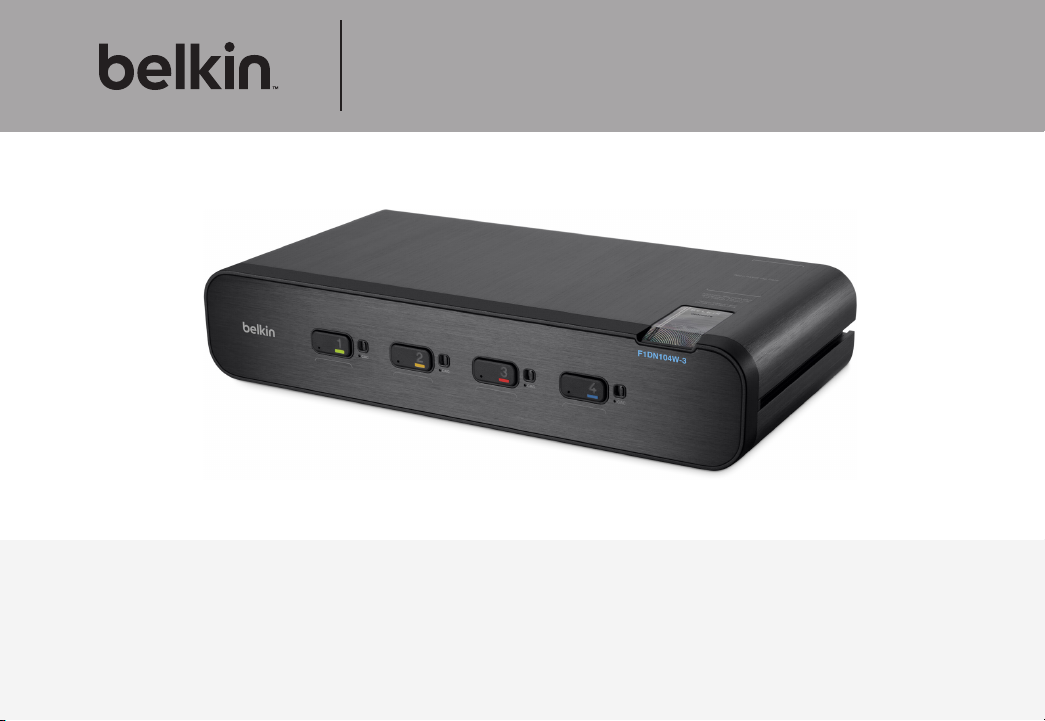
Advanced Secure DisplayPort™ KVM
User Manual
F1DN104P-3 – Advanced Secure 4-Port DisplayPort KVM, PP 3.0
F1DN104W-3 – Advanced Secure 4-Port DisplayPort Dual-Head KVM, PP 3.0
F1DN104Q-3 – Advanced Secure 4-Port Quad-Head KVM, PP 3.0
Document Number
HDC103 86 Re v.D
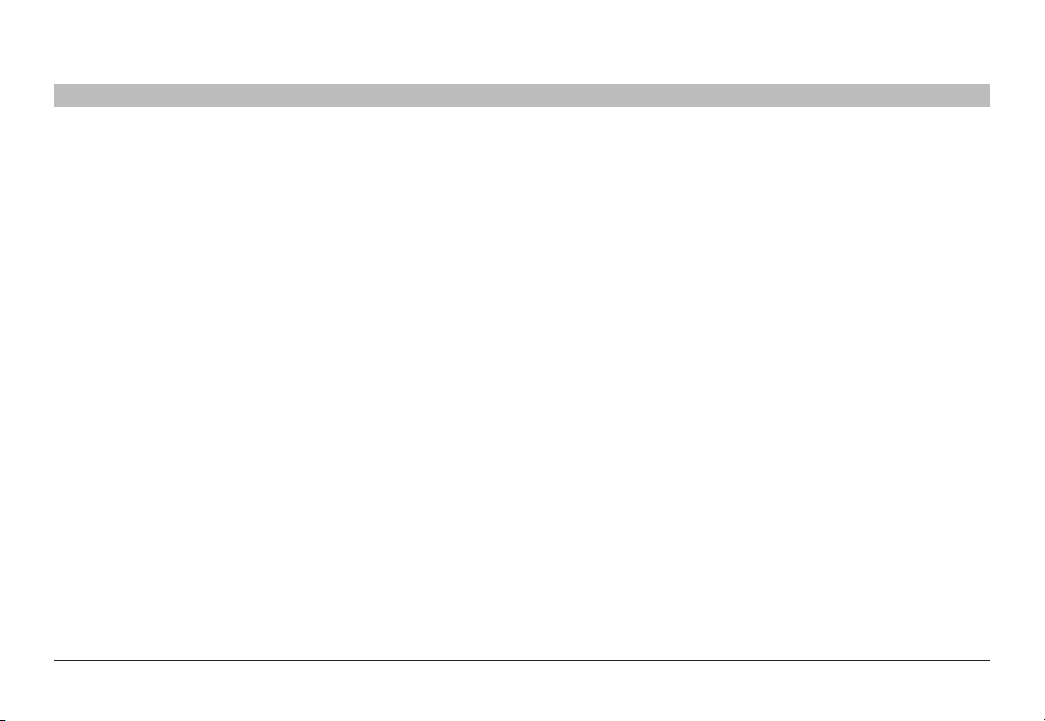
TABLE OF CONTENTS
Table of Contents
Introduction ..............................................1
Package Contents.........................................1
Safety Precautions ........................................2
User Guidance & Precautions ...............................3
Overview.................................................5
Security Features .........................................5
Tamper Evident Labels .....................................6
Other Features ...........................................7
Equipment Requirements ...................................9
System Requirements ....................................10
Unit Display Diagrams ....................................11
Specifications ...........................................15
Installation . . . . . . . . . . . . . . . . . . . . . . . . . . . . . . . . . . . . . . . . . . . . . . 17
Pre-Configuration ........................................17
Connection and Installation ................................18
Color Code Chip Installation ...............................20
SECTIONS
1 2 3 4 5 6 7
Oper ating the KVM S witch ................................21
Common Access Card (CAC) Co nfigura tion and OPERATION ..22
Troubleshooting .........................................23
Information..............................................27
Belkin® Advanced Secure DisplayPort KVM
i
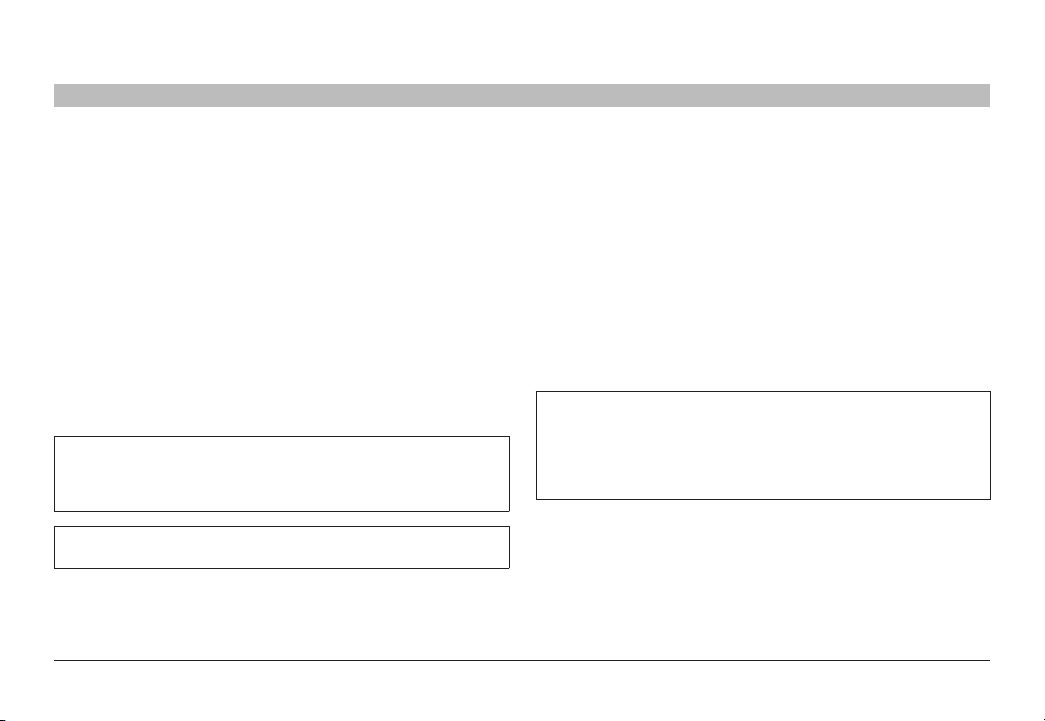
INTRODUCTION
Table of Contents
Thank you for purchasing this Belkin Secure DisplayPor t KVM. This
Switch is designed for use in secure environment installations. The
Switch of fers safe centralize d control, which prevents unintended data
transfer between computers running at different security levels. The
Switch provides the highest security safeguards and features that meet
today’s Information Assurance (IA) computing requirements.
Belkin Advanced Secure DisplayPort KVM is especially challenging in
terms of security as DisplayPort is a very robust protocol by nature,
which is capable of transferring various types of information, such as
USB and Ethernet other than display. Belkin has developed this unique
Secure KVM switch with the highest possible securit y in mind, assuring
no leakage of infor mation between connected computers through any
channels including DP dedicated channels.
This User Manual provides all the details you’ll need to install and
operate your new Switch, in addition to expert troubleshooting advice—
in the unlikely event of a problem.
Reporting Belkin Product Security Vulnerability
If you are aware of potential security vulnerability while installing or
operating this product, we encourage you to contact us immediately
at the following email address: gov_security@belkin.com
Please note: Belkin Secure KVMs cannot be upgraded, serviced
or fixe d.
SECTIONS
2 3 4 5 6 71
Package Contents
• Belkin Advanced Secure DisplayPort KVM
• 12V 1.5A DC Power Supply (F1DN104P-3)
• 12V 3A DC Power Supply (F1DN104W-3, F1DN104Q-3)
• Interchangeable Port Color Chips
• Port-Naming Labels
• User Manual
Important: This product is equipped with an always-on active
anti-tamper system. Any attempt to open the enclosure may
activate the anti-tamper system and render the unit permanently
inoperable. If the unit’s enclosure appears disrupted or if all the
port LEDs flash continuously, please call Belkin Technical Support
toll-free at (800) 282-2355.
Revision
A – Initial Release, 23 Feb 2015
B – Updates to User Guidance, 26 April 2015
C – User Guidance change s, 16 June 2015
D – Correction to Features section, 13 August 2015
Belkin® Advanced Secure DisplayPort KVM
1
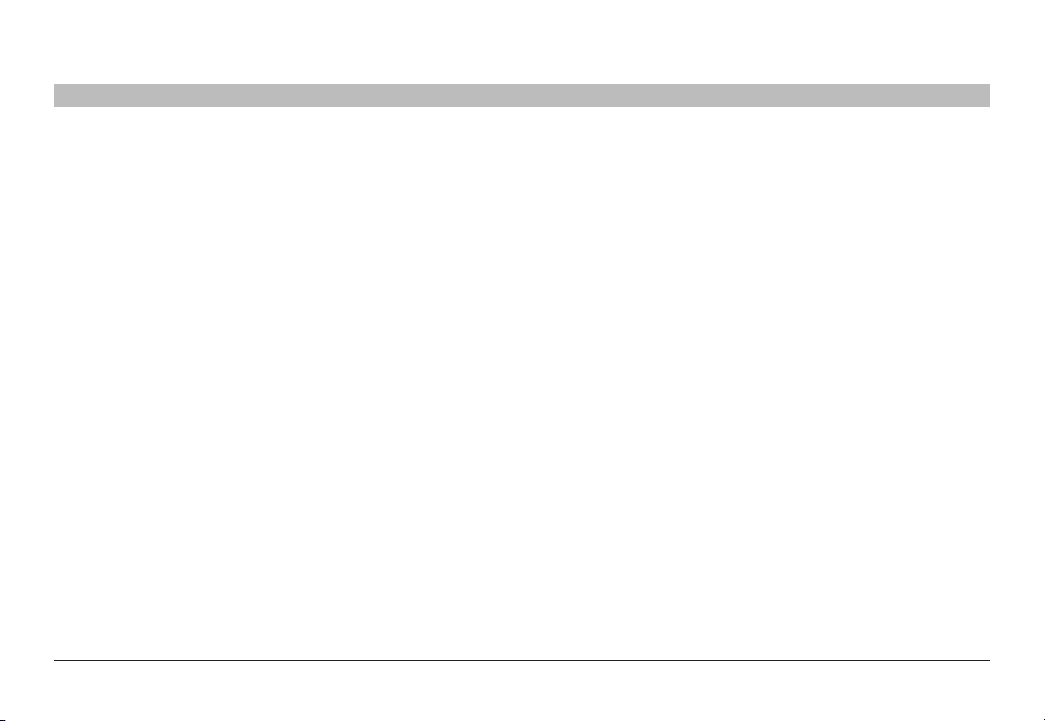
INTRODUCTION
Table of Contents
SECTIONS
1
2 3 4 5 6 7
Safety Precautions
Please read the following safety precautions carefully before using the
product:
• Before cleaning, disconnect the product from any electrical power
supply.
• Do not expose the product to excessive humidity or moisture.
• Do not store or use for extensive period of time in extreme thermal
conditions – it may shorten product lifetime.
• Install the product only on a clean secure surface.
• If the product is not used for a long period of time, disconnect it
from electrical power.
• If any of the following situations occurs, have the product checked
by a qualified service technician:
– Liquid penetrates the product’s case.
– The product is exposed to excessive moisture, water or any
other liquid.
– The product is not working well even af ter carefully following
the instructions in this user’s manual.
– The product has been dropped or is physically damaged.
– The product shows obvious signs of breakage or loose internal
parts.
– In case of ex ternal power supply – If power supply overheats, is
broken or damaged, or has a damaged cable.
• The product should be stored and used only in temperature and
humidity controlled environments as defined in the product’s
environmental specifications.
• Never attempt to open the product enclosure. Any at tempt to
open the enclosure will permanently damage the product.
• The product contains a non-replaceable internal batter y. Never
attempt to replace the bat tery or open the enclosure.
• This product is e quipped with an always- on active anti-tampering
system. Any attempt to open the product enclosure will activate
the anti-tamper triggers and render the unit inoperable and
warranty void.
Belkin® Advanced Secure DisplayPort KVM
2
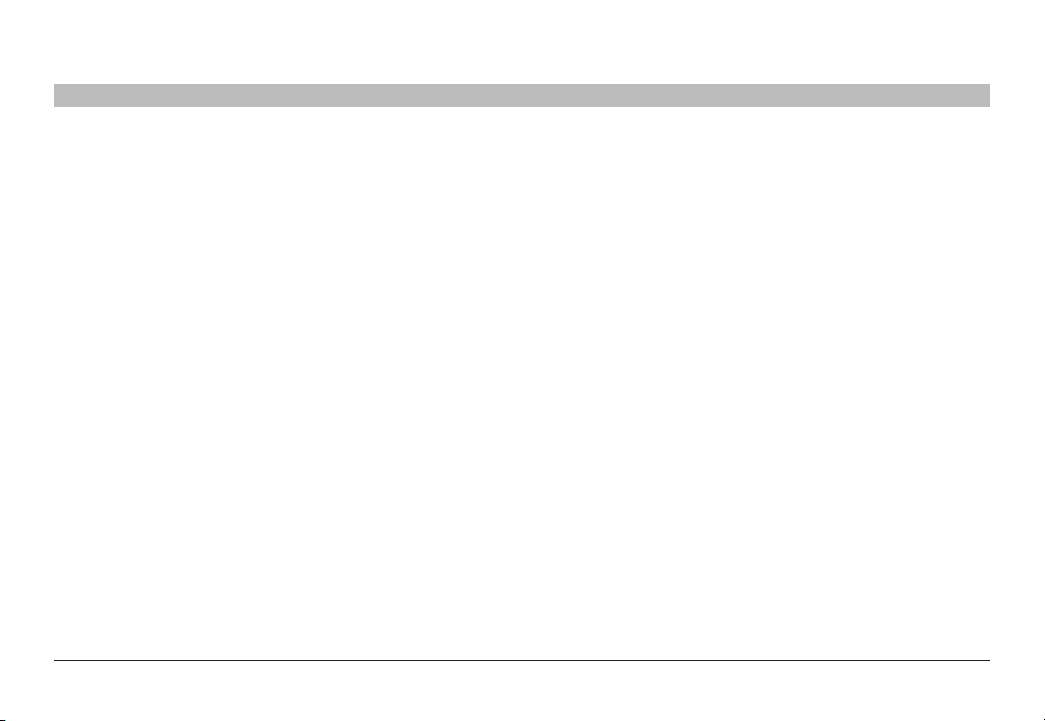
INTRODUCTION
Table of Contents
SECTIONS
1
2 3 4 5 6 7
User Guidance & Precautions
Please read the following User Guidance & Precautions carefully before
using the product:
1. As product power s-up it performs a self-test procedure. In case of
self- test failure for any reason, including jammed buttons, the product
will be Inoperable. Self-test failure will be indicated by the following
abnormal LED behavior:
a. All channel-select LEDs will be turned ON and then OFF;
b. A specific, predefined LED combination will be turned ON;
c. The predefined LED combination will indicate the problem type
(jammed buttons, firmware integrity).
Try to power cycle product. If problem persists please contact your
system administrator or technical support.
2. Product power-up and RFD behavior:
a. By default, af ter product power-up, the active channel will
be computer #1, indicated by the applicable front panel push
button LED lit.
b. Product Restore-to-Factory-Default (RFD) function is available
via a physical control button on rear panel. Use a sharp obje ct
or paper clip to hold RFD button pressed for several seconds
to initiate an RFD action.
c. RFD action will be indicated by front panel LEDs blinking all
together.
d. When product boots after RFD, keyboard and mouse will be
mapped to the active channel #1 and default settings will be
restore d, erasing all user-set definitions.
3. The appropriate usage of peripherals (e.g. keyboard, mouse, display,
authentication device) is described in detail in this User Manual’s
appropriate sections. Do not connect any authentication device with
an external power source to product.
4. For security reasons products do not support wireless keyboards and
mice. In any case do not conne ct wireless keyboard /mouse to product.
5. For security reasons products do not support microphone/line-in
audio input. In any case do not connect a microphone to product audio
output port, including headsets.
6. Product is equipped with an always-on active anti-tampering system.
Any attempt to open product enclosure will activate the anti-tamper
system indicated by all channel-select LEDs flashing continuously.
In this case, product will be inoperable and warranty void. If product
enclosure appears disrupted or if all channel- select LEDs flash
continuously, please remove product from service immediately and
contact technical support.
7. In case a connected device is rejected in the console port group the
user will have the following visual indications:
a. When connecting a non-qualified keyboard, the keyboard will
be non-functional with no visible keyboard strokes on screen
when using the keyboard.
b. When connecting a non-qualified mouse, the mouse will be
non-functional with mouse cur sor frozen on screen.
c. When connecting a non-qualified display, the video diagnostic
LED will flash green and video will not work.
d. When connecting a non-qualified USB device, CAC LED will
flash green and USB device will be inoperable.
Belkin® Advanced Secure DisplayPort KVM
3
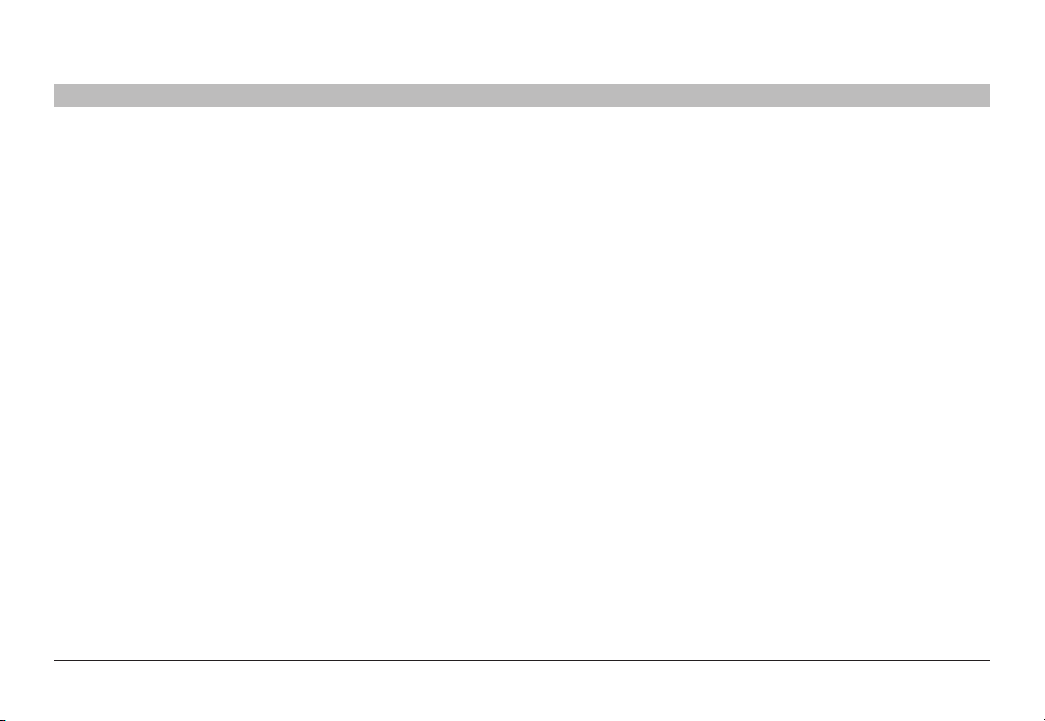
INTRODUCTION
Table of Contents
SECTIONS
1
2 3 4 5 6 7
User Guidance & Precautions (Con.)
8. Do not connect product to computing devices:
a. That are TEMPEST computers;
b. That include telecommunication equipment;
c. That include frame grabber video cards;
d. That include special audio processing cards.
9. Important! Before re-allocating computers to channels, it is mandatory
to power cycle product, keeping it powered OFF for more than 1 minute.
10. Product log access and administrator configuration options are
described in product Administrator Guide.
11. Authentication session will be terminated once product power is down
or user intentionally terminates session.
12. If you are aware of any potential security vulnerabilit y while installing or
operating product, please remove product from ser vice immediately
and contact us in one of the ways listed in this manual.
Belkin® Advanced Secure DisplayPort KVM
4
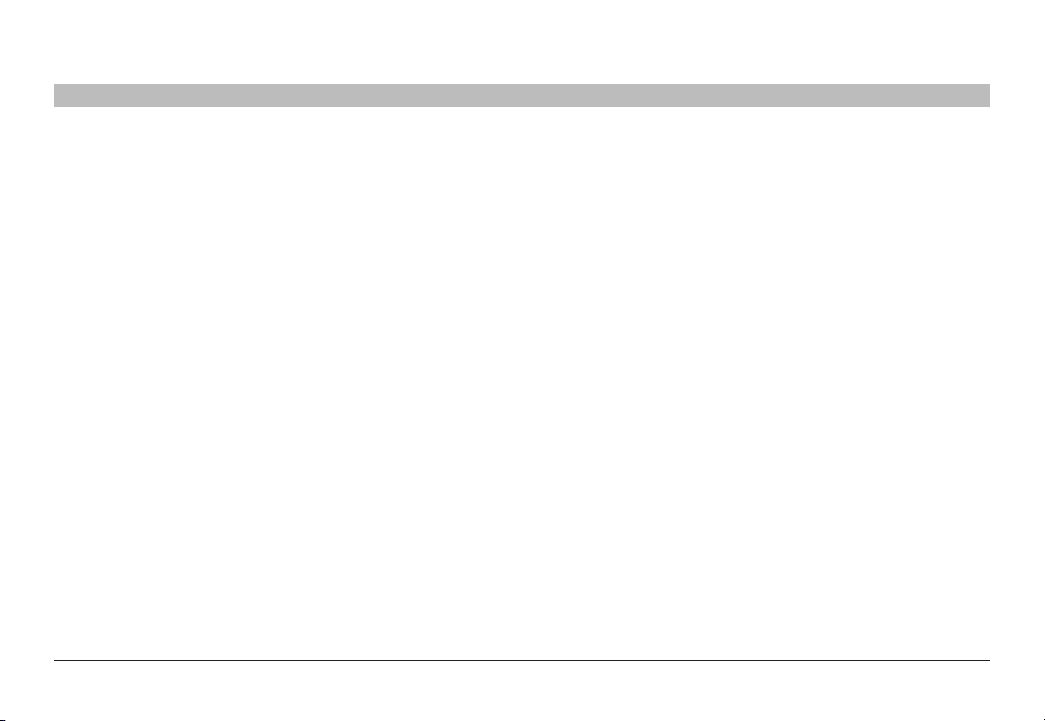
OVERVIEW
Table of Contents
SECTIONS
1 3 4 5 6 72
Security Features
Product is designed, manufactured and delivered in security-controlled
environments. Below is a summar y of the main advanced features
incorporated in product:
Advanced isolation between computers and shared peripherals
The emulations of keyboard, mouse and display EDID, prevent direct
contact between computers and shared peripherals. Product design
achieves maximal security by keeping the video path separate with
keyboard and mouse switched together, purging keyboard buffer when
switching channels. All these features contribute to strong isolation
between computer interfaces, maintained even when product is
powered off.
Unidirectional data flow: US B, audio and vid eo
Unique hardware architecture components prevent unauthorized data
flow, including:
• Optical unidirectional data flow diodes in the USB data path that
filtrate and reject unqualified USB devices;
• Secure analog audio diodes that prevent audio eavesdropping
with no support for microphone or any othe r audio -input device;
• Video path is kept separate from all other traffic, enforcing
unidirectional native video flow. EDID emulation is done at power
up and blocks all EDID/MCCS writes. For DisplayPort video,
filtration of AUX channel exists to reject unauthorized transactions.
Isolation of power domains
Complete isolation of power domains prevents signaling attacks.
Secure admini str ator access & log functions
Product incorporates secure administrator access and log functions to
provide auditable trail for all product security events, including battery
backup life for anti-tampering and log functions. Non-reprogrammable
firmware prevents the ability to tamper with product logic.
Always-on, act ive anti-t amper system
Active anti-tampering system prevents malicious insertion of hardware
implant such as wireles s key-logger inside product enclosure. Any antitampering attempt causes isolation of all computers and peripheral
devices rendering product inoperable and showing clear indications of
tampering event to user.
Holographic security tamper-evident labels are placed on the enclosure
to provide a clear visual indication if product has been opened or
compromised.
Metal enclosure is designed to resist mechanical tampering with all
microcontrollers protected against firmware-read, modification and
rewrite.
Belkin® Advanced Secure DisplayPort KVM
5
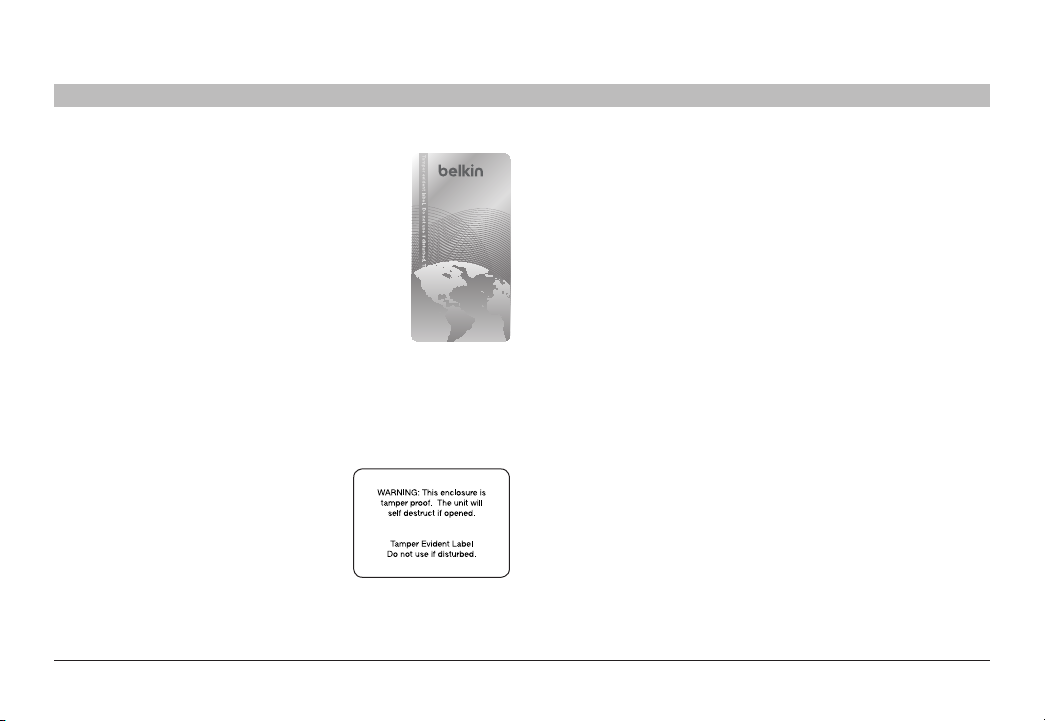
OVERVIEW
12345678
Table of Contents
SECTIONS
1 3 4 5 6 72
Tamper Evident Labels
Belkin Secure Switch uses holographic tamper
evident labels to provide visual indications in case
of enclosure intrusion attempt.
If for any reason the tamper evident seal is missing,
appears disrupted, or looks different than the
example shown here, please avoid using product
and call Belkin Technical Suppor t at: (80 0) 282-2355.
Active Anti-Tampering System
Belkin Secure Switch is equipped with an always-on
active anti-tampering system. If mechanical intrusion
is detected by this system, the Switch will be permanently disabled and
LED will blink continuously.
If product indication tampered state (all LEDs blinking) - please call
Technical Suppor t and avoid using that product
Product Enclosure Warning Label
Belkin Secure Switch has the following
warning printed next to the location of the
product Asset Tag and Tamper Evident
labels on product enclosure:
Belkin® Advanced Secure DisplayPort KVM
6
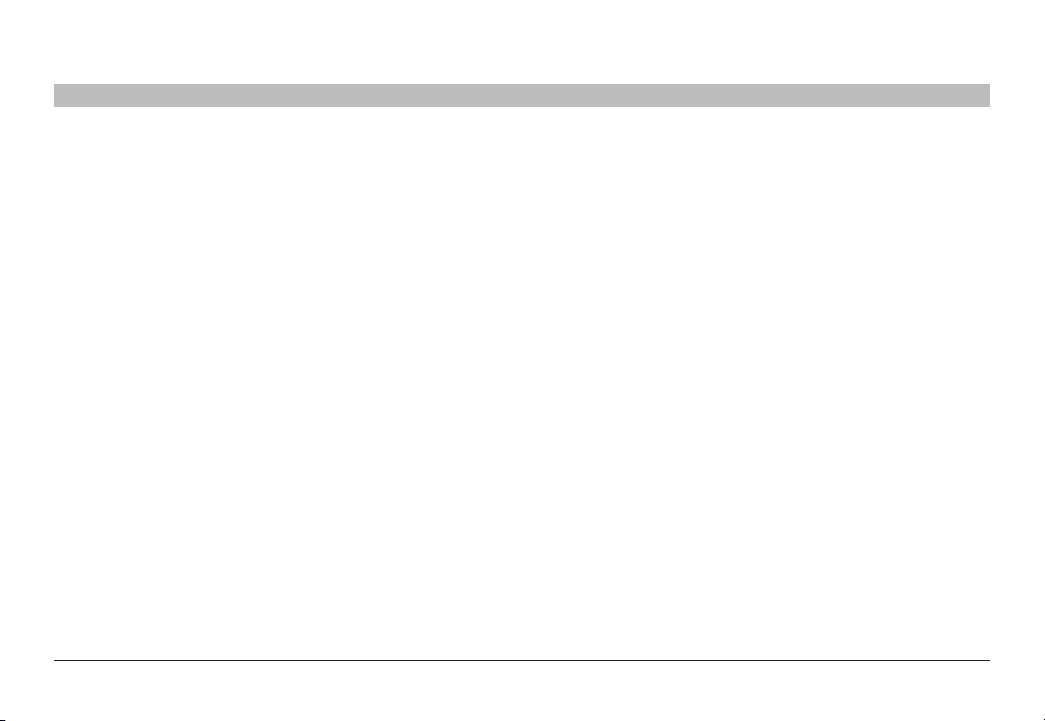
OVERVIEW
Table of Contents
SECTIONS
1 3 4 5 6 7
2
Other Features
The Belkin Advanced Secure DisplayPor t KVM was designed with the
user in mind for today’s IT environment. Below is a summar y of some
features incorporated into the Switch.
Protected Display Information
Protecte d DDC/EDID emulation prevents software weaknesses that
can cause data leakage while maintaining compatibility with the
console display.
USB Device Detection
Storage and other unsafe USB devices are rejected when connected
to the Switch. Only mouse, keyboard, and CAC reader data are
passed through.
Secure Packaging
“Tear away” packaging ensures secure deliver y of the Switch as it is
routed to the end user. The recyclable packaging also breaks down flat,
simplifying the cleanup process.
USB Support
The Switch is compatible with USB technology and suppor ts
plug-and-play connectivity with USB computers, keyboards, mice, and
CAC readers.
User Display
The Belkin Advanced Secure DisplayPor t KVM is compatible with the
following types of user displays:
• HDMI capable display (console area)
• DisplayPort capable displays (computers input area)
• DVI capable displays (F1DN104Q-3 model).
HDMI and DisplayPort 1.1/1.2 ports support 4K-2K UHD resolutions of
up to 3840×2160 pixels.
DVI-I port supports up to 2560x1600 pixels (F1DN104Q-3 only).
Audio Switching
Allows you to share speakers between computers.
Belkin® Advanced Secure DisplayPort KVM
7
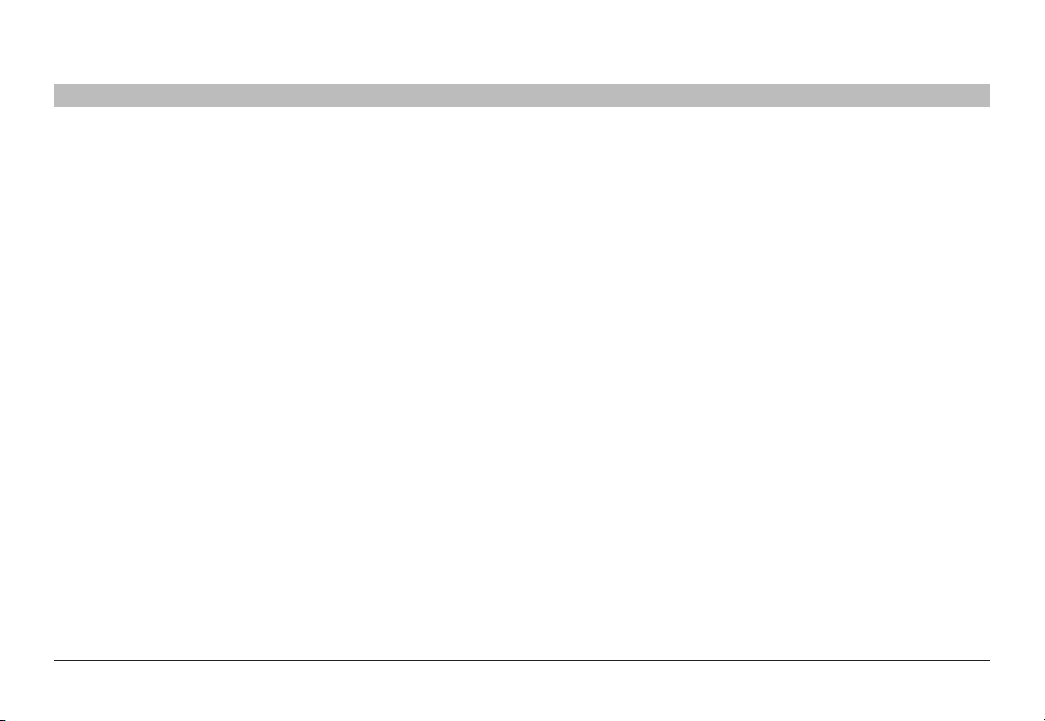
OVERVIEW
Table of Contents
Port Coloring
The included color chips can be inserted into each port-selector but ton.
Colors can be as sociated with an establishe d network to facilitate port
identification and reduce user switching error.
Port Naming
The included network-name labels can be placed in the area underneath
the por t-selector button to facilitate port identification and reduce user
switching error.
LED Indicators
Each port but ton number illuminates to indicate that the console
currently controls the corresponding computer. As a port selector is
pushed, the LED number will light up.
SECTIONS
1 3 4 5 6 7
2
Integrated Mounting Rails
Integrated mounting system for easy under-desk or side-wall mounting.
USB Connectors
High-retention USB connectors keep the USB connections secure and
tight, preventing accidental disconnections.
Increased Reliability
Using a new, advanced anti-tampering battery with an extremely low
self-discharge rate the life expectancy of the switch has been
increased dramatically to over 15 years.
Belkin® Advanced Secure DisplayPort KVM
8
