Belkin F1DN104E-3, F1DN104F-3 User Manual
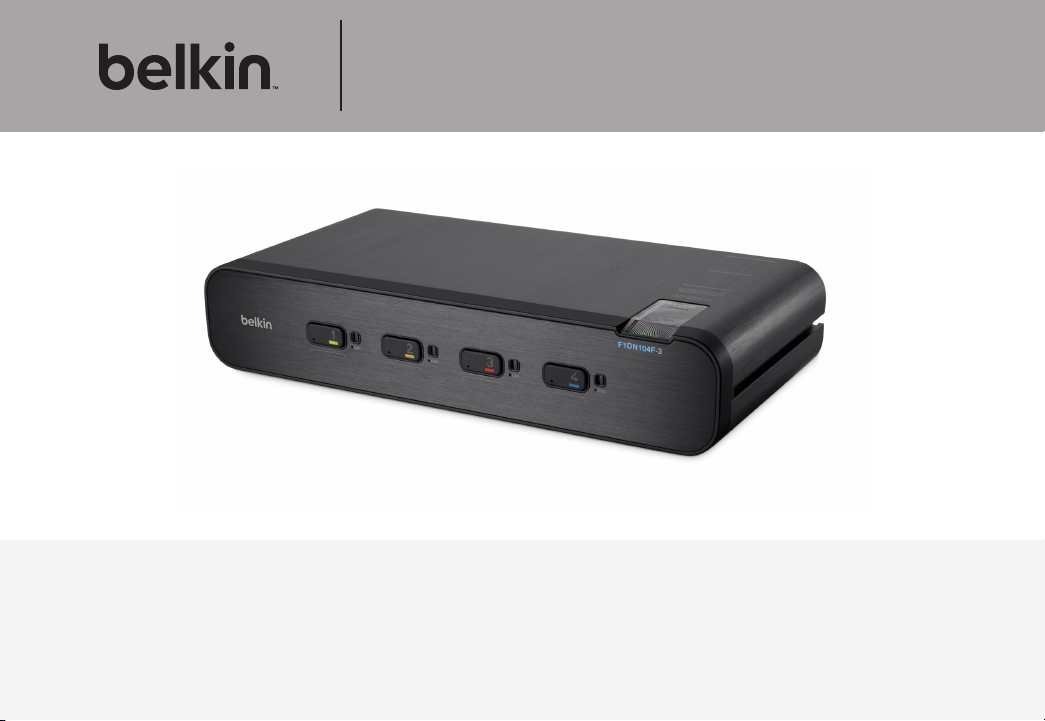
Advanced Secure DVI-I KVM Dual-Head
Switch with Audio
User Manual
F1DN104E-3 – Advan ced Sec ure Dua l-Hea d DVI-I K VM Switch; 4-Port, PP3. 0
F1DN104F-3 – Advan ced Sec ure Dua l-Hea d DVI-I K VM Swit ch; 4-Por t Plus, PP3.0
Document Number HDC10385 Rev.D
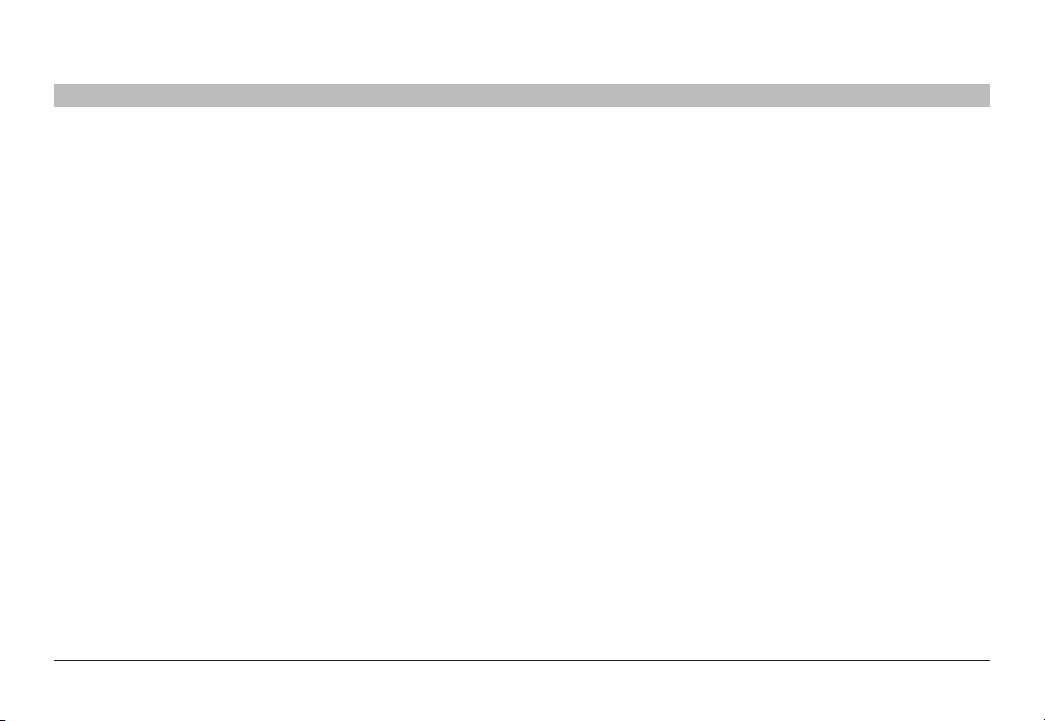
TABLE OF CONTENTS
Table of Contents
Introduction ..............................................1
Package Contents.........................................1
Safety Precautions ........................................2
User Guidance & Precautions ...............................3
Overview.................................................5
Security Features .........................................5
Tamper Evident Labels .....................................6
Other Features ...........................................7
Equipment Requirements ...................................8
System Requirements......................................9
Unit Display Diagrams ....................................11
Specifications ...........................................13
Installation . . . . . . . . . . . . . . . . . . . . . . . . . . . . . . . . . . . . . . . . . . . . . . 14
Pre-Configuration ........................................14
Connection and Installation ................................15
SECTIONS
1 2 3 4 5 6 87
Oper ating the KVM Switch ................................18
Common Access Card (CAC) Configuration and Installation ...19
Frequently Asked Questions...............................20
Troubleshooting .........................................21
Information..............................................23
Belkin® Secur e DVI-I KVM D ual-Head S witch with Au dio User Man ual
i
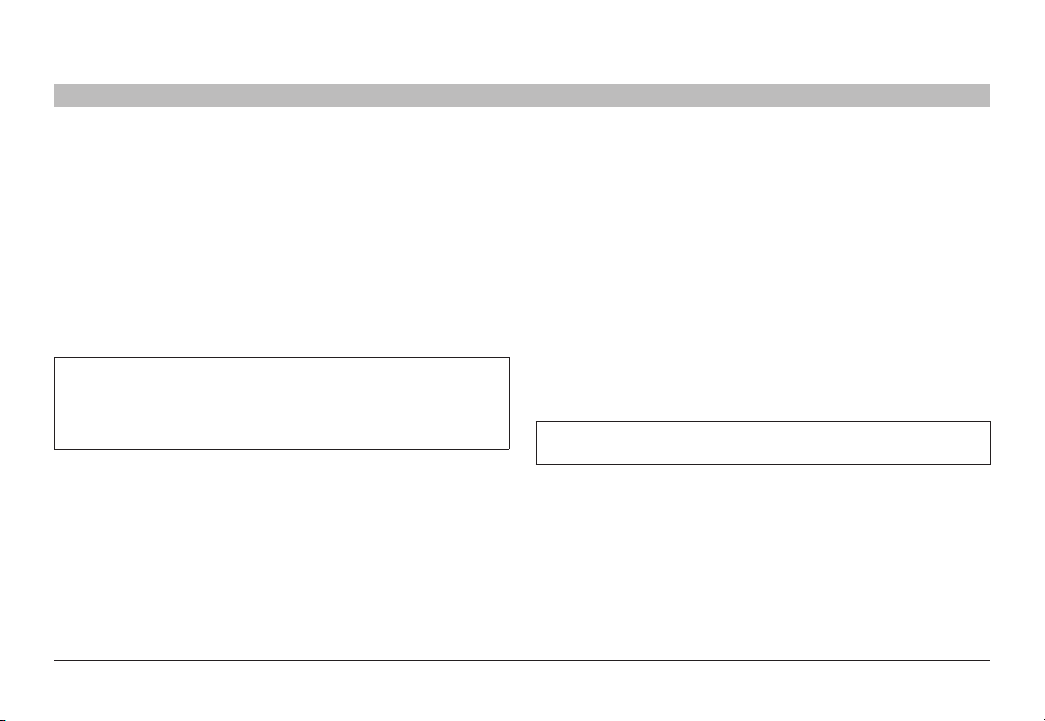
INTRODUCTION
Table of Contents
Thank you for purchasing this Belkin Secure DVI-I Dual-Head KVM
Switch (the Switch). This KVM Switch is designed for use in secure
defense and intelligence installations. The Switch offers safe centralized
control, which prevents unintended data transfer between computers
running at different security levels. The Switch provides the highest
security safeguards and features that meet today’s IA (information
assurance) computing requirements.
This User Manual provides all the details you’ll need to install and
operate your new Switch, in addition to expert troubleshooting advice in the unlikely event of a problem.
Important: This Switch is equipped with active anti-tamper triggers.
Any attempt to open the enclosure will activate the anti-tamper
triggers and render the unit inoperable. If the unit’s enclosure
appears disrupted or if all the port LE Ds flash continuously, please
call Belkin Technical Support at (800) 282-2355.
SECTIONS
2 3 4 5 6 871
Package Contents
• Belkin Secure DVI-I Dual-Head KVM Switch
• 12V 1.5A DC Power Supply
• 1 set Interchangeable Port Color Chips (multiple colors)
• 1 set Port-Naming Labels
• 6 Ft. USB Cable (F1DN104F-3 model only)
• User Manual
Please note: Belkin Secure KVM Products cannot be upgraded,
serviced or fixed.
Revision
A – Initial Release, 23 Feb 2015
B – Updates to User Guidance, 26 April 2015
C – User Guidance changes, 16 June 2015
D – Correction to Features section, 13 August 2015
Belkin® Secur e DVI-I KVM D ual-Head S witch with Au dio User Man ual
1
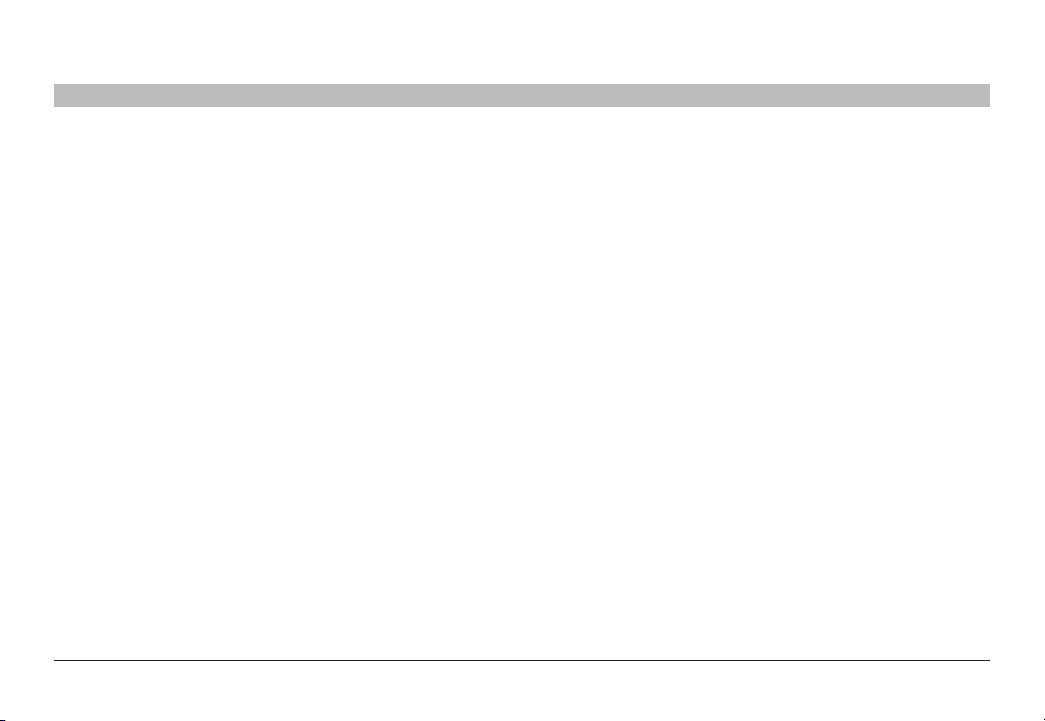
INTRODUCTION
Table of Contents
SECTIONS
1
2 3 4 5 6 87
Safety Precautions
Please read the following safety precautions carefully before using the
product:
• Before cleaning, disconnect the produc t from any electrical powe r
supply.
• Do not expose the product to excessive humidity or moisture.
• Do not store or use for extensive period of time in extreme thermal
conditions – it may shorten product lifetime.
• Install the product only on a clean secure surface.
• If the product is not used for a long period of time, disconnect it
from electrical power.
• If any of the following situations occur s, have the product checked
by a qualified ser vice te chnician:
– Liquid penetrates the product’s case.
– The product is exposed to excessive moisture, water or any
other liquid.
– The product is not working well even af ter carefully following
the instructions in this user’s manual.
– The product has been dropped or is physically damaged.
– The product shows obvious signs of breakage or loose internal
parts.
– In case of ex ternal power supply – If power supply overheats, is
broken or damaged, or has a damaged cable.
• The product should be stored and used only in temperature and
humidity controlled environments as defined in the product’s
environmental specifications.
• Never attempt to open the product enclosure. Any attempt to
open the enclosure will permanently damage the product.
• The product contains a non-replaceable internal bat tery. Never
attempt to replace the battery or open the enclosure.
• This product is equipped with an always-on active anti-tampering
system. Any attempt to open the product enclosure will activate
the anti-tamper triggers and render the unit inoperable and
warranty void.
Belkin® Secur e DVI-I KVM D ual-Head S witch with Au dio User Man ual
2
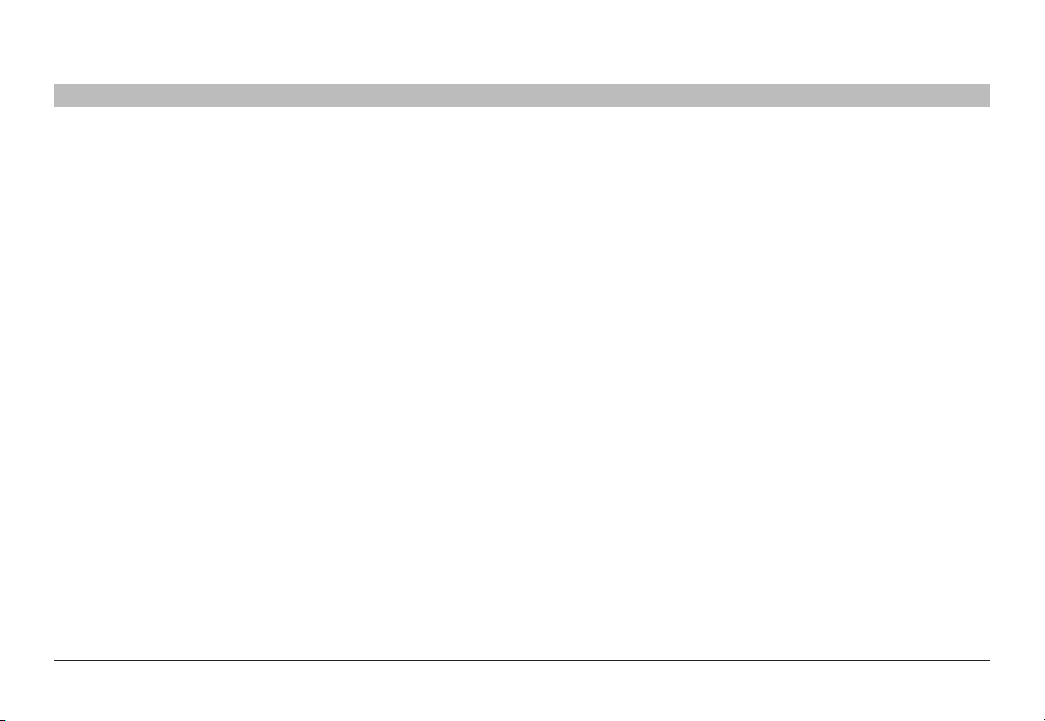
INTRODUCTION
Table of Contents
SECTIONS
1
2 3 4 5 6 87
User Guidance & Precautions
Please read the following User Guidance & Precautions carefully before
using the product:
1. As product power s-up it performs a self-test procedure. In case of
self- test failure for any reason, including jammed buttons, the product
will be Inoperable. Self-test failure will be indicated by the following
abnormal LED behavior:
a. All channel-sele ct LEDs will be turned ON and then OFF;
b. A specific, predefined LED combination will be turned ON;
c. The predefined LED combination will indicate the problem type
(jammed buttons, firmware integrity).
Try to power cycle product. If problem per sists please contact your
system administrator or technical support.
2. Product power-up and RFD behavior:
a. By default, af ter product power-up, the active channel will
be computer #1, indicated by the applicable front panel push
button LED lit.
b. Product Restore-to-Factory-Default (RFD) function is available
via a physical control but ton on rear panel. Use a sharp object
or paper clip to hold RFD button pressed for several seconds
to initiate an RFD action.
c. RFD action will be indicated by front panel LEDs blinking all
together.
d. When product boots after RFD, keyboard and mouse will be
mapped to the active channel #1 and default set tings will be
restore d, erasing all user-set definitions.
3. The appropriate usage of peripherals (e.g. keyboard, mouse, display,
authentication device) is described in detail in this User Manual’s
appropriate sections. Do not connect any authentication device with
an external power source to product.
4. For security reasons products do not suppor t wireless keyboards and
mice. In any case do not connect wireless keyboard/mouse to product.
5. For security reasons products do not suppor t microphone/line-in
audio input. In any case do not connect a microphone to product audio
output port, including headsets.
6. Product is equipped with an always-on active anti-tampering system.
Any attempt to open product enclosure will activate the anti-tamper
system indicated by all channel-select LEDs flashing continuously.
In this case, product will be inoperable and warranty void. If product
enclosure appears disrupted or if all channel- select LEDs flash
continuously, please remove product from service immediately and
contact technical support.
7. In case a connected device is rejected in the console port group the
user will have the following visual indications:
a. When connecting a non-qualified keyboard, the keyboard will
be non-functional with no visible keyboard strokes on scree n
when using the keyboard.
b. When connecting a non-qualified mouse, the mouse will be
non-functional with mouse cursor frozen on screen.
c. When connecting a non-qualified display, the video diagnostic
LED will flash green and video will not work.
d. When connecting a non-qualified USB device, CAC LED will
flash green and USB device will be inoperable.
Belkin® Secur e DVI-I KVM D ual-Head S witch with Au dio User Man ual
3
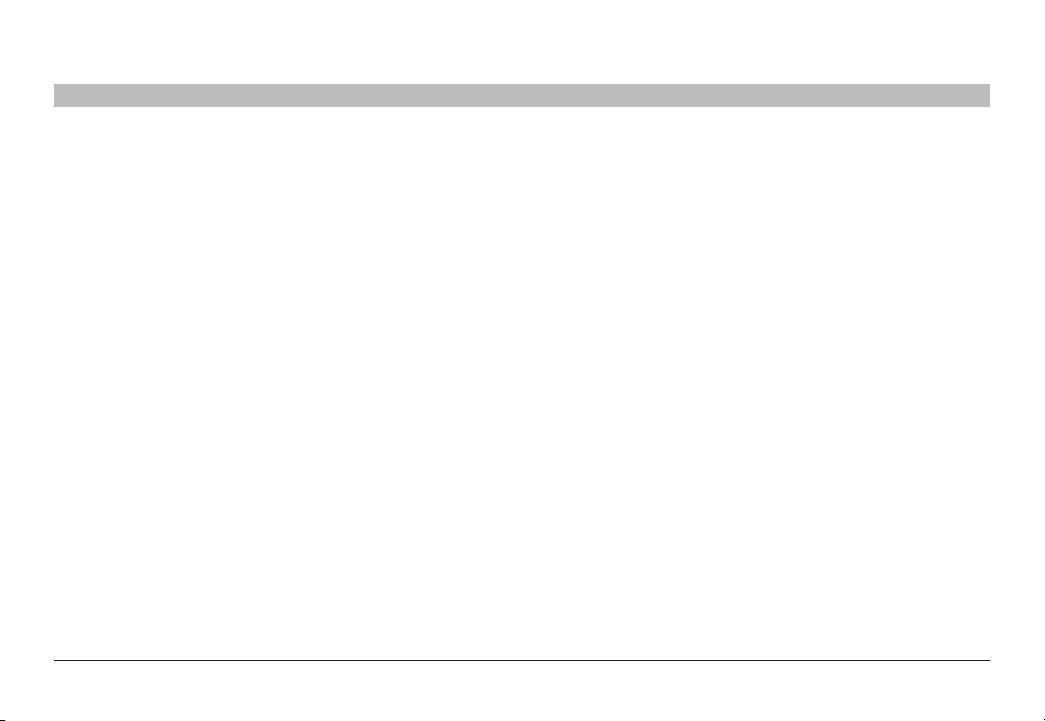
INTRODUCTION
Table of Contents
SECTIONS
1
2 3 4 5 6 87
User Guidance & Precautions (Con.)
8. Do not connect product to computing devices:
a. That are TEMPEST computers;
b. That include telecommunication equipment;
c. That include frame grabber video cards;
d. That include special audio processing cards.
9. Important! Before re-allocating computers to channels, it is mandatory
to power cycle produc t, keeping it powered OFF for more than 1 minute.
10. Product log access and administrator configuration options are
described in product Administrator Guide.
11. Authentication session will be terminated once product power is down
or user intentionally terminates session.
12. If you are aware of any potential security vulnerability while installing or
operating product, please remove product from service immediately
and contact us in one of the ways listed in this manual.
Belkin® Secur e DVI-I KVM D ual-Head S witch with Au dio User Man ual
4
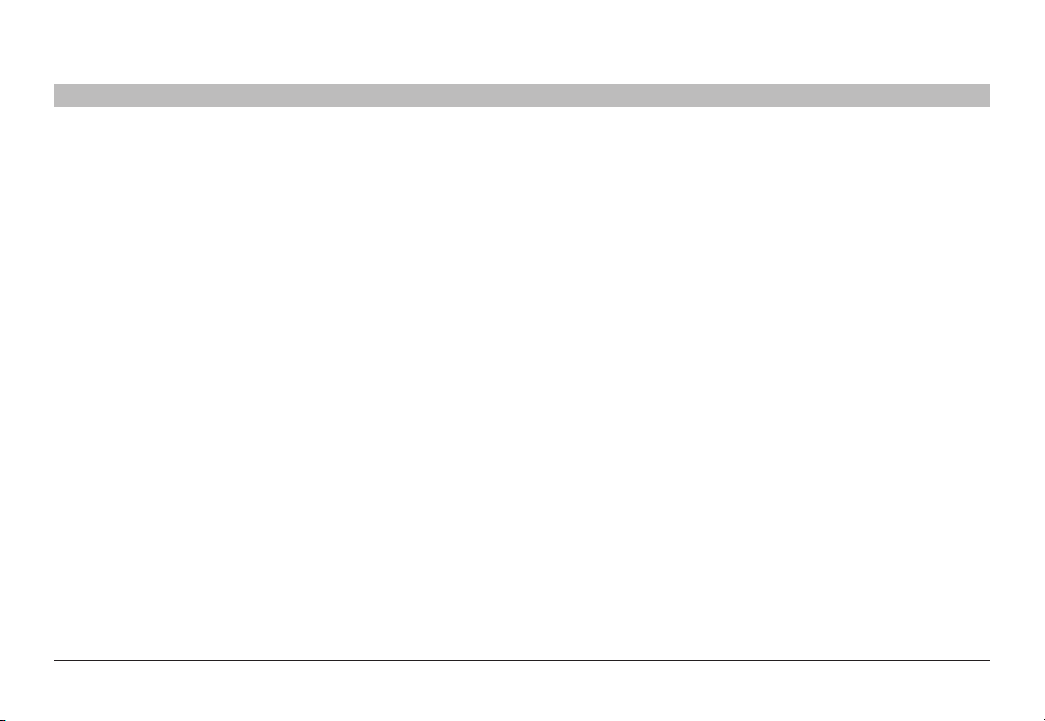
OVERVIEW
Table of Contents
SECTIONS
1 3 4 5 6 872
Security Features
Product is designed, manufactured and delivered in security-controlled
environments. Below is a summary of the main advanced features
incorporated in product:
Advanced isolation between computers and shared peripherals
The emulations of keyboard, mouse and display EDID, prevent direct
contact between computers and shared peripherals. Product design
achieves maximal security by keeping the video path separate with
keyboard and mouse switche d together, purging keyboard buffer when
switching channels. All these features contribute to strong isolation
between computer interfaces, maintained even when product is
powered off.
Unidirec tional da ta flow: USB , audio and video
Unique hardware architecture components prevent unauthorized data
flow, including:
• Optical unidirectional data flow diodes in the USB data path that
filtrate and reject unqualified USB devices;
• Secure analog audio diodes that prevent audio eavesdropping
with no support for microphone or any other audio-input device;
• Video path is kept separate from all other traffic, enforcing
unidirectional native video flow. EDID emulation is done at power
up and blocks all EDID/MCCS writes. For DisplayPort video,
filtration of AUX channel exists to reject unauthorized transactions.
Isolation of power domains
Complete isolation of power domains prevents signaling attacks.
Secure administrator ac cess & log functions
Product incorporates secure administrator access and log functions to
provide auditable trail for all product securit y events, including battery
backup life for anti-tampering and log functions. Non-reprogrammable
firmware prevents the ability to tamper with product logic.
Always-on , active anti-tamper system
Active anti-tampering system prevents malicious insertion of hardware
implant such as wireless key-logger inside product enclosure. Any antitampering attempt causes isolation of all computers and peripheral
devices rendering product inoperable and showing clear indications of
tampering event to user.
Holographic security tamper-evident labels are placed on the enclosure
to provide a clear visual indication if product has been opened or
compromised.
Metal enclosure is designed to resist mechanical tampering with all
microcontrollers protected against firmware-read, modification and
rewrite.
Belkin® Secur e DVI-I KVM D ual-Head S witch with Au dio User Man ual
5
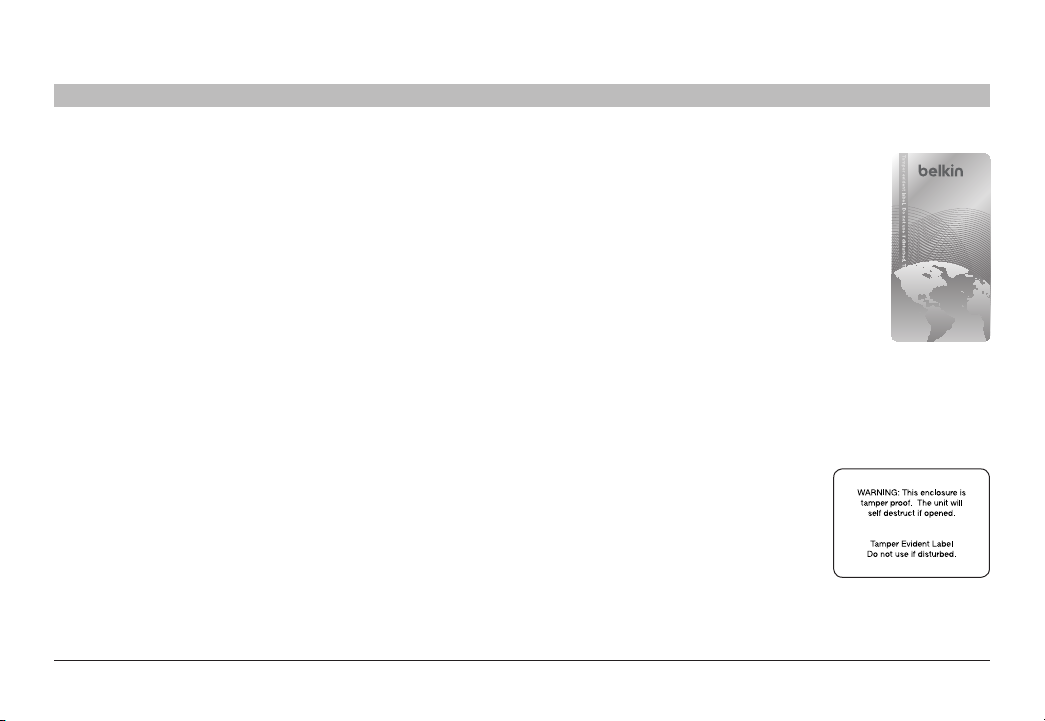
OVERVIEW
12345678
Table of Contents
USB Device Detection
Storage and other unsafe USB device s are rejected when connected to
the Switch. Only mouse and keyboard data are passed through.
Secure Packaging
“Tear away” packaging ensures secure delivery of the Switch as it is
routed to the end user.
SECTIONS
1 3 4 5 6 87
2
Tamper Evident Labels
Belkin Secure Switch uses holographic tamper
evident labels to provide visual indications in case
of enclosure intrusion attempt.
If for any reason the tamper evident seal is missing,
appears disrupted, or looks dif ferent than the
example shown here, please avoid using product and
call Belkin Technical Support at: (800) 282-2355.
Active Anti-Tampering System
Belkin Secure Switch is equipped with an alwayson active anti-tampering system. If mechanical
intrusion is detected by this system, the Switch will be permanently
disabled and LED will blink continuously.
If product indication tampere d state (all LEDs blinking) - please call
Technical Suppor t and avoid using that product
Product Enclosure Warning Label
Belkin Secure Switch has the following
warning printed next to the location of the
produc t Asset Tag and Tamper Evident
labels on product enclosure:
Belkin® Secur e DVI-I KVM D ual-Head S witch with Au dio User Man ual
6
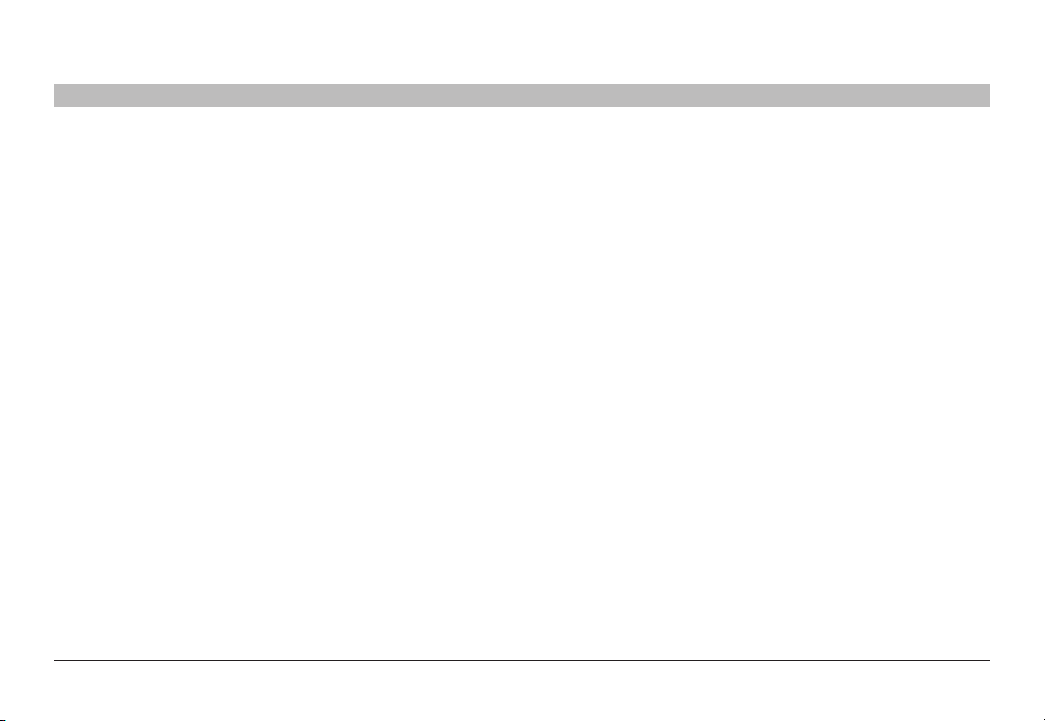
OVERVIEW
Table of Contents
SECTIONS
1 3 4 5 6 87
2
Other Features
The Belkin Secure DVI-I Dual-Head KVM Switch was designed with the
user in mind for today’s IT environment. Below is a summary of some
features incorporated into the Switch.
USB Support
The Switch is compatible with USB technology and supports plug-andplay connectivity with USB computers, keyboards, and mice.
DVI-I Support
The Switch supports both digital and analog video signals. Analog
signals are passed through.
Dual-Link/Dual-Display DVI Support
The Switch supports video resolutions of up to 3840x2160 pixels for up
to two displays.
Audio Switching
Allows you to share speakers between computers.
Port Coloring
The included color chips can be inserted into each port-selector button.
Colors can be associated with an established network to facilitate port
identification and reduce user switching error.
Port Naming
The included network-name labels can be placed in the area underneath
the por t-selector but ton to facilitate port identification and reduce user
switching error.
LED Indicators
Each port but ton number illuminates to indicate that the console
currently controls the corresponding computer. As a port selector is
pushed, the LED number will light up.
Integrated Mounting Rails
Integrated mounting system for easy under-desk or side-wall mounting.
Belkin® Secur e DVI-I KVM D ual-Head S witch with Au dio User Man ual
7
