Page 1
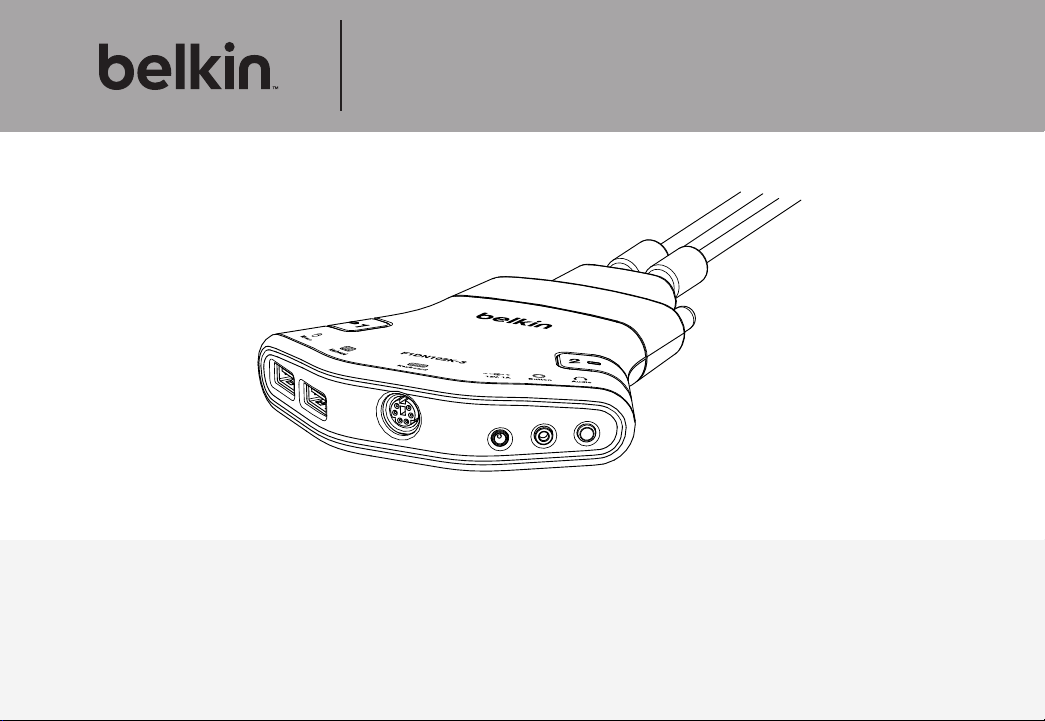
Advanced Secure 2-port
Flip KM Switch
User Manual
F1DN102K-3 – Advanced Secure 2-Por t Keyboard and Mouse (KM) Switch, PP PSS 3.0
Document Number HDC10382 Rev.D
Page 2
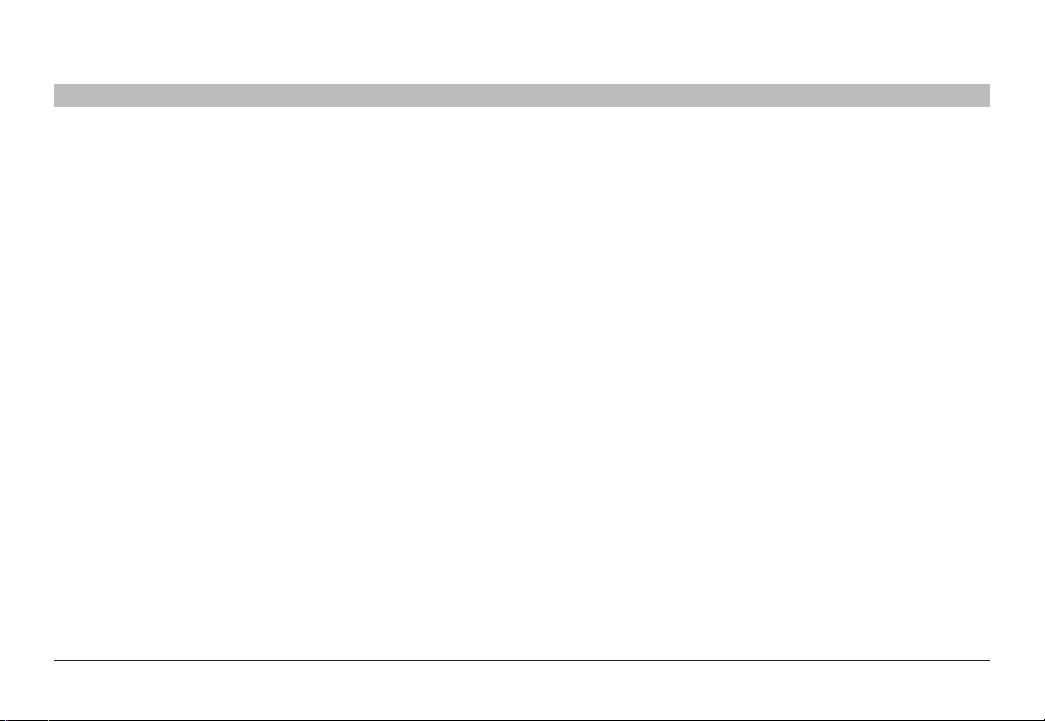
TABLE OF CONTENTS
Table of Contents
Introduction ..............................................1
Package Contents.........................................1
Overview.................................................2
Security Features .........................................2
Operational Features ......................................3
What is Seamless Cursor Switching? .........................5
Equipment Requirements ...................................6
Safety Precautions ........................................8
User Guidance & Precautions ...............................9
Tamper Evident Labels ....................................10
Product Specifications ....................................11
F1DN102K-3 Features.....................................12
SECTIONS
1 2 3 4 5 6
Installation . . . . . . . . . . . . . . . . . . . . . . . . . . . . . . . . . . . . . . . . . . . . . . 13
Before Installation........................................13
Setup ..................................................14
Operation ...............................................20
Operating the Secure KM Switch............................20
Troubleshooting .........................................22
Information..............................................24
Belki n Advanced S ecure 2-por t Flip KM Swi tch
i
Page 3
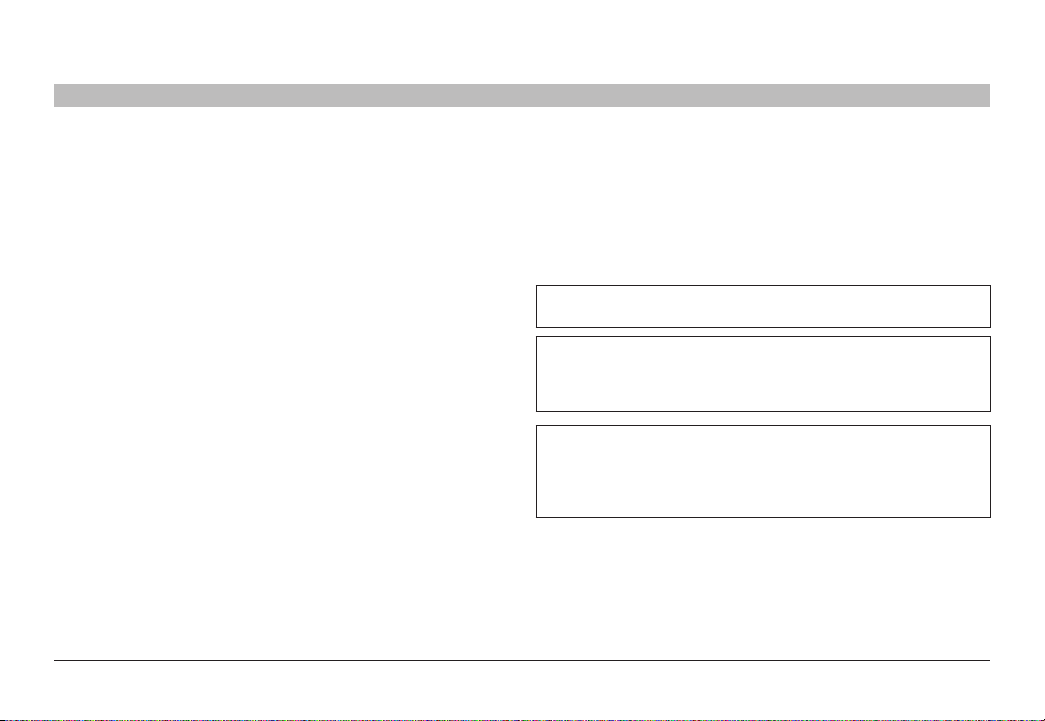
INTRODUCTION
Table of Contents
Thank you for purchasing this Belkin Advanced Secure 2-port Flip
Keyboard/Mouse (KM) Switch. This Switch is designed for use in secure
environments comprised of sources with different security levels.
Providing the highest security safeguards and features, this product
meets all required cyber prevention requirements.
This User Manual provides all the details you’ll need to install and
operate your new product and to troubleshoot it in the unlikely event
of a problem.
What is a KM (Keyboard / Mouse) Switch?
A KM switch is essentially a K VM switch without the video switching.
The Belkin Advanced Secure 2-por t Flip KM Switch is a winning
combination of cost effectiveness with an exceptionally small footprint
product.
The switch targets environments with 2 sources, where each computer
is connected to separate display/s. It suits scenarios where information
from multiple sources must be viewed simultaneously on the differe nt
displays. Every computer can be connected to up to 4 displays.
The KM switch securely toggles control of keyboard, mouse and
audio from one system to the other. Intuitive navigation is provided by
Seamle ss Cursor Switching (SCS) - once mouse cursor crosse s display
borders, the Mouse, Audio and Keyboard become active on the system
connected to that display. The product can be easily configured by
using the KM presets.
The Belkin Secure KM supports all operating systems, from Windows
to Linux and Mac OS. Multi-Displays are only supporte d by computers
running Windows based operating systems.
SECTIONS
2 3 4 5 61
Package Contents
• Belkin Advanced Secure Flip KM Switch
• 12V 1A DC Power Supply
• User Manual
Please note: Belkin Secure KM Products cannot be upgraded,
serviced or fixed.
Important Security Note: If you are aware of potential security
vulnerabilit y while installing or operating this product, we encourage
you to contact us imme diately at the following email address:
gov_security@belkin.com
Important: This product is equipped within always-on active anti-
tamper system. Any attempt to open the enclosure may activate the
anti-tamper system and render the unit permanently inoperable. If
the unit’s enclosure appears disrupted or if all the por t LEDs flash
continuously, please call Belkin Technical Support at 1 (800) 282-2 355
Revision
A – Initial Release, 23 Feb 2015
B – Updates to User Guidance, 26 April 2015
C – User Guidance changes, 16 June 2015
D – Correction to Features section, 13 August 2015
Belki n Advanced S ecure 2-por t Flip KM Swi tch
1
Page 4
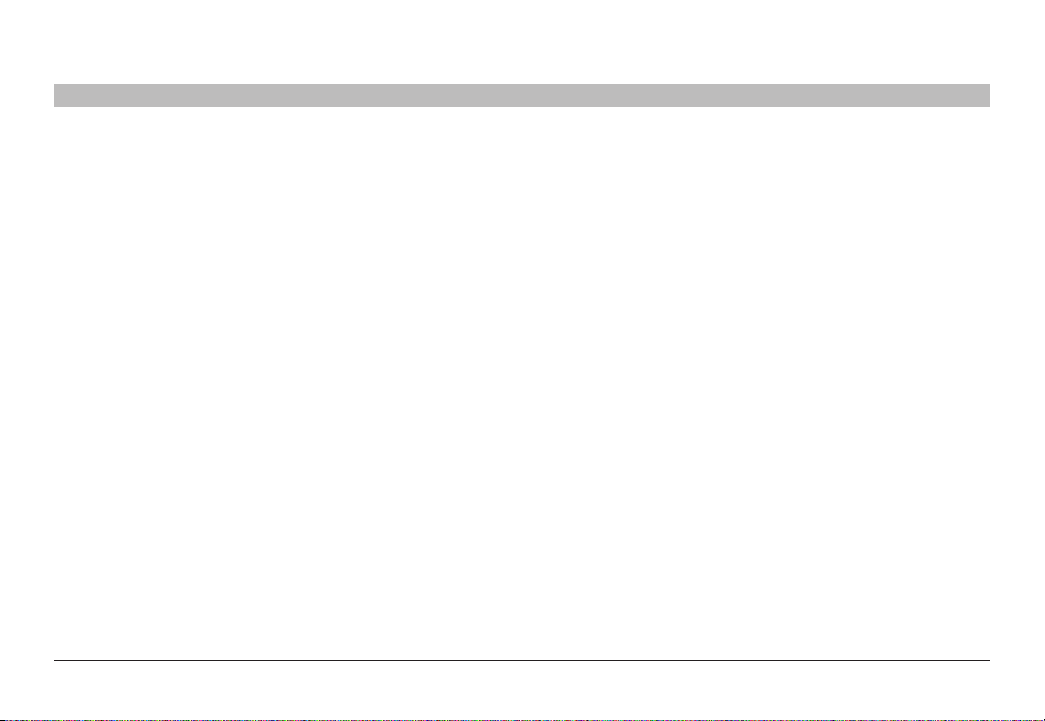
OVERVIEW
Table of Contents
SECTIONS
1 3 4 5 62
Security Features
Product is designed, manufactured and delivered in security-controlled
environments. Below is a summary of the main advanced features
incorporated in product:
Advanced isolation between computers and shared peripherals
The emulations of keyboard, mouse and display EDID, prevent direct
contact between computers and shared peripherals. Product design
achieves maximal security by keeping the video path separate with
keyboard and mouse switched together, purging keyboard buf fer when
switching channels. All these features contribute to strong isolation
between computer interfaces, maintained even when product is
powered of f.
Unidirec tional data flow : USB, a udio a nd video
Unique hardware architecture components prevent unauthorized data
flow, including:
• Optical unidirectional data flow diodes in the USB data path that
filtrate and reject unqualified USB devices;
• Secure analog audio diodes that prevent audio eavesdropping
with no support for microphone or any other audio-input device;
• Video path is kept separate from all other traffic, enforcing
unidirectional native video flow. EDID emulation is done at power
up and blocks all EDID/MCCS writes. For DisplayPort video,
filtration of AUX channel exists to reject unauthorized transactions.
Isolation of power domains
Complete isolation of power domains prevents signaling attacks.
Secure adm inis trator acc ess & log func tions
Product incorporates secure administrator access and log functions to
provide auditable trail for all product security eve nts, including battery
backup life for anti-tampering and log functions. Non-reprogrammable
firmware prevents the ability to tamper with product logic.
Always-on, active ant i-tamper system
Active anti-tampering system prevents malicious insertion of hardware
implant such as wireless key-logger inside product enclosure. Any antitampering attempt causes isolation of all computers and peripheral
devices rendering product inoperable and showing clear indications of
tampering event to user.
Holographic security tamper-evident labels are placed on the enclosure to
provide a clear visual indication if product has been opened or compromised.
Metal enclosure is designed to resist mechanical tampering with all
microcontrollers protected against firmware-read, modification and
rewrite.
Secure Packaging
“Tear away” packaging ensures se cure delivery of the Switch as it is
routed to the end user. The recyclable packaging also breaks down flat,
simplifying the cleanup process.
Belki n Advanced S ecure 2-por t Flip KM Swi tch
2
Page 5
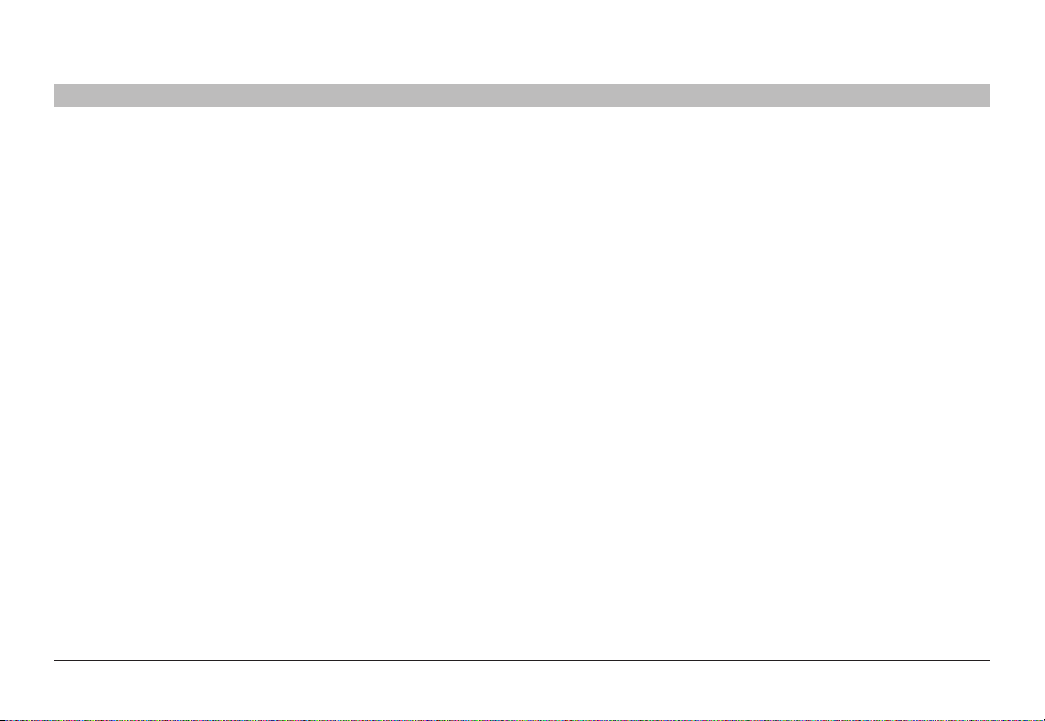
OVERVIEW
Table of Contents
SECTIONS
1 3 4 5 6
2
Operational Features
The F1DN102K-3 was designed with the user in mind for today’s IT
environment. Below is a summary of some of the features incorporated
into the Product.
Dedicated, cost effective design for 2 computer scenarios
The Belkin Secure 2-port Flip KM Switch is based on a dedicated
design for 2-computer scenarios: cost effective and compact footprint,
weighing as little as ~1 lbs., sized ~4X3X1 Inches.
Seamless Cursor Switching (SCS)
SCS allows the KM to switch automatically between computers once
mouse cursor crosses display borders. The switching is seamless
between multiple computers with cursor movement.
Lag-free, real-time switching
A hardware-based solution eliminates keyboard and mouse delays
when switching between ports, offering a fluid and uninterrupted user
experience.
Audio Support
The Belkin Secure KM Switch suppor ts audio out switching. Microphone
switching is not supported to prevent analog leakages through audio
ports.
Port Coloring
The F1DN102K-3 has two illuminate channel select push buttons
colored in red and green for easy selection and clear indication of
channels.
Increased Reliability
Using a new, advanced anti-tampering batter y with extremely low selfdischarge rate the life expectancy of the switch has been increased
dramatically to over 25 years
No Cables required
No cable s are required with the F1DN102K-3 as all cable s are par t of
the product making it an easy to install and a cost effec tive product.
Bloomberg Keyboa rd Suppor t
The F1DN102K-3 has one additional PS\2 keyboard por t for easy
support for Bloomberg keyboards required for financial traders.
Mult i monitor suppor t and easy setup
User can choose between 25 pre-defined monitor setups to reflect
actual physical display positioning.
Belki n Advanced S ecure 2-por t Flip KM Swi tch
3
Page 6
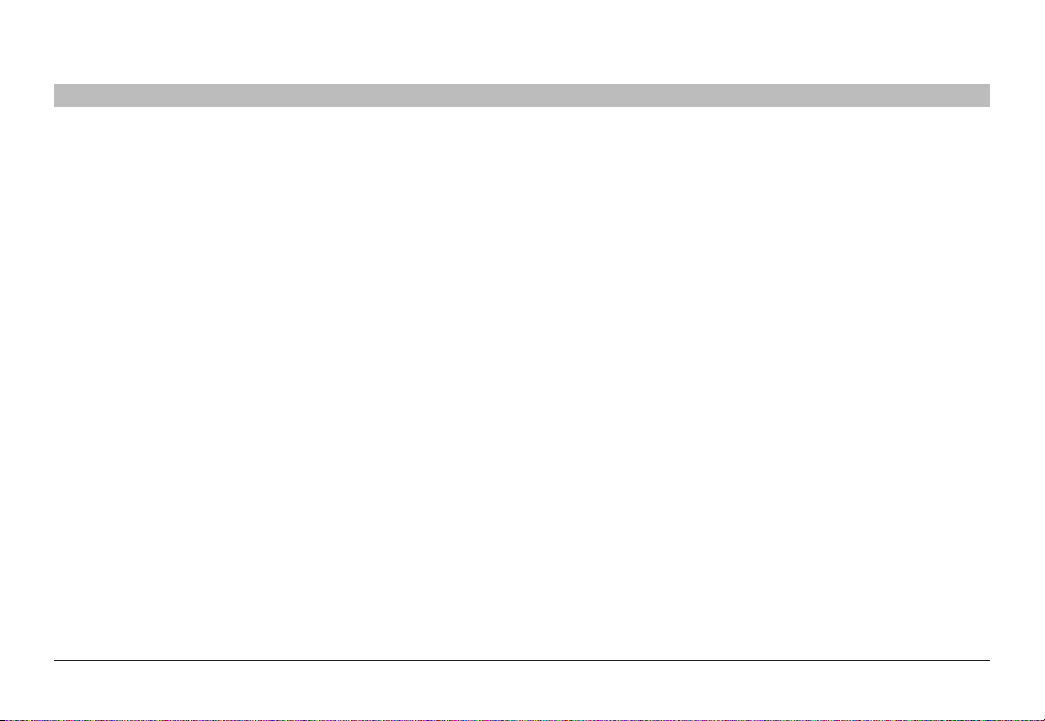
OVERVIEW
Table of Contents
Top security
Achieved by dedicated proce ssors with emulators for every port
creating isolated port paths for video, audio and peripherals to prevent
data leaks between computers.
Unidirectional data paths
Optical data diodes prevent peripherals from being used to breach
systems.
Peripheral management
USB device detection prevents unauthorized peripheral usage.
SECTIONS
1 3 4 5 6
2
Belki n Advanced S ecure 2-por t Flip KM Swi tch
4
Page 7
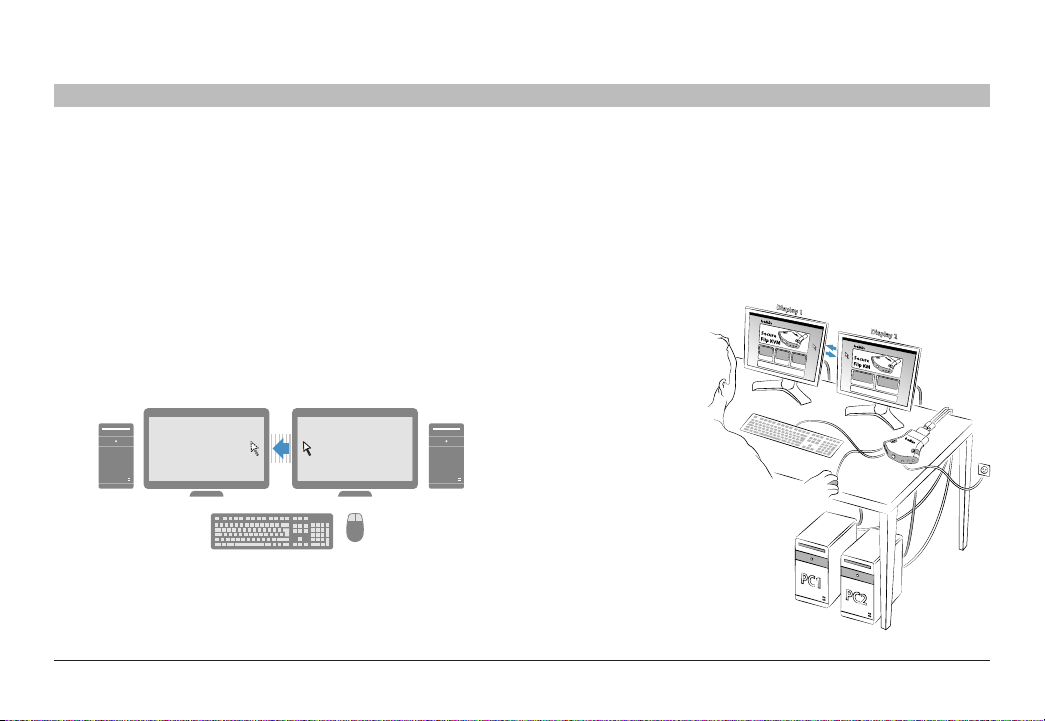
OVERVIEW
Table of Contents
SECTIONS
1 3 4 5 6
2
What is Seamless Cursor Switching?
Seamle ss Cursor Switching (SCS) is implemented in Belkin Advanced
Secure KM Switch to enable seamless cursor and keyboard switching
between multiple displays. Simply move the mouse cursor across
neighboring displays to switch between connected computers.
Every system is alive and visible on its own display/s while mouse
and keyboard are only active on one. The Belkin Advanced Secure
2-port Flip KM Switch keeps the t wo systems isolated and secure.
Multi monitor function is supported and each computer system can be
connected to up to 4 displays.
User can choose between 25 pre-defined monitor setups to reflect
actual physical display positioning.
PC1 PC2
Flip KM
• Belkin® Secure 2-Port Flip KM Switch controls Keyboard and Mouse
• Displays are connected directly to the computers
• User operates computer s using a single set of keyboard and mouse
• The user can simultaneously view both computers
• Switching control between computers can be done via:
– SCS (Seamless Curser
Switching) –
as mouse curser
moves from one
display to the other
– Switch control
push-buttons
Belki n Advanced S ecure 2-por t Flip KM Swi tch
5
Page 8
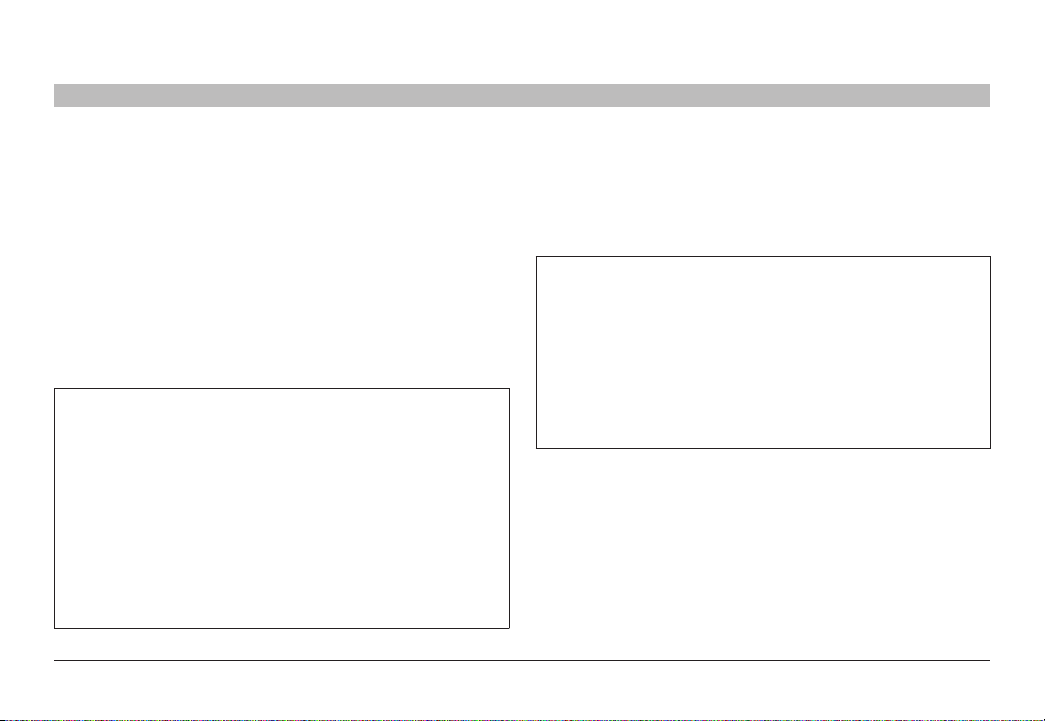
OVERVIEW
Table of Contents
SECTIONS
1 3 4 5 6
2
Equipment Requirements
Oper ating Systems
Product is compatible with devices running on the following operating
systems:
• Microsoft® Windows®
• Red Hat®, Ubuntu® and other Linux® platforms
• Mac OS® X v10.3 and higher.
USB Keyboard conso le por t
The product console USB keyboard port is compatible with Standard
USB keyboards.
Notes:
a. Console USB keyboard and mouse ports are switchable, i.e.
you can connect keyboard to mouse por t and vice versa.
However, for optimal operation it is re commended to connect
USB keyboard to console USB keyboard port and USB
mouse to console USB mouse port.
b. For securit y reasons products do not suppor t wireless
keyboards. In any case do not connect wireless keyboard to
product.
c. Non-standard keyboards, such as keyboards with integrated
USB hubs and other USB-inte grated devices, may not be
fully supported due to security policy. If they are supported,
only classical keyboard (HID) operation will be functional. It
is recommended to use standard USB keyboards.
USB Mouse console port
The product console USB mouse por t is compatible with standard USB
mice.
Notes:
a. Console USB keyboard and mouse ports are switchable,
i.e. you can connect keyboard to mouse por t and vice
versa. However, for optimal operation it is recommended to
connect USB keyboard to console USB keyboard port and
USB mouse to console USB mouse port.
b. Console USB mouse port suppor ts Standard K VM Extender
composite device having a keyboard/mouse functions.
c. For se curit y reasons products do not suppor t wireless mice.
In any case do not connect wireless mouse to product.
Belki n Advanced S ecure 2-por t Flip KM Swi tch
6
Page 9
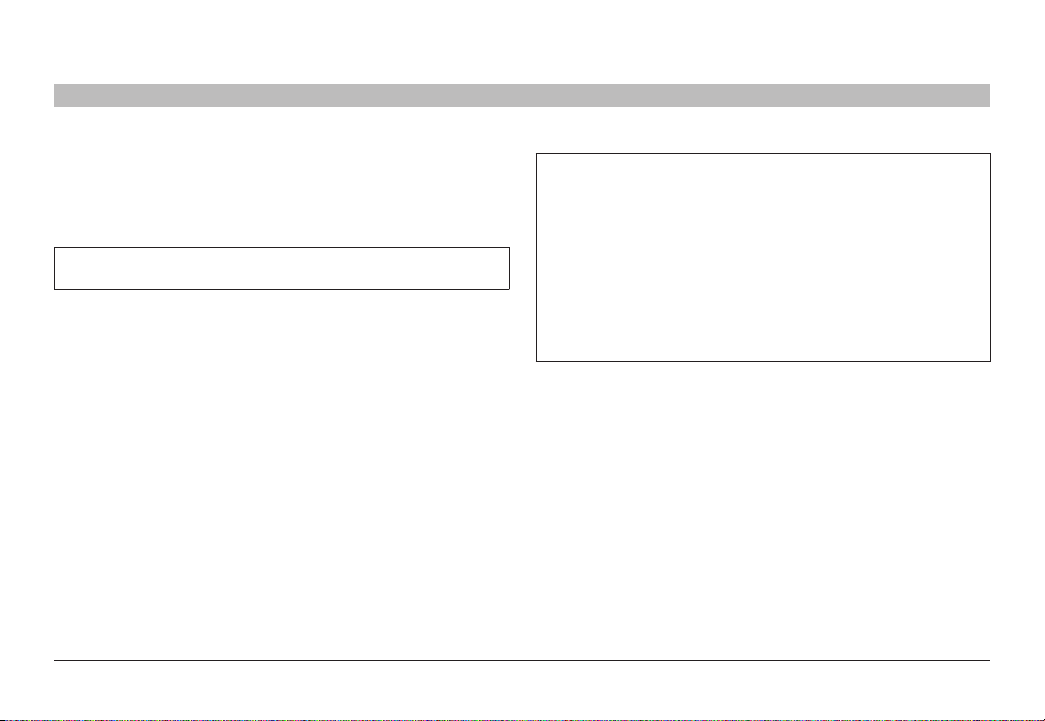
OVERVIEW
Table of Contents
User Audio Devices
Product is compatible with the following types of user audio devices:
• Stereo headphones;
• Amplified stereo speakers.
Note: In any case do not connect a microphone to product audio
output port including headsets.
Cables
No cable s are required with the F1DN102K-3 as all cable s are par t of
the product.
USB Mouse, keyboards and audio molded cables
The F1DN102K-3 includes two sets of USB and audio cables, one for
each connected PC. The USB connectors on the client side of these
computers are of t ype USB-A and audio 3.5mm jacks.
SECTIONS
1 3 4 5 6
2
Reporting Belkin Product Security Vulnerability
If you are aware of potential security vulnerability with any Belkin
Government product, we encourage you to contact us immediately
at the following email address: gov_security@belkin.com or ou r
technical support line at: 1-80 0-28 2-235 5
After your communication is received, Belkin Government
personnel will contact you to follow up. To ensure confidentiality,
Belkin encourages you to use PGP encryption key for secure
communications.
The gov_security@belkin.com email address is not intended to
reach technical suppor t on Belkin Government products or services.
Belki n Advanced S ecure 2-por t Flip KM Swi tch
7
Page 10

OVERVIEW
Table of Contents
SECTIONS
1 3 4 5 6
2
Safety Precautions
Please read the following safety precautions carefully before using the
Belkin Secure KM:
• Before cleaning, disconnect the product from any electrical power
supply.
• Do not expose the product to excessive humidity or moisture.
• Do not store or use for ex tensive period of time in extreme thermal
conditions – it may shorten product lifetime.
• Install the product only on a clean secure surface.
• If the product is not used for a long period of time, disconnect it
from electrical power.
• If any of the following situations occurs, have the product checked
by a qualified ser vice technician:
– Liquid penetrates the product’s case.
– The product is exposed to excessive moisture, water or any
other liquid.
– The product is not working well even after carefully following
the instructions in this user’s manual.
– The product has been dropped or is physically damaged.
– The product shows obvious signs of breakage or loose internal
parts.
– In case of ex ternal power supply – If power supply overheats, is
broken or damaged, or has a damaged cable.
• The product should be stored and used only in temperature and
humidity controlled environments as defined in the product’s
environmental specifications.
• Never attempt to open the product enclosure. Any attempt to
open the enclosure will permanently damage the product.
• The product contains a non-replaceable internal battery. Never
attempt to replace the battery or open the enclosure.
• This product is equipped with an always-on active anti-tampe ring
system. Any attempt to open the product enclosure will activate
the anti-tamper triggers and render the unit inoperable and
warranty void.
Belki n Advanced S ecure 2-por t Flip KM Swi tch
8
Page 11

OVERVIEW
Table of Contents
SECTIONS
1 3 4 5 6
2
User Guidance & Precautions
Please read the following Use r Guidance & Precautions carefully before
using the product:
1. As product powers-up it performs a self-test procedure. In case of
self- test failure for any reason, including jammed but tons, the product
will be Inoperable. Self-test failure will be indicated by the following
abnormal LED behavior:
a. All channel-select LEDs will be turned ON and then OFF;
b. A specific, predefined LED combination will be turned ON;
c. The predefined LED combination will indicate the problem type
(jammed buttons, firmware integrity).
Try to power cycle product. If problem persists please contact your
system administrator or technical support.
2. Product power-up and RFD behavior:
a. By default, af ter product power-up, the active channel will
be computer #1, indicated by the applicable front panel push
button LED lit.
b. Product Restore-to-Factory-Default (RFD) function is available
via a physical control button on rear panel. Use a sharp object
or paper clip to hold RFD button pressed for several seconds
to initiate an RFD action.
c. RFD action will be indicated by front panel LEDs blinking all
together.
d. When product boots after RFD, keyboard and mouse will be
mapped to the active channel #1 and default settings will be
restore d, erasing all user-set definitions.
3. The appropriate usage of peripherals (e.g. keyboard, mouse, display,
authentication device) is described in detail in this User Manual’s
appropriate sections. Do not connect any authentication device with
an external power source to product.
4. For security reasons products do not support wireless keyboards and
mice. In any case do not connect wireless keyboard/mouse to product.
5. For security reasons products do not support microphone/line-in
audio input. In any case do not connect a microphone to product audio
output port, including headsets.
6. Product is equipped with an always-on active anti-tampering system.
Any attempt to open product enclosure will activate the anti-tamper
system indicated by all channel-select LEDs flashing continuously.
In this case, product will be inoperable and warranty void. If product
enclosure appears disrupted or if all channel- select LEDs flash
continuously, please remove product from service immediately and
contact technical support.
7. In case a connected device is rejected in the console port group the
user will have the following visual indications:
a. When connecting a non-qualified keyboard, the keyboard will
be non-functional with no visible keyboard strokes on screen
when using the keyboard.
b. When connecting a non-qualified mouse, the mouse will be
non-functional with mouse cursor frozen on screen.
c. When connecting a non-qualified display, the video diagnostic
LED will flash green and video will not work.
d. When connecting a non-qualified USB device, CAC LED will
flash green and USB device will be inoperable.
Belki n Advanced S ecure 2-por t Flip KM Swi tch
9
Page 12

OVERVIEW
12345678
Table of Contents
SECTIONS
1 3 4 5 6
User Guidance & Precautions (Con.)
8. Do not connect product to computing devices:
a. That are TEMPEST computers;
b. That include telecommunication equipment;
c. That include frame grabber video cards;
d. That include special audio processing cards.
9. Important! Before re-allocating computers to channels, it is mandatory
to power cycle product, keeping it powered OFF for more than 1
minute.
10. Product log access and administrator configuration options are
described in product Administrator Guide.
11. Authentication session will be terminated once product power is down
or user intentionally terminates session.
12. If you are aware of any potential security vulnerability while installing or
operating product, please remove product from ser vice immediately
and contact us in one of the ways listed in this manual.
2
Tamper Evident Labels
Belkin Secure Switch uses holographic tamper
evident labels to provide visual indications in case
of enclosure intrusion attempt.
If for any reason the tamper evident seal is missing,
appears disrupted, or looks dif ferent than the
example shown here, please avoid using product and
call Belkin Technical Support at: (800) 282-2355.
Active Anti-Tampering System
Belkin Secure Switch is equipped with alwayson active anti-tampering system. If me chanical
intrusion is detected by this system, the Switch will be permanently
disabled and LED will blink continuously.
If product indication tampered state (all LEDs blinking) - please call
Technical Support and avoid using that product
Product Enclosure Warning Label
Belkin Secure Switch has the following
warning printed next to the location of the
produc t Asset Tag and Tamper Evident
labels on product enclosure:
Belki n Advanced S ecure 2-por t Flip KM Swi tch
10
Page 13

OVERVIEW
Table of Contents
SECTIONS
Product Specifications
Part N o. F1DN102K- 3
No. of Us ers Su pported 1
No. of Computers Supported 2
Power Requirements
AC Input Voltage 100 to 240VAC
Console Keyboard Input
Console Mouse Input USB Type A
Console Audio output jack 1/8" (3.5mm) fe male
Computer Keyboard/Mouse
wire
Computer wire length
Computer Audio Input Jack 1/8" (3.5mm) male
Port Selector illuminated
push-buttons
User C hann el Sel ecti on
Methods
Oper ating Temp 32° to 104° F (0° to 40° C)
12V DC, 1A (maximum) power ad apter with
center-pin-positive polarity
USB Type A / PS/2. Bloombe rg keyboa rd
supported
USB Type A
6 ft [1.8 meter s] – chann el 1
6 ft [1.8 meter s] – chann el 2
2
Push-buttons, SCS
1 3 4 5 6
2
Storage Temp -4° to 140° F (-20° to 60° C)
Humidity 0-80% RH, non-condensing
Dimensions
Weight 1.2 lbs. / 0.56 KG
OS Windows, Linux, MAC OS
Made I n
Product life-cycle 5 years
Warranty 3 Years
Enclosure Impact Resistant ABS Plastic
4.3 (W ) x 3 (D) x 1 (H) inch/
110 (W) X 80 (D) X 25( H) mm
Desig ned in Cal iforni a. Assembled i n US
with US an d Foreig n components.
Belki n Advanced S ecure 2-por t Flip KM Swi tch
11
Page 14

OVERVIEW
Table of Contents
SECTIONS
F1DN102K-3 Features
Channel #1
Select Illuminated Push-Button
Console USB Mouse
Console USB Keyboard
PS/2 for Mouse or Key board DC Jack
1 3 4 5 6
2
Computer Interface Cables
Select Illuminated Push-Button
Console Audio Out Jack
Flip Rem ote Contr ol Devic e Jack
(non ope rable, for futur e use)
Channel #2
Belki n Advanced S ecure 2-por t Flip KM Swi tch
12
Page 15

INSTALLATION
Table of Contents
SECTIONS
1 2 4 5 63
Before Installation
Unpacking the Product
Before opening the product packaging, inspect the packaging seal
condition to assure that product was not acces sed or tampered
during delivery. If the packaging seal looks suspicious, contact Belkin
Technical Support and do not use the product.
After removing the packaging seal, please inspect packaging content to
verify that required components are included as listed in the Package
Contents of this manual.
After the Secure KM Switch is removed from its packaging materials,
inspect the tampering-evident label to assure that product is properly
sealed. If one or more label is damaged or missing, contact Belkin Tech
Suppor t and do not use that product.
Consider the following when deciding where to place the Switch:
• Access to the front-panel push buttons
• The lengths of the cables attached to your keyboard and mouse
• The location of your computers in relation to your console
Warning: Avoid placing cables near fluorescent lights, airconditioning equipment, or machines that create electrical noise
(e.g., vacuum cleaners).
User’s Desktop
User Displays
Seaml ess Cur sor
Switching (SCS)
allows user to switc h
from one highly
isolated computer
to the othe r easil y as
mouse cursor crosses
display borders
Connections
Video
Audio
USB Keyboard/Mouse
12V, 1A Power
PC1 PC2
Mouse
Keyboard
Port 1
Port 2
Cable
Cable
1
PC 1 PC 2
Belkin Advanced Secure 2-Port Flip KM
2
PS/2
F1DN102K-3
Audio
Power
Supply
1. Monitors are co nnecte d direc tly to computers 1 & 2
2. Computers are conn ected to t he Switch ports 1 & 2
3. Ke yboard and Mous e are con nected to the cons ole sec tion
of the switch:
• USB keyboard and mouse
• Optionally PS/2 or Bloomberg keyboard
4. User headphones or amplified speakers are connected to audio-out port on
the cons ole sec tion of th e switch
Belki n Advanced S ecure 2-por t Flip KM Swi tch
13
Page 16

INSTALLATION
Table of Contents
SECTIONS
1 2 4 5 6
Setup
Important:
1. If the unit’s enclosure appears disrupted or if all channel-select LEDs
flash continuously, please remove product from service immediately
and contact Belkin Technical Suppor t at (800) 282-2355.
2. Do not connect product to computing devices:
a. That are TEMPEST computers;
b. That include telecommunication equipment;
c. That include frame grabber video cards;
d. That include special audio processing cards.
Step 1 – Connectin g Peripherals to t he Secure KM Switch
Warning: Before attempting to connect anything to the Switch or
computers, please ensure all devices are powered off.
1.1 Connect monitor s directly to computers. For easier referencing, you
can label each computer and monitor coupled together (e.g. PC1Monitor1, etc.).
1.2 Connect the user keyboard to the Console section of the Switch.
Connect USB keyboards to the USB port marked “Keyboard.”
Connect PS/2 and Bloomberg keyboards to the PS/2 port.
1.3 Connect the user mouse to the Console section of the Switch.
Connect USB mice to the USB port marked “Mouse”.
3
Note: The Switch will not operate properly if the keyboard and mouse
are not connected to their respective ports. The mouse USB console
port supports both keyboard and mouse.
For security reasons, only standard keyboard functions are supported.
Keyboards functions such as integrated USB hubs, card-readers,
storage devices or multimedia extensions are not supported.
1.4 Connect user headphone or amplified speakers to the console
audio output port marked “Audio”.
Important: As the unit powers up it performs a self-test procedure. In
case the self- test has failed for any reason the product LED behavior
will be abnormal as described in User Guidance section. Try to
power cycle the unit. If problem persists please contact your system
administrator or Technical Support.
Caution: Do not connect a microphone to the audio output port. It is
not supported for security reasons.
Belki n Advanced S ecure 2-por t Flip KM Swi tch
14
Page 17

INSTALLATION
Table of Contents
Step 2 – Connectin g Computer s to the Secure KM Switch
2.1 Connect the switch to two computers via product’s molded wires.
For USB, select any available functional USB port on the compute r.
For audio connect to available audio output jack (lime green color)
or line output jack (blue color).
Step 3 – Powering Up
3.1 Power up the monitors.
3.2 Connect the product to the cable DC plug of the 12V 1A external
AC/DC power supply.
3.3 Power up the two computers, and check display and peripheral
functionality.
Notes: Your computers should recognize the Secure KM Switch and
automatically install the HID USB driver if necessary.
Check that keyboard and mouse are working properly on each
computer. If you encounter a problem, please check the cable
connections to that computer and reboot. If problem persists, please
refer to the Troubleshooting section in this Manual.
SECTIONS
1 2 4 5 6
3
Configuration
Once the Secure KM Switch is connected and powered ON, you will
need to configure the main settings of the product.
The first and most impor tant setting is monitor positioning. For proper
operation, it is essential to have compatibility bet ween the Switch
configuration and the actual positioning of the monitors. Setting monitor
positioning is done by using one of the pre-defined presets available.
Selecting one of t he predefined p resets
To load one of the default settings available in the non-volatile memory
of the Switch:
1. Select a default configuration type on the console keyboard by
pressing “Control, Control, F11, Fx”. Please refer to figure 1.
2. Power-cycle the Switch by disconnecting the power plug and
reconnecting it to the Switch.
3. The Switch will boot with the new configuration.
Note: Additional settings can be accessed through pressing
“Control, Control, F11, x, y”. Please refer to figure 2.
The loaded configuration will include the following settings by default:
• All displays are 1920 x 1200 resolution, same size (26” diagonal)
• Mouse acceleration – set to 6
• Mouse speed – set to 5
• SCS – enabled
• Prevent transition while dragging feature – enabled
Belki n Advanced S ecure 2-por t Flip KM Swi tch
15
Page 18

INSTALLATION
Table of Contents
SECTIONS
1 2 4 5 6
Examples for using predefined presets:
Note: See the complete list of preset options in figures 1 & 2.
F11, F1 is the default configuration. Two computer s
with single display each that are arranged as shown:
For example, the combination Ctrl, Ctrl, F11, F5 will
allow the following configuration:
1 2
1 2P 2S
In this setup, computer (1) has a single display while computer (2) has
two displays.
Note: Only Windows computers support multiple displays with the KM.
The combination of Ctrl, Ctrl, F11, F3
will apply the following:
1P 1S
2P 2S
In this setup, computer (1) has 2 displays and computer (2) has 2
displays.
Click F2 through F10 to select a preset configuration as listed in the
table below.
Note: In the preset configurations, Gray indicates a single-display
computer and Blue indicates a multi-display computer.
P indicates primary display and S indicates secondary display in
multi-display configurations.
3
F11, F1
F11 , F2
F11 , F3
F11 , F4
F11 , F5
Figure 1 – ( Pre- Define d Config uratio n List - Usi ng CTRL , CTRL , F11, Fx)
1 2
1
2
1P 1S
2P 2S
1P 2P
1S 2S
1 2P 2S
F11 , F6
F11 , F7
F11 , F8
F11 , F9
F11, F10
Notes:
1. Keyboard shortcut keys are to be pressed sequentially
2. CTRL key refers to LEFT CTRL ke y.
+
Insert
`~1!2@3#4$5%6^7&8*9(0)-_=
Tab
Q W E R T Y U I O P
Caps
A S D F G H J K L
Shift
Z X C V B N M
CtrlCtrl Alt Alt
Delete
|
}
Delete
\
[{]
:
“
Enter
;
‘
?/>.<
Shift
,
Ctrl
ç ê è
1P 1S
1P 1S 1S 2
1 2P 2S 2S
1P 1S 2P 2S
1
2P 2S
Page
Num
Home
UP
Lock
Page
End
7 8 9
Down
4 5 6
é
1 2 3
2
=
/
*
-
+
Enter
,
0
Belki n Advanced S ecure 2-por t Flip KM Swi tch
16
Page 19

INSTALLATION
Table of Contents
SECTIONS
1 2 4 5 6
Additional settings can be accessed through pressing the following
keys on the console keyboard: Ctrl + Ct rl + F11 + X + Y.
After selecting a new configuration, disconnect and reconnect electrical
power to apply this new configuration.
1, 1 is the default configuration. 2 computers,
computer (1) with dual display and computer (2) with
1P 1S 2
single display are arranged as shown below.
Click 1, 2 through 2, 4 to select a preset configuration as listed in the
figure below.
Note: Only Windows computers support multiple displays with the KM.
For example, press Ctrl, Ctrl, F11, 1, 0
to set the configuration below:
1P 1S
2P 2S 2S 2S
Computer (1) has two displays while Computer (2) has four displays.
3
F11, 1, 1
F11, 1, 2
F11, 1, 3
F11, 1, 4
F11, 1, 5
F11, 1, 6
F11, 1, 7
Figure 2 – ( Pre- Define d Config uratio n List - Usi ng CTRL , CTRL , F11, x, y)
1P 1S
2
2P
1
2S
1P
2
1S
1P 1S 2S
1
2P
2S
1P
1S
2
2P
1 2S
F11, 1, 8
F11, 1, 9
F11, 1, 0
2P
F11, 2, 1
F11, 2, 2
F11, 2, 3
F11, 2, 4
1 2S 2S
2P 2S
2S
2P
1 2S 2S
1P 1S
2P 2S 2S
1P 1S 1S 1S
1P 1S
1S 1S 2
1P 1S 2
1S 1S
1P 1S 1S
2P 2S 1S
2P 2S
2S
Belki n Advanced S ecure 2-por t Flip KM Swi tch
17
Page 20

INSTALLATION
Table of Contents
Mouse Spee d Setting
Constant mouse cursor speed is essential for system usability. Having
several systems, each with a different cursor “ground speed”, causes
usability problems.
The Flip KM is designed to calculate and adjust cursor speed across
different displays and computers by using geometry and display
settings information entered by the administrator. The mouse speed
setting can be further updated based on user inputs.
To increase mouse speed, pres s CTRL, CTRL, F11, +
To decrease mouse spe ed, press CTRL, CTRL, F11, -
SECTIONS
1 2 4 5 6
3
SCS Enabled / Disabled Setting
By choosing “SCS disabled” property one can disable mouse cursor
Seamle ss Cursor Switching function. In this situation the Switch will
enable channel selection only through:
1. Switch push-buttons
Note: The SCS function is enabled by default.
Multiple-Head Display Driver Installation
For proper multi- display function of the KM, the Mouse Filter driver must
be installed on the computer connected to multiple displays. This driver
is available as an .exe file on Belkin website. In case Internet access
is blocked in your organization, please contact Belkin to order the KM
Switch programming CD Kit.
Belki n Advanced S ecure 2-por t Flip KM Swi tch
18
Page 21

INSTALLATION
Table of Contents
SECTIONS
1 2 4 5 6
Keyboa rd Shortc uts
The following table describes the keyboard shortcuts available:
Key Sequence Name Description
CTRL, C TRL, F11, r
CTRL, C TRL, F11, f Freeze
CTRL, C TRL, F11, U Unfreeze
CTRL, C TRL, F11, +
CTRL, C TRL, F11, -
Reset to Fa ctory
defaults
Increase mouse
speed
Decrease
mouse speed
Device w ill rese t to Factor y Defau lt
Disab le SCS. Sw itching betwee n
systems will not be p ossib le via
mouse movement.
Enable SCS. Switching between
systems will be possible v ia mouse
movement.
Mouse speed will be increased.
Mouse speed will be decr eased
3
Belki n Advanced S ecure 2-por t Flip KM Swi tch
19
Page 22

OPERATION
Table of Contents
SECTIONS
1 2 3 5 64
Operating the Secure KM Switch
Self-Test Procedure
As product powers-up it performs a self-test procedure. In case of
self- test failure for any reason, including jammed but tons, the product
will be Inoperable. Self-test failure will be indicated by the following
abnormal LED behavior:
• All channel-select LEDs will be turned ON and then OFF;
• A specific, predefined LED combination will be turned ON;
• The predefined LED combination will indicate the problem type
(jammed buttons, firmware integrity).
Try to power cycle product. If problem persists please contact your
system administrator or technical support.
Cursor Tracking (SCS Enabled)
Upon powering up, the cursor will be positioned at the center of the
primary display of computer #1.
The keyboard and audio will be coupled to the same PC where the
cursor is active.
Once the user moves the cursor to another display, the keyboard and
audio will follow and move to that computer.
Illuminated Push Buttons
The default channel is #1 upon powering up.
The user can select the other channel by pressing the other push
button. The mouse cursor will be positioned at the center of the
selected computer display.
If computer has multiple heads, the cursor will be positioned at the
center of the primary display.
The selected channel is indicated by the appropriate push but ton being
illuminated.
The keyboard and audio will follow the selected channel once pressing
the push button.
“Prevent transition while dragging” feature
The F1DN102K-3 offers a unique feature that further improves usability
– “Prevent Transition while dragging”.
If the user drags an object on one display holding the left mouse key
pressed, the cur sor will remain in that display, even if the border of
display is reached. That is – this function disables momentarily the SCS
function.
This feature targets to prevent unintentional crossing of cursor to the
other display when dragging an object and accidentally crossing display
border.
Belki n Advanced S ecure 2-por t Flip KM Swi tch
20
Page 23

OPERATION
Table of Contents
SECTIONS
1 2 3 5 64
Cursor Acceleration and Speed
Cursor accele ration and spee d combines a few factors, such as
display size, resolution and static settings. If the current set tings are
not constant across the dif ferent displays or are not working properly,
please ask your system administrator for assistance. Both cursor
acceleration and speed can be set by the administrator to achieve
optimal operation.
Working with the KM Switc h conn ected to Bloomberg Keyboard
When using the Belkin Secure KM switch Connected to a Bloomberg
Keyboard:
• Standard keyboard functions pass through Secure KM and are
shared between the two computers.
• Dedicated functions and special keys, such a s audio, BSAT
(Bloomberg Secure Access Technology), LCD, etc. are operative
only on the relevant Bloomberg computer.
Connections
Video
Audio
USB Keyboard/Mouse
PS/2
12V, 1A Power
User’s Desktop
User Displays
PC1 PC2
Bloomberg
Mouse
Bloomberg Keyboard
1
Terminal
PS/2
Port 1
Cable
Port 2
Cable
1
2
2
Other PCBloomberg
F1DN102K-3
Belkin Advanced Secure 2-Port Flip KM
with Bloomberg Keyboard
Audio
Power
Supply
Belki n Advanced S ecure 2-por t Flip KM Swi tch
21
Page 24

TROUBLESHOOTING
Table of Contents
SECTIONS
1 2 3 4 65
General
As product powers-up all channel-select LEDs are turned ON and
then OFF. After t hat a specific, predefined LED com bination is
turned ON. Product is inoperable.
• The product did not pass self-test procedure. Try to power
cycle product. If problem persists please contact your system
administrator or our technical support.
No power, and none of the channel selected buttons is illuminating
• Check that the power supply or power cable is properly connected
to the mains socket
• Check that DC plug is fully inserted into the switch DC jack
• Check that the device is powered by using optical mouse with
visible red light
• If power is not available, change the power supply
Channel select LEDs are blinking with audible repeating clicking
sounds
• This occurs after the configuration is set. Power-cycle the unit
(disconnect and re-plug the power adapter)
• If the blinking and clicking still per sist af ter power cycling the unit,
it is possible that the device anti-tampering system was triggered.
Change the unit and call Belkin technical support
Keyboard/Mouse
Mouse not working (both channels)
• Check that the mouse is not plugged into keyboard port
The computer does not detect my key boar d, or my keyboard does
not work when I switch c ompu ters or reboot
• Check that the keyboard you are using is connected properly to
the KM Switch
• Check that the USB cable bet ween the KM Switch and the
computer is completely connected
• Try connecting to a dif ferent USB por t on the computer
• Make sure the keyboard works when directly plugged into the
compute r, i.e the HID USB driver is installed on the computer.
Rebooting may be necessary when trying this
• Make sure you are not using a keyboard with an integrate d USB
hub or other USB-integrated devices
• If the computer is coming out of standby mode, allow up to one
minute to regain mouse function
• Try a different keyboard
Belki n Advanced S ecure 2-por t Flip KM Swi tch
22
Page 25

TROUBLESHOOTING
Table of Contents
The CAPS, NUM, and Scroll Lock lights on my keyboard do not
function w hen I connect to the Switch
• This is normal operation. The lock-state information is fully
functional. Due to the security of the Switch and known
exploitation of lock-state information for leakages, the LED
status is not supported. Please refer to the operating system for
verification of the lock-state information for CAPS, NUM, and
Scroll Lock
Certain keyboard functions are not working
• Some non-standard keyboard functions are disabled by the
switch to prevent security risks. Contact Belkin Tech Support for
latest compatibility list
SECTIONS
1 2 3 4 65
Mouse
Mouse cursor does not leave primary display to secondary display
in multiple-head computer
• Driver was not installed on that computer or not installed properly.
Reinstall driver
The computer does n ot detect my mouse, or my mouse does not
work wh en I switch computers or reboot
• Check that the mouse you are using is connected properly and to
the correct por t on the Switch
• Check that the USB cable bet ween the Switch and the computer
is completely connected
• Try connecting to a dif ferent USB por t on the computer
• Make sure the mouse works when directly plugged into the
computer, i.e. the HID USB driver is installed on the computer.
Rebooting may be necessary when trying this
• Make sure you are not using a wireless mouse or a mouse with an
integrated USB hub or other USB-integrated devices. These are
not supported by the switch due to security policy
• If the computer is coming out of standby mode, allow up to one
minute to regain mouse function
• Try a different mouse
• For extending USB, use only active USB extenders (over CAT5
cable)
Note: If the Belkin Secure Switch does not work properly, or the
configuration procedure is unclear or does not work, contact Belkin
suppor t at 1-800-2 82-23 55.
Belki n Advanced S ecure 2-por t Flip KM Swi tch
23
Page 26

INFORMATION
Table of Contents
SECTIONS
1 2 3 4 5 6
FCC Statement
DECLARATION OF CONFORMITY WITH FCC RULES FOR
ELECTROMAGNETIC COMPATIBILITY
We, Belkin International, Inc., of 12045 E. Water front Drive, Playa Vista,
CA 90094, declare under our sole responsibilit y that the products
described in this manual, to which this declaration relates:
Comply with Part 15 of the FCC Rules. Operation is subject to the
following two conditions: (1) this device may not cause harmful
interference, and (2) this device must accept any inter ference received,
including inter ference that may cause undesired operation.
CE Declaration of Conformity
We, Belkin International, Inc., declare under our sole responsibility that
the the products described in this manual, to which this declaration
relates, are in conformit y with Emissions Standard EN55022 and with
Immunity Standard EN55024, LVP EN61000-3-2, and EN61000-3 -3.
ICES
This Class B digital apparatus complies with Canadian ICES-003. Cet
appareil numérique de la classe B est conforme á la norme NMB- 003
du Canada.
Warranty
Belkin International, Inc., Limited 3-Year Product Warranty
What t his warranty covers.
Belkin International, Inc. (“Belkin”) warrants to the original purchaser of
this Belkin product that the product shall be free of defe cts in design,
assembly, material, or workmanship.
What t he period of coverage is.
Belkin warrants the Belkin product for thre e years.
What will we do to corr ect problems?
Product Warranty.
Belkin will repair or replace, at its option, any defective product free of
charge (except for shipping charges for the product). Belkin reserves
the right to discontinue any of its products without notice, and disclaims
any limited warranty to repair or replace any such discontinued
products. In the event that Belkin is unable to repair or replace the
produc t (for example, because it has been discontinued), Belkin will
offer either a refund or a credit toward the purchase of another product
from Belkin.com in an amount equal to the purchase price of the
product as evidenced on the original purchase receipt as discounted
by its natural use.
Belki n Advanced S ecure 2-por t Flip KM Swi tch
24
Page 27

INFORMATION
Table of Contents
What is not cove red by t his warran ty?
All above warranties are null and void if the Belkin product is not
provided to Belkin for inspection upon Belkin’s request at the sole
expense of the purchaser, or if Belkin determines that the Belkin
product has been improperly installed, altere d in any way, or tampered
with. The Belkin Product Warranty does not protect against acts of God
such as flood, lightning, earthquake, war, vandalism, theft, normal-use
wear and tear, erosion, depletion, obsolescence, abuse, damage due
to low voltage disturbances (i.e. brownouts or sags), non-authorized
program, or system equipment modification or alteration.
How to get service.
To get service for your Belkin product you must take the following steps:
1. Contact Belkin International, Inc.,
at 12045 E. Water front D rive, Playa Vista, CA 9 0094,
Attn: Customer Service, or call (8 00)-282-2355,
within 15 days of the Occurrence.
Be prepared to provide the following information:
a. The part number of the Belkin product.
b. Where you purchased the product.
c. When you purchased the product.
d. Copy of original receipt.
SECTIONS
1 2 3 4 5
6
2. Your Belkin Customer Service Representative will then instruct
you on how to for ward your receipt and Belkin product and how to
proceed with your claim.
Belkin reserves the right to review the damaged Belkin product. All
costs of shipping the Belkin product to Belkin for inspection shall be
borne solely by the purchaser.
If Belkin determines, in its sole discretion, that it is impractical to ship
the damaged equipment to Belkin, Belkin may de signate, in its sole
discretion, an equipment repair facility to inspect and estimate the cost
to repair such equipment. The cost, if any, of shipping the equipment
to and from such repair facility and of such estimate shall be borne
solely by the purchaser. Damaged equipment must remain available
for inspection until the claim is finalized. Whenever claims are settled,
Belkin reserves the right to be subrogated under any existing insurance
policies the purchaser may have.
Belki n Advanced S ecure 2-por t Flip KM Swi tch
25
Page 28

INFORMATION
Table of Contents
How state law relates to the warranty.
THIS WARR ANTY CONTAINS THE SOLE WARR ANT Y OF BELKIN.
THERE ARE NO OTHER WARR ANTIES, EXPRESSED OR, EXCEPT AS
REQUIRED BY LAW, IMPLIED, INCLUDING THE IMPLIED WARRANTY
OR CONDITION OF QUALITY, MERCHANTABILIT Y OR FITNESS FOR A
PARTICUL AR PURPOSE, AND SUCH IMPLIED WARRANTIES, IF ANY,
ARE LIMITED IN DUR ATION TO THE TERM OF THIS WARR ANT Y.
Some states do not allow limitations on how long an implied warrant y
lasts, so the above limitations may not apply to you.
IN NO EVENT SHALL BELKIN BE LIABLE FOR INCIDENTAL, SPECIAL,
DIRECT, INDIRECT, CONSEQUENTIAL OR MULTIPLE DAMAGES SUCH
AS, BUT NOT LIMITED TO, LOST BUSINESS OR PROFITS ARISING
OUT OF THE SALE OR USE OF ANY BELKIN PRODUCT, EVEN IF
ADVISED OF THE POSSIBILIT Y OF SUCH DAMAGES.
This warranty gives you spe cific legal rights, and you may also have
other rights, which may var y from state to state. Some states do not
allow the exclusion or limitation of incidental, consequential, or other
damages, so the above limitations may not apply to you.
GS 5/15/2013
SECTIONS
1 2 3 4 5
6
Reporting Belkin Product Security Vulnerability
If you are aware of potential security vulnerability with any Belkin
Government product, we encourage you to contact us immediately
at the following email address: gov_security@belkin.com or o ur
technical support line at: 1-80 0-28 2-235 5
After your communication is received, Belkin Government personnel will
contact you to follow up. To ensure confidentiality, Belkin encourages
you to use PGP encryption key for secure communications.
The gov_security@belkin.com email address is not intended to reach
technical support on Belkin Government products or ser vices.
Belki n Advanced S ecure 2-por t Flip KM Swi tch
26
Page 29

belkinbusiness.com
© 2015 Belkin In ternat ional, Inc. All rights res erved. All trade names a re regi stered t rademarks of re spect ive manufacturers
listed. Windows a nd Windows Vista are eith er registered t rademarks or tr adema rks of Mic rosof t Corpo ration in the United
States a nd/or oth er countries. M ac OS is a tra demar k of Appl e Inc., registere d in the U.S. an d other countri es.
