Belkin F1DN102FLP-DP-3, F1DN202FLP-DP-3 User Manual
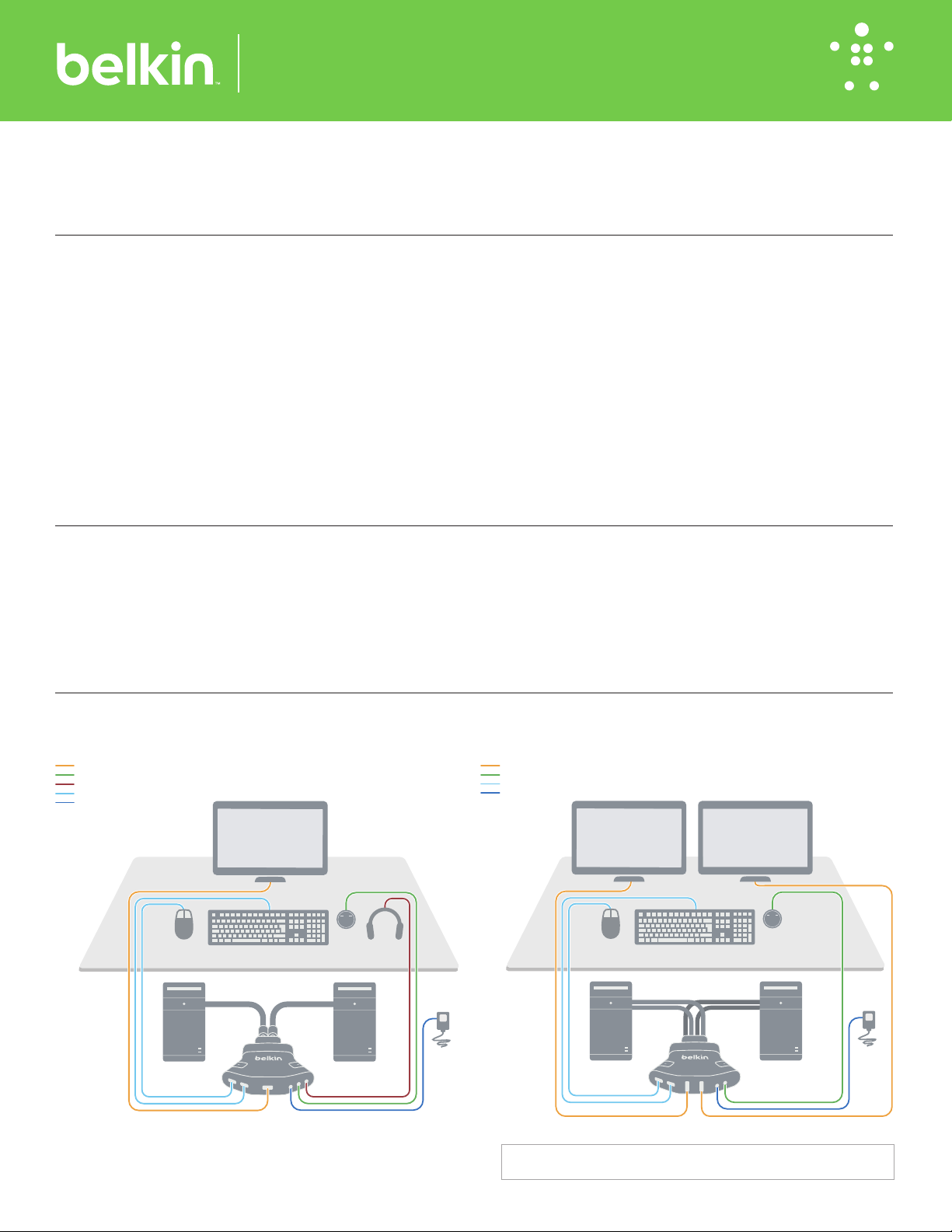
F1DN102FLP-DP-3: Belkin 2-Port Single Head DP to DP Video Secure FLIP KVM Switch
F1DN202FLP-DP-3
User’s Desktop
Connections
F1DN102FLP-DP-3
User’s Desktop
Connections
F1DN202FLP-DP-3: Belkin 2-Port Dual Head DP to DP Video Secure FLIP KVM Switch
Quick Installation Guide
2 Port Secure Single/Dual-Head DP-DP FLIP KVM Switches
Objectives
• This guide includes instructions for installing Belkin F1DN102FLP-DP-3 and F1DN202FLP-DP-3 FLIP KVM Switches.
• A FLIP KVM is a compact form factor KVM that allows sharing keyboard, video, mouse, and audio peripherals between two computers.
• This Manual and additional product documentation is available for online download on the Belkin website. For further assistance please refer to:
http://www.belkin.com/us/Resource-Center/Cybersecurity/Secure-KVM-Switching/.
General
• Verify that all peripherals and computers are turned OFF prior to
connecting them to the product.
• The KVM is divided into sections. Computers connect to the molded
cables and the peripherals connect to the front panel.
– Connect the peripherals to be shared by the KVM to the Console
Ports.
– Connect each computer that needs access to shared
peripherals to a specific Computer Ports section.
– Make sure that each computer is connected to its own Computer Port
section.
– The LED on the product ’s top panel indicates which computer has
current access to shared peripherals.
– To switch peripherals between computers, press the push button on
product’s top panel or preterably the included romote control.
Before Installation:
• Before opening product packaging, inspect the packaging seal condition
to assure that product was not accessed or tampered during delivery. If
the packaging seal looks suspicious, contact Belkin Technical Support and
do not use the product.
• Inspect product tamper-evident labels to assure that product is properly
sealed. If one or more label is damaged or missing, contact Belkin Tech
Support and do not use that product.
Both Models Are Shown
Display Port Video
R/C
Audio
USB Keyboard/Mouse
12V, 1A Power
Mouse
User Display
Keyboard
Port 1
Cable
Port 2
Cable
R/C
Audio
Power
Supply
• Consider the following when deciding where to place the Switch:
– Acess to the top panel buttons or the included remote controller
– The lengths of the cables attached to your keyboard and mouse
– The location of your computers in relation to your console
• Warning: Avoid placing cables near fluorescent lights, air conditioning
equipment, or machines that create electrical noise
(e.g., WiFi transmitters, videos, etc.)
Display Port Video
R/C
USB Keyboard/Mouse
12V, 1A Power
(Dual head unit shown)
Mouse
User Display
Keyboard
Port 1 Port 2
2A Cable1B Cable
2B Cable1A Cable
R/C
Power
Supply
PC 1 PC 2
1
2
PC 1 PC 2
1A / 2A 1B / 2B
1
A B
2
NOTE: F1DN202FLP-DP-3 provides audio via the DP connection from the PC
and outputs via DP to a digital (DP) audio capable monitor
8820 -02701 Rev.A02
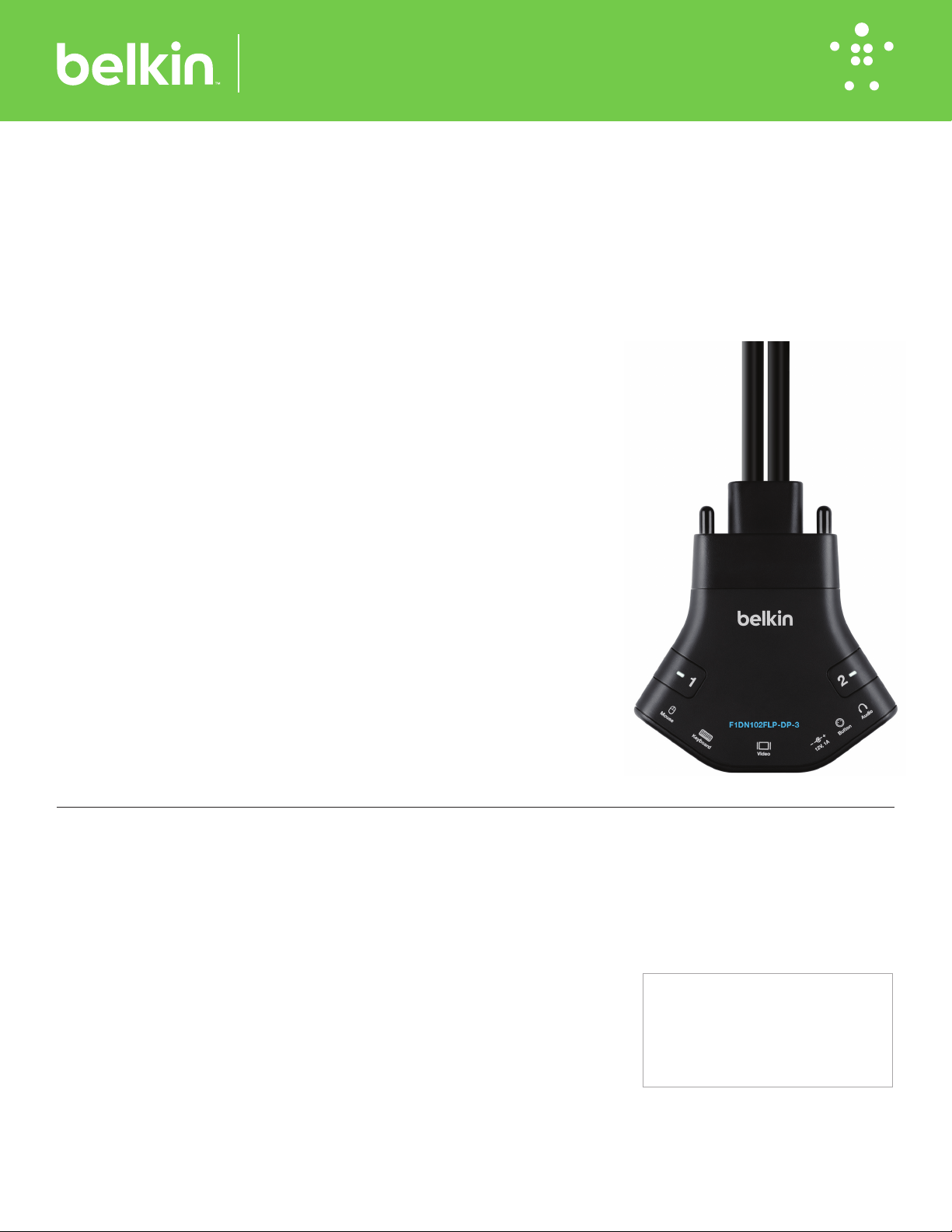
F1DN102FLP-DP-3: Belkin 2-Port Single Head DP to DP Video Secure FLIP KVM Switch
F1DN202FLP-DP-3: Belkin 2-Port Dual Head DP to DP Video Secure FLIP KVM Switch
Connecting Peripherals to the
Secure KVM Switch:
• Connect monitors to the Console DP video
ports. For easier reference, you can label each
computer and monitor coupled together (e.g.
PC1-Monitor1, etc.).
• Connect a USB keyboard to the USB port
marked “Keyboard”.
• Connect a USB mouse to the USB port marked
“Mouse”. Note:
– The Switch will not operate properly if the
keyboard and mouse are not connected to
their respective ports.
– For security reasons, only standard
keyboards are supported. Keyboards with
additional functions such as integrated
USB hubs, card-readers, storage devices or
multimedia extensions are not supported.
Connecting Computers to the
Secure KVM Switch:
• Connect the switch to two computers via
product’s molded wires. For USB, select any
available functional USB port on the computer.
For audio, connect to the available audio
output jack (lime green color)
(F1DN102FLP-DP-3 Only).
Powering Up:
• Power up the monitor/s.
• Connect the product to the cable DC plug of
the 12V 1A external AC/DC power supply
• Power up the two computers, and check
display and peripheral functionality. Check
that display, keyboard, mouse and audio are
working properly on each computer. If you
encounter a problem, please check the cable
connections to that computer and reboot.
If problem persists, please refer to product
documentation or technical support.
• Important Notes:
Anti-Tamper System: This Switch is equipped
with active anti-tamper triggers. Any attempt
to open the enclosure will activate the antitamper triggers, render the unit inoperable
and warranty will be void. If the unit’s
enclosure appears disrupted or if all the port
LEDs flash continuously, please call Belkin
Technical Support at (800) 282-2355.
Product Enclosure Warning Label and
Tamper Evident Labels: Belkin Secure Switch
uses product enclosure warning label and
holographic tamperevident labels to provide
visual indications in case of attempted
enclosure intrusion. If for any reason one of
these seals is missing or appears disrupted,
please avoid using product and call Belkin
Technical Support at: (800) 282-2355.
Power ON Self-Test Procedure: As the product
powers-up it performs a self-test procedure.
In case of self- test failure for any reason,
including jammed buttons, the product will
be Inoperable and self-test failure will be
indicated by abnormal LED behavior.
In the above mentioned cases, please call
Technical Support and avoid using the
product.For further information please refer to
the product administrator and setup guides.
Please note: Belkin Secure KVMs cannot be
upgraded, serviced or repaired.
Switching between computers:
• Switch between computers by pressing the
corresponding channel button on the KVM Or
the included remote controller. The button of
the selected computer will illuminate.
Supported Hardware and
Connection Cables
The Flip KVM series does not require cables
to connect the PC. Adapters from other video
formats to DP are not recommended without
testing.
The KVM switches support most standard
speakers, headsets and
USB keyboards and mice.
Note: For security reasons:
- Microphones or headsets with microphones
should not be used and are not supported.
- Wireless keyboards, mice and audio should not
be used and are not supported.
Environmental
• Operating temperature is 32° to 104° F
(0° to 40° C).
• Storage temperature is -4° to 140° F
(-20° to 60° C).
• Humidity requirements are 0-80% relative
humidity, non-condensing.
Operating Systems
• Microsoft® Windows®
• Red Hat®, Ubuntu® and other Linux®
platforms
• Mac OS® X v10. 3 and higher
Power
12-volt DC (+/- 10%) , 1.5-Amp (max)
F1DN102FLP-DP-3 Dimensions
4.3 (W)x3 (D)x1 (H) Inches, Weight: 1.2 Lbs
110 (W)x80 (D)x26 (H) mm, Weight: 0.56 kg
F1DN202FLP-DP-3 Dimensions
4.3 (W)x3 (D)x1.1 (H) Inches, Weight: 1.2 Lbs
110 (W)x80 (D)x29 (H) mm, Weight: 0.56 kg
This product is certified to the NIAP Protection
Profile PSS version 3.0, cer tification for peripheral
sharing switch devices.
In addition we, Belkin International Inc, of 12045
E. Waterfront Drive, Playa Vista, CA 90094,
declare under our sole responsibility that the
products described in this manual comply to the
declarations found at: http://www.belkin.com/us/
support-article?articleNum=289064
8820 -02701 Rev.A02
