Page 1
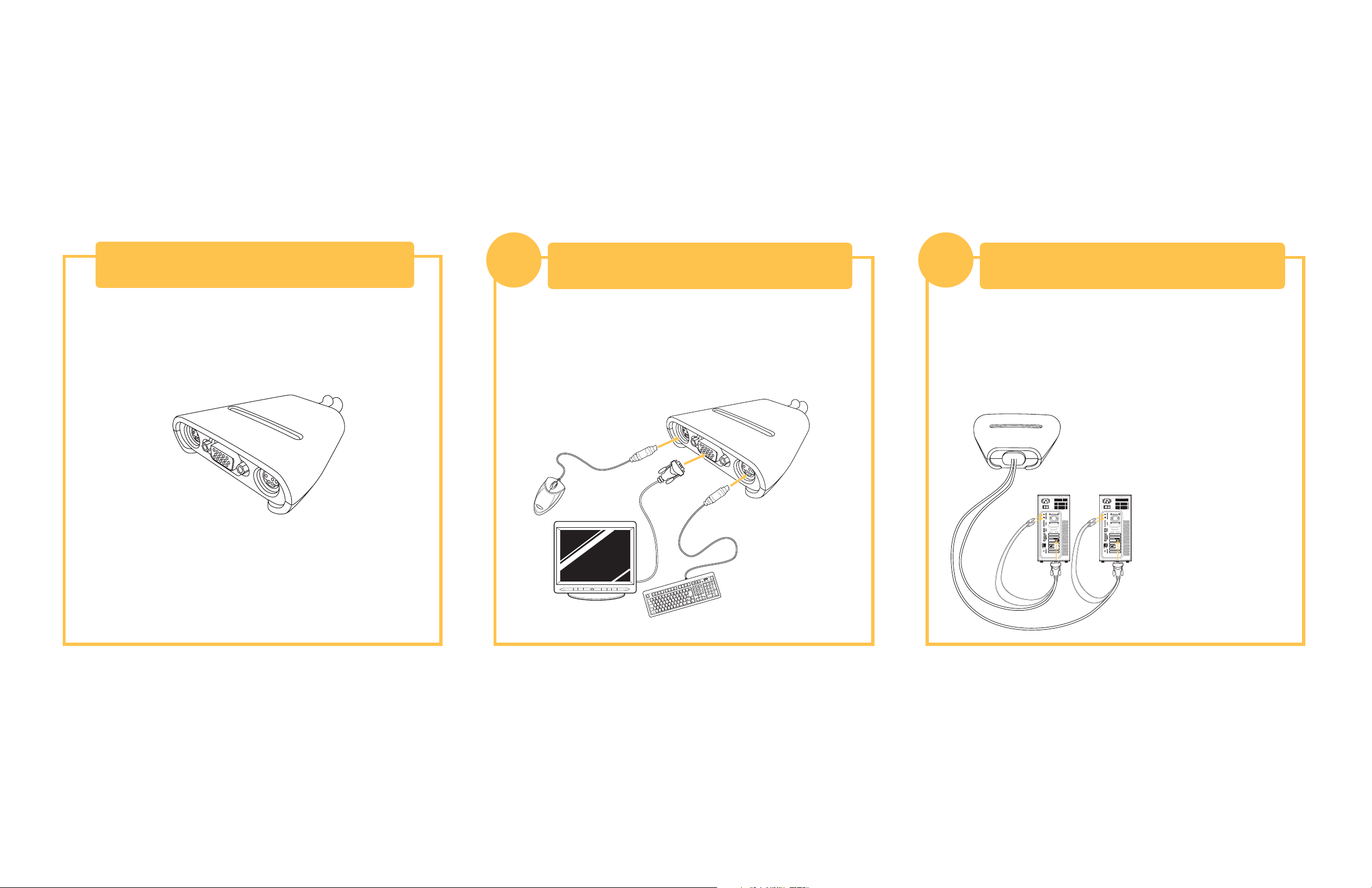
This sheet will guide you through the basic steps needed to
install the 2-Port KVM Switch with Built-In Cabling (the Switch). If you
have any problems during installation, please refer to the User Manual.
Introduction
Connecting the Keyboard, Video, and
Mouse to the Console Ports on the Switch
1
Connecting Computers to the Switch
2
1. Power down all computers.
2. Connect your PS/2-type keyboard and mouse to the KEYBOARD and
MOUSE ports located on the front panel of your Switch.
3. Take the video cable that is attached to your monitor and connect it to
the VGA port on the front panel of the Switch.
1. Using the attached cables, take the VGA cable and connect it to
the VGA port on the first computer.
2. Connect the PS/2 keyboard KVM cable to the keyboard port on
the computer.
3. Connect the PS/2 mouse KVM cable to the mouse port on
the computer.
Repeat Steps 1 through 3 for
the additional computer to be
connected to the Switch.
You will need the following items to install the Switch:
• 2-Port KVM Switch with Built-In Cabling
• One (each) keyboard, monitor, and mouse
Page 2
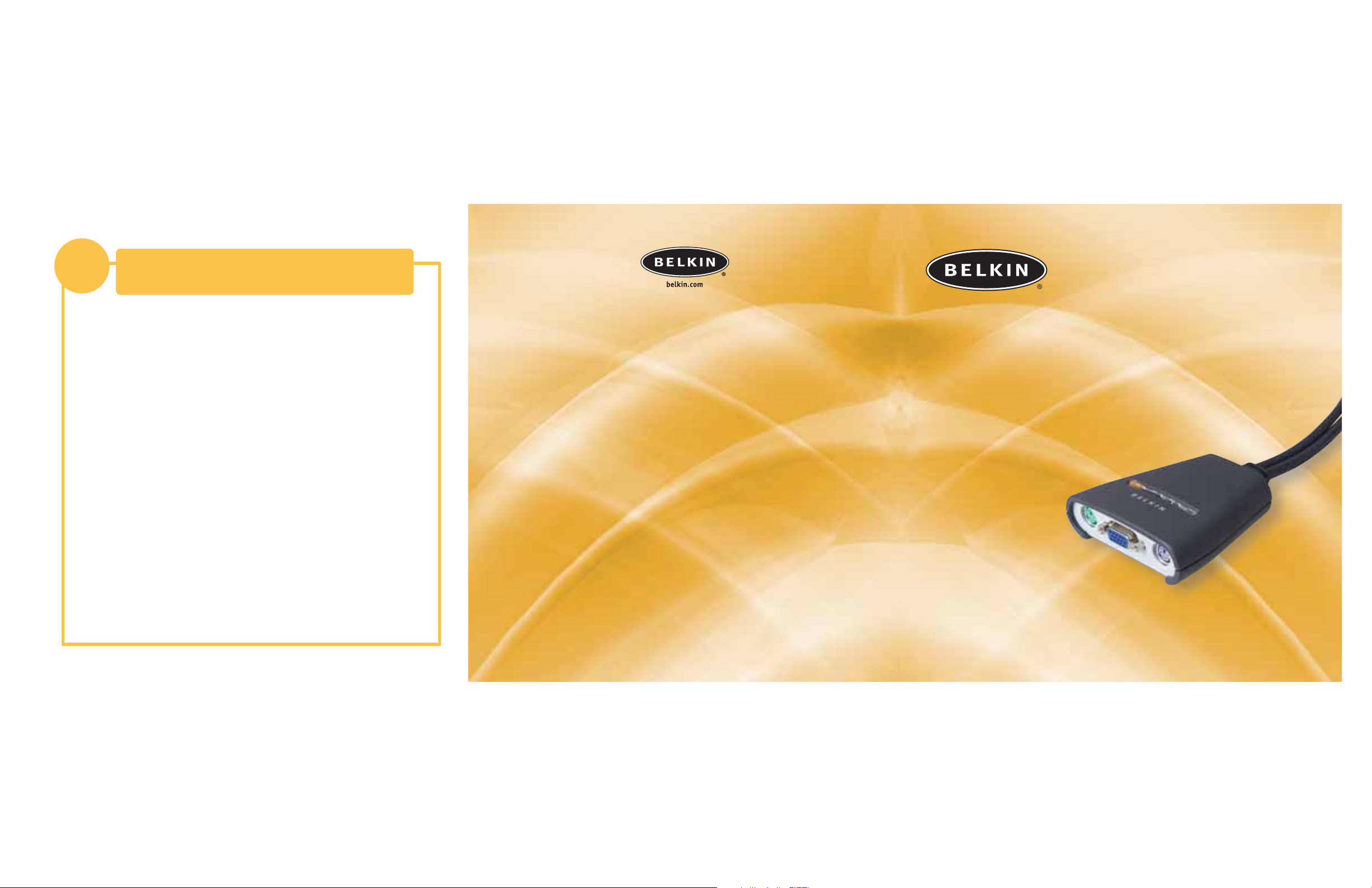
Power up your computers.
You are now ready to use your Switch.
Please refer to your User Manual for additional information.
Power on your Computers
3
Belkin Corporation
501 West Walnut Street
Compton • CA • 90220 • USA
Tel: 310.898.1100
Fax: 310.898.1111
Belkin Components, Ltd.
Express Business Park • Shipton Way • Rushden
NN10 6GL • United Kingdom
Tel: +44 (0) 1933 35 2000
Fax: +44 (0) 1933 31 2000
Belkin Components B.V.
Starparc Building • Boeing Avenue 333
1119 PH Schiphol-Rijk • The Netherlands
Tel: +31 (0) 20 654 7300
Fax: +31 (0) 20 654 7349
Belkin, Ltd.
7 Bowen Crescent • West Gosford
NSW 2250 • Australia
Tel: +61 (0) 2 4372 8600
Fax: +61 (0) 2 4372 8603
Belkin Tech Support
US: 310.898.1100 ext. 2263
800.223.5546 ext. 2263
Europe: 00 800 223 55 460
Australia: 1800 666 040
P74243
© 2003 Belkin Corporation. All rights reserved. All trade names are
registered trademarks of respective manufacturers listed.
2-Port KVM Switch with
Built-In Cabling
Quick Installation Guide
F1DK102P
Control two computers using one video monitor,
and a PS/2 keyboard and mouse
