Belkin F1DH104U, F1DH102U User Manual

User Manual
SOHO Series
F1DH102U
F1DH104U
OmniView
Control multiple dual-head VGA/USB computers from
one keyboard, mouse, and two monitors
KVM Switch with Audio
™
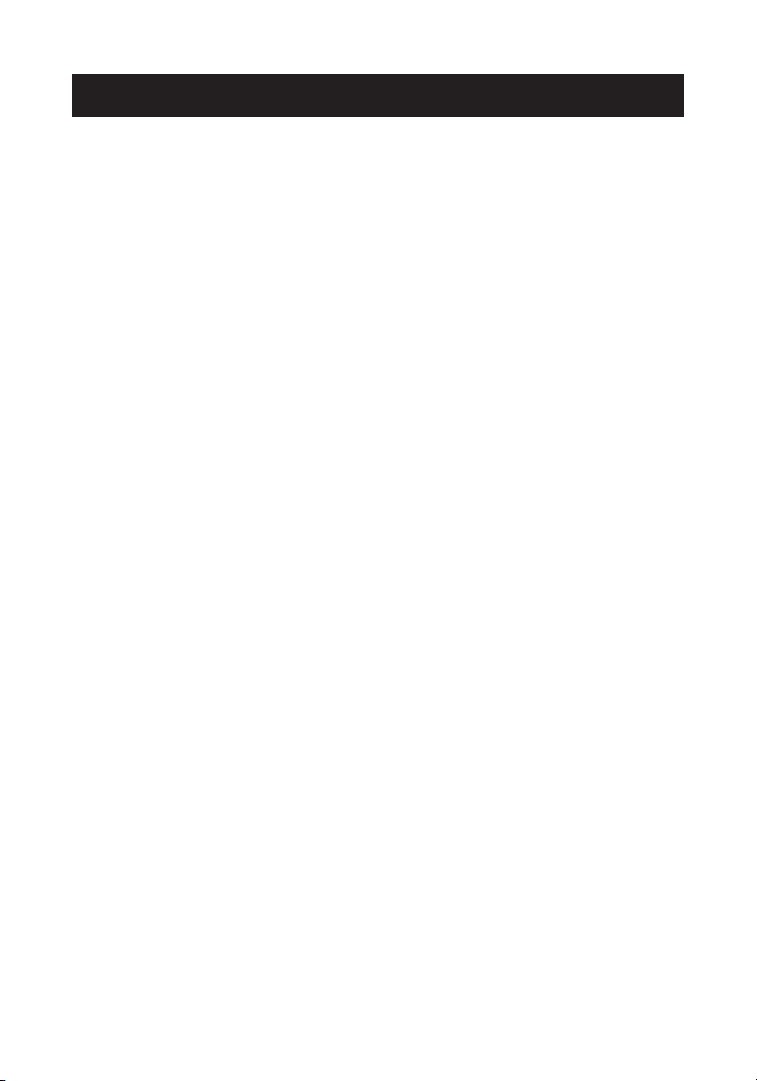
TABLE OF CONTENTS
Introduction . . . . . . . . . . . . . . . . . . . . . . . . . . . . . . . . . . . . . . .1
Overview
Feature Overview . . . . . . . . . . . . . . . . . . . . . . . . . . . . . . . . . .2
Equipment Requirements . . . . . . . . . . . . . . . . . . . . . . . . . . . . .4
Operating Systems . . . . . . . . . . . . . . . . . . . . . . . . . . . . . . . . .5
Unit Display Diagrams . . . . . . . . . . . . . . . . . . . . . . . . . . . . . . .5
Specifications . . . . . . . . . . . . . . . . . . . . . . . . . . . . . . . . . . . .8
Step-by-Step Installation Guide
Installing the Switch Base . . . . . . . . . . . . . . . . . . . . . . . . . . . .9
Installing the HID USB Driver . . . . . . . . . . . . . . . . . . . . . . . . .10
Connecting the Video, Keyboard, and Mouse to the Console Ports,
and the Computers . . . . . . . . . . . . . . . . . . . . . . . . . . . . . .11
Powering Up the Switch . . . . . . . . . . . . . . . . . . . . . . . . . . . . .12
Connecting the Computers . . . . . . . . . . . . . . . . . . . . . . . . . . .13
Connecting Audio and Microphone–Optional . . . . . . . . . . . . . . . .14
Using Your Switch
Selecting a Computer Using Direct-Access Port Selectors . . . . . . . .15
Selecting a Computer Using Keyboard Hot Key Commands . . . . . . .15
AutoScan Mode . . . . . . . . . . . . . . . . . . . . . . . . . . . . . . . . . .16
Connecting USB Devices to the Built-In 2-Port Hub . . . . . . . . . . .16
Belkin KVM Switches and Accessories
OmniView KVM Switches . . . . . . . . . . . . . . . . . . . . . . . . . . . . .17
OmniView KVM Cables . . . . . . . . . . . . . . . . . . . . . . . . . . . . . .19
OmniView KVM Accessories and Adapters . . . . . . . . . . . . . . . . . .22
FAQs . . . . . . . . . . . . . . . . . . . . . . . . . . . . . . . . . . . . . . . . . . .23
Troubleshooting . . . . . . . . . . . . . . . . . . . . . . . . . . . . . . . . . . . .25
Information . . . . . . . . . . . . . . . . . . . . . . . . . . . . . . . . . . . . . . .28
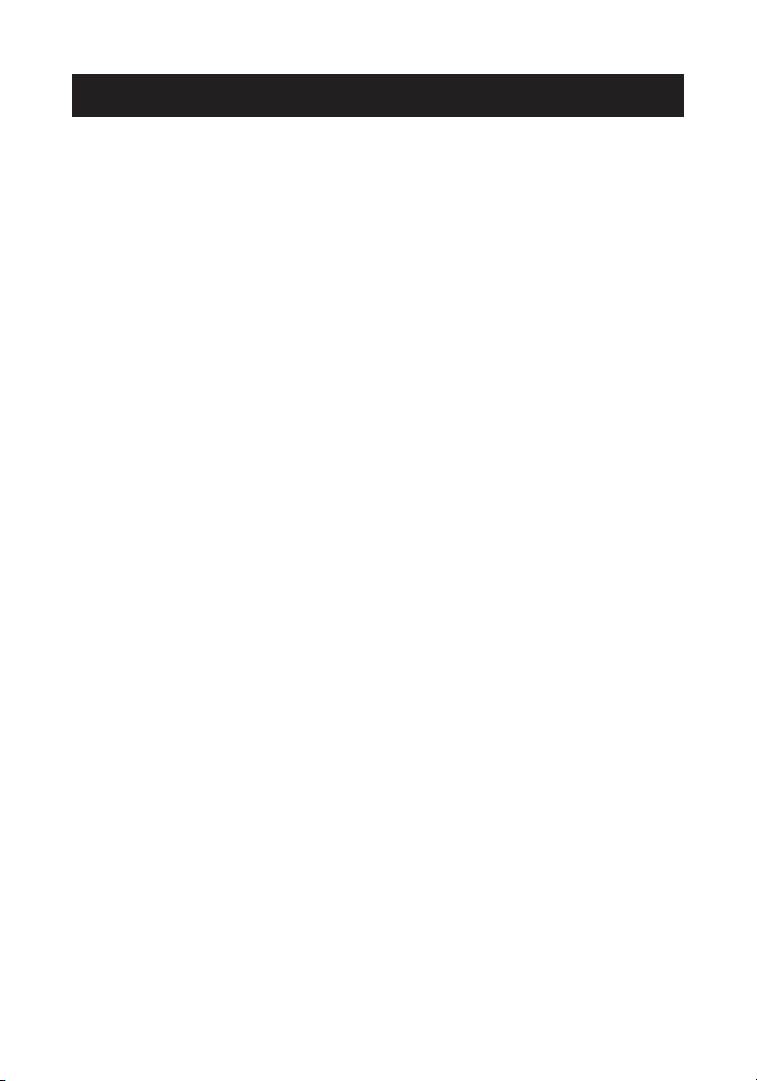
INTRODUCTION
1
Congratulations on your purchase of the Belkin OmniView SOHO Series KVM
Switch with Audio (the Switch). Our diverse line of quality KVM solutions
exemplifies the Belkin commitment to delivering high-quality, durable
products at a competitive price. Engineered to give you control over
multiple computers/servers from one console, Belkin KVM Switches come in
a variety of capacities suitable for all configurations, large or small. This
compact, affordable Belkin OmniView KVM Switch is backed by a Belkin
Five-Year Warranty and free technical support.
This manual will provide details about your new Switch, from installation
and operation, to troubleshooting—in the unlikely event of a problem.
For easy installation, please refer to the Quick Installation Guide included
with your Switch.
Thank you for purchasing the Belkin OmniView SOHO Series KVM Switch with
Audio. We appreciate your business and have confidence that you will soon
see for yourself why over 1 million Belkin OmniView KVM Switches are being
used worldwide.
Contents of Package:
• OmniView SOHO Series KVM Switch with Audio
•Attachable Base
• DB25 to RJ45 Flash Cable
•User Manual
• Quick Installation Guide
• Registration Card
• 9V DC, 1A Power Supply
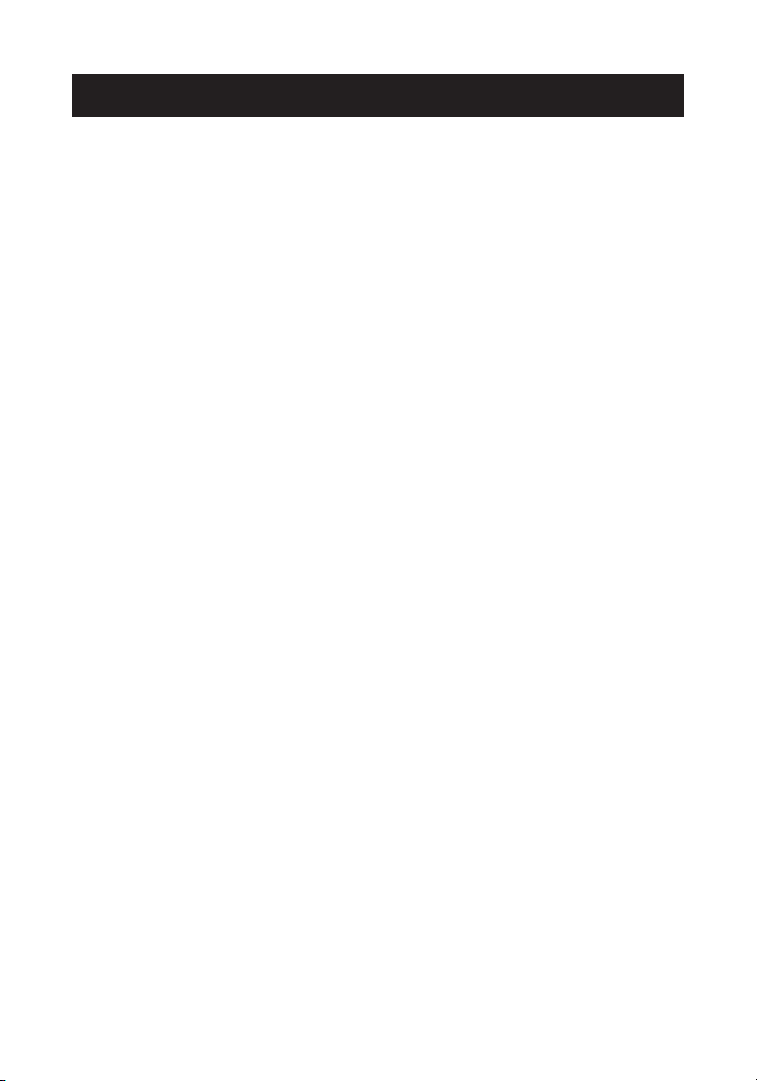
Feature Overview
The OmniView SOHO Series dual-head VGA/USB KVM Switch with Audio
allows you to control up to four computers, with one USB keyboard and
USB mouse and two VGA, SVGA, XGA, or XGA-2 video monitors.
USB Hot Keys
Hot keys allow you to select ports using designated key commands from
your USB keyboard. Control up to two (for the 2-port unit) or four
(for the 4-port unit) computers, using a simple hot key sequence on
your keyboard.
AutoScan
The AutoScan feature allows you to automatically scan and monitor
the activities of all operating computers connected to your Switch, one
by one.
Video Resolution
With a 400MHz bandwidth, the Switch supports video resolutions of up to
2048x1536@85Hz. To preserve signal integrity at high resolutions,
75-Ohm coaxial VGA cabling is required.
Flash Upgrade
Flash upgradeability allows you to obtain the latest firmware upgrades for
your Switch. These upgrades will let your Switch continue to be
compatible with the latest devices and computers. Firmware upgrades are
free for the lifetime of the product. Visit belkin.com for upgrade
information and support, or see the enclosed instruction document.
Microphone/Audio Support
The Switch supports USB-type speakers and microphones and has built-in
microphone and speaker jacks to support the growth of multimedia use in
small-office and home-office environments. This feature eliminates the
need to disconnect and reconnect these devices when switching between
computers, and reduces the clutter on your desktop with fewer speakers.
OVERVIEW
2
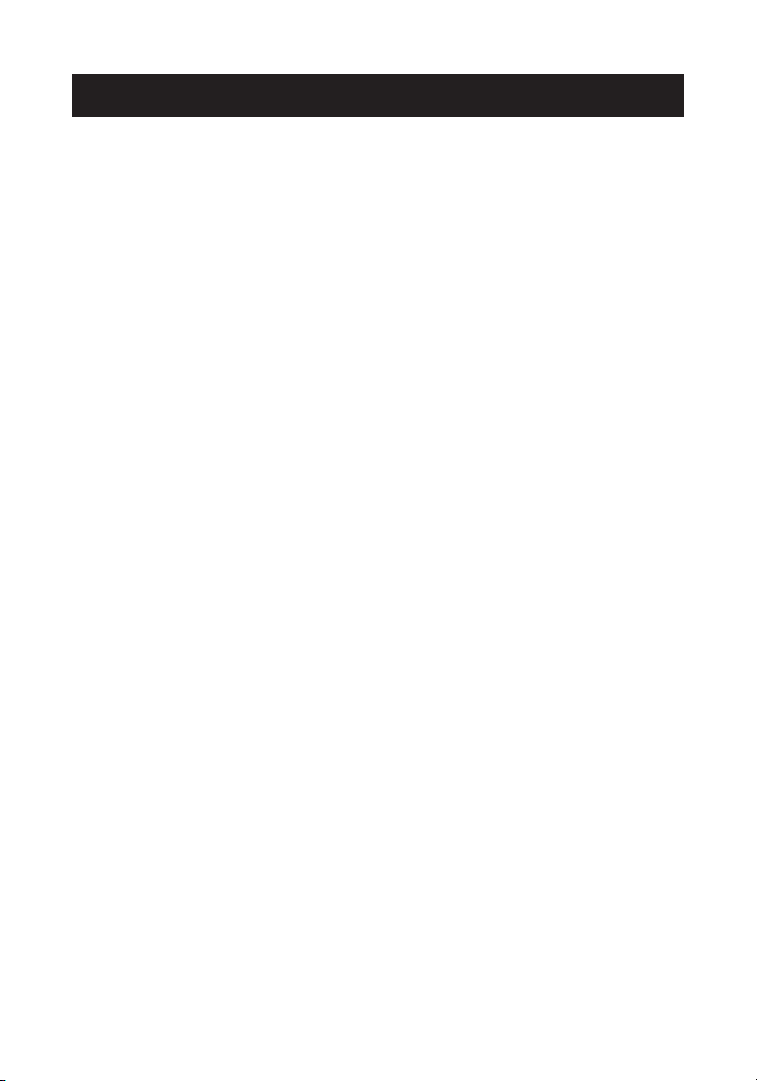
3
OVERVIEW
Direct-Access Port Selectors
Direct-access port selectors, conveniently located on the front face of the
Switch, allow for simple, manual port selection.
Cable Management
The designed enclosure offers built-in cable management to contain
connected cables. Once the cables have been connected and the shroud
slid into place, the cables are conveniently maintained through the
back opening.
LED Display
An LED display is added to the face of the Switch for easy status
monitoring. A lit LED indicates which computer the console has control
of. The corresponding direct-access port selector is located next to the
LED. When pushed, the LED should light next to the port selector.
USB Device Ports
Two USB device ports allow you to add shared peripherals. This reduces
cable clutter and eliminates the need to disconnect and reconnect
devices when switching between computers.
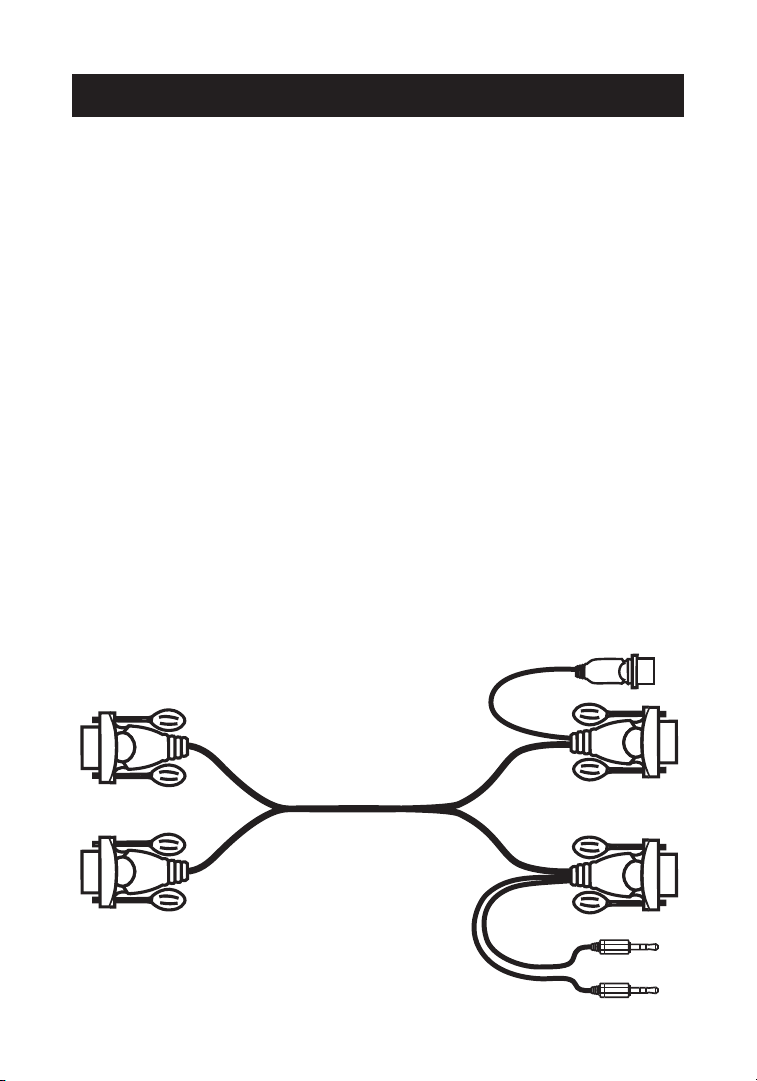
OVERVIEW
4
Equipment Requirements
Cables
For each dual-head VGA/USB computer to be connected to the Switch,
one dual-head VGA/USB cable is necessary.
To support resolutions of up to 2048x1536@85Hz, use of a 75-Ohm
coaxial cable is required to preserve signal integrity. Cables must have
HDDB15 female to HDDB15 male connectors.
Belkin OmniView KVM Cables for SOHO Series with Audio offer the highest
quality possible to ensure that your data is optimally transmitted and
include PC99 color-coded connectors for easier identification and
connection. Double-shielded, strain-relief constructed KVM Cables for
SOHO Series include an industry-standard, 14-pin, coaxial, VGA cable, and
nickel-plated connectors for high-resolution applications. The following
cables are recommended for your KVM Switch:
F1D9501-XX (Dual-Head VGA/USB Style)
-XX denotes the length in feet.
Available in 6-, 10-, and 15-foot lengths.
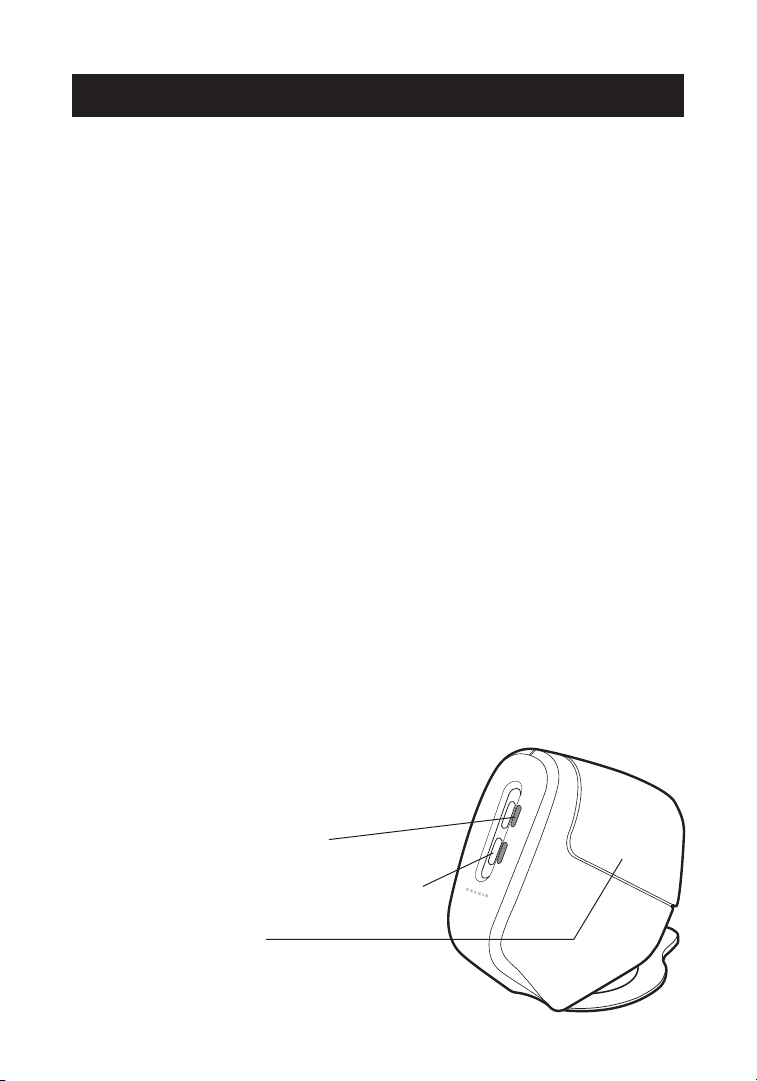
OVERVIEW
5
Operating Systems
Your KVM Switch is for use on CPUs using:
Platforms
•Windows®98/2000/Me/XP, Mac®OS*
*with USB support
Keyboards
• Supports 101-/102-/104-/107-key USB keyboards
Mice
•USB-compatible USB mice with 2, 3, 4, or 5 buttons
Monitors
•VGA
• SVGA
•MultiSync
®
Microphone
•Multimedia microphone with 3.5mm connectors
Audio
•Multimedia speaker/stereo with 3.5mm connectors
Power Supply
• 9V DC, 1A power supply required
Unit Display Diagrams
The Front of the KVM Switch
• Direct-access port selector
• LED for identification of selected port
• Removable shroud
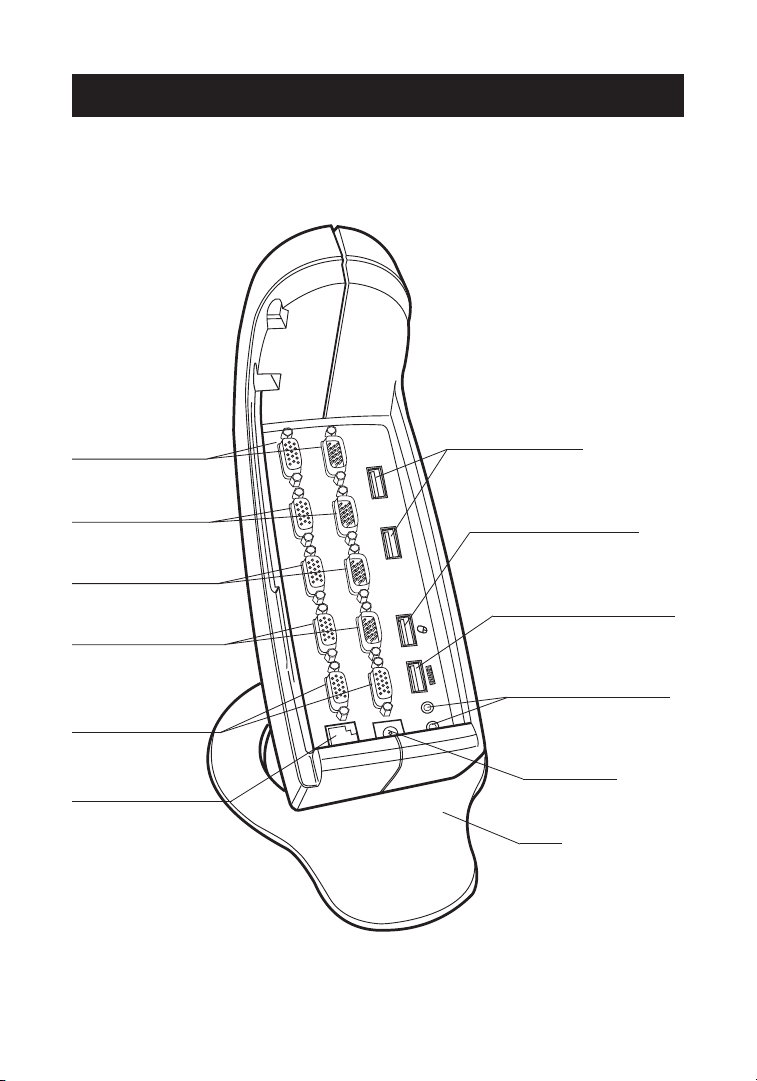
OVERVIEW
6
The Back of the KVM Switch
Audio/microphone jacks
USB input ports—
devices 1 and 2
Flash-upgrade port
CONSOLE VGA port B
CONSOLE VGA port A
CPU 1 port B
CPU 1 port A
CPU 2 port B
CPU 2 port A
CPU 3 port B
CPU 3 port A
CPU 4 port B
CPU 4 port A
CONSOLE USB mouse port
CONSOLE USB keyboard port
DC power jack
Base
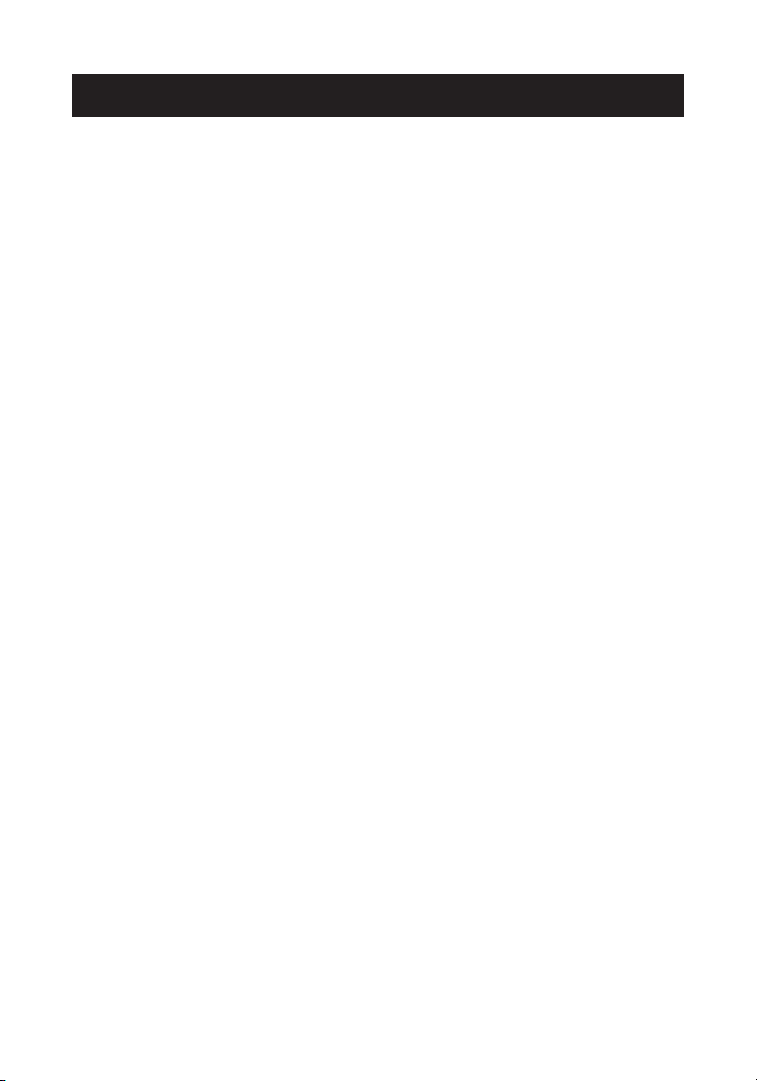
OVERVIEW
7
Where to Place the Switch
The compact size of the Switch makes it perfect for desktop placement.
Consider the following when deciding where to place the Switch: whether
or not you intend to use the direct-access port selectors; the length of
the cables attached to your keyboard, mouse, and monitor; the location
of your CPUs from your Console; and the length of the cables you will use
to connect your computers to the Switch.
Cable Distance Requirements
USB signals are the strongest when transmitted up to 15 feet between
the Switch and the CPU. Beyond 15 feet, probability of signal degradation
increases, which can cause the device to fail.
Cautions and Warnings
Avoid having cables near fluorescent lights, air conditioning equipment, or
machines that create electrical noise (e.g., vacuum cleaners).
