Belkin F1DH102U User Manual
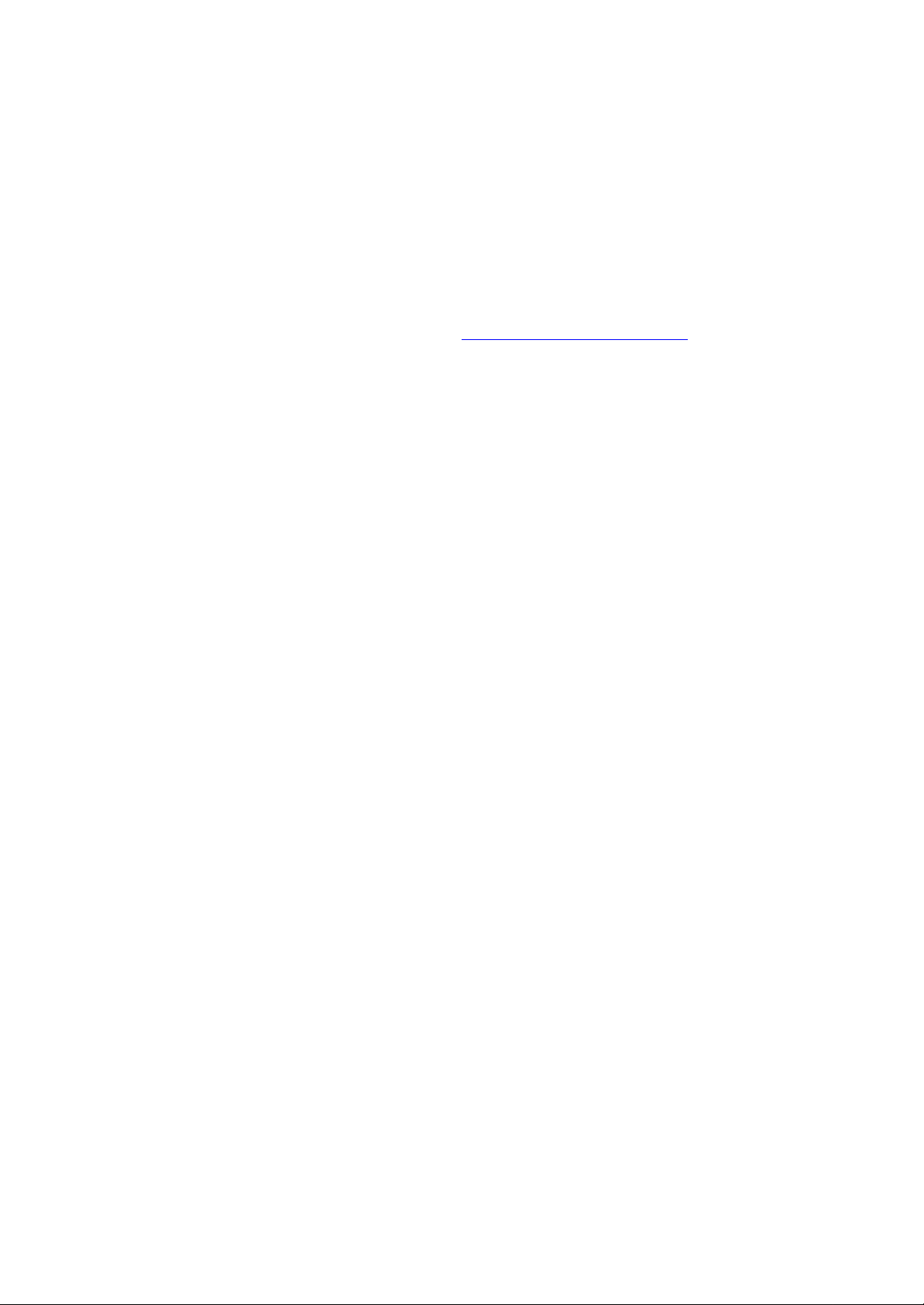
Description:
This guide will assist you in the firmware upgrading of your Belkin Omniview 2 Port SOHO KVM switch (USB)
The information in this article applies to the following products:
Belkin Omniview 2 Port SOHO KVM switch USB platform (F1DS102U, F1DH102U, F1DD102U)
Note: Ensure that any firewall or anti-virus software is disabled on the computer you will be using to upgrade the
firmware from.
Windows 2000/XP users: Please download and install the update utility for firmware upgrade before proceeding with
instructions below.
Please follow the steps below to upgrade the firmware on the KVM unit:
1. Unplug all cables to the KVM
2. Connect the supplied power supply into the DC input on the KVM
3. Plug the supplied firmware upgrade cable to your computers parallel port (DB25) and connect the other end of
the cable into the firmware upgrade port on the KVM
4. Double click on the firmware upgrade file (.exe) that you ha ve downloaded and saved to your computer
5. Click on the FLASH button in the KVM firmware update window
Note: If the transmit error message appears on the screen repeat steps 1 to 6 again
6. A window will appear showing the progress of the firmware update
7. The firmware upgraded successful window should appear, click on the close button
8. Un-plug the flash upgrade cable from the KVM
9. Un-plug the power supply cable from the DC input on the KVM
The firmware upgrade is now complete, it is suggested your power down al l of your computers before connecting them
to the KVM.
