Belkin F1DG102Uea quick start Guide
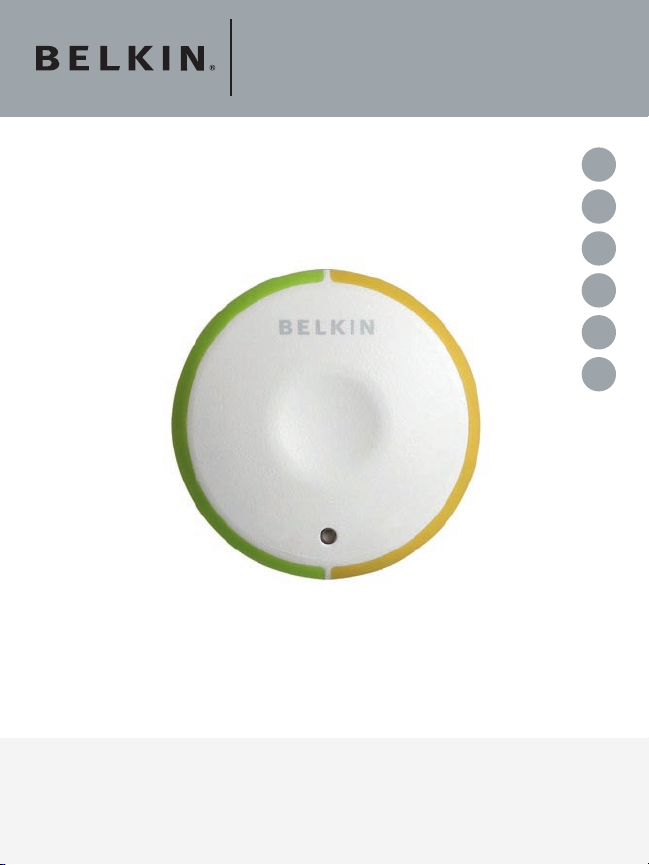
Switch2
NL
ES
IT
UK
FR
DE
Quick
Installation
Guide
F1DG102Uea
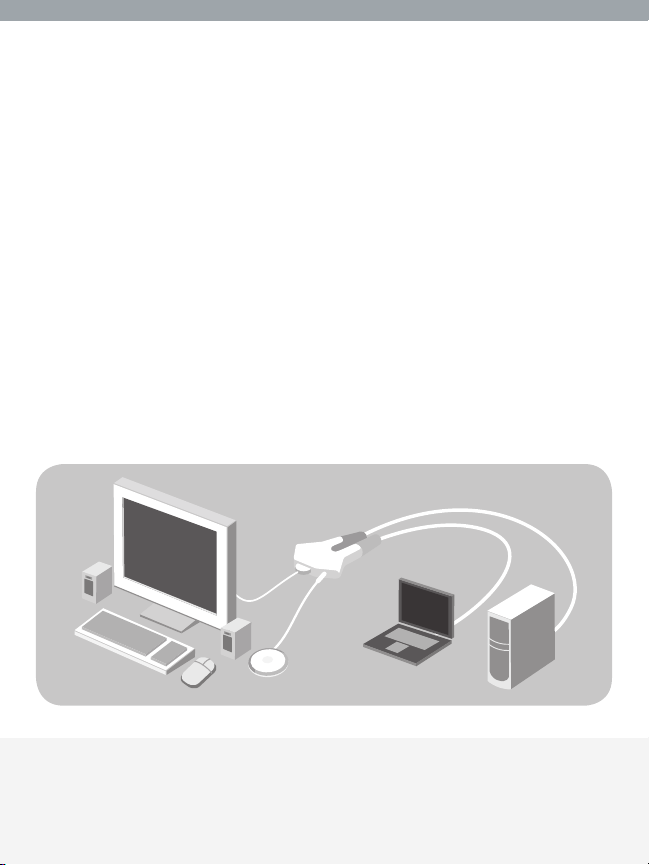
Package Contents
• Remote
• Base with Cables
• Fastener Strip
Introduction
Congratulations and thank you for purchasing Switch2. Switch2 is
easy to set up and use, and comes with everything you need to share
one monitor, keyboard, mouse, and one set of speakers between your
two computers. No additional cables or software are required.
The diagram below shows a typical Switch2 setup. The remote sits on
your desk and connects—along with your monitor, keyboard, mouse,
and speakers—to the cable base. The base is connected to your two
computers using the attached cables.
base with cables
remote
Package Contents/Introduction | 1
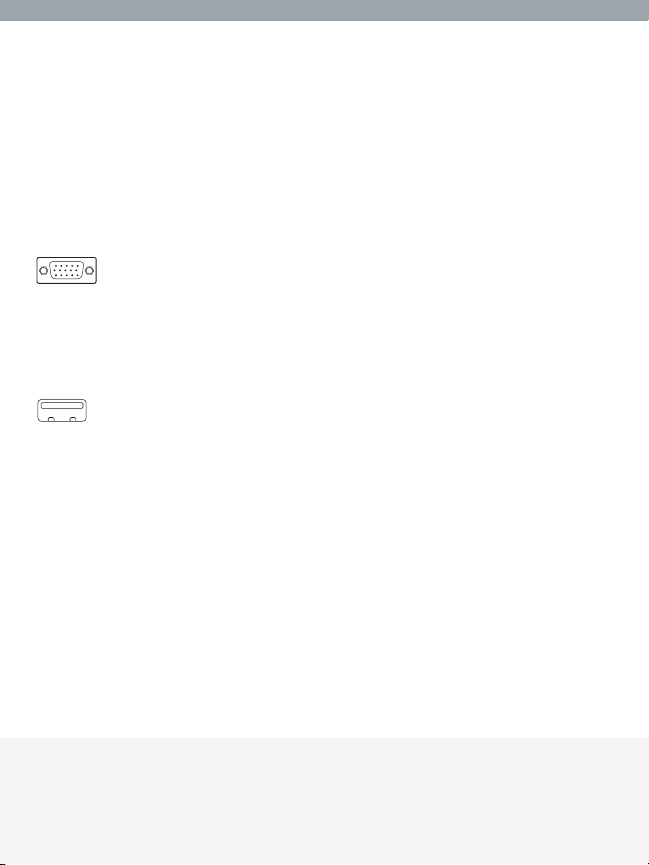
System Requirements
Monitor
Switch2 supports any LCD or CRT monitor with a VGA connection.
You can also use your DVI monitor with Switch2 by connecting a
VGA adapter to the DVI cable. Switch2 does not support direct DVI
connections from monitors.
VGA connection
Keyboard/Mouse
Switch2 supports any keyboard and mouse with a USB connection.
USB connection
Computers
Switch2 can be used with any PC or Mac
®
desktop or notebook
computer that supports USB keyboard and mouse connections, and
that runs on one of these operating systems:
• Windows
• Mac OS
• Linux
®
98 SE, 2000, XP, 2003
®
X v10.0 and above
®
System Requirements | 2
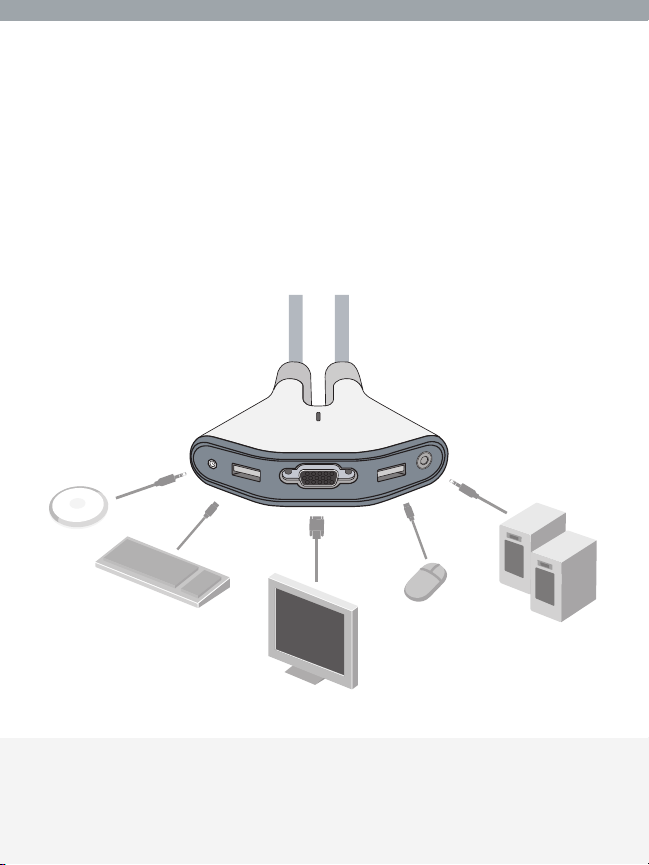
Installing your Switch2
Before you begin, make sure that your USB keyboard and mouse work
properly with both computers.
1. Power on your computers.
2. Connect your monitor, keyboard, mouse, and speakers to the base.
Now, connect the remote to the base. Place the remote anywhere
on your desk.
Switch2 Tip:
You can use the included fastener strip to
attach the remote to your monitor, keyboard,
or other desk item.
Installing your Switch2 | 3
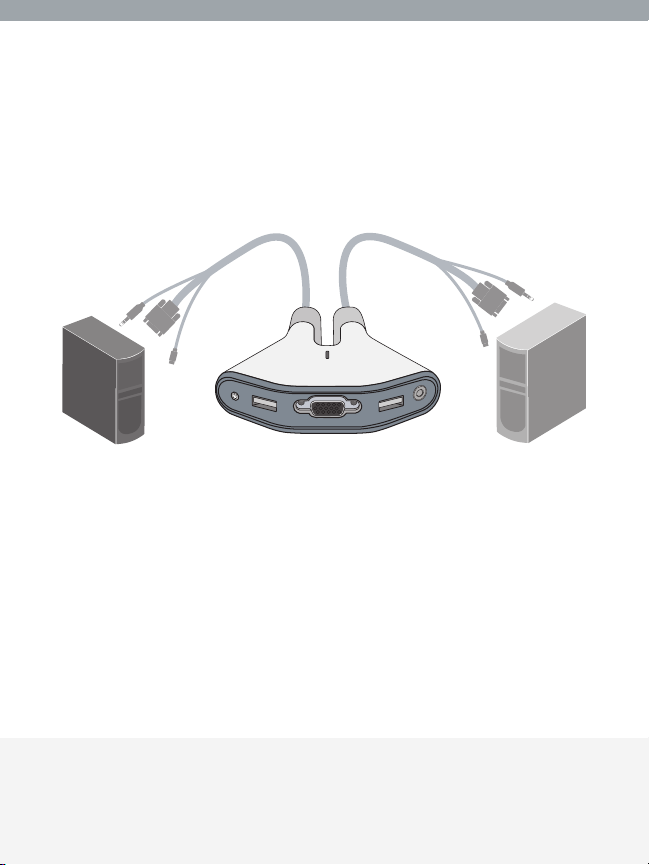
3. Connect one set of cables to the monitor, USB, and speaker ports
on your first computer. Wait for your computer to recognize the
new USB device (Switch2). Then connect the other set of cables to
the monitor, USB, and speaker ports on your second computer.
You are now ready to use your Switch2.
Switch2 Tip:
Keep the base behind your computers to keep
your desk free of cable clutter.
Installing your Switch2 | 4
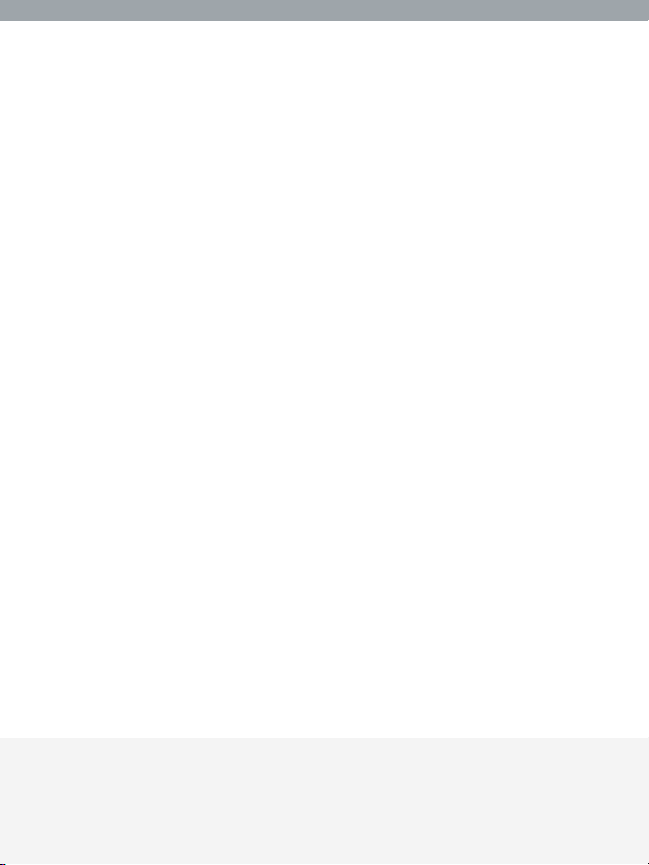
Using your Switch2
When you power up your computers, your first computer’s
desktop will appear on your monitor. You are now ready
to use that computer as if it were directly connected to
your monitor, keyboard, mouse, and speakers.
To switch access to your other computer, simply press the remote.
Your other computer’s desktop will appear on your monitor. You are
now ready to use your other computer as if it were directly connected
to your monitor, keyboard, mouse, and speakers. Press the remote
each time you want to switch access from one computer to the other.
Note: To download free software for your Switch2, please visit our
website at www.belkin.com/uk/Switch2. You’ll also find a list of
frequently asked questions and troubleshooting tips.
Using your Switch2 | 5
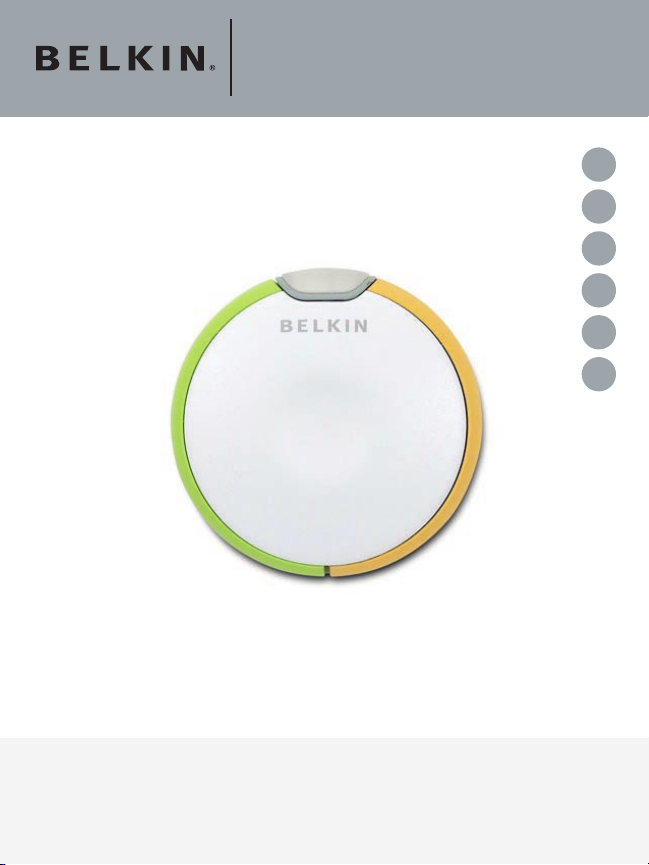
Switch2
NL
ES
IT
UK
FR
DE
Guide
d’installation
rapide
F1DG102Uea
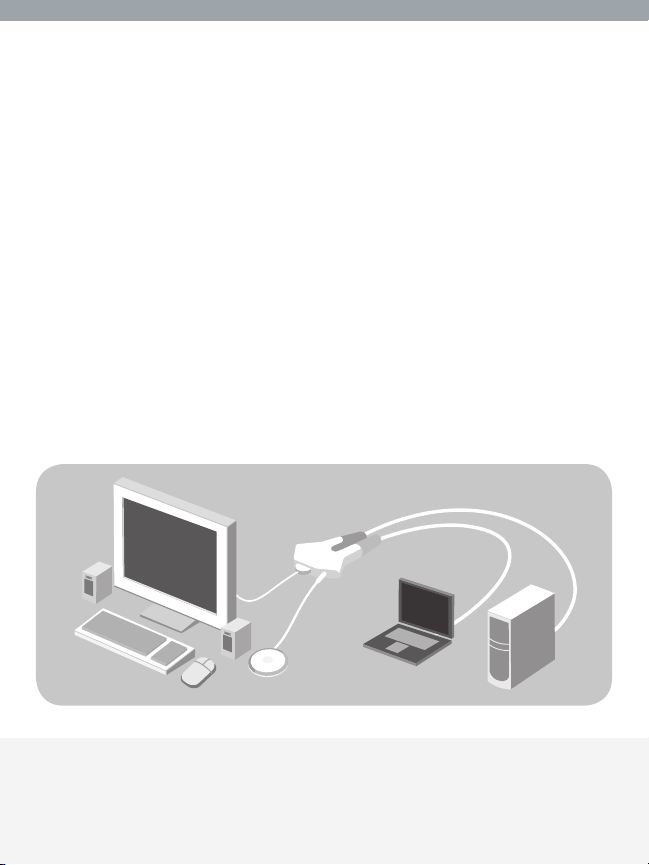
Contenu de l’emballage
• Télécommande
• Base avec câbles
• Dispositif d’attache
Introduction
Félicitations et merci d’avoir fait l’acaht du Switch2. Le Switch2 est
simple à installer et utiliser. Vous possédez maintenant tout ce dont
vous avez besoin pour partager un clavier, un moniteur et une souris,
ainsi qu’un jeux de haut-parleurs, entre vos deux ordinateurs. Aucun
câble ni logiciel supplémentaires ne sont nécessaires.
L’illustration ci-dessous montre une configuration standard pour le
Switch2. La télécommande se place sur votre bureau et est branchée
à la base, tout comme votre moniteur, votre clavier, votre souris et
vos haut-parleurs. La base est reliée à vos ordinateurs au moyen des
câbles intégrés.
base avec câbles
télécommande
Contenu de l’emballage, introduction | 1
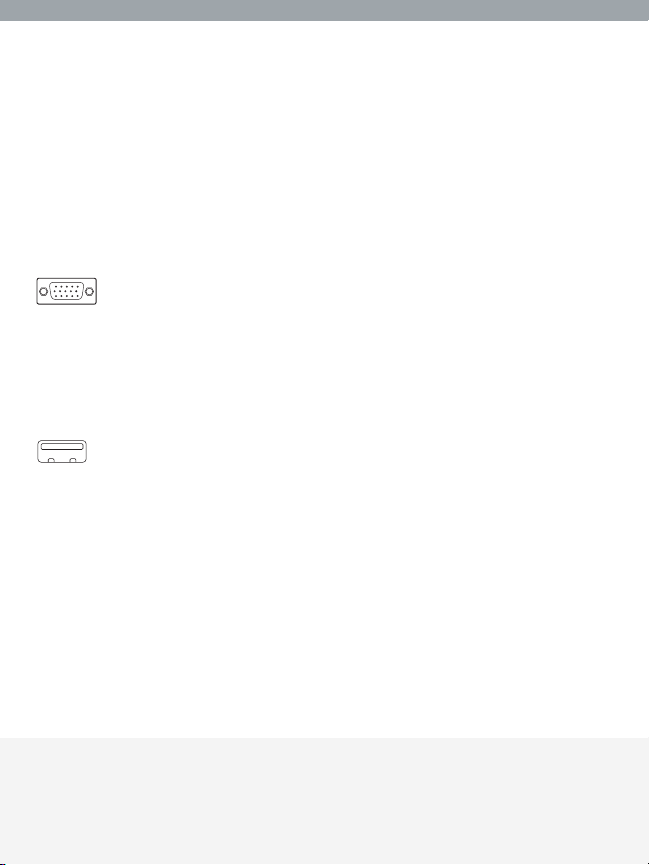
Configuration requise
Moniteur
Le Switch2 prend en charge les moniteurs LCD ou CRT avec
connexion VGA. Vous pouvez également utiliser votre moniteur DVI
avec le Switch2 en branchant un adaptateur VGA au câble DVI. Le
Switch2 ne prend pas en charge les connexions directes avec les
moniteurs DVI.
Connexion VGA
Clavier/souris
Le Switch2 prend en charge n’importe quel clavier et souris avec
connecteur USB.
Connexion USB
Ordinateurs
Le Switch2 peut s’utiliser avec tout PC ou Mac
®
(de bureau ou
portable) prenant en charge les connexions clavier et souris USB,
sous l’un ou l’autre des systèmes d’exploitation suivants :
• Windows
• Mac OS
®
98 SE, 2000, XP, 2003
®
X v10.0 et versions ultérieures
Configuration requise | 2
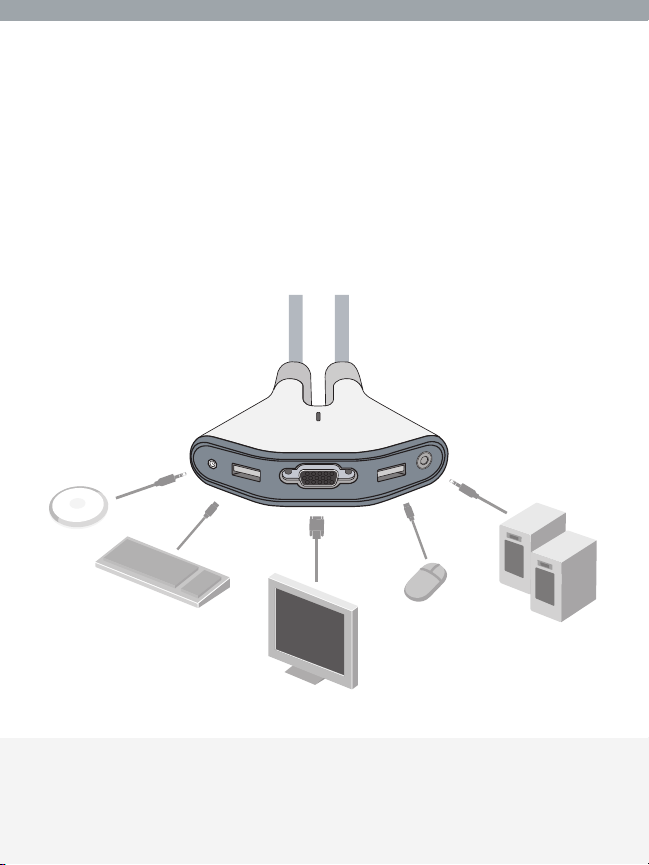
Installation devotre Switch2
Avant de commencer, assurez-vous que vos clavier et souris USB
fonctionnent correctement avec les deux ordinateurs.
1. Mettez vos ordinateurs sous tension.
2. Branchez votre moniteur, votre clavier, votre souris et vos haut-
parleurs à la base. Ensuite, branchez la télécommande à la base.
Placez la télécommande sur votre bureau.
Astuce Switch2 :
Vous pouvez vous servir du dispositif
d’attache pour fixer la télécommande à votre
moniteur, votre clavier ou tout autre objet se
trouvant sur votre bureau.
Installation de votre Switch 2 | 3
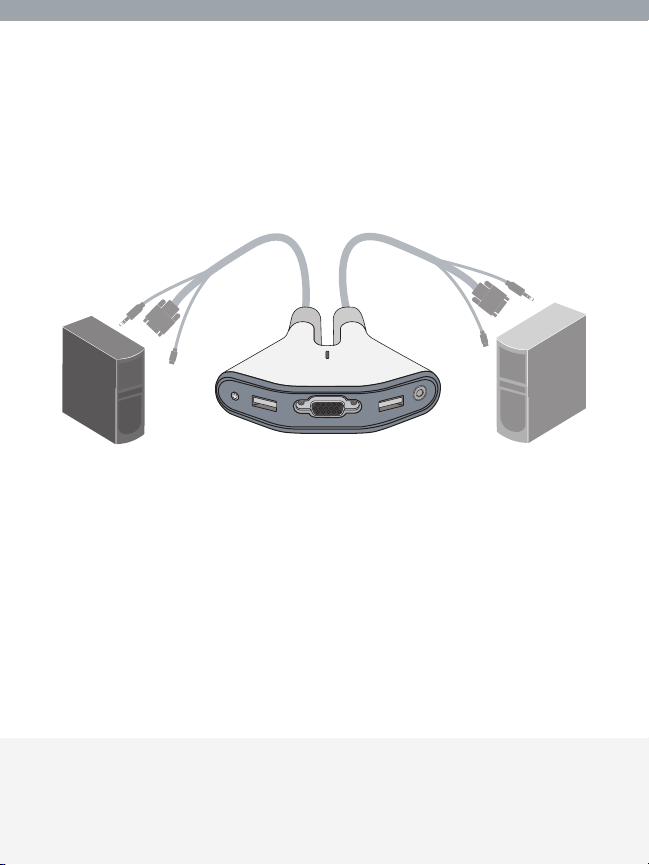
3. Branchez un jeu de câbles au moniteur et aux ports USB et
haut-parleurs du premier ordinateur. Patientez pendant que votre
ordinateur reconnaît le nouveau périphérique USB (le Switch2).
Branchez le second jeu de câbles au moniteur et aux ports USB et
haut-parleurs du second ordinateur.
Vous êtes maintenant prêt à utiliser votre Switch2.
Astuce Switch2 :
Placez la base derrière vos ordinateurs
pour garder votre bureau libre
de tout câble encombrant.
Installation de votre Switch 2 | 4
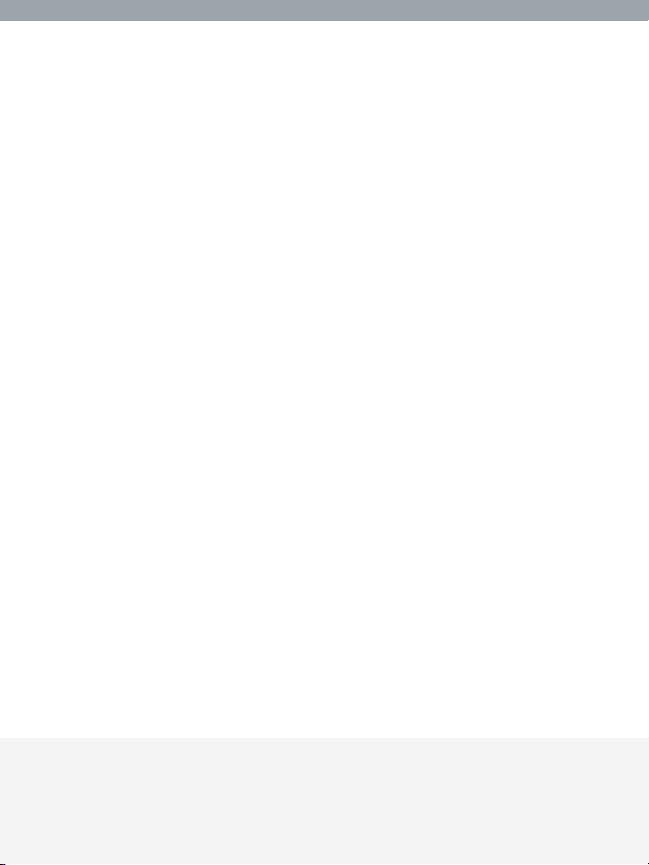
Utilisation de votre Switch2
Lorsque vous mettez vos ordinateurs sous tension, le bureau
du premier ordinateur apparaît sur votre moniteur. Vous pouvez
désormais utiliser cet ordinateur comme s’il était directement branché
à vos clavier, moniteur, souris et haut-parleurs.
Pour accéder à votre autre ordinateur, appuyez tout simplement sur
la télécomande. Le bureau du second ordinateur apparaît sur votre
moniteur. Vous pouvez désormais utiliser votre autre ordinateur
comme s’il était directement branché à vos clavier, moniteur, souris
et haut-parleurs. Appuyez sur la télécommande pour commuter d’un
ordinateur à l’autre.
Remarque : Pour télécharger un logiciel gratuit pour votre Switch2,
visitez www.belkin.com/fr/Switch2. Vous y trouverez également une
foire aux questions et des astuces de dépannage.
Utilisation de votre Switch2 | 5
