Page 1
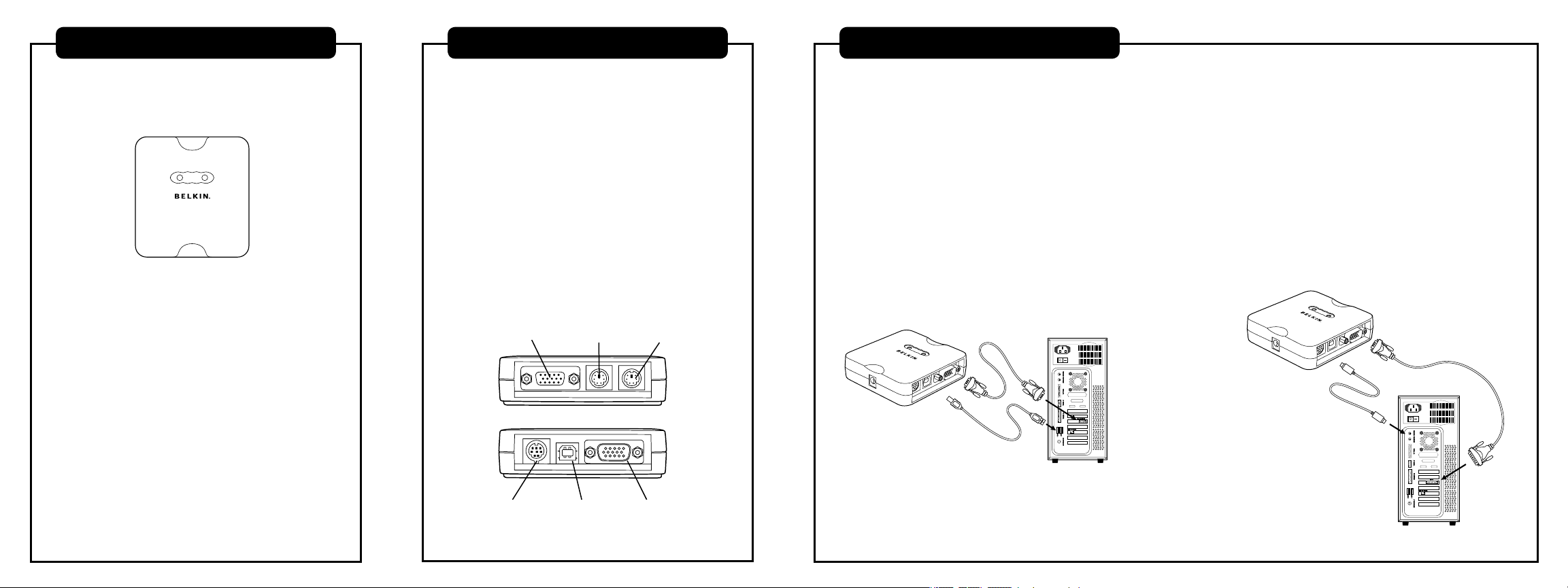
Introduction
Technical Specifications
Installation: Step 1
This booklet is a Quick Installation Guide through the basic steps
needed to install the OmniView Universal PS/2 Adapter.
Package Contents
• OmniView Universal PS/2 Adapter
• Sun 13W3 Video Cable
• DIN8 Cable
• USB, VGA Cable Kit
• Quick Installation Guide
Product Benefits
• Converts Sun DIN8 and USB to PS2
• Converts Sun 13W3 video to HDDB15 SVGA
• Supports special Sun commands
• Does not require power
• Requires no software
• Emulates keyboard and mouse signals
• Supports Belkin ENTERPRISE Series KVM Switches
• Comes with the Belkin 2-Year Warranty
Part Number: F1DE083
Keyboard & Mouse Input: MiniDIN8, USB
Keyboard & Mouse Output: PS/2
Video Input: VGA, 13W3
Video Output: VGA
Enclosure: High-Impact Plastic
Width: 3 1⁄4"
Height: 1"
Depth: 3 1⁄2"
Weight: 3.5 oz.
Hardware Supported: Sun & Mac®
Note: Specifications are subject to change without notice.
Video Port
PS/2 Green
Console Port
PS/2 Purple
Console Port
VGA PortUSB PortMiniDIN8 Port
Follow these steps if you are using a USB
computer system
1. Shut down your computer. Take the included VGA cable and
connect the male end of the cable to the VGA port on the
back of the computer. Connect the female end of the VGA
cable to the Adapter.
2. Take the included USB cable and connect it to the USB port
on the back of the computer. Connect the other end of the
USB cable to the Adapter.
Follow these steps if you are using a Legacy
Sun system
1. Shut down your computer. Take the included 13W3 cable and
connect the end of the cable to the 13W3 port on the back
of the computer. Connect the other end of the cable to the
VGA port on the Adapter.
2. Take the included miniDIN8 cable and connect it to the
designated port on the back of the computer. Connect the
other end of the miniDIN8 cable to the Adapter.
Page 2
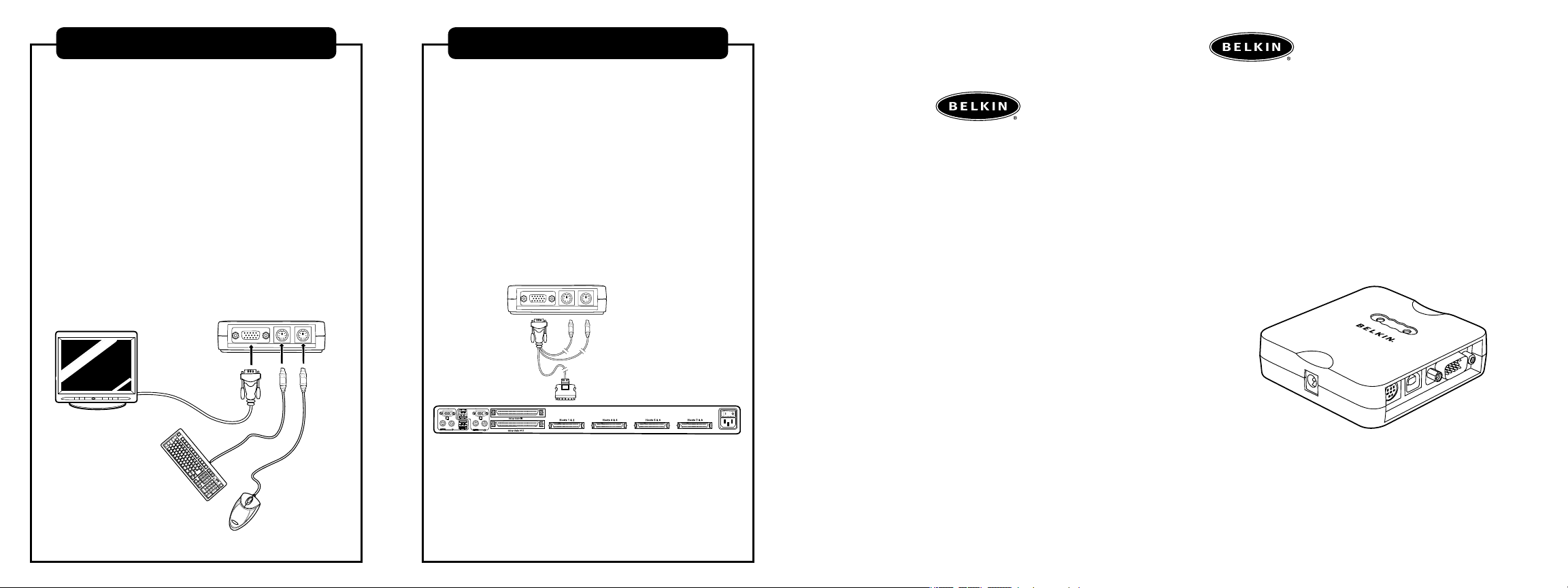
Installation: Step 2
Installation: Step 3
Follow these steps to connect a console to
the Adapter
1. Connect your PS/2-type keyboard and mouse to the
appropriate PS/2 green and purple console ports on
the Adapter.
2. Take the video cable that is attached to your VGA
monitor and connect it to the blue console video port
on the Adapter.
3. You may now power up your computer system.
Follow these steps to connect a KVM switch to
the Adapter (optional)
1. Connect your PS/2 and VGA KVM cable kit to the appropriate
console ports on the Adapter.
2. You may now power up your computer system.
Belkin OmniView ENTERPRISE Quad-Bus Series 2x8 KVM Switch shown.
belkin.com
Belkin Corporation
501 West Walnut Street
Compton • CA • 90220 • USA
Tel: 310.898.1100
Fax: 310.898.1111
Belkin Ltd.
Express Business Park • Shipton Way
Rushden • NN10 6GL • United Kingdom
Tel: +44 (0) 1933 35 2000
Fax: +44 (0) 1933 31 2000
Belkin B.V.
Boeing Avenue 333
1119 PH Schiphol-Rijk • The Netherlands
Tel: +31 (0) 20 654 7300
Fax: +31 (0) 20 654 7349
Belkin Ltd.
7 Bowen Crescent • West Gosford
NSW 2250 • Australia
Tel: +61 (0) 2 4372 8600
Fax: +61 (0) 2 4372 8603
Belkin Tech Support
US: 310.898.1100 ext. 2263
800.223.5546 ext. 2263
Europe: 00 800 223 55 460
Australia: 1800 235 546
™
OmniView
Universal PS/2 Adapter
Convert your Sun™ and USB platforms to PS/2 and VGA
P74680
© 2004 Belkin Corporation. All rights reserved. All trade names are
registered trademarks of respective manufacturers listed.
Quick Installation Guide
F1DE083
