Belkin F1DC1XXC-US, F1DC116C-US, F1DC108C-US User Manual

Titan 17” LCD Rack Console
with Built-In PRO3 KVM Switch –
Dual-Rail Technology
User Manual
F1DC108C-US
F1DC116C-US
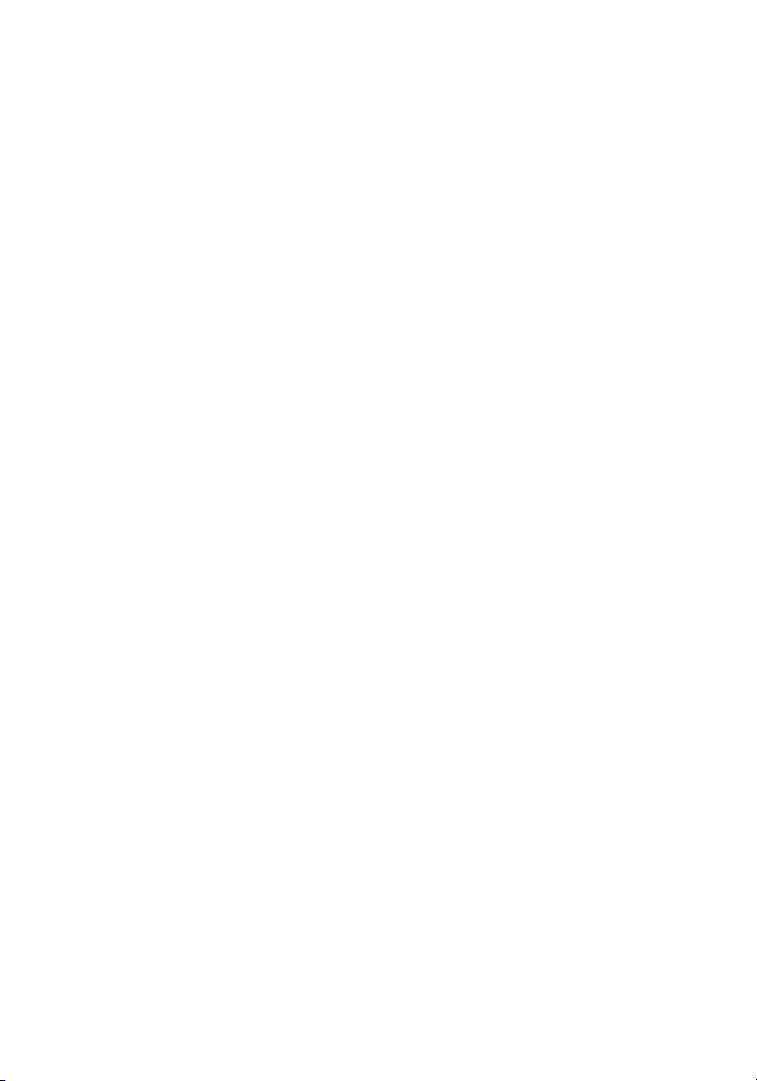
Table of Contents
1. Introduction ........................................................................................1
Package Contents ........................................................................2
2. Overview ......................................................................................3
Feature Overview .........................................................................3
Equipment Requirements ..............................................................4
System Requirements ...................................................................6
Unit Display Diagrams ..................................................................7
Specifications ..............................................................................9
3. Installation .......................................................................................10
Pre-Configuration .......................................................................10
Connecting Servers to the LCD Rack Console ............................11
Connecting the LC D Rack Console wi th Multipl e
PRO3 KVM Switches (Daisy-Chaining) .......................................14
Powering Up the Systems ..........................................................18
4. Using your LCD Rack Console ............................................................19
Selecting a Server or BANK Using Hot-Key Commands ..............20
AutoScan Mode .........................................................................22
On-Screen Display (OSD) ...........................................................22
Keyboard Hot-Key-Command Shortcuts .....................................27
Sun Combo and Mac Key Mapping .............................................28
Updating Firmware ..................................................................... 29
5. Frequently Asked Questions ..............................................................30
6. Troubleshooting ................................................................................32
7. Glossary ............................................................................................34
8. Information .......................................................................................35
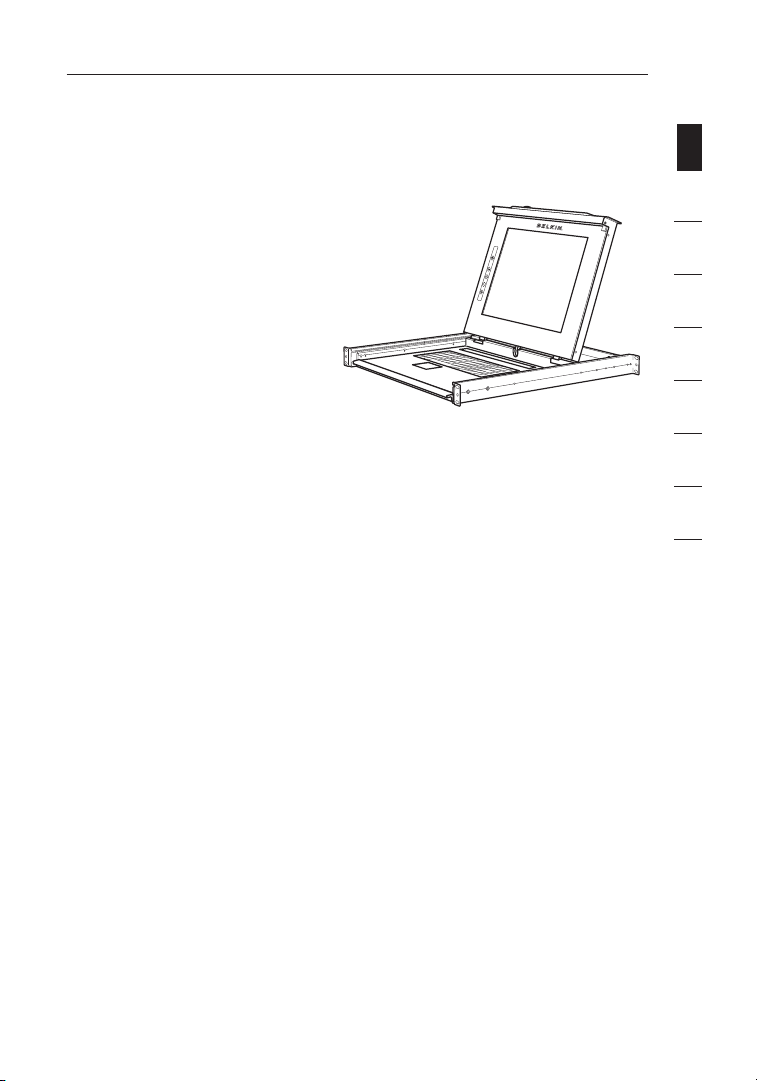
Introduction
Congratulations on your purchase of the Belkin Titan 17" LCD Rack Console with
Built-In PRO3 KVM Switch – Dual-Rail Technology (the LCD Rack Console).
Our diverse line of KVM solutions exemplifies the Belkin commitment to
delivering high-quality, durable
products at an affordable price.
Designed to give you control over
multiple servers, the LCD Rack
Console provides an excellent
solution for the server administrator.
It outperforms any other rack console
with KVM switch on the market.
Engineered to work with the most
advanced server room and laboratory
environments, this LCD Rack Console
offers:
• Dual-rail system with 1U compact design
• Video resolution support of up to 1280x1024
• PS/2 and USB support for input devices
• On-Screen Display (OSD)
• Daisy-chain capability with other Belkin PRO switches (up to 256 servers)
• Security
• Flash-upgradeable firmware
• Dual-port micro-cabling (PS/2 cable kits sold separately)
• Belkin 2-Year Warranty
• Free technical support
• 17-inch LCD
This User Manual will provide details about your new LCD Rack Console, from
installation and operation to troubleshooting—in the unlikely event of a problem.
For quick and easy installation, please refer to the Quick Installation Guide
included in your LCD Rack Console packaging.
Thank you for purchasing the Belkin Titan 17" LCD Rack Console with Built-In
PRO3 KVM Switch – Dual-Rail Technology. We appreciate your business and
have confidence that you will soon see for yourself why Belkin is the numberone-selling brand in KVM switches worldwide.
section
1
2
3
4
5
6
7
8
1
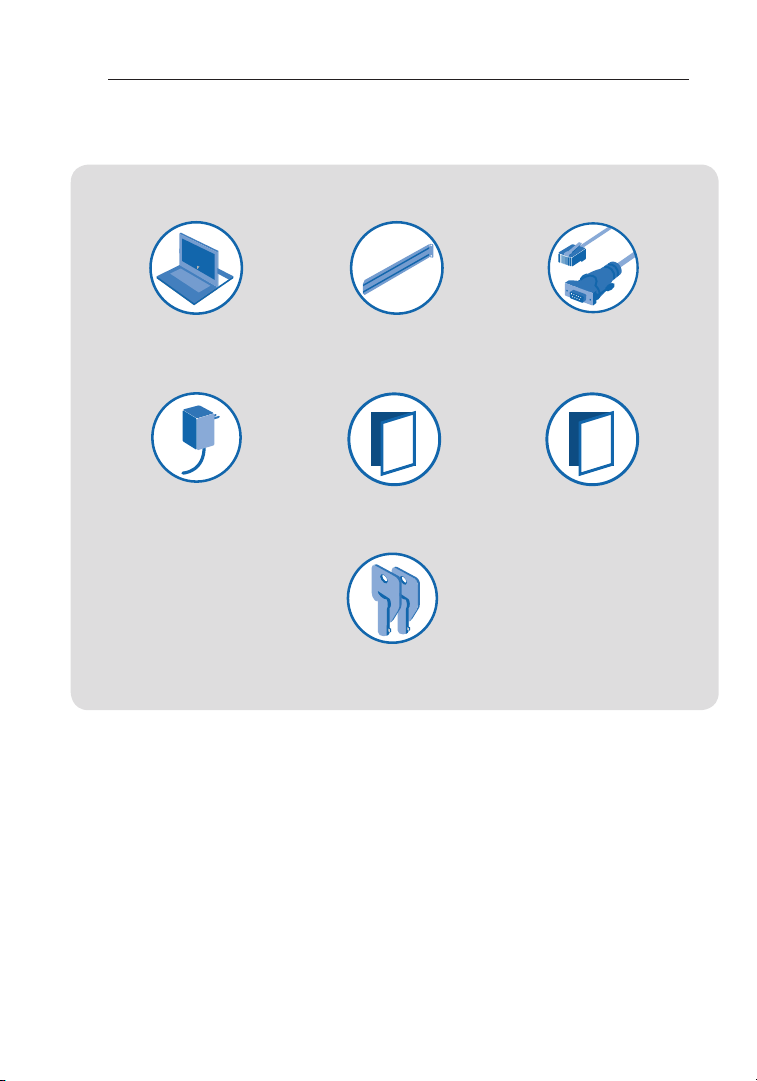
Introduction
Package Contents
LCD Rack
Console
12V DC,
6A Power Supply
Side-Rail Kit
User Manual
Keys
DB9-to-RJ11 Serial
Flash Cable
Quick Installation
Guide
2
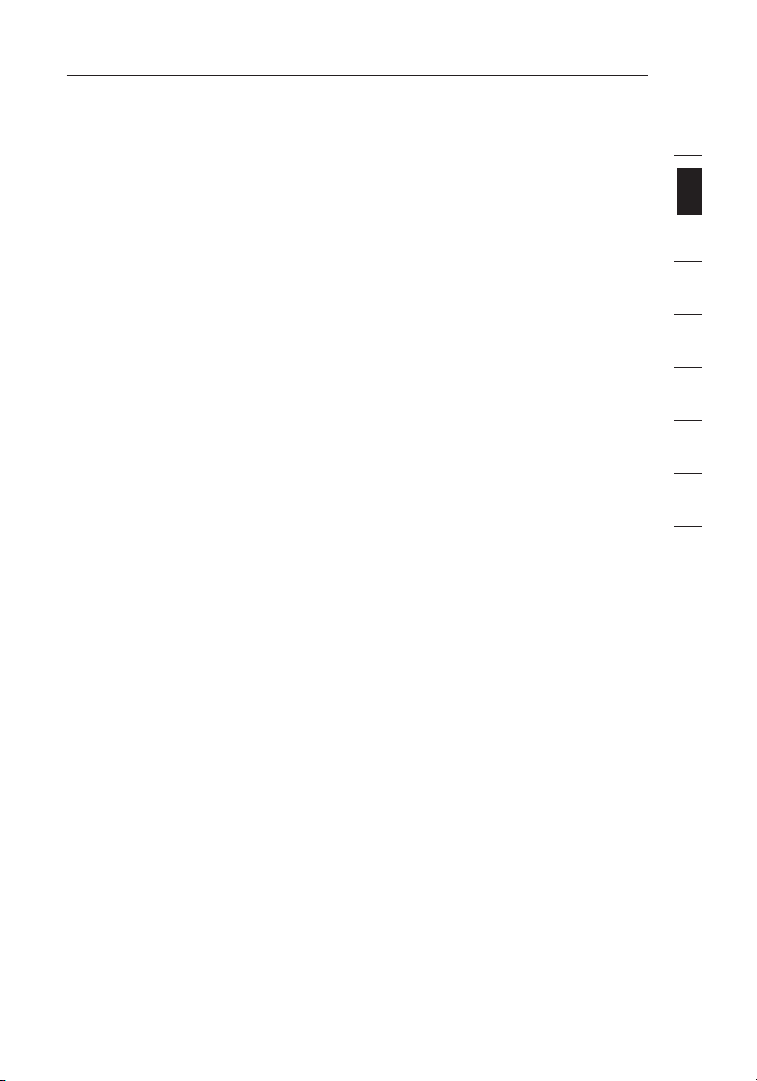
Overview
Feature Overview
• Hot Keys
Hot-key functionality allows you to select a desired port using designated key
commands. By using a simple hot-key sequence on your keyboard, you can
select one server from as many as 256 servers, instantaneously.
• AutoScan
The AutoScan feature allows you to set your LCD Rack Console to scan
and monitor the activities of all connected servers, one by one. The time
interval allotted for each server can be adjusted through the On-Screen
Display (OSD) menu.
• Video Resolution
The LCD Rack Console supports video resolutions of up to 1280x1024@65Hz.
• Security
Allows you to specify user names and passwords to prevent unauthorized
users from accessing the OSD and KVM Switch.
• Dedicated Daisy-Chain Port
Up to 16 KVM switches can be daisy-chained together using dedicated
ports, so you can easily expand your KVM configuration as your server
environment grows.
• On-Screen Display (OSD)
The OSD feature simplifies server management by allowing you to assign
individual names to each connected server throughout the system. It provides
a visual means of switching between servers and assigning the hot-key
scheme. The OSD can also be set up to support regional languages.
1
section
2
3
4
5
6
7
8
• Flash Upgrade
Flash-upgradeable firmware allows you to install the latest firmware on your
LCD Rack Console. This enables your KVM Switch to maintain consistent
compatibility with the latest devices and servers. Firmware upgrades are free
for the life of your LCD Rack Console and can be downloaded from Belkin’s
support website at www.belkin.com/support.
3
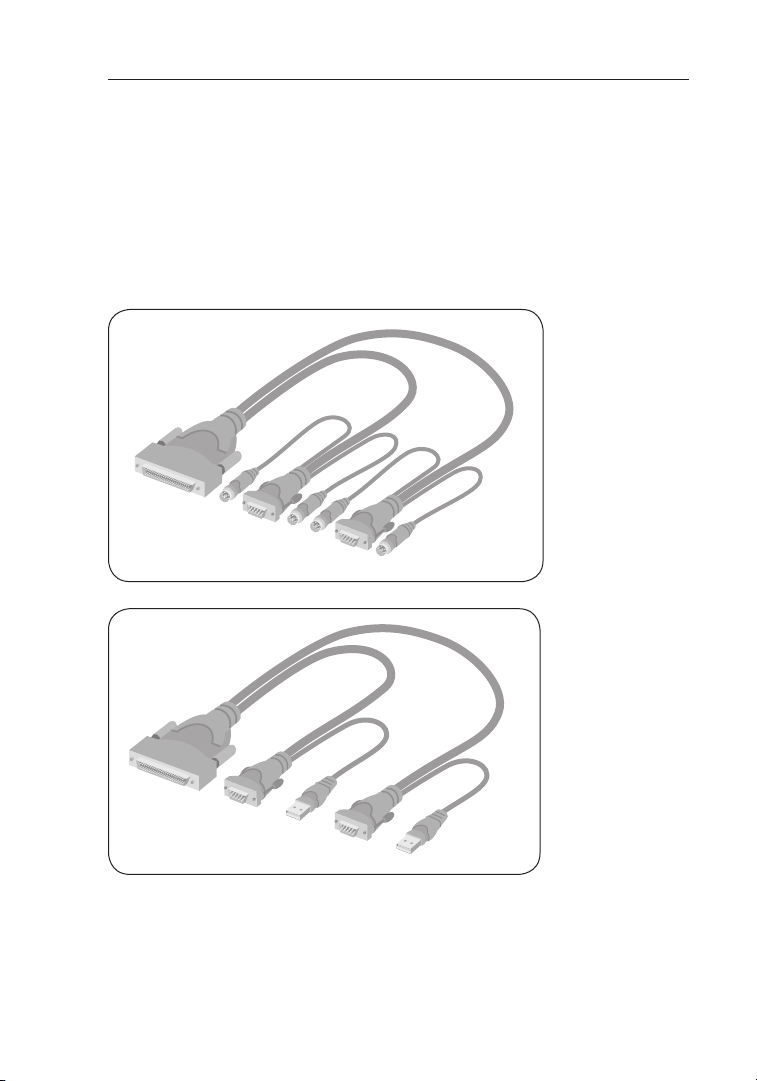
Overview
F1D9400-XX (PS/2-style)
F1D9401-XX (USB-style)
Equipment Requirements
Cables:
Connecting the LCD Rack Console to a server requires a Belkin Dual-Port
Micro-Cable Kit.
Belkin Dual-Port Micro-Cable Kits:
F1D9400-XX (PS/2-style) F1D9401-XX (USB-style)
4
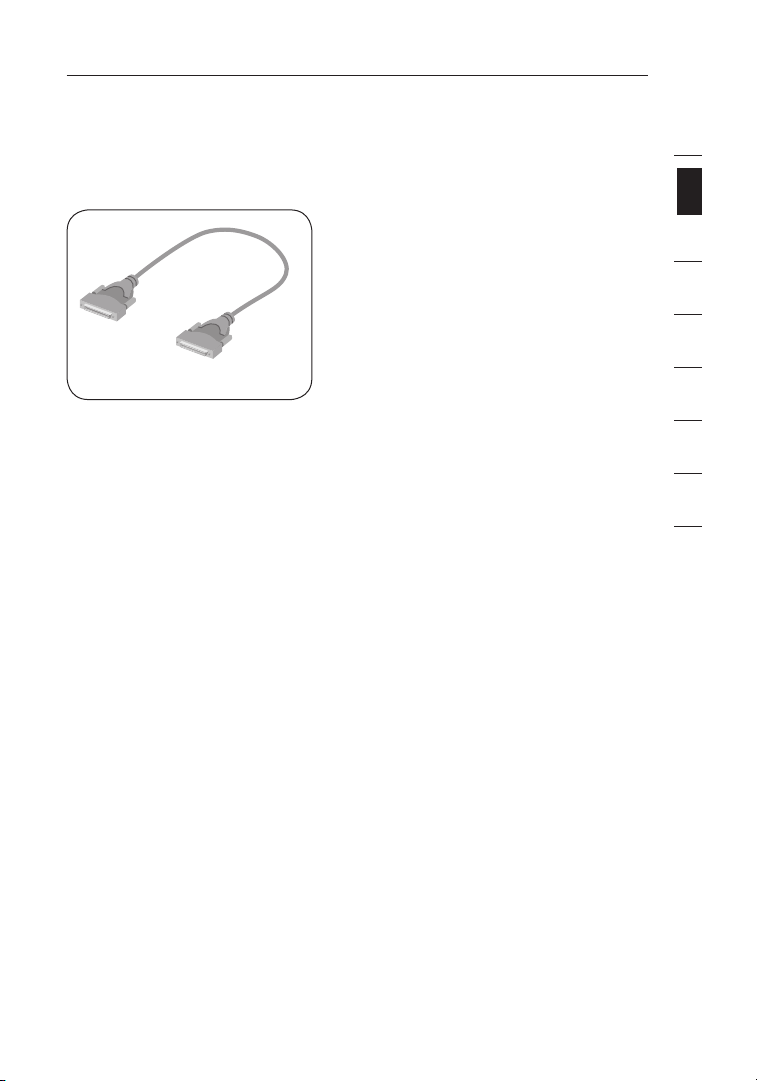
Overview
&$#",88
Belkin Daisy-Chain Cable: F1D108-CBL-XX
(-XX denotes length in feet)
Note: Product codes and availability may vary.
1
section
2
3
4
5
6
7
8
5
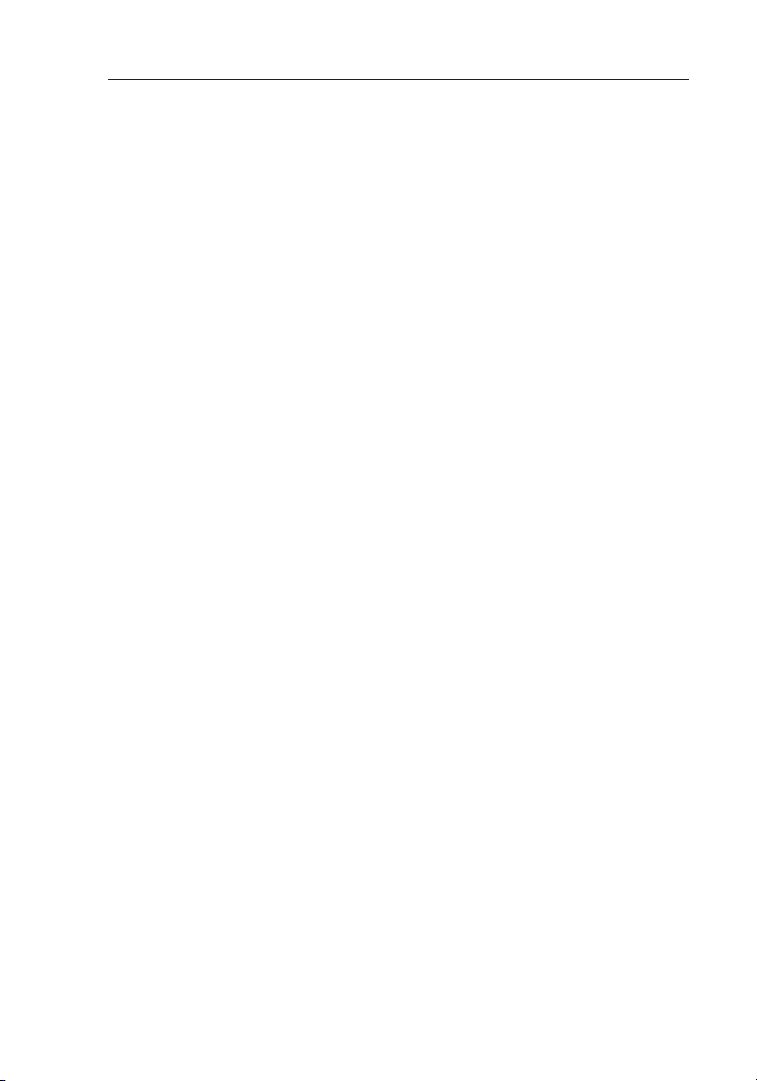
Overview
System Requirements
OS Platforms
The LCD Rack Console is compatible with CPUs running on, but not limited to,
the following OS platforms:
• Windows® NT®, 95, 98, 2000, Me, XP, Server 2003, or Vista®
• Microsoft® DOS 5.x and above
• Red Hat® Linux® 8.x and above
• Novell® NetWare® 5.x
• Mac OS® X and above (with USB support)
• SunTM Solaris
Keyboards
• PS/2-compatible
• USB-compatible
• Supports 101-/102-/104-key keyboards
Mice
• PS/2- and USB-compatible mice
having 2, 3, 4, or 5 buttons
• PS/2- and USB-compatible wireless or optical mice
Monitors
• CRT
• LCD (with VGA support)
TM
8.x and above
6
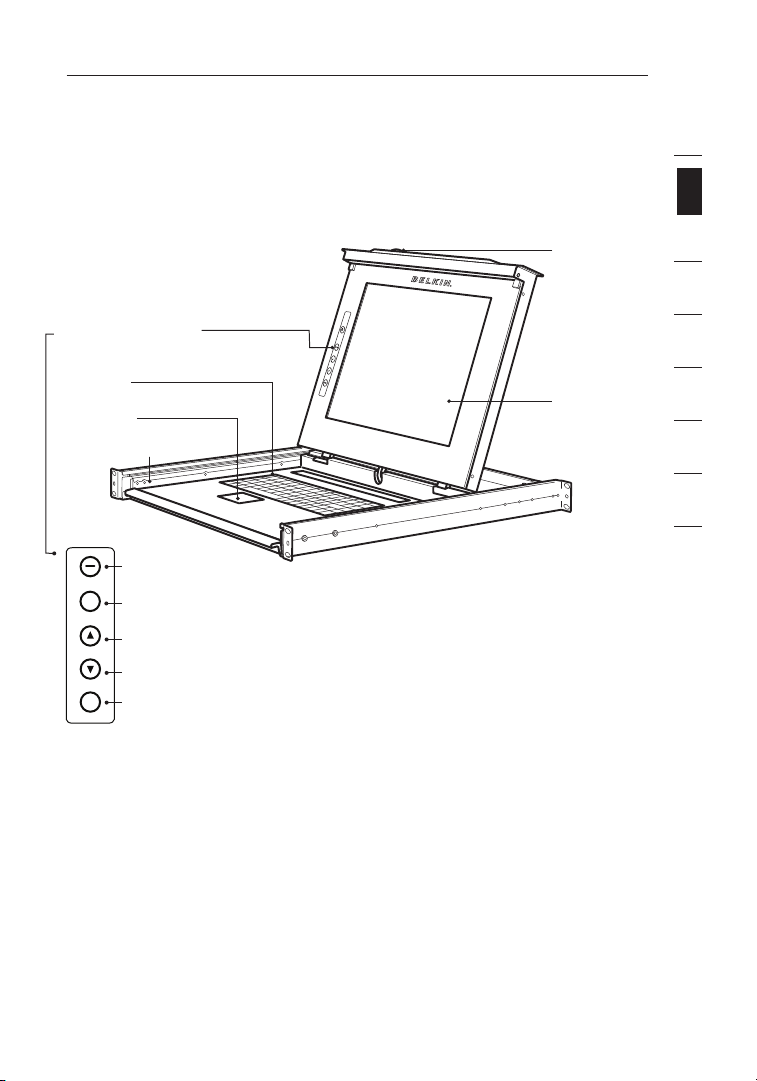
Overview
Auto
Menu
Unit Display Diagrams
Front View of the Titan 17” LCD Rack Console with Built-In PRO3
KVM Switch:
Key-Locking
Mechanism
LCD
Front-Panel Controls
105-Key
Keyboard
Touch Pad
Rail-Release Button
On/Off
Auto
Up
Down
Menu
TFT/LCD
Active-Matrix
Color Panel
1
section
2
3
4
5
6
7
8
7
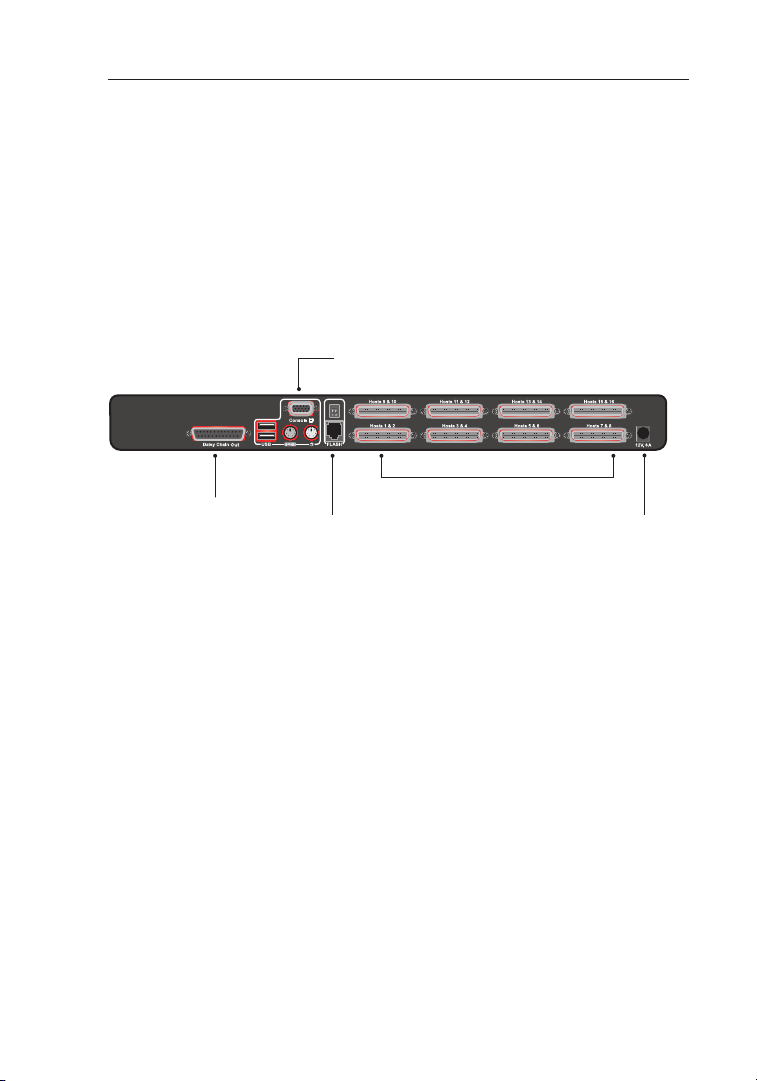
Overview
Unit Display Diagrams
Back View of the Titan 17” LCD Rack Console
with Built-In PRO3 KVM Switch:
Console: VGA, PS/2 mouse/keyboard ports,
USB mouse/keyboard ports
SCSI-50 dual-host ports
Daisy-chain out
Flash-upgrade
port and DIP
select switch
DC power jack
8
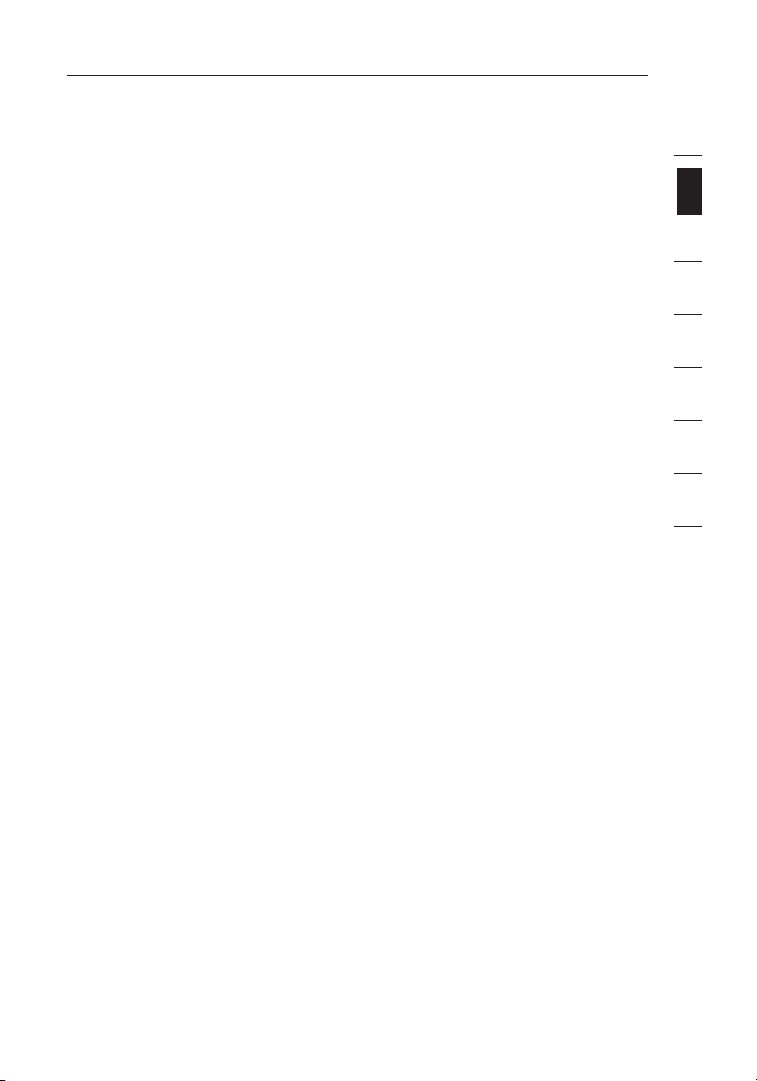
Overview
Specifications
Part No.: F1DC108C-US, F1DC116C-US
Enclosure: Metal enclosure
Power: 12V DC, 6A power adapter, center-pin-positive
polarity
Daisy-Chain: Maximum of 16 OmniView KVM Switches
No. of Servers Supported: 8 and 16 respectively for 8- and 16-port models
(256 servers max. via daisy-chaining)
Monitors Supported: CRT and LCD (with VGA support)
Max. Resolution: Up to 1280x1024 @ 65Hz
Keyboard Input: PS/2 (miniDIN6), USB (Type A)
Mouse Input: PS/2 (miniDIN6), USB (Type A)
Monitor Port: VGA (HDDB15 female)
CPU Ports: SCSI-50
Daisy-Chain Ports: DB25 female
Flash-Upgrade Port: RJ11
Operating Temp: 32° to 104° F (0~40° C)
Storage Temp: -4° to 140° F (20~60° C)
Humidity: 0-80% RH, non-condensing
Warranty: 2 years
Dimensions: 26.1 x 17.6 x 1.74 in.
(673mm x 448mm x 44.1mm)
Weight: (F1DC108C-US) 33.3 lbs. (15.1kg.)
(F1DC116C-US) 36.1 lbs. (16.4kg.)
Note: Specifications are subject to change without notice.
1
section
2
3
4
5
6
7
8
9
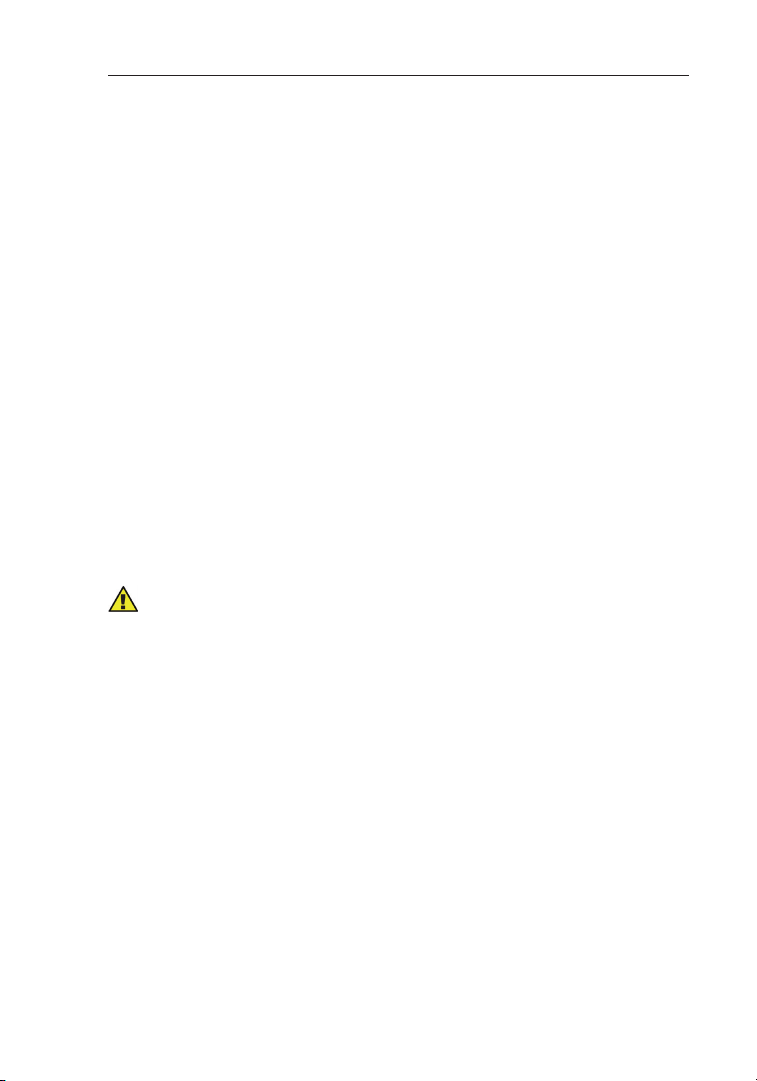
Installation
Pre-Configuration
Consider the following when deciding where to place the
Titan 17” LCD Rack Console with Built-In PRO3 KVM Switch:
• the location of your servers in relation to your console
• the lengths of the cables you use to connect your servers
to the LCD Rack Console
Cable-Distance Requirements:
For PS/2 Servers:
VGA signals transmit best up to 25 feet (7.6m). Beyond that length, the
probability of video degradation increases. For this reason, Belkin recommends
that the length of the cables between the LCD Rack Console and the connected
servers does not exceed 25 feet (7.6m).
For USB Servers:
USB signals can be transmitted up to 15 feet (4.5m) between the LCD Rack
Console and server. Beyond that length, the probability of USB-signal failure is
likely, and may cause the device to fail.
Note: The Belkin OmniView CAT5 Extender, F1D084 (PS/2) and F1D086U (USB),
may be used to extend your console (keyboard, mouse, and monitor) by up to
300 feet (91m).
Cautions and Warnings!
Avoid placing cables near fluorescent lights, air-conditioning equipment, or
machines that create electrical noise (e.g., vacuum cleaners).
Before attempting to connect anything to the LCD Rack Console or your servers,
ensure that everything is powered off. Plugging and unplugging cables while
servers are powered on may cause irreversible damage of the servers and/or the
LCD Rack Console. Belkin is not responsible for damage caused in this way.
You are now ready to begin installation of your LCD Rack Console.
The following sections (pages 11–13) provide complete instructions
for the hardware setup of a single LCD Rack Console (F1DC108C-US,
F1DC116C-US).
10
