Belkin F1DC116BxxSR, F1DC108BxxSR User Manual

OmniView® LCD Rack
Console with Built-In
PRO3 KVM Switch
User Manual
F1DC108BxxSR
F1DC116BxxSR
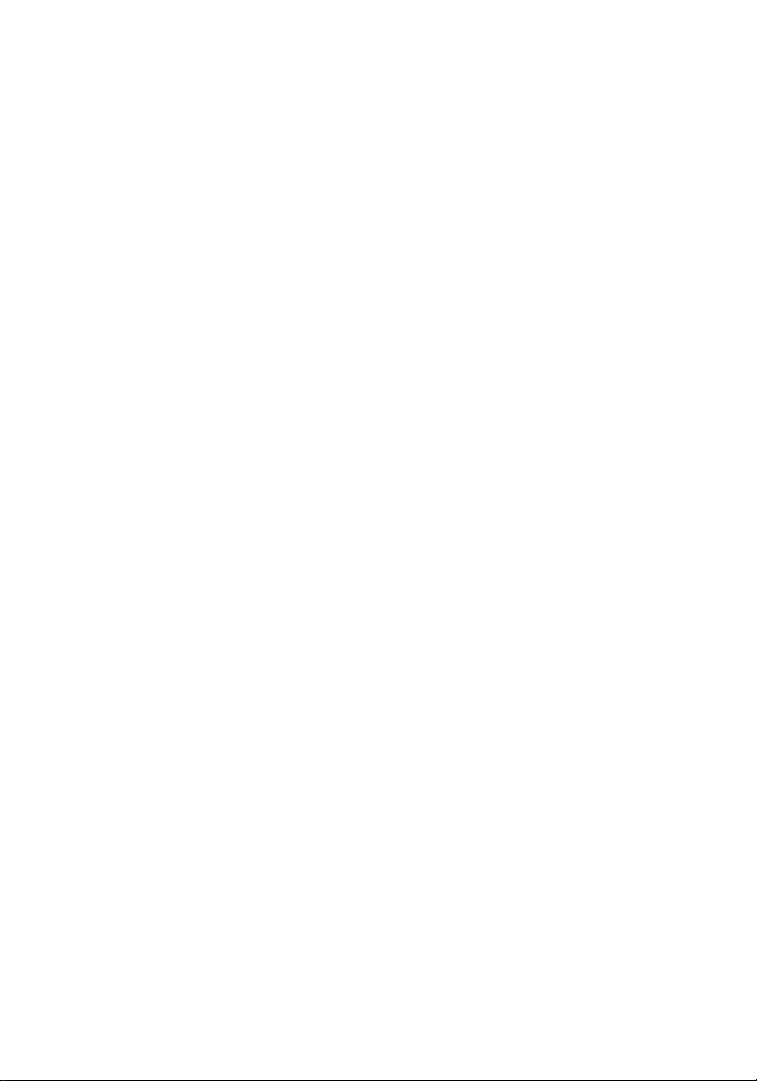
Table of Contents
1. Introduction ........................................................................................1
Package Contents ........................................................................2
2. Overview ......................................................................................3
Feature Overview .........................................................................3
Equipment Requirements ..............................................................4
System Requirements ...................................................................6
Unit Display Diagrams ..................................................................7
Specifications ..............................................................................9
3. Installation .......................................................................................10
Pre-Configuration .......................................................................10
Connecting Servers to the LCD Rack Console ............................12
Conne cting the LCD Ra ck Console wi th Multi pl e
PRO3 KVM Switches (Daisy-Chaining) .......................................14
Powering Up the Systems ..........................................................18
4. Using your LCD Rack Console ............................................................19
Selecting a Server or BANK Using Hot-Key Commands ..............20
AutoScan Mode .........................................................................22
On-Screen Display (OSD) ...........................................................22
Keyboard Hot-Key-Command Shortcuts .....................................27
Sun Combo and Mac Key Mapping .............................................28
Updating Firmware ..................................................................... 29
5. Frequently Asked Questions ..............................................................31
6. Troubleshooting ................................................................................33
7. Glossary ............................................................................................36
8. Information .......................................................................................37
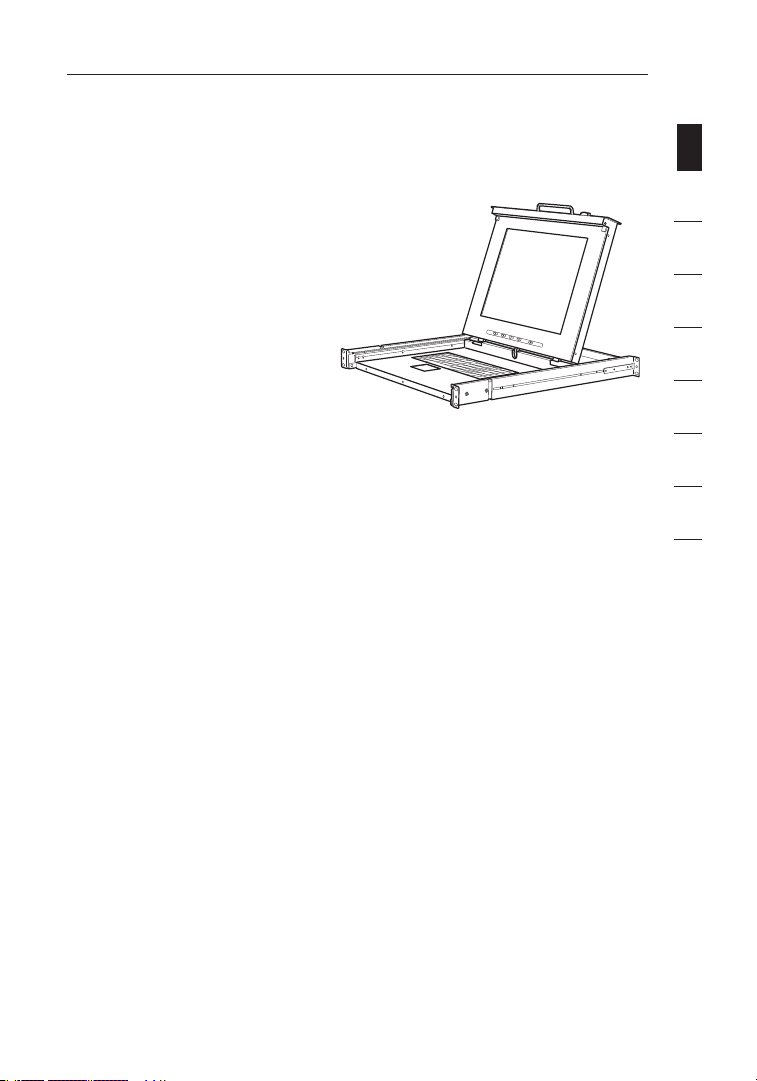
Introduction
Congratulations on your purchase of the Belkin OmniView LCD Rack Console
with Built-In PRO3 KVM Switch (the LCD Rack Console). Our diverse line of KVM
solutions exemplifies the Belkin commitment to delivering high-quality, durable
products at an affordable price.
Designed to give you control over
multiple servers, the LCD Rack
Console provides an excellent
solution for the server administrator.
It outperforms any other rack console
with KVM switch on the market.
Engineered to work with the most
advanced server room and laboratory
environments, this LCD Rack Console
offers:
• Single-rail system with 1U compact design
• Video resolution support of up to 1280x1024
• PS/2 and USB support for input devices
• On-Screen Display (OSD)
• Daisy-chain capability with other Belkin PRO switches (up to 256 servers)
• Security
• Flash-upgradeable firmware
• Dual-port micro-cabling (PS/2 cable kits sold separately)
• Belkin 2-Year Warranty
• Free technical support
• 17-inch LCD
This User Manual will provide details about your new LCD Rack Console, from
installation and operation to troubleshooting—in the unlikely event of a problem.
For quick and easy installation, please refer to the Quick Installation Guide
included in your LCD Rack Console packaging.
Thank you for purchasing the Belkin OmniView LCD Rack Console with Built-In
PRO3 KVM Switch. We appreciate your business and have confidence that you
will soon see for yourself why Belkin is the number-one-selling brand in KVM
switches worldwide.
section
1
2
3
4
5
6
7
8
1
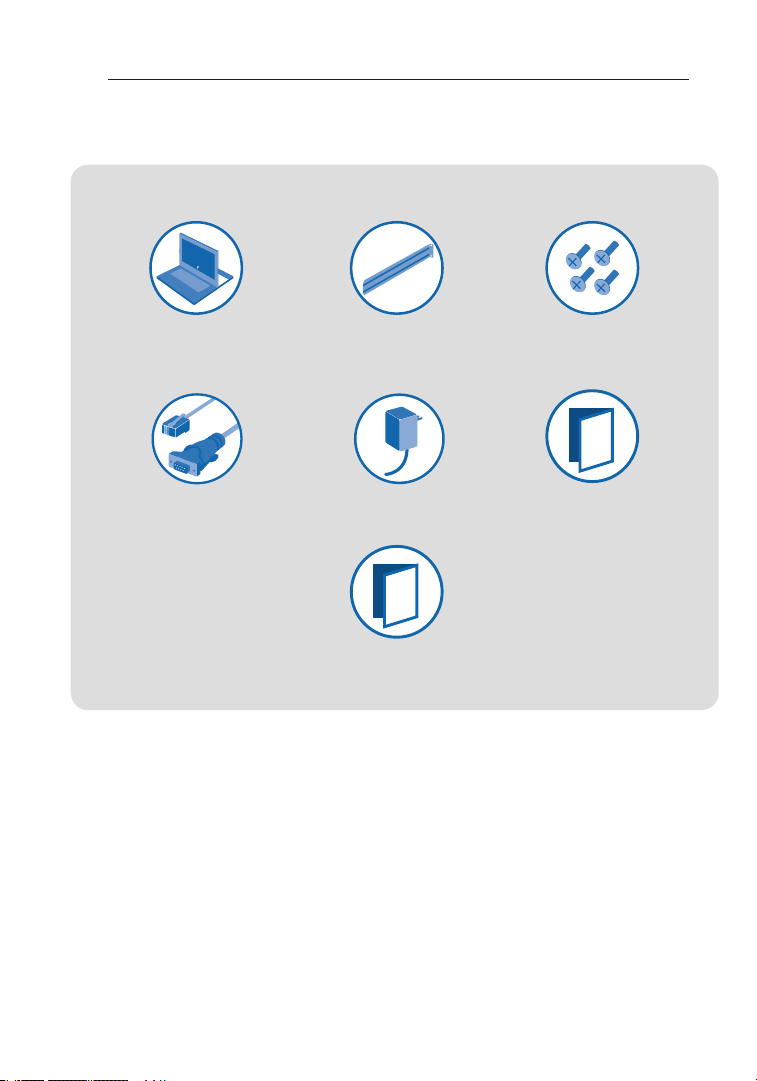
Introduction
Package Contents
LCD Rack
Console
DB9-to-RJ11 Serial
Flash Cable
Bracket Kit
12V DC,
1A Power Supply With
schuko and Uk plug
Quick Installation
Guide
Bracket Screws
User Manual
2
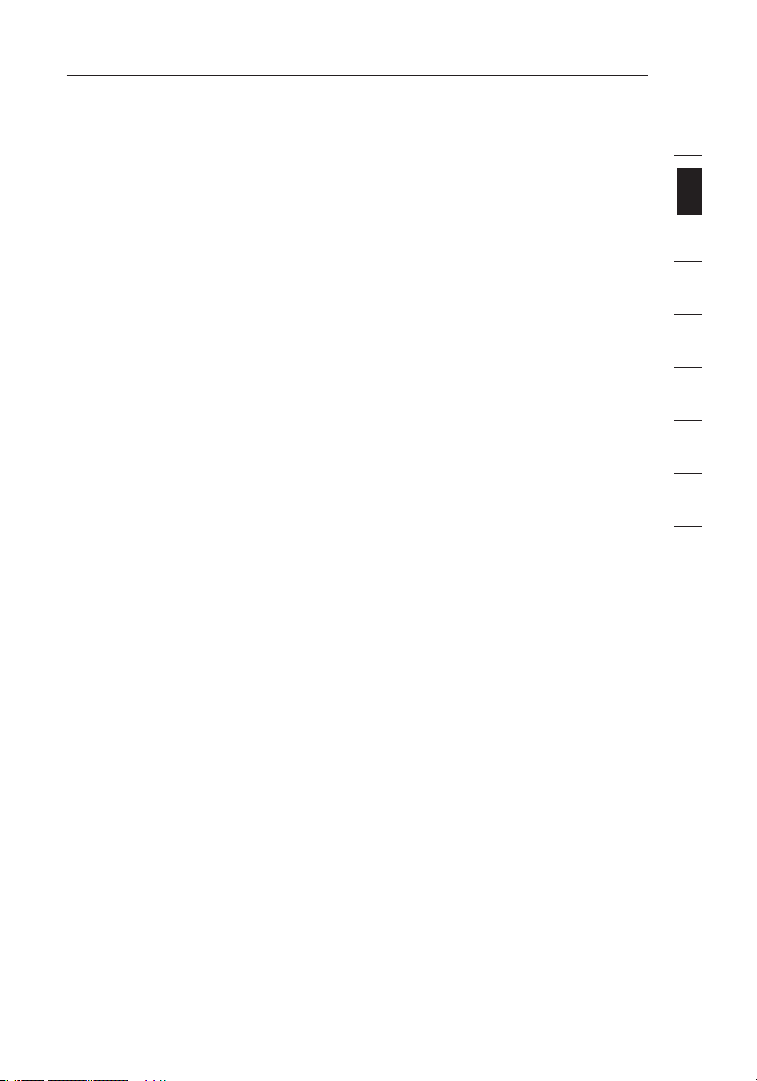
Overview
Feature Overview
• Hot Keys
Hot-key functionality allows you to select a desired port using designated key
commands. By using a simple hot-key sequence on your keyboard, you can
select one server from as many as 256 servers, instantaneously.
• AutoScan
The AutoScan feature allows you to set your LCD Rack Console to scan
and monitor the activities of all connected servers, one by one. The time
interval allotted for each server can be adjusted through the On-Screen
Display (OSD) menu.
• Video Resolution
The LCD Rack Console supports video resolutions of up to 1280x1024@65Hz.
• Security
Allows you to specify user names and passwords to prevent unauthorized
users from accessing the OSD and KVM Switch.
• Dedicated Daisy-Chain Port
Up to 16 KVM switches can be daisy-chained together using dedicated
ports, so you can easily expand your KVM configuration as your server
environment grows.
• On-Screen Display (OSD)
The OSD feature simplifies server management by allowing you to assign
individual names to each connected server throughout the system. It provides
a visual means of switching between servers and assigning the hot-key
scheme. The OSD can also be set up to support regional languages.
1
section
2
3
4
5
6
7
8
• Flash Upgrade
Flash-upgradeable firmware allows you to install the latest firmware on your
LCD Rack Console. This enables your KVM Switch to maintain consistent
compatibility with the latest devices and servers. Firmware upgrades are free
for the life of your LCD Rack Console and can be downloaded from Belkin’s
support website at www.belkin.com/support.
3
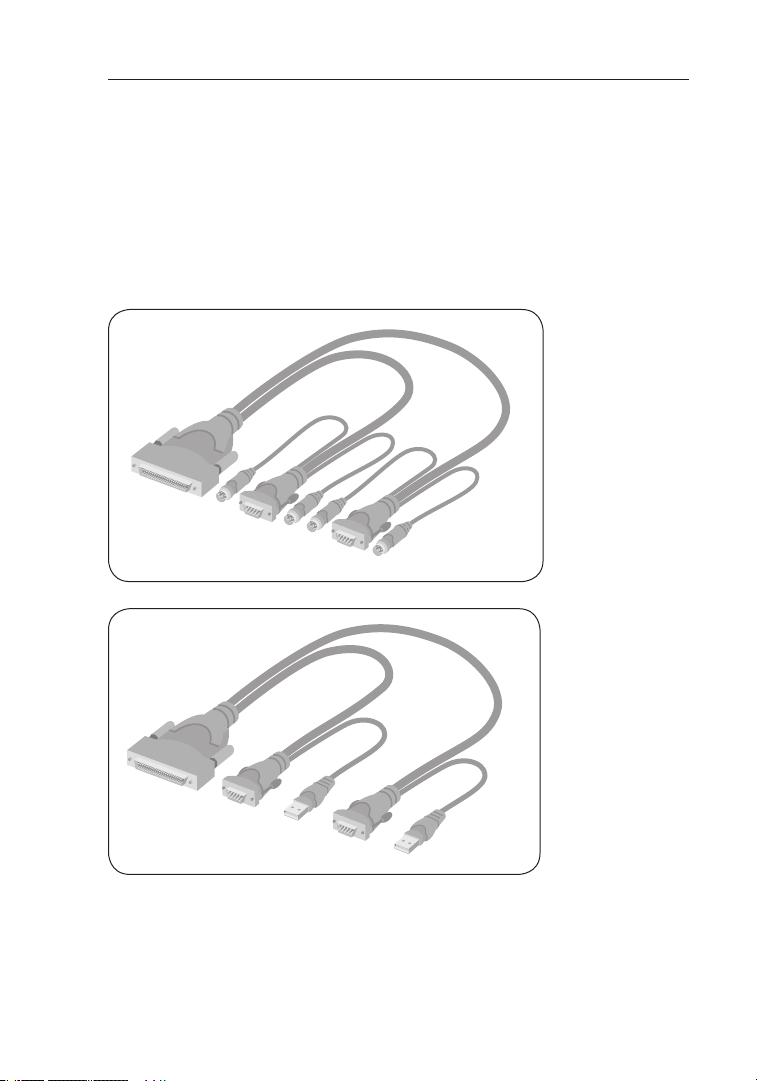
Overview
&$8803STYLE
&$8853"STYLE
Equipment Requirements
Cables:
Connecting the LCD Rack Console to a server requires a Belkin Dual-Port
Micro-Cable Kit.
Belkin Dual-Port Micro-Cable Kits:
F1D9400-XX (PS/2-style) F1D9401-XX (USB-style)
4
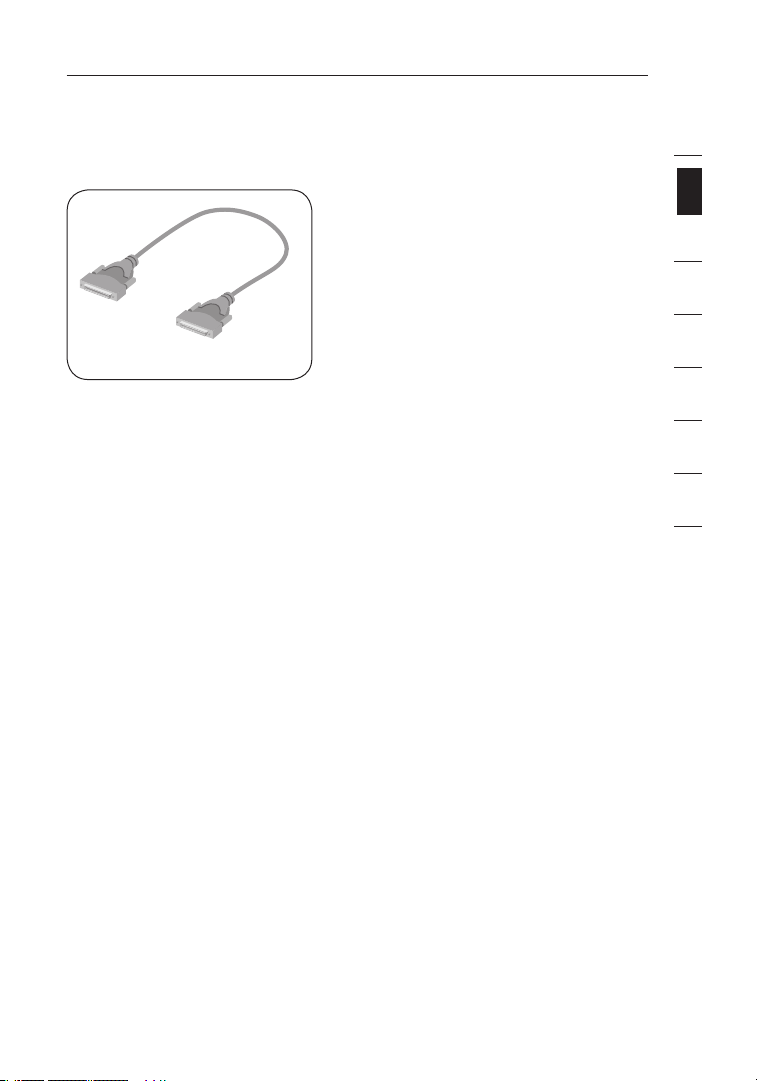
Overview
&$#",88
Belkin Daisy-Chain Cable: F1D108-CBL
Note: Product codes and availability may vary.
1
section
2
3
4
5
6
7
8
5
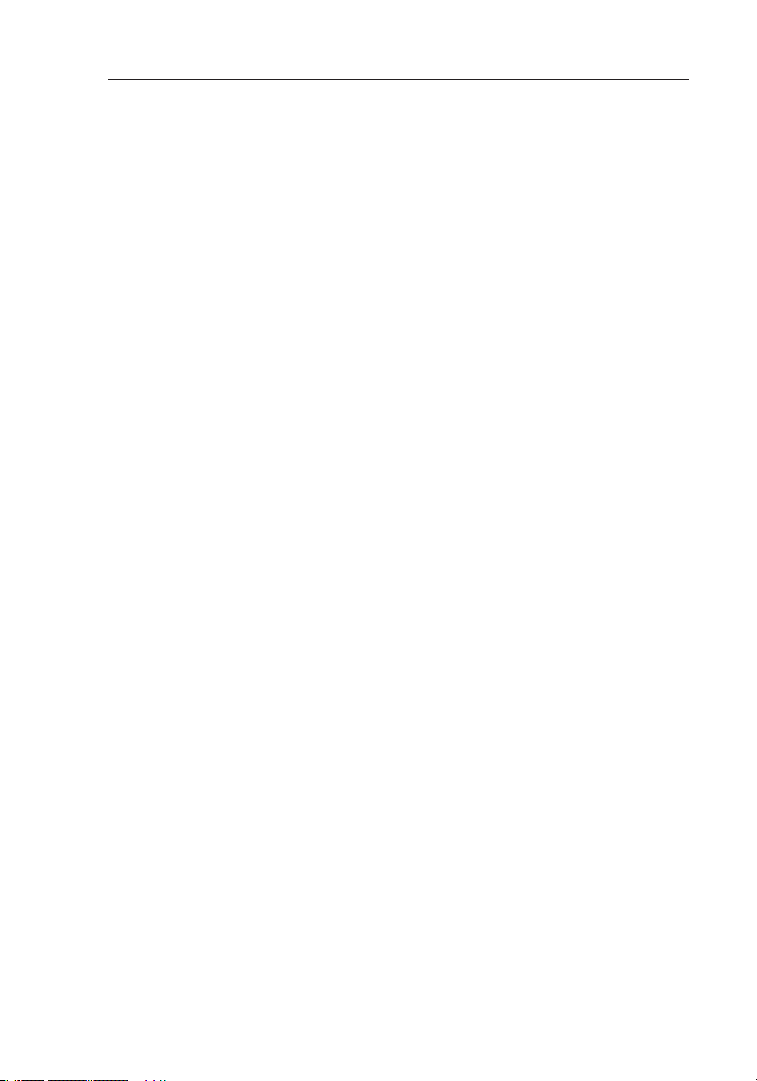
Overview
System Requirements
OS Platforms
The LCD Rack Console is compatible with CPUs running on, but not limited to,
the following OS platforms
• Windows® NT®, 95, 98, 2000, Me, XP, Server 2003, or Vista®
• Microsoft® DOS 5.x and above
• Red Hat® Linux® 8.x and above
• Novell® NetWare® 5.x
• Mac OS® X and above (with USB support)
• SunTM Solaris
Keyboards
• PS/2-compatible
• USB-compatible
• Supports 101-/102-/104-key keyboards
Mice
• PS/2- and USB-compatible mice
having 2, 3, 4, or 5 buttons
• PS/2- and USB-compatible wireless or optical mice
Monitors
• CRT
• LCD (with VGA support)
TM
8.x and above
6
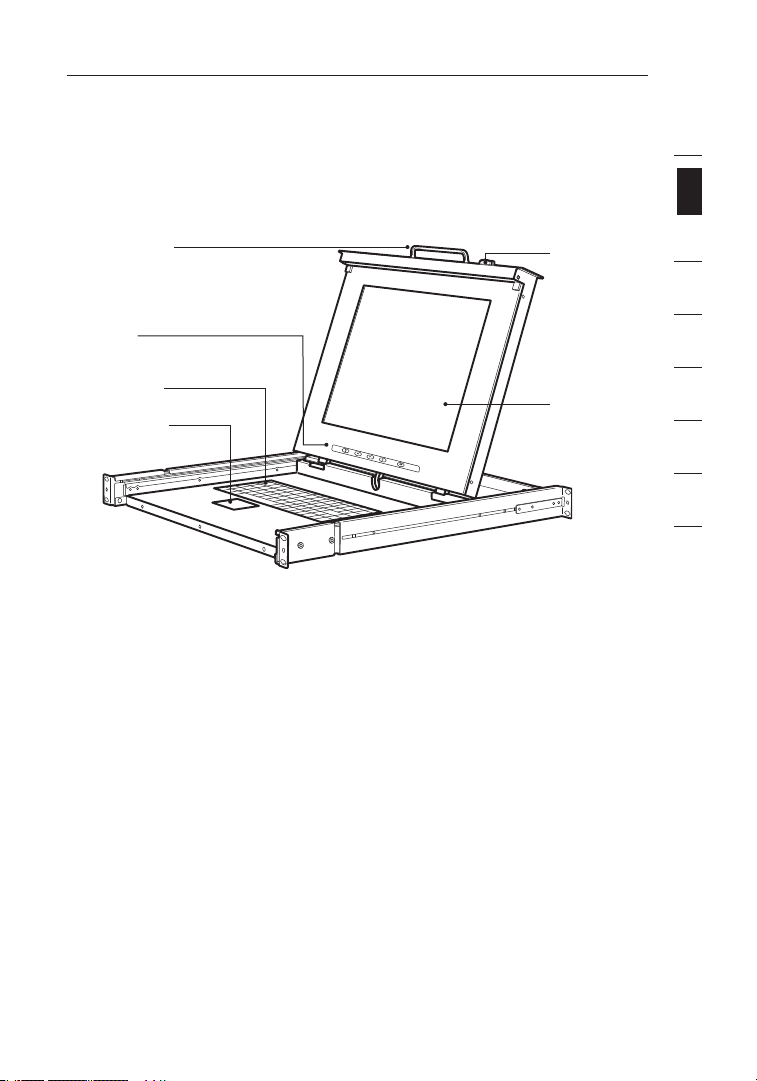
Overview
Unit Display Diagrams
Front View of the OmniView LCD Rack Console with Built-In
PRO3 KVM Switch:
Fold-Down Handle
LCD
Front-Panel Controls
105-Key
Keyboard (PS/2)
Touch Pad (PS/2)
Key-Locking
Mechanism
TFT/LCD
Active-Matrix
Color Panel
1
section
2
3
4
5
6
7
8
7
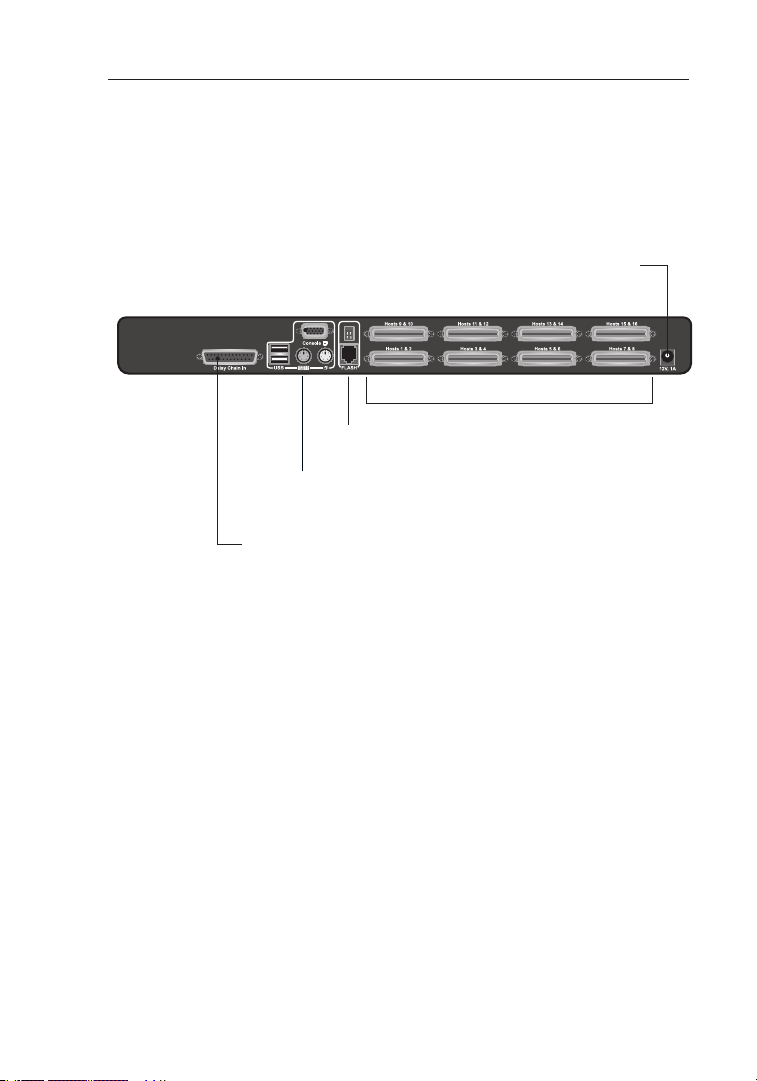
Overview
;aVh]"je\gVYZedgi
VcY9>EhZaZXihl^iX]
9V^hn"X]V^c^c
8dchdaZ/
K<6!EH$'bdjhZ$`ZnWdVgYedgih!
JH7bdjhZ$`ZnWdVgYedgih
H8H>"*%YjVa"]dhiedgih
98edlZg_VX`
Unit Display Diagrams
Back View of the OmniView LCD Rack
Console with Built-In PRO3 KVM Switch:
8
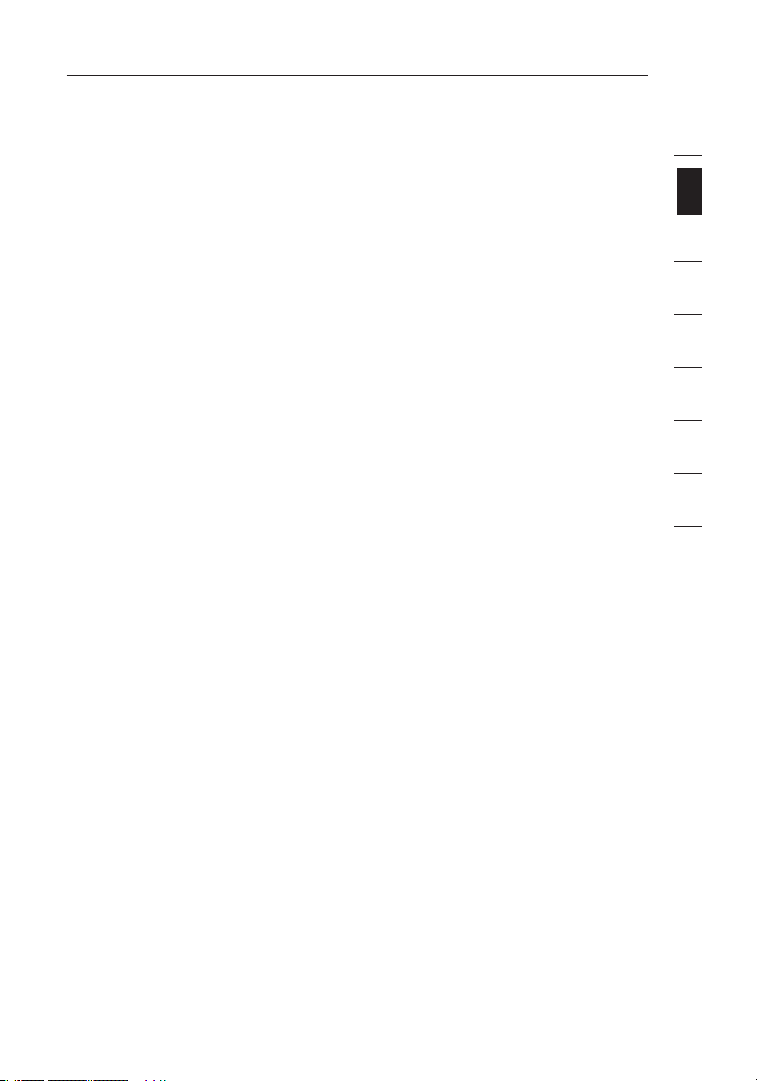
Overview
Specifications
Part No.: F1DC108BxxSR, F1DC116BxxSR
Enclosure: Metal enclosure
Power: 12V DC, 1A power adapter, center-pin-positive
polarity
Daisy-Chain: Maximum of 16 OmniView KVM Switches
No. of Servers Supported: 8 and 16 respectively for 8- and 16-port models
(256 servers max. via daisy-chaining)
Monitors Supported: CRT and LCD (with VGA support)
Max. Resolution: Up to 1280x1024 @ 65Hz
Keyboard Input: PS/2 (miniDIN6), USB (Type A)
Mouse Input: PS/2 (miniDIN6), USB (Type A)
Monitor Port: VGA (HDDB15 female)
CPU Ports: SCSI-50
Daisy-Chain Ports: DB25 female
Flash-Upgrade Port: RJ11
Operating Temp: 32° to 104° F (0~40° C)
Storage Temp: -4° to 140° F (20~60° C)
Humidity: 0-80% RH, non-condensing
Warranty: 2 years
Dimensions: 23.5 x 17.5 x 1.75 in.
(597mm x 444.5mm x 44.5mm)
Weight: (F1DC108BxxSR) 33.0 lbs. (15.0kg.)
(F1DC116BxxSR) 34.1 lbs. (15.5kg.)
Note: Specifications are subject to change without notice.
1
section
2
3
4
5
6
7
8
9
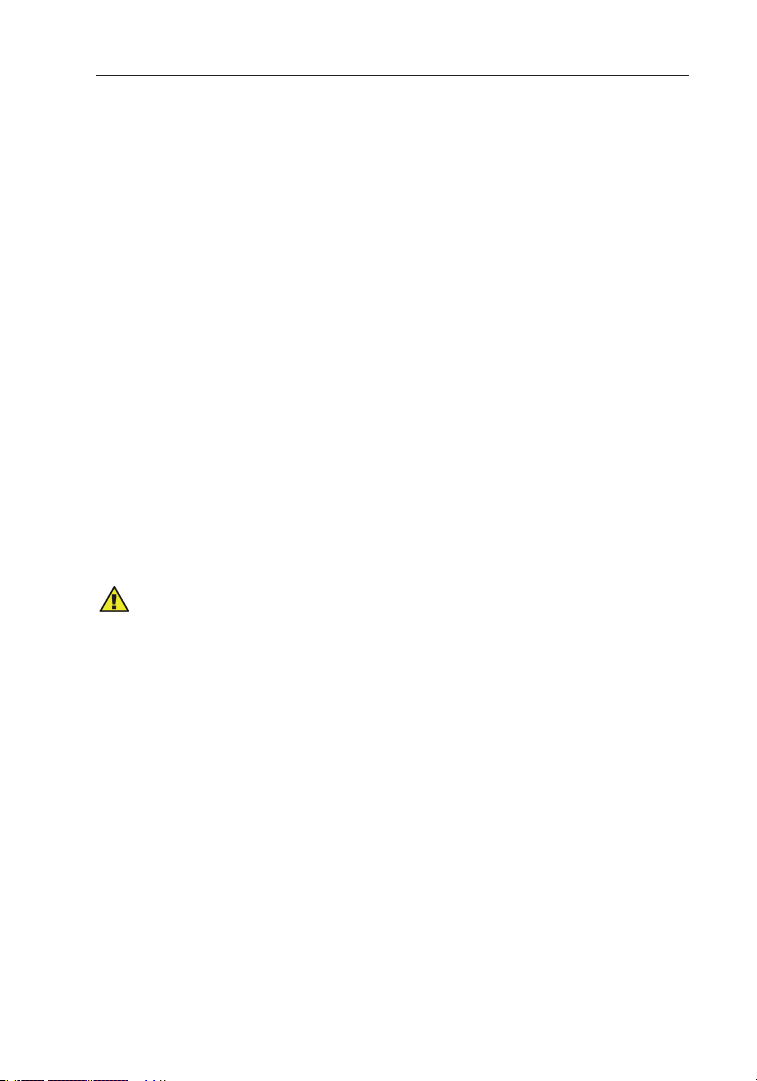
Installation
Pre-Configuration
Consider the following when deciding where to place the OmniView
LCD Rack Console with Built-In PRO3 KVM Switch:
• the location of your servers in relation to your console
• the lengths of the cables you use to connect your servers
to the LCD Rack Console
Cable-Distance Requirements:
For PS/2 Servers:
VGA signals transmit best up to 25 feet (7.6m). Beyond that length, the probability of
video degradation increases. For this reason, Belkin recommends that the length of the
cables between the LCD Rack Console and the connected servers does not exceed 25
feet (7.6m).
For USB Servers:
USB signals can be transmitted up to 15 feet (4.5m) between the LCD Rack Console
and server. Beyond that length, the probability of USB-signal failure is likely, and may
cause the device to fail.
Note: The Belkin OmniView CAT5 Extender, F1D084vea2 (PS/2) and F1D086Uea (USB),
may be used to extend your console (keyboard, mouse, and monitor) by up to 300 feet
(91m).
Cautions and Warnings!
Avoid placing cables near fluorescent lights, air-conditioning equipment, or machines
that create electrical noise (e.g., vacuum cleaners).
Before attempting to connect anything to the LCD Rack Console or your servers,
ensure that everything is powered off. Plugging and unplugging cables while servers
are powered on may cause irreversible damage of the servers and/or the LCD Rack
Console. Belkin is not responsible for damage caused in this way.
You are now ready to begin installation of your LCD Rack Console.
The following sections (pages 11–13) provide complete instructions
for the hardware setup of a single LCD Rack Console (F1DC108BxxSR,
F1DC116BxxSR).
10
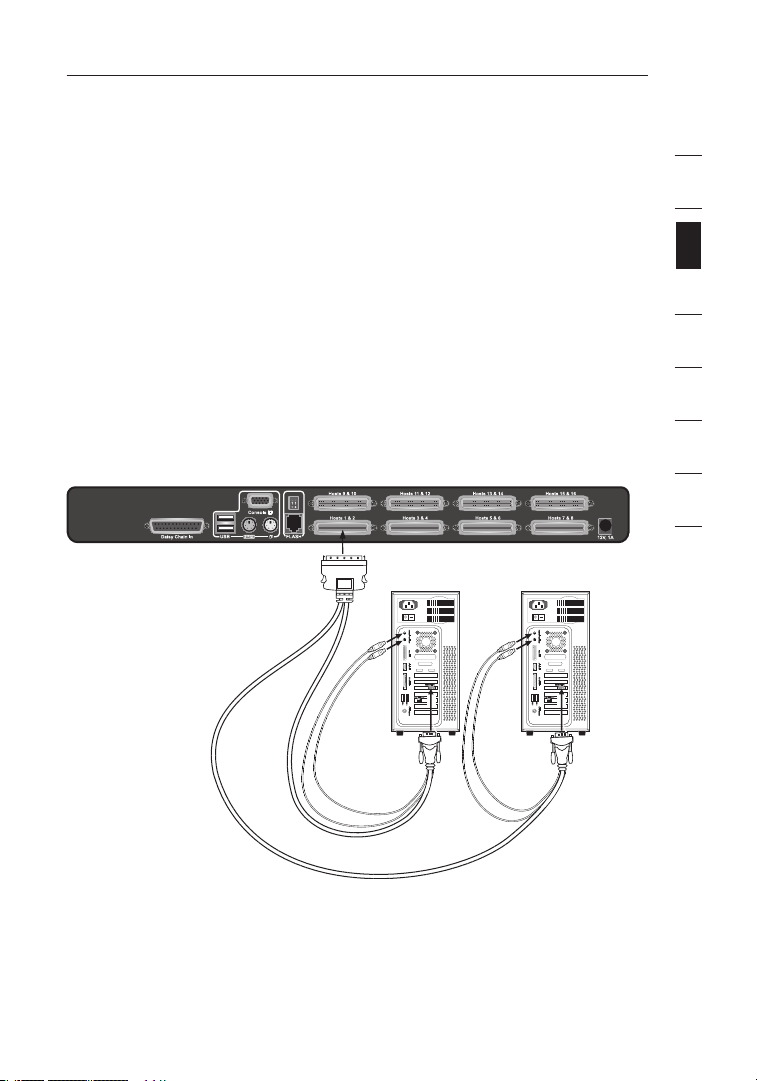
Installation
Connecting Servers to the LCD Rack
Console (PS/2 Connection):
Step 1
Make sure your server is powered off.
Step 2
Using the Belkin Dual-Port Micro-Cable Kit for PS/2 (F1D9400-XX), connect
the VGA connector to the monitor port on your server.
(Refer to diagram below.)
Step 3
Connect the PS/2 mouse and keyboard connectors to the mouse and
keyboard ports on the server.
(Refer to diagram below.)
1
2
section
3
4
5
6
7
8
11
