Page 1

OmniView® LCD Rack Console
with Built-In PRO3 KVM Switch –
Dual-Rail Technology
User Manual
F1DC108B-DR
F1DC116B-DR
Page 2
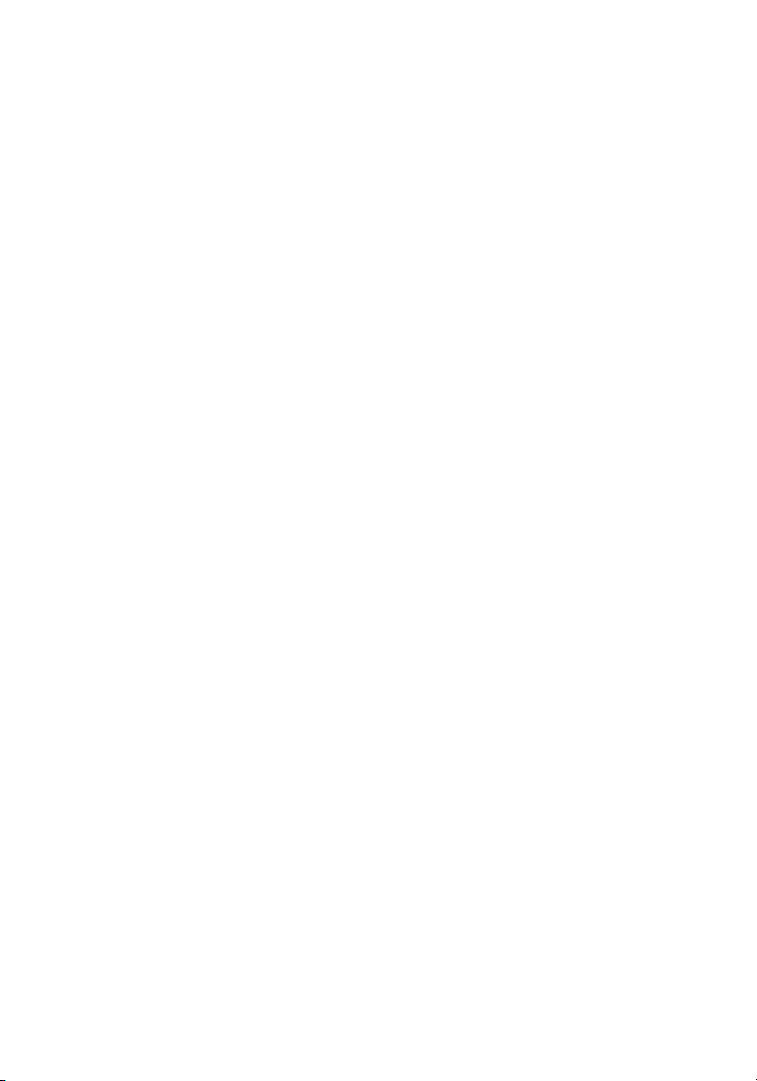
Table of Contents
1. Introduction ........................................................................................1
Package Contents ........................................................................2
2. Overview ......................................................................................3
Feature Overview .........................................................................3
Equipment Requirements ..............................................................4
System Requirements ...................................................................6
Unit Display Diagrams ..................................................................7
Specifications ..............................................................................9
3. Installation .......................................................................................10
Pre-Configuration .......................................................................10
Connecting Servers to the LCD Rack Console ............................11
Connec ting the LCD Rack Conso le w it h Mu ltiple
PRO3 KVM Switches (Daisy-Chaining) .......................................14
Powering Up the Systems ..........................................................18
4. Using your LCD Rack Console ............................................................19
Selecting a Server or BANK Using Hot-Key Commands ..............20
AutoScan Mode .........................................................................22
On-Screen Display (OSD) ...........................................................22
Keyboard Hot-Key-Command Shortcuts .....................................27
Sun Combo and Mac Key Mapping .............................................28
Updating Firmware .....................................................................29
5. Frequently Asked Questions ..............................................................30
6. Troubleshooting ................................................................................32
7. Glossary ............................................................................................34
8. Information .......................................................................................35
Page 3
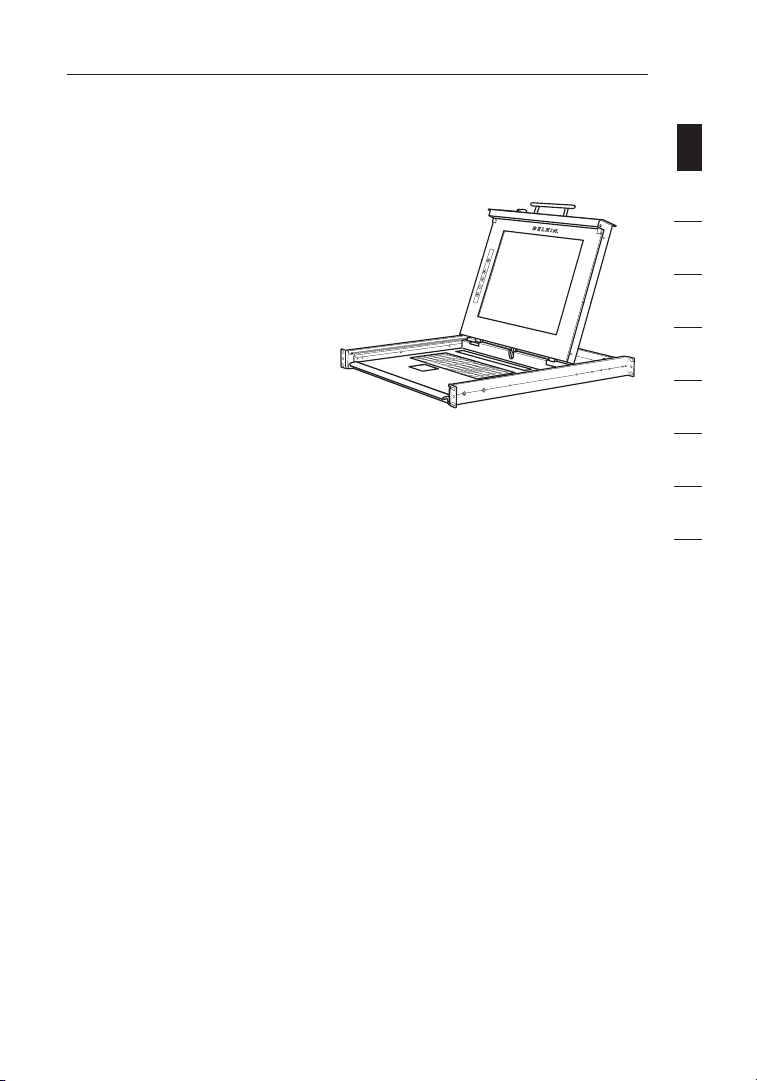
Introduction
Congratulations on your purchase of the Belkin OmniView LCD Rack Console
with Built-In PRO3 KVM Switch – Dual-Rail Technology (the LCD Rack Console).
Our diverse line of KVM solutions exemplifies the Belkin commitment to
delivering high-quality, durable
products at an affordable price.
Designed to give you control over
multiple servers, the LCD Rack
Console provides an excellent
solution for the server administrator.
It outperforms any other rack console
with KVM switch on the market.
Engineered to work with the most
advanced server room and laboratory
environments, this LCD Rack Console
offers:
• Dual-rail system with 1U compact design
• Video resolution support of up to 1280x1024
• PS/2 and USB support for input devices
• On-Screen Display (OSD)
• Daisy-chain capability with other Belkin PRO switches (up to 256 servers)
• Security
• Flash-upgradeable firmware
• Dual-port micro-cabling (PS/2 cable kits sold separately)
• Belkin 2-Year Warranty
• Free technical support
• 17-inch LCD
This User Manual will provide details about your new LCD Rack Console, from
installation and operation to troubleshooting—in the unlikely event of a problem.
For quick and easy installation, please refer to the Quick Installation Guide
included in your LCD Rack Console packaging.
Thank you for purchasing the Belkin OmniView LCD Rack Console with Built-In
PRO3 KVM Switch – Dual-Rail Technology. We appreciate your business and
have confidence that you will soon see for yourself why Belkin is the numberone-selling brand in KVM switches worldwide.
section
1
2
3
4
5
6
7
8
1
Page 4
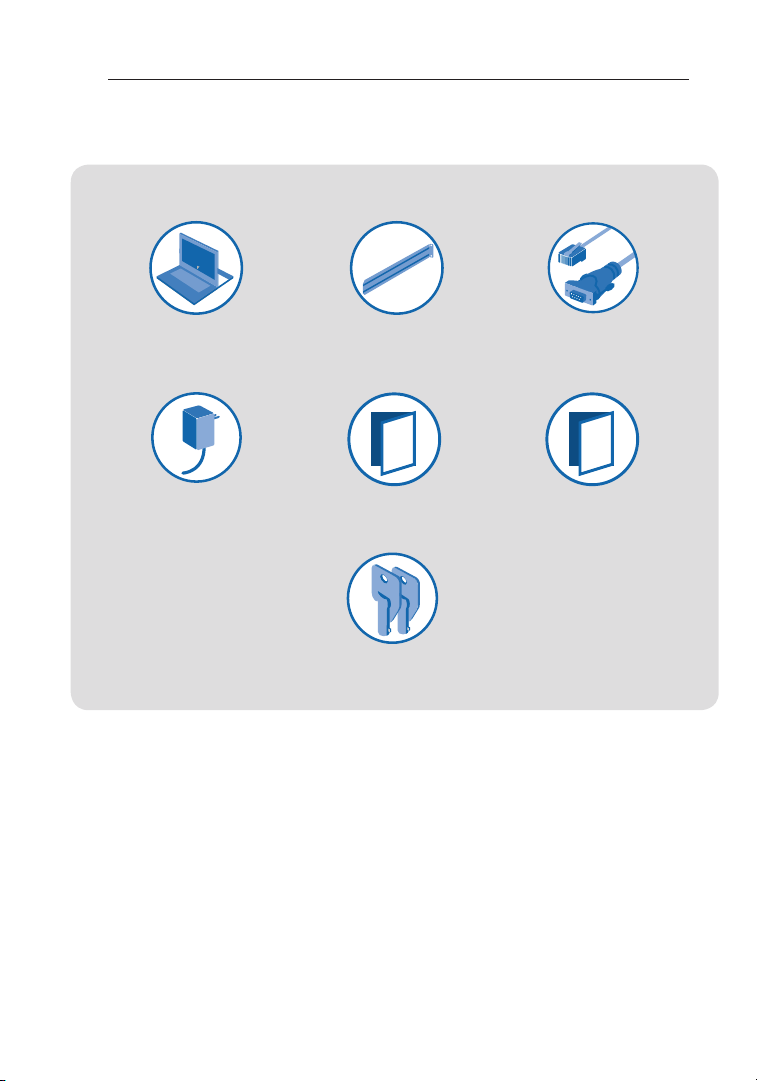
Introduction
Package Contents
LCD Rack
Console
12V DC,
6A Power Supply
Side-Rail Kit
User Manual
Keys
DB9-to-RJ11 Serial
Flash Cable
Quick Installation
Guide
2
Page 5
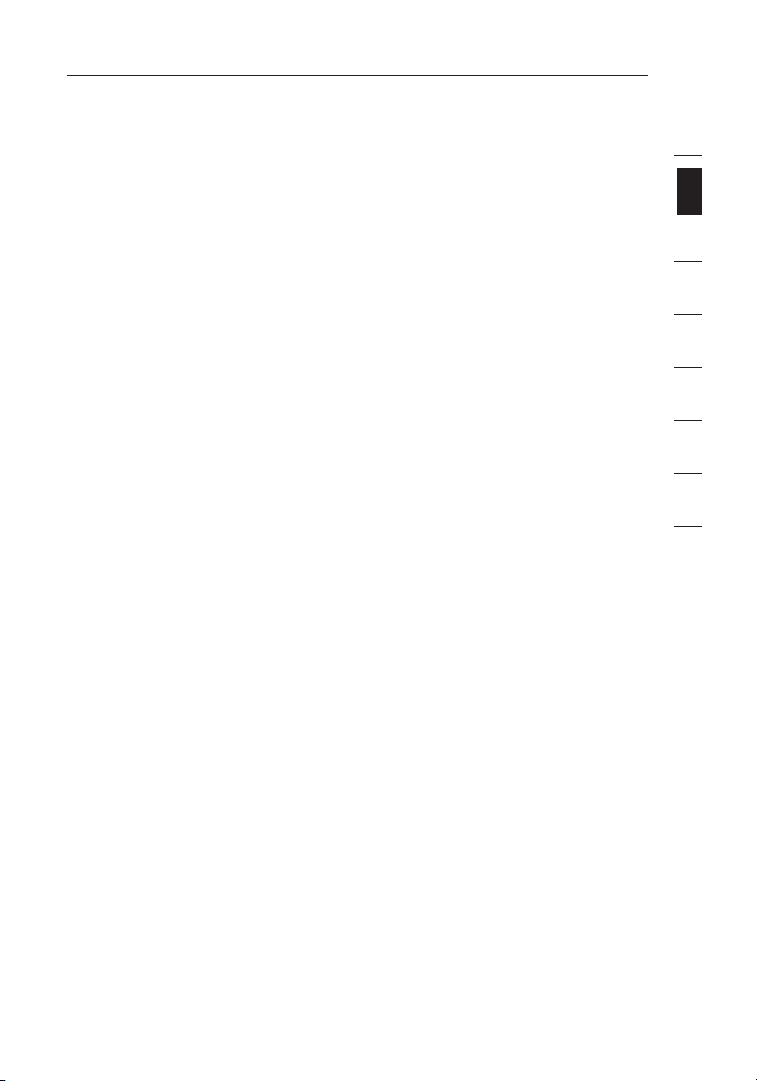
Overview
Feature Overview
• Hot Keys
Hot-key functionality allows you to select a desired port using designated key
commands. By using a simple hot-key sequence on your keyboard, you can
select one server from as many as 256 servers, instantaneously.
• AutoScan
The AutoScan feature allows you to set your LCD Rack Console to scan
and monitor the activities of all connected servers, one by one. The time
interval allotted for each server can be adjusted through the On-Screen
Display (OSD) menu.
• Video Resolution
The LCD Rack Console supports video resolutions of up to 1280x1024@65Hz.
• Security
Allows you to specify user names and passwords to prevent unauthorized
users from accessing the OSD and KVM Switch.
• Dedicated Daisy-Chain Port
Up to 16 KVM switches can be daisy-chained together using dedicated
ports, so you can easily expand your KVM configuration as your server
environment grows.
• On-Screen Display (OSD)
The OSD feature simplifies server management by allowing you to assign
individual names to each connected server throughout the system. It provides
a visual means of switching between servers and assigning the hot-key
scheme. The OSD can also be set up to support regional languages.
1
section
2
3
4
5
6
7
8
• Flash Upgrade
Flash-upgradeable firmware allows you to install the latest firmware on your
LCD Rack Console. This enables your KVM Switch to maintain consistent
compatibility with the latest devices and servers. Firmware upgrades are free
for the life of your LCD Rack Console and can be downloaded from Belkin’s
support website at www.belkin.com/support.
3
Page 6
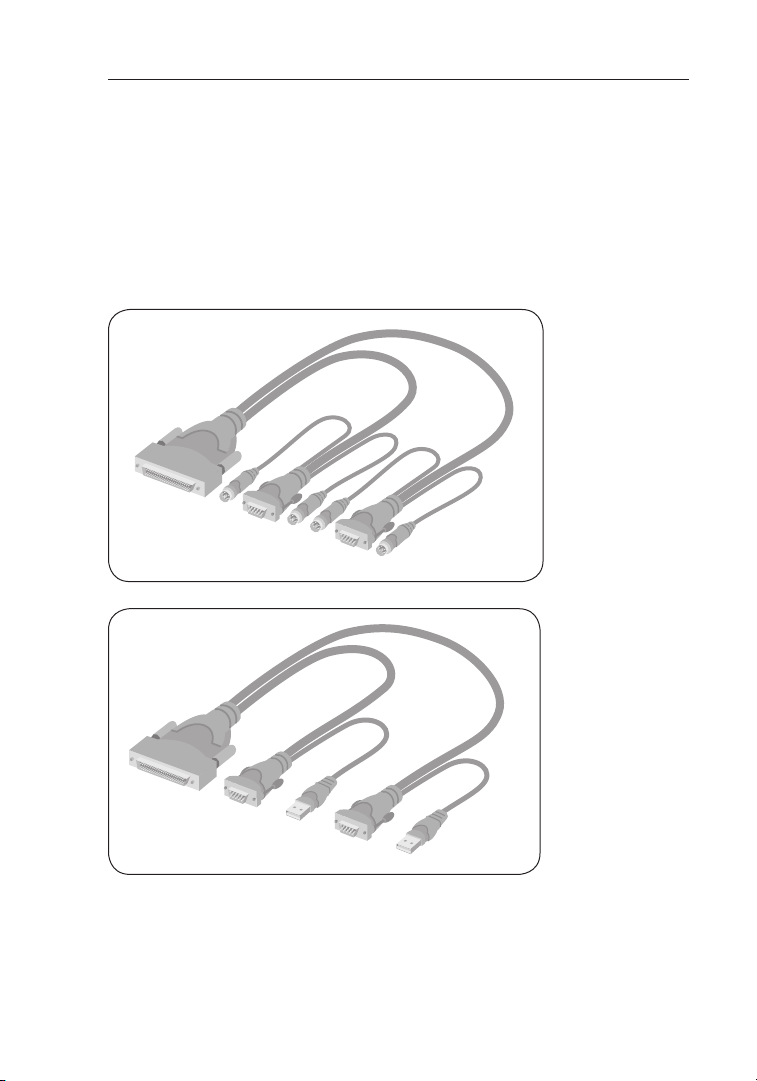
Overview
F1D9400-XX (PS/2-style)
F1D9401-XX (USB-style)
Equipment Requirements
Cables:
Connecting the LCD Rack Console to a server requires a Belkin Dual-Port
Micro-Cable Kit.
Belkin Dual-Port Micro-Cable Kits:
F1D9400-XX (PS/2-style) F1D9401-XX (USB-style)
4
Page 7
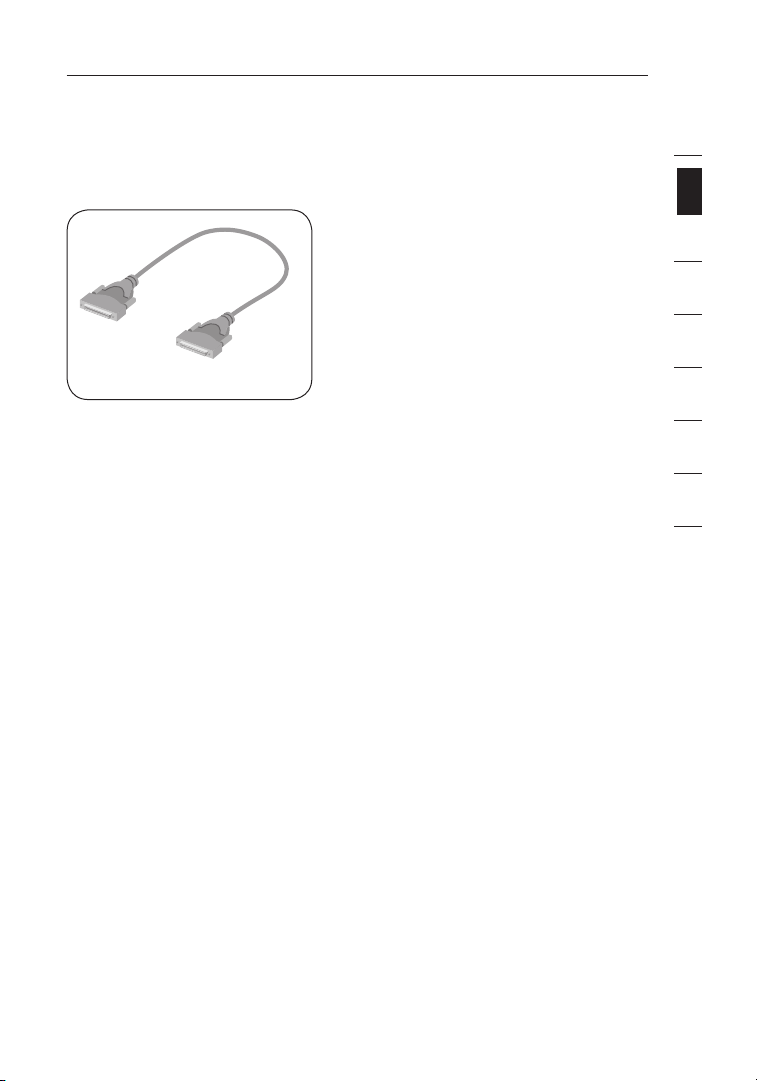
Overview
&$#",88
Belkin Daisy-Chain Cable: F1D108-CBL-XX
(-XX denotes length in feet)
Note: Product codes and availability may vary.
1
section
2
3
4
5
6
7
8
5
Page 8
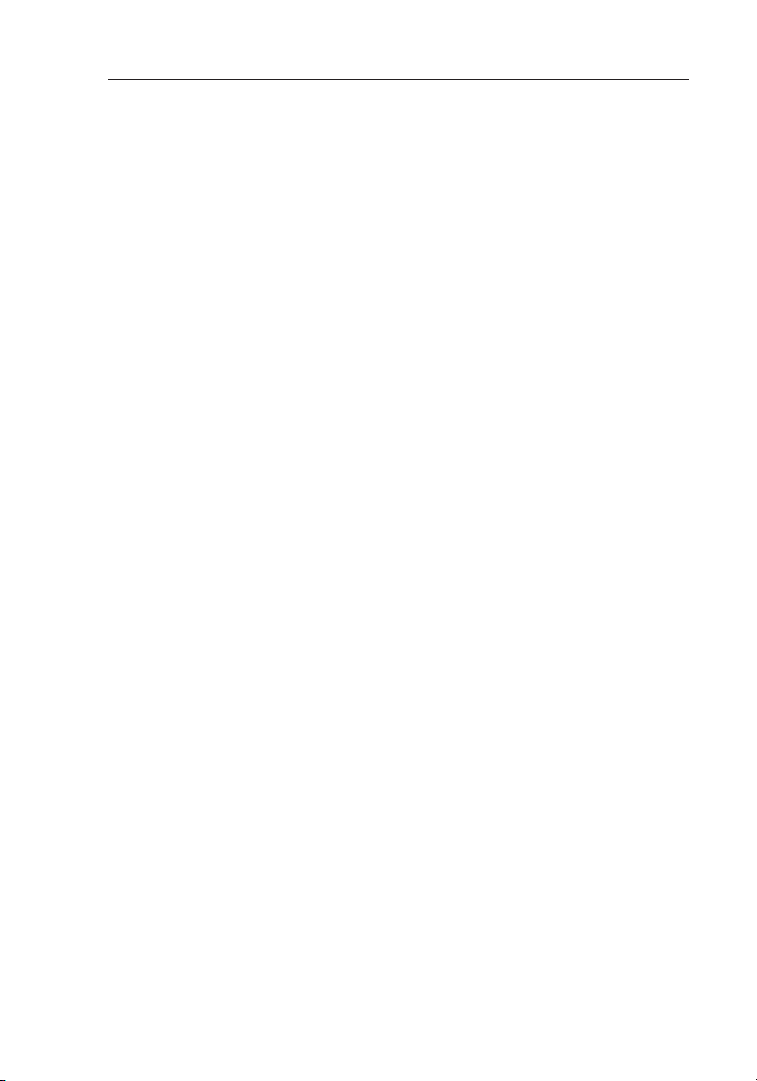
Overview
System Requirements
OS Platforms
The LCD Rack Console is compatible with CPUs running on, but not limited to,
the following OS platforms
• Windows® NT®, 95, 98, 2000, Me, XP, Server 2003, or Vista®
• Microsoft® DOS 5.x and above
• Red Hat® Linux® 8.x and above
• Novell® NetWare® 5.x
• Mac OS® X and above (with USB support)
• SunTM Solaris
Keyboards
• PS/2-compatible
• USB-compatible
• Supports 101-/102-/104-key keyboards
Mice
• PS/2- and USB-compatible mice
having 2, 3, 4, or 5 buttons
• PS/2- and USB-compatible wireless or optical mice
Monitors
• CRT
• LCD (with VGA support)
TM
8.x and above
6
Page 9
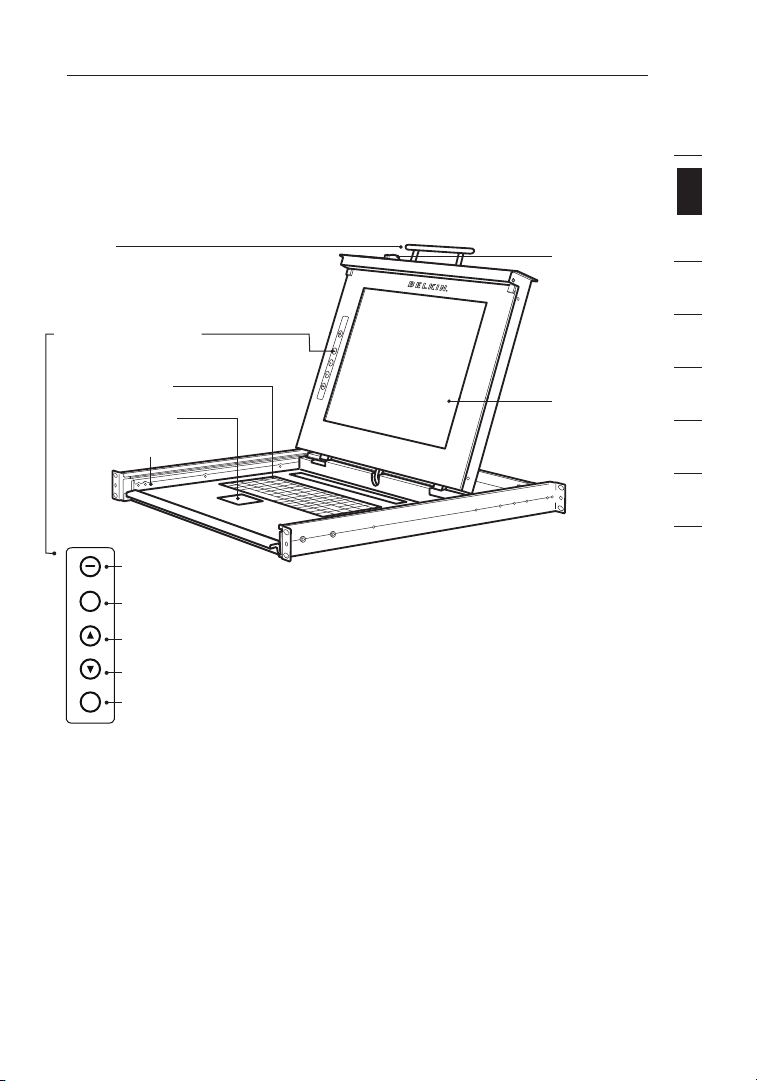
Overview
Auto
Menu
Unit Display Diagrams
Front View of the OmniView LCD Rack Console with Built-In
PRO3 KVM Switch:
Handle
LCD
Front-Panel Controls
105-Key
Keyboard (PS/2)
Touch Pad (PS/2)
Rail-Release Button
On/Off
Auto
Up
Down
Menu
Key-Locking
Mechanism
TFT/LCD
Active-Matrix
Color Panel
1
section
2
3
4
5
6
7
8
7
Page 10
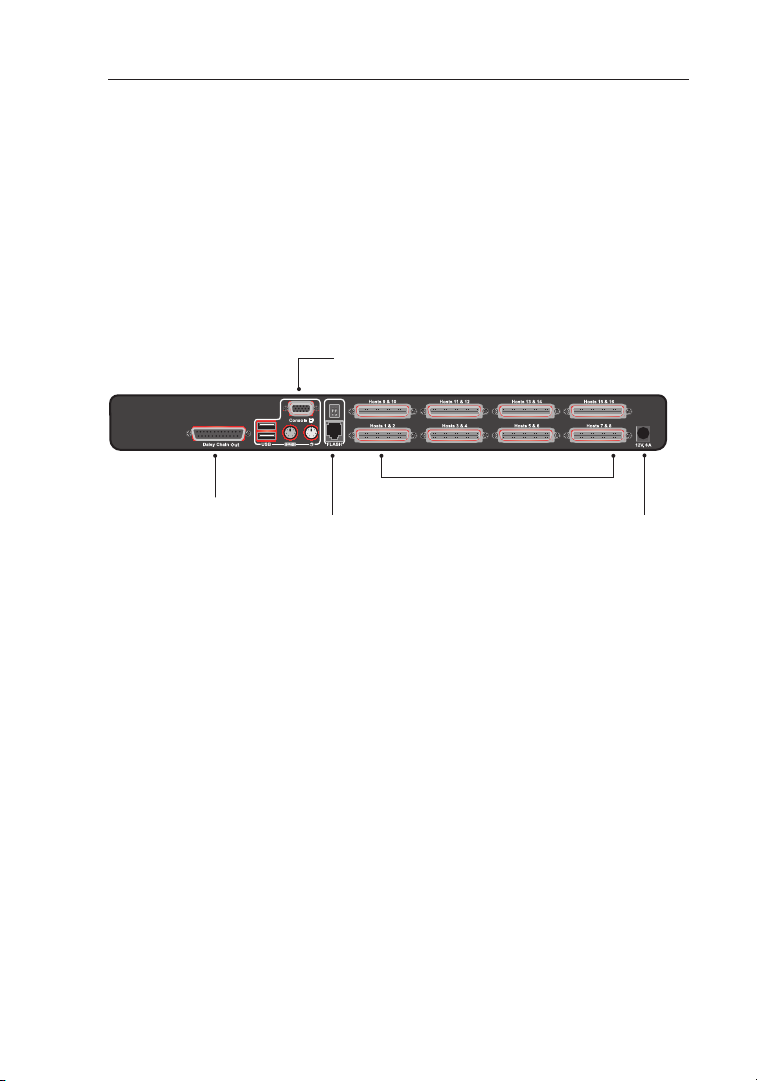
Overview
Unit Display Diagrams
Back View of the OmniView LCD Rack
Console with Built-In PRO3 KVM Switch:
Console: VGA, PS/2 mouse/keyboard ports,
USB mouse/keyboard ports
SCSI-50 dual-host ports
Daisy-chain out
Flash-upgrade
port and DIP
select switch
DC power jack
8
Page 11
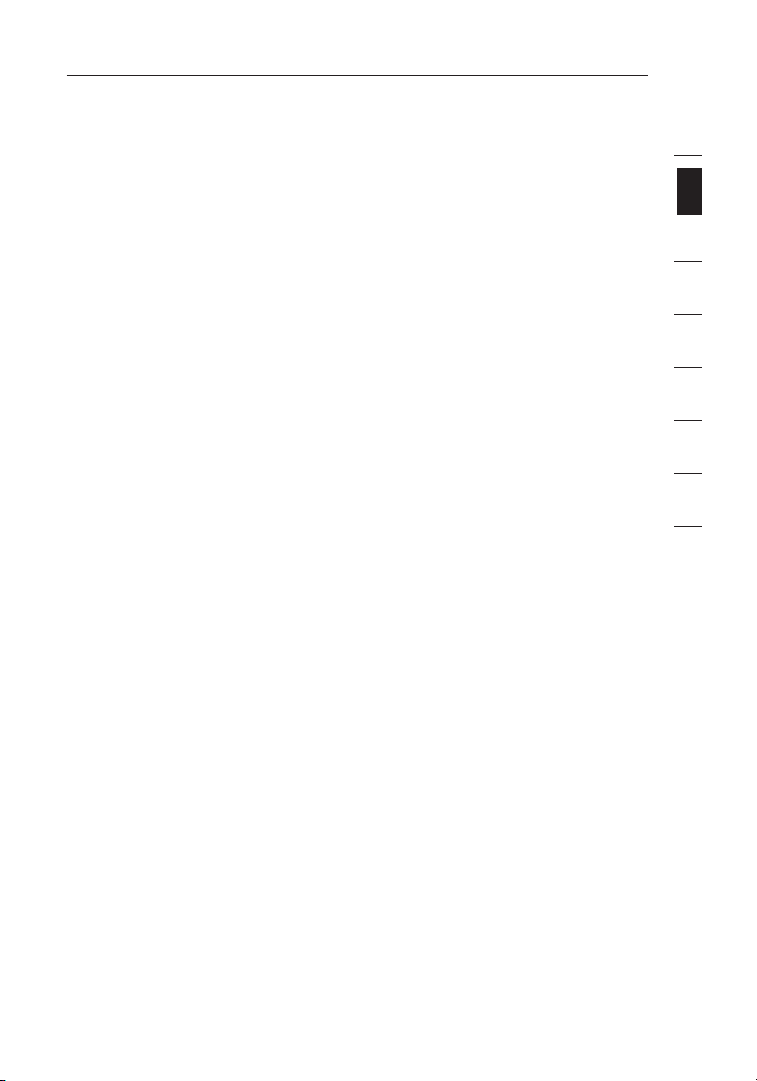
Overview
Specifications
Part No.: F1DC108B-DR, F1DC116B-DR
Enclosure: Metal enclosure
Power: 12V DC, 6A power adapter, center-pin-positive
polarity
Daisy-Chain: Maximum of 16 OmniView KVM Switches
No. of Servers Supported: 8 and 16 respectively for 8- and 16-port models
(256 servers max. via daisy-chaining)
Monitors Supported: CRT and LCD (with VGA support)
Max. Resolution: Up to 1280x1024 @ 65Hz
Keyboard Input: PS/2 (miniDIN6), USB (Type A)
Mouse Input: PS/2 (miniDIN6), USB (Type A)
Monitor Port: VGA (HDDB15 female)
CPU Ports: SCSI-50
Daisy-Chain Ports: DB25 female
Flash-Upgrade Port: RJ11
Operating Temp: 32° to 104° F (0~40° C)
Storage Temp: -4° to 140° F (20~60° C)
Humidity: 0-80% RH, non-condensing
Warranty: 2 years
Dimensions: 26.1 x 17.6 x 1.74 in.
(673mm x 448mm x 44.1mm)
Weight: (F1DC108B-DR) 33.3 lbs. (15.1kg.)
(F1DC116B-DR) 36.1 lbs. (16.4kg.)
Note: Specifications are subject to change without notice.
1
section
2
3
4
5
6
7
8
9
Page 12
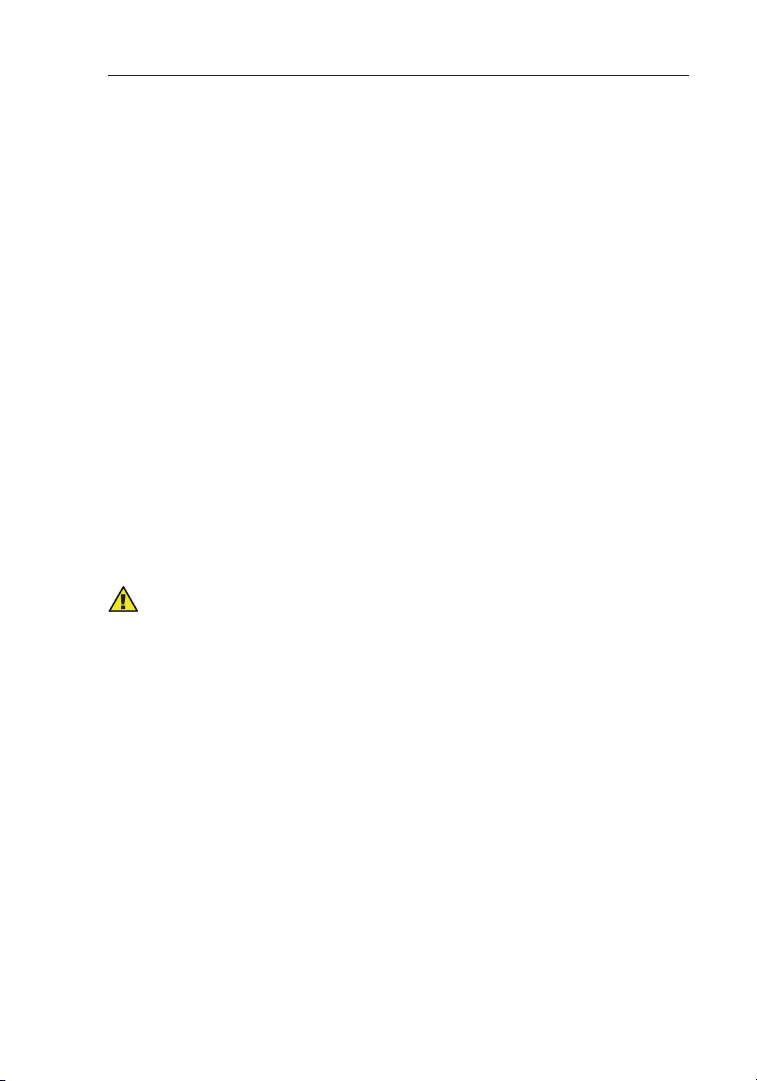
Installation
Pre-Configuration
Consider the following when deciding where to place the
OmniView LCD Rack Console with Built-In PRO3 KVM Switch:
• the location of your servers in relation to your console
• the lengths of the cables you use to connect your servers
to the LCD Rack Console
Cable-Distance Requirements:
For PS/2 Servers:
VGA signals transmit best up to 25 feet (7.6m). Beyond that length, the
probability of video degradation increases. For this reason, Belkin recommends
that the length of the cables between the LCD Rack Console and the connected
servers does not exceed 25 feet (7.6m).
For USB Servers:
USB signals can be transmitted up to 15 feet (4.5m) between the LCD Rack
Console and server. Beyond that length, the probability of USB-signal failure is
likely, and may cause the device to fail.
Note: The Belkin OmniView CAT5 Extender, F1D084 (PS/2) and F1D086U (USB),
may be used to extend your console (keyboard, mouse, and monitor) by up to
300 feet (91m).
Cautions and Warnings!
Avoid placing cables near fluorescent lights, air-conditioning equipment, or
machines that create electrical noise (e.g., vacuum cleaners).
Before attempting to connect anything to the LCD Rack Console or your servers,
ensure that everything is powered off. Plugging and unplugging cables while
servers are powered on may cause irreversible damage of the servers and/or the
LCD Rack Console. Belkin is not responsible for damage caused in this way.
You are now ready to begin installation of your LCD Rack Console.
The following sections (pages 11–13) provide complete instructions
for the hardware setup of a single LCD Rack Console (F1DC108B-DR,
F1DC116B-DR).
10
Page 13

Installation
6
Connecting Servers to the LCD Rack
Console (PS/2 Connection):
Step 1
Make sure your server is powered off.
Step 2
Using the Belkin Dual-Port Micro-Cable Kit for PS/2 (F1D9400-XX), connect
the VGA connector to the monitor port on your server.
(Refer to diagram below.)
Step 3
Connect the PS/2 mouse and keyboard connectors to the mouse and
keyboard ports on the server.
(Refer to diagram below.)
1
2
section
3
4
5
6
7
8
11
Page 14

Installation
6
Step 4
Connect the Belkin Dual-Port Micro-Cable Kit for PS/2 to the desired host ports
on the PRO3 KVM Switch. (Refer to diagram below.)
Step 5
Power up your server.
Step 6
Repeat Steps 1 through 5 for each additional PS/2 server you wish to connect.
Connecting Servers to the LCD Rack Console
(USB Connection):
Step 1
Make sure your server is powered off.
Step 2
Using the Belkin Dual-Port Micro-Cable Kit for USB (F1D9401-XX), connect the
VGA connector to the monitor port on your server. (Refer to diagram on next
page.)
Step 3
Connect the USB connector to an available USB port on the server. (Refer to
diagram on next page.)
12
Page 15

Installation
6A
1
2
section
3
4
5
6
7
Step 4
Connect the Belkin Dual-Port Micro-Cable Kit for USB to the desired host
ports on the PRO3 KVM Switch. (Refer to diagram below.) Your server should
recognize the KVM-Switch connection and automatically install the HID USB
driver, if necessary.
Step 5
Repeat Steps 1 through 4 for each additional USB server you wish to connect.
Note: We recommend that you attach the Belkin Dual-Port Micro-Cable USB Kit
directly to a free USB port on your server.
Note: When a USB Cable Kit is connected to a Sun server, the Server
Interface Module emulates the Sun keys using a set of key combinations
called “combo keys”. Refer to the table on page 28 for a list of Sun
functions supported by the LCD Rack Console.
8
13
Page 16

Installation
cable 1
cable 2
cable 3
Primary unit (BANK 00)
Secondary unit (
BANK 01)
Secondary unit (
BANK 02)
Secondary unit (
BANK 03)
Connecting the LCD Rack Console with Multiple
PRO3 KVM Switches (Daisy-Chaining)
You can daisy-chain up to 15 additional PRO3 KVM Switches (F1DA104Z,
F1DA108Z, F1DA116Z, F1DA104Q, F1DA108Q, and F1DA116Q), allowing
a server administrator to manage up to a maximum of 256 servers from one
console. Each daisy-chained PRO3 KVM Switch is referred to as a “BANK” and
is assigned an address. The LCD Rack Console is BANK 00 and is referred to as
the “primary” KVM switch. BANKs 01 through 15 are referred to as “secondary”
KVM switches.
Note: The LCD Rack Console (F1DC108B-DR, F1DC116B-DR) must be
designated as the primary KVM switch. Refer to the diagram below.
Note: A Daisy-Chain Cable (F1D108-CBL) is required to daisy-chain each
PRO3 KVM Switch and is available through your Belkin reseller, or online at
www.belkin.com.
14
Page 17

Installation
How to Assign a BANK Address
All PRO3 KVM Switches feature a “BANK DIP” switch. The “BANK DIP” switch is
used to assign the proper BANK address to each PRO3 KVM Switch.
• For a multi-unit configuration, the primary KVM switch (LCD Rack Console) is
always set to “BANK address 00”. Each secondary unit must be set to a unique
BANK address (from 01 through 15). Refer to the chart below for “BANK DIP”
switch settings.
BANK-DIP-Switch Configuration Chart
DIP SWITCH# BANK
ADDRESS
1 2 3 4 5 6
ON ON ON ON ON ON BANK 0 PRIMARY (default)
ON ON OFF ON ON ON BANK 1 SECONDARY
ON ON ON OFF ON ON BANK 2 SECONDARY
ON ON OFF OFF ON ON BANK 3 SECONDARY
ON ON ON ON OFF ON BANK 4 SECONDARY
ON ON OFF ON OFF ON BANK 5 SECONDARY
ON ON ON OFF OFF ON BANK 6 SECONDARY
ON ON OFF OFF OFF ON BANK 7 SECONDARY
ON ON ON ON ON OFF BANK 8 SECONDARY
ON ON OFF ON ON OFF BANK 9 SECONDARY
ON ON ON OFF ON OFF BANK 10 SECONDARY
ON ON OFF OFF ON OFF BANK 11 SECONDARY
ON ON ON ON OFF OFF BANK 12 SECONDARY
ON ON OFF ON OFF OFF BANK 13 SECONDARY
ON ON ON OFF OFF OFF BANK 14 SECONDARY
ON ON OFF OFF OFF OFF BANK 15 SECONDARY
ON = Up Position, OFF = Down Position
Example: Three 8-Port PRO3 KVM Switches (F1DA108Z) are daisy-chained
together with an LCD Rack Console to manage up to 32 servers. The DIP switch
on the primary KVM (LCD Rack Console) switch is set to “BANK 00” (factory
default) and the secondary units are each set to a unique BANK
(between 01 and 03).
1
2
section
3
4
5
6
7
8
15
Page 18

Installation
cable 1
cable 2
cable 3
Primary unit (BANK 00)
Secondary unit (
BANK 01)
Secondary unit (
BANK 02)
Secondary unit (
BANK 03)
Example of Daisy-Chain Configuration
Getting Started:
Step 1: Make sure that all servers, LCD Rack Console, and PRO3 KVM Switches
are powered off and that each PRO3 KVM Switch has been assigned a unique
BANK address.
Step 2: Place all primary and secondary KVM switches in the desired location.
16
Page 19

Installation
Connecting the Primary and Secondary KVM Switches:
Step 1
Using the Daisy-Chain Cable (F1D108-CBL), connect one end to the
“Daisy-Chain In” port on the LCD Rack Console (BANK 00).
Step 2
Connect the other end of the Daisy-Chain Cable (F1D108-CBL) to the
“Daisy-Chain Out” port of the first secondary KVM switch (BANK 01).
Step 3
To add secondary units, connect one end of the Daisy-Chain Cable
(F1D108-CBL) to the “Daisy-Chain In” port on the first secondary KVM
switch and the other end to the “Daisy-Chain Out” port of the next
secondary KVM switch (for example, BANK 01).
Step 4
Repeat Step 3 for additional PRO3 KVM Switches you wish to
daisy-chain together.
1
2
section
3
4
5
6
7
8
17
Page 20

Installation
Connecting the Servers:
Step 1:
Connect all servers to the primary and secondary KVM switches.
Refer to the “Connecting Servers to the LCD Rack Console” section on page 11
for instructions.
Step 2:
Power up the secondary KVM switches sequentially, beginning with the highest
BANK, by connecting each unit’s power supply. Each KVM switch should display
its corresponding BANK-address number as it is powered up.
Step 3:
Verify that the primary KVM switch has detected all secondary KVM switches by
scrolling through the BANKs by using the OSD.
Powering Up the Systems
Verify that all servers connected to the PRO3 KVM Switch are powered on. If
any connected servers have not been powered on, it is okay to do so at this
time (servers can be powered on simultaneously). The PRO3 KVM Switch
emulates both a mouse and keyboard on each port and allows your server to
boot normally.
The server connected to Port “1” will be displayed on the monitor. Check that the
keyboard, monitor, and mouse are working normally. Check all occupied ports to
verify that all servers are connected and responding correctly. If you encounter
an error, check your cable connections for that server and reboot. If the problem
persists, please refer to the “Troubleshooting” section in this User Manual.
18
18
Page 21

Using your LCD Rack Console
20Using your LCD Rack Console
Using your LCD Rack Console
Now that you have connected your console and servers to your LCD Rack
Console, it is ready for use. Select connected servers through the On-Screen
Display; or by using hot-key commands through the console keyboard. It takes
approximately 1–2 seconds for the video signal to refresh after switching servers.
Re-synchronization of the mouse and keyboard signals also occurs. This is
normal operation and ensures that proper synchronization is established between
the console and the connected servers.
1
2
3
section
4
5
6
7
8
19
19
Page 22

Selecting a Server or BANK Using Hot-Key
Hl^iX]idcZmiVXi^kZedgi!
¹9dlcºVggdl
Hl^iX]idegZk^djhVXi^kZedgi!¹JeºVggdl#
Hl^iX]id76C@%%!Edgi'%'
Commands
Switch to the next or previous port with simple, keyboard hot-key sequences
using the “Scroll Lock” key, and either the “Up” or “Down” arrow keys. To send
commands to the KVM Switch, the “Scroll Lock” key must be pressed twice
within two seconds. The LCD Rack Console will beep, confirming that it is in
hot-key mode. Next, press the “Up” arrow key and the PRO3 KVM Switch will
switch to the previous port. Press the “Down” arrow key to switch to the next port.
With a single-switch configuration (no daisy-chained KVM switches), you can
switch directly to any port by entering the 2-digit number of the port you wish to
access. For example, if you press “Scroll Lock”, “Scroll Lock”, “02”, the PRO3
KVM Switch will switch to the server on Port 2 located on BANK 00.
Page 23

Using your LCD Rack Console
0AGE
$OWN
0AGE
5P
With a daisy-chain switch configuration, you can switch between BANKs (KVM
switches) by pressing “Scroll Lock”, “Scroll Lock”, “Page Up”, to switch to the
previous BANK. Press “Scroll Lock”, “Scroll Lock”, “Page Down”, to switch to
the next BANK.
With a daisy-chain switch configuration, you can switch directly to any port on
any BANK by pressing “Scroll Lock”, “Scroll Lock”, BANK address, and port
number. For example, if you press “Scroll Lock”, “Scroll Lock”, “03”, “05”, the
server on BANK 03, Port 5 will become active.
Note: You will have approximately five seconds to complete each
hot-key sequence.
See page 26 for instructions on how to change the hot-key-initiator key.
1
1
2
2
3
3
section
section
4
4
5
5
6
6
7
7
8
8
21
Page 24

Using your LCD Rack Console
AutoScan Mode
The AutoScan feature allows you to set your LCD Rack Console to scan and
monitor the activities of all connected servers one by one. The LCD Rack
Console remains on one server for a preset number of seconds, before switching
to the next server. The time interval allotted for each server can be adjusted
through the OSD menu (see the “AutoScan Time” section).
When the LCD Rack Console is in AutoScan mode, it is also in view-only mode.
This means that input from the console (keyboard and mouse) will not be
transmitted to the server in focus. Cancel AutoScan to regain control of
the server.
To activate the AutoScan function, press “Scroll Lock”, “Scroll Lock”, “A”.
To stop AutoScan, press any key on the keyboard.
Note: There is no mouse or keyboard control in AutoScan mode. This is
necessary to prevent data and synchronization errors. If the user is using the
mouse or keyboard when the LCD Rack Console is switching between ports,
data flow may become interrupted and could result in erratic mouse movement
and/or wrong-character input when using the keyboard.
On-Screen Display (OSD)
The OSD allows you to switch servers, assign names to your servers, start and
stop the AutoScan feature, set the desired scan-time interval for AutoScan,
enable the password security feature, and program hot keys. To access the OSD
menu, press “Scroll Lock”, “Scroll Lock”, and the space bar. Immediately, the
OSD screen will appear. The superimposed menu screen is generated by the
LCD Rack Console, and does not affect the function of your server, operating
system, or software function.
22
Page 25

Using your LCD Rack Console
Main OSD Page
The main OSD menu displays the current selected BANK and connected servers
to that BANK. If you have only one the LCD Rack Console in your configuration,
the OSD menu will display “BANK 00”. A “*” symbol indicates that the connected
server is powered up.
OSD Keyboard Commands
( ): Navigate to different servers in the same BANK
(Page Up/Page Down): Select next or previous BANK
(Enter): Switch servers, complete action
(F1): Takes you to options in the Main Menu page
(F2): Session logout
(F3): Takes you to previous screen when navigating through OSD
(Esc): Exits the OSD
1
2
3
section
4
5
6
7
8
23
Page 26

Using your LCD Rack Console
To switch servers using the main OSD menu, use the arrow keys on your
keyboard to navigate to the desired server, and press the “Enter” key.
A “ ” symbol indicates which server is currently being accessed on your
console. To select a different BANK, press the “Page Up” or “Page Down” key to
select the next BANK or the previous BANK.
Main Menu Page
The following “Main Menu” options are available only to the administrator.
The “Main Menu” page allows you to:
• 01 - Set the language for the OSD
• 02 - Edit the naming of individual ports
• 03 - Search for a port by its name
• 04 - Assign user names and passwords
• 05 - Access security settings
• 06 - Change the hot-key trigger
• 07 - Set the AutoScan time interval
24
Page 27

Using your LCD Rack Console
Main-Menu-Page Keyboard Commands
( ): Navigate to the next field
(Enter): To select an option
(F3): Return to the main OSD menu
(Esc): Exit OSD
Language
This allows you to select which language the OSD will display. You have eight
languages to choose from:
• English
• French
• German
• Italian
• Spanish
• Simplified Chinese
• Japanese
• Russian
The default language is set to English. To designate a different language, use the
arrow keys to navigate to the desired language field, and then press “Enter” to
select and save the entry.
Port Name Edit
This option allows you to name each port with up to 10 characters. To name the
port, use the arrow keys to navigate to the desired server port, and then press
“Enter” to select and name the port. Press “Enter” again to save the entry.
User Setting
This option allows you to specify an administrator/user name and passwords
to prevent unauthorized users from accessing the OSD and KVM Switch. One
administrator and eight users can be stored. To add the name and password, use
the arrow keys to navigate to the desired field, and then press “Enter” to select
and edit. Press “Enter” again to save the entry. The maximum characters for the
name and password fields are eight characters.
The default administrator name and password are:
Username: admin
Password: belkin
1
2
3
section
4
5
6
7
8
25
Page 28

Using your LCD Rack Console
Access List
This feature allows you to discretely specify the user access at a port level. Only
the administrator can set up the access list. The column on the left lists the port
names. The users are listed by their number (1 to 8). Navigate to the user and
port, and press the “Enter” key to enable/deny the access right for each user and
port combination. “X” represents access is denied and “O” represents access
is enabled.
Note: User name and password fields cannot be left blank. If two identical
user names are entered, the first user-name password will apply.
Hot Key
This allows you to select which key will be used to initiate hot-key commands.
You have nine key options to choose from:
• Scroll Lock
• Number Lock
• Caps Lock
• Left Crtl
• Right Ctrl*
• Left Alt
• Right Alt
• Left Win
• Right Win
The default key for all hot-key commands is “Scroll Lock” (see “Keyboard
Hot-Key-Command Shortcuts” on the next page). To designate a different
key to initiate hot-key commands, use the arrow keys to navigate to the
“Hot Key” field, and then press “Enter” to select and save the entry.
AutoScan Time
This specifies the amount of time the LCD Rack Console remains on a server
before switching to the next server while in AutoScan mode. You can set the
scan-time interval to anywhere between 05 and 99 seconds. To change the scan
time, use the arrow keys to navigate to the “Scan Time” field and hit “Enter”,
and then type the desired time interval (in seconds).
To enable AutoScan, refer to the hot-key section on page 22.
Note: The number keypad will not function in the OSD.
*Right Ctrl key is available only on the back of the auxiliary console. This hot
key will not function on the console keyboard.
26
Page 29

Using your LCD Rack Console
Keyboard Hot-Key-Command Shortcuts
Below is a complete list of hot-key commands that can be used for your
LCD Rack Console:
Command Function
Space Bar Activate OSD
Previous host
Next host
[01,02.,,,16] port Non-daisy-chain KVM switch
[00,01.,,,15] BANK Daisy-Chain Config: First and second digit specifies BANK
[01,02.,,,16] port Daisy-Chain: Third and fourth digit specifies number
PgUP Previous BANK
PgDown Next BANK
B Turn on/off beep while in AutoScan mode
S Enable/disable OSD security
P Turns console screen “Off”, and prompts for user name
and password if security is enabled
A Administrator activates AutoScan
Delete Administrator sets the OSD back to factory-default values
(except for security settings)
Note: You will have approximately three seconds to complete each
hot-key sequence.
1
2
3
section
4
5
6
7
8
27
Page 30

Using your LCD Rack Console
Sun Combo and Mac® Key Mapping
The keyboard does not support the Sun keypad to perform special functions
in the Sun operating-system environment. When the LCD Rack Console is
connected to a Sun server, the KVM Switch emulates the Sun keys using a set
of key combinations called “combo keys”. Some Mac keys are also mapped.
Please refer to the table below.
Windows
USB Keyboard
Caps Lock & L_Alt Stop
Caps Lock & L_Ctrl Props
Caps Lock & L_Shift (Application) Compose
Caps Lock & 1 Mute
Caps Lock & 2 Volume down
Caps Lock & 3 Volume up
Caps Lock & F3 Find
Caps Lock & F1 Front
Caps Lock & F2 Open
Caps Lock & F4 Again
Caps Lock & F5 Undo
Caps Lock & F8 Cut
Caps Lock & F6 Copy
Caps Lock & F7 Paste
Caps Lock & F11 Help
Caps Lock & F12 Power Power
Windows key Apple key
Alt Option
Print Screen F13
Scroll Lock F14
Pause Break F15
Sun Micro
USB Keyboard
Mac
USB Keyboard
28
Page 31

Using your LCD Rack Console
Updating Firmware
The LCD Rack Console features flash-upgradeable firmware to ensure
compatibility with the latest devices and servers. Firmware upgrades are free for
the life of your LCD Rack Console.
To update your firmware, download the appropriate firmware file and utility
from www.belkin.com/support/. The utility will guide you through the process of
updating the firmware on your LCD Rack Console.
Warning! We strongly recommend that you update your firmware only if you
are experiencing mouse and keyboard problems with your LCD Rack Console,
as reconfiguring software may lead to unexpected operational problems. Please
contact Belkin Technical Support if you need assistance.
1
2
3
section
4
5
6
7
8
29
Page 32

Frequently Asked Questions
Q: Which operating systems does the LCD Rack Console support?
A: The LCD Rack Console will support any operating system that runs on a
PS/2 and USB platform. Operating systems include, but are not limited to,
DOS; Windows 95, 98, 2000, Me, NT, XP, 2003 Server, Vista; Sun; Linux;
and Mac OS.
Q: Can I mix PS/2 and USB servers on the host side?
A: Yes, the LCD Rack Console will support any mix of PS/2 and USB host
servers at a time.
Q: What does flash-upgradeable mean?
A: With flash-upgrade capability, you can update your LCD Rack Console
firmware at any time through a simple serial connection. Upgrade capability
ensures that your LCD Rack Console is always the most current version on
the market with the latest features and enhancements. See the “Updating
Firmware” section in this User Manual.
Q: How does the LCD Rack Console allow the user to switch
between ports?
A: The LCD Rack Console supports two methods of port selection. The user
can select servers using specially designated keyboard hot keys or through
the On-Screen Display.
Q: How far can the server be from the LCD Rack Console?
A: The LCD Rack Console can be placed up to 25 feet away from your PS/2
server and up to 15 feet away from your USB server.
Q: What is the maximum video resolution that the LCD Rack
Console supports?
A: The advanced video circuit in the LCD Rack Console supports a maximum
resolution of up to 1280x1024@65Hz.
3030
Page 33

Frequently Asked Questions
Q: Do I have to install any software to use the LCD Rack Console?
A: No, the LCD Rack Console does not require any drivers or software to be
installed in your servers. Simply connect all your servers to the Belkin KVM
Cable Kits and it is ready for use.
Q: Does the LCD Rack Console require an AC adapter?
A: Yes, the LCD Rack Console requires a 12-volt DC, 6-Amp power adapter in
order to function properly.
Q: Can I use the LCD Rack Console to switch video signals only?
A: No, the LCD Rack Console must be connected to both the video and
keyboard/mouse ports on your servers. The LCD Rack Console detects the
power from the PS/2 and USB ports on your servers in order to function.
Q: Can I use the LCD Rack Console on my Sun server that supports USB?
A: Yes, the LCD Rack Console works with any USB-capable server.
Q: Does the LCD Rack Console support Linux?
A: Yes, the LCD Rack Console works with Red Hat and other Linux
distributions configured for PS/2 or USB support.
Q: How long is the warranty for the LCD Rack Console?
A: The LCD Rack Console comes with a 2-Year Limited Warranty.
1
2
3
4
section
5
6
7
8
3131
Page 34

Troubleshooting
My server does not boot up when connected to the LCD Rack Console,
but works fine when I connect the keyboard, video, and mouse directly to
the server.
• Make sure that the keyboard and mouse cables are connected tightly between
the LCD Rack Console and the server.
• Check that the keyboard and mouse cables are not crossed.
• Check the cable connections.
I am getting ghosting, shadowing, or fuzzy images on my monitor.
• Check that all video cables are inserted properly to the Cable Kit.
• Check that the monitor supports the resolution and refresh-rate setting
on your server.
• Lower the video resolution of the monitor.
• Check that the cable length does not exceed 25 feet.
• Check that the graphics card you are using supports the resolution and
refresh-rate setting on your server.
I am getting a black screen on my monitor.
• Check that all video cables are inserted properly.
• Check that the keyboard cable is connected and inserted properly between
the server the appropriate port on the LCD Rack Console.
• Move the mouse and see if it is necessary to log in as a user.
The server does not detect a keyboard and I get a keyboard error reported
at boot up.
• Check that the cable kit on the LCD Rack Console is completely connected to
your server. Tighten any loose connections.
• Check whether USB-keyboard legacy support is enabled in the system BIOS.
• If you are using the keyboard software that was included with your keyboard,
uninstall it and then reinstall the standard Microsoft keyboard driver.
• Try booting the problem computer while the port is selected and wait until the
operating system loads before switching away to another computer.
32
Page 35

Troubleshooting
The mouse is lost when I switch to a different port.
• Tighten any loose cable connections.
• If you are using a mouse driver that was included with your mouse, uninstall it
and install the standard Microsoft mouse driver.
• If the server is coming out of standby mode, allow up to one minute to regain
mouse function.
• De-activate power-management schemes on the PC with which you are
experiencing problems.
The mouse is not detected at boot up.
• Check the cables and make sure that they are inserted correctly.
The server boots up, but the mouse does not work.
• Try booting the problem computer while the port is selected and wait until the
operating system loads before switching away to another computer.
When I switch from one port to another, mouse movement is
completely erratic.
• Make sure you do not have more than one mouse driver installed. Make sure
that the driver is either for a standard PS/2 or USB mouse, or a Microsoft
server-compatible PS/2 or USB mouse.
• Make sure you do not have any mouse drivers loaded in your “CONFIG.SYS”
or “AUTOEXEC.BAT” files.
• Avoid moving the mouse or pressing the mouse button when switching ports
on the LCD Rack Console.
1
2
3
4
5
section
6
7
8
USB
I am connecting the USB Cable Kit to a USB server, and my keyboard
and mouse do not work.
• Prior to connecting the LCD Rack Console, make sure that the HID USB
driver is installed on each server. (To install the HID USB driver, connect a USB
mouse and USB keyboard to the server. A Windows operating system should
automatically install the drivers.)
Some of the keys on my keyboard are not functioning properly when I
use a Mac server.
• If you are accessing a Mac system, a few of the option keys on your keyboard
may be reversed. All major keys will function as labeled. Refer to the “Sun
Combo and Mac Key Mapping” section in this User Manual.
33
Page 36

Glossary
The following definitions are used throughout this User Manual.
AutoScan: A mode of operation where the KVM switch scans from one port to
another, on an ongoing basis, as configured by the user.
BANK: The address of a daisy-chained KVM switch (00–15), set by the
DIP switch.
Console: The all-in-one term for the keyboard, video monitor, and mouse
connected to a KVM switch.
Console Port: Receptors for the console to connect to the KVM switch.
Control: When discussing switching between ports, control means that the
console is capable of sending input to the server. Control requires that the
console also has focus on the port, and is viewing it.
DDC: Short for Display Data Channel, a VESA standard for communication
between a monitor and a video adapter. Using DDC, a monitor can inform a
computer’s video card about its properties, such as maximum resolution and
color depth, to ensure that the user is presented with valid options for configuring
the display.
Daisy-Chain: A configuration of multiple KVM switches that are connected one
to another in a series. A KVM switch daisy-chain uses common settings to allow
seamless, complex interactions between multiple consoles for control over
many servers.
HID: Human Interface Device, the USB device class that includes keyboards
and mice.
KVM: Literally “Keyboard Video Mouse”, this term refers to technology that
allows two or more computers to be controlled by one keyboard, video monitor,
and mouse; some switches that use KVM technology enable sharing of other
peripherals such as audio speakers, microphones, and printers.
KVM Switch: A device that allows a user to access and control multiple servers
from a single console. It has at least one console port and multiple server ports.
OSD: On-Screen Display, a Graphical User Interface that can be used to control
and configure the KVM switch.
Port: An interface receptor on a server through which you can attach a device or
plug in a device cable.
Primary KVM Switch: The KVM switch that is connected to the console and is
set to BANK address 00.
Secondary KVM Switch: Any KVM switch that is daisy-chained to the primary
KVM switch and is set to BANK address 01–15 (and has no console connected).
34
34
Page 37

Information
FCC Statement
DECLARATION OF CONFORMITY WITH FCC RULES FOR
ELECTROMAGNETIC COMPATIBILITY
We, Belkin International, Inc., of 501 West Walnut Street, Compton CA 90220,
declare under our sole responsibility that the products:
F1DC108B-DR, F1DC116B-DR,
tto which this declaration relates:
Comply with Part 15 of the FCC Rules. Operation is subject to the following
two conditions:
(1) this device may not cause harmful interference, and
(2) this device must accept any interference received, including
interference that may cause undesired operation.
CE Declaration of Conformity
We, Belkin International, Inc., declare under our sole responsibility that the
products F1DC108B-DR, F1DC116B-DR, to which this declaration relates, are
in conformity with Emissions Standard EN55022 and with Immunity Standard
EN55024, LVP EN61000-3-2, and EN61000-3-3.
ICES
This Class A digital apparatus complies with Canadian ICES-003. Cet appareil
numérique de la classe A est conforme á la norme NMB-003 du Canada.
1
2
3
4
5
section
6
7
8
35
Page 38

Information
Belkin International, Inc., Limited 2-Year Product Warranty
What this warranty covers.
Belkin International, Inc. (“Belkin”) warrants to the original purchaser of this
Belkin product that the product shall be free of defects in design, assembly,
material, or workmanship.
What the period of coverage is.
Belkin warrants the Belkin product for two years.
What will we do to correct problems?
Product Warranty.
Belkin will repair or replace, at its option, any defective product free of
charge (except for shipping charges for the product). Belkin reserves the
right to discontinue any of its products without notice, and disclaims any
limited warranty to repair or replace any such discontinued products. In the
event that Belkin is unable to repair or replace the product (for example,
because it has been discontinued), Belkin will offer either a refund or
a credit toward the purchase of another product from Belkin.com in an
amount equal to the purchase price of the product as evidenced on the
original purchase receipt as discounted by its natural use.
What is not covered by this warranty?
All above warranties are null and void if the Belkin product is not provided to
Belkin for inspection upon Belkin’s request at the sole expense of the purchaser,
or if Belkin determines that the Belkin product has been improperly installed,
altered in any way, or tampered with. The Belkin Product Warranty does not
protect against acts of God such as flood, lightning, earthquake, war, vandalism,
theft, normal-use wear and tear, erosion, depletion, obsolescence, abuse,
damage due to low voltage disturbances (i.e. brownouts or sags), non-authorized
program, or system equipment modification or alteration.
How to get service.
To get service for your Belkin product you must take the following steps:
1. Contact Belkin International, Inc., at 501 W. Walnut St., Compton, CA
90220, Attn: Customer Service, or call (800)-223-5546, within 15 days of the
Occurrence. Be prepared to provide the following information:
a. The part number of the Belkin product.
b. Where you purchased the product.
c. When you purchased the product.
d. Copy of original receipt.
2. Your Belkin Customer Service Representative will then instruct you on how
to forward your receipt and Belkin product and how to proceed with
your claim.
36
Page 39

Information
Belkin reserves the right to review the damaged Belkin product. All costs of
shipping the Belkin product to Belkin for inspection shall be borne solely by the
purchaser. If Belkin determines, in its sole discretion, that it is impractical to ship
the damaged equipment to Belkin, Belkin may designate, in its sole discretion,
an equipment repair facility to inspect and estimate the cost to repair such
equipment. The cost, if any, of shipping the equipment to and from such repair
facility and of such estimate shall be borne solely by the purchaser. Damaged
equipment must remain available for inspection until the claim is finalized.
Whenever claims are settled, Belkin reserves the right to be subrogated under
any existing insurance policies the purchaser may have.
How state law relates to the warranty.
THIS WARRANTY CONTAINS THE SOLE WARRANTY OF BELKIN. THERE ARE
NO OTHER WARRANTIES, EXPRESSED OR, EXCEPT AS REQUIRED BY LAW,
IMPLIED, INCLUDING THE IMPLIED WARRANTY OR CONDITION OF QUALITY,
MERCHANTABILITY OR FITNESS FOR A PARTICULAR PURPOSE, AND SUCH
IMPLIED WARRANTIES, IF ANY, ARE LIMITED IN DURATION TO THE TERM OF
THIS WARRANTY.
Some states do not allow limitations on how long an implied warranty lasts, so
the above limitations may not apply to you.
IN NO EVENT SHALL BELKIN BE LIABLE FOR INCIDENTAL, SPECIAL, DIRECT,
INDIRECT, CONSEQUENTIAL OR MULTIPLE DAMAGES SUCH AS, BUT NOT
LIMITED TO, LOST BUSINESS OR PROFITS ARISING OUT OF THE SALE OR
USE OF ANY BELKIN PRODUCT, EVEN IF ADVISED OF THE POSSIBILITY OF
SUCH DAMAGES.
This warranty gives you specific legal rights, and you may also have other rights,
which may vary from state to state. Some states do not allow the exclusion or
limitation of incidental, consequential, or other damages, so the above limitations
may not apply to you.
1
2
3
4
5
6
7
section
8
37
Page 40

OmniView® LCD Rack Console
with Built-In PRO3 KVM Switch –
Dual-Rail Technology
Belkin Tech Support
US: 800-223-5546 ext. 2263
310-898-1100 ext. 2263
UK: 0845 607 77 87
Australia: 1800 235 546
New Zealand: 0800 235 546
Singapore: 65 64857620
Europe: www.belkin.com/support
Belkin International, Inc.
501 West Walnut Street
Los Angeles, CA 90220, USA
310-898-1100
310-898-1111 fax
Belkin Ltd.
Express Business Park, Shipton Way
Rushden, NN10 6GL, United Kingdom
+44 (0) 1933 35 2000
+44 (0) 1933 31 2000 fax
Belkin B.V.
Boeing Avenue 333
1119 PH Schiphol-Rijk, The Netherlands
+31 (0) 20 654 7300
+31 (0) 20 654 7349 fax
Belkin Ltd.
4 Pioneer Avenue
Tuggerah Business Park
Tuggerah, NSW 2259, Australia
+61 (0) 2 4350 4600
+61 (0) 2 4350 4700 fax
© 2008 Belkin International, Inc. All rights reserved. All trade names are registered trademarks
of respective manufacturers listed. Mac OS, Mac, and Apple are trademarks of Apple Inc.,
registered in the U.S. and other countries. Windows, Windows Vista, NT, and Microsoft are
either registered trademarks or trademarks of Microsoft Corporation in the United States
and/or other countries.
PM00776
