Page 1
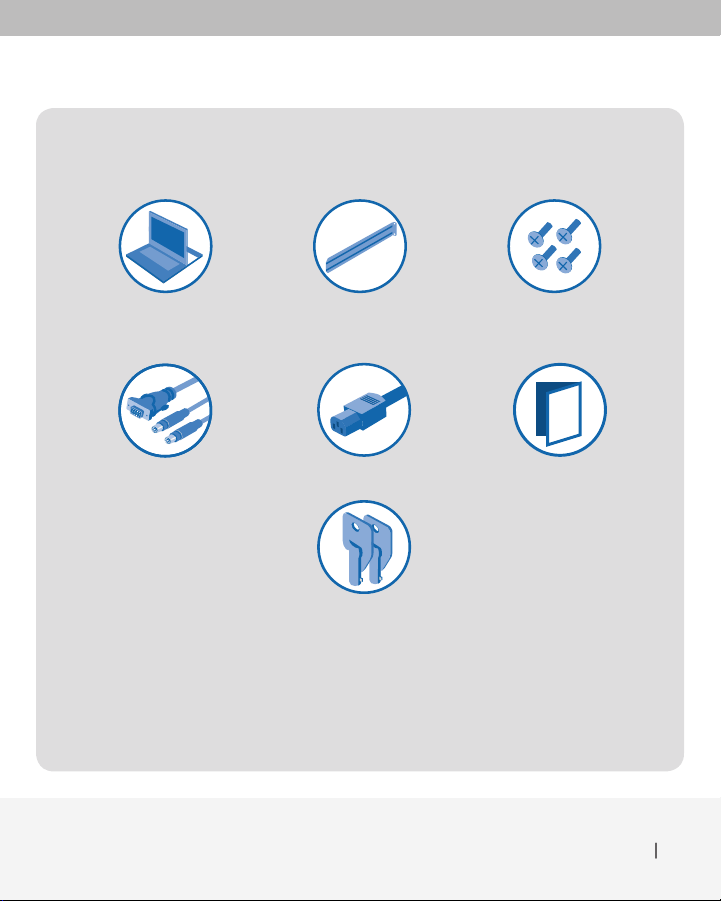
Package Contents
15", 17", or 19"
LCD Rack Console
Bracket Kit
IEC Power CableVGA, PS/2 Cable Kit
Bracket Screws
Quick Installation
Guide
Keys
Introduction
This booklet will guide you through the basic steps needed to install the
15", 17", or 19" LCD Rack Console.
Introduction 1
Page 2
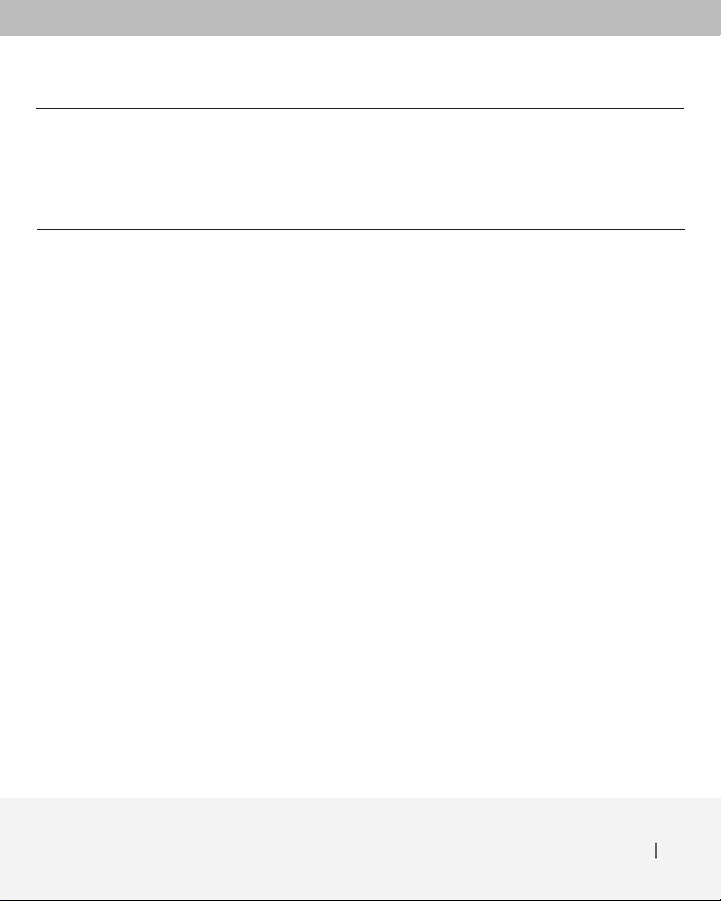
Specifications
Material Heavy-duty steel
Power Auto-switching
Net Weight 29.0 lbs. (13.2kg.) [F1DC100P-SR]
Unit Dimensions 19 (W) x 21.7 (D) x 1.70 (H) in.
19 (W) x 23.6 (D) x 1.70 (H) in.
Minimum Rack-Mount Depth 21.5 in. (546.1mm)
[F1DC100P-SR, F1DC101P-SR, and F1DC102P-SR]
Maximum Rack-Mount Depth 31.5 in. (800.1mm)
[F1DC100P-SR, F1DC101P-SR, and F1DC102P-SR]
Display Type 15" TFT/LCD active-matrix color [F1DC100P-SR]
Resolution Up to 1024x768 [F1DC100P-SR]
Up to 1280x1024 [F1DC101P-SR and F1DC102P-SR]
Contrast Ratio 400:1 [F1DC100P-SR]
Brightness 250 cd/m
300 cd/m
100 to 240VAC
50 to 60Hz
48 watts
31.0 lbs. (14.1kg.) [F1DC101P-SR]
34.7 lbs. (15.7kg.) [F1DC102P-SR]
(482.6 x 551.2 x 43.18mm)
[F1DC100P-SR and F1DC101P-SR]
(482.6 x 599.4 x 43.18mm)
[F1DC102P-SR]
17" TFT/LCD active-matrix color [F1DC101P-SR]
19" TFT/LCD active-matrix color [F1DC102P-SR]
450:1 [F1DC101P-SR]
1000:1 [F1DC102P-SR]
2
typical [F1DC100P-SR]
2
typical [F1DC101P-SR and F1DC102P-SR]
Specifications 2
Page 3
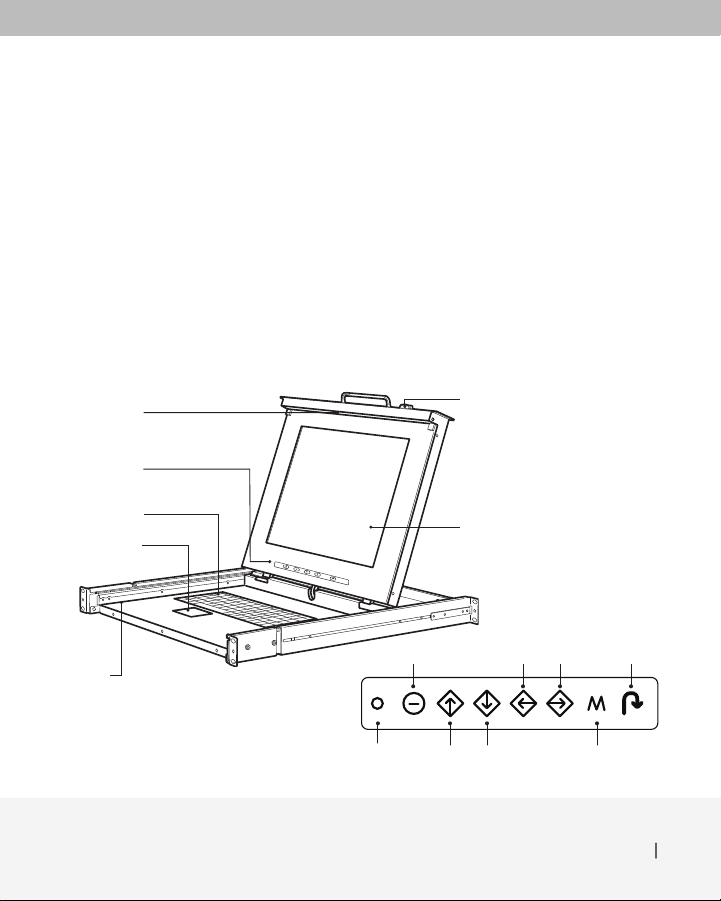
Pixel Pitch 0.297mm [F1DC100P-SR]
Panel Color 16.0 million display colors [F1DC100P-SR]
Response Time Rising 5ms, Falling 13ms [F1DC100P-SR]
0.264mm [F1DC101P-SR]
0.294mm [F1DC102P-SR]
16.2 million display colors [F1DC101P-SR]
16.7 million display colors [F1DC102P-SR]
Rising 3ms, Falling 10ms [F1DC101P-SR]
Rising 1.3ms, Falling 3.7ms [F1DC102P-SR]
Keyboard Type Laptop style
Keyboard Connection PS/2
Mouse Type Touchpad style
Mouse Connection PS/2
Operating Life of Individual Keys 8 million cycles
Fold-Down Handle
LCD Front-Panel
Controls
105-Key
Keyboard (PS/2)
Touch Pad (PS/2)
Rail-Release
Button
Green/amber
LED status light
Key-Locking
Mechanism
TFT/LCD
Active-Matrix
Color Panel
Left Right
Up Down Menu/select
adjust/returnOn/off switch
Specifications 3
Auto
Page 4

Installation
Step 1: Place the console inside the rack.
Step 2: Mount the front brackets to the rack.
Step 3: Connect the rear brackets to the Console with the provided screws.
Step 4: Adjust the length of the rack-mount brackets.
Installation 4
Page 5

Step 5: Lock the adjustable brackets by tightening the rear screws.
6'!
Step 6: Connect the IEC power cable to an active power
outlet and power up the Console.
Installation 5
Page 6

Connecting the KVM
JcXm\@eglk
DXjk\i@eglk&JcXm\Flkglk
6'!
6'!
Switch or Server
Step 1 Make sure your KVM switch or server is powered OFF.
Step 2 Using the included PS/2 KVM Cable Kit, connect one set of VGA and PS/2
connectors to the back of the Console. (Refer to diagrams below.)
Step 3 Connect the other end of the Cable Kit to the console monitor, keyboard,
and mouse ports on your KVM switch or server. (Refer to diagrams below.)
Step 4 Power ON the Console.
Step 5 Power ON the KVM switch or server connected to the Console.
Step 2
Connecting to a KVM switch
Console
KVM Switch
Step 3
Connecting to a server
Console
Server
Connecting the KVM Switch or Server 6
Page 7

You are now ready to use your LCD Rack Console.
The Console offers two power on/off methods:
• a power switch on the rear, and
• an LCD power-save (with drawer closure).
Connecting the KVM Switch or Server 7
Page 8

Troubleshooting
My Console doesn’t appear to be on.
Make sure that the power switch located at the front of the keyboard drawer is “on” and
that the power cable is connected properly.
What is the maximum video resolution that the LCD
panel supports?
The LCD panel supports a resolution of up to 1024x768 (F1DC100P-SR) and 1280x1024
(F1DC101P-SR and F1DC102P-SR).
Do I have to install any software to use the Console?
No, the Console does not require any drivers or software to be installed in your
computers. Simply connect the Console directly to a computer or to a KVM switch, and it
is ready for use.
Troubleshooting 8
Page 9

15", 17", or 19"
LCD Rack Console
Belkin Tech Support
US: 800-223-5546, ext. 2263
310-898-1100, ext. 2263
UK: 0845 607 77 87
Australia: 1800 235 546
New Zealand: 0800 235 546
Singapore: 65 64857620
Europe: www.belkin.com/support
Belkin International, Inc.
501 West Walnut Street
Los Angeles, CA 90220, USA
310-898-1100
310-898-1111 fax
Belkin Ltd.
Express Business Park, Shipton Way
Rushden, NN10 6GL, United Kingdom
+44 (0) 1933 35 2000
+44 (0) 1933 31 2000 fax
© 2008 Belkin International, Inc. All rights reserved. All trade names are registered
trademarks of respective manufacturers listed.
Belkin B.V.
Boeing Avenue 333
1119 PH Schiphol-Rijk, The Netherlands
+31 (0) 20 654 7300
+31 (0) 20 654 7349 fax
Belkin Ltd.
4 Pioneer Avenue
Tuggerah Business Park
Tuggerah, NSW 2259, Australia
+61 (0) 2 4350 4600
+61 (0) 2 4350 4700 fax
P75623-B
Page 10

15", 17", or 19"
LCD Rack Console
Start Here
Quick Installation Guide
F1DC100P-SR
F1DC101P-SR
F1DC102P-SR
