Belkin F1DB102P User Manual

OmniView
E Series User Manual
™
F1DB102P
F1DB104P
F1DB102P-B
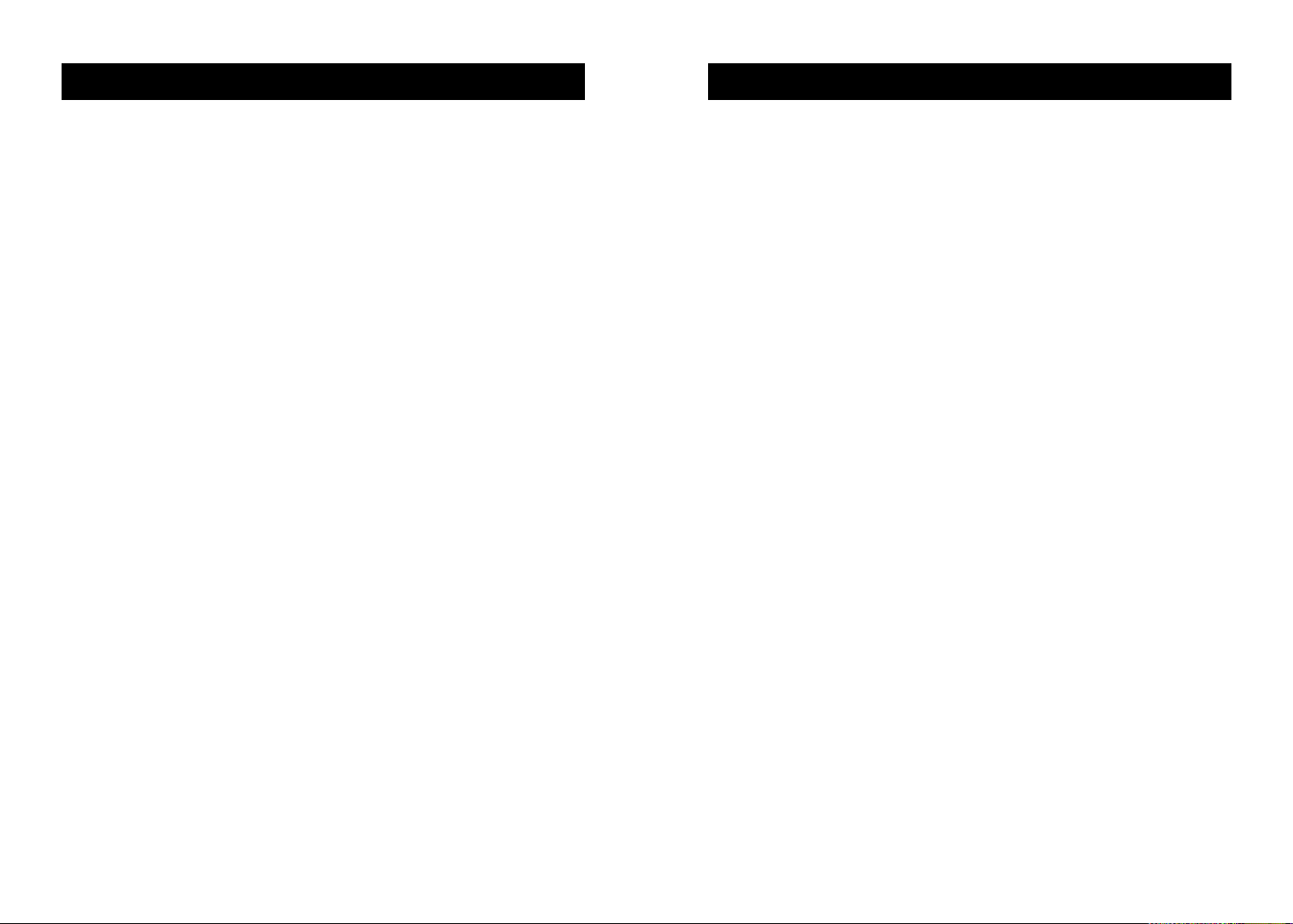
Table of Contents
Overview . . . . . . . . . . . . . . . . . . . . . . . . . . . . . . . . . . . . . . . . . . 2
Feature Overview . . . . . . . . . . . . . . . . . . . . . . . . . . . . . . . . . . 2
Equipment Requirements . . . . . . . . . . . . . . . . . . . . . . . . . . . . . 3
Operating System . . . . . . . . . . . . . . . . . . . . . . . . . . . . . . . . . . 4
Unit Display Diagrams . . . . . . . . . . . . . . . . . . . . . . . . . . . . . . . 5
Specifications . . . . . . . . . . . . . . . . . . . . . . . . . . . . . . . . . . . . . 7
Installation . . . . . . . . . . . . . . . . . . . . . . . . . . . . . . . . . . . . . . . . . . 8
Pre-Configuration . . . . . . . . . . . . . . . . . . . . . . . . . . . . . . . . . . 8
Step-by-Step Installation Guide . . . . . . . . . . . . . . . . . . . . . . . . 9
Powering up the Systems . . . . . . . . . . . . . . . . . . . . . . . . . . . . 11
Using your E Series KVM Switch . . . . . . . . . . . . . . . . . . . . . . . . . 11
Selecting a Computer Using Front-Panel Selector Buttons . . . . 11
Selecting a Computer Using Keyboard Hot Key Commands . . . 12
AutoScan Mode . . . . . . . . . . . . . . . . . . . . . . . . . . . . . . . . . . . 13
Belkin KVM Switches and Accessories . . . . . . . . . . . . . . . . . . . . . 14
OmniView KVM Switches . . . . . . . . . . . . . . . . . . . . . . . . . . . 14
OmniView KVM Cables . . . . . . . . . . . . . . . . . . . . . . . . . . . . . 16
OmniView Accessories and Adapters . . . . . . . . . . . . . . . . . . . 17
FAQ E Series . . . . . . . . . . . . . . . . . . . . . . . . . . . . . . . . . . . . . . . 18
Troubleshooting . . . . . . . . . . . . . . . . . . . . . . . . . . . . . . . . . . . . . 21
Introduction
Congratulations on your purchase of a Belkin OmniView KVM switch.
Our diverse line of quality KVM solutions exemplifies the Belkin
commitment to delivering quality and durability at an affordable price.
Engineered to give you control over multiple computers/servers from one
console, Belkin KVM switches come in a variety of capacities suitable
for all configurations, large or small. This compact, affordable Belkin
OmniView KVM switch is backed by a Belkin Two-Year Warranty and
free technical support.
This manual will provide details about your new OmniView E Series
KVM Switch, from installation and operation, to troubleshooting—in the
unlikely event of a problem.
For easy installation, please refer to the Quick Installation Guide
included with your switch.
Thank you for purchasing the Belkin OmniView E Series KVM Switch.
We appreciate your business and have confidence that you will soon see
for yourself why over 1 million Belkin OmniView products are being
used in server rooms and test labs worldwide.
Contents of Package:
• OmniView E Series KVM Switch
• User’s Manual
• Quick Installation Guide
• 2 KVM Cable Kits (F1DB102P-B Only)
1
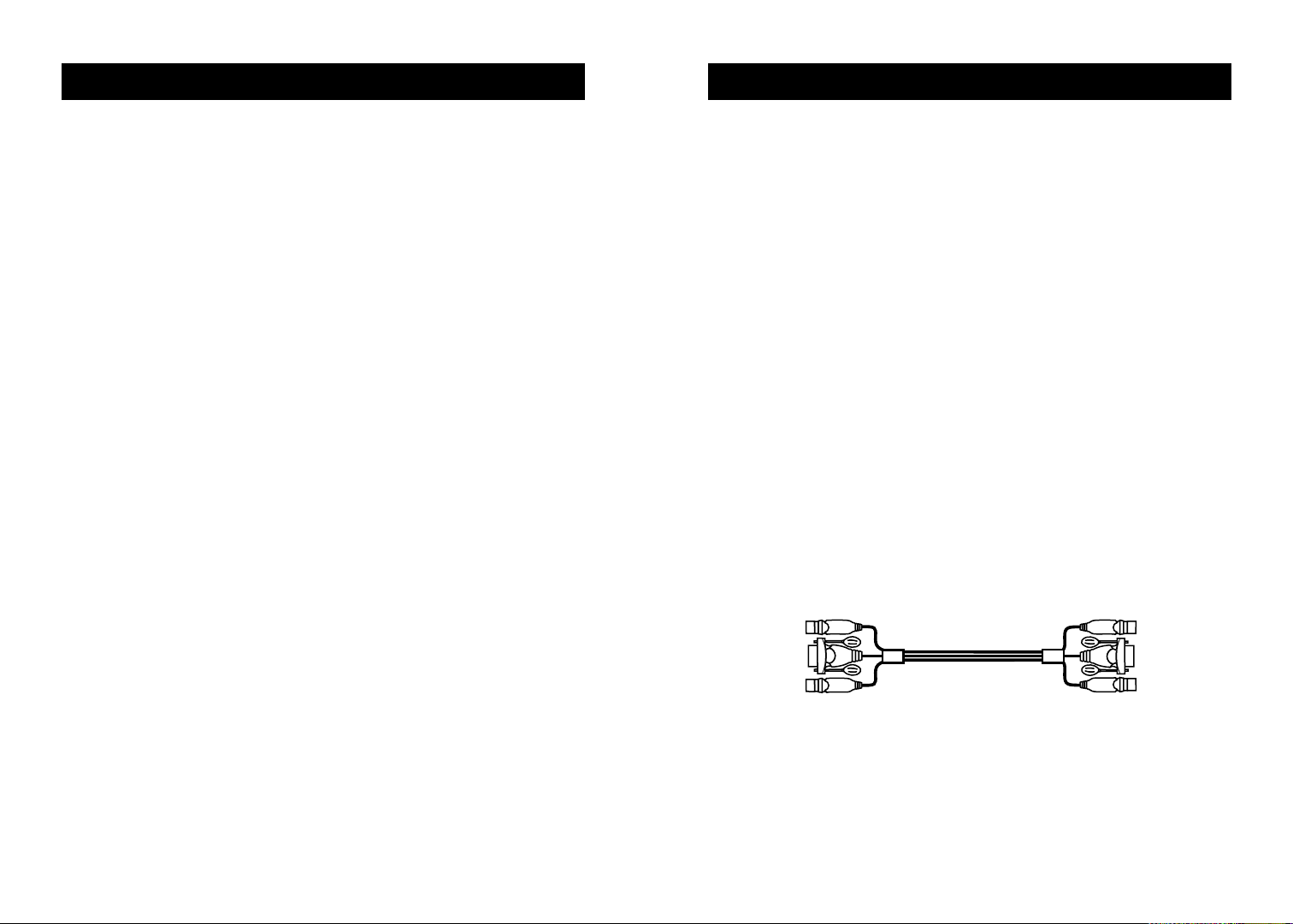
OVERVIEW
OVERVIEW
OVERVIEW
The Belkin OmniView E Series KVM Switch allows you to control up to
four computers, depending on the model, with one keyboard, monitor,
and mouse. OmniView E Series KVM Switches support PS/2 input
devices (keyboard and mouse); VGA, SVGA, XGA, and XGA-II video;
and PS/2 output computers. With the use of an OmniView PS/2 MAC
Adapter or OmniView PS/2 SUN Adapter, the OmniView E Series can
also be used to conrol Mac and Sun®computers.
Feature Overview
Hot Keys:
Hot keys allow you to select ports using designated key commands.
Control up to four computers, depending on the model, using a simple
hot key sequence on your keyboard. Full hot key instructions for usage
and commands are located in this manual, on page 12.
AutoScan:
The AutoScan feature allows you to automatically scan and monitor the
activities of all operating computers connected to your OmniView E
Series KVM Switch one by one. Usage instructions for AutoScan are
located in this manual, on page 13.
Video Resolution:
With a 400MHz video bandwidth, the OmniView E Series KVM Switch
is able to support video resolutions of up to 2048x1536@85Hz. To
preserve signal integrity at high resolutions, 75-Ohm coaxial VGA
cabling is required.
Front-Panel Push Button:
Push buttons conveniently located on the face of the OmniView E Series
KVM Switch allow for simple, manual port selection.
LED Display:
LEDs are added to the front of the OmniView E Series KVM Switch for
easy status monitoring. A lit LED indicates which computer the console
has control of. When using the front-panel push button, the LED will
light next to the corresponding active port.
Equipment Requirements
Cables:
For each PS/2 computer to be connected to the OmniView E Series KVM
Switch, one VGA cable, one PS/2 keyboard cable, and one PS/2 mouse
cable is necessary. Keyboard and mouse cables must have PS/2 male to
PS/2 male connectors.
To support resolutions of up to 2048x1536@85Hz, use of a 75-Ohm
coaxial VGA cable is required to preserve signal integrity. Cables must
have HDDB15 female to HDDB15 male connectors.
The Belkin OmniView All-In-One Cable Kits offer the highest quality
possible to ensure that your data is optimally transmitted. All-In-One
Cable Kits are molded together for clean and organized setup, and
include PC99 color for easier identification and connection. Doubleshielded, strain-relief, ferrite-bead, PRO Series Plus cable kits include an
industry-standard, 14-pin coaxial VGA cable and nickel-plated
connectors for high-resolution applications. The Gold Series Cable Kits
have a custom 15-pin coaxial VGA cable and gold-plated connectors for
superior clarity and connectivity for maximum resolution. The following
cable kits are recommended for your OmniView E Series KVM Switch:
F3X1105-XX (PS/2 Style)
F3X1835-XX-GLD (PS/2 Style)
(-XX designates the length in feet)
2
3
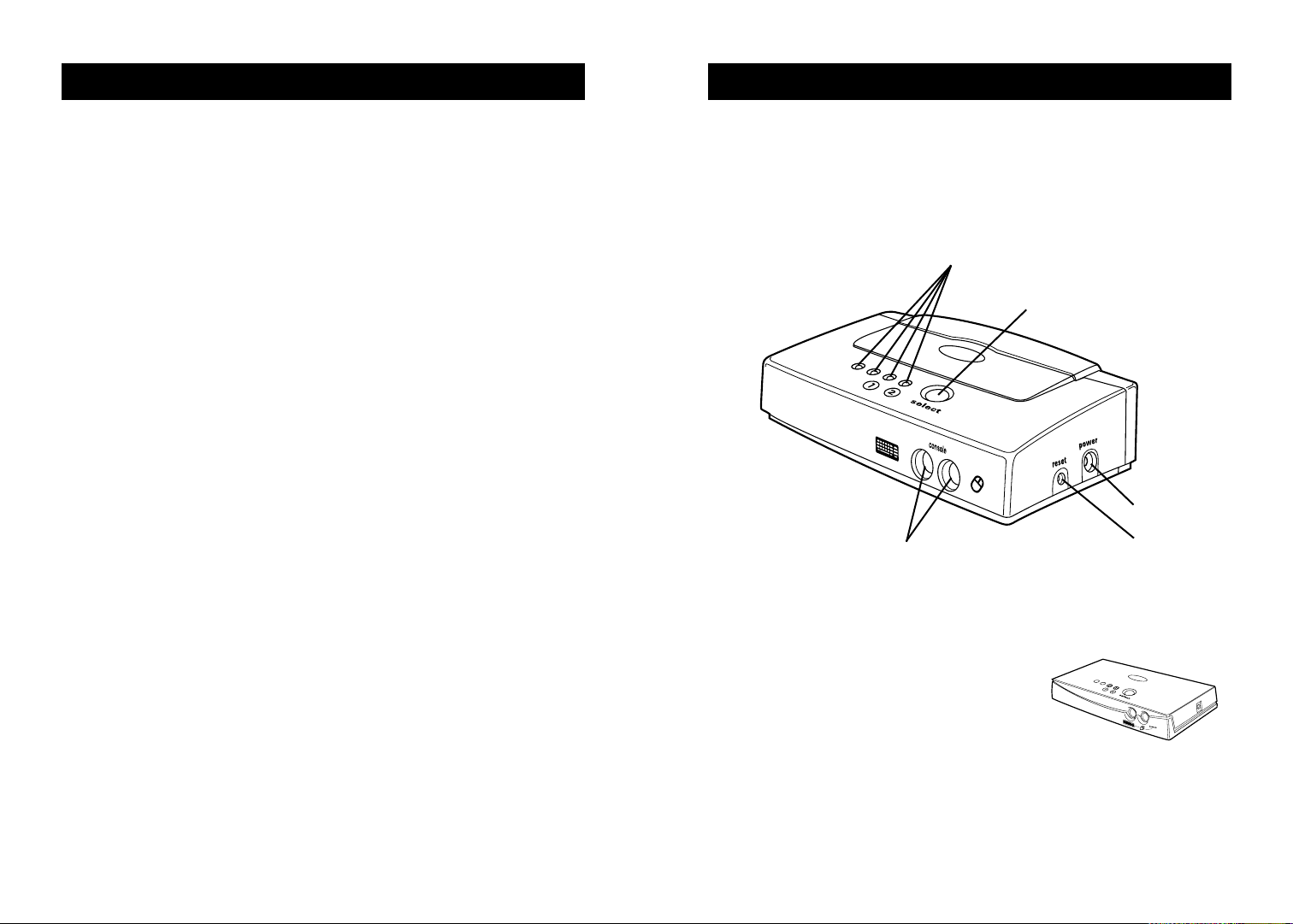
OVERVIEWOVERVIEW
Operating Systems
OmniView E Series KVM Switches are for use on PS/2-based computers.
Platforms:
• Windows®3.x/95/98/2000/Me/NT®/XP
• DOS
• Linux
®
• Novell®NetWare®4.x/5.x
Keyboards:
• Supports 101-102-104-key keyboards
Mice:
• Microsoft®compatible PS/2 mice with 2, 3, 4, or 5 buttons
• Microsoft compatible DB9 serial mice (with use of adapter)
Monitor:
•VGA
• SVGA
• MultiSync
®
Optional Power Supply:
An optional 9V 600mA power supply is available. Visit belkin.com for
ordering information.
Unit Display Diagrams with Explanation
The Front of the OmniView E Series KVM Switch:
Port status
indicator LEDs
4-Port
Console PS/2
mouse/keyboard ports
Manual port
selection button
DC power jack
Reset button
2-Port
4
5
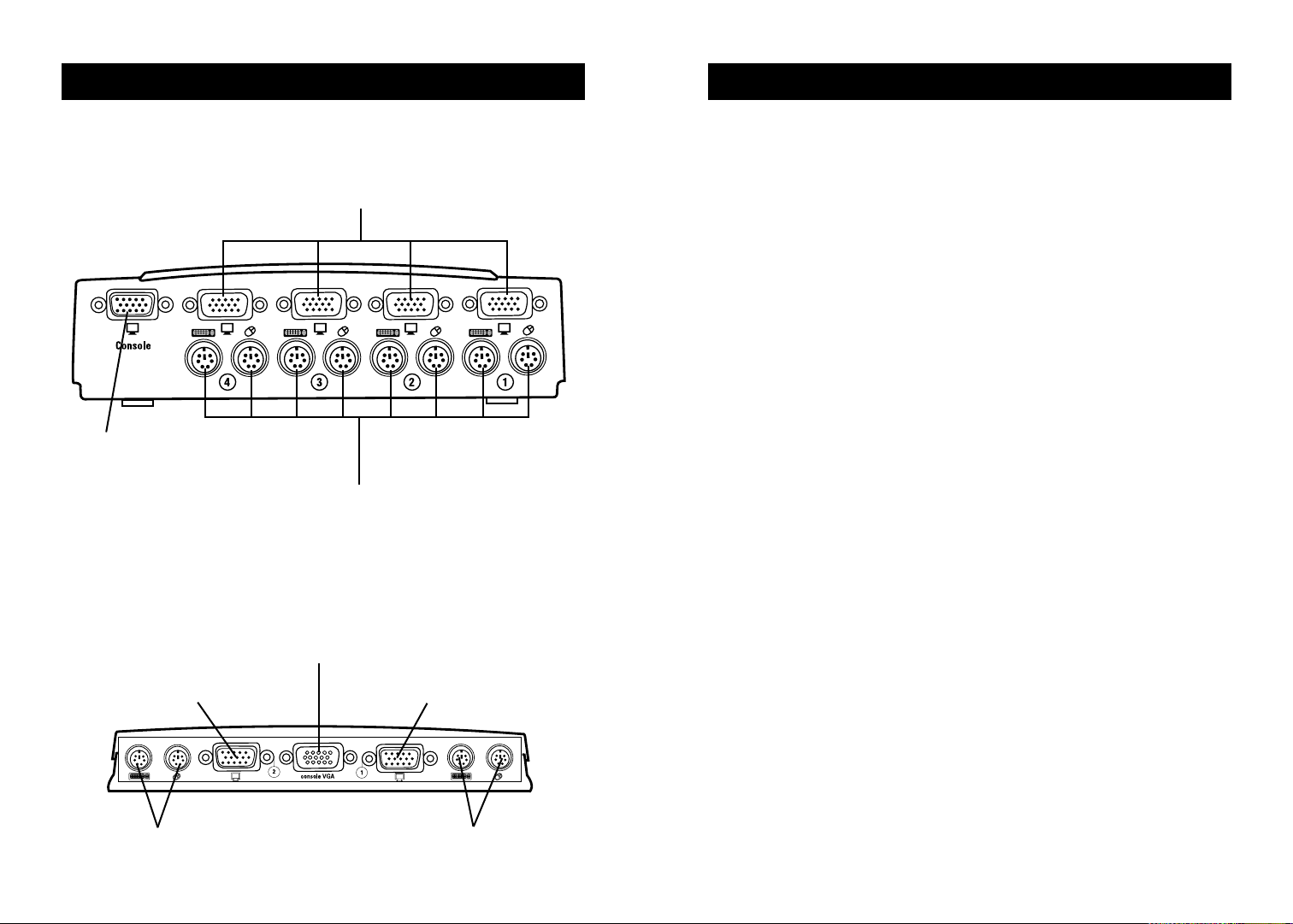
OVERVIEW
OVERVIEW
The Rear of the OmniView E Series KVM Switch:
Computer
VGA ports
4-Port
Console VGA ports
Computer PS/2
mouse/keyboard ports
Console VGA ports
2nd computer
VGA port
2-Port
1st computer
VGA port
Specifications
Part No.: F1DB102P, F1DB104P
Pow er: By PS/2 keyboard port or optional 9V DC, 600mA AC adapter with center
pin positive polarity
PCs Supported: 2 (F1DB102P), 4 (F1DB104P)
Keyboard Emulation: PS/2
Mouse Emulation: PS/2
Monitor Supported:VGA and SVGA MultiSync, LCD (with use of adapter cable)
Max Resolution: 2048X1536@85Hz
Keyboard Input: 6-pin miniDIN (PS/2)
Mouse Input: 6-pin miniDIN (PS/2)
VGA Port: 15-pin HDDB-type
LED Indicators: 2 (F1DS102P), 4 (F1DS104P)
Enclosure: Plastic
Dimensions:
F1DS102P
(H)1.125 x (W)7.0 x (D)3.75 inches/(H)2.9 x (W)17.8 x (D)9.6 centimeters
F1DS104P
(H)2.0 x (W)7.0 x (D)3.75 inches/(H)5.1 x (W)17.8 x (D)9.6 centimeters
Weight:
F1DS102P 9 oz. (0.26kg.)
F1DS104P 12 oz. (0.34kg.)
Operating T emp: 32° to 104° F (0° to 40° C)
Storage T emp: -4° to 140° F (-20° to 60° C)
Humidity: 0-80% RH, non-condensing
Warr anty: 2 years
Note: Specifications are subject to change without notice
2nd computer PS/2
mouse/keyboard ports
1st computer PS/2
mouse/keyboard ports
6
7
