
OmniView
SOHO Series User Manual
™
F1D5102P
F1DS104P
F1DS102T
F1DS104T
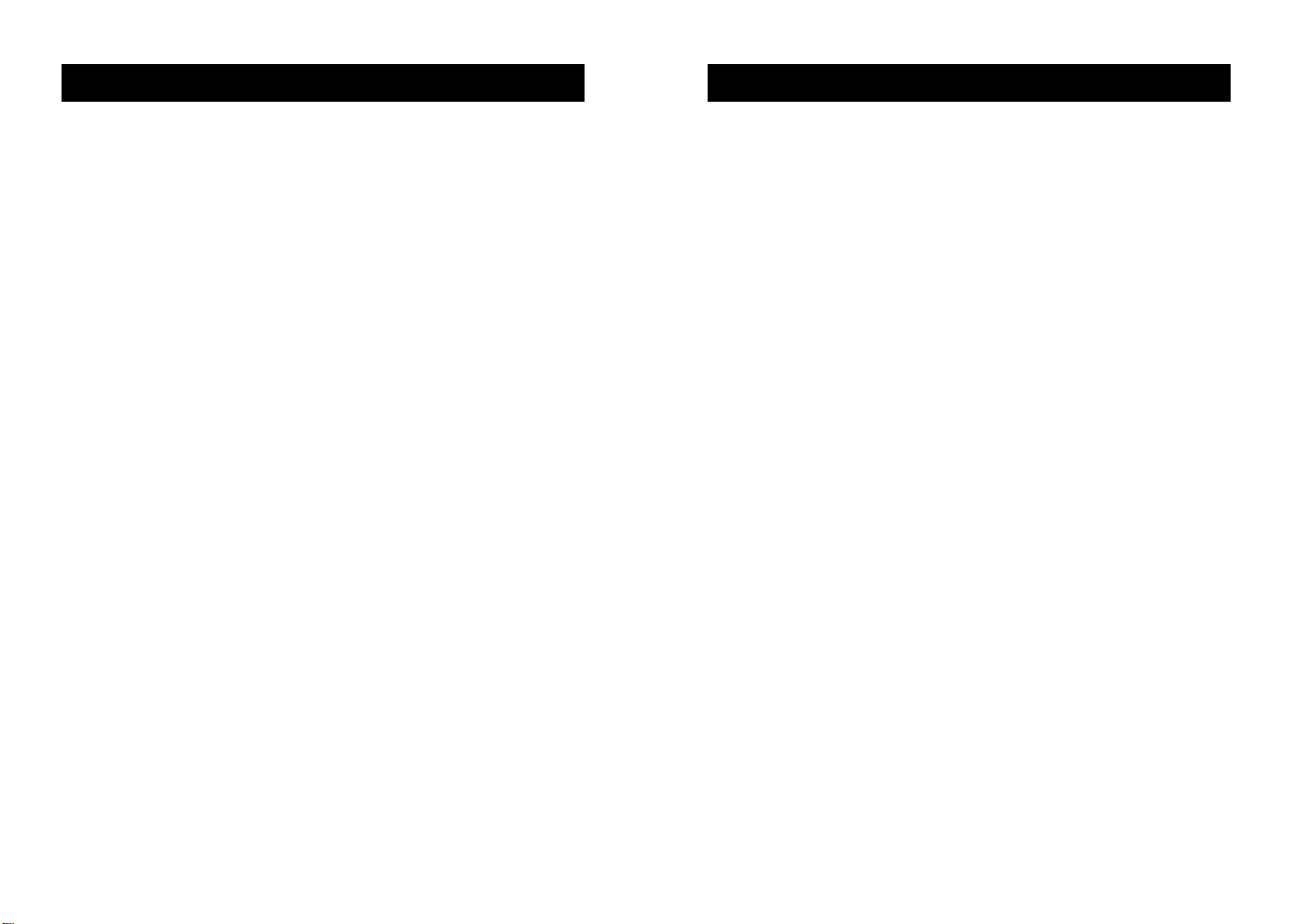
Table of Contents
Overview
Feature Overview . . . . . . . . . . . . . . . . . . . . . . . . . . . . . . . . . . . .2-3
Equipment Requirements . . . . . . . . . . . . . . . . . . . . . . . . . . . . .4
Operating System . . . . . . . . . . . . . . . . . . . . . . . . . . . . . . . . . . .5
Unit Display Diagrams . . . . . . . . . . . . . . . . . . . . . . . . . . . . . .6-7
Specifications . . . . . . . . . . . . . . . . . . . . . . . . . . . . . . . . . . . . . .8
Installation
Pre-Configuration . . . . . . . . . . . . . . . . . . . . . . . . . . . . . . . . . . .9
PS/2 Installation Guide . . . . . . . . . . . . . . . . . . . . . . . . . . . .11-15
USB Installation Guide . . . . . . . . . . . . . . . . . . . . . . . . . . . .16-20
Powering up the Systems . . . . . . . . . . . . . . . . . . . . . . . . . . . . .21
Using your SOHO Series KVM Switch
Selecting a Computer Using Front-Panel Selector Buttons . . . . .21
Selecting a Computer Using Keyboard Hot Key Commands .21-22
AutoScan Mode . . . . . . . . . . . . . . . . . . . . . . . . . . . . . . . . . . .22
Belkin KVM Switches and Accessories
OmniView KVM Switches . . . . . . . . . . . . . . . . . . . . . . . . .23-24
OmniView KVM Cables . . . . . . . . . . . . . . . . . . . . . . . . . . . . .25
OmniView Accessories and Adapters . . . . . . . . . . . . . . . . .26-27
FAQ SOHO Series . . . . . . . . . . . . . . . . . . . . . . . . . . . . . . . . .28-31
Troubleshooting . . . . . . . . . . . . . . . . . . . . . . . . . . . . . . . . . . .32-36
Introduction
Congratulations on your purchase of a Belkin OmniView KVM switch.
Our diverse line of quality KVM solutions exemplifies the Belkin
commitment to delivering quality and durability at an affordable price.
Engineered to give you control over multiple computers/servers from one
console, Belkin KVM switches come in a variety of capacities suitable
for all configurations, large or small. This compact, affordable Belkin
OmniView KVM switch is backed by a Belkin Two-Year Warranty and
free technical support.
This manual will provide details about your new OmniView
SOHO Series KVM Switch, from installation and operation, to
troubleshooting—in the unlikely event of a problem.
For easy installation, please refer to the Quick Installation Guide
included with your switch.
Thank you for purchasing the Belkin OmniView SOHO Series KVM
Switch. We appreciate your business and have confidence that you will
soon see for yourself why over 1 million Belkin OmniView products are
being used in server rooms and test labs worldwide.
Contents of Package:
• OmniView SOHO Series KVM Switch
• Attachable Base
• DB25 to RJ45 Serial Flash Cable
• Two PS/2 to PS/2 Extension Cables
• User’s Manual
• Quick Installation Guide
1
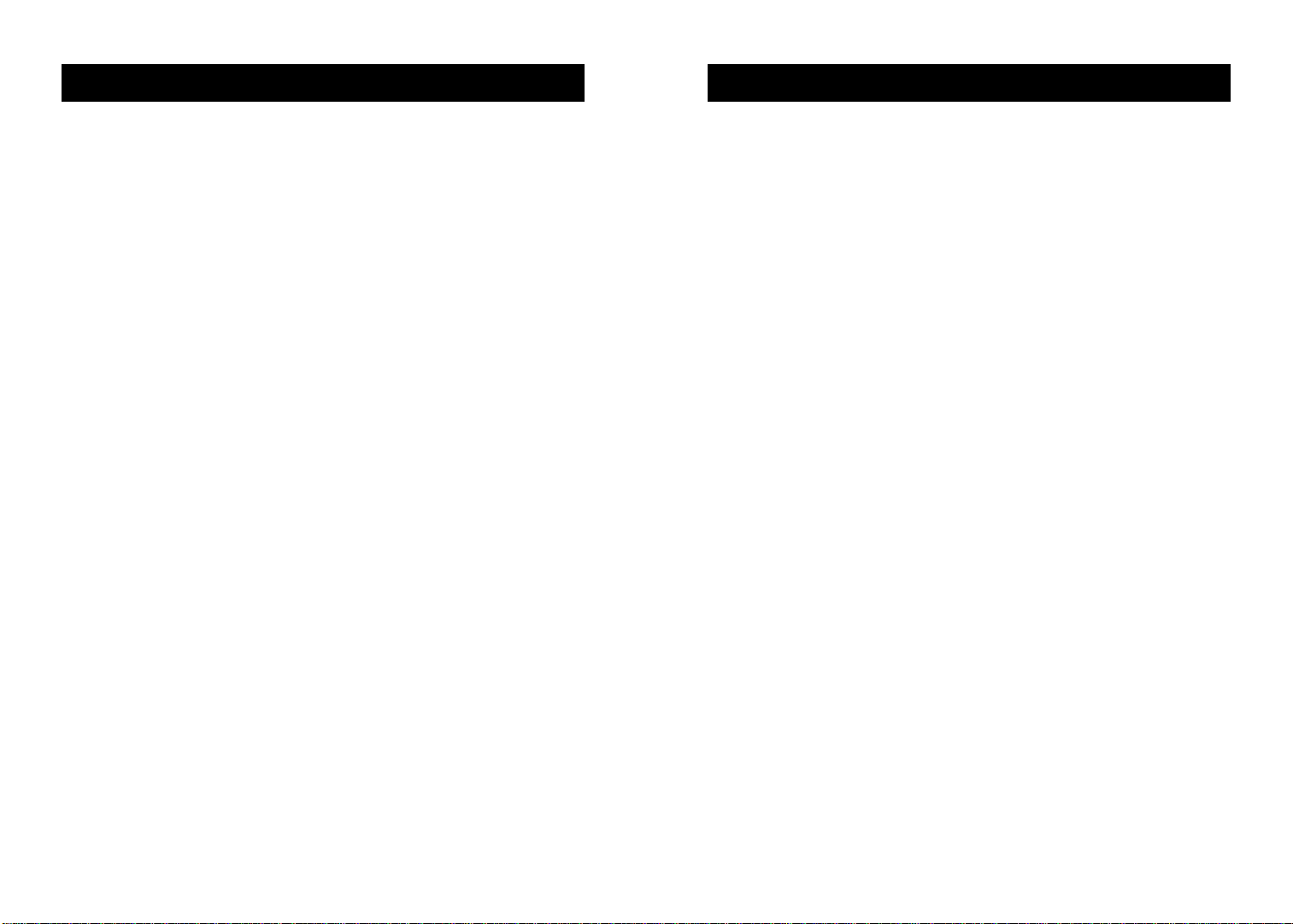
OVERVIEW
OVERVIEW
OVERVIEW
The Belkin OmniView SOHO Series KVM Switch allows you to control
up to four computers, depending on the model, with one keyboard,
monitor, and mouse. All SOHO Series KVM Switches support PS/2 input
devices (keyboard and mouse) as well as VGA, SVGA, XGA, and XGAII video.
The OmniView SOHO Series KVM Switch you have purchased
supports either PS/2 output for computers (F1DS102P or F1DS104P),
or both PS/2 and USB output for both USB and PS/2 computers
(F1DS102T or F1DS104T). Consult the packaging notation to
ascertain which KVM you have purchased, and consult your
computer manufacturer’s literature if you are not sure about which
OmniView SOHO Series KVM product you need.
Features Overview
Hot Keys:
Hot keys allow you to select ports using designated key commands.
Control up to four computers, depending on the model, using a simple
hot key sequence on your keyboard. Full hot key instructions for usage
and commands are located in this manual, on pages 21 and 22.
AutoScan:
The AutoScan feature allows you to automatically scan and monitor
the activities of all operating computers connected to your KVM
Switch one by one. AutoScan usage instructions are located in this
manual, on page 22.
Video Resolution:
With a 400MHz bandwidth, the OmniView SOHO Series
KVM Switch is able to support video resolutions of up to
2048x1536@85Hz. To preserve signal integrity at high
resolutions, 75-Ohm coaxial VGA cabling is required.
Flash Upgrade:
Flash upgradeability allows you to obtain the latest firmware upgrades
for your KVM Switch. These upgrades will let your KVM Switch
continue to be compatible with the latest devices and computers.
Firmware upgrades are free for the lifetime of the product. Visit
belkin.com for upgrade information and support or see the enclosed
instruction document.
Microphone/Audio Support:
The OmniView SOHO Series has been designed with built-in
microphone and speaker jacks to support the growth of multimedia
use in small-office and home-office environments. This feature
eliminates the need to disconnect and reconnect these devices when
switching between computers and reduces the clutter on your desktop
with fewer speakers.
Front-Panel Push Button:
Push buttons conveniently located on the front face of
the OmniView SOHO Series KVM Switch allow for simple, manual
port selection.
Cable Management:
The designed enclosure offers built-in cable management to contain
connected cables. Once the cables have been connected and the
shroud slid into place, the cables are conveniently maintained
through the back opening.
LED Display:
An LED display is added to the face of the OmniView SOHO Series
KVM Switch for easy status monitoring. A lit LED indicates which
computer the console has control of. The corresponding port selection
button is located next to the LED. When pushed, the LED should light
next to the port button selected.
2
3
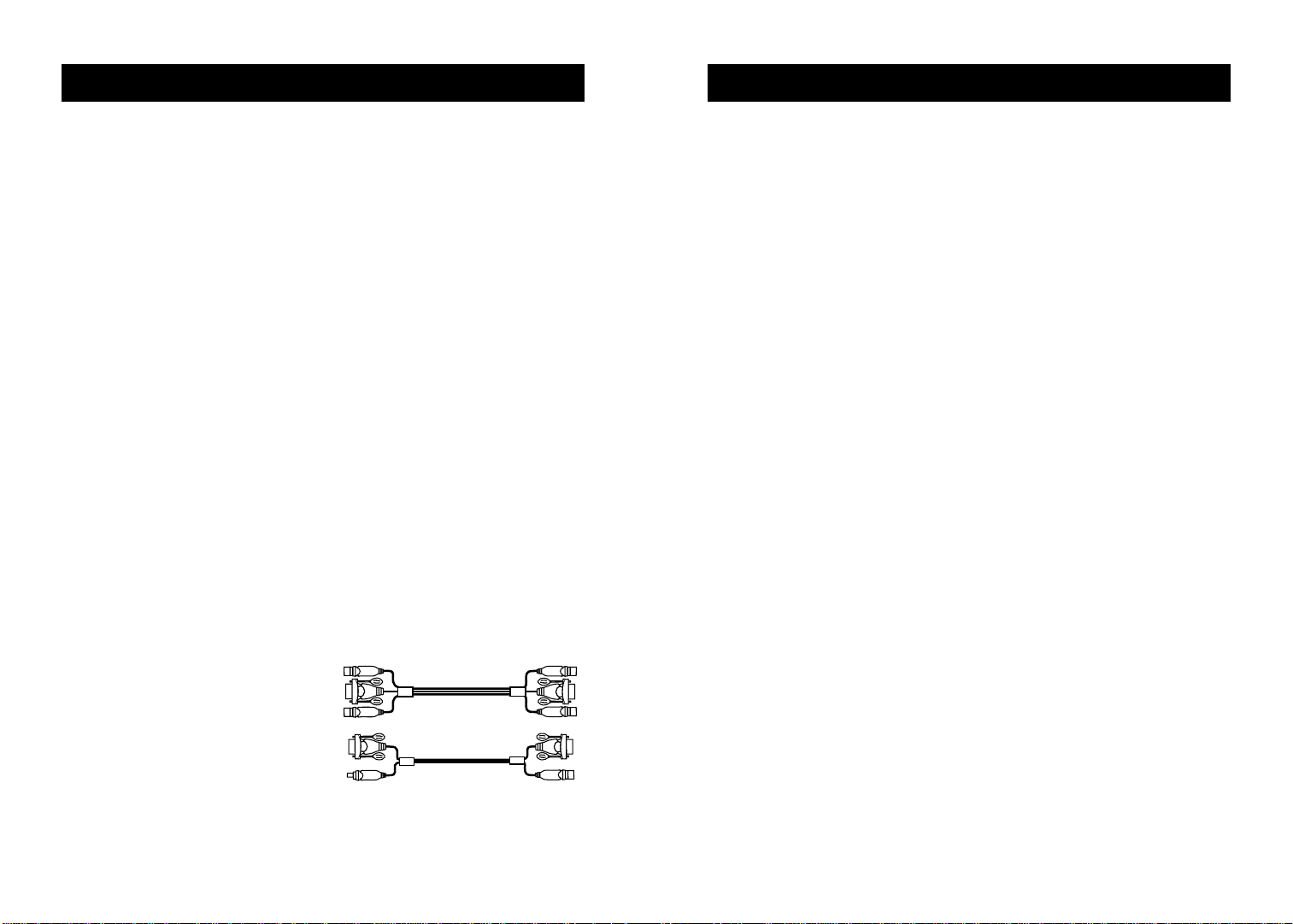
OVERVIEWOVERVIEW
Equipment Requirements
Cables:
For each PS/2 computer to be connected to the OmniView SOHO
Series KVM Switch, one VGA cable, one PS/2 keyboard cable, and
one PS/2 mouse cable is necessary. Keyboard and mouse cables must
have PS/2 male to PS/2 male connectors. For USB computers, one
VGA cable and one USB A-to-B cable is required.
To support resolutions of up to 2048x1536@85Hz, use of a
75-Ohm coaxial VGA cable is required to preserve signal integrity.
Cables must have HDDB15 female to HDDB15 male connectors.
The Belkin OmniView All-In-One Cable Kits offer the highest quality
possible to ensure that your data is optimally transmitted. All-in-One
Cable Kits are molded together for clean and organized setup, and
include PC99 color-coded connectors for easier identification and
connection. Double-shielded, strain-relief, ferrite-bead, PRO Series
Plus Cable Kits include an industry-standard, 14-pin coaxial VGA
cable and nickel-plated connectors for high-resolution applications.
The Gold Series Cable Kits have a custom 15-pin coaxial VGA cable
and gold-plated connectors for superior clarity and connectivity for
maximum resolution. Cable Kits are available in USB and PS/2
protocols. Please refer to your OmniView SOHO Series KVM Switch
to determine if it supports USB. The following cable kits are
recommended for your OmniView SOHO Series KVM Switch:
F3X1105-XX (PS/2 Style)
F3X1835-XX-GLD (PS/2 Style)
Operating Systems
OmniView SOHO Series KVM Switches
are for use on CPUs using:
Platforms:
• Windows
• DOS
• Linux
• Novell®NetWare®4.x/5.x
Keyboards:
• Supports 101-/102-/104-key keyboards
Mice:
• Microsoft
• Microsoft compatible DB9 serial mice (with use of adapter)
Monitor:
• VGA
• SVGA
• MultiSync
Microphone:
Multimedia microphone/stereo with 3.5mm connectors
Audio:
Multimedia speaker/stereo with 3.5mm connectors
Optional Power Supply:
An optional 9V 600mA power supply is available. Visit belkin.com
for ordering information.
®
3.x/95/98/2000/Me/NT®/XP
®
®
compatible PS/2 mice with 2, 3, 4, or 5 buttons
®
F3X1962-XX (USB Style)
F3X1895-XX-GLD (USB Style)
(-XX designates the length in feet)
4
5
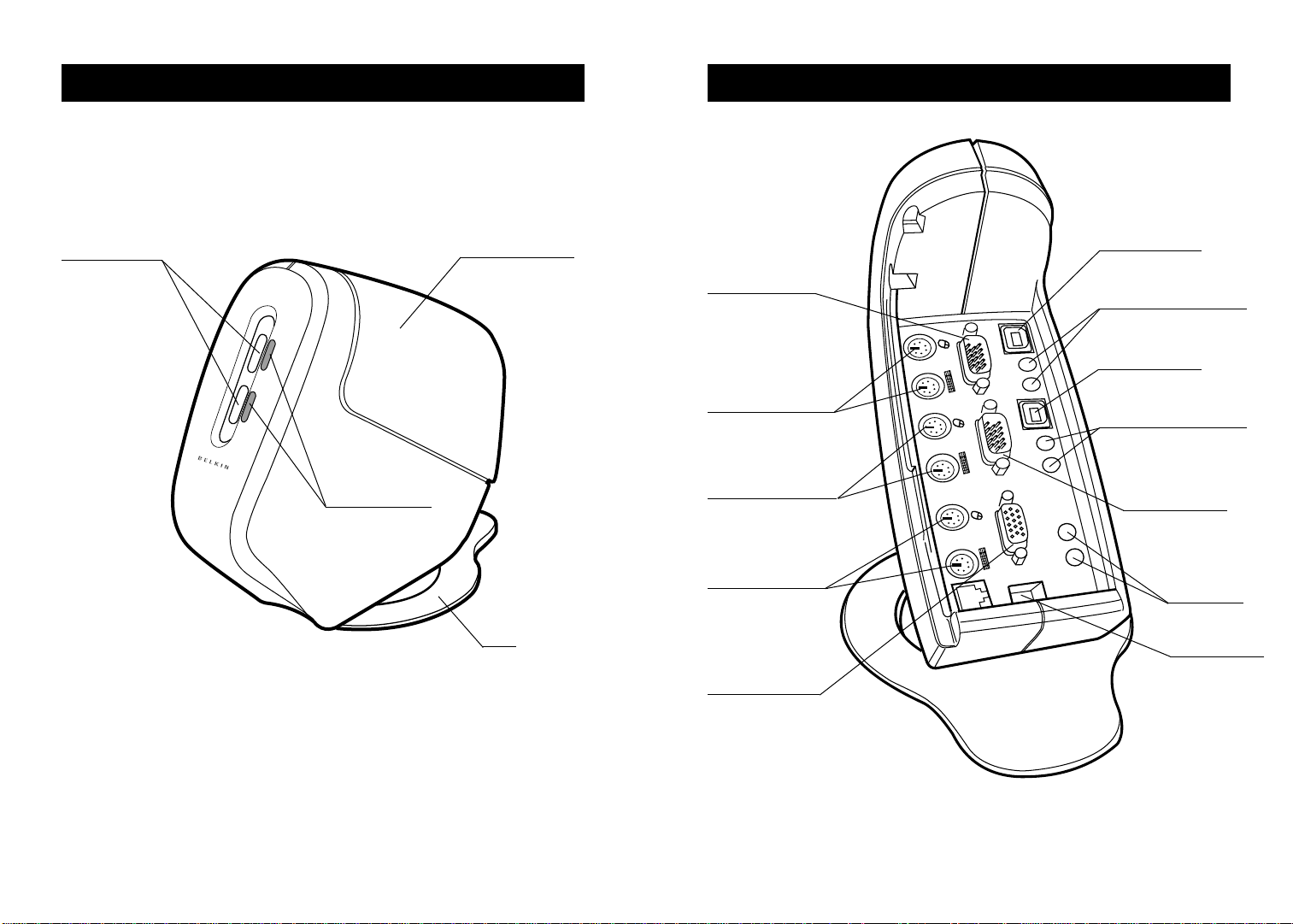
OVERVIEWOVERVIEW
Port status
indicator LEDs
Manual port
selection buttons
Removable shroud
Base
2nd computer
VGA port–VGA 2
2nd computer
PS/2 mouse/keyboard
ports
2nd computer
PS/2 mouse/keyboard
ports
Console PS/2
mouse/keyboard
ports
Console VGA port
2nd computer
USB port–USB 2
2nd computer
audio/microphone jacks
1st computer
USB port–USB 1
1st computer
audio/microphone jacks
1st computer
VGA port–VGA 1
Console
audio/
microphone
jacks
DC power jack
Front V iew
fig. 1
6
Back Vie w
fig. 2
7
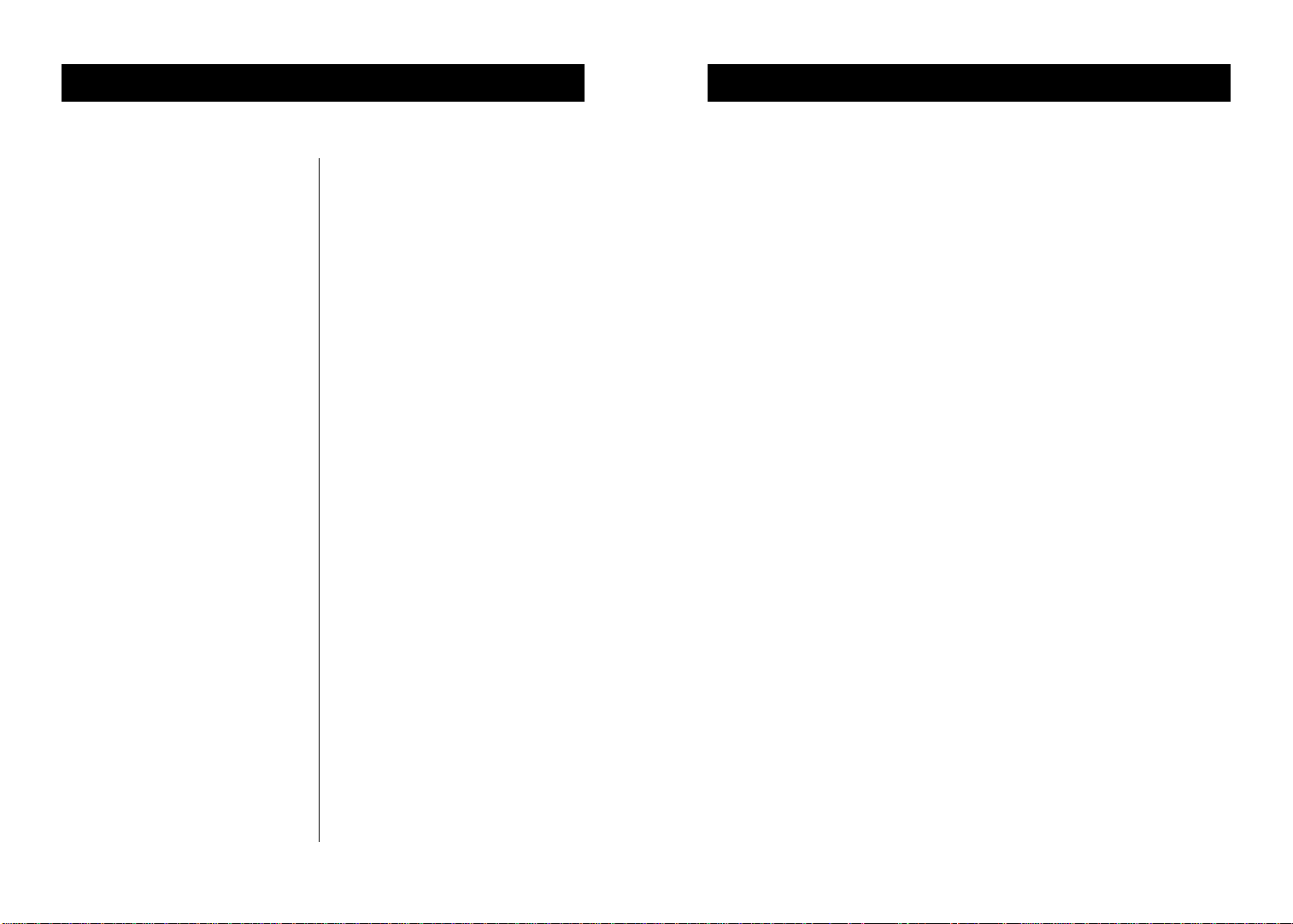
OVERVIEW
INSTALLATION
Specifications
Part No.: F1DS102P, F1DS104P
Power: By PS/2 keyboard port or optional
9V DC, 600mA AC adapter with center pin
positive polarity
PCs Supported: 2 (F1DS102P),
4 (F1DS104P)
Keyboard Emulation: PS/2
Mouse Emulation: PS/2
Monitor Supported:VGA and SVGA
MultiSync
Max Resolution: 2048X1536@85Hz
Keyboard Input:
6-pin miniDIN (PS/2)
Mouse Input:
6-pin miniDIN (PS/2)
Audio Input/Output:
3.5mm jack
Microphone Input/Output:
3.5mm jack
VGA Port: 15-pin HDDB type
LED Indicators: 2 (F1DS102P),
4 (F1DS104P)
Enclosure: High-impact plastic
Dimensions:
F1DS102P
(H)6.75 x (W)4.25 x (D)7.75 inches
(H)17.2 x (W)10.8 x (D)19.7 centimeters
F1DS104P
(H)7.75 x (W)4.75 x (D)9.5 inches
(H)19.7 x (W)12.1 x (D)24.1 centimeters
Weight:
F1DS102P 1.5 lbs. (0.68kg.)
F1DS104P 2.0 lbs. (0.91kg.)
Operating T emp:32° to 104° F (0° to 40° C)
Storage Temp: -4° to 140° F (-20° to 60° C)
Humidity: 0-80% RH, non-condensing
Warranty: 5 years
®
, LCD (with use of adapter cable)
Part No.: F1DS102T, F1DS104T
Power: By PS/2 keyboard port, USB port, or
optional 9V DC, 600mA AC adapter with
center pin positive polarity
PCs Supported: 2 (F1DS102T),
4 (F1DS104T)
Keyboard Emulation: USB, PS/2
Mouse Emulation: USB and PS/2
Monitor Supported:VGA and
SVGA MultiSync, LCD (with use of adapter
cable)
Max Resolution: 2048X1536@85Hz
Keyboard Input: 6-pin miniDIN (PS/2)
Mouse Input: 6-pin miniDIN (PS/2)
Audio Input/Output: 3.5mm jack
Microphone Input/Output: 3.5mm jack
VGA Port: 15-pin HDDB type
LED Indicators: 2 (F1DS102T), 4
(F1DS104T)
Enclosure: High-impact plastic
Dimensions:
F1DS102T
(H)6.75 x (W)4.25 x (D)7.75 inches
(H)17.2 x (W)10.8 x (D)19.7 centimeters
F1DS104T
(H)7.75 x (W)4.75 x (D)9.5 inches
(H)19.7 x (W)12.1 x (D)24.1 centimeters
Weight:
F1DS102T 1.5 lbs. (0.68kg.)
F1DS104T 2.0 lbs. (0.91kg.)
Operating T emp:32° to 104° F (0° to 40° C)
Storage Temp: -4° to 140° F (-20° to 60° C)
Humidity: 0-80% RH, non-condensing
Warranty: 5 years
Note: Specifications are subject to change
without notice.
Pre-Configuration
Where to Place the KVM Switch:
The compact size of the OmniView SOHO Series KVM Switch makes
it perfect for desktop placement. Consider the following when
deciding where to place the KVM Switch: whether or not you intend
to use the manual push buttons for selecting ports; the length of the
cables attached to your keyboard, mouse, and monitor; the location
of your CPUs from your console; and the length of the cables you use
to connect your computers to the KVM.
Cable Distance Requirements:For PS/2 computers: VGA signals are
best retained when transmitted up to 25 feet (7.5m). Beyond 25 feet
(7.5m), probability of video degradation increases with an increase in
distance. For this reason, your PS/2 computer should be placed within
25 feet (7.5m) of the KVM Switch.
Note: If your computer needs to be more than 25 feet (7.5m) from
the KVM Switch, you can use the Belkin CAT5 Extender to
extend your PS/2 keyboard,PS/2 mouse, and monitor up to
500 feet (152.4m) away using standard CAT5 UTP cable.
For USB computers: USB signals are the strongest when transmitted
up to 15 feet (4.5m) between the KVM and the CPU. Beyond 15 feet
(4.5m), probability of signal degradation, which can cause the device
to fail, is likely.
Cautions and Warnings:
Avoid having cables near fluorescent lights, air conditioning
equipment, or machines that create electrical noise
(e.g., vacuum cleaners).
8
9
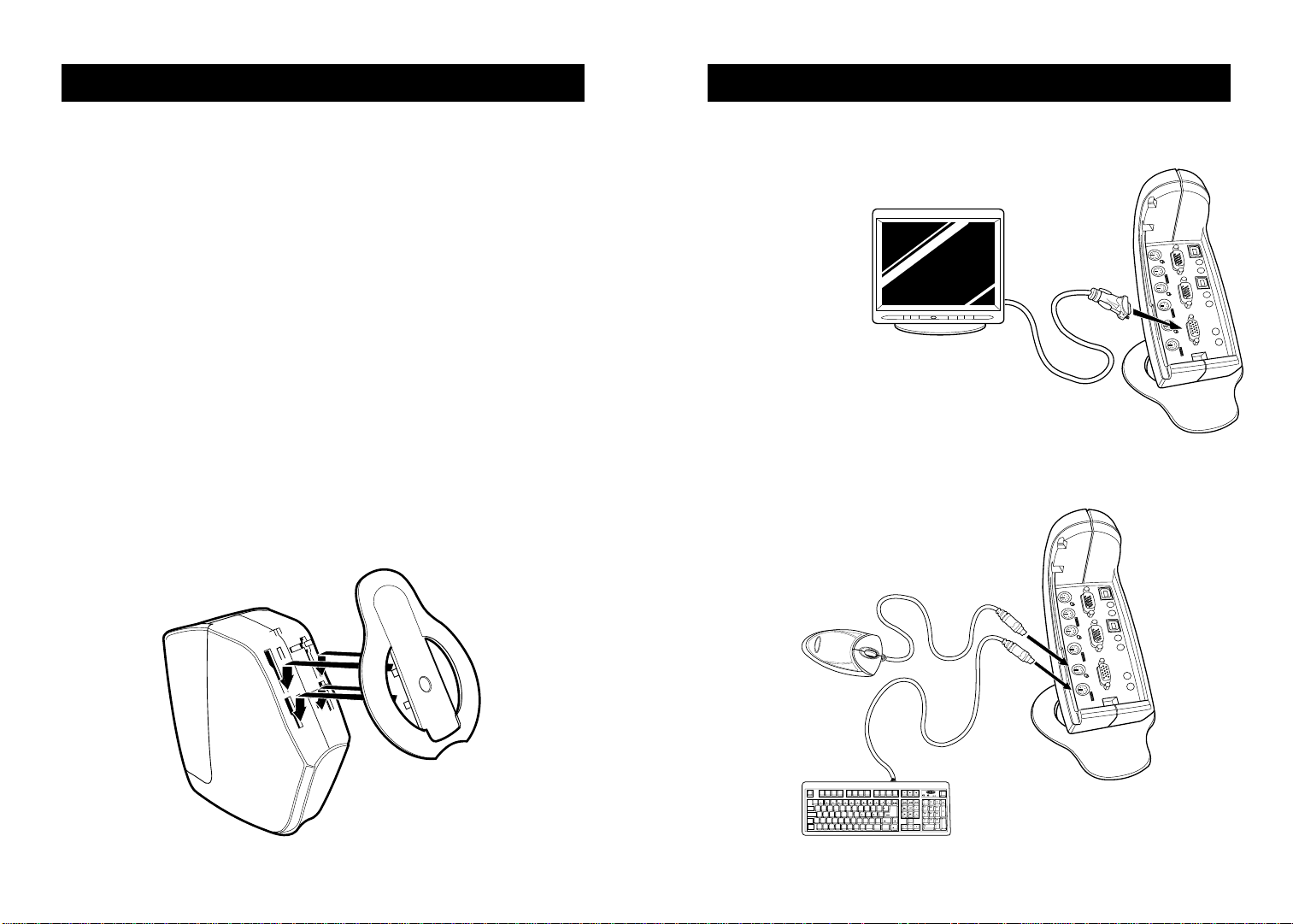
INSTALLATION
PS/2 INSTALLATION
Step-by-Step Installation Guide
This section provides complete instructions for the hardware setup of
a single SOHO Series KVM Switch. (F1DS102P, F1DS104P,
F1DS102T, or F1DS104T)
Important Note:
Before attempting to connect anything to the SOHO Series KVM
Switch or into your computer(s), make sure that everything is
powered off.Plugging and unplugging cables while computers are
powered on may cause irreversible damage to the computers and
KVM Switch. Belkin Components will not be responsible for damage
caused by these actions.
Installing the SOHO Series KVM Base:
Hold the main housing with one hand and the base with the other.
With the narrow part of the base facing towards the rear of the
housing, align the hooks of the base to the base holes located
underneath the housing. Put the hooks through the holes and push
the base toward the front of the housing to lock the base into place.
See fig. 3.
PS/2 Installation:
Keyboard, Video, and Mouse Connections
CONNECT THE
CONSOLE:
1. Connect the
monitor to the
SOHO Series
KVM Switch.
Using the cable
that is included
with your monitor, connect it to
the HDDB15 female port on the top of
the SOHO Series KVM Switch with the
monitor symbol on the console. See fig. 4.
2. Connect a PS/2 keyboard to the PURPLE port on
the console. See fig. 5.
3. Connect a PS/2 mouse to the GREEN
port on the console. See fig. 5
fig. 4
fig. 3
10
11
fig. 5
