Page 1

En
Ca
Es
Po
P73227 F1D082
OmniView™SUN Adapter
User Manual
Adaptateur SUN OmniView
™
Adaptador OmniView
™
para SUN
Adaptador SUN do OmniView
™
P73227/F1D082/e/AM/man.qxd 4/19/00 5:17 PM Page 1
Page 2
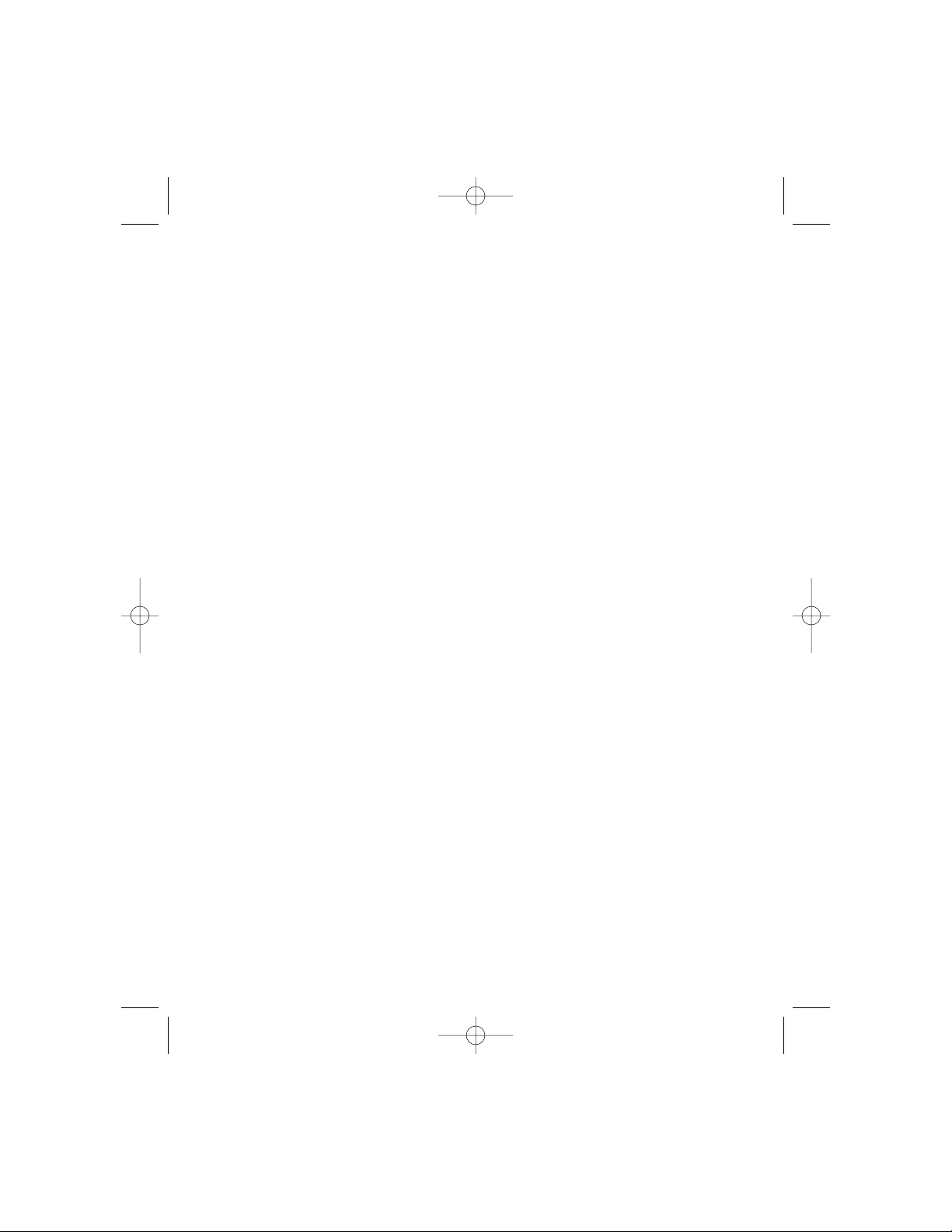
P73227/F1D082/e/AM/man.qxd 4/19/00 5:17 PM Page 2
Page 3
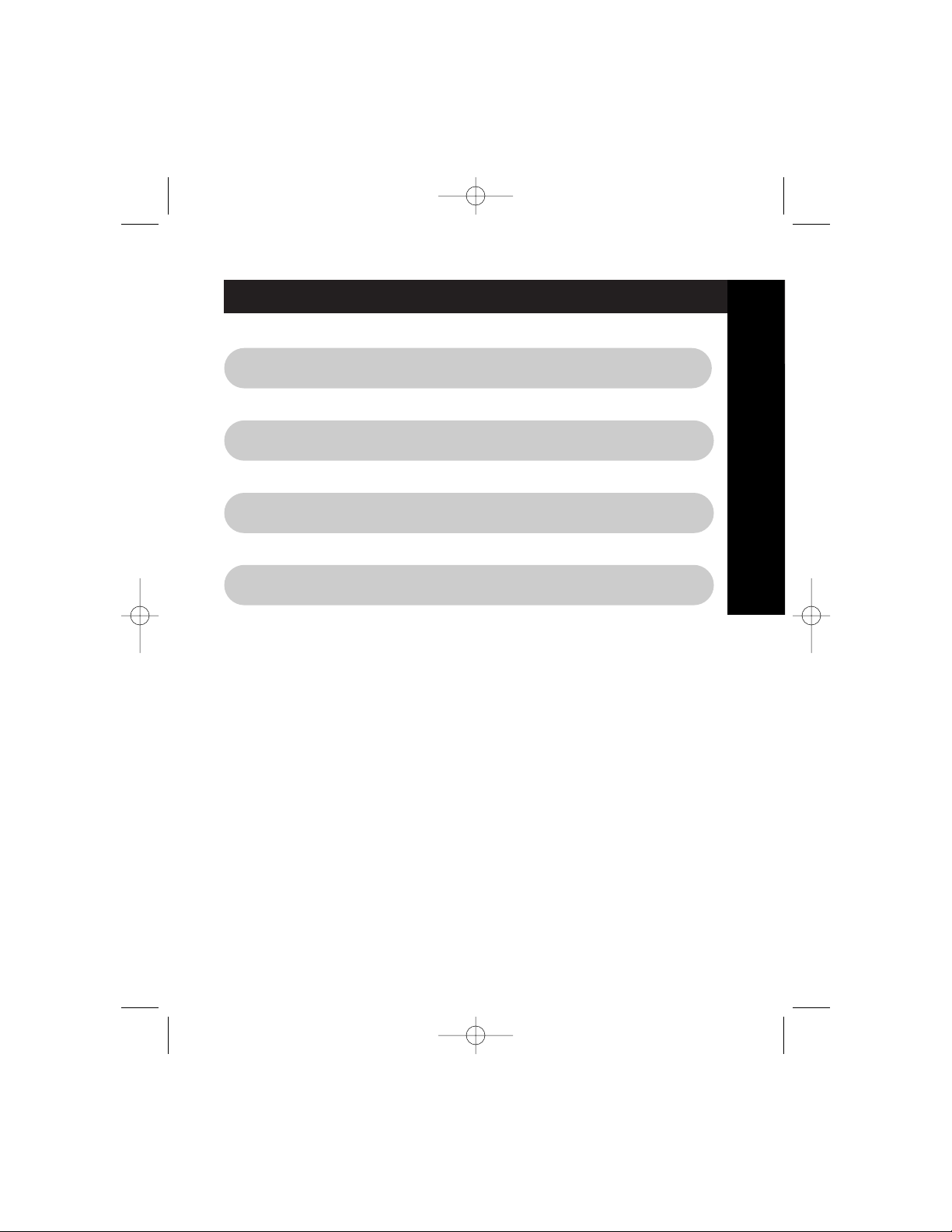
Table of Contents
En
Ca
Es
Po
English . . . . . . . . . . . . . . . . . . . . . . . . . . . . . . . . . . . . . . . . . 1
Français (Canada) . . . . . . . . . . . . . . . . . . . . . . . . . . . . . . . . 7
Español . . . . . . . . . . . . . . . . . . . . . . . . . . . . . . . . . . . . . . . 13
Português . . . . . . . . . . . . . . . . . . . . . . . . . . . . . . . . . . . . . . 19
P73227/F1D082/e/AM/man.qxd 4/19/00 5:17 PM Page 3
Page 4
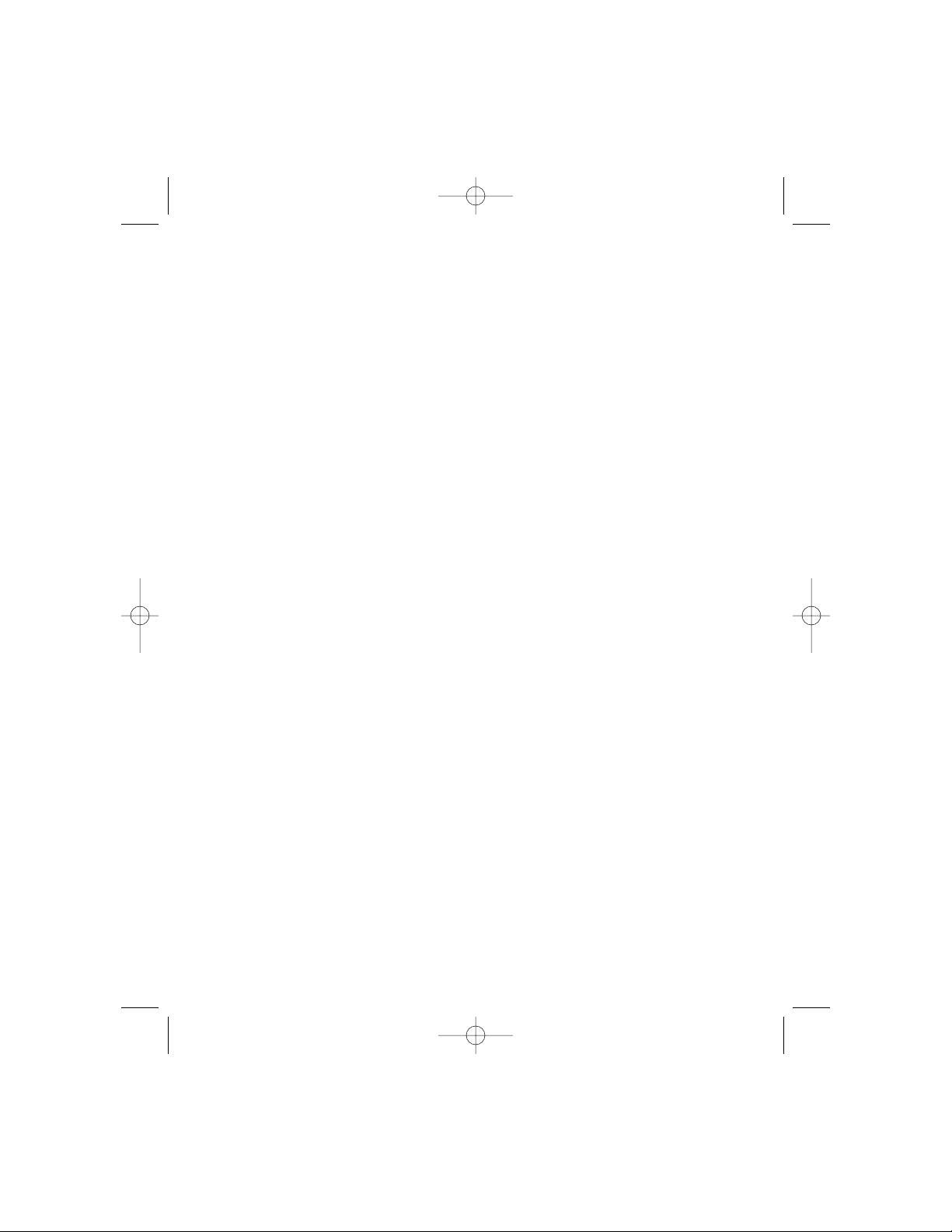
P73227/F1D082/e/AM/man.qxd 4/19/00 5:17 PM Page 4
Page 5
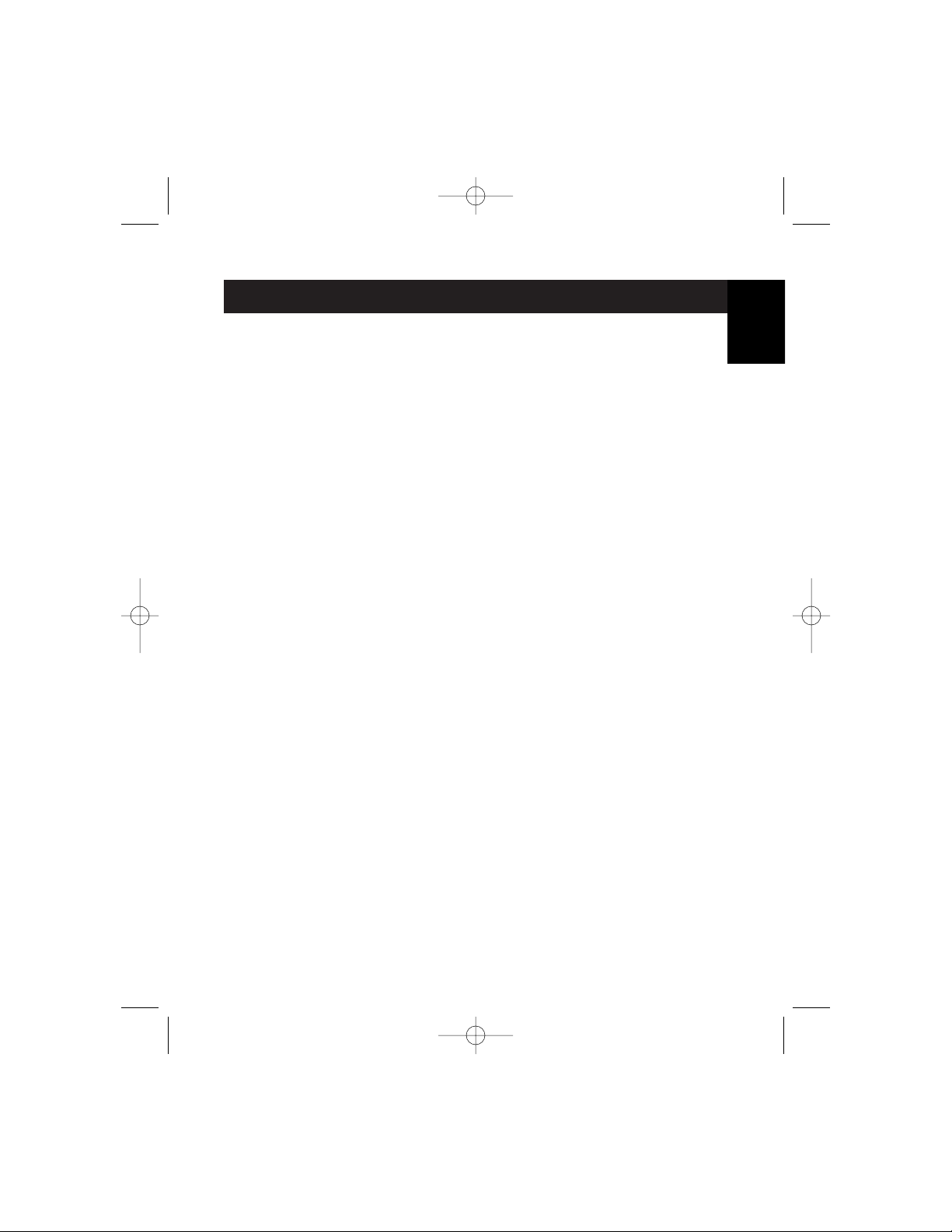
1
Introduction
Thank you for purchasing the Belkin Components OmniView™SUN Adapter!
Now, you can connect and control a Sun Workstation on your OmniView
™
KVM switch setup!
Please read this manual in its entirety before attempting to connect the Sun
Adapter, the OmniView
™
, or your Sun Workstation. Incorrect setups may
cause data error and loss, or damage to your equipment.
Product Features
• Allows a Sun Workstation to connect to an OmniView
™
• Converts Sun keyboard and mouse signals to PS/2
• Converts Sun 13W3 video to standard HDDB15 SVGA
• Re-maps special Sun keyboard keys to special keyboard commands on
standard PC keyboard
• Non-powered
• No software required
• One Year Warranty
Package Contents
OmniView™SUN Adapter F1D082
Sun video cable F3X1600-06
Sun keyboard/mouse cable F2V004x06
This Manual P73227
Registration card P72009
En
P73227/F1D082/e/AM/man.qxd 4/19/00 5:17 PM Page 1
Page 6
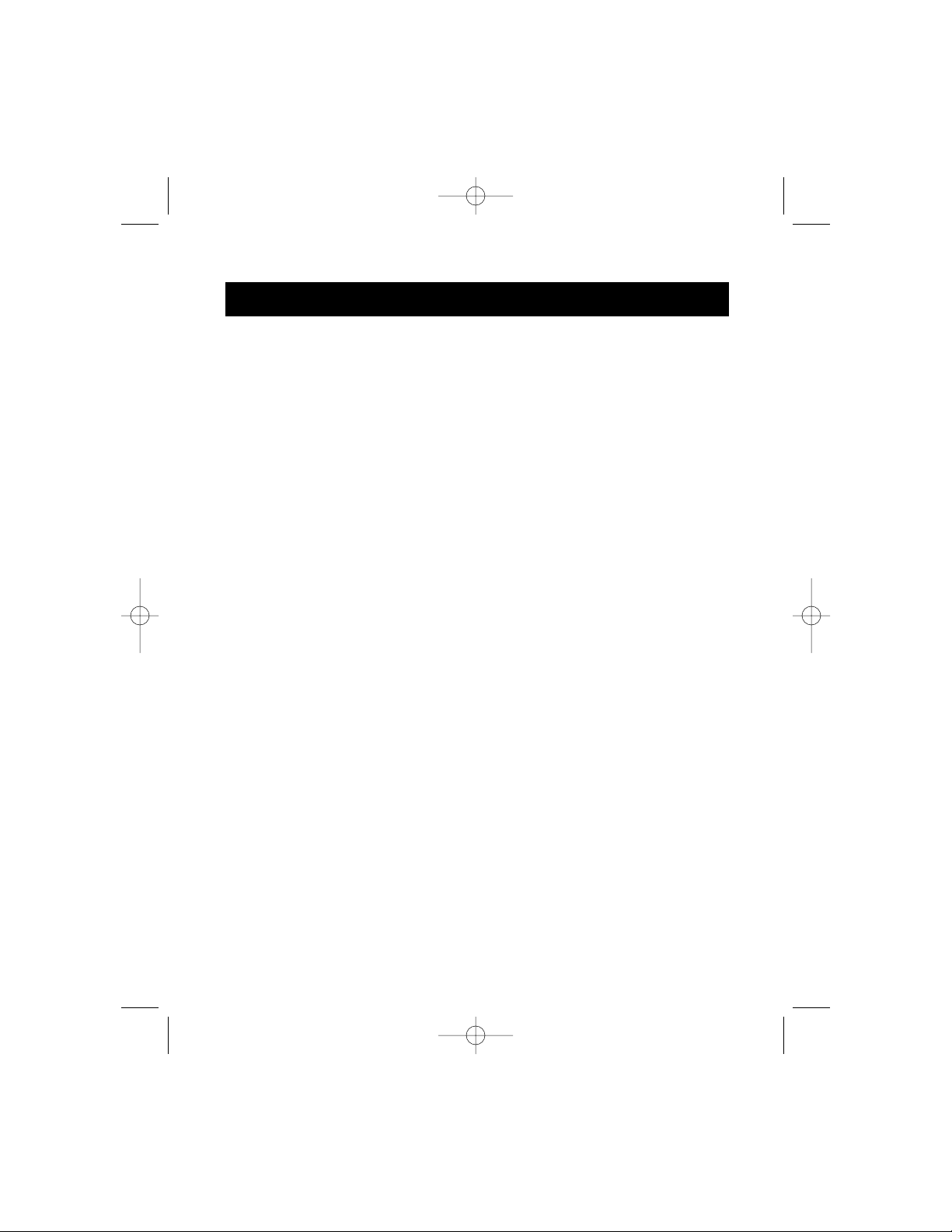
2
Technical Specifications
Input protocol: Sun keyboard and mouse, MiniDIN8
Sun video, 13W3
Output protocol: PS/2 keyboard and mouse,
MiniDIN6
SVGA video, HDDB15
Input voltage: +5VDC
Width: 4.25 in. / 10.8 cm
Height: 1.75 in. / 4.45 cm
Depth: 3.10 in. / 7.88 cm
Weight: 1.1 lb. / 0.5 kg
Operating Temperature: 0ºC to 40ºC
32ºF to 104ºF
Storage Temperature: -10ºC to 50ºC
14ºF to 122ºF
Relative Humidity: 0 to 95%, Non-condensing
Other Parts Needed
(not included): Belkin OmniView
™
PS/2 cable kit (Part# A3X982),
2 x MiniDIN6 male/male and HDDB15
male/female cables
P73227/F1D082/e/AM/man.qxd 4/19/00 5:17 PM Page 2
Page 7
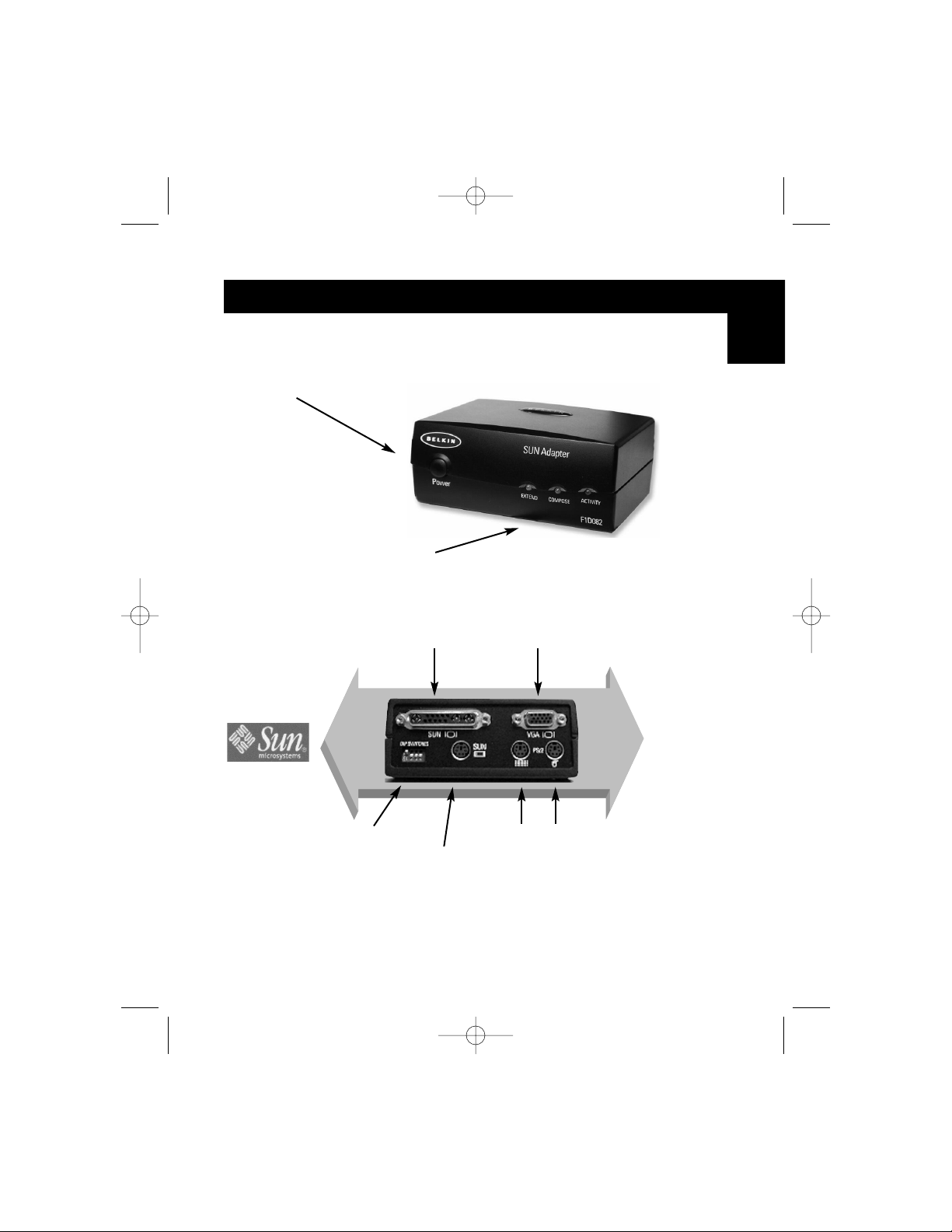
3
Product Detail
Sun Power Button
(same as keyboard)
Activity LEDs
13W3 Sun video
connector
HDDB15 SVGA
video connector
Sun Workstation
DIP
switches
MiniDIN 8 Sun
keyboard/mouse
connector
MiniDIN 6 PS/2
keyboard and
mouse
connectors
To KVM
switch or
PS/2
keyboard,
mouse and
VGA
monitor
En
P73227/F1D082/e/AM/man.qxd 4/19/00 5:17 PM Page 3
Page 8
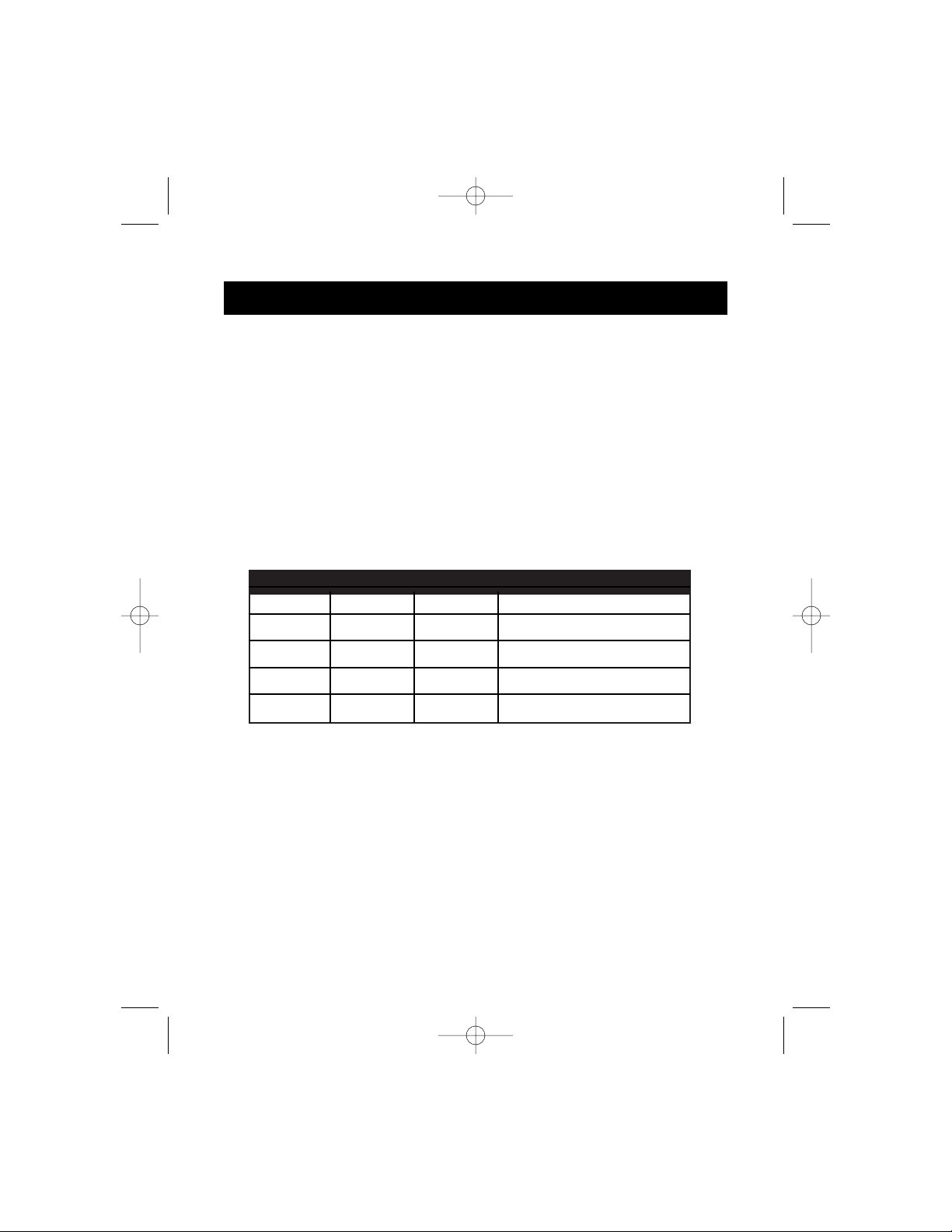
4
1. Power off the Sun Workstation. There is no need to power off the
OmniView
™
or anything else connected to it.
2. Connect the 13W3 cable from the video port of the Sun to the 13W3 Sun
video connector on the Sun Adapter.
3. Connect the MiniDIN 8 cable from the keyboard / mouse port of the Sun
to the MiniDIN 8 connector on the Sun Adapter.
4. Connect the PS/2 cable kit cables from the HDDB15, PS/2 keyboard and
mouse connectors of the Sun Adapter to a free port on your OmniView
™
.
5. Verify that all connections are correct.
6. Set the DIP switches according to the table below, and to your
monitor’s capabilities:
Installation
SW1 SW2 SW3 Monitor Resolution
DOWN UP UP 1152 x 900 @ 76 Hz
DOWN DOWN UP 1152 x 900 @ 76 Hz
UP UP DOWN 1152 x 900 @ 66 Hz
DOWN UP DOWN 1280 x 1024 @ 76 Hz
UP DOWN DOWN 1600 x 1280 @ 76 Hz
P73227/F1D082/e/AM/man.qxd 4/19/00 5:17 PM Page 4
Page 9
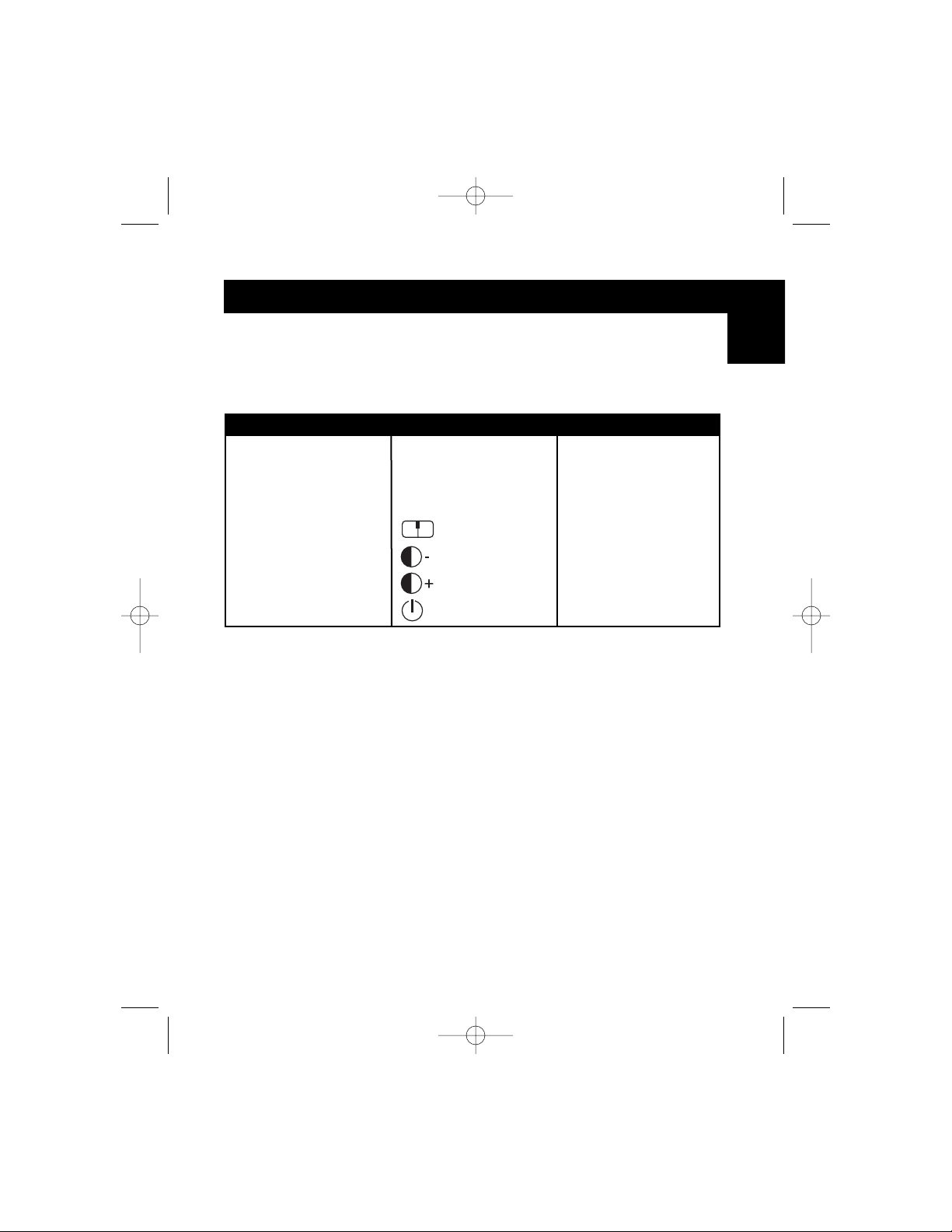
5
7. You’re done! You can power up your Sun Workstation using the Power
button on the Sun Adapter.
Keyboard Mapping and Emulation
Installation (continued)
En
Sun KB Win KB Sun KB Win KB Sun KB Win KB
Stop R_CTL & F1 Paste R_CTL & F8 Help R_CTL & H
Again R_CTL & F2 Find R_CTL & F9 Right ♦ R_Win
Props R_CTL & F3 Cut R_CTL & F10 Left ♦ L_Win
Undo R_CTL & F4 R_CTL & 1 Compose Win Cmd
Front R_CTL & F5 R_CTL & 2 Alt Graph R_Alt
Copy R_CTL & F6 R_CTL & 3
Open R_CTL & F7 R_CTL & 4
P73227/F1D082/e/AM/man.qxd 4/19/00 5:17 PM Page 5
Page 10

FCC Statement
DECLARATION OF CONFORMITY WITH FCC RULES FOR ELECTROMAGNETIC
COMPATIBILITY
We, Belkin Components, of 501 West Walnut Street, Compton CA 90220, declare under our sole
responsibility that the product:
F1D082
to which this declaration relates:
Complies with Part 15 of the FCC Rules. Operation is subject to the following two conditions: (1)
this device may not cause harmful interference, and (2) this device must accept any interference
received, including interference that may cause undesired operation.
CE Declaration of Conformity
We, Belkin Components, declare under our sole responsibility that the F1D082, to which this declaration relates, is in
conformity with Generic Emissions Standard EN50081-1 and with Generic Immunity Standard EN50082-1 1992.
ICES Statement
This Class B digital apparatus complies with Canadian ICES-003. Cet appareil numérique de la classe B est conforme à
la norme NMB-003 du Canada.
Belkin Components One Year Product Warranty
Belkin Components warrants this product against defects in materials and workmanship for one year. If a defect is
discovered, Belkin will, at its option, repair or replace the product at no charge, provided it is returned during the
warranty period, with transportation charges prepaid, to the authorized Belkin dealer from whom you purchased the
product. Proof of purchase may be required.
This warranty does not apply if the product has been damaged by accident, abuse, misuse, or misapplication; if the product
has been modified without the written permission of Belkin; or if any Belkin serial number has been removed or defaced.
THE WARRANTY AND REMEDIES SET FORTH ABOVE ARE EXCLUSIVE IN LIEU OF ALL OTHERS, WHETHER
ORAL OR WRITTEN, EXPRESSED OR IMPLIED. BELKIN SPECIFICALLY DISCLAIMS ANY AND ALL IMPLIED
WARRANTIES, INCLUDING, WITHOUT LIMITATION, WARRANTIES OF MERCHANTABILITY AND FITNESS FOR A
PARTICULAR PURPOSE.
No Belkin dealer, agent, or employee is authorized to make any modification, extension, or addition to this warranty.
BELKIN IS NOT RESPONSIBLE FOR SPECIAL, INCIDENTAL, OR CONSEQUENTIAL DAMAGES RESULTING FROM
ANY BREACH OF WARRANTY, OR UNDER ANY OTHER LEGAL THEORY, INCLUDING BUT NOT LIMITED TO LOST
PROFITS, DOWNTIME, GOODWILL, DAMAGE TO OR REPROGRAMMING, OR REPRODUCING ANY PROGRAM OR
DATA STORED IN OR USED WITH BELKIN PRODUCTS.
Information
Belkin Components B.V.
Diamantlaan 8 • 2132 WV
Hoofddorp • The Netherlands
Tel: +31 (0) 235698765
Fax: +31 (0) 235612694
Belkin Components, Ltd.
Unit 13 • Gatelodge Close • Round Spinney
Northampton • Northants • NN3 8RX • UK
Tel: +44 (0) 1604678300
Fax: +44 (0) 1604678330
belkin.com
Belkin Components
501 West Walnut Street
Compton • CA • 90220 • USA
Tel: 310.898.1100
Fax: 310.898.1111
© 2000 Belkin Components. All rights reserved. All trade names are registered trademarks of respective manufacturers listed.
P73227/F1D082/e/AM/man.qxd 4/19/00 5:17 PM Page 6
Page 11

7
Introduction
Merci d’avoir acheté l’adaptateur SUN OmniView™de Belkin Components!
Vous pouvez maintenant connecter et contrôler un poste de travail Sun à
partir de votre configuration KVM OmniView
™
!
Veuillez lire le présent guide en entier avant d’entreprendre la connexion de
l’adaptateur Sun, de l’OmniView
™
ou de votre poste de travail Sun. Un
mauvais réglage peut causer des erreurs ou la perte de données, ou
endommager votre équipement.
Caractéristiques
• Permet de brancher un poste de travail Sun sur un commutateur OmniView
™
• Convertit les signaux de souris et clavier Sun à la norme PS/2
• Convertit le signal vidéo Sun 13W3 à la norme SVGA HDDB15
• Associe aux touches spéciales du clavier Sun des commandes spéciales du
clavier PC standard
• Ne nécessite pas d’alimentation
• Ne nécessite pas de logiciel
• Garantie d’un an
Contenu de l’emballage
Adaptateur SUN OmniView
™
F1D082c
Câble vidéo Sun F3X1600c06
Câble de clavier/souris Sun F2V004x06c
Ce guide P73227
Carte d’inscription P72091
Ca
P73227/F1D082/c/AM/man.qxd 4/19/00 5:18 PM Page 7
Page 12

8
Caractéristiques techniques
Protocole d’entrée : Clavier et souris Sun, MiniDIN8
Vidéo Sun, 13W3
Protocole de sortie : Clavier et souris PS/2, MiniDIN6
Vidéo SVGA, HDDB15
Tension d’entrée : +5 V c.c.
Largeur : 10,8 cm
Hauteur : 4,45 cm
Profondeur : 7,88 cm
Poids : 1,1 lb
Température de
fonctionnement : 0 ºC à 40 ºC
Température de stockage : –10 ºC à 50 ºC
Humidité relative : 0 à 95 %, sans condensation
Autres pièces nécessaires
(non comprises) : Trousse de câblage PS/2 OmniView
™
Belkin
(
Nº de pièce A3X982c),
1 câble MiniDIN6 mâle/mâle et 1 câble
HDDB15 mâle/femelle
P73227/F1D082/c/AM/man.qxd 4/19/00 5:18 PM Page 8
Page 13

9
Vues du produit
Bouton Power
(comme celui du clavier Sun)
Voyants d’activité
Connecteur vidéo
Sun 13W3
Connecteur vidéo
SVGA HDDB15
Poste de
travail Sun
Commutate
urs DIP
Connecteur de
clavier/souris Sun
MiniDIN8
Connecteurs
de clavier et
souris PS/2
MiniDIN6
Vers
commutateur
KVM ou
clavier PS/2,
souris et
moniteur VGA
Ca
P73227/F1D082/c/AM/man.qxd 4/19/00 5:18 PM Page 9
Page 14

10
1. Mettez hors tension le poste de travail Sun. Il n’est pas nécessaire de
couper l’alimentation de l’OmniView
™
ni des périphériques qui y
sont connectés.
2. Connectez le câble 13W3 entre le port vidéo du poste Sun et le
connecteur vidéo Sun 13W3 de l’adaptateur Sun.
3. Connectez le câble MiniDIN8 entre le port de clavier/souris du poste
Sun et le connecteur MiniDIN8 de l’adaptateur Sun.
4. Connectez les câbles de la trousse PS/2 entre les connecteurs de
clavier et souris PS/2 HDDB15 de l’adaptateur Sun et un port libre de
votre OmniView
™
.
5. Vérifiez toutes les connexions.
6. En vous basant sur la table ci-dessous, réglez les commutateurs DIP
en fonction des possibilités de votre moniteur :
Installation
SW1 SW2 SW3 Résolution du moniteur
BAS HAUT HAUT 1152 x 900 @ 76 Hz
BAS BAS HAUT 1152 x 900 @ 76 Hz
HAUT HAUT BAS 1152 x 900 @ 66 Hz
BAS HAUT BAS 1280 x 1024 @ 76 Hz
HAUT BAS BAS 1600 x 1280 @ 76 Hz
P73227/F1D082/c/AM/man.qxd 4/19/00 5:18 PM Page 10
Page 15

11
7. C’est terminé! Vous pouvez mettre sous tension votre poste de travail
Sun en activant le bouton Power de l’adaptateur Sun.
Mappage et émulation du clavier
Installation (suite)
Ca
Clavier Sun Clavier Win Clavier Sun Clavier Win Clavier Sun Clavier Win
Stop R_CTL & F1 Paste R_CTL & F8 Help R_CTL & H
Again R_CTL & F2 Find R_CTL & F9 Right ♦ R_Win
Props R_CTL & F3 Cut R_CTL & F10 Left ♦ L_Win
Undo R_CTL & F4 R_CTL & 1 Compose Win Cmd
Front R_CTL & F5 R_CTL & 2 Alt Graph R_Alt
Copy R_CTL & F6 R_CTL & 3
Open R_CTL & F7 R_CTL & 4
P73227/F1D082/c/AM/man.qxd 4/19/00 5:18 PM Page 11
Page 16

Déclaration FCC
DÉCLARATION DE CONFORMITÉ À LA RÉGLEMENTATION FCC EN MATIÈRE DE
COMPATIBILITÉ ÉLECTROMAGNÉTIQUE
Nous, Belkin Components, sis au 501 West Walnut Street, Compton CA 90220, déclarons sous
notre seule responsabilité que l’Ensemble commutateur
F1D082c
auquel se réfère la présente déclaration, est conforme aux normes énoncées à l’alinéa 15 de la
réglementation FCC. Le fonctionnement est assujetti aux deux conditions suivantes : (1) cet
appareil ne peut pas provoquer d’interférence nuisible et (2) cet appareil doit accepter toute
interférence reçue, y compris des interférences pouvant entraîner un fonctionnement non désiré.
Déclaration de conformité CE
Nous, Belkin Components, déclarons sous notre seule responsabilité que l’Ensemble commutateur Bitronics F1D082c,
auquel se réfère la présente déclaration, est conforme aux normes Generic Emissions Standard EN50081-1 et Generic
Immunity Standard EN50082-1 1992.
Déclaration ICES
This Class B digital apparatus complies with Canadian ICES-003. Cet appareil numérique de la classe B est conforme à
la norme NMB-003 du Canada.
Garantie d’un an de Belkin Components
Belkin Components garantit ce produit pendant un an contre tout défaut de matériau et de fabrication. Si l’appareil
s’avère défectueux, Belkin Components le réparera ou le remplacera gratuitement, à sa convenance, à condition que
le produit soit retourné, port payé, pendant la durée de la garantie, au dépositaire Belkin agréé duquel le produit a
été acheté. Une preuve d’achat peut être exigée.
La présente garantie est caduque si le produit a été endommagé par accident, abus, usage impropre ou mauvaise
application, si le produit a été modifié sans autorisation écrite de Belkin, ou si un numéro de série Belkin a été
supprimé ou rendu illisible.
LA GARANTIE ET LES VOIES DE RECOURS SUSMENTIONNÉES FONT FOI EXCLUSIVEMENT ET REMPLACENT
TOUTES LES AUTRES, ORALES OU ÉCRITES, EXPLICITES OU IMPLICITES. BELKIN REJETTE EXPRESSÉMENT
TOUTES LES GARANTIES IMPLICITES, Y COMPRIS MAIS SANS RESTRICTION, LES GARANTIES AFFÉRENTES À LA
QUALITÉ LOYALE ET MARCHANDE ET À LA POSSIBILITÉ D’UTILISATION À UNE FIN DONNÉE.
Aucun dépositaire, représentant ou employé de Belkin n’est habilité à apporter des modifications ou adjonctions à la
présente garantie, ni à la proroger.
BELKIN N’EST PAS RESPONSABLE DES DOMMAGES SPÉCIAUX, DIRECTS OU INDIRECTS, DÉCOULANT D’UNE
RUPTURE DE GARANTIE, OU EN VERTU DE TOUTE AUTRE THÉORIE JURIDIQUE, Y COMPRIS MAIS SANS
RESTRICTION LES PERTES DE BÉNÉFICES, TEMPS D’ARRÊT, FONDS DE COMMERCE, REPROGRAMMATION OU
REPRODUCTION DE PROGRAMMES OU DE DONNÉES MÉMORISÉS OU UTILISÉS AVEC DES PRODUITS BELKIN OU
DOMMAGES CAUSÉS À CES PROGRAMMES OU À CES DONNÉES.
Belkin Components, Ltd.
Unit 13 • Gatelodge Close • Round Spinney
Northampton • Northants • NN3 8RX • UK
Tel: +44 (0) 1604678300
Fax: +44 (0) 1604678330
belkin.com
Belkin Components
501 West Walnut Street
Compton • CA • 90220 • USA
Tel: (310) 898.1100
Fax: (310) 898.1111
© 2000 Belkin Components. Tous droits réservés. Toutes les marques de commerce sont des marques déposées des fabricants respectifs énumérés.
Information
Belkin Components B.V.
Diamantlaan 8 • 2132 WV
Hoofddorp • The Netherlands
Tel: +31 (0) 235698765
Fax: +31 (0) 235612694
P73227/F1D082/c/AM/man.qxd 4/19/00 5:18 PM Page 12
Page 17

13
Introducción
TGracias por adquirir el adaptador OmniView™para SUN de Belkin
Components. Ahora puede conectar y controlar una estación de trabajo Sun
en la configuración de conmutación de teclado, vídeo y monitor del
conmutador OmniView
™
.
Por favor lea todo este manual antes de tratar conectar el adaptador para
Sun, el OmniView
™
o su estación de trabajo Sun. Una instalación incorrecta
podría causar errores y pérdidas de datos o podría dañar su equipo.
Características
• Permite que una estación de trabajo Sun se pueda conectar a
un OmniView
™
• Convierte las señales de teclado y de ratón del Sun a señales PS/2
• Convierte el vídeo 13W3 de Sun a SVGA HDDB15 estándar
• Reformatea teclas especiales del teclado Sun a comandos especiales de
teclado en un teclado PC estándar
• No requiere corriente
• No requiere software
• Garantía de un año
Contenido del paquete
Adaptador OmniView™para SUN F1D082m
Cable de vídeo Sun F3X1600m06
Cable de teclado o ratón Sun F2V004x06m
Este manual P73227
Tarjeta de registro P72113
Es
P73227/F1D082/m/AM/man.qxd 4/19/00 5:16 PM Page 13
Page 18

14
Especificaciones técnicas
Protocolo de entrada: Teclado y ratón Sun, MiniDIN 8
Vídeo Sun, 13W3
Protocolo de salida: Teclado y ratón PS/2, MiniDIN 6
Vídeo SVGA, HDDB15
Voltaje de entrada: +5V CD
Ancho: 10.8 cm
Altura: 4.45 cm
Profundidad: 7.88 cm
Peso: 0.5 kg
Temperatura de operación: 0º C a 40º C
Temperatura de almacenaje: -10º C a 50º C
Humedad relativaw: 0 a 95%, sin condensación
Otras partes necesarias
(no incluidas): Juego de cables PS/2 del OmniView
™
de Belkin (Parte#
A3X982m),
2 cables MiniDIN6 macho / macho y
HDDB15 macho / hembra.
P73227/F1D082/m/AM/man.qxd 4/19/00 5:16 PM Page 14
Page 19

15
Detalles del producto
Botón de encendido para Sun
(igual que el teclado)
Indicadores LED de actividad
Conector de vídeo
13W3 de Sun
Conector de vídeo
SVGA HDDB15
Estación de
trabajo Sun
Interruptores DIP
Conector MiniDIN8
de ratón y
teclado Sun
Conectores
MiniDIN6 de
ratón y teclado
PS/2
A conmutador
de teclado,
vídeo y
monitor (KVM)
o monitor
VGA, teclado y
ratón PS/2
Es
P73227/F1D082/m/AM/man.qxd 4/19/00 5:16 PM Page 15
Page 20

16
1. Apague la estación de trabajo Sun. No hay necesidad de apagar el
OmniView
™
o cualquier equipo que esté conectado a él.
2. Conecte el cable 13W3 del puerto de vídeo de la estación Sun al conector
de vídeo 13W3 Sun en el adaptador del Sun.
3. Conecte el cable MiniDIN8 del puerto del teclado o ratón de la estación
Sun al conector MiniDIN8 en el adaptador Sun.
4. Conecte el juego de cables PS/2 del HDDB15, los conectores del teclado
y el ratón PS/2 del adaptador Sun a un puerto libre en su OmniView
™
.
5. Verifique que todos los conectores estén correctos.
6. Configure los interruptores DIP de acuerdo a la tabla de abajo y a las
capacidades de su monitor:
Instalación
SW1 SW2 SW3 Resolución del monitor
Abajo Arriba Arriba 1152 x 900 a 76 Hz
Abajo Abajo Arriba 1152 x 900 a 76 Hz
Arriba Arriba Abajo 1152 x 900 a 66 Hz
Abajo Arriba Abajo 1280 x 1024 a 76 Hz
Arriba Abajo Abajo 1600 x 1280 a 76 Hz
P73227/F1D082/m/AM/man.qxd 4/19/00 5:16 PM Page 16
Page 21

17
7. ¡Listo! Puede encender su estación de trabajo Sun con el botón
"Power" (Encendido) en el adaptador Sun.
Mapeo y emulación de teclado
Instalación (continuación)
Es
Sun KB (Teclado Sun)
Win KB (Teclado Windows)
Sun KB Win KB Sun KB Win KB Sun KB Win KB
Stop R_CTL & F1 Paste R_CTL & F8 Help R_CTL & H
Again R_CTL & F2 Find R_CTL & F9 Right
♦ R_Win
Props R_CTL & F3 Cut R_CTL & F10 Left
♦ L_Win
Undo R_CTL & F4 R_CTL & 1 Compose Win Cmd
Front R_CTL & F5 R_CTL & 2 Alt Graph R_Alt
Copy R_CTL & F6 R_CTL & 3
Open R_CTL & F7 R_CTL & 4
P73227/F1D082/m/AM/man.qxd 4/19/00 5:16 PM Page 17
Page 22

Declaración del FCC
DECLARACION DE CONFORMIDAD CON LAS REGULACIONES DEL FCC PARA
COMPATIBILIDAD ELECTROMAGNETICA
Nosotros, Belkin Components, de 501 West Walnut Street, Compton, CA 90220, declaramos bajo
nuestra única responsabilidad que el producto,
F1D082m
al cual esta declaración se relaciona cumple con Inciso 15 de los reglamentos del FCC. La
operación está sujeta a las dos siguientes condiciones: (1) este dispositivo no puede causar
interferencia dañina, y (2) este dispositivo deberá aceptar cualquier interferencia recibida,
incluyendo interferencia que pueda causar una operación no deseada.
CE Declaración de Conformidad
Nosotros, Belkin Components, declaramos bajo nuestra responsabilidad única que el F1D082m Juego de
Conmutador Bitronics al cual está relacionada está declaración, está en conformidad con los Estándares de Emisiones
Genéricos EN50081-1 y con los Estándares de Inmunidad Genéricos EN50082-1 1992.
Garantía del producto por un año de Belkin Components
Belkin Components garantiza este producto contra defectos de material y fabricación por un año. Si se descubre un
defecto, Belkin, a su propia discreción, reparará o reemplazará el producto sin cargo alguno siempre y cuando se
devuelva durante el periodo de garantía, con los gastos de envío pagados anticipadamente, al distribuidor autorizado
de Belkin del que compró el producto. Se podría requerir comprobación de la compra.
Esta garantía no aplica si el producto se dañó por accidente, abuso, mal uso o una aplicación incorrecta; si el producto ha
sido modificado sin el permiso previo de Belkin; o si cualquier número de serie de Belkin ha sido removido o dañado.
LA GARANTIA Y REMEDIOS EXPUESTOS ARRIBA SON EXCLUSIVOS Y EN VEZ DE CUALQUIER OTRA, YA SEA VERBAL O
ESCRITA, EXPLICITA O IMPLICITA. ESPECIFICAMENTE, BELKIN RENUNCIA A CUALQUIER Y TODA GARANTIA IMPLICITA,
INCLUYENDO, SIN LIMITE, GARANTIAS DE COMERCIABILIDAD Y UTILIDAD PARA UN USO EN PARTICULAR.
Ningún distribuidor, agente o empleado de Belkin está autorizado para modificar, extender, o aumentar esta garantía.
BELKIN NO ES RESPONSABLE DE DAÑOS ESPECIALES, INCIDENTALES O CONSECUENTES QUE RESULTEN DEL
INCUMPLIMIENTO DE LA GARANTIA, O BAJO ALGUNA OTRA TEORIA LEGAL, INCLUYENDO PERO SIN LIMITARSE
A, GANANCIAS PERDIDAS, TIEMPOS MUERTOS, BUENA VOLUNTAD, DAÑOS A O REPROGRAMACION O
REPRODUCCION DE CUALQUIER PROGRAMA O DATOS ALMACENADOS EN O UTILIZADOS CON LOS
PRODUCTOS BELKIN.
Información
Belkin Components B.V.
Diamantlaan 8 • 2132 WV
Hoofddorp • The Netherlands
Tel: +31 (0) 235698765
Fax: +31 (0) 235612694
Belkin Components, Ltd.
Unit 13 • Gatelodge Close • Round Spinney
Northampton • Northants • NN3 8RX • UK
Tel: +44 (0) 1604678300
Fax: +44 (0) 1604678330
belkin.com
Belkin Components
501 West Walnut St.,
Compton • CA • 90220 • USA
Tel: 310.898.1100
Fax: 310.898.1111
© 2000 Belkin Components. Todos los derechos reservados. Todos los nombres de marcas son marcas registradas de los respectivos fabricantes listados.
P73227/F1D082/m/AM/man.qxd 4/19/00 5:16 PM Page 18
Page 23

19
Introdução
Obrigado por adquirir o adaptador SUN do OmniView™da Belkin
Components! Agora você já pode conectar e controlar uma estação de
trabalho Sun no comutador de configuração KVM do OmniView
™
.
Leia este manual por completo antes de tentar conectar o adaptador Sun, o
OmniView
™
ou a estação de trabalho Sun. Configurações incorretas podem
causar erro e perda de dados ou danos ao equipamento.
Recursos
• Permite que uma estação de trabalho Sun seja conectada a um OmniView
™
• Converte os sinais do mouse e do teclado Sun em PS/2
• Converte o vídeo 13W3 Sun em SVGA HDDB15 padrão
• Remapeia teclas especiais do teclado Sun para comandos especiais de
teclados em um teclado-padrão para PC
• Não é acionado por energia
• Não necessita de nenhum software
• Garantia de um ano
Conteúdo do conjunto
Adaptador SUN do OmniView
™
F1D082p
Cabo para vídeo Sun F3X1600p06
Cabo para mouse e teclado Sun F2V004x06p
Este manual P73227
Po
P73227/F1D082/p/AM/man.qxd 4/19/00 5:15 PM Page 19
Page 24

20
Especificações técnicas
Protocolo de entrada: Teclado e mouse Sun, MiniDIN8
Vídeo Sun, 13W3
Protocolo de saída: Teclado e mouse PS/2, MiniDIN6
Vídeo SVGA, HDDB15
Voltagem de entrada: +5V CC
Largura: 10,8 cm
Altura: 4,45 cm
Profundidade: 7,88 cm
Peso: 0,5 kg
Temperatura de operação: 0ºC a 40ºC
Temperatura de
armazenamento: -10ºC a 50ºC
Umidade relativa: 0% a 95% não-condensante
Outras peças necessárias
não incluídas): Kit de cabo PS/2 do OmniView
™
da Belkin
(Peça No A3X982p),
2 x MiniDIN6 macho / macho e cabos
HDDB15 macho / fêmea.
P73227/F1D082/p/AM/man.qxd 4/19/00 5:15 PM Page 20
Page 25

21
Detalhes sobre o produto
Botão de energia Sun
(o mesmo que o do teclado)
LEDs de atividade
Conector para
vídeo Sun 13W3
Conector para vídeo
SVGA HDDB15
Estação de
trabalho Sun
DIP switches
Conector MiniDIN8
para teclado e
mouse Sun
Conectores
MiniDIN6 para
teclado e
mouse PS/2
Para
comutador
KVM ou
teclado
PS/2,
mouse e
monitor
VGA
Po
P73227/F1D082/p/AM/man.qxd 4/19/00 5:15 PM Page 21
Page 26

22
1. Desligue a estação de trabalho Sun. Não é necessário desligar o
OmniView
™
ou qualquer outro elemento conectado a ele.
2. Conecte o cabo 13W3 a partir da porta de vídeo do Sun ao conector para
vídeo 13W3 Sun no adaptador Sun.
3. Conecte o cabo MiniDIN8 a partir da porta do teclado e mouse do Sun ao
conector MiniDIN8 no adaptador Sun.
4. Conecte os cabos do kit de cabo PS/2 a partir dos conectores HDDB15
para mouse e teclado PS/2 do adaptador Sun em uma porta disponível
no OmniView
™
.
5. Verifique se todas as conexões estão corretas.
6. Ajuste os DIP switches de acordo com o quadro abaixo e com as
capacidades do monitor:
Instalação
SW1 SW2 SW3 Resolução do monitor
DOWN UP UP 1152 x 900 a 76 Hz
DOWN DOWN UP 1152 x 900 a 76 Hz
UP UP DOWN 1152 x 900 a 66 Hz
DOWN UP DOWN 1280 x 1024 a 76 Hz
UP DOWN DOWN 1600 x 1280 a 76 Hz
DOWN (descendente)
UP (ascendente)
P73227/F1D082/p/AM/man.qxd 4/19/00 5:15 PM Page 22
Page 27

23
7. Pronto! Agora você já pode ligar a estação de trabalho Sun utilizando o
botão Power (Energia) no adaptador Sun.
Mapeação e emulação do teclado
Instalação (continuação)
Po
Sun KB Win KB Sun KB Win KB Sun KB Win KB
Stop R_CTL & F1 Paste R_CTL & F8 Help R_CTL & H
Again R_CTL & F2 Find R_CTL & F9 Right
♦ R_Win
Props R_CTL & F3 Cut R_CTL & F10 Left
♦ L_Win
Undo R_CTL & F4 R_CTL & 1 Compose Win Cmd
Front R_CTL & F5 R_CTL & 2 Alt Graph R_Alt
Copy R_CTL & F6 R_CTL & 3
Open R_CTL & F7 R_CTL & 4
P73227/F1D082/p/AM/man.qxd 4/19/00 5:15 PM Page 23
Page 28

Declaração da FCC
DECLARAÇÃO DE CONFORMIDADE COM AS REGRAS DO FCC PARA
COMPATIBILIDADE ELETROMAGNÉTICA
Nós, a Belkin Components, localizados no endereço 501 West Walnut Street, Compton CA
90220, declaramos sob nossa única responsabilidade que o produto :
F1D082p
ao qual esta declaração se relaciona, está em conformidade com a Parte 15 das Normas do FCC.
A operação está sujeita às seguintes condições: (1) este dispositivo não pode causar
interferência que cause danos e (2) este dispositivo deve aceitar qualquer interferência recebida,
incluindo interferências que possam causar uma operação indesejável.
Declaração de Conformidade da CE
Nós, a Belkin Components, declaramos sob nossa única responsabilidade que F1D082p, ao qual esta declaração se
relaciona, está em conformidade com o Padrão de Emissões Genéricas EN50081-1 e com o Padrão de Imunidade
Genérica EN50082-1 1992.
Garantia do produto da Belkin Components por 1 ano
A Belkin Components garante este produto contra defeitos em materiais e mão-de-obra por um ano. Se porventura
ocorrer um defeito, a Belkin irá, por sua própria opção, consertar ou substituir o produto gratuitamente contanto que
o produto seja devolvido durante o período da garantia, com os custos de transporte pré-pagos em antecedência, ao
distribuidor autorizado da Belkin do qual o produto foi comprado. Poderá ser exigido a apresentação de um
comprovante de compra.
Esta garantia não se aplica se o produto tiver sido danificado em caso de acidente, abuso, uso inadequado ou uso de uma
aplicação indevida; se o produto tiver sido modificado sem a autorização escrita da Belkin; ou se qualquer número de série
da Belkin tiver sido removido ou danificado.
A GARANTIA E OS REPAROS ACIMA MENCIONADOS SÃO EXCLUSIVOS E SUBSTITUEM TODOS OS OUTROS, QUER
SEJA VERBALMENTE OU POR ESCRITO, DE FORMA EXPLÍCITA OU IMPLÍCITA. A BELKIN RENUNCIA ESPECIFICAMENTE
QUALQUER E TODA GARANTIA IMPLÍCITA, INCLUINDO, SEM LIMITAÇÃO, GARANTIAS DE COMERCIABILIDADE E
UTILIDADE PARA UM DETERMINADO FIM.
Nenhum distribuidor autorizado, agente ou funcionário da Belkin está autorizado a fazer qualquer modificação,
prorrogar ou suplementar esta garantia.
A BELKIN NÃO É RESPONSÁVEL POR DANOS ESPECIAIS, INCIDENTAIS OU CONSEQÜENCIAIS RESULTANTES DA
VIOLAÇÃO DA GARANTIA, OU SOB QUALQUER OUTRA TEORIA LEGAL, INCLUINDO, MAS NÃO LIMITADO A,
PERDA DE LUCROS, TEMPOS DE INTERRUPÇÃO, REPUTAÇÃO, DANOS A OU REPROGRAMAÇÃO, OU
REPRODUÇÃO DE QUALQUER PROGRAMA OU DADOS ARMAZENADOS OU UTILIZADOS COM OS PRODUTOS
DA BELKIN.
Informações
Belkin Components B.V.
Diamantlaan 8 • 2132 WV
Hoofddorp • The Netherlands
Tel: +31 (0) 235698765
Fax: +31 (0) 235612694
Belkin Components, Ltd.
Unit 13 • Gatelodge Close • Round Spinney
Northampton • Northants • NN3 8RX • UK
Tel: +44 (0) 1604678300
Fax: +44 (0) 1604678330
belkin.com
Belkin Components
501 West Walnut Street
Compton • CA • 90220 • USA
Tel: 310.898.1100
Fax: 310.898.1111
© 2000 Belkin Components. Todos os direitos reservados. Todas as marcas são marcas registradas dos respectivos fabricantes relacionados.
P73227/F1D082/p/AM/man.qxd 4/19/00 5:15 PM Page 24
