Page 1
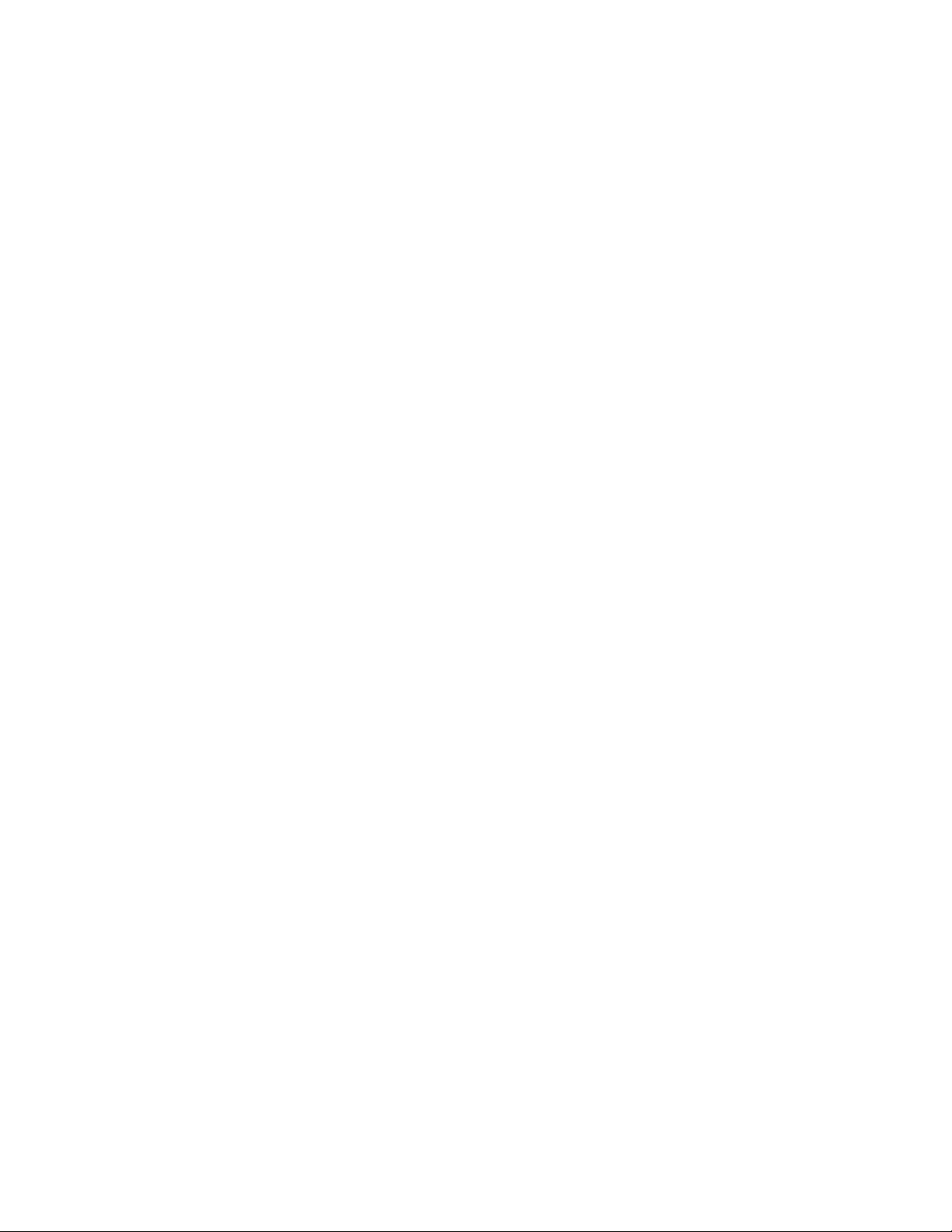
T'hank you for purchasing Belkin Components 'OmniView' SE 4-Port keyboard/video/mouse (KVM) switch! Now,
you can control multiple computers from just one keyboard, mouse and monitor. No more mes sy server moms,
cluttered cables, or cramped cubicles. With the OmniView, you are in complete control!
Compatible with PS/2 and AT-style computers, the OniniView- gives the user complete flexibility. Plus, the integrated
Mouse Conversion Technology allows control over a mixture of computers, regardless of mouse type. It also has standard
connectors built-in for inexpensive cabling. Simply use standard keyboard, mouse, and VGA cables to interface to the
computers. Belkin offers these cables in complete kits for even more convenience.
With the OmniView" you can boot up each computer without encountering any keyboard or mouse errors. The
intelligent circuitry emulates keyboard signa ls to prevent aborted boot sequences or lost mouse control, often found when
using manual KVM switchboxes. Furth ermore, the Omniview
can be cascaded for even more control, up to 64
computers!
Control, c on v enience, efficiency. All of which come standard with the Belkin
OmniView.
Page 2
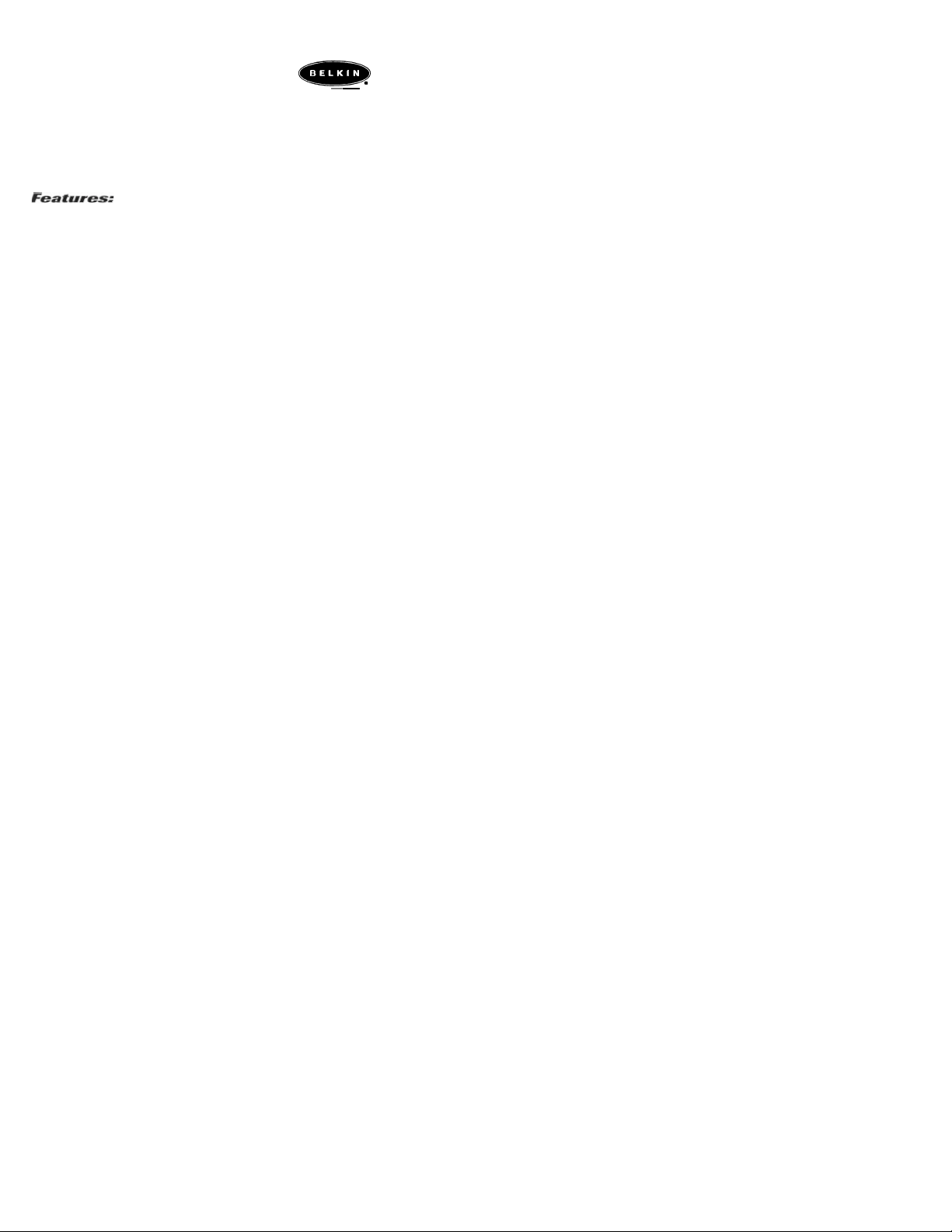
Allows a user to control over as many as 64 computers from one keyboard, mouse and monitor
•
• Integrated Mouse Conversion Technology - control PCs with either serial or PS/2 mouse ports from a single
PS/2 mouse • Supports both PS/2- and AT-style keyboards
• Supports VGA, SVGA and Multisync monitors
• Uses standard cables
• Pushbutton or keyboard hot-key sequence switching
• Auto scan mode and quick last/next switching modes for even more convenience
• Audible feedback when switching
• Recalls CAPS LOCK, NUM LOCK, and SCROLL LOCK keys' status for each computer automatically
• Front-panel status LEDs
• Works with Mac Adapter'
• No software required
• One year product warra nty
Package Contents
4-Port OmniView" SE
9VDC, 6OOmA power supply
This manual
FID074
FID065-PWR
P72186
Page 3
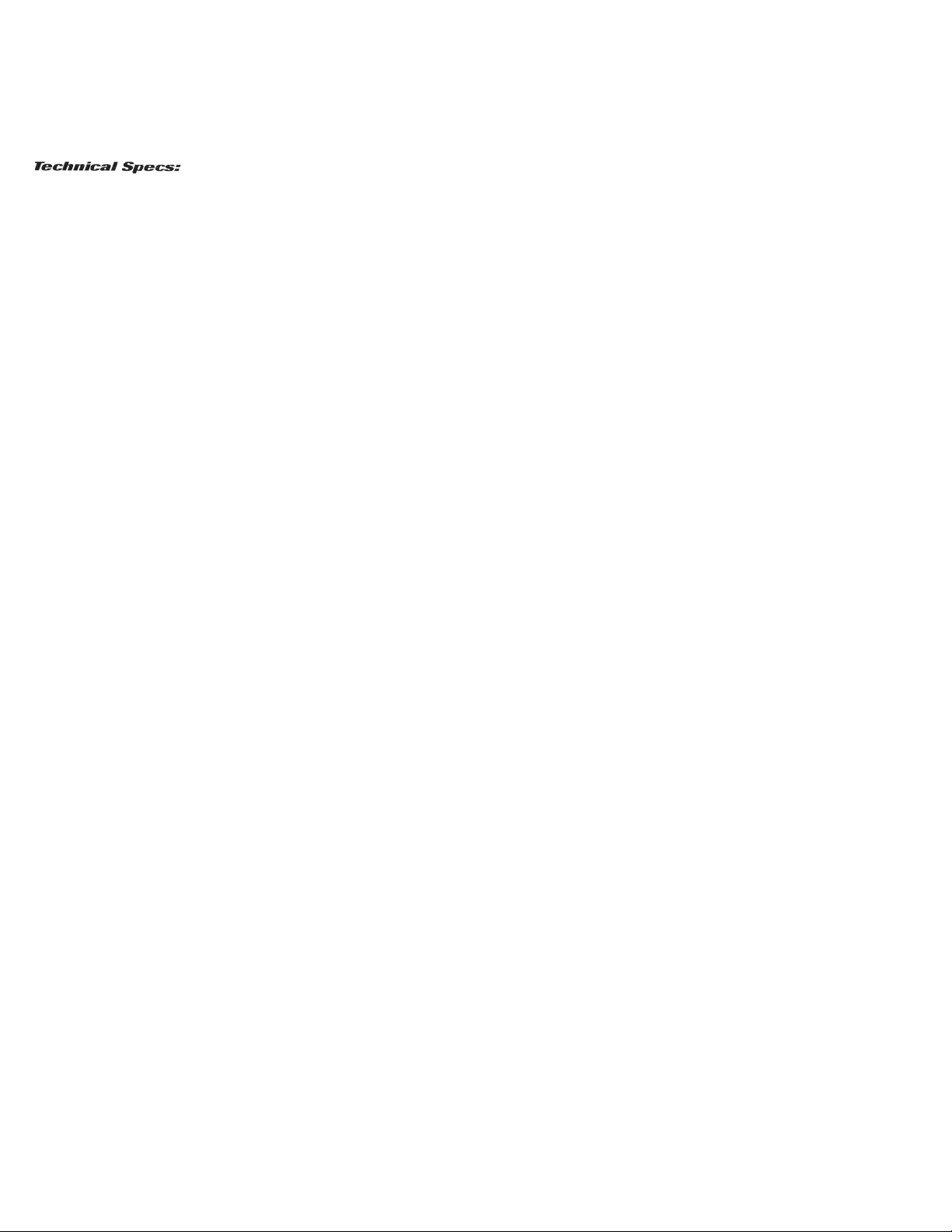
Console Connectors
Keyboard:
Mouse:
Monitor:
Computer Port Connectors
Keyboard:
Mouse:
Monitor:
Mini-DIN-6 female
Mini-DIN-6 female for PS/2 mouse
HD-DB-15 female for VGA monitor
Mini-DIN-6 female
Mini-DIN-6 female
DB-9 female for serial mouse HDD&15 male for VGA monitor
Power Supply
Dimensions:
Width:
Height (with feet):
Depth:
Weight:
Operating
Temperatur e: Storage
Temperature:
Humidity:
9VDC, 6OOmA
8.5 inches (21.6 cm)
2.75 inches (7.00 cm)
6.25 inches (15.88 cm)
2.5 lbs. (1.1. kg)
0-40 dg. C
-20-60 dg. C
0-80% RH, non-condensing
Page 4
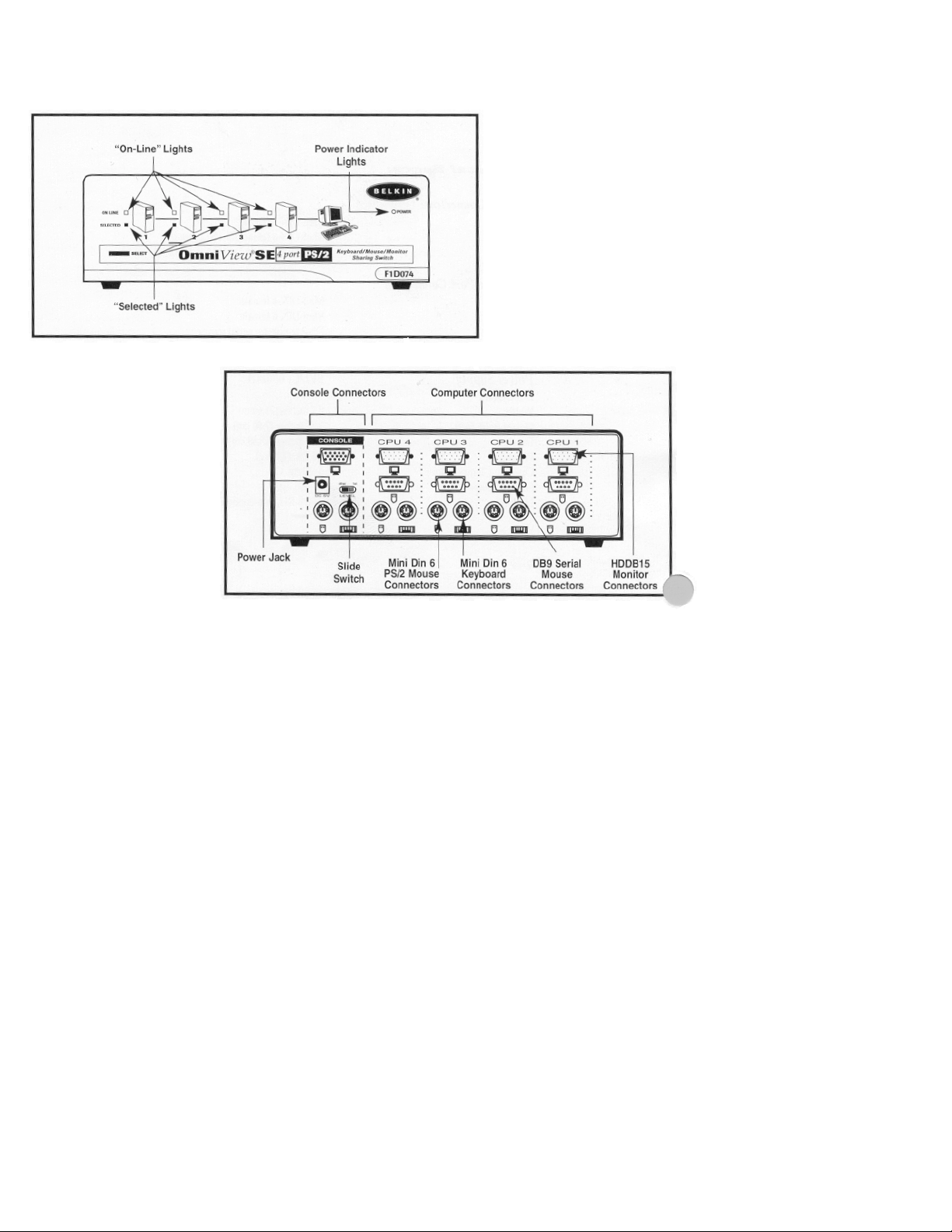
Page 5

Make sure you have the right cables!
Before attempting to connect any thing to the Om niView' or the c omputers, make sure you have the appropriate cables and
adapters (if necessary):
PS/2 mouse or PS/2 keyboard cable
Mini-DIN-6 male to male
Part # F2N036-X X
Serial mous e cable
DB-9 male to female, with thumbscrews
Part # F2N209-X X-T
Standard VGA cable
HD-DB-15 Male to female, with thumbscrews
Part # F2N025 XX-T
High-resolution / long distance VGA cable
Double-shielded, coaxial; HD-DB -15 male to female, with thumbscrews
Part # A3H981-XX-T
AT to PS/2 keyboard adapter DIN-5 female to
Mini-DIN-6 male
Part # F2N017, F2N017-XX
NOTE:The '-XX' in the part number denotes cable length in feet.
Page 6

OmniView Cable Kits
Belkin also offers complete OmniView" Cable Kits. These include one keyboard, one mouse and the VGA cable for convenience.
Select the appropriate one b ased on the type of mouse your comput er uses. If the keyboard cable does not match with
the port, simply attach one of the keyboard adapters mentioned above.
OmniView' PS/2 Cable Kit
(for computers that use a PS/2 mouse)
Part # A3X982
* 2 x PS/2 male to male cables for keyboard and mouse (Part # F2NO36-06)
* 1 x HD-DB-15 male to female cable with thumbscrews for VGA (Part # F2NO25-06-T)
OmniView' AT Cable Kit
(for compu ters that use a ser ial mouse)
Part # A3X939
* 1 x DIN-5 male to male cable for keyboard (Part # F3A510-06)
* 1 xDB-9male to female with thumbscrews for serial mouse(Part#,F2N209-WT)
* 1 x HD-DB-15 male to female cable with thumbscrews for VGA (Part # F2NO25-06-T)
* 1 xDIN-5 female to PS/2male keyboard adapter (Part#F2N017)
2. Turn off a ll the computers, the monitor, and make sure the OmniView
DANGER: Attaching or disconnecting keyboards from compu ters when powered may trip the “pico fuse”, thereby permanently losing all
keyboard control on the computer. If your OmniView" is NOT cascaded (you are using only one OmniView"), the slide switch should be set for
first.
is not powered up before connecting or disconnecting any cables.
Page 7

3. Connect the monitor to th e O mniView. Using the cable that is attached or is in cluded with the monitor, attach it to
the HD-DB-15 female port on the console sec tion of the OmniView'.
4. Connect the keyboard to the OmniView. Using the cable that is attached or is included with the keyboard, attach it to
the Mini-DIN-6 connector. If you have an AT-style keyboard, simp ly use an F2N017 keyboard adapter.
5. Connect you PS/2 mouse to the O mniView'. Simply attach the mo use cable int o the PS/2 port on th e console
section of the OmniView.
NOTE: You can on ly u se a PS/2 mouse to control all your c omputers. There is no serial mouse connection on the console.
However, the OmniView's" Integrated Mou se Conversion Tec hnology allows you to connect computers with serial mouse
ports to the OmniView, and be controlled from your
PS/2 mouse.
Page 8

6. Connect a computer to the OnniView".
Attach the female end of the VGA cab le into the comp uter's HD-DB
15 port, and the female end into a HD-DB-15 port on the
Omniview".
Attach the keyboard cable (either PS/2 or AT-style) into the keyboard port of the computer. Plug in the opposite end into the appropriate port on
*
the
OnuiView'.
* Attach the mouse cable int o the mouse port of the computer and into the OmniView', as below. If the computer is using a seria l mouse,
connect th e made end of the cable into a DB-9 serial port on the computer, and p lug in the female end into the serial mouse port on the
OmniView'. DO NOT use combo mouse adapters on the mouse cable, as doing so would not work and may cause data corruption when the
computers are running. This is because PS/2 and serial mouse signals are completely different and incompatible with each other.
Double check all the cabling and make sur e that all the cables are securely inserted an d screwed in where possible.
*
Power up the OmniView", then you are ready to boot up all the connec ted computers!
Page 9

Cascading OmniViews
OmniView’s can be cascaded for control over more than 4 computers. The t able below shows how many computers can
be controlled from one keyboard, mouse and monitor using OmniView" PS/2 4-Port units.
When Omniview
are cascaded, they should follow a tree configuration, no having more than three levels deep. The console (keyboard, mouse
and monito r) is connected to the singular, top-level OmniView. See the figure below for more information:
NOTE: OmniViews on the second and third level must have the slide switch set to "other'
Page 10

The OniniView" SE requires nothing more than the PS/2 Cable Kit to cascade to another OmrdView' SE.
Usage:
Selecting which computer to op er ate can be done in two d ifferent ways - either by pressing the front- panel pushbutton , or
by entering the hot-key sequence.
Pressing t he pushbutton in front simply cycles th rough every port on the Om niView', as shown by the solid green light
*
on any of the 'PC Ports' 1 through 4. -
To select a computer on cascaded OmniViews" press the button to select the por t where the cascaded OmniView' is
connected. Then, select the port on the cascaded OmniView" where the d esired comput er is connected ..
Entering th e hot-key sequen ce allows direct port access from the keyboard, even through cascaded OmniViews'. The procedure is very
simple, and easy to remember:
1. Press <ALT>+<CTRL>+<SHIFr> all at the same time, then release.
2. Press the port number of the computer you wish to control. If you have cascaded OmniViews, you will have to press two (or three)
numbers, x y z, where x is the port m the top level OmniView", y is the port on the second level (or keys in succession ), then release.
3. Press <ENTER>, then release.
Page 11

You should hear a beep to confirm the OmniView' has switched to the desired port. For example, pressing <ALT>+<CrRL>+<SHIFT> 1 2 3
<ENTER> select s Port I on the top level OmniView, Port 2 on th e second level OmniView', and Port 3 on the third level OmniView.
The OmniVi ew" filters out the hot-key sequences, preventing unwant ed characters fr o m appearing in the computer's a pplications.
Scan Mode
The OmniView can be sent for automatic scan mode. hi scan mode, the OmniView" swi tch es from on e compu ter to the
next in 10-second intervals. When the OmniView is in scan mode, there is no keyboard control passed to the displayed
computer. This is necessary because switching is handled by the OmniView", not the operator.
Note: Scan Mode will continue indefinitely, until the <SPACE> bar is pressed and scan mode is terminated. Also, the
OmniView' will only scan to ports that have computers enabled on it.
To invoke scan mode, the following hot-key sequence must be entered:
*
You will then hear a beep to confirm scan mode is taking place, and this can be verified visually by the flashing
lights on the cu rrently selected c o mputer port.
Quick Last/Next switching mode
Quick Last/Next switching mode is similar to scan mode, except the operator has control over the switching. In this mode,
the operat or can press either one of the shift keys to switch to the adjacent co mputer previous or after the cur rently
selected port. There is also no keyboard control during this mode, but the mouse is still completely operable.
Note: Quick Last/Next switching mode will continue indefinitely, until the <SPACE> bar is pressed and is terminated.
To invoke quick Last/Next switching mode, the following hot-key sequence must be entered:
*
You will then hear a beep to confirm quick Last/Next switching mode is taking place, and this can be verified visually by the slow blinking
light on the currently selected computer port.
<ALT>+<CT'RL>+<SHIFT> 0 <ENTER>
<ALT>+<CTRL>+<SHIFT'> 9 <ENTER>
To select the next adjacent computer, press the RIGHT side <SHIFT> key.
To select the previous adjacent computer, press the LEFT side <SHIFT> key.
WARNING!
Make sure that all equipment is turned off when connecting or disconnecting any cables. Plugging and unplugging
cables while the computer or OmniView
are powered could potentially damage the computer, the OmniView, or both.
Video
Q: What are the technical sp ecs for the video section of the OmniView""?
* Compatible with VGA, SVGA and Multis yn c monitors
* Monitor Support: RGB Analog, Horizontal Sync, Vertical Sync
* VGA Bandwidth: 180 MHz
* VGA Resolution max: 1280 x 1024
Q: The monitor is fuzzy or I am getting ghosting or shadowing. What do I do?
* Check cable connections
* If shadowing only happens from one computer, try swappin g the cables
* If possible, try a lower video resolution and/or refresh rate
* For high resolutions and/or long distances use A3H981-X X-T cable, where'-XX " denotes the length of the cable in feet.
Q. I have a Monochrome monitor and it is not working. Why not?
* The OmniView"" supports SVGA, VGA, and Multisync monitors only
Keyboard
Q: The Keyboard is not detected, or a keyboard er ror is received during boot-up. o Check cable connections
* Make sure the keyboard works when it is connected directly to the computer s Make sure you are using the correct power supply, it
should be 9VDC 60 0 m A. Try a different keyboard
* When cascadingtoanFID066,are A31648-06keyboardcable.
Page 12

Q: I am unable to select ports on the OmniView' using the keyboard combinations.
* For Cascaded OmniViews' make sure that all slide switch is set to "other". For single or top-level OmniView", slide switch must be on 'lst".
Q- I have some computers that are AT-style keyboards and so me that are PS/2 style keyboard, can I connect them both to the OmniView" ?
* Yes. The A3X939 AT cable kit will have a keyboard adapter included.
Q: I am trying to cascade Omni Vi ews" but the lower level OmniView" ar e not working and/or are not responding to the por t selections or ' Hot
Keys'.
* Make sure that the slide swit ch on the top-leve l OmniView is at to '1st', and that the lower-level OmniView are on "other".
* When cascading to an FID066, use A31648-06 keyboard cable.
Q: I have the OmniView" in scan mode and it skips ports that do not have anything connected to it.
, Thatis conn ect the 0mniView will only scan po r ts that have computers connect ed to it. It knows t hat something is connected to it by the power
corning from the keyboard port.
Mouse
Q: How do I control several computers if some use serial mice and others use P5/2?
* The OniniView' SE has Integrated Mouse Conversion Tech nology. This allows the user to control computers with either P S/2 or serial
mouse ports from a single PS/2 mouse.
Q: The mouse is not detected upon boot-up or the mouse is lost or acts erratically when switching ports.
• Check all cable connections.
• Do not move the mous e wh en switching and also give it a second or two after switchin g before m oving the mouse.
• Check s4de switch settings.
• Check the mouse driver. Make sure you have the latest version.
• Make sure you are using the correct power supply, it should be 9VDC 600inA.
• For Cascaded OmniView’s make sure that all slide switch is set to "other'. For single or top-level OmniView, slide switch must be on '1st'. • If you
are using Windows95 or Windows3.1, remove a ny unnecessary mouse dr ivers from DOS configuration files (config.sys and autoexec.bat).
• If the problem continues, try a different mouse.
• Boot up the computer with the ports selected on the OmniView'
