Page 1
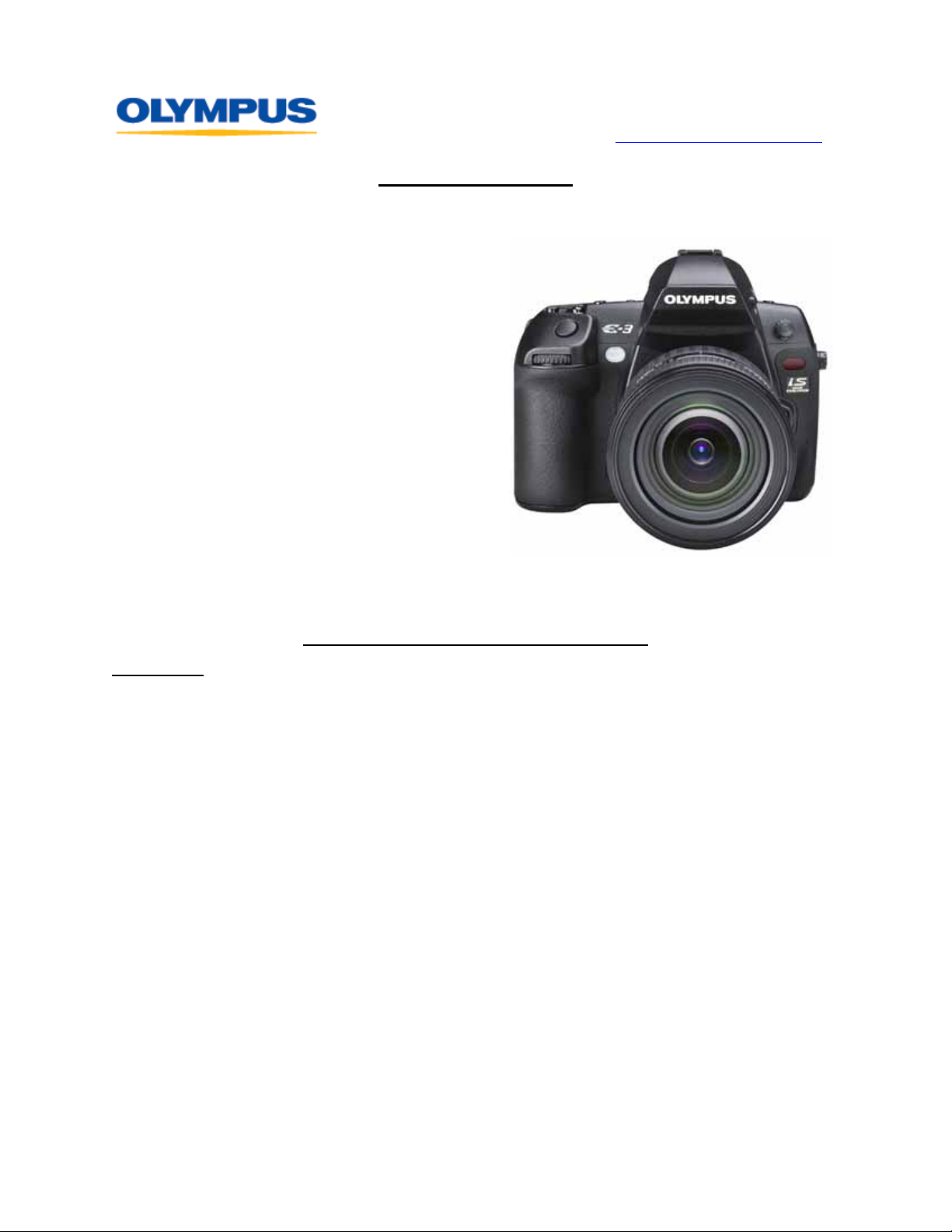
DIGITAL TECHNICAL SUPPORT
OLYMPUS IMAGING AMERICA INC.
(888) 553-4448
http://support.olympusamerica.com
Olympus® E-3 FAQ
Olympus E-3 Digital Camera
Product number: 262010
Shipping Date: November 2007
Box Contents
Olympus E-3 Digital Camera
Strap and Body Cap
USB 2.0 Cable (CB-USB4)
Video Cable (CB-VC1)
Eyecup (EP-7)
Lithium-ion Rechargeable Battery (BLM-10)
Lithium-ion Battery Charger (BCM-2)
Quick Start Guide
Instruction Manual
CD-ROM: OLYMPUS Master® 2.0 software
Warranty Card
FREQUENTLY ASKED QUESTIONS
Features
What are the main features of the E-3?
The E-3 is Olympus’ flagship professional SLR digital camera. It features groundbreaking
technological advances, including a Live View LCD monitor that can be swung out from
the camera and swiveled 270 degrees; a powerful, 10-megapixel Live MOS sensor;
Olympus’ patented Supersonic Wave Filter (SSWF™) dust-reduction system, which
makes it easy to change lenses anywhere without worrying about dust ru ining a shot;
the stunningly fast TruePic
wide-angle HyperCrystal
Of course, the E-3 is also precision-engineered to work perfectly with Olympus' Zuiko
Digital Specific Lenses™ for pixel-perfect, edge-to-edge clarity. When coupled with Zuiko
Digital Supersonic Wave Drive (SWD™) lenses, the E-3 attains unmatched AF speeds –
and the fastest AF speed in the world with the ED 12-60 mm F2.8 – F4.0 (24-120 mm
equivalent) SWD lens. (The AF speed of this lens, combined with the E-3, was measured
during in-house testing by Olympus and is based on similar available lenses for digital
SLR cameras as of Oct. 17, 2007.)
The E-3 boasts Olympus' most advanced anti-blur technology to date: Sensor Shift Image
Stabilization. The exclusive Supersonic Wave Drive (SWD) mot ors provide two modes of
accurate, high-speed stabilization. One mode provides blur-free photography for everyday
situations such as low-light settings. The other mode helps capture sharp images even
while panning during action shots. This technology is built into the body of the E-3 so it
works with every lens, unlike legacy film technologi es that are built into individual lenses.
®
III processor; and a 2.5-inch, high-resolution, dual-axis,
®
screen for superior visibility (even in direct sunlight).
®
©2008 Olympus Imaging America Inc. Page 1 of 26 Last updated on February 28, 2008
Page 2
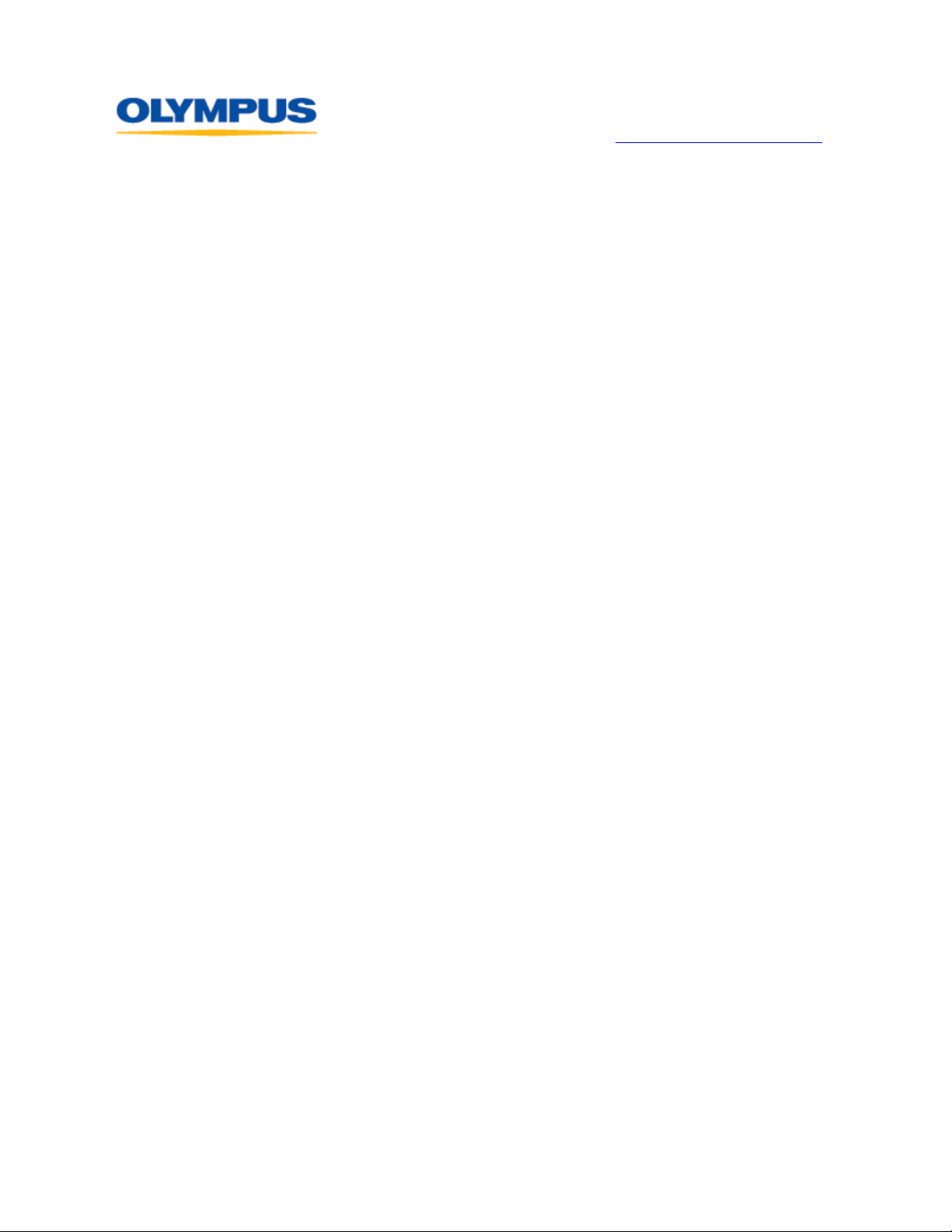
DIGITAL TECHNICAL SUPPORT
OLYMPUS IMAGING AMERICA INC.
(888) 553-4448
http://support.olympusamerica.com
The magnesium-alloy frame and the seals around all controls and ports make the E-3 a
rugged camera and the only truly weatherproof DSLR available today. The 11-point biaxial
autofocus system provides numerous autofocus setup options and accurate autofocus in
low-light situations.
The built-in flash also serves as a control for the wireless, remote-controlled flash system,
built around the optional FL-50R and FL-36R accessory flash units. The system enables
camera control of up to three groups of individually programmed flashes.
The E-3 is also fully compatible with the accessory flash systems developed around the
E-1, so the equipment you may already be using can be used with the E-3.
The E-3’s bright optical viewfinder is the only one on a digital SLR that shows 100% of
the image area with a 1.15X magnification. The interactive control panel on the LCD
monitor and the numerous controls on the surface of the camera enable rapid
management and selection of the E-3’s features.
®
The E-3 is bundled with OLYMPUS Master
Studio
®
, which enables computer-tethered shooting and computer camera control.
software and a trial version of OLYMPUS
The E-3 features Live View. What is it, and how does it work?
The Live View feature provides the next generation of composit ion control in digital SLR
photography. It allows the photographer to use the LCD monitor as a viewfinder to
compose shots or to shoot while viewing an enlarged display on the monitor.
Can I preview the adjustments I make to camera settings on the Live View LCD monitor?
With LIVE VIEW BOOST set to OFF, while setting up a shot, changes you make to the
Exposure Compensation setting are previewed on the Live View monitor so you can see
their effects before shooting. The effects are previewed in all shooting modes, including
those in which the camera automatically adjusts exposure and/or whi te balance.
With LIVE VIEW BOOST set to ON, the camera automatically adjusts the brightness
level and displays the subject on the monitor for easier confirmation. The effect of the
exposure compensation adjustments will not be shown on the monitor.
The eyepiece shutter should be closed so that light entering through the viewfinder does
not affect the exposure while shooting with Live View.
It is also possible to preview the effect of the Image Stabilizer on the LCD monitor while
using Live View. Hold down the [IS] button to see the preview. While in that position,
press the shutter button fully to take a picture. Release the [IS] button or hold it for
several seconds to turn off the Image Stabilizer.
Note: When IMAGE STABILIZER is set to OFF, pressing and holding the [IS] button
activates the image stabilizer in I.S. 1 mode.
What is the origin and meaning of the Supersonic Wave Filter (SSWF™)? Where does the dust go?
The filter is so named because it shakes dust off the image sens or by using supersonic wave
vibrations. The dropped dust is affixed to a dust-collection component under the filter.
Is it necessary to clean or change the dust-collection components?
It is not necessary to clean or change the dust-collection components under normal use
for several years. The dust-collection system can easily deal with the particles that are a
result of the dust-reduction system. If the camera is used constantly in severe conditions,
Olympus recommends that the camera body be sent to an authorized Olympus repair
service center approximately at an interval of three to five years. As part of Olympus'
camera service maintenance, the dust-collection components are replaced.
©2008 Olympus Imaging America Inc. Page 2 of 26 Last updated on February 28, 2008
Page 3
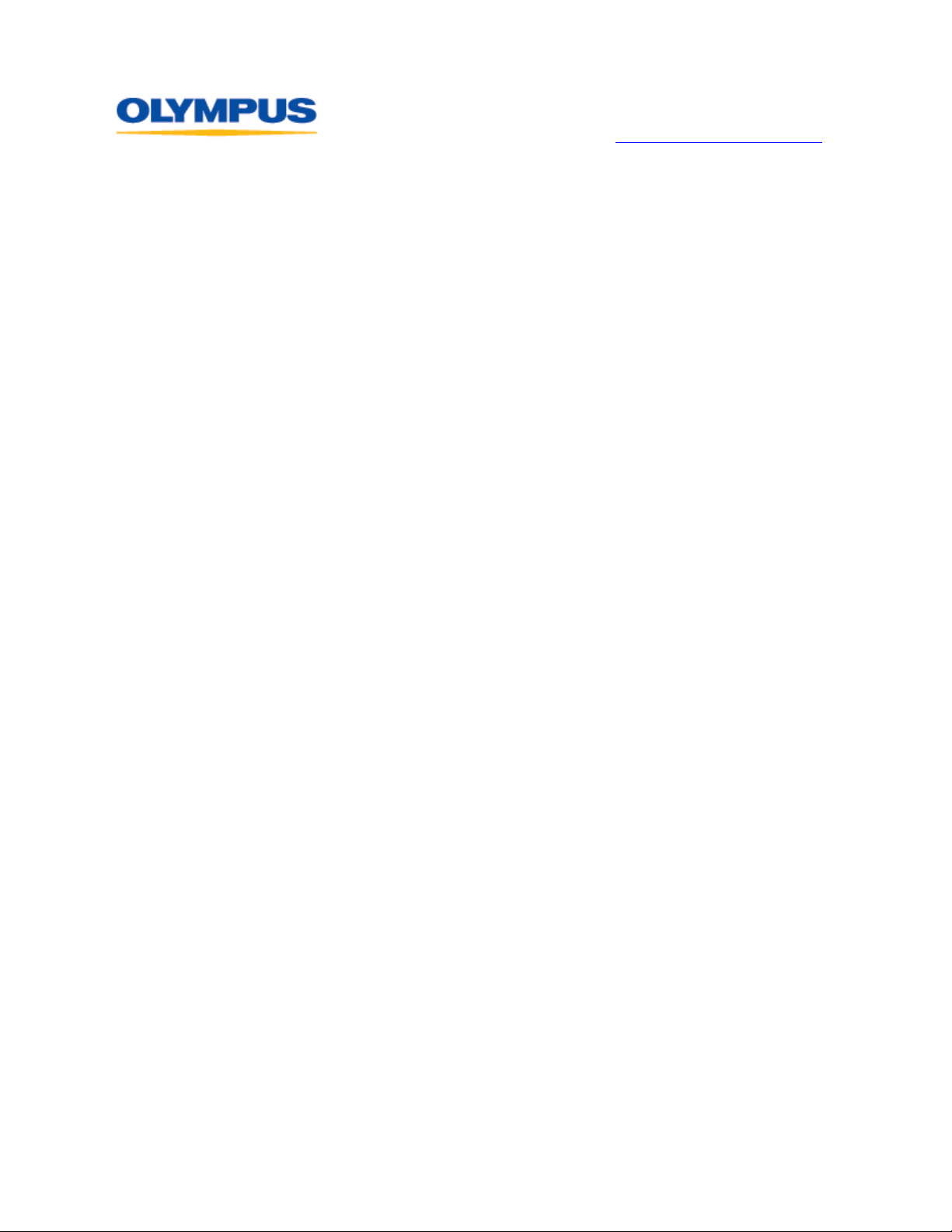
DIGITAL TECHNICAL SUPPORT
OLYMPUS IMAGING AMERICA INC.
(888) 553-4448
http://support.olympusamerica.com
What are the advantages of lenses that are designed specifically for digital camera use?
Although the small size of the individual pixels in CCD, CMOS, and Live MOS image sensors
enables them to capture even more detail than film, the sensitivity of the sensor elements
is highly directional. That is, they respond best to light that strikes the elements straight
on. With lenses designed for use with film, the light rays passing through the periphery of
the lens strike the image sensor at an angle, and this tends to degrade picture quality at
the periphery of the image area.
On the other hand, lenses developed specifically for digital camera use are designed to
match the imaging characteristics of CCD, CMOS and Live MOS sensors, ensuring high
image quality at both the center and the periphery of the frame.
Is the E-3 body splashproof?
The construction and design of the E-3 features seals on all of the controls and ports and
around the flash component, making the E-3 body splashproof and dustproof. When used
with Olympus Zuiko
®
Digital Super High-Grade and High-Grade lenses, the E-3 can be used
safely in dust storms, rain and snow.
What are the purposes of the different record modes?
Record modes allow photographers to quickly and conveniently vary the quality settin g s
used to capture and save images in-camera. While it is possible to always shoot at the
higher-quality settings and process the images into smaller file sizes later with a computer,
it may be more convenient in some situations to use other than the higher-quality settings.
For example, it may be preferable to shoot using a lower-quality setting when the shots are
intended for use on the Internet, where small file size is more important than rich detail.
The E-3 offers nine record modes, whose benefits are outlined below.
• RAW: This is the highest-quality record mode available in the E-3, and it allows the
photographer the most creative control in post-production. Images are saved to the
memory card from the camera sensor with minimal image processing. Factors such
as white balance, sharpness, contrast and color are unchanged so they can be
modified later on a computer. Some photographers prefer to shoot RAW all the time
for all subjects, while others may shoot RAW in situations that pose complicated
exposure problems, such as wedding photography.
Each camera manufacturer has its own version of RAW tailored to its cameras;
therefore, special software is required to process RAW files and convert them to
other image file formats such as JPEG and TIFF. OLYMPUS Master
Studio
®
contain RAW processing and conversion software for the Olympus RAW
®
and OLYMPUS
format, which bears the file extension *.orf. Third-party imagin g software and
operating systems may use RAW plug-ins or upgrades to process Olympus RAW
files. Without them, they would not be able to read RAW images from Olympus
digital cameras. Most photo kiosks, printers and photo labs cannot read
unconverted RAW images.
• JPEG: Four record modes in the E-3 create compressed JPEG image files. When
the camera processes a captured JPEG image and saves it to the memory card, it
uses algorithms to discard some of the data to make the file size smaller. The
process of mathematically reducing a file’s size by discarding some of its data is
called compression. The greater the compression ratio, the more data will be
discarded and the smaller will be the file size. When the image is opened on a
computer, the JPEG algorithms reconstruct the discarded data.
©2008 Olympus Imaging America Inc. Page 3 of 26 Last updated on February 28, 2008
Page 4
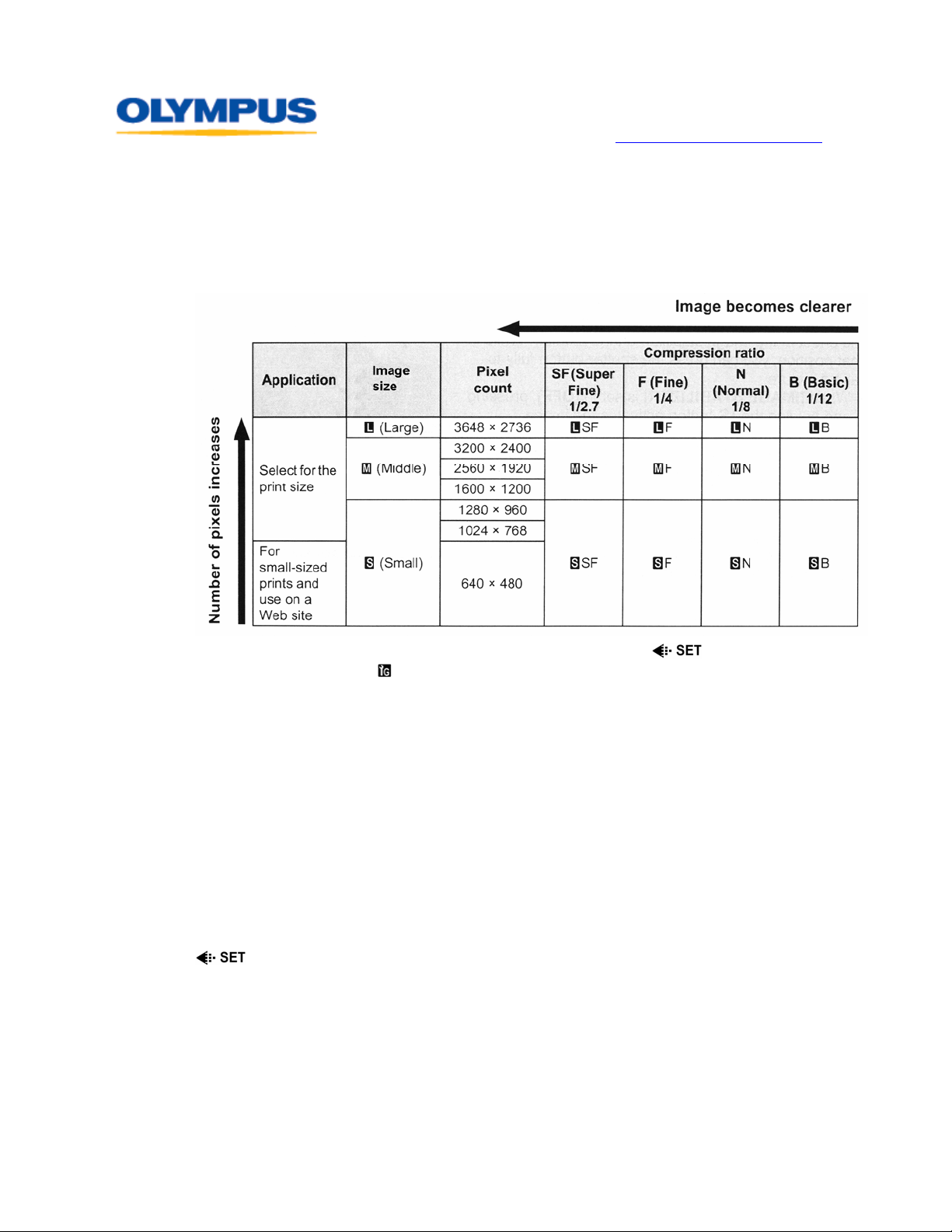
DIGITAL TECHNICAL SUPPORT
OLYMPUS IMAGING AMERICA INC.
(888) 553-4448
http://support.olympusamerica.com
The E-3 allows the photographer the option to customize the four JPEG record
modes by mixing and matching their quality settings. The factors that define a
JPEG record mode are image size (determined by number of pixels) and
compression ratio.
The table below shows all of the combinations of image size and compression rat io
available in the E-3.
Customization of the quality settings is performed via the
found in Custom Menu
. The controls set image sizes as Large, Middle or Small.
option, which is
The PIXEL COUNT menu item further customizes the Middle and Small image size
settings by offering a choice of several dimensions.
Actual selection of the record modes is accomplished from the Super Control Panel,
the Control Panel or the camera menu.
• RAW+JPEG: Four record modes in the E-3 save both a RAW and a JPEG image
when a picture is taken. This can be advantageous when shots are intended for
use in multiple media or when the medium in which t he images will ultimately be
published has not been determined.
The quality settings used to process the JPEGs in the RAW + JPEG record modes
are tied to the quality settings defined for the four JPEG record modes. The first
RAW + JPEG record mode uses the JPEG settings of the first registered JPEG
record mode; the second RAW + JPEG mode uses the JPEG settings of the second
registered JPEG mode; and so on. Changing the JPEG quality settings via the
and PIXEL COUNT menus affects both a JPEG record mode and its RAW
+ JPEG pair.
Why isn’t there a TIFF Record Mode like in my other Olympus cameras?
TIFF files are very large files that take longer to write to the memory card and fill up the
memory card more rapidly than RAW or JPEG files. A TIFF file in the E-3 would be about
30 MB. It is more efficient to shoot in RAW and save the RAW conversion as a TIFF file
using the OLYMPUS Master
®
or OLYMPUS Studio® applications.
©2008 Olympus Imaging America Inc. Page 4 of 26 Last updated on February 28, 2008
Page 5
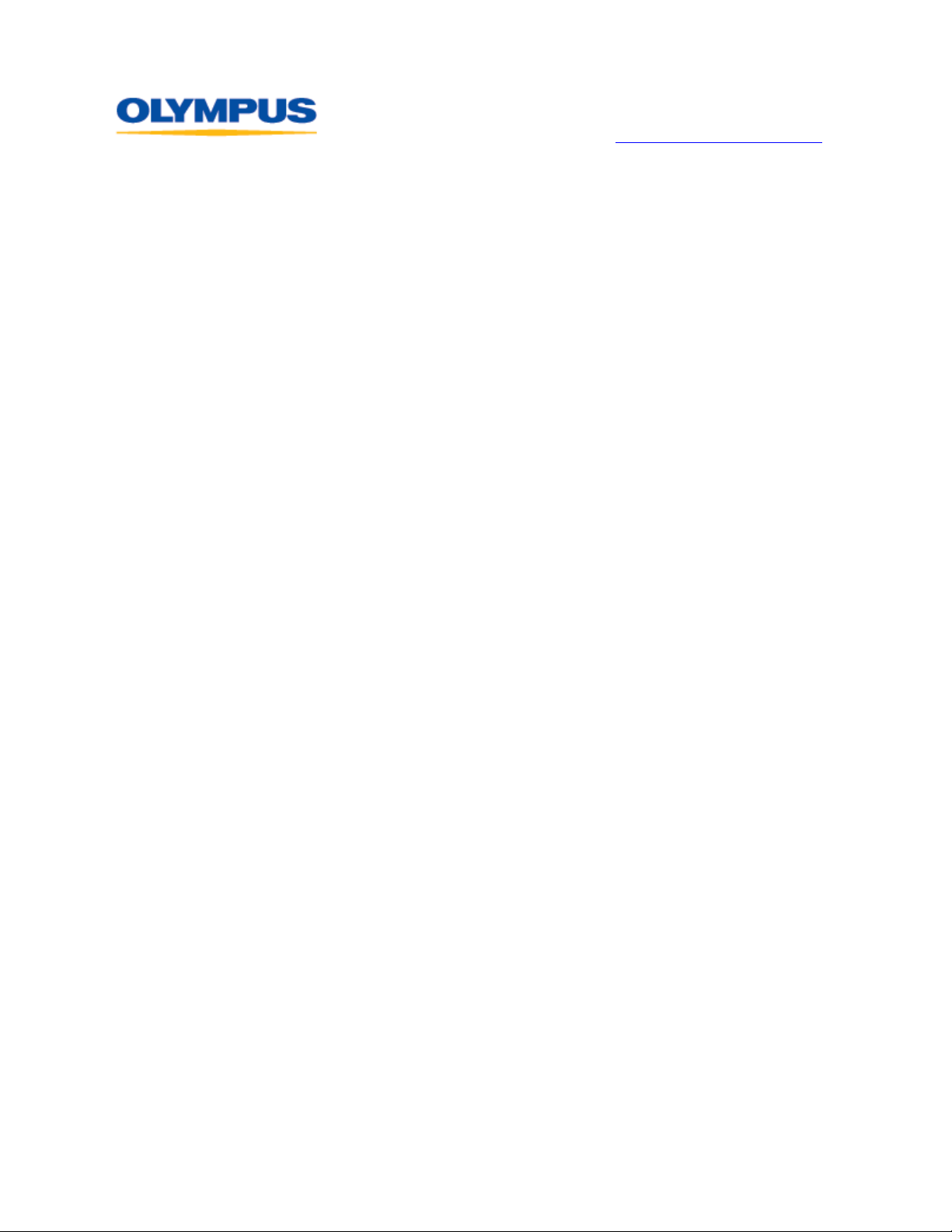
DIGITAL TECHNICAL SUPPORT
OLYMPUS IMAGING AMERICA INC.
(888) 553-4448
http://support.olympusamerica.com
In the White Balance (WB) menu, what do all of those numbers followed by a “K” mean?
The color balance of different light sources in the color spectrum is rated numerically by
color temperature in the standard Kelvin (K) temperature scale. A color temperature
value is expressed as a number followed by a “K,” for Kelvin.
The chart below shows approximate values of different light sources in the E-3 White
Balance menu:
• 5300K - For shooting outdoors on a clear day, or to capture the reds in a sunset
or the colors in a fireworks display.
• 7500K - For shooting outdoors in the shadows on a clear day. The light in
shadows areas is bluer, so this setting compensates for the color shift.
• 6000K - For shooting outdoors on a cloudy day. This setting makes the color
slightly warmer in tone.
• 3000K - For shooting under a tungsten light. This setting keeps the images from
coming out with a yellow color cast.
• 4000K - For shooting under white fluorescent lighting.
• 4500K - For shooting under a neutral white fluorescent lamp
• 6600K - For shooting under a daylight fluorescent lamp
• 5500K - For flash shooting
Color temperature settings can be applied in situations for which they are not intended
for creative effects. For example, a tungsten setting can be used on a cloudy day to
produce a surreal effect suggesting cold.
The Custom White Balance (CWB) settings in the White Balance menu allow photographers
to select more accurate color temperature settings. Many commercially available lamps
are labeled with color temperature ratings that fall between 3000K and 4000K, so a
photographer is able to set up the camera for more accurate color rendition.
With so many White Balance settings available, why and when should I use One-Touch White Balance?
There are many light sources and situations that are not covered by Auto White Balance
or the other settings in the White Balance menu. There are many noncontinuous light
sources that do not have all of the colors of the spectrum, such as fluorescent, mercury
vapor, and sodium vapor lights. There are also situations in which many different types
of lights are used in one environment. These do not neatly fit into what the camera
firmware knows about white balance, so it is necessary to “educate” the camera about
the specific light balance by shooting a white reference subject such as a white card and
saving the data in the White Balance menu as a One-Touch White Balance.
In the PICTURE MODE > MONOTONE menu feature, what is the purpose of the B&W Filter options?
In black-and-white film photography, different colored filters are placed in front of the lens
to modify the tones in the final image. These are called contrast filters. One popular
effect created with contrast filters results in a landscape photograph with majestic clouds
against an almost black sky. This effect is obtained by shooting through a deep red filter,
which makes the blue in the sky darker.
A general rule of thumb regarding the use of contrast filters is: The filter makes its own
color lighter in tone and its opposite color darker in tone.
©2008 Olympus Imaging America Inc. Page 5 of 26 Last updated on February 28, 2008
Page 6
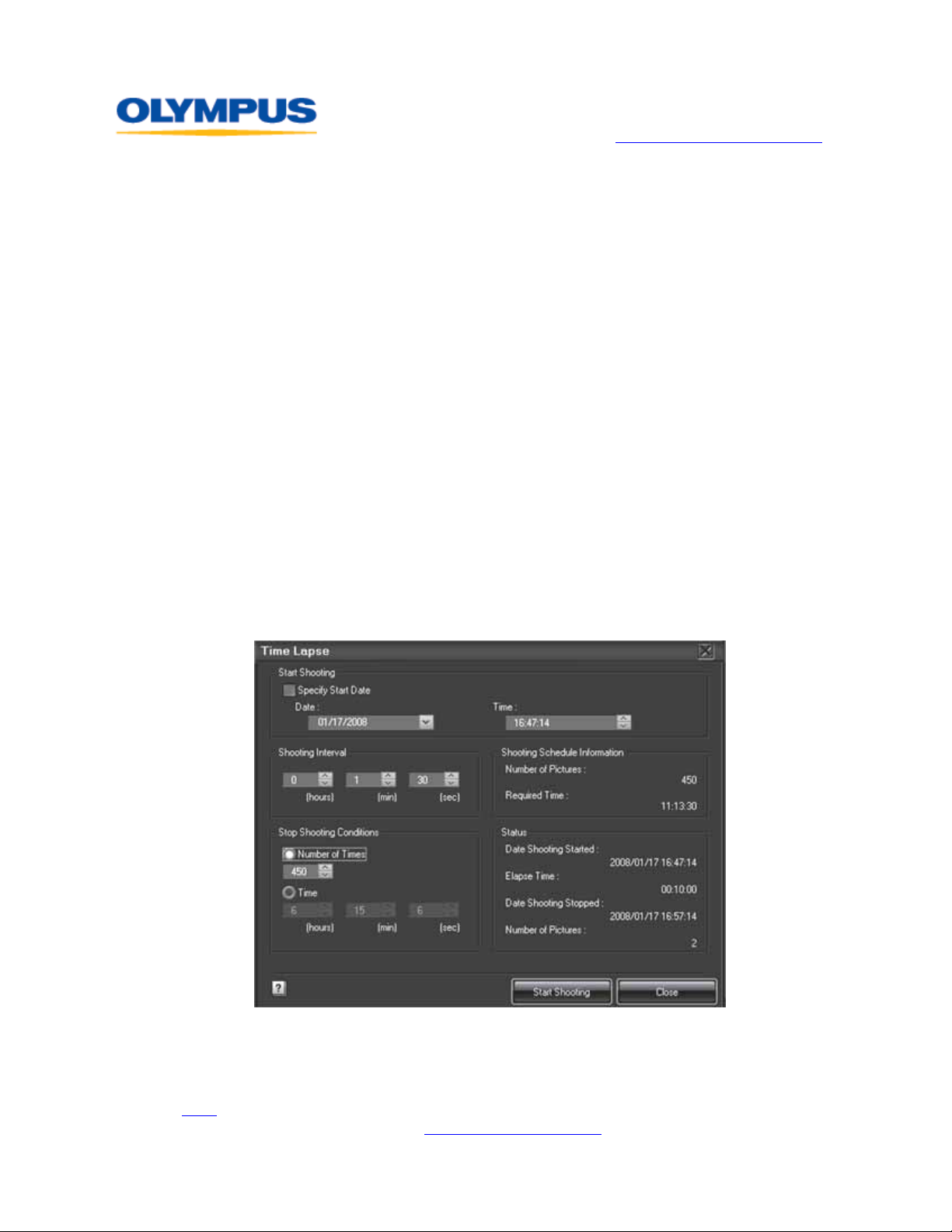
DIGITAL TECHNICAL SUPPORT
OLYMPUS IMAGING AMERICA INC.
(888) 553-4448
http://support.olympusamerica.com
The E-3 is able to create these effects without using physical filters by modifying the
performance of the red, green, and blue color channels in the MONOTONE mode.
The functions of the B&W filters are described below:
• RED - The red filter darkens blues and greens and lightens reds. In landscape
photography, it produces dark skies that make clouds look more dramatic. The
red filter can also cut through atmospheric haze to some degree. It can be used
in portraiture to diminish skin blemishes on light-skinned people.
• YELLOW - The yellow filter darkens the blue in the sky so clouds separate from
the sky without producing the dramatic effect of the red filter. Many black and
white photographers routinely keep a yellow filter on their camera because the
effects appear more natural than those of other filters. In copy photography of
old documents, the yellow filter brightens the look of yellowed paper.
• ORANGE - The effect of the orange filter falls midway between that of the red
and yellow filters.
• GREEN - The green filter lightens plants in images. It will also make red subject
matter darker and add contrast to sunsets.
The B&W Filter effects can be previewed on the Live View screen before shooting.
Is it possible to take time-lapse photo sequences with the E-3?
The E-3 can take time-lapse photo sequences by using the Time Lapse option of the
Camera Control feature in the optional OLYMPUS Studio
built-in interval meters found in some digital cameras, OLYMPUS Studio offers very
detailed computer camera control over preset time periods.
®
application software. Unlike
To use this functionality, connect the camera to the computer using the USB cable bundled
with the camera. Set the camera’s USB Mode to CONTROL. The starting date and time,
interval between frames, and the number of frames (up to 999) are preset, and the timelapse sequence is started. The images are saved on the computer – not the memory card.
here for more information about OLYMPUS Studio and to request a free, 30-day
Click
trial. To upgrade to the full version,
©2008 Olympus Imaging America Inc. Page 6 of 26 Last updated on February 28, 2008
purchase a license key from The Olympus Store.
Page 7
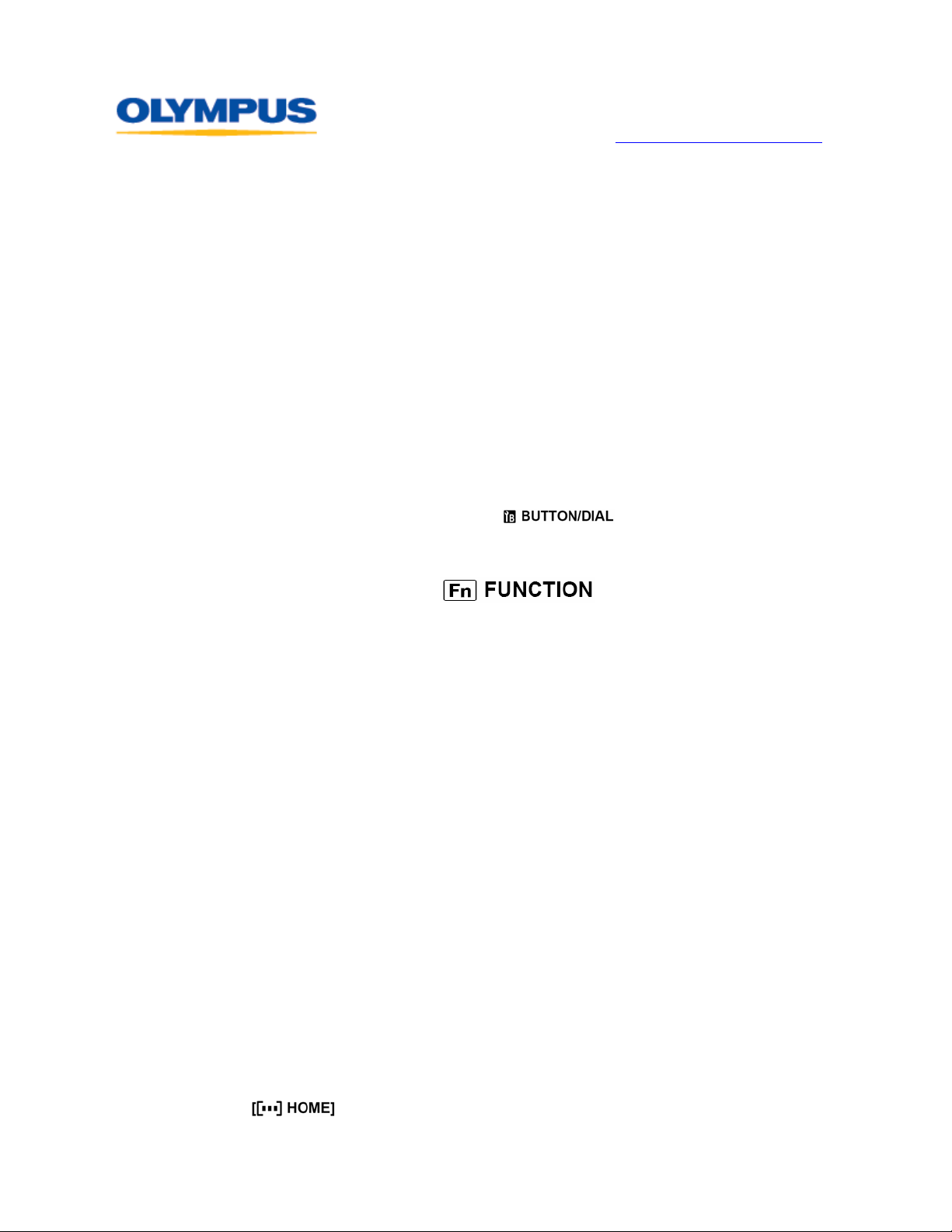
DIGITAL TECHNICAL SUPPORT
OLYMPUS IMAGING AMERICA INC.
(888) 553-4448
http://support.olympusamerica.com
My 35mm SLR had a mirror lockup to let the camera vibration settle down before the shutter tripped. Does the E-3 have this?
The E-3 has an ANTI-SHOCK function that diminishes camera shake caused by vibrations
when the mirror flips up. This feature can be useful in astrophotography, photo
microscopy, or other applications where a very slow shutter speed is used and camera
vibration needs to be minimized. The interval between the mirror flipping up and the
shutter opening can be preset from one second to 30 seconds via the Camera 2 menu.
Does the E-3 have a programmable Custom Function button?
The [;] button in the upper right corner of the camera back is the E-3’s Custom Function
button. To change the function assigned to [;], do the following:
1. Press the [MENU] button.
2. Press the Down Arrow button repeatedly until Custom Menu 1 is selected. Its icon
looks like this:
Y.
3. Press the Right Arrow button once to enter the
4. Press the Down Arrow button to select
Y menu.
(Custom Menu 1B) and then
press the Right Arrow button.
5. Use the arrow pad to select the Custom Function menu item. It looks like this:
6. Press the Right Arrow button to view the Custom Function menu. Use the arrow pad
to scroll through the functions that can be assigned. The available functions are:
• OFF – This option disables function allocation.
• V (One-Touch White Balance) – This function is useful when you
need a more precise white balance than preset White Balance can provide.
When this function is registered to the Custom Function button, the
optimum white balance for the shooting conditions can be saved in the
camera by photographing a white piece of paper under the light source
that will be used in your shot. While holding down the Custom F unction
button, press the shutter button once. Press the [
i] button to register
the white balance. The setting is retained until a new custom white
balance is registered by repeating the procedure.
• TEST PICTURE – This enables a photographer to shoot a picture and see it
on the monitor without saving it to the memory card. This can be useful in a
studio situation where it would be desirable to shoot setup tests and not use
up space on a memory card. Simply hold down [;] while shooting.
• MY MODE – If a photographer has registered special settings in MY MODE
SETUP, this option allows the photographer to apply those settings without
having to go into the menu. Instead, simply hold down [;] and shoot.
• PREVIEW / LIVE PREVIEW (electronic) – This is the default factory
setting for the [;] button. It is used to check the depth-of-field while
looking through the lens. When [;] is pressed, the camera will stop
down to the selected f-stop.
•
- Press [;] to switch to the registered AF home position.
Press this button again to switch to the original AF target mode.
©2008 Olympus Imaging America Inc. Page 7 of 26 Last updated on February 28, 2008
Page 8
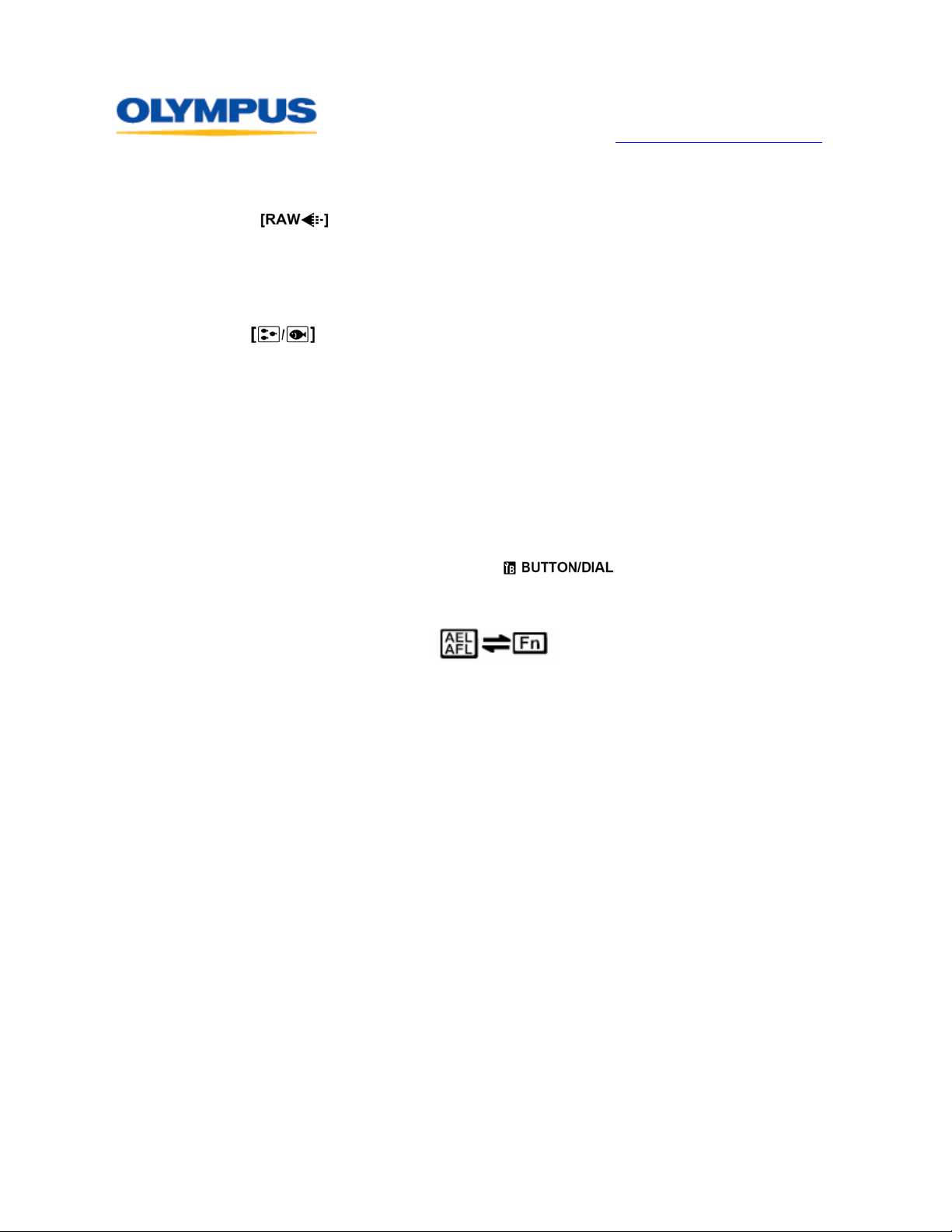
DIGITAL TECHNICAL SUPPORT
OLYMPUS IMAGING AMERICA INC.
(888) 553-4448
http://support.olympusamerica.com
• [MF] – Press [;] to switch AF mode to MF. Press the button again to
switch to the original AF mode.
• [
] - Press the [;] button to switch the record mode from JPEG
to RAW+JPEG or from RAW+JPEG to JPEG. You can change the record
mode by turning the main dial/sub dial while holding down the Fn button.
• P/A/S/M – You can change the shooting mode by turning the main
dial/sub dial while holding down [;].
•
– Press [;] to switch to the Underwater Wide shooting mode
and to switch between the Underwater Wide and Underwater Macro
shooting modes. Alternatively, turn the main dial wh ile holding down the
[MODE] button to select either underwater mode.
7. Press [
i] to activate the selection, and then press [MENU] to exit the menu.
The functions of the [AEL/AFL] and the [;] buttons can be interchanged. To swap them:
1. Press the [
2. Press the Down Arrow button until
MENU] button.
Y (Custom Menu 1) is selected.
3. Next, press the Right Arrow button to enter the Y menu.
4. Press the Down Arrow button to select
(Custom Menu 1B) and then
press the Right Arrow button.
5. Use the arrow pad to select the function swap icon, which looks like this:
6. Press the Right Arrow button to enter the sub menu. Select ON to have AEL/AFL
functions performed when [;] is pressed, and vice-versa.
©2008 Olympus Imaging America Inc. Page 8 of 26 Last updated on February 28, 2008
Page 9

DIGITAL TECHNICAL SUPPORT
OLYMPUS IMAGING AMERICA INC.
(888) 553-4448
http://support.olympusamerica.com
Usage
Where can I find the documentation for this camera?
The E-3 is packaged with a printed Quick Start Guide and Instruction Manual. The
documents can also be downloaded in PDF format by clicking
®
Adobe Reader
is required to view the PDF files. The software is available as a free
here.
download from Adobe's web site.
How do I update the firmware in the E-3 camera body and Olympus E-System lenses?
Firmware updates of Olympus E-System digital SLR bodies and Zuiko® Digital lenses are
performed using OLYMPUS Master
®
or OLYMPUS Studio® software. Each version of the
software has an Update Camera function that is used to initiate the update procedure.
Below are the locations of the update functions in the various software versions:
• OLYMPUS Master 2.x: In the Browse window’s toolbar, click on Update/Language.
• OLYMPUS Studio 2.x: In the Browse window’s toolbar, click on Update/Language.
Before updating, mount an Olympus Zuiko Digital lens to the camera body and set the
camera body’s USB MODE to STORAGE. Connect the camera to a computer via its
bundled USB cable. The computer must be connected to the Internet because the
download and installation are managed online from an Olympus server. Th e camera
battery should be fully charged. The LCD screen on the camera should be facing outward.
When these prerequisites are met, launch the software and click on the update function.
The update process will first poll the camera and lens to determine what firmware
versions are currently installed. It will then ask if you want to search for a newer
version. If it finds a newer version, you will be prompted to perform the update. Stepby-step instructions will guide you through th e process.
Follow the on-screen instructions carefully. If you deviate fr om the instructions, the
firmware installation may not complete and the firmware may become corrupted. If this
occurs, the camera will have to be sent to an Olympus Repair Service Center to have its
firmware replaced. Do not do a firmware update during a storm or when there is a risk
of losing power because this will also cause a corrupted firmware installation.
Once the firmware is updated, it is not possible to go back to a previous version.
You can check the firmware version of your camera and lens at any time when the camera
is not connected to a computer. Open the camera menu, go to the
Z (Custom 2) menu,
scroll to FIRMWARE and toggle right. The LCD will display the firmware version for the
camera body and the currently mounted lens.
Lenses can be upgraded individually using the same update process even if the camera
body already has the most current firmware. Mount a different lens on the body and
repeat the update process as though you were updating the camera body.
Non-Olympus lenses cannot be upgraded using Olympus software. It is strongly advised
not to update an Olympus digital SLR camera body while a third-party lens is mounted.
For support in upgrading third-party lenses, you will need to contact th e lens manufacturer.
©2008 Olympus Imaging America Inc. Page 9 of 26 Last updated on February 28, 2008
Page 10

DIGITAL TECHNICAL SUPPORT
OLYMPUS IMAGING AMERICA INC.
(888) 553-4448
http://support.olympusamerica.com
How do I insert a memory card into the E-3?
To insert the memory card into the E-3, power off the camera and then do the following:
1. Slide the card cover door lock in the direction shown below.
2. Open the card cover on the right side of the camera.
3. Orient the card as shown below. For CompactFlash™ media, hold the memory
card so that the contact area is on the card’s left, pointing into the card slot, and
the CF Mark is in the upper left corner of the card. For xD-Picture Card™ media,
hold the memory card so that the gold contact area is facing the front of the
camera and the notch is facing down.
4. Insert the card into the card slot. Push the card gently straight in until it clicks.
5. Close the card cover door and slide the lock back to its original position.
CompactFlash Card xD-Picture Card
Can I use my OM Series 35mm SLR lenses on the E-3?
Olympus OM Series lenses can be mounted on Olympus E-System DSLRs with the optional
MF-1 OM Adapter. OM- series lenses are unable to communicate with the firmware in the
E-System camera bodies. Therefore, their use in this fashion has the following restrictions:
• Autofocus is not available.
• OM- series autofocus lenses cannot be manually focused.
• Stop-down metering is used.
• Spot metering does not work properly.
• Although it is possible to use the A (Aperture priority AE) shooting mode in auto
exposure, the aperture display is not available.
• The aperture display in the M (Manual) shooting mode is not available.
• In P (Program AE) or S (Shutter speed priority AE) shooting mode, the shutter
releases, but the auto exposure control does not work
• The distance scale on the OM- series lens may not indicate the actual distance.
Always use the viewfinder or Live View for focusing.
When mounted to the E-3 or the EVOLT E-510, OM- series lenses may take advantage of
those cameras' Image Stabilizer function, provided that the firmware in the DSLR bodies
has been updated to the latest release. Click
Because the stabilization benefits are provided by the camera body , the lenses are not
able to use the Image Stabilizer function when mounted to other E-System DSLR bodies.
Because the OM- series lenses were designed for film rather than for use with a digital
sensor, the image quality may not equal that produced by Zuiko
To purchase the MF-1 OM Adapter (Item #260231) from The Olympus Store, click here
here to learn how to use this functionality.
®
Digital lenses.
.
©2008 Olympus Imaging America Inc. Page 10 of 26 Last updated on February 28, 2008
Page 11

DIGITAL TECHNICAL SUPPORT
OLYMPUS IMAGING AMERICA INC.
(888) 553-4448
http://support.olympusamerica.com
Is it possible to view the Live View image on a computer?
The E-3 has a VIDEO OUT jack that can be used to display images on a television
screen. When the E-3 is connected to a computer in the CONTROL USB mode, the
VIDEO OUT can be enabled using the Camera Control option in OLYMPUS Studio 2.0.
In the Shooting/Camera Settings column on the right side of the Camera Control
window, the last item in the Camera Settings list is VIDEO OUT. Setting this option to
ON opens up a video output of the Live View image. The bundled Video Cable is used to
connect the E-3 to a television or secondary computer monitor to display the Live View
image in real time.
The Live View display option can be useful in studio setups, teaching, and scientific or
engineering applications in which the E-3 is mounted on instruments such as
microscopes or bore scopes.
How is the Enlarged Display operation used in Live View?
The Live View Enlarged Display option provides an enlarged view of a selected area in
the image to facilitate fine manual focus.
When Live View is enabled, pressing the [INFO] button reveals a green target area that
is to be enlarged in the center of the LCD screen. The target area can be repositioned on
another area of the image by using the arrow keys on the camera back. Pressing the
[OK] button causes the target area to be enlarged.
The degree of magnification can be changed to 7x or 10x by turning either the main dial
or the sub dial. Pressing [OK] will return the image on the LCD screen to the normal
viewing size.
How can I setup FRAME ASSIST on my LCD screen?
FRAME ASSIST superimposes ruled lines on the image in Live View. The purpose is to
assist in composition of images for the purposes of square alignment, centering and
compositional balance. The options are:
• OFF: No ruled lines are selected.
• GRID: Horizontal and vertical lines are displayed. These are useful in copy and
architectural photography to correctly align the image.
• Golden Section: This pattern is used to aid composition using the “Rule of Thirds.”
• Scale: Cross hairs with graduations are displayed. This is useful in centering subjects
within an image.
To select which ruled lines are to be used when FRAME ASSIST is activated, do the following:
1. Open the menu and use the arrow pad to select Custom Menu 1D. Its icon looks like
this:
2. Press the Right Arrow on the arrow pad to enter the submenu.
3. Select FRAME ASSIST.
4. Toggle right to show the options.
5. Select an option.
6. Press the [OK] button to set the option and exit the menu.
.
To display the superimposed ruled lines over the Live View image, press the [INFO] button
repeatedly. Each time it is pressed, the display will change until th e ruled lines appear.
The ruled lines do not become a part of captured images when photographs are taken.
©2008 Olympus Imaging America Inc. Page 11 of 26 Last updated on February 28, 2008
Page 12

DIGITAL TECHNICAL SUPPORT
OLYMPUS IMAGING AMERICA INC.
(888) 553-4448
http://support.olympusamerica.com
Sometimes when I turn off the E-3, I feel a slight vibration or hear a noise. Why is that?
When the camera is powered down, slight vibration and noise occur as the Supersonic
Wave Drive (SWD™) motor resets the image sensor to its default position. The E-3
takes this action when shooting with the Image Stabilizer function set to I.S. 1 or I.S.
2. In either mode, the camera moves the sensor during shooting in order to counter the
effects of camera shake. When the power is turned off, the camera moves the sensor
back into the default position.
When Image Stabilizer is set to OFF, the sensor does not move during shooting and
so does not need to be reset. However, if shooting with a zoom lens, some noise may
still be heard when the camera is powered off as the lens resets its focus to infinity.
If both Image Stabilizer and Lens Reset are set to OFF, the camera will power down
in silence.
What is the difference between the I.S. 1 and I.S. 2 image stabilizer?
In I.S. 1, the Image Stabilizer corrects for camera shake on both the horizontal and
vertical planes. In I.S. 2, the Image Stabilizer only corrects for vertical camera shake.
This is to allow a photographer to use a low shutter speed and pan horizontally for creative
effect. Situations in which this technique can be applied include tracking rapidly moving
subjects such as flying birds, running wildlife, racing cars, and athletes with the intention of
blurring the background for a visual effect in the image. The result would be a sharply
defined subject against a blurred background that might otherwise appear cluttered.
I have a lens from another manufacturer that has built-in optical image stabilization. Will I get more image stabilization if I mount it on the E-3 and enable its Image Stabilizer?
In such a scenario, it is recommended to use one or the other, but not both image
stabilizers simultaneously. If both lens and body image stabilization are being used at
the same time, the combination may be counter-productive because the camera image
stabilization would be trying to compensate for the lens image stabilization and not be
able to arrive at a stabilized image.
What are the P, A, S and M modes and how are they used?
The P, A, S and M modes are shooting modes. These modes allow the photographer
creative flexibility by enabling more control over shutter speed and f-stop settings. The
shooting modes enable total access to the menu options, unlike the AUTO and Scene
modes found in Olympus consumer DSLRs. They are also the modes required for use
with E-System flash accessories.
Briefly, the shooting modes and their applications are as follows:
• P (Program shooting) – This mode allows shooting using an aperture and shutter
speed set by the camera. However, the Program Shift function allows some
creative control. When powered on with this mode selected, the E-3 displays P in
the upper left of the Control Panel screen. Rotating the main dial or the sub dial
changes the P to Ps, which is Program Shift. This permits the selection of a shutter
speed or aperture other than the default while maintaining the same exposure. If a
higher shutter speed is selected, a wider aperture will be set. If a slower shutter
speed is selected, a smaller aperture will be set. In effect, it is an AUTO mode that
accepts input from the photographer.
©2008 Olympus Imaging America Inc. Page 12 of 26 Last updated on February 28, 2008
Page 13

DIGITAL TECHNICAL SUPPORT
OLYMPUS IMAGING AMERICA INC.
(888) 553-4448
http://support.olympusamerica.com
• A (Aperture Priority shooting) – This mode allows the aperture to be set manually,
thereby giving the photographer control over depth-of-field. This mode also uses
Program Shift, so the photographer can select any aperture in the range of the
lens using the main dial or sub dial. The camera compensates for the exposure by
changing the shutter speed automatically as the f-stops are changed. If the
shutter speed/aperture combination will result in under- or overexposure, the
exposure values in the viewfinder and on the Control Panel screen will blink.
• S (Shutter Priority shooting) – This mode allows the shutter speed to be set
manually, thereby giving the photographer control over stopping action or
reducing camera shake. This mode also uses Program Shift, so the photographer
can select any shutter speed in the range of the camera body using the main dial
or sub dial. The camera compensates for the exposure by changing the aperture
automatically as the shutter speeds are changed. If the shutter speed/aperture
combination will result in under- or overexposure, the exposure values in the
viewfinder and Control Panel screen will blink.
• M (Manual shooting) – This mode allows the photographer to set the shutter speed
and aperture independently. Program Shift is not applied in this mode. Manual
mode is invaluable to photographers using studio electronic flash systems and
manual hot shoe electronic flashes because it allows the user to set the correct
sync speed for flash and set an f-stop determined by a flash meter reading or
testing. It also allows for use in exotic photographic situations such as scientific
and engineering photography beyond the parameters of the camera firmware.
In the Manual shooting mode the shutter speed is set using the main dial and the
aperture is set using the sub dial.
Note: When [;] is set to
, two additional shooting modes are available:
Underwater Wide and Underwater Macro. Press the [Mode] button while turning
the main dial to select these shooting modes. To use the E-3 for underwater
photography, attach a commercially available underwater housing. While using
either underwater mode, the following functions are not available: CUSTOM
RESET, PICTURE MODE and MY MODE SETUP.
The E-3 has five focusing modes. Which should I use?
The five focusing modes are provided to offer the photographer greater flexibility in
setting up the camera for diverse shooting situations. Any of the focusing modes that
have an MF in their designation allow the photographer to adjust the focus by turning
the focusing ring on the lens.
• S-AF (Single AF) – Every time the shutter button is pressed halfway, the camera
focuses. This mode is suitable for taking pictures of still subjects or subjects with
limited movement.
• C-AF (Continuous AF) – The camera continuously refocuses as long as the
shutter button is held down halfway. When the subject is in motion, the camera
focuses on the subject in anticipation of its movement using Predictive Autofocus
technology. When shooting in the Sequential Shooting Drive mode, Continuous
AF resumes after a burst of images when the shutter button is returned to the
halfway position.
• MF (Manual Focus) – The lens is focused manually by rotating the lens f ocus ring.
Still life and landscape photographers may prefer this focus mode as it allows
more creative control. Manual Focus must be used for accurate focus when the
EC-25 Extension Tube is mounted between a lens and camera body.
©2008 Olympus Imaging America Inc. Page 13 of 26 Last updated on February 28, 2008
Page 14

DIGITAL TECHNICAL SUPPORT
OLYMPUS IMAGING AMERICA INC.
(888) 553-4448
http://support.olympusamerica.com
• S-AF+MF (Simultaneous use of the S-AF and Manual Focus) – This mode allows
the photographer the option of fine adjusting the focus using the lens focus ring
after the shutter button has been pressed halfway and autofocus has been
locked. This mode allows the photographer more creative control over the
autofocus to focus on a specific area the autofocus may not have selected.
• C-AF+MF (Simultaneous use of the C-AF and Manual Focus) – This mode allows
the photographer to manually focus before pressing the shutter button halfway to
enable C-AF. It allows the photographer to pre-focus the lens closer to a focus
zone to provide the autofocus with a more rapid response in situations such as
sports or wildlife photography.
The subject I want in focus doesn’t line up with any of the AF frames in the viewfinder. How do I get the camera to focus on the subject?
The Focus Lock function enables the photographer to prefocus on a specific subject,
lock the focus, and then re-compose the image and shoot the picture.
1. Position the AF frame on the autofocus subject and press the shutter button
halfway until the AF confirmation mark lights up. The focus will be locked.
2. While holding the shutter button in the halfway position, recompose the image
and press the shutter button all the way to shoot the picture.
At first this may seem cumbersome, but with practice it can become a fluid movement.
What is the difference between NORMAL and SMALL AF SENSITIVITY?
NORMAL AF SENSITIVITY is used for most shooting situations. At this setting, the
camera focuses within the selected AF area and on the surrounding area. SMALL AF
SENSITVITY focuses only within the selected AF area. This setting can be useful in
situations such as wildlife photography where it is necessary to photograph animals
through tree branches in the foreground. Using a more precise AF area will reduce the
chance of the autofocus system becoming confused by the branches.
Is there a way to shoot if I don’t want to wait for autofocus to lock or the flash to recycle?
Normally, the E-3 will not shoot while autofocu s is operating or the flash is charging.
However, situations may arise where the photographer would want to override the
camera and force it to fire under marginal shooting conditions when the camera may not
be ready to shoot.
The Shutter Release Priority function will permit the camera to shoot even though
normal shooting requirements are not met. The function is found in the
menu under Custom Menu 1. Two options are available:
• RLS PRORITY S: Set to ON to enable the camera to fire immediately, without
waiting for focus confirmation, in the S+AF autofocus mode.
• RLS PRIORITY C: Set to OFF to force the camera to secure focus before firing
in the C+AF autofocus mode. Predictive AF is not available for the first shot
when this function is enabled.
Be advised that overriding the camera creates special considerations. Shooting before
the flash has recycled may cause images to be underexposed if ambient light is
insufficient to illuminate the subject. Shooting before autofocus has locked may result in
blurry images, particularly when the subject is in motion. To compensate for the loss of
autofocus, increase the depth of field by shooting with the smallest aperture that is
practical for acquiring the shot.
©2008 Olympus Imaging America Inc. Page 14 of 26 Last updated on February 28, 2008
Page 15

DIGITAL TECHNICAL SUPPORT
OLYMPUS IMAGING AMERICA INC.
(888) 553-4448
http://support.olympusamerica.com
How do I use the different metering modes?
The E-3 provides several metering options that allow the photographer to have greater
creative control over exposure. The metering modes can be set in the Control Panel
screen or the camera menu. Descriptions and applications of the metering modes are
detailed below:
Digital ESP metering is recommended for general use. The camera
measures and calculates the light differences in 49 separate areas of the
image. The mode can be changed to ESP+AF in the menu to center the
metering on one of the three AF frames seen in the camera viewfinder.
Center Weighted Averaging metering provides average metering
between the subject and the background lighting, placing more weight on
the center of the frame. Use this mode to prevent the light level of the
background from affecting the exposure value of the main subject.
Spot metering meters an area of about 2% of the frame around the
center AF frame. This mode can be used to meter a backlit subject. Spot
metering must be used very carefully because the brightness of the subject
area that the metering spot is centered on can dramatically influence the
final exposure.
HI Spot metering performs the same as Spot metering but compensates
toward overexposure, allowing accurate white reproduction. For example:
with normal Spot metering, snow would be captured as grey rather than
white. The HI Spot Metering compensates so that the snow would appear
whiter in the exposure.
SH Spot metering is the inverse of HI Spot metering and compensates
toward underexposure to keep dark areas from exposing lighter toward
grayness. An example would be photographing a black cat on a light
background. SH Spot metering would underexpose the cat so that it would
expose as black rather than gray.
What is the purpose of Exposure Compensation?
Metering systems in cameras measure light but do not have a way of determining what
the subject matter is, so the exposure decisions the metering system makes may not
always be appropriate for the subject matter. This phenomenon is called subject failure.
As with Spot metering, the human touch may be required to arrive at correct exposures.
Exposure Compensation allows the photographer to set up the camera to under- or
overexpose in specific situations.
The Exposure Compensation scale is shown on the LCD’s con trol panel. It looks like this:
In the example, Exposure Compensation is set to underexpose one f-stop. The function
can be set to under- or overexpose up to three f-stops in 1/3-stop increments.
It is important to set the compensation back to 0 before shooting subjects in other
conditions so the subjects will be properly exposed. When the Exposure Compensation is
set to 0, the scale is not displayed in the Control Panel screen.
The Exposure Compensation value is also displayed in the viewfinder.
©2008 Olympus Imaging America Inc. Page 15 of 26 Last updated on February 28, 2008
Page 16

DIGITAL TECHNICAL SUPPORT
OLYMPUS IMAGING AMERICA INC.
(888) 553-4448
http://support.olympusamerica.com
How do I select which ISO setting to use?
Think of the ISO values as film speeds. Low ISOs such as 100 and 200 are better suited to
situations in which there is a lot of light – outdoors scenes. ISOs such as 400 and 800
would be used outdoors where there is plenty of light and fast shutter speeds are desired –
sports and air shows, for example – or indoors for available light shooting. ISO 1600 and
above would be used where there are very low light levels, such as indoors or at night.
How does the E-3 combat noise commonly found at high ISOs?
Digital cameras vary the light sensitivity of th e image sensor by varying the gain voltage
applied to the sensor, much like turning up the volume on a stereo. When the gain voltage
is increased, as it is when shooting with higher ISOs, the sensor becomes hot. Hot pixels
perform differently under extreme conditions. The result is a graininess known as “noise.”
Noise occurs whenever sufficient heat has built up on the image sensor. Therefore, it
can also be seen in images with long exposures, such as night photographs, due to the
additional heat generated by charging the sensor for an extended period of time.
All digital cameras include technologies to minimize the effects of noise. The E-3 uses a
new sensor that dramatically decreases noise. In addition, it combats noise with two
methods: NOISE FILTER and NOISE REDUCTION.
The NOISE FILTER function is found in the
STANDARD and HIGH. The majority of digital cameras have a default noise filter that is
always on. Some photographers feel that this reduces detail, so Olympus has included
the option to not use a noise filter at all.
If the Noise Filter is set to OFF, it is recommended to set the SHARPNESS setting to –2. If
SHARPNESS is set to 0 it may exaggerate the noise when no noise filtering is being applied.
The NOISE REDUCTION function can also be enabled from the
exposure, the camera makes a second exposure of equal length with the shutter closed.
It then, in effect, overlays the two images, finds the hot pixels in the second image
(essentially, any pixels that aren't black) and deletes the corresponding pixels from the
first image. This doubles the shooting time. If the first exposure is 12 minutes 30 seconds,
the second, black exposure will also be 12 minutes 30 seconds for a total exposure time of
25 minutes.
menu. It has four options: OFF, LOW,
menu. After the first
What do the fractions in the Manual Flash settings represent?
The photographer has the option of using different power settings in the Manual Flash
mode to balance the fill flash with available light exposure. Celebrity and news
photographers use fill-flash outdoors to throw a little extra light into shadows to “open”
them up and get a more pleasing image. This technique is also used in landscape and
travel photography to show a little more detail in the shadows of foreground subjects.
The fractional settings (FULL, ¼, 1/16, 1/64) allow the photographer control over how
much light is needed to fill the shadows at varying distances. The sync speeds used are
between 1/60 and 1/250 second.
I shot in the RAW format and I need a JPEG image, but I’m away from my computer. How can I convert the RAW files to JPEGs in the field?
The E-3 has a RAW editor in the camera menu that allows the photographer to not only
convert the RAW file to a chosen JPEG record mode, but also apply white balance,
sharpness, contrast and color adjustments in the converted JPEG image.
©2008 Olympus Imaging America Inc. Page 16 of 26 Last updated on February 28, 2008
Page 17

DIGITAL TECHNICAL SUPPORT
OLYMPUS IMAGING AMERICA INC.
(888) 553-4448
http://support.olympusamerica.com
To edit a RAW file in camera:
1. Press the [
MENU] button. Select the menu, and then select the PICTURE
MODE, RECORD MODE and WB (White Balance) settings to be applied to the
RAW image to be edited.
2. Exit the menu by pressing [
MENU] again.
3. In the playback mode, select the RAW image to be edited.
4. Open the menu, select the third tab (Edit), select EDIT and then toggle right.
The RAW image to be edited will be displayed.
5. Press the [
6. In the RAW DATA EDIT screen, select YES and then press [
A JPEG copy of the RAW image that reflects the settings selected in the
i] button.
i].
menu will be
saved to the memory card. The RAW image remains unchanged.
In the CARD SETUP menu, the options are ALL ERASE and FORMAT. What is the difference between these settings?
ALL ERASE deletes all of the images from the memory card directory except for those
that have been protected. FORMAT deletes all of the images from the memory card
directory and overwrites the directory. In both cases, the actual digital images are still
on the memory card until new images are shot that overwrite the old images.
Therefore, if images are inadvertently erased or formatted, it may be possible to retrieve
them via image recovery software.
If ALL ERASE is used exclusively to delete images, over time a buildup of artifacts in
the directory may corrupt the memory card. The FORMAT option is recommended to
preserve the integrity of the memory card and extend its useful life.
When and why should I use the camera’s Eyepiece Shutter?
During normal shooting, the photographer’s face and the camera’s eyecup work together
to shade the viewfinder and prevent light from entering the camera’s metering system
through the viewfinder. When the camera is on a tripod or Live View is enabled, light
can enter the viewfinder from behind the camera because the photographer may be
standing away from the camera. This is most likely to happen if the sun is low and
behind the camera or the photographer is shooting a night shot and street lighting is
shining into the viewfinder. In both cases, this extraneous light can shine into the
metering system and can skew the exposures, resulting in underexposed images.
Closing the Eyepiece Shutter blocks extraneous light from entering the viewfinder so the
exposures will be more accurate.
©2008 Olympus Imaging America Inc. Page 17 of 26 Last updated on February 28, 2008
Page 18

DIGITAL TECHNICAL SUPPORT
OLYMPUS IMAGING AMERICA INC.
(888) 553-4448
http://support.olympusamerica.com
Accessories
What accessories are available for the E-3?
Click here to view the System Chart for the E-3.
Does the E-3 support the Olympus wireless RC flash system?
The E-3 supports the Wireless Flash system in which the camera’s built-in flash acts as a
controller that sends data commands to FL-36R and FL-50R electronic flash units.
The system can control up to three groups of flash units. The camera and flashes have
four control channels to choose from so the flashes and camera will not receive signals
from other Olympus wireless RC flash systems operating nearby. The photo below shows
the main setup screen for the wireless flash system in the E-3.
The flash group, channel, and settings are then setup on the flash units. When the
camera shutter is tripped, the camera’s built-in flash emits a very high speed burst of
data in a pre-flash that commands the performance of the flash units.
This diagram shows a placement of three flash groups using the Wireless Flash system.
For details on the operation of the Wireless Flash system, please refer to the manuals for
the FL-36R and FL-50R.
Olympus wireless RC flash system flashes, such as the
FL-50R and the FL-36R can all be
purchased from authorized Olympus dealers or online directly from The Olympus Store.
©2008 Olympus Imaging America Inc. Page 18 of 26 Last updated on February 28, 2008
Page 19

DIGITAL TECHNICAL SUPPORT
OLYMPUS IMAGING AMERICA INC.
(888) 553-4448
http://support.olympusamerica.com
Can the E-3 use a flash with shutter sync speeds higher than 1/250th of a second?
The optional FL-36, FL-36R, FL-50, and FL-50R flash units have a Super FP Flash mode
which enables flash sync at shutter speeds higher than 1/250
th
of a second. This is
accomplished by the flash emitting what is essentially a very high-speed stroboscopic
“flicker” flash, rather than a single flash of light. Situations in which this would be
desirable would be fill-flash outdoors in bright sunlight where high shutter speeds would
be needed.
I have E-System flash accessories that I’ve been using with my E-1. Are these compatible with the E-3?
The E-System flash accessories are fully compatible with the E-3. These include:
• FP-1 Flash Power Grip
• SHV-1 High Voltage Power Pack
• FC-1 Macro Flash Controller
• RF-11 Ring Flash
• TF-22 Twin Flash
Can I use my Olympus FL-40 external flash on the E-3?
The Olympus FL-40 external flash is not compatible with the E-3 because it was not
designed to work with the TTL firmware in the camera.
I have a third-party electronic flash. Can I use it on the E-3?
Flash units that are not part of the Olympus E-System may pose problems if used on the E-3.
Thyristor-type flash units can be used with the E-3’s Manual shooting mode as long as
the sync voltage does not exceed 6 VDC. Third-party TTL flash units will not have TTL
capability because the contact pins in the camera hot shoe probably won’t align with the
contacts on the flash. In addition, the TTL communication with the E-3 may damage the
camera circuitry or corrupt the camera firmware.
Can I use the E-3 with my studio flash equipment?
The E-3 uses an electronic rather than mechanical sync circuit that is rated at 6 VDC
maximum sync voltage. Also, the polarity of the studio flash sync pulse may be opposite
the polarity of the E-3 sync circuitry.
Studio flash equipment should be connected to the E-3 using the Safe Sync Hot Shoe
to PC Sync Adapter. The adapter protects the camera from excessive sync voltage up
to 400 VDC, and automatically corrects sync pulse polarity. This item (#200329) may
be purchased from authorized Olympus dealers and also online directly from The
Olympus Store. To order from the Olympus Store, click here
.
How many images can be shot on a single charge of the BLM-1 lithium-ion rechargeable battery?
Although the number of images that can be captured depends upon the shooting
conditions and the camera functions used, a fully charged BLM-1 battery should take
approximately 400 images before it needs to be recharged.
©2008 Olympus Imaging America Inc. Page 19 of 26 Last updated on February 28, 2008
Page 20

DIGITAL TECHNICAL SUPPORT
OLYMPUS IMAGING AMERICA INC.
(888) 553-4448
http://support.olympusamerica.com
Do I need a voltage converter to use my battery charger outside the U.S.?
The bundled BCM-2 Battery Charger bundled with the E-3 is rated at 100-240 V AC and
automatically adjusts itself for the local electrical current. However, you may have to
get a set of plug adapters for the different wall outlets used in foreign countries. Plug
adapter kits are available at electronics and luggage stores.
Olympus offers a replacement battery charger, the BCM-1, through authorized dealers and
also directly via The Olympus Store. To purchase the BCM-1 Battery Charger from The
Olympus Store, click here
.
What size CompactFlash™ cards can the E-3 accept, and does it support the benefits of Write Acceleration CF cards?
The E-3 accepts CompactFlash cards up to 16 GB capacity and supports Write
Acceleration CompactFlash cards. When the camera polls the card at power up, if it
detects Write Acceleration technology it enables its own Write Acceleration firmware.
The E-3 also supports UDMA (Ultra Direct Memory Access) CompactFlash cards.
Can I use Microdrive™ storage media in the E-3?
Microdrive storage media that support the CF + Type II (CompactFlash extension standard)
are compatible with the E-3. Because Microdrive media use a spinning hard disk drive
(HDD) as the recording medium, they are susceptible to damage from impact, vibration,
and strong magnetic fields – especially during recording and playback. Be sure to carefully
read the instructions that come with Microdrive media.
Note: The data on Microdrive cards will not be erased completely even after formatting
the card in-camera or deleting the data. When discarding Microdrive cards, destroy the
cards to prevent leakage of personal information.
What accessories are available to remotely control the E-3?
Two optional remote controllers are available for the E-3: The RM-CB1 Remote Cable
Release (item #200698) and the RM-1 Remote Control (item #200597). The RM-CB1
connects to the Remote Cable Connector on the side of the camera. The RM-1 is a wireless
controller.
Both devices remotely trigger the camera’s shutter button, and both can be used for long
(BULB) exposures such as night photographs. The camera can be set to release the
shutter immediately or two seconds after the shutter button on the remote control is
pressed. The response time is set by pressing the [MODE] button, located on the top of
the camera to the left of the viewfinder, and then using the sub dial to select the setting.
The setting is viewed on the Control Panel on the top right of the camera.
The E-3 can also be remotely controlled from a computer using the bundled USB cable and
the Camera Control feature of the OLYMPUS Studio
information about OLYMPUS Studio and to request a free, 30-day trial. To upgrade to the
full version,
purchase a license key from The Olympus Store.
Both remote controllers are available online from The Olympus Store. To order the RMCB1, click
here. To order the RM-1, click here.
®
application. Click here for more
©2008 Olympus Imaging America Inc. Page 20 of 26 Last updated on February 28, 2008
Page 21

DIGITAL TECHNICAL SUPPORT
OLYMPUS IMAGING AMERICA INC.
(888) 553-4448
http://support.olympusamerica.com
How can I take long (BULB) exposures using the optional RM-CB1 Remote Cable Release?
The RM-CB1 has a sliding lock to lock the cable release for BULB exposures such as night
photographs. When the lock is in the "Up" position, the camera shutter will remain open
after the shutter button on the remote control is pressed. Slide the lock to the "Down"
position to close the shutter.
The RM-CB1 is available from authorized Olympus dealers and also online from The
Olympus Store. To order the RM-CB1 from The Olympus Store, click
here.
How can I take long (BULB) exposures using the optional RM-1 Remote Control?
The procedure is as follows:
1. Select the M (Manual) shooting mode.
2. Using the Main Dial, set the shutter speed to BULB.
3. Aim the RM-1 Remote Control at the Remote Control Receiver and press the [W]
button on the RM-1 to open the shutter.
4. Press the [T] button on the RM-1 to close the shutter.
Notes:
• For best results, the camera should be set up on a tripod.
• If eight minutes elapse after the [W] button is pressed, the shutter will close
automatically.
• The shutter will not be released if the subject is not in focus. The photographer
should stand behind or to one side of the camera so that the autofocus does not
focus on the photographer.
• Under bright light conditions, the remote control lamp may be difficult to see,
making it hard to determine whether or not the picture has been taken.
• Zoom is not available on the remote control.
The RM-1 Remote Control is available from authorized Olympus dealers and online from
The Olympus Store. To order the RM-1, click
here.
What is the purpose of the LBH-1 lithium battery holder?
The BLM-1 rechargeable battery is powerful and economical but it is sometimes
inconvenient to charge. By offering the LBH-1 battery holder, photographers have the
option to use commonly available CR123A lithium batteries to power the camera. Three
CR123A batteries will allow approximately 200 pictures to be taken.
The LBH-1 is available from authorized Olympus dealers and online from The Olympus
Store. To order, click
here.
©2008 Olympus Imaging America Inc. Page 21 of 26 Last updated on February 28, 2008
Page 22

DIGITAL TECHNICAL SUPPORT
OLYMPUS IMAGING AMERICA INC.
(888) 553-4448
http://support.olympusamerica.com
Troubleshooting
Why does the ISO value displayed in the viewfinder blink when it is
set to ISO 2000 or higher?
At high ISOs such as 800 and 1600, image noise in the E-3 is very clean and resembles film
grain. At ISOs of 2000 and higher, the noise is still relatively clean, but the photographer may
want to change the setting of the NOISE FILTER to reduce image noise in-camera. The
blinking ISO value serves as a reminder to refer to the NOISE FILTER setting before shooting
at high ISOs. The NOISE FILTER options are OFF, LOW, STANDARD and HIGH.
Changing the NOISE FILTER option does not stop the ISO value displayed in the viewfinder
from blinking.
When I look through the viewfinder, the image does not appear to be sharp. Why?
You may need to adjust the viewfinder’s diopter to your vision. To the left of the
viewfinder eyepiece cup is the diopter adjustment dial. While looking through the
viewfinder, rotate the diopter adjustment dial until you can see the AF frame clearly
in the center of the viewfinder.
Olympus also makes –3 and +3 diopter viewfinder eyecups. They can be purchased
through authorized Olympus dealers or directly, online, via The Olympus Store. To
purchase the Dioptric Eyecup DE-N3 –3 Diopter from The Olympus Store, click
To order the Dioptric Eyecup DE-P3 +3 Diopter, click
here.
here.
After I attach a lens to the camera body, my camera seems unable to secure autofocus. This problem is intermittent but affects multiple lenses. Why is this happening?
If the problem occurs with every shot taken with every accessory lens, the camera may
be broken. However, if the problem occurs sporadically – and chiefly only after attaching
a lens – then it is possible the lens(es) may not have been attached properly.
Remove the lens from the camera and look at the silver mount. Nine gold-colored pins
are arranged below the mirror in an arc. These pins must make firm contact with the
gold-colored touch points on the back of the lens. This happens naturally when the lens
is attached properly, but if the lens is not locked into place then one or more pins may
not receive sufficient pressure to maintain contact during use.
To attach a lens to the camera body, align the lens attachment mark (red circle) on the
camera mount with the alignment mark (raised red knob) on the side of the lens. Then
insert the lens into the camera’s body. Rotate the lens clockwise and listen for a click.
The click is an audible indication that the lens lock pin has snapped into place on the
back of the lens and has secured the lens in the proper position. The lens lock pin is the
small silver pin on the lens mount in between the mirror and the lens release button.
Do not press or hold down the lens release button while attaching a lens to the mount.
The lens release button forces the lens lock pin to retract into the camera so that the
lens can be removed without breaking the pin. If the button is held down while
attaching the lens, it may not align with the hole on the back of the lens after the button
is released. This will result in a situation in which the len s is attached to the camera
mount but is not locked into place. It is possible that this condition will prevent the lens
from making and retaining a firm connection to the camera. This will inh ibit autofocus
and may increase the lag time between shots.
©2008 Olympus Imaging America Inc. Page 22 of 26 Last updated on February 28, 2008
Page 23

DIGITAL TECHNICAL SUPPORT
OLYMPUS IMAGING AMERICA INC.
(888) 553-4448
http://support.olympusamerica.com
Sometimes when I’m shooting in dim light I have difficulty getting the camera to focus. What can I do?
Digital cameras autofocus by detecting differences in the contrast between light and
dark areas of the image projected onto autofocus the sensor. If the light is dim or the
image has somewhat flat contrast, the camera may have difficulty focusing. The E-3
has an AF Illuminator feature that uses the flash t o illuminate the subject just before the
exposure is made, thereby assuring autofocus.
To enable the AF Illuminator:
1. Open the camera menu by pressing the [
MENU] button.
2. Using the Down Arrow key, go to the
3. Toggle right to enter the
Y menu, and then toggle down to AF ILLUMINAT.
Y (Custom 1) menu.
4. Toggle right and select ON.
5. Press the [
6. Press the [
i] button to apply the setting.
MENU] button to exit the menu.
When I’m shooting close-up subjects, I can hear the lens trying to focus and see it trying to focus through the viewfinder, but it does not secure focus. What can I do?
If the lens seems to be unsuccessfully searching for a focus point, you may be too close
to the subject matter for that particular lens. Lenses have a minimum focusing distance,
and zoom lenses have different minimum focusing distances at different zoom settings.
If you back away from the subject, the lens will focus at some point.
If you intend to do macro or close-up photography, you may want to invest in a macro
lens or the EX-25 Extension Tube.
The E-System has two macro lenses:
®
• The Zuiko
of 70 mm and focuses from 5.75” (146 mm) to infinity.
• The Zuiko Digital ED 50 mm f2.0 Macro has a 35 mm format equivalent focal
length of 100 mm and focuses from 9.45” (240 mm) to infinity.
Digital 35 mm f3.5 Macro has a 35 mm format equivalent focal length
The EX-25 Extension Tube mounts between the lens and the camera body and reduces
the minimum focusing distance of E-System lenses by moving the lens 25 mm away
from the camera sensor. Lenses mounted with the EX-25 are not able to focus to
infinity. It is necessary to manually focus lenses mounted with the EX-25 for more
accurate focus. A table of the adjusted focusing distances of E-System lenses when
mounted on the EX-25 can be found here
.
After inserting an 8GB Hitachi Microdrive™ memory card into the card slot, the card access lamp blinks and I am unable to shoot. Why is this happening?
When using an 8GB Hitachi Microdrive cards in the E-3, the card access lamp may blink
for up to two to three minutes the first time the card is inserted into the card slot. When
the card access lamp stops blinking, the camera is ready to shoot.
©2008 Olympus Imaging America Inc. Page 23 of 26 Last updated on February 28, 2008
Page 24

DIGITAL TECHNICAL SUPPORT
OLYMPUS IMAGING AMERICA INC.
(888) 553-4448
http://support.olympusamerica.com
When I put a formatted CompactFlash card in my E-3, the display shows a capacity of RAW files that doesn’t appear to be accurate. Why?
When the E-3 saves a captured image as digital data and writes it onto the memory
card, it performs complex mathematical calculations to convert it to binary code data to
be saved and later retrieved. Since images are unique, each calculation is unique. The
manual for the E-3 shows that a RAW file is approximately 11 megabytes. However,
since the factors comprising each image are unique, each calculation is unique and the
results of the calculation will vary. The E-3 writes a lossless RAW file, and one of the
ways it does this is by sampling some of the factors in the image. A winter landscape
consisting of predominantly white snow and blue sky w ill produce a smaller data file
than a scene such as Times Square at night. The richness of the latter scene will result
in a larger file.
When the E-3 polls a formatted memory card, it is looking at a blank slate. It has yet to
do the math for any images and is programmed to start out with a conservative capacity
estimate. As the camera shoots more images, it recalculates the capacity as it “learns”
about the image files it is creating. As the card fills up, the estimated capacity of RAW
files on the display will become more accurate.
The majority of photographers carry more than one memory card in the event that the
memory card in the camera should fill up. The E-3 also features an xD-Pictu re Card™ slot
to hold a second card. If the capacity of the CompactFlash card is close to maximizing, the
photographer can switch to the xD-Picture Card media or can transfer files from the
CompactFlash card to the xD-Picture Card media to free up more capacity on the
CompactFlash card.
On an assignment used several memory cards. Now, when I’m downloading the images onto my computer and trying to save them, I get a message that says, “Image file_name.jpg already exists. Replace it with the new file?” What’s going on?
The E-3 has two settings for creating file names for the images it captures:
• AUTO - Even when a new card is inserted, the folder numbers are retained from
the previous card. If the new card contains an image file whose number
coincides with one saved on the previous card, the new card’s file numbers start
at the number following the highest number on the previous card.
Put simply, the camera picks up where it left off when naming files.
• RESET - When a new card is inserted, the folder numbers start at 100 and the
file numbers start at 0001. If a card containing images is inserted, the file
numbers start at the number following the highest file number on the card. If
the card has been formatted, the file names will start with 0001.
Put simply, the card starts naming files anew beginning at 0001. At some point,
the computer will start seeing duplicate numbers. When multiple cards are
downloaded in this setting, each duplicate file name wil l have to be renamed
individually or else the like-named files will overw rite their predecessors when
they are saved to the computer. The original images will no longer be viewable.
©2008 Olympus Imaging America Inc. Page 24 of 26 Last updated on February 28, 2008
Page 25

DIGITAL TECHNICAL SUPPORT
OLYMPUS IMAGING AMERICA INC.
(888) 553-4448
http://support.olympusamerica.com
When my images are displayed on the E-3’s LCD screen, there are blinking black areas in the image. How do I get rid of them?
What you are seeing is a part of the histogram feature. In the lower right corner of the
LCD screen, you will see a little box that says either SHADOW or HILIGHT. The
blinking black regions identify areas in the image that have no detail due to overexposure
(HILIGHT) or underexposure (SHADOW).
The blinking display doesn’t mean there is anything wrong with the camera. Like film
cameras, digicams have a limited brightness range within which they can capture images.
If the camera metering is weighted toward the highlights, there will be a lack of shadow
detail. If the camera metering is weighted toward the sh adows, there will be a lack of
highlight detail. In bright sunshine, a picture may have areas lacking both highlight and
shadow detail. On a grey, cloudy day, there may be detail throughout the image. The
purpose of the black blinking areas is to give the photographer feedback about the
exposures. If necessary, the photographer can apply options such as AE Bracketing or
Exposure Compensation to reshoot the image.
The SHADOW and HILIGHT views are among seven options that can be selected by
pressing the [
repeatedly cycles through the views, each of which displays different image information.
INFO] button while displaying images in Playback mode. Pressing [INFO]
When I try to use the AE Bracketing function, why do I only get one frame instead of three?
The camera’s Drive mode is set to Single Frame shooting. Configured t his way, which is
the default setting, the shutter button must be pressed for each bracketed frame. If the
Drive mode is set to a Sequential Shooting option, then pressing and holding down the
shutter button will cause the camera to shoot all three bracketed frames in one burst. In
(Sequential Shooting H) drive mode, images are captured at a rate of five per
second for as long as the shutter button is held down. In
(Sequential Shooting L)
drive mode, images are captured at the rate (between 1 and 4 per second) registered in
the
function, located in the menu.
To change the Drive mode, do the following:
1. Press the [
] (Remote control/Self-Timer/Sequential shoot ing) button, located
on the top of the camera. It is the middle of the three buttons to the left of the hot
shoe when the camera is held so that the LCD faces the photographer. (This is the
same button used to switch shooting modes.)
2. Using the sub dial to move the cursor, select either
3. Press the [
i] button to activate the new Drive mode.
or .
On the E-3’s LCD screen, I see the message “Internal camera temperature is too high. Please wait for cooling before camera use.” Then the camera shuts off. What causes this message to appear?
As a safety measure, the E-3 issues this message and shuts itself off whenever its internal
temperature climbs too high. This may happen after frequent or continuous use of Live
View or a shooting mode that captures many images in a short time, such as the
Sequential Shooting drive mode. In these situations, the image sensor may not get a
chance to cool off in between shots. The heat of the sensor raises the camera’s internal
temperature. If it gets high enough, the camera must turn itself off. Once the camera
has cooled for a few minutes, you will be able to resume shooting.
©2008 Olympus Imaging America Inc. Page 25 of 26 Last updated on February 28, 2008
Page 26

DIGITAL TECHNICAL SUPPORT
OLYMPUS IMAGING AMERICA INC.
(888) 553-4448
http://support.olympusamerica.com
My camera is connected to my TV with the video cable to play back my photos, but I don’t see any images.
TVs have AV (Audio Visual) input channels (usually fou nd below Channel 2) to play
images and videos from digital cameras and camcorders. Using the TV channel selector,
move downward through the channels until you see the camera menu on the TV screen.
If the image quality on the TV screen appears to be distorted, the camera may be set to
a video output format that is incompatible with your TV. In the
check the VIDEO OUT setting. In North America, the setting should be NTSC.
Z Custom 2 menu,
I cannot control my camera with the RM-1 Remote Control although the camera is set up correctly for remote control shooting. Why not?
Other than the battery being exhausted, the frequency of the RM-1 may need to be
changed for the remote control to be recognized by the camera. With the camera on,
point the RM-1 at the Remote Control lamp on the front of the camera. On the RM-1,
press the [CH] button and the [W] or [T] button simultaneously until you see the camera
Remote Control lamp blink. The RM-1 frequency will then be compatible with the camera.
When attempting to install OLYMPUS Studio® on a computer running Macintosh™ OS X 10.5.x ("Leopard"), I get the following error:
The current user does not have adm inistrative privileges.
Log on as an administrator.
What should I do?
Download the latest version of OLYMPUS Studio by clicking here. Run th e installer file
(OS211EN.dmg). This will overwrite the previous installation of OLYMPUS Studio and
allow you to use the application in your environment.
When attempting to install OLYMPUS Master® 2 on a computer running Macintosh™ OS X 10.5.x ("Leopard"), I get the following error:
The current user does not have adm inistrative privileges.
Log on as an administrator.
What should I do?
Download the latest version of OLYMPUS Master 2 by clicking here. Run the installer file
(OM205EN.dmg). This will overwrite the previous installation of OLYMPUS Master 2 and
allow you to use the application in your environment.
©2008 Olympus Imaging America Inc. Page 26 of 26 Last updated on February 28, 2008
