BELKIN CARTE CARDBUS USB 2.0 À HAUT DÉBIT DE BELKIN User Manual

Hi-Speed USB 2.0
Notebook Card
Upgrade your notebook for
ultra-fast performance
F5U222User Manual
EN
FR
DE
NL
IT
ES
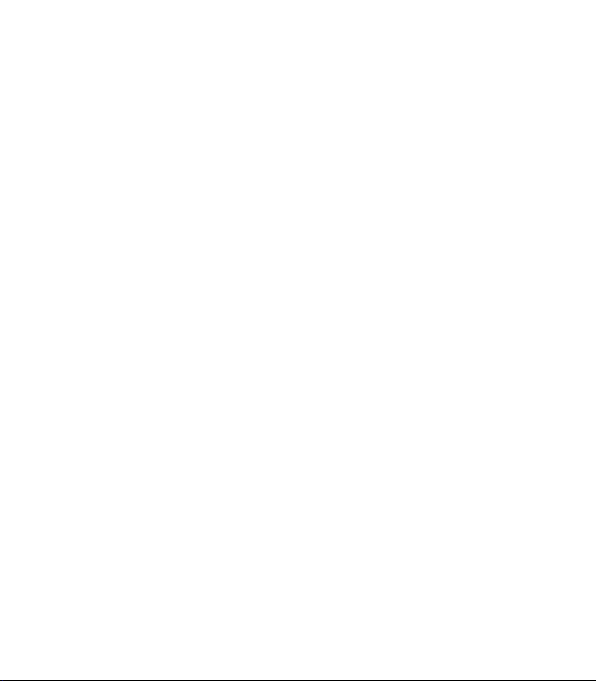

Hi-Speed USB 2.0
Notebook Card
Upgrade your notebook for
ultra-fast performance
F5U222User Manual
EN
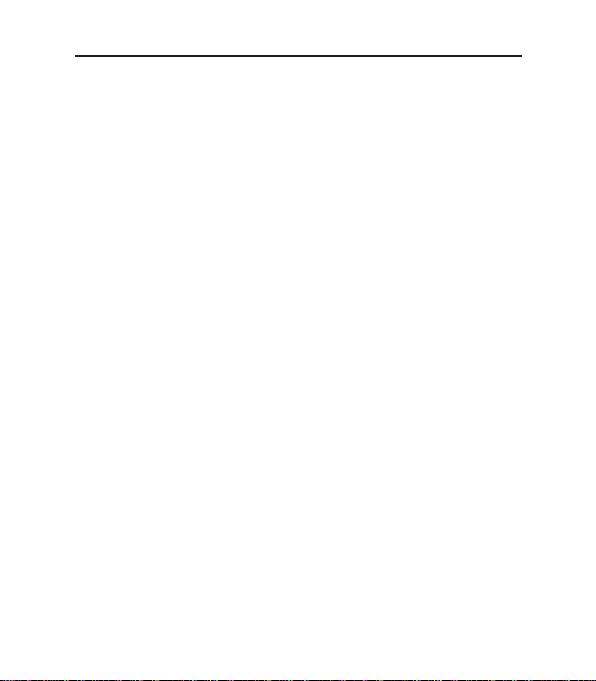
Table of Contents
Introduction ...............................................................................................1
Overview .....................................................................................................
2
Features ...............................................................................................
2
Specifications ......................................................................................
2
Package Contents ................................................................................
3
System Requirements ..........................................................................
3
Operating System Compatibility ..............................................................
4
Installation .................................................................................................
5
Installation Procedure for Windows 98 SE
..........................................5
Verifying Proper Installation (Windows 98 SE) .....................................
7
Installation Procedure for Windows Me ...............................................
8
Verifying Proper Installation (Windows Me) .........................................
9
Installation Procedure for Windows 2000 ..........................................
10
Verifying Proper Installation (Microsoft Driver) ..................................
11
Installing the Belkin Driver ................................................................
12
Installation Procedure for Windows 2000 ..........................................
13
Verifying Proper Installation (Belkin Driver) .......................................
13
Installation Procedure for Windows XP ..............................................
15
Verifying Proper Installation (Belkin Driver) .......................................
17
Installing a Hi-Speed USB 2.0 Hub ....................................................
18
Information ...............................................................................................
19
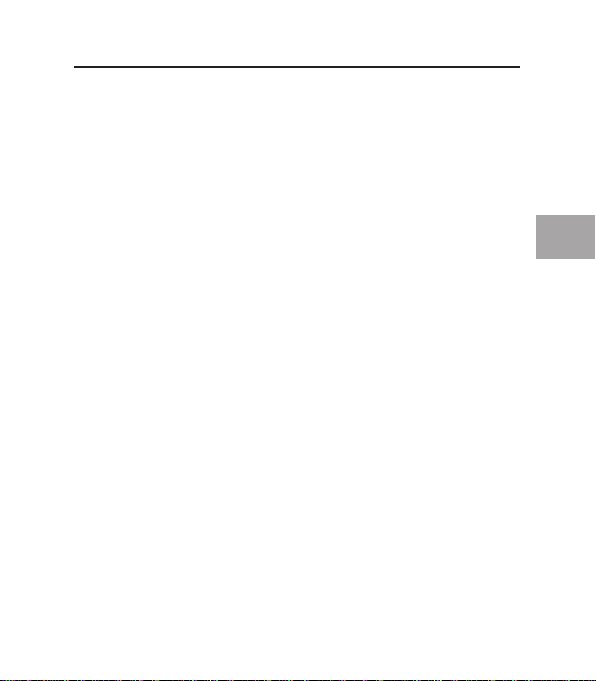
1
EN
Introduction
Welcome to Belkin Hi-Speed Connectivity!
Thank you for purchasing the Belkin Hi-Speed USB 2.0 Notebook Card (the
Notebook Card).
Now you can upgrade your computer to the latest USB technology. You will be
able to take advantage of a host of new Hi-Speed USB 2.0 products!
Connecting your USB 2.0 devices to your computer through the newest USB
interface, Hi-Speed USB 2.0, allows them to work faster than ever. Use the
Notebook Card to plug in your hard drives, scanners, printers, video cameras,
and more. Your current or previous-version USB devices will continue to
work as they always have, and in some cases, even better. Follow the simple
installation instructions in this manual to get your Notebook Card up and
working—then enjoy the speed and convenience of Belkin!
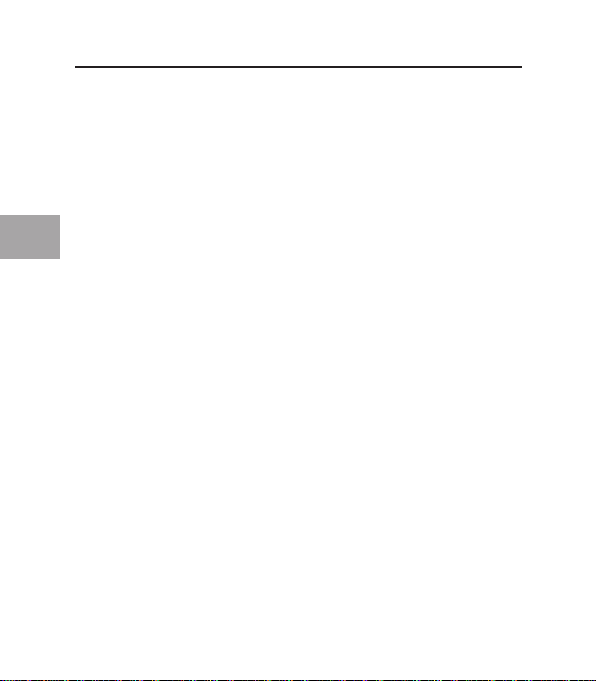
2
EN
Overview
Features
• 2 Hi-Speed USB 2.0 ports
• Simultaneous connection capability for low-speed, full-speed, and highspeed devices
• Auto-detection of new devices as they are connected, along with the speed
of each device
• Backward-compatibility with USB 1.1 devices
• Full compliance with USB specifications
• Plug-and-Play technology
• No power supply needed with most USB devices
Specifications
• Open Host Controller Interface- (OHCI-) compliant (USB 1.1 Host Controller)
• Enhanced Host Controller Interface- (EHCI-) compliant (USB 2.0 Host
Controller)
• PCI revision 2.1-compliant
• Current: 2A max.
• USB revision 2.0-compliant
• 3.5mm DC power jack
• Power Supply:
Input: 100 –240VAC
Output: 5VDC 3A
Power Supply Polarity
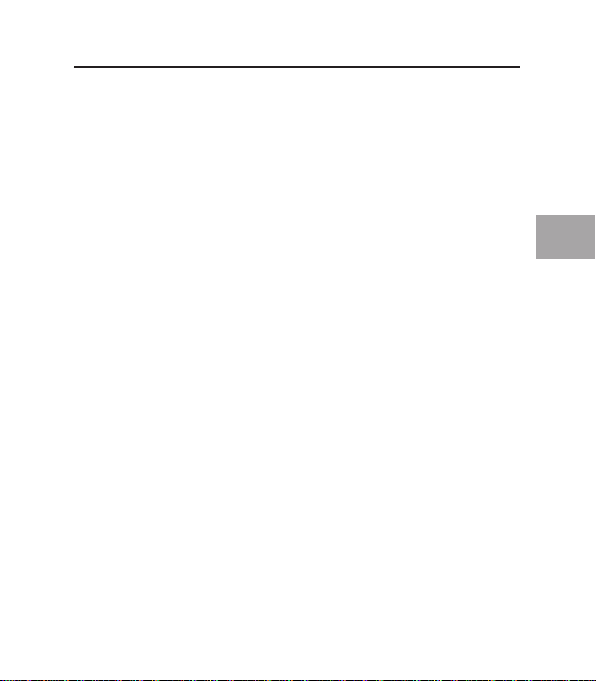
3
3
EN
Package Contents
• User Manual
• I nstallation CD
• Power Supply
System Requirements
• 266MHz Pentium® II
• 32MB R AM
• PC-compatible laptop computer with available 32-bit Type II CardBus slot
• Windows
®
98 SE, 2000, Me, or XP operating system
Overview
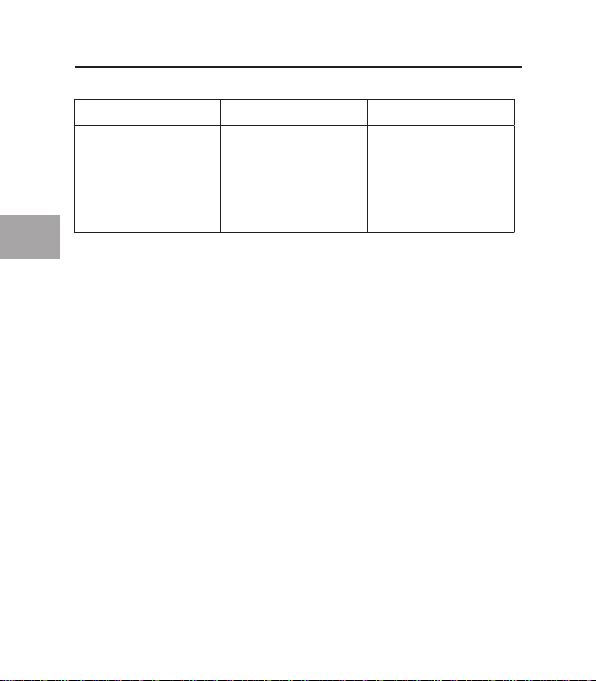
4
EN
Operating System USB 1.x Support USB 2.0 Support
Windows 98 SE Yes Yes
Windows 2000 Yes Yes
Windows Me Yes Yes
Windows XP Yes Yes
Please refer to the section that corresponds to your version of the Windows
operating system.
Note: The included power supply is not needed for bus-powered USB devices
such as USB keyboards that do not include a built-in USB hub, mice, or selfpowered USB devices such as certain hard drives, printers, etc. Bus-powered
devices that draw large amounts of power directly from the USB bus such as
webcams, keyboards with built-in USB hubs, and certain scanners may require
the use of the power supply.
Operating System Compatibility
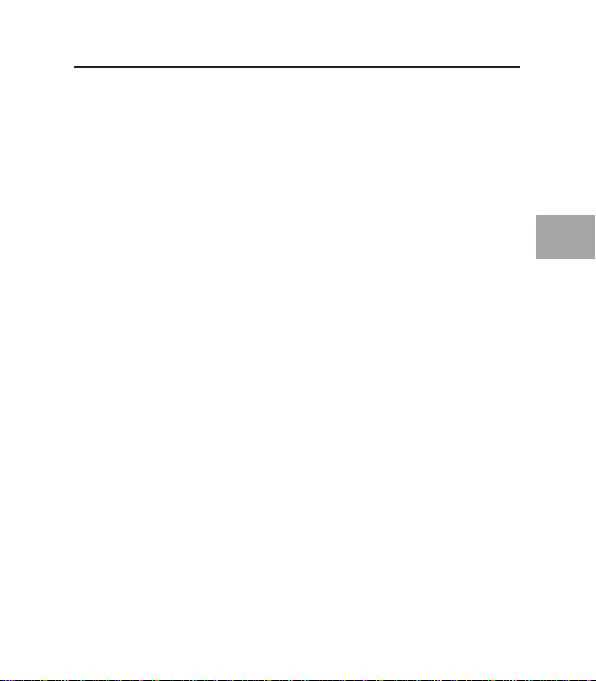
5
5
EN
Installation Procedure for Windows 98 SE
This installation procedure will install two USB 1.1 OHCI controllers, one USB
2.0 EHCI host controller, and the associated USB root hubs.
Note: Do not insert the Notebook Card into your computer until instructed to
do so.
1. Insert the F5U222 installation CD into your CD-ROM drive. After a few
moments, the main menu should automatically appear.
2. Select “Install USB 2.0 Driver”.
3. The setup utility will now install a CardBus eject utility for your USB 2.0
CardBus adapter. Make note of the information provided regarding the eject
utility, then click “Next” to continue.
4. After the driver is installed, select “Yes, I want to restart my computer
now.” Click “Close”.
5. After Windows restarts, locate your laptop computer’s CardBus slot.
6. Insert the Notebook Card into the slot. Apply pressure as needed until it is
fully seated.
7. After inserting the Notebook Card, Windows will detect the “NEC USB Open
Host Controller” and the “Add New Hardware Wizard” dialog box will open.
Click “Next”.
8. Select “Search for the best driver for your device (Recommended)” and
click “Next”.
9. Uncheck all the boxes and click “Next”. Windows will locate the drivers for
“NEC USB Open Host Controller”. Click “Next”. (At this point Windows may
prompt you to insert your Windows installation CD. If so, insert the CD into
the CD-ROM drive and continue the installation procedure.)
Installation
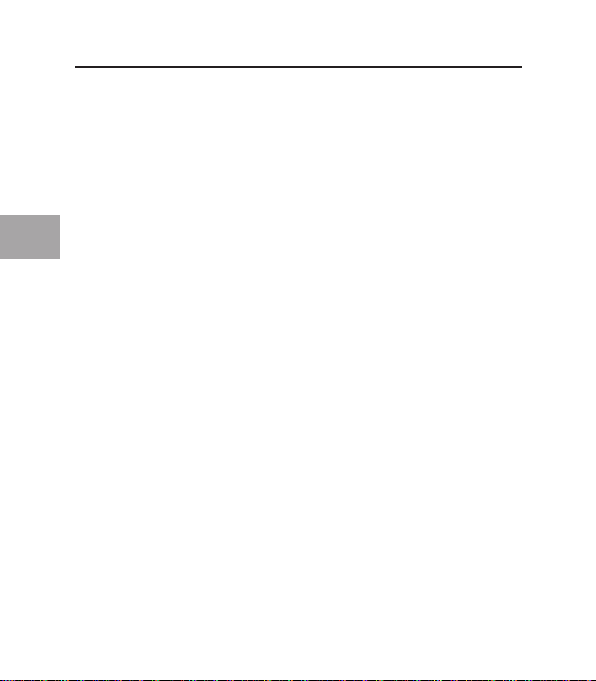
6
Installation
EN
10. Installation of the “NEC USB Open Host Controller” is now complete. Click
“Finish”.
11. The “Add New Hardware” wizard will repeat the installation process for
the second OHCI host controller.
12. Repeat steps 7-10.
13. Windows will now detect “Belkin USB 2.0 High Speed Host Controller”.
Click “Next”.
14. Windows will locate the required drivers and complete installation of the
“Belkin USB 2.0 High Speed Host Controller” and “USB 2.0 Root Hub
Device”.
Installation of the Notebook Card is now complete.
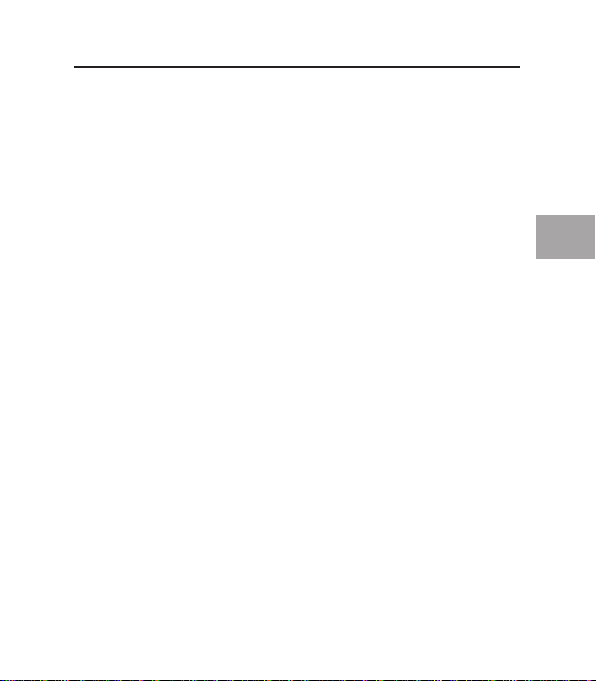
7
7
Installation
EN
Verifying Proper Installation (Windows 98 SE)
Check the “Windows Device Manager” to confirm that your Notebook Card
has been properly installed.
1. Right-click on “My Computer” and select “Properties”.
2. Select the “Device Manager” tab.
3. After installation of the Belkin USB 2.0 driver you will notice that an
additional “Universal Serial Bus Controllers” heading has been added to the
device list.
a) Click the plus sign (+) next to the original “Universal Serial Bus
Controllers” heading. You will find that two “NEC USB Open Host
Controller” entries and two “USB Root Hub” entries have been added to
the list of devices.
b) Click the plus sign (+) next to the new “Universal Serial Bus Controllers”
heading. You will find one entry for “Belkin USB 2.0 Hi-Speed Host
Controller” and one entry for “USB 2.0 Root Hub Device”.
Note: If your computer features built-in USB ports, or if you have other USB
PCI controller cards installed, you will see additional USB controller and root
hub entries in the Device Manager list.
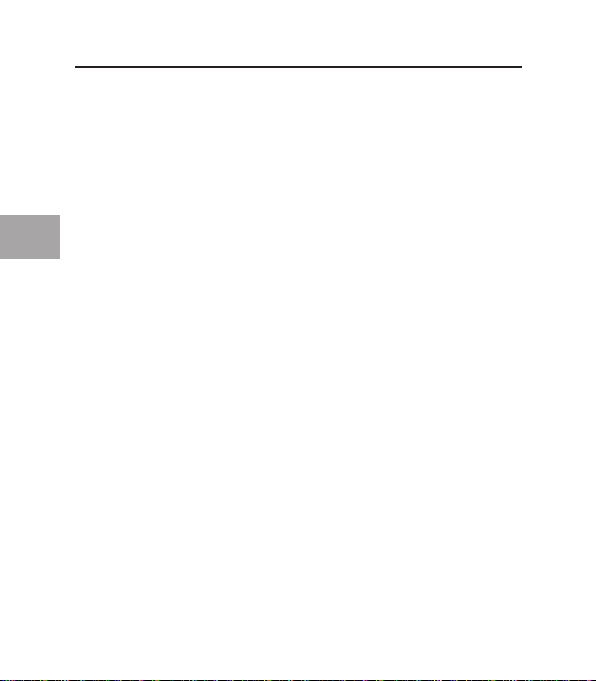
8
Installation
EN
Installation Procedure for Windows Me
This installation procedure will install two USB 1.1 OHCI controllers, one USB
2.0 EHCI host controller, and the associated USB root hubs.
Note: Do not insert the Notebook Card into your computer until instructed to
do so.
1. Insert the F5U222 installation CD into your CD-ROM drive. After a few
moments the main menu will automatically start.
2. Select “Install USB 2.0 Driver”.
3. The setup utility will now install a CardBus eject utility for your USB 2.0
CardBus adapter. Take note of the information provided regarding the eject
utility, then click “Next” to continue.
4. After the driver is installed, select “Yes, I want to restart my computer
now.” Click “Close”.
5. After Windows restarts, locate your laptop computer’s CardBus slot.
6. Insert the Notebook Card into the slot. Apply pressure as needed until it is
fully seated.
7. After the Notebook Card is inserted, Windows will detect “NEC USB Open
Host Controller (E13+)” and “Belkin USB 2.0 Hi-Speed Host Controller”.
The required driver support will be automatically installed. No user input is
required.
8. After installation of the USB host controllers, the Windows OS will detect
“USB Root Hub” and automatically install the required driver support. This
step will repeat once again.
9. Restart your computer to complete the installation procedure.
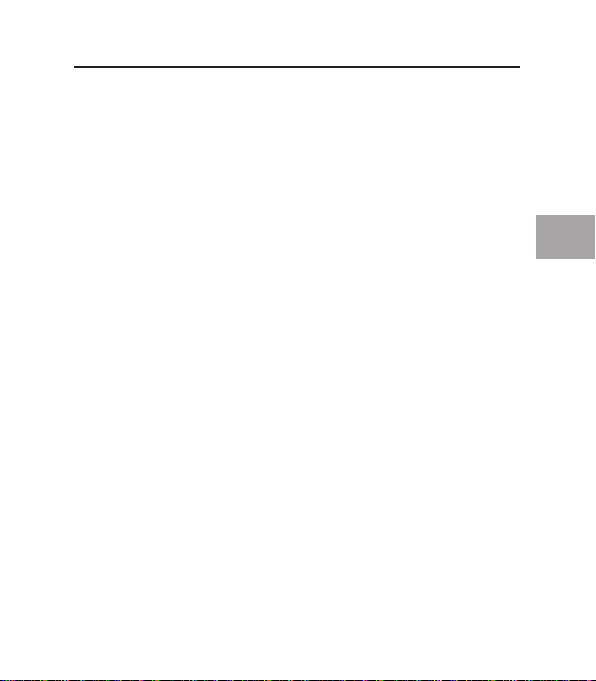
9
9
Installation
EN
Verifying Proper Installation (Windows Me)
After installation, check the Windows Device Manager to confirm that the
Notebook Card has been properly installed.
1. Right-click on “My Computer” and select “Properties”.
2. Select the “Device Manager” tab.
3. After installation of the Belkin USB 2.0 driver, you will notice that an
additional “Universal Serial Bus Controllers” heading has been added to the
device list.
a) Click the plus sign (+) next to the original “Universal Serial Bus
Controllers” heading. You will find that two “NEC USB Open Host
Controller (E13+)” entries and two “USB Root Hub” entries have been
added to the list of devices.
b) Click the plus sign (+) next to the new “Universal Serial Bus Controllers”
heading. You will find one entry for “Belkin USB 2.0 Hi-Speed Host
Controller” and one entry for USB 2.0 Root Hub Device.
Note: If your computer features built-in USB ports, or if you have other USB
PCI controller cards installed, you will see additional USB controller and root
hub entries in the Device Manager list.
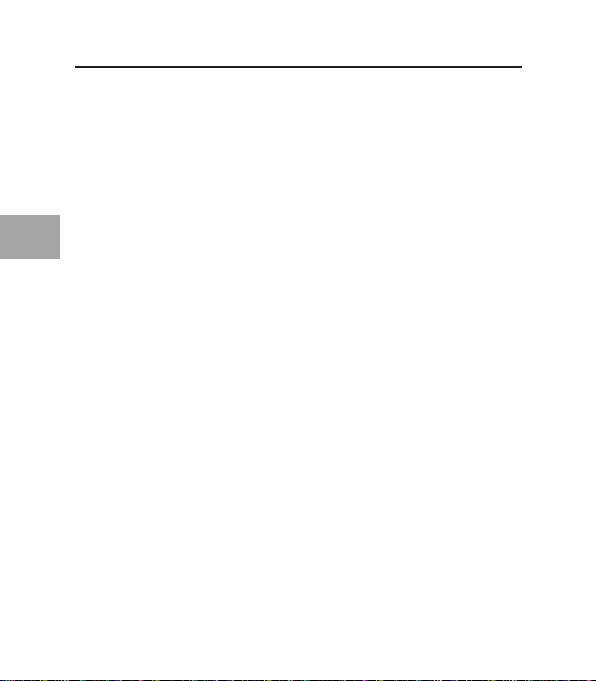
10
Installation
EN
Installation Procedure for Windows 2000
This installation procedure will install two USB 1.1 OHCI controllers and one
USB 2.0 EHCI host controller.
Important Note: There are two methods of installing the required USB 2.0
drivers in Windows 2000.
1. If you have an Internet connection:
Windows 2000 will allow you to link to the Windows update website and
download the most recent version of the Microsoft USB 2.0 support driver.
Please proceed to the “Installing the Microsoft Driver” section.
2. If you do not have an Internet connection:
USB 2.0 drivers will be installed from the Belkin Driver Installation CD.
Please proceed to the “Installing the Belkin Driver” section.
Installing the Microsoft Driver
1. Locate your computer’s CardBus slot.
2. Insert the Notebook Card into the slot. Apply pressure as needed until the
Card is fully seated.
3. Turn on your computer.
4. After Windows has finished loading, the installation process will begin.
Note: Do not plug any devices into the Notebook Card until driver installation is
completely finished.
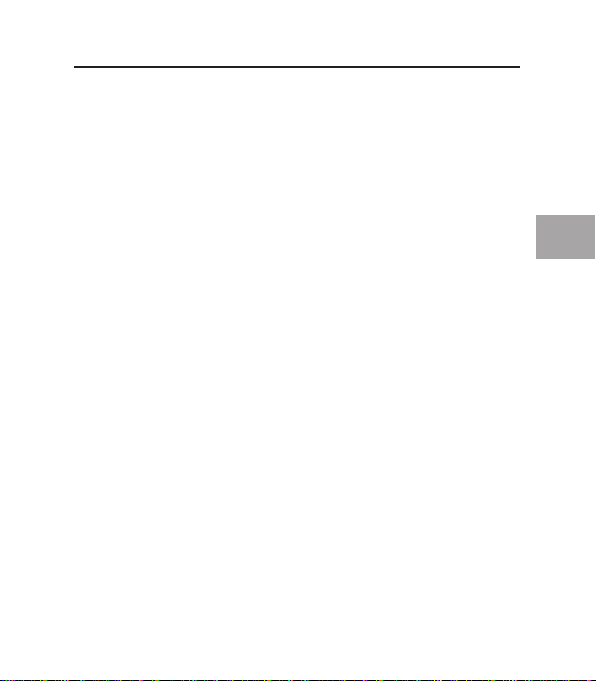
11
11
Installation
EN
Note: Depending on the speed of your computer, it may take up to 30-60
seconds for the Notebook Card to be detected.
5. Windows will now search for drivers for the “Universal Serial Bus
Controller” and the “New Hardware Wizard” will start.
Click “Next”.
6. Select “Search for suitable driver for my device (Recommended)”. Click
“Next”.
7. Select “Microsoft Windows Update”. Click “Next”.
Note: If the “Microsoft Windows Update” option is not available, double-check
your connection to the Internet. If you are having problems connecting to the
Internet, proceed to the “Installing the Belkin Driver” section.
8. The driver for “Universal Serial Bus Controller” will be located. Click
“Next”.
9. The driver for “Standard Enhanced PCI to USB Host Controller” will now be
installed. Click “Finish”.
The Installation procedure is now complete.
Verifying Proper Installation (Microsoft Driver)
After installation, check the Device Manager to confirm that the Notebook
Card has been properly installed.
1. Right-click the “My Computer” icon.
2. Select “Properties”.
3. Select the “Hardware” tab and click on the “Device Manager” button.
4. Click the plus sign (+) next to “Universal Serial Bus Controllers”.
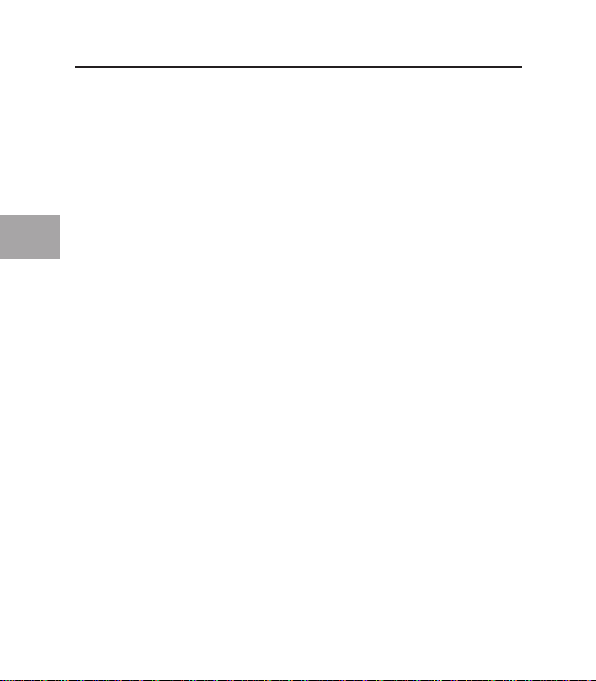
12
Installation
EN
The “Universal Serial Bus Controllers” list will now include two “NEC USB
Open Host Controller” entries, two additional USB “Root Hub” entries, one
“Standard Universal PCI to USB Host Controller” entry, and one “USB 2.0 Root
Hub Device” entry.
Note: If your computer features built-in USB ports, or if you have other USB
PCI controller cards installed, you will see additional USB controller and root
hub entries in the Device Manager list.
Installing the Belkin Driver
Note: Do not insert the Notebook Card into your computer until instructed to
do so.
1. Insert the F5U222 installation CD into your CD-ROM drive.
After a few moments the main menu will automatically start.
2. Select “Install USB 2.0 Driver”.
3. After the driver is installed, select “Yes, I want to restart my computer
now.” Click “Close”.
4. After Windows restarts, locate your laptop computer’s CardBus slot.
5. Insert the Notebook Card into the slot. Apply pressure as needed until it is
fully seated.
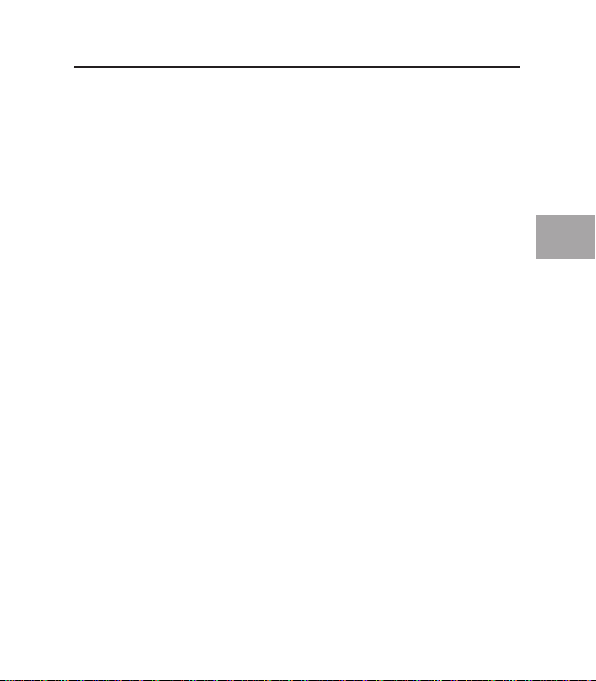
13
13
Installation
EN
Installation Procedure for Windows 2000
Note: Do not plug any devices into the Notebook Card until driver installation is
completely finished.
Note: Depending on the speed of your computer, it may take up to 30-60
seconds for the Notebook Card to be detected.
6. After the Notebook Card is inserted, all required drivers will be
automatically installed. After the installation is complete, you may be
prompted to click “Finish” and to restart your computer.
Verifying Proper Installation (Belkin Driver)
After installation is complete, check the Windows Device Manager to confirm
that all components of the Notebook Card have been properly installed.
1. Right-click on the “My Computer” icon.
2. Select “Properties”.
3. Select the “Hardware” tab and click on the “Device Manager” button.
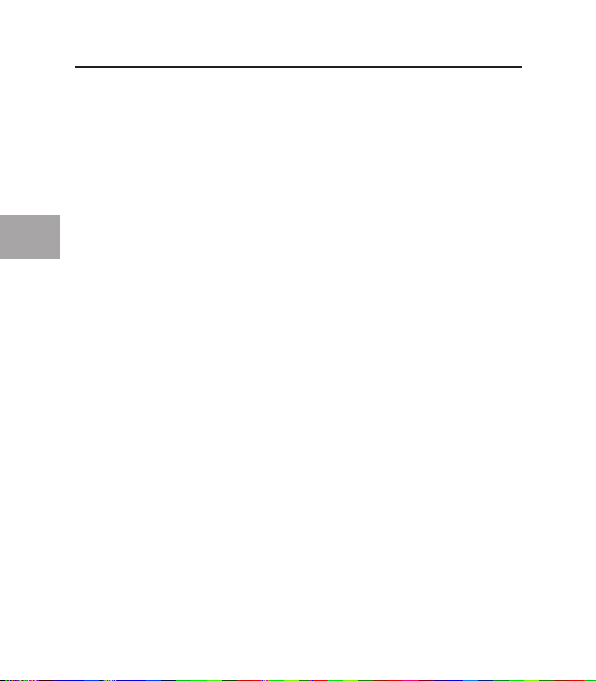
14
Installation
EN
4. After installation of the Belkin USB 2.0 driver, you will notice that a second
“Universal Serial Bus Controllers” heading has been added to the device
list.
a) Click the plus sign (+) next to the original “Universal Serial Bus
Controllers” heading. You will find that two “NEC USB Open Host
Controller” entries and two “USB Root Hub” entries have been added to
the list of devices.
b) Click the plus sign (+) next to the new “Universal Serial Bus Controllers”
heading. You will find one entry for “Belkin USB 2.0 Hi-Speed Host
Controller” and one entry for “USB 2.0 Root Hub Device”.
Note: If your computer features built-in USB ports, or if you have other USB
PCI controller cards installed, you will see additional USB controller and root
hub entries in the Device Manager list.
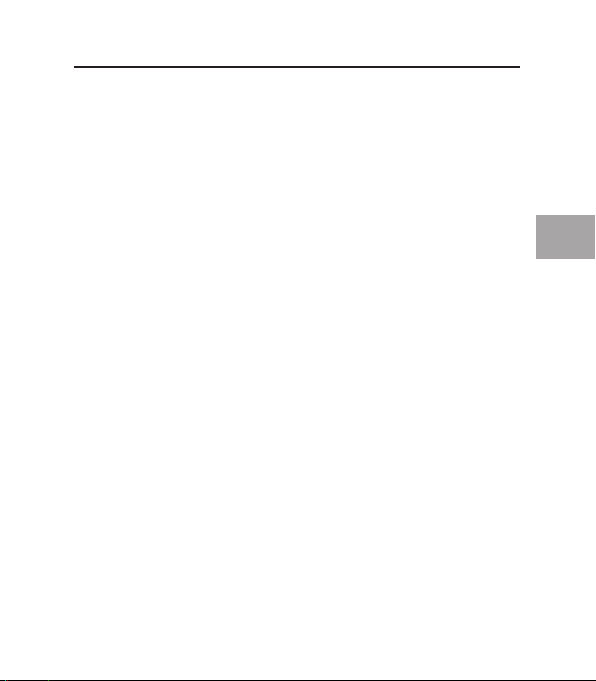
15
15
Installation
EN
Installation Procedure for Windows XP
Important Note: If you have already upgraded to Windows XP Service Pack 1,
support for your Notebook Card is already installed on your computer. If you
have not upgraded to Windows XP Service Pack 1, or if you wish to use the
Belkin driver, proceed to the “Installing Belkin Driver” section.
Using the Windows XP Service Pack 1 Driver
This installation procedure will install two USB 1.1 OHCI controllers and one
USB 2.0 EHCI host controller.
1. Locate your computer’s CardBus slot.
2. Insert the Notebook Card into the slot. Apply pressure as needed until the
Card is fully seated.
3. Turn on your computer.
4. When Windows restarts, the Notebook Card will be detected and drivers
for the two USB OHCI host controllers and the EHCI host controller will be
automatically installed. Installation is now complete.
Verifying Proper Installation (Microsoft Driver)
After installation, check the Device Manager to confirm that the Notebook
Card has been properly installed.
1. Right-click on “My Computer”.
2. Select “Properties”.
3. Select the “Hardware” tab and click on the “Device Manager” button.
4. Click the plus sign (+) next to “Universal Serial Bus Controllers”
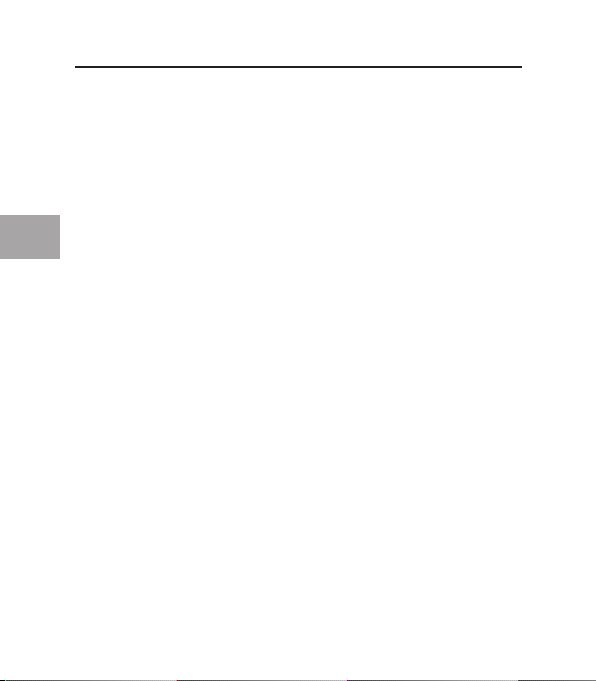
16
Installation
EN
The “Universal Serial Bus Controllers” list will now include two “NEC USB
Open Host Controller” entries, two additional “USB Root Hub” entries, one
“Standard Universal PCI to USB Host Controller” entry, and one “USB 2.0 Root
Hub Device” entry.
Note: If your computer features built-in USB ports, or if you have other USB
PCI controller cards installed, you will see additional USB controller and root
hub entries in the Device Manager list.
Installing the Belkin Driver
Note: Do not insert the Notebook Card into your computer until instructed to
do so.
1. Insert the F5U222 installation CD into your CD-ROM drive. After a few
moments the main menu will automatically start.
2. Select “Install USB 2.0 Driver”.
3. After the driver is installed, select “Yes, I want to restart my computer
now.” Click “Close”.
4. After Windows restarts, locate your laptop computer’s CardBus slot.
5. Insert the Notebook Card into the slot. Apply pressure as needed until it is
fully seated.
Note: Do not plug any devices into the Notebook Card until driver installation is
completely finished.
Note: Depending on the speed of your computer, it may take up to 30-60
seconds for the Notebook Card to be detected.
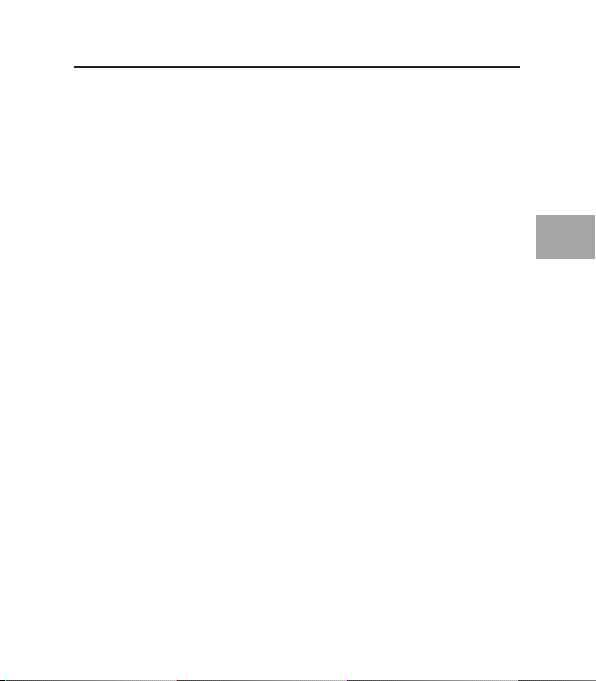
17
17
Installation
EN
6. Drivers for the “Belkin USB 2.0 Hi-Speed Host Controller” will now be
located.
7. I nstallation of the “Belkin USB 2.0 Hi-Speed Host Controller” will now be
completed.
8. Windows will now detect the “USB 2.0 Root Hub Device”.
9. Drivers for the “USB 2.0 Root Hub Device” will now be located.
10. Installation of the “USB 2.0 Root Hub Device” will now be completed.
The installation procedure is now complete.
Verifying Proper Installation (Belkin Driver)
After installation is complete, check the Windows Device Manager to confirm
that all components of the Notebook Card have been
properly installed.
1. Right-click on “My Computer”.
2. Select “Properties”.
3. Select the “Hardware” tab and click on the “Device Manager” button.
4. After installation of the Belkin USB 2.0 driver, you will notice that a second
“Universal Serial Bus Controllers” heading has been added to the device
list.
a) Click the plus sign (+) next to the original “Universal Serial Bus
Controllers” heading. You will find that two “NEC USB Open Host
Controller” entries and two “USB Root Hub” entries have been added to
the list of devices.
b) Click the plus sign (+) next to the new “Universal Serial Bus Controllers”
heading. You will find one entry for “Belkin USB 2.0 Hi-Speed Host
Controller” and one entry for “USB 2.0 Root Hub Device”.

18
Installation
EN
Note: If your computer features built-in USB ports, or if you have other USB
PCI controller cards installed, you will see additional USB controller and root
hub entries in the Device Manager list.
The installation procedure is now complete.
Installing a Hi-Speed USB 2.0 Hub
Note: During installation of the Hi-Speed USB 2.0 Notebook Card driver, a
Hi-Speed USB 2.0 hub driver is also installed. For instructions regarding the
installation of your Hi-Speed USB 2.0 hub, consult the documentation included
with your hub
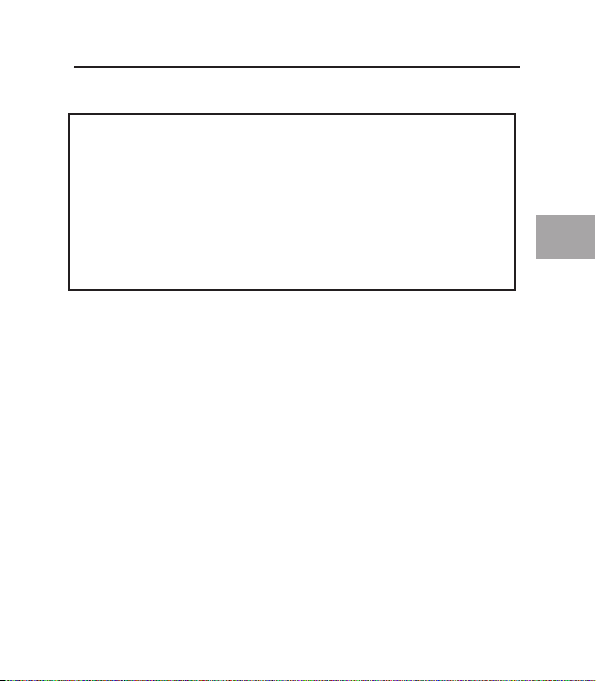
19
19
EN
FCC Statement
DECLARATION OF CONFORMITY WITH FCC RULES
FOR ELECTROMAGNETIC COMPATIBILITY
We, Belkin Corporation, of 501 West Walnut Street, Compton, CA 90220, declare
under our sole responsibility that the product:
F5U222 to which this declaration relates:
Complies with Part 15 of the FCC Rules. Operation is subject to the following two
conditions: (1) this device may not cause harmful interference, and (2) this device
must accept any interference received, including interference that may cause
undesired operation.
CE Declaration of Conformity
We, Belkin Corporation, declare under our sole responsibility that the F5U222, to
which this declaration relates, is in conformity with Generic Emissions Standard EN
55022:1998 Class B, EN50081-1 and with Generic Immunity Standard EN50082-1 1992.
Belkin Corporation Limited Lifetime Product Warranty
Belkin C orporation warrants thi s product agai nst defects in materials an d workmanship f or its lifeti me. If
a defec t is discovered, Belkin will, a t its option, repair or repla ce the product at no charge pr ovided it is
return ed during the wa rranty peri od, with tran sportation charges prepai d, to the auth orized Belkin d ealer
from wh om you purchase d the product . Proof of pur chase may be re quired.
This wa rranty does not apply if t he product has been damaged by accident, abus e, misuse, or
misappli cation; if t he product has been modified without the w ritten permis sion of Belki n; or if any B elkin
serial n umber has been r emoved or defac ed.
THE WA RRANT Y AND RE MEDIES S ET FORTH ABOVE A RE EXCLU SIVE IN L IEU OF AL L OTHERS ,
WHE THER OR AL OR WRI TTEN, E XPRESS ED OR IMPL IED. BEL KIN SPEC IFICALLY DISCLA IMS ANY A ND
ALL I MPLIED W ARRAN TIES, INC LUDING, WITHOU T LIMITATI ON, WARR ANTIES OF MERCH ANTABIL ITY
AND F ITNESS FOR A PART ICULA R PURPOS E.
No Belk in dealer, agent, or employee is au thorized to ma ke any modifica tion, extensi on, or additio n to
this war ranty.
BELK IN IS NOT R ESPONS IBLE FOR S PECIAL , INCIDEN TAL, OR CO NSEQUEN TIAL DA MAGES RE SULTING
FROM A NY BRE ACH OF WAR RANT Y, OR U NDER ANY OTHER LEG AL THEO RY, INCLUD ING BUT
NOT L IMITED TO LOST PROF ITS, DOW NTIME, G OODWILL , DAMAGE T O OR REPRO GRAMM ING OR
REPR ODUCING A NY PROG RAM OR DATA S TORED IN OR USED WI TH BELK IN PRODUC TS.
Information
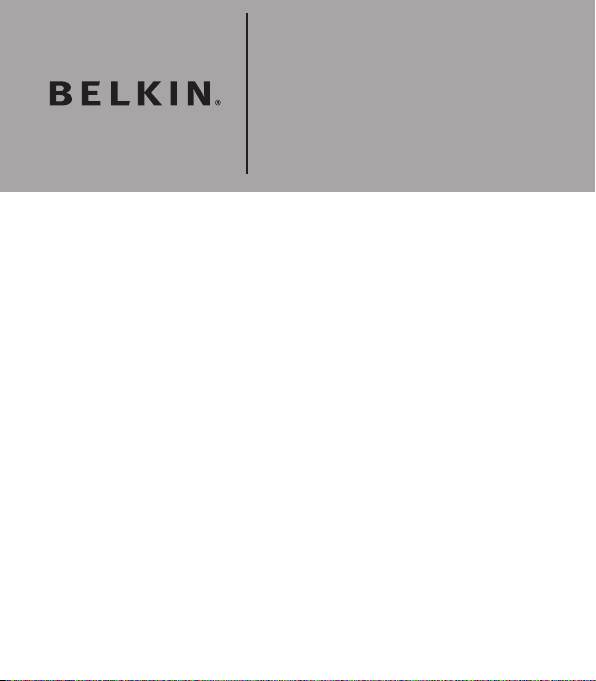
Belkin Corporation
501 West Walnut Street
Compton, CA, 90220-5221, USA
+1 310 898 1100
+1 310 898 1111 fax
Belkin Ltd.
Express Business Park
Shipton Way, Rushden
NN10 6GL, United Kingdom
+44 ( 0) 1933 35 2000
+44 ( 0) 1933 31 2000 fax
Belkin B.V.
Boeing Avenue 333
1119 PH Schiphol-Rijk, Netherlands
+31 (0) 20 654 7300
+31 (0) 20 654 7349 fax
Belkin GmbH
Hanebergstrasse 2
80637 Munich, Germany
+49 (0) 89 143405 0
+49 (0) 89 143405 100 fax
Belkin SAS
130 rue de Silly
92100 Boulogne-Billancourt, France
+33 (0) 1 41 03 14 40
+33 (0) 1 41 31 01 72 fax
Belkin Iberia
Avda. Cerro del Aguila 3
28700 San Sebastián de los Reyes, Spain
+34 9 16 25 80 00
+34 9 02 02 00 34 fax
© 200 6 Be lki n C orpo rat ion . Al l r ight s r ese rve d. A ll trad e n ames ar e re gis ter ed t rad emar ks of r esp ect ive
ma nuf actu rer s l iste d. Mac OS and Mac are tr adem ark s o f Ap ple Com put er, Inc ., r egi ster ed in t he U.S. an d
ot her cou ntr ies.
P75267ea
Please visit ou r we bsite www.b elkin.com for t echnical support or fu rther in formation.
Disposal of Waste Equipment by Users in Private Households in the European Union:
For more information, go to www.belkin.com/environmental

Carte pour ordinateur
portable USB 2.0 à
haut débit
Mise à niveau de votre
ordinateur portable et
performance ultra-rapide
F5U222Manuel de l’utilisateur
FR
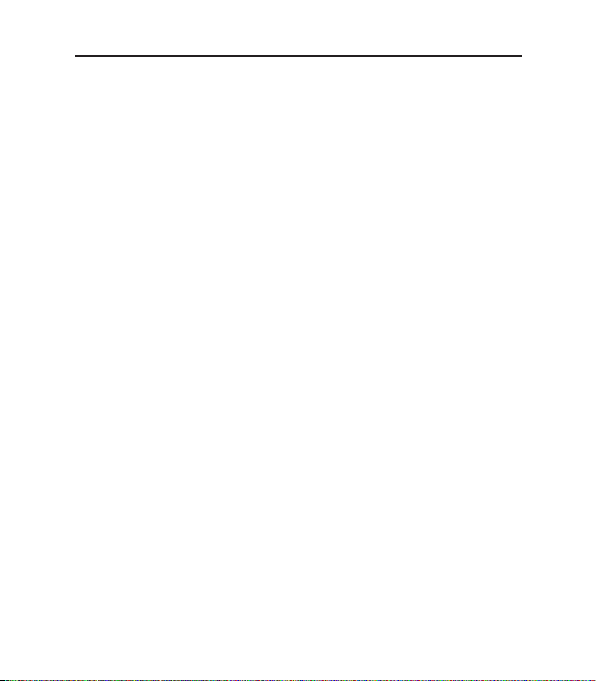
Table des matières
Introduction ...............................................................................................1
Présentation ...............................................................................................
2
Caractéristiques ...................................................................................
2
Spécifications ......................................................................................
2
Contenu de l’emballage .......................................................................
3
Configuration requise ...........................................................................
3
Systèmes d’exploitation compatibles .....................................................
4
Installation .................................................................................................
5
Procédure d’installation sous Windows 98 SE ....................................
5
Vérification de l’installation (Windows 98 SE) ......................................
7
Procédure d’installation sous Windows Me .........................................
8
Vérification de l’installation (Windows Me) ..........................................
9
Procédure d’installation sous Windows 2000 ....................................
10
Vérification de l’installation (pilote Microsoft) ....................................
11
Installation du pilote Belkin ...............................................................
12
Procédure d’installation sous Windows 2000 ....................................
13
Vérification de l’installation (pilote Belkin) .........................................
13
Procédure d’installation sous Windows XP ........................................
15
Vérification de l’installation (pilote Belkin) .........................................
17
Installation d’un hub à haut débit USB 2.0 .........................................
18
Information ...............................................................................................
19
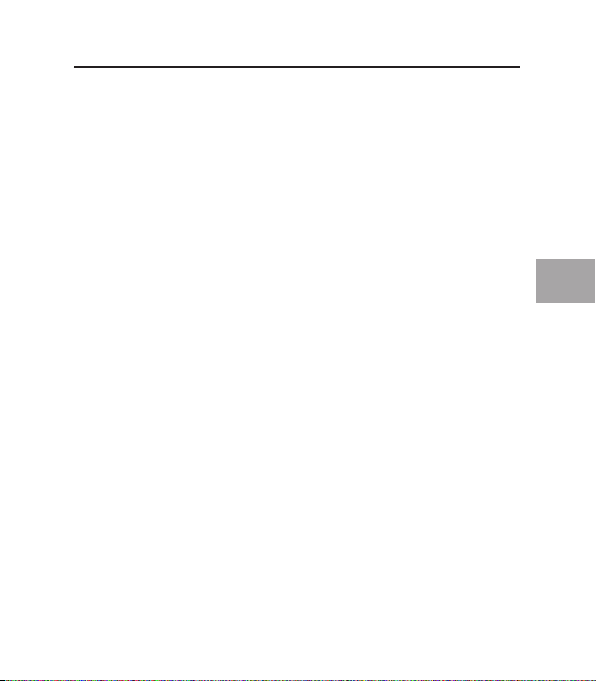
1
FR
Introduction
Bienvenue dans le monde des connexions à haut débit de Belkin !
Merci d’avoir choisi la Carte USB 2.0 à haut débit pour ordinateur portable
Belkin (la carte).
Vous pouvez maintenant mettre votre ordinateur à niveau avec la technologie
USB la plus récente et profiter d’un vaste choix de nouveaux produits USB 2.0
à haut débit !
Le branchement de vos périphériques USB 2.0 à votre ordinateur via la toute
nouvelle interface USB, l’USB 2.0 à haut débit, permet un fonctionnement
plus rapide que jamais auparavant. Servez-vous de la carte pour y brancher
vos lecteurs, scanners, imprimantes, caméscopes et plus encore. Vos
périphériques USB actuels ou plus anciens continueront à fonctionner comme
par le passé et, parfois, même mieux. Suivez la procédure d’installation
simple fournie dans le présent manuel pour pouvoir utiliser votre carte pour
ordinateur portable, puis laissez-vous griser par le débit et la facilité d’emploi
de Belkin !
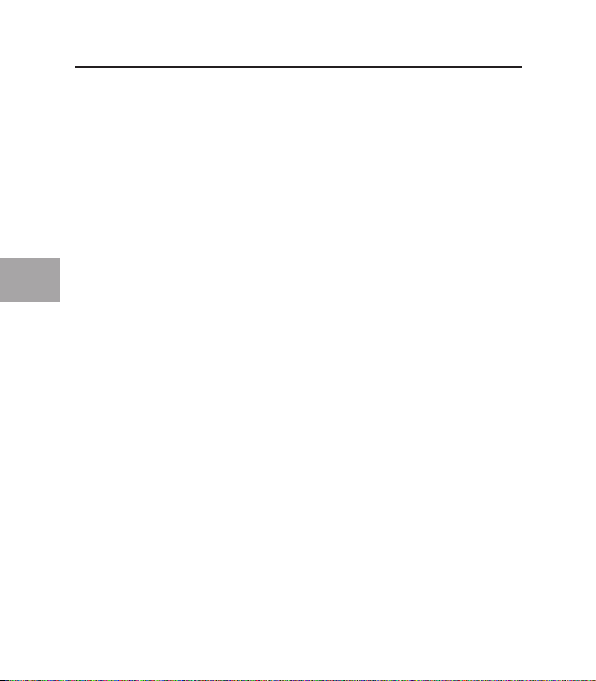
2
FR
Présentation
Caractéristiques
• Deux ports USB 2.0 à haut débit
• Possibilité de connexion simultanée de périphériques à faible, plein et haut
débit
• Détection automatique de nouveaux périphériques et de leur débit au fur et
à mesure de leur branchement
• Rétrocompatible avec les périphériques USB 1.1
• Entièrement conforme aux spécifications de l’USB
• Technologie Plug-and-Play
• Aucune source d’alimentation nécessaire avec la plupart des périphériques
USB
Spécifications
• Conforme à la norme OHCI Open Host Controller Interface (contrôleur d’hôte
USB 1.1)
• Conforme à la norme EHCI Enhanced Host Controller Interface (contrôleur
d’hôte USB 2.0)
• Conforme à la norme PCI, révision 2.1
• Courant : 2 A max.
• Conforme à la version USB 2.0
• Prise d’alimentation CC 3,5 mm
• Adaptateur secteur :
Entrée : 100–240 V CA
Sortie : 5 V CC, 3 A
Polarité de l’adaptateur secteur
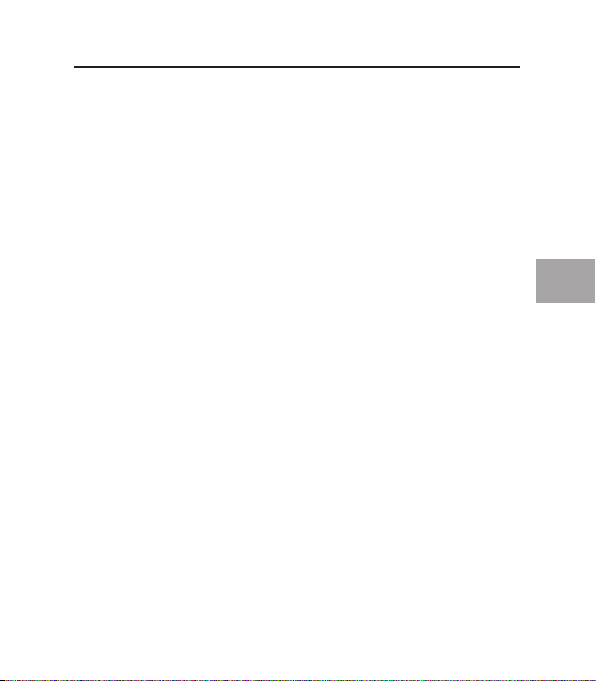
3
3
FR
Contenu de l’emballage
• Manuel d’utilisation
• CD d’installation
• Adaptateur secteur
Configuration requise
• Processeur Pentium® II de 266 MHz
• 32 Mo RAM
• Ordinateur portable compatible PC avec emplacement
CardBus Type II 32 bits libre
• Windows
®
98 SE, 2000, Me, ou XP
Présentation
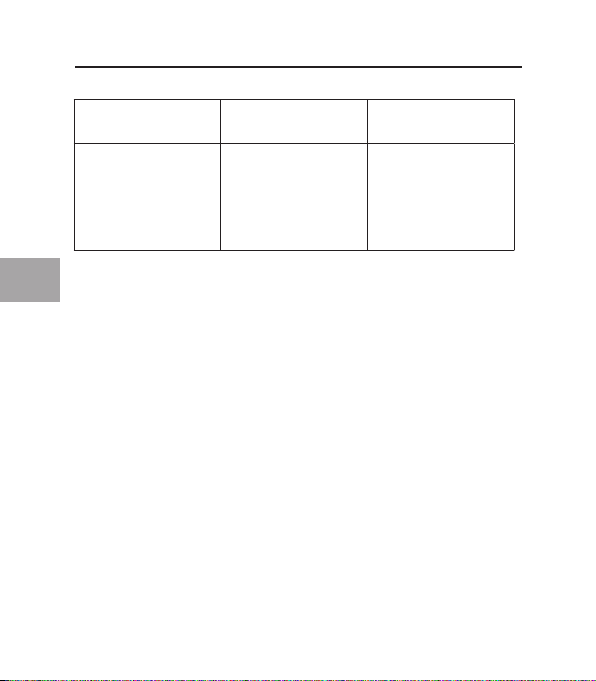
4
FR
Système d’exploitation Prise en charge de
l’USB 1.x
Prise en charge de
l’USB 2.0
Windows 98 SE Oui Oui
Windows 2000 Oui Oui
Windows Me Oui Oui
Windows XP Oui Oui
Reportez-vous à la section correspondant à la version de votre système
d’exploitation Windows.
Remarque : The included power supply is not needed for bus-powered USB
devices such as USB keyboards that do not include a built-in USB hub, mice,
or self-powered USB devices such as certain hard drives, printers, etc. Buspowered devices that draw large amounts of power directly from the USB bus
such as webcams, keyboards with built-in USB hubs, and certain scanners
may require the use of the power supply.
Systèmes d’exploitation compatibles
