Page 1

Lighthouse
Battery Backup
Page 2
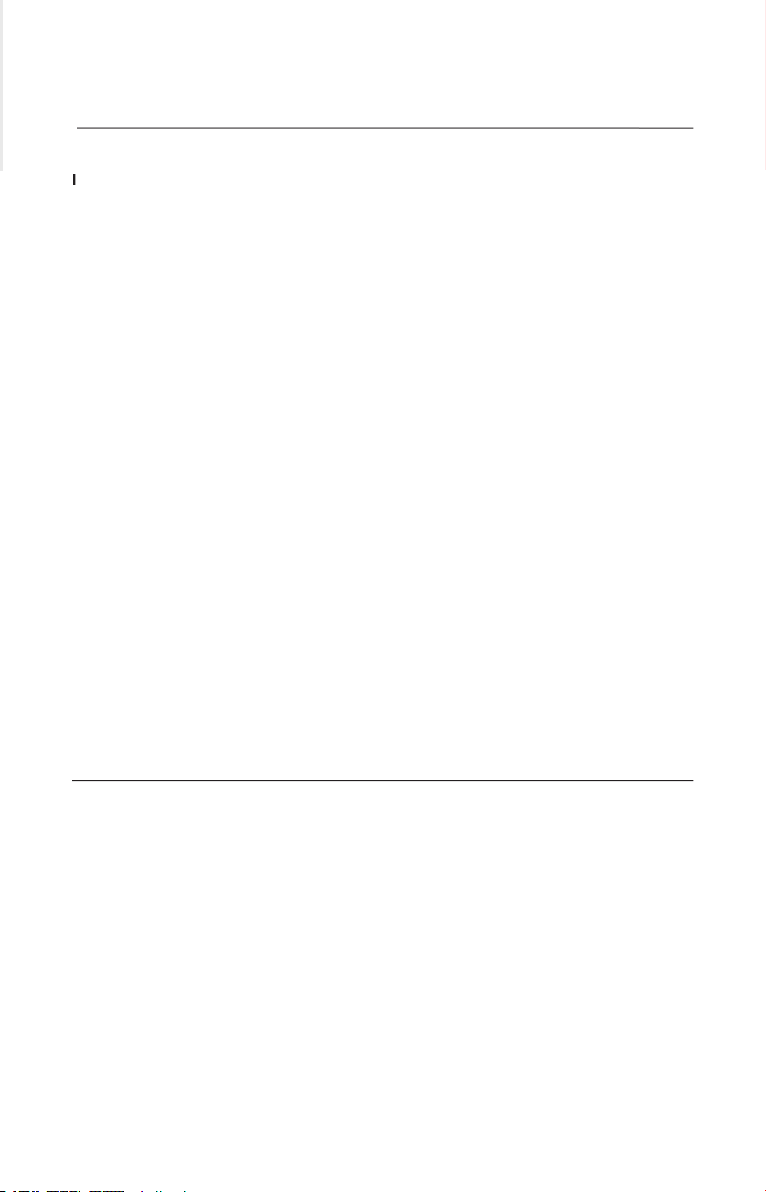
Page
Before Getting Started
Package Contents
3
Safety Information
3
System Requirements
..............................................................................................
3
................................................................................................
3
...............................................................................................................
4
Top Panel
.................................................................................................................
4
LED Indicators and Audible Alarms
5
Flashlight
5
6
7-9
Troubleshooting
.............................................................................................................
9
General Information
....................................................................................................
Storage
.........................................................................................................................
Technical Specifications
2
Table of Contents
2
Congratulations and thank you for purchasing
the Belkin Lighthouse Battery Backup
(the Unit). Each year, frequent natural and
or brownouts that disrupt the operation of
electrical equipment and related services,
that illuminates immediately in the event
of a power outage. The Unit provides an
critical systems up and running so that you can
shut down safely.
warranty information pertaining to your Battery
The Unit’s packaging was designed with great
care to provide protection during shipment and
delivery. These materials are invaluable if you
ever have to return the Unit for service. Damage
sustained during transit is not covered under
the warranty.
Page 3
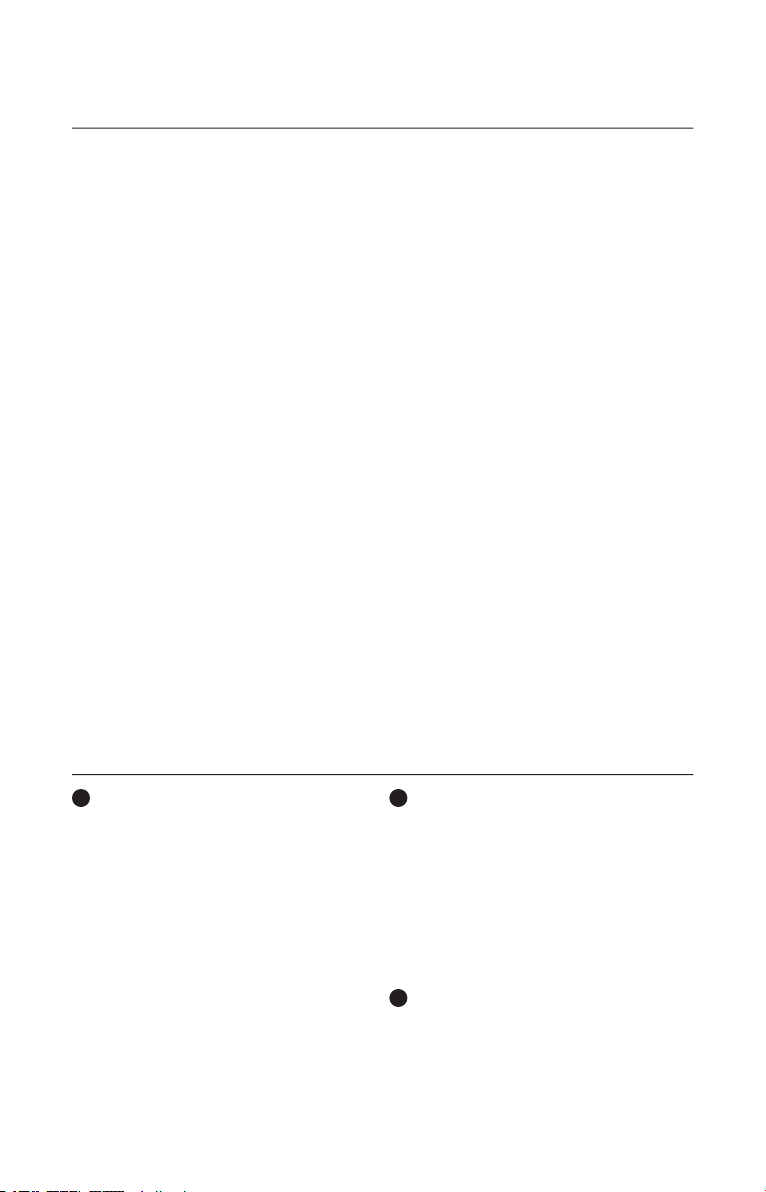
1
Only data-sensitive equipment such as a
computer, monitor, and external drive should
outage. Power (AC or battery) is not supplied to
these outlets when the Unit is switched off. (Do
the battery-backup outlets.)
Caution: Never connect a laser printer or
scanner to the backup outlets along with
other computer equipment. To do so might
overload the Unit.
2
Surge-Protected-Only Outlets (Fig. 1)
power during an outage. The “On/Off” button
does not control these outlets.
strips into the battery-backup outlets
(i.e., daisy-chaining).
3
AC Circuit Breaker (Fig. 1)
Should a power overload occur, the circuit
To restore power, depress the “circuit
322
1 – Detachable LED Flashlight
1 – Installation CD containing Belkin
Automatic Shutdown Software
1 – USB Cable
1 – Phone-Line Cable
3 – AAA NiMH Batteries
Safety Information
CAUTION:
the case.
and ratings. Substitution of non-identical
safety hazards.
operation in a controlled environment (a
temperature-controlled, indoor area free of
conductive contaminants).
creates risk of explosion.
System Requirements
The
Lighthouse Battery Backup can be used
without the software with any computer using
To fully utilize the Unit and its software, your
computer must be running one of the following
operating systems: Windows
®
98, Me, NT
®
4,
2000, 2003, XP, and have a USB port.
Page 4
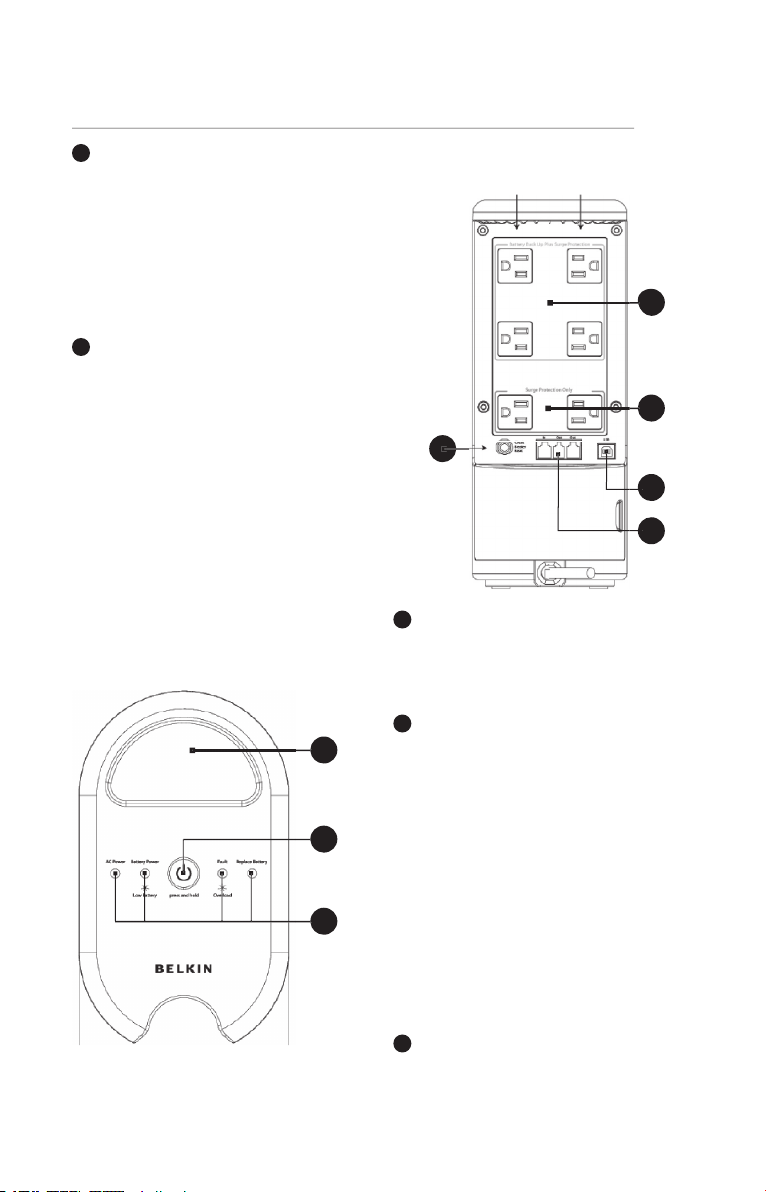
4
The Unit features a USB communication
Automatic Shutdown Software, which allows
the Unit to connect to your computer, is
optional. The Unit will provide backup power
whether or not the cable and software are
5
The phone/fax/modem lines are
surge-protected. There are one input jack and
two output jacks. This allows you to split one
telephone connection to two separate devices.
3
1
2
4
5
3
1
2
1
Cord-Management Loop (Fig. 2)
This feature helps to organize and manage the
clean and organized workspace.
2
The “On/Off” button has four functions:
a)
Turns on the Unit. Depress button at least
2 seconds. The green indicator lights.
b)
Cold-start function. If the battery is charged,
the Unit will work without being plugged into
an outlet. Depress and hold the key for at least
2 seconds to turn on the Unit.
c)
Silence function. During “On Battery Mode”,
the audible sound can be turned on or off by
depressing the switch for less than
d)
Battery-test function. During “On-Line
3
Status Indicators (Fig. 2)
front panel. The status lights indicate specific
conditions of the Unit. (See page 5.)
Top Panel (Fig. 2)
Page 5

54 5
Functions
Front-Panel
Label
Visual
Indicator
Audible Alarm
Description
AC Power
AC Power LED
lights
The Unit is operating normally on AC power.
Tone every
The Unit is operating on battery power.
The alarm will stop when main AC power
is returned.
fl ashes
Tone every
The battery energy is running low. This alarm
will continue until the Unit performs a forced
shutdown when the battery is depleted.
Continuous tone
A fault has occurred. Disconnect all
equipment from the Unit prior to checking.
Overload
Overload LED
fl ashes
Tone every
The Unit is overloaded. Remove connected
equipment until fault mode is cleared.
The battery has reached the end of its useful
life. The user must replace the battery as
soon as possible to ensure proper operation
of the Unit.
The Unit will alarm to indicate certain events.
Low Battery press and hold Overload
AC Power Battery Power Fault Replace Battery
The Unit contains a fully functional, detachable
function provides an easy way for you to find the
flashlight while illuminating the area surrounding
the Unit. The LED flashlight may be removed from
the Unit to use as a handheld, portable flashlight.
To remove the LED flashlight from the Unit’s
out and downward until it disengages. When
fit one way in the recharging dock: with the
flashlight lens pointing toward the top of the Unit
and the LED flashlight button toward the outside.
The LED flashlight will only recharge if properly
docked on the Unit.
CAUTION:
and type of batteries. Do not attempt to use
alkaline or other non-NiMH battery types
for replacement.
chains, wristwatches, and rings.
through conductive materials could cause
severe burns.
flashlight housing, ensuring proper polarity.
damage. The battery installation polarity is
can cause the battery to leak, overheat, burst,
and/or catch fire.
Page 6

P75367
800-223-5546, ext. 2263
Australia: 1800 235 546
501 West Walnut Street
310-898-1100
310-898-1111 fax
+44 (0) 1933 35 2000
+44 (0) 1933 31 2000 fax
+31 (0) 20 654 7300
+31 (0) 20 654 7349 fax
4 Pioneer Avenue
Tuggerah Business Park
Tuggerah, NSW 2259, Australia
+61 (0) 2 4350 4600
+61 (0) 2 4350 4700 fax
© 2006 Belkin Corporation. All rights reserved.
All trade names are registered trademarks of respective
manufacturers listed. Windows and NT are either registered
trademarks or trademarks of Microsoft Corporation in the United
States and/or other countries.
Technical Specifications
Capacity 550VA/300W
(Nominal)
Transfer Time (Typical)
Alerts Visual and Audible
Surge Energy 700 Joules
Suppression (Total Performance Rated
With 10*1000µs Pulse)
90% (Input Voltage=120VAC;
Switching Load=300W)
Battery Mode
Waveform Step Wave
(Pseudo Sine-Wave)
Short-Circuit Protection Shutdown
(AC Mode)
Short-Circuit Protection Shutdown
(Backup Mode)
(At 25° C) 85% Capacity (After Full
Loading Discharge /
Input Voltage 120VAC)
(90% Full Load) (At Temperature 25° C)
6 Minutes
(Half Load) (At Temperature 25° C)
8 Hours Recover
Discharge/Input Voltage
120VAC)
Interface/Communication
Jack (In*1; Out*2)
Environment
Operating Temperature 0° C ~ 35° C
Storage Temperature 15° C ~ 50° C
(Without Battery)
Operating Humidity 0 ~ 85% RH (Non-Condensing)
Audible Noise < 42 dBA At 1 Meter
Safety Standards
Page 7

6
The LED flashlight will automatically turn on in the
following conditions:
recharging dock and
• the AC power is removed;
• the LED flashlight is removed from the dock;
• the LED flashlight button is pressed.
Unit recharging dock and
• the LED flashlight button is pressed
To turn off the LED flashlight when the light is ON
• press the LED flashlight button.
flashlight housing. After installing the UPS and
turning it on, charge the LED flashlight for at
flashlight may not function properly due to low
nit in an easily accessible location so you
may detach the flashlight for use. Do not
place anything on top of the Unit that may
obscure the control panel or flashlight.
A. Connect to AC Utility Power
outlet. Please make sure there are no devices
top of the Unit. To use the Unit as a master
on/off switch, make sure all of the loads are
switched on.
Caution:
scanner to the backup outlets along with
other computer equipment. A laser printer
or scanner draws significantly more power
when in use than when idle. This may
overload the Unit.
Turn on your Battery Backup by pressing and
seconds until the “AC Power” green light comes
on. The Unit will beep once.
Turn off your Battery Backup by pressing and
two seconds until the “AC Power” or “Battery
of the Unit and the condition of the battery. In
for less than 1.5 seconds and the Unit will
self-test, the Unit operates in backup mode.
operates on battery-backup power (the
“Battery Power” LED comes on). If the Unit
passes the self-test, it returns to online
operation. If the Unit fails the self-test, it
immediately returns to online operation
and lights the “Replace Battery” LED. The
loads are not affected. Recharge the battery
overnight and perform the self-test again.
battery needs to be replaced.
G. To Silence Audible Alarm
While the Unit is in battery-backup mode, push
the “On/Off” button for less than 1.5 seconds
to silence the audible alarm. (This does not
work if the Unit is in a LOW BATTERY or
OVERLOAD condition.)
All equipment must be powered off prior to
and Functions
Page 8

Caution:
as specified on the factory-installed battery.
chains, wristwatches, and rings.
through conductive materials could cause
severe burns.
ensuring proper polarity. Reverse polarity
Charging under other conditions can cause the
catch fire.
cover plate on the back of the Unit. No tools are
2. Disconnect the insulated connectors from the
3. Remove the battery then insert a new battery
WARNING:
electrical polarity may result in damage.
NOTE: There may be a small spark at the
battery terminals when reconnecting the
connectors. This is normal and will not
harm you or the Unit.
4. Close the battery cover.
Connect a single phone/fax/modem line into
the surge-protected outlets on the back of
the Unit. The RJ11 modular outlet accepts
standard single-line telephone connections.
The connection will require another length of
telephone cable (included).
recommended as phone/fax/modem lines
often carry dangerous surges and spikes.
The Unit works properly without a
phone/fax/modem connection.
CAUTION: The phone/fax/modem protection
feature could be rendered inoperable if
improperly installed. Make sure that the
telephone line from the wall is plugged into
the connector marked “IN”, and the device to
be protected is plugged into the connector
marked “OUT”.
Communication Port
A USB port is provided to relay the signal to
support Windows. To fully utilize the Belkin
Automatic Shutdown software, you will need to
connect the Unit to your computer. Connect the
end to your computer’s USB port.
Software Installation (Optional)
A) To fully utilize the Battery Backup and its
software, your computer must be able to
operate the following operating systems:
Windows 98, Me, NT 4, 2000, 2003, or XP,
and have a USB port.
saves your data should a power outage
occur, and safely shuts down your computer
applications prior to installing the software.
1. To install the software, place the CD into
your computer’s CD-ROM drive.
2. Your computer should automatically run
the installation from the CD. If it does not,
click the “Start” icon on the lower, left-
Page 9

or browse to the CD drive (it may be D).
the software. Should you continue to have
a problem, please refer to your computer’s
owner manual to check the designation for
your CD-ROM drive.
3. The “Welcome to the Belkin Bulldog Plus
Windows version.
4. The “Bulldog Plus Installation” window
will appear. Please choose the appropriate
software to install.
5. The InstallShield Wizard will appear
on-screen. Click “Next”.
6. Please read the User License Agreement
and click “Yes”.
7. For “Setup Type”, ALL (Standalone) is
the default. Standalone is for
computer only. Networking management
several battery backups in a workstation
environment. Do not install the networking
files unless you are technically qualified to
on networking, please refer to the software
8. For “Choose Destination Folder”, you have
the option to choose the location on your
computer for the software. We recommend
on-screen. To use the default option,
click “Next”.
9. For “Select Program Folder”, you have the
option to choose the program folder for
your software. We recommend using the
default option as shown on-screen. To use
the default option, click “Next”.
10. In the “Select Language” screen, please
choose the language you wish to use.
11. The software will now be installed. Once
completed, click “Finish”.
on the “Belkin Bulldog Plus Monitor”. To
access this screen, please click the Belkin
right-hand corner on your taskbar.
Once the “Bulldog Plus Online” screen appears,
choose “Help”. The “Bulldog Online Help”
screen will appear. You may use the Contents,
specific features and functions of the software.
C) User Manual Installation
You will need Adobe Acrobat Reader to
the Reader, please go to www.adobe.com to
download a free version of the software.
1. From the “Welcome to the Belkin Bulldog
2. The “Bulldog Plus User Manuals” window
will appear. Please move your pointer to the
3. An Adobe PDF file will be opened. To save
a copy to your hard drive, you will need to
go to “File” on your menu bar and choose
4. In the “Save a Copy” window, please
choose a destination folder for the manual.
2003, XP
There are two options for uninstalling the Belkin
Option 1
of your screen and go to the “Programs”
folder. Scroll to the “Belkin Bulldog Plus”
folder and choose “Setup”. The InstallShield
Wizard will appear.
2. Choose “Remove” and click “Next”.
3. The “Program Files” and “Audio Files” will
them. Click “Next”. The uninstall procedure
will begin.
4. Click “Finish” when complete.
Option 2
(Note: Windows 2000, 2003, and XP users, click
on “Start” and choose “Control Panel”; then go
to step 2.)
of your screen, go to “Settings”, and choose
Page 10

2. In Control Panel, locate and click on the
3. Locate and select the Belkin Bulldog Plus
Software. Click the “Change/Remove” button
on the right. InstallShield Wizard will appear.
4. Choose “Remove” and click “Next”.
5. “Program Files” and “Audio Files” will be
checked. If they are not, please check them.
Click “Next”. The uninstall procedure
will begin.
6. Click “Finish” when complete.
Troubleshooting
SOLUTION
turn on or operates
abnormally
fully charged
charging dock and charge for at least
8 hours.
charge—Unit charging
dock not functioning
and turned on.
2. Clean off the 2 metal contacts on the
flashlight and the Unit charging dock
3. If the LED flashlight does not appear
to recharge after cleaning the contacts,
than 2 seconds
2 seconds
Contact service personnel
(1-800-2 BELKIN)
AC breaker is burned
out or tripped
AC utility voltage is
too high or too low, or
there is a blackout
charged
The Unit is on overload
Charger fault or other
contact www.belkin.com
The Unit continuously
Overload
contact www.belkin.com
Page 11

choosing one of our products. This User
terms and conditions under which limited use of
the product is licensed to you.
TO THIS AGREEMENT. IF YOU USE THE
SOFTWARE AND PRODUCT, YOU ARE
AGREEING TO THE TERMS AND CONDITIONS
SET OUT IN THIS AGREEMENT. IF YOU
CONDITIONS, YOU MUST RETURN THE
SCOPE OF US E:
software means all machine-readable software
all modified versions of and upgrades or
of such programs and files. You, a single user
opening this envelope, may use the software
on a single central processing unit. You may
You have the non-exclusive right
to use the software. You are not permitted
to copy, modify or transfer the software
or documentation. You may not compile,
disassemble or otherwise reverse engineer,
You are
software disks for archival purposes only.
You must reproduce the proprietary notice
set forth on the disks and affix them to all
these programs in connection with a computer
service, or to use the backup copies other than
as a replacement for the original copy.
TERM:
This license is effective upon
acceptance by opening this envelope or in
any other way using the enclosed software,
which will constitute your acceptance of, and
agreement to, this Agreement, and is effective
Agreement will be automatically terminated if
you fail to comply with any of the Terms and
conditions in this Agreement. You agree that
destroy all programs and documentation,
SOFTWARE, PROGRAM, DOCUMENTATION,
AND ANY RELATED INFORMATION, GOODS
OR SERVICES ARE PROVIDED WITH NO
WARRANTY OR REPRESENTATION OF
ANY KIND WHATSOEVER. BELKIN HEREBY
OF MERCHANTABILITY AND FITNESS FOR A
The entire risk of the use, results and
documentation is borne by you. Should any
or all of the product, software, program,
documentation, or related information, goods
or services be defective, misused, unsuitable
or cause or give rise to any harm or liability
whatsoever, you, not Belkin or its associates,
dealers or agents, assume the entire liability,
cost of repair, correction or any payment or
other remedy whatsoever. Furthermore, no
warranty or guarantee is made regarding the
documentation, or any related information,
goods or services in terms of correctness,
accuracy, reliability, timeliness or otherwise. You
The following is the only and exclusive warranty
and remedy of any kind: Belkin does warrant
that the program disks are free from physical
defects in materials and workmanship under
the date of purchase, as evidenced by a copy
of the sales receipt. Return the defective disk
or documentation with your receipt directly to
Belkin or its associates will
consequential damages, or (ii) for any claim
or damage of any nature, or under any theory,
whatsoever, in any amount in excess of the
warranties and remedies here set forth are
exclusive, and in lieu of all others oral or written,
expressed or implied. Some jurisdictions do
warranties or of liability for incidental damages,
so the foregoing limitations or exclusion may
Page 12

Storage
Store the Unit covered and upright in a cool,
dry location with its battery fully charged.
at least six (6) hours. Disconnect any cables
connected to the computer interface port to
avoid unnecessary drainage of the battery.
the ambient temperature is +5º F to +86º F,
charge the Unit’s battery every six (6) months.
the ambient temperature is +86º F to +113º F,
charge the Unit’s battery every three (3) months.
specific legal rights, which vary from jurisdiction
to jurisdiction.
THE TERMS AND CONDITIONS OF THIS
AGREEMENT, TO THE MAXIMUM EXTENT
ALLOWED BY LAW.
The license is governed by the laws prevailing
conflicts of laws principles.
ACKNOWLEDG ME NT:
Agreement is printed, or through which it is
visible, you acknowledge that you have read
this Agreement, understand it, and agree that
this Agreement is the complete and exclusive
statement of agreement between yourself and
oral or written, and any other communications
SEVERABILI TY:
Any term or provision of this Agreement or any
application thereof, which may be prohibited or
shall be interpreted and enforced to the
(which the parties acknowledge could mean
severing the provision from this Agreement or, if
allowed, enforcing it in a narrower form), without
affecting the remainder of this Agreement, or
any other application of such term or provision
or provision in any jurisdiction.
Away from sunlight • Away from heat • Away from water
Your Battery Backup contains a non-spillable, sealed-lead battery. On the battery, you will find the
(800) 278-8599
CSB Battery
(800) 738-7372
VISION Battery
(604) 730-2877
(888) 841-5179
