Belkin AVU1500, AP51300fc10-BLK User Manual

®
Hybrid AVU1500 UPS with PureFilter™ Technology
�
Onduleur hybride AVU1500 avec technologie PureFilter
User Manual
Guide d’utilisation
Power Protection with PureFilter™ Technology
™
Power Backup with SmartStage
Protection d’alimentation avec technologie PureFilter
Alimentation de secours avec
fonction d’arrêt automatique SmartStage
AP51300fc10-BLK
Shutdown
™
™
™
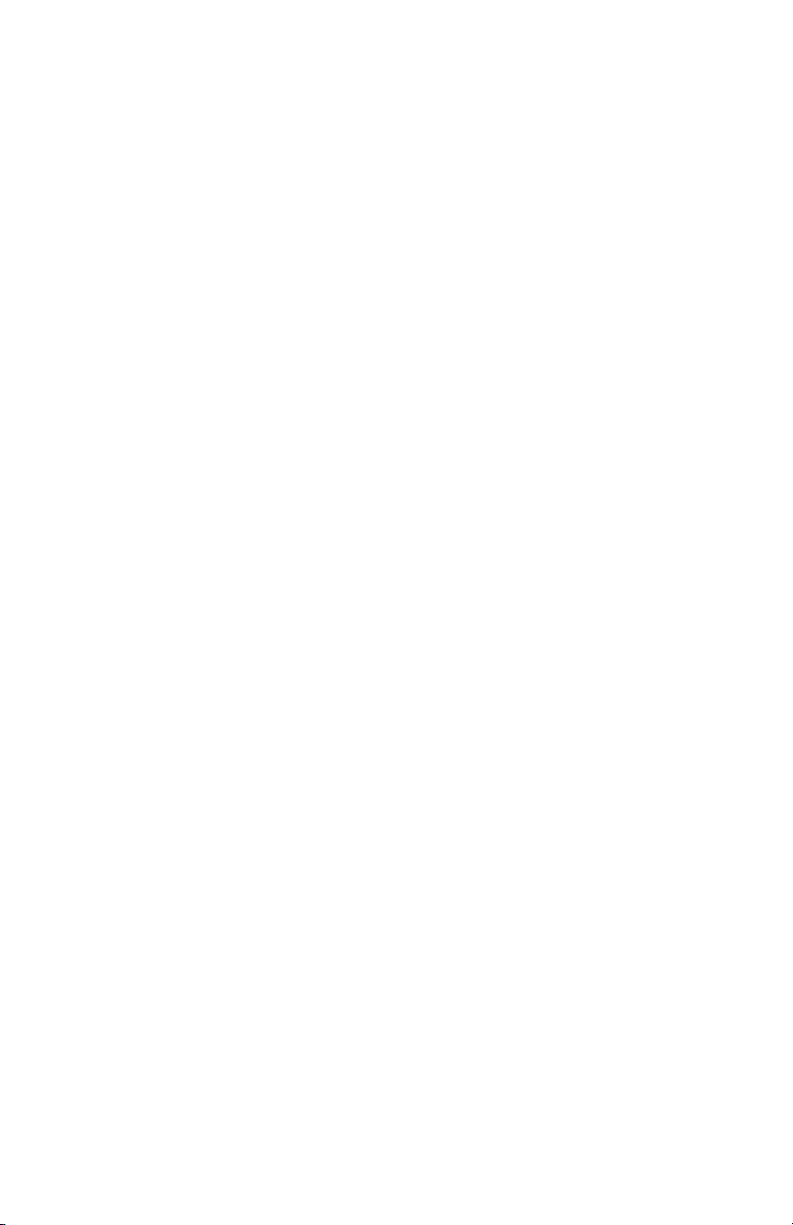
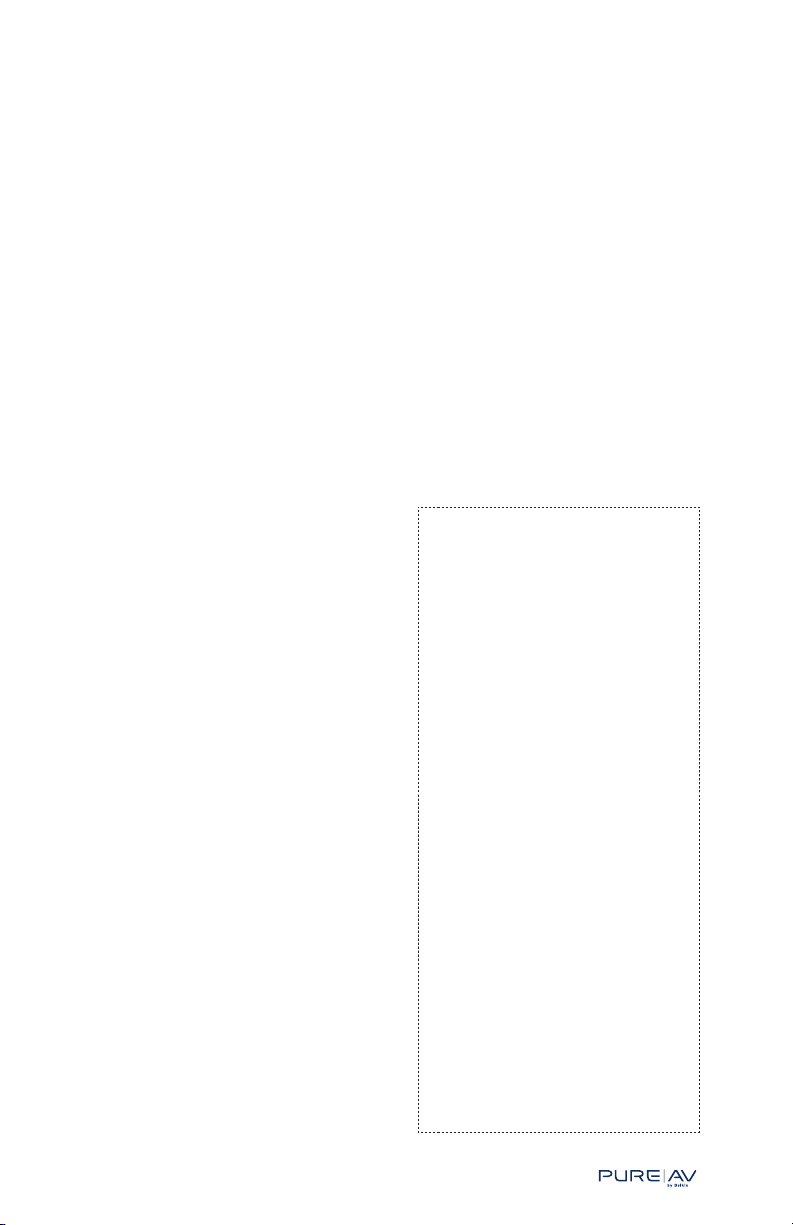
®
Your Product Log
Please save this User Manual. It contains important information,
operating instructions, and warranty information.
Product Model: AVU1500 UPS
Part Number: AP51300fc10-BLK
Serial Number: ________________________________
Purchase Date: ________________________________
Purchased At: ________________________________
(store name)
Store Warranty Good Until: ________________________________
(date)
Attach Documents Here:
Purchase Receipt
+
Store Warranty (if any)
Belkin PureAV Hybrid AVU1500 UPS
Belkin PureAV Hybrid AVU1500 UPS
Notes:
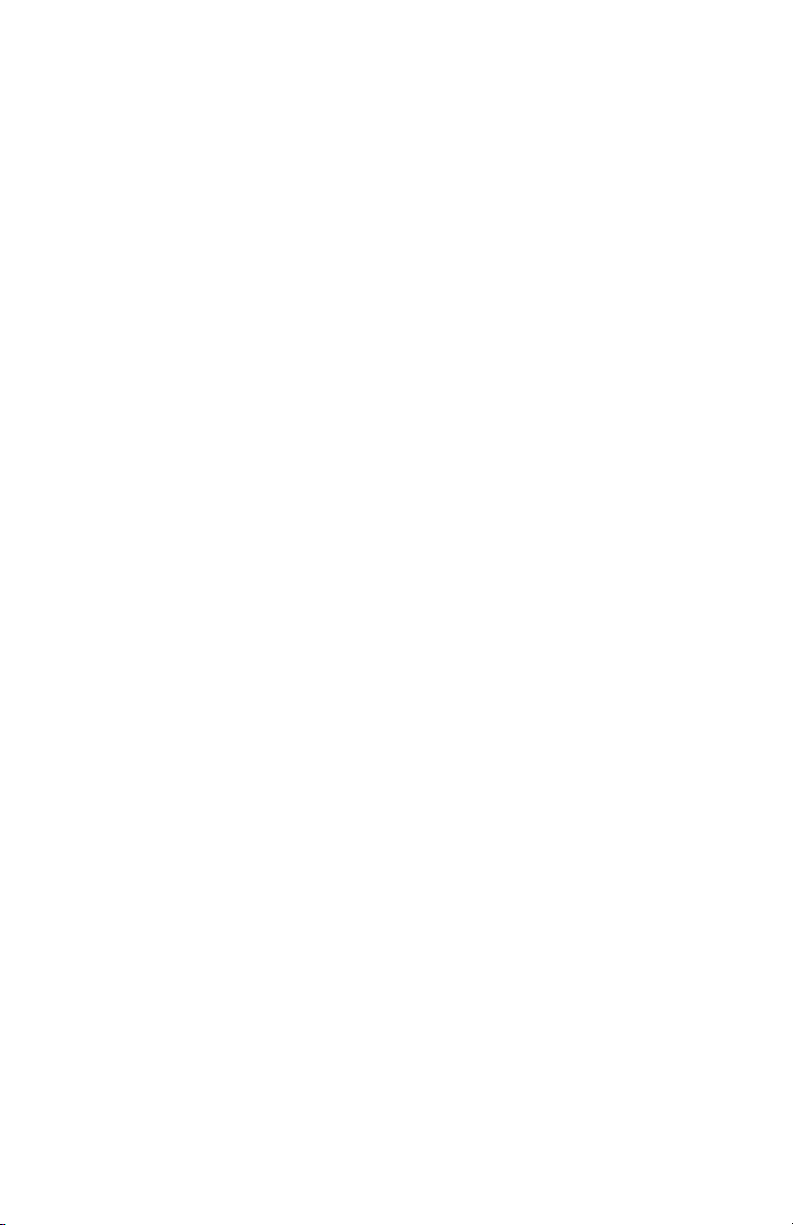
Table of Contents
Page
Belkin PureAV Hybrid AVU1500 UPS
Welcome to Belkin PureAV ............................................................2
Introduction .....................................................................................
Important Safety Instructions ......................................................
Features ...........................................................................................
Front Panel ...................................................................................
Rear Panel ...................................................................................15
Package Contents ..........................................................................21
Setup and Installation ................................................................. 22
Step 1 – Prepare .........................................................................23
Step 2 – Charge the Battery ....................................................23
Step 3 – Plan ..............................................................................24
Step 4 - Install ...........................................................................27
Step 5 – Program ......................................................................30
Step 6 – Connect Cables ...........................................................33
Step 7 – Test Your Setup ..........................................................36
Usage ..............................................................................................39
First-Time Use ............................................................................39
Day-to-Day Use .........................................................................39
Critical Events .......................................................................... 42
Care and Maintenance ................................................................. 45
Hot-Swappable Battery Module .............................................. 45
Battery Replacement ............................................................... 45
Troubleshooting ............................................................................
Glossary ......................................................................................... 49
Technical Specifications .............................................................
Storage ........................................................................................... 51
Using Your AVU1500 with a Media Center PC
or Home Computer (optional) ...................................................... 52
Using Your AVU1500 with a Home Automation System
(optional) ........................................................................................ 53
USB Report Descriptor Protocol .............................................53
Serial Report Descriptor Protocol ...........................................53
Connected Equipment Warranty ..................................................61
Appendix: Setup Worksheets .....................................................65
3
3
4
8
46
50
1
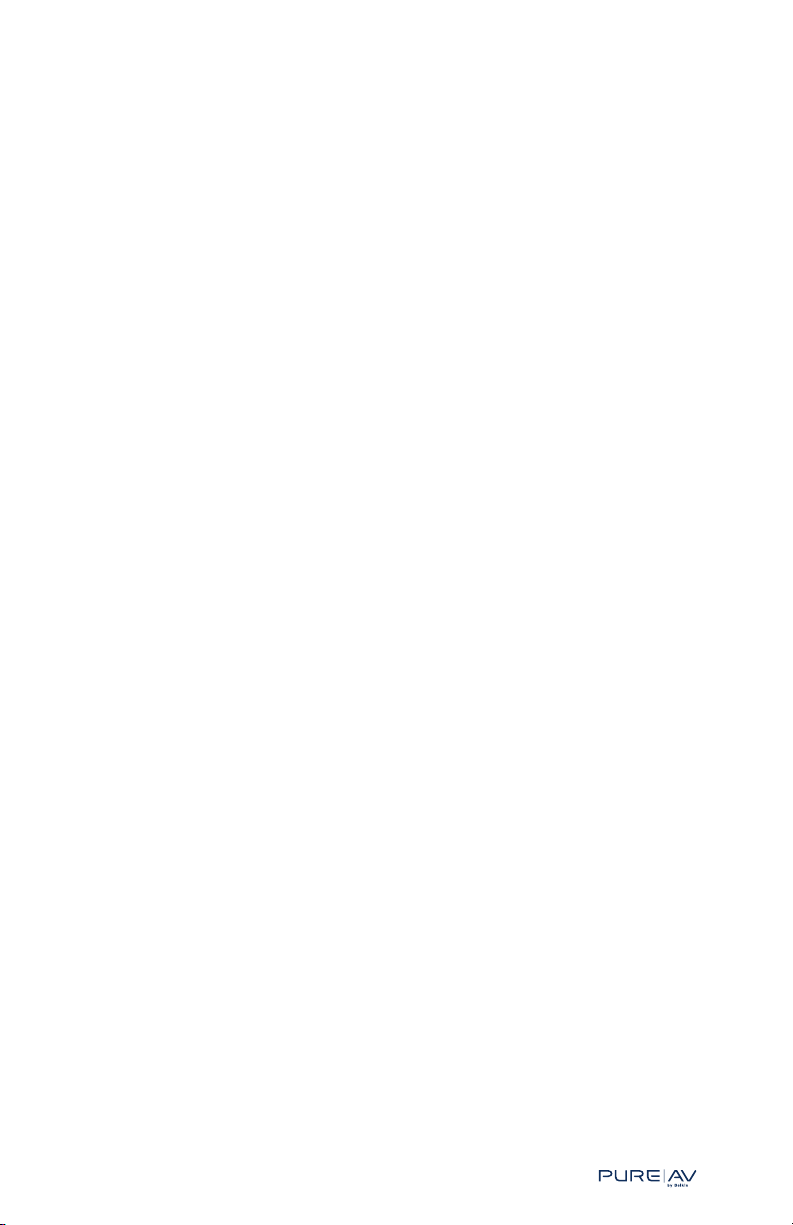
®
Welcome to Belkin PureAV
Pure is...
• containing nothing inappropriate or extraneous
• free from impurities
• having no faults
• complete
Belkin PureAV is...
• infusing the essence of purity with your audio video system
• extracting the full potential of your system
• clear picture
• clean sound
With new technology comes the simple expectation that things will get
better. Too frequently we’re left disappointed with added complexity,
unreliability, and frustration. Well, it’s time you got more...
Our goal to deliver the best home theater experience at affordable prices
is the driving force behind Belkin PureAV.
Performance, reliability, and ease of use are hallmarks of great home
theater products. Our Belkin PureAV line of products achieves these
characteristics through the talent and passion of our world-class designers
and engineers. We work with you in mind, so we integrate leading-edge
technology and high-quality performance with a modern, clean elegance
previously obtainable only at a premium price.
Belkin PureAV Hybrid AVU1500 UPS
With the advent of new digital technologies and applications fast changing
the home theater industry, Belkin PureAV strives to provide complete,
simple solutions that produce a dynamic home theater experience. The
Belkin PureAV brand provides the high-quality connectivity solutions
necessary to unleash the performance of all your audio video devices.
We are confident you will enjoy the Clear Picture - Clean Sound
experience that is... Belkin PureAV.
2
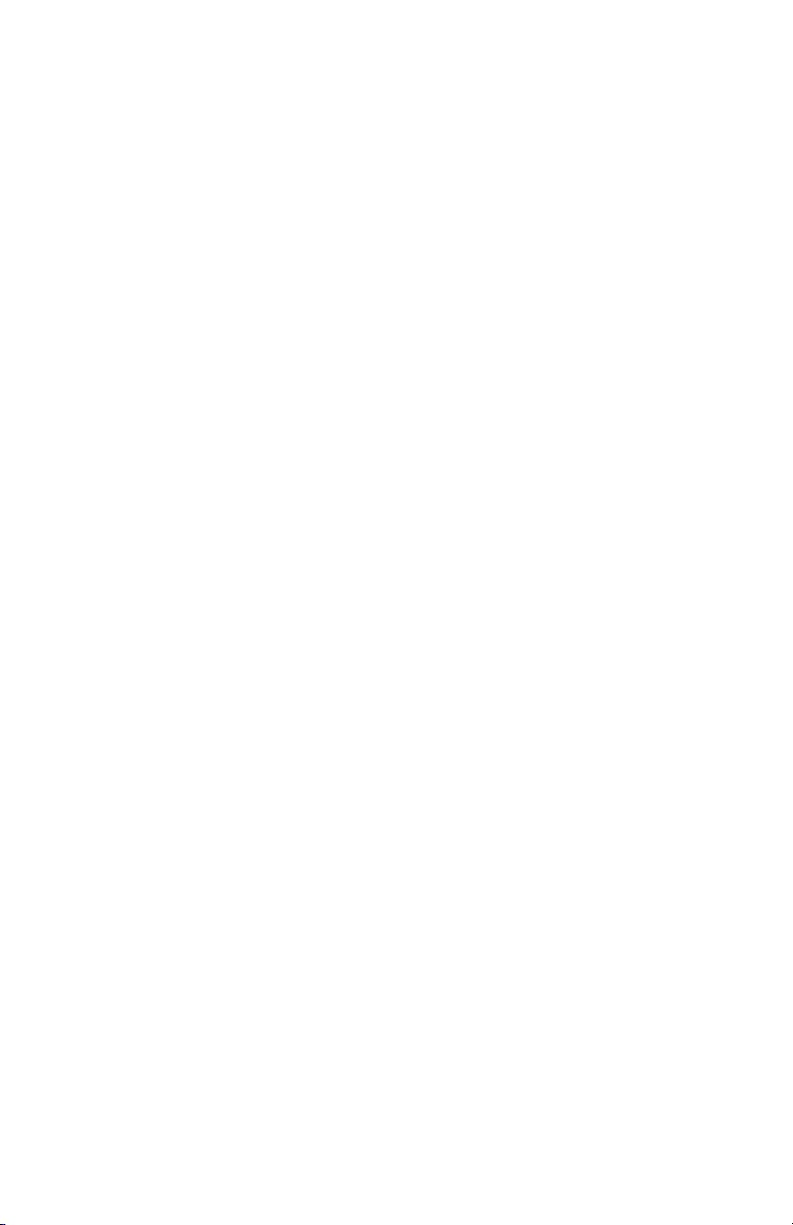
Introduction
Thank you for purchasing the Hybrid AVU1500 UPS with PureFilter
Belkin PureAV Hybrid AVU1500 UPS
Technology (the AVU1500).
This unit combines the capabilities of two separate power products into
one uncompromising, full-featured power console designed to...
1) Clean, protect, and efficiently distribute power to your valuable home
theater system, and
2) Back up the power to your system and, if necessary, shut it down in a
controlled and orderly manner.
This multitalented hybrid unit ensures that every movie you watch and
every album you hear is as clean and clear as possible.
Important Safety Instructions
SAVE THESE INSTRUCTIONS – This User Manual contains important
instructions for the AVU1500 (AP51300fc10-BLK) that should be followed
during installation and maintenance of the UPS and batteries.
Please read the following safety precautions. They have been placed toward
the front of this User Manual simply because of their importance and
your safety.
CAUTION – RISK OF ELECTRIC SHOCK
Hazardous live parts inside. Batteries energize this unit even when the AC
power is disconnected. Risk of electric shock—do not remove the top cover.
No user-serviceable parts inside. Intended for installation in a controlled
environment. Refer to this User Manual for environmental conditions.
CAUTION – INDOOR USE ONLY
This UPS is intended for installation in a temperature-controlled, indoor
area free of conductive contaminants. The maximum ambient temperature
is not to exceed 40 degrees Celsius.
WARNING – Grounding and Polarization
This product must be plugged directly into a grounded AC power outlet
(3-prong). Do not use a 3-to-2-prong adapter to defeat the grounding pin.
Do not plug or “daisy chain” this product into other electrical products
such as surge protectors, power strips, or UPSes. Do not plug this product
into an extension cord. Failure to plug this product directly into a grounded
outlet may result in personal injury or damage to your equipment. If this
product is mounted in an equipment rack, the rack frame must be properly
grounded. Call a licensed electrician if you are unsure if your AC outlets
are properly grounded.
WARNING – Rooftop Antennas and Satellite Dishes
If you use rooftop antennas, satellite dishes, or any other rooftop hardware
that connects to your AVU1500, make sure that all the wires leading from
these components are properly grounded. This will protect against voltage
surges from lightning strikes or static charges.
WARNING – Lightning Storm Protection
3
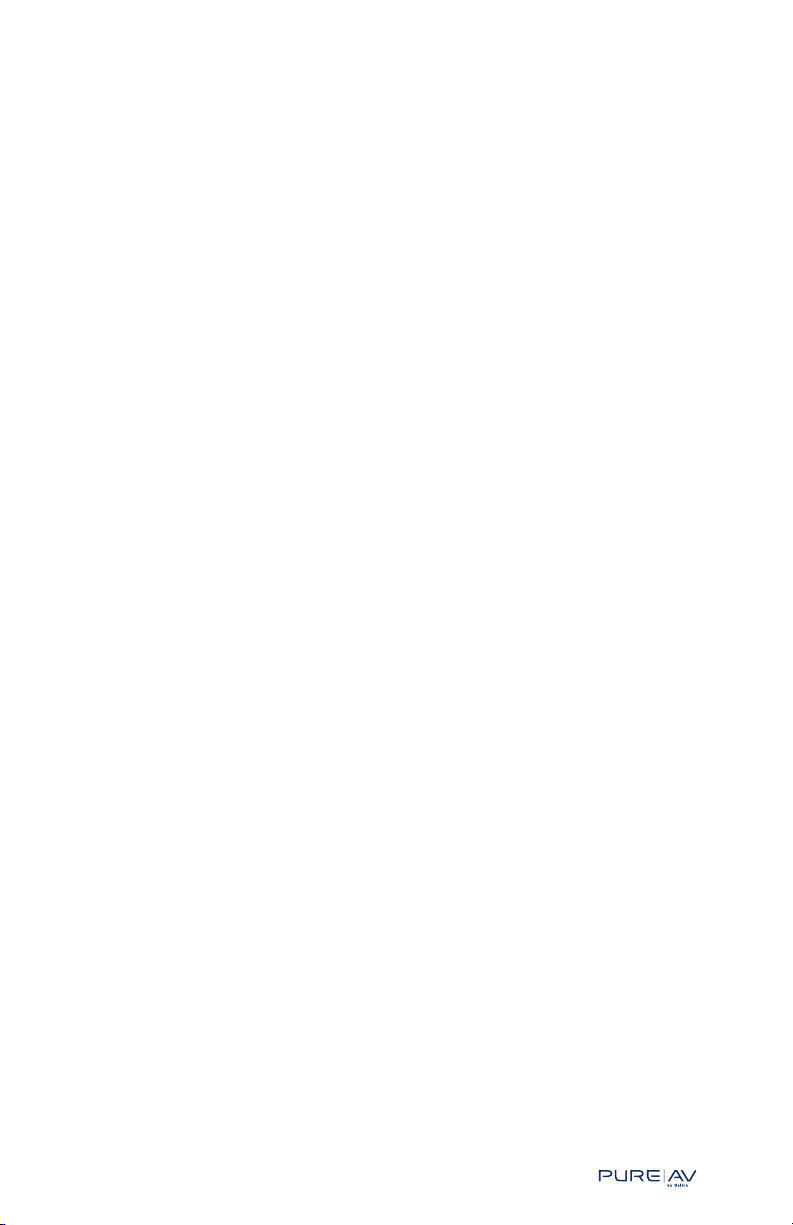
®
Important Safety Instructions
Although your AVU1500 is built to withstand large power surges,
we cannot guarantee that it will protect all of your equipment in the
event of a large lightning storm. In the event of a lightning storm, it is best
to unplug your AVU1500 from the wall. Once you have done this, there is
no need to unplug any of the equipment that is connected to
the AVU1500.
WARNING – Water and other Liquids: Shock Hazard
Do not use this product with aquariums or other water-related products.
Use indoors and in dry locations only. Do not operate the AVU1500 if any
liquid is spilled on or in the unit. Failure to follow these guidelines could
result in serious bodily injury or death.
WARNING – Cleaning
Always turn the AVU1500 main power off and unplug the AVU1500 before
cleaning. It is only necessary to clean the AVU1500 with a clean dry cloth
or duster. Do not use any cleaning solutions, sprays, or water.
WARNING – No User-Serviceable Parts Inside
If for any reason your AVU1500 is malfunctioning, do not attempt to repair
or dismantle the unit in any way. Unplug the unit and consult this User
Manual for warranty and service contact information.
WARNING – Power Cord Safety
Do not route the AVU1500’s AC power cord near heat sources. This
could damage the power cord and cause it to malfunction, creating a
shock hazard.
Do not route the AVU1500’s AC power cord in heavy foot-traffic areas
where it could create a trip hazard (hallways, doorways, across room).
If the power cord is frayed, ripped, cut, or damaged in any way, please
discontinue use immediately and refer to the warranty section of this User
Manual for instructions.
CAUTION - Proper Ventilation Required
The AVU1500 produces heat and you should allow at least a one-inch
space on all sides to ensure proper ventilation. Do not block the exhaust
fan on the rear of the unit.
Belkin PureAV Hybrid AVU1500 UPS
Features
The AVU1500 has the right combination of innovative features to provide
you with the best home theater experience.
Easy Power On and Off
Some of your home theater equipment should always receive power
in order to maintain settings (e.g., clock) or to stay in standby mode in
order to behave properly (e.g., record TV shows). Alternatively, some of
your home theater equipment can and should be turned off when not in
use (e.g., amplifiers and subwoofers). However, turning these devices on
and off one-by-one day in and day out can not only be inconvenient, but
potentially damaging if not turned on in the correct order or with the
right timing.
Your AVU1500 enables you to control which power outlets will always
receive power (“always on”) and which can be switched on and off
4
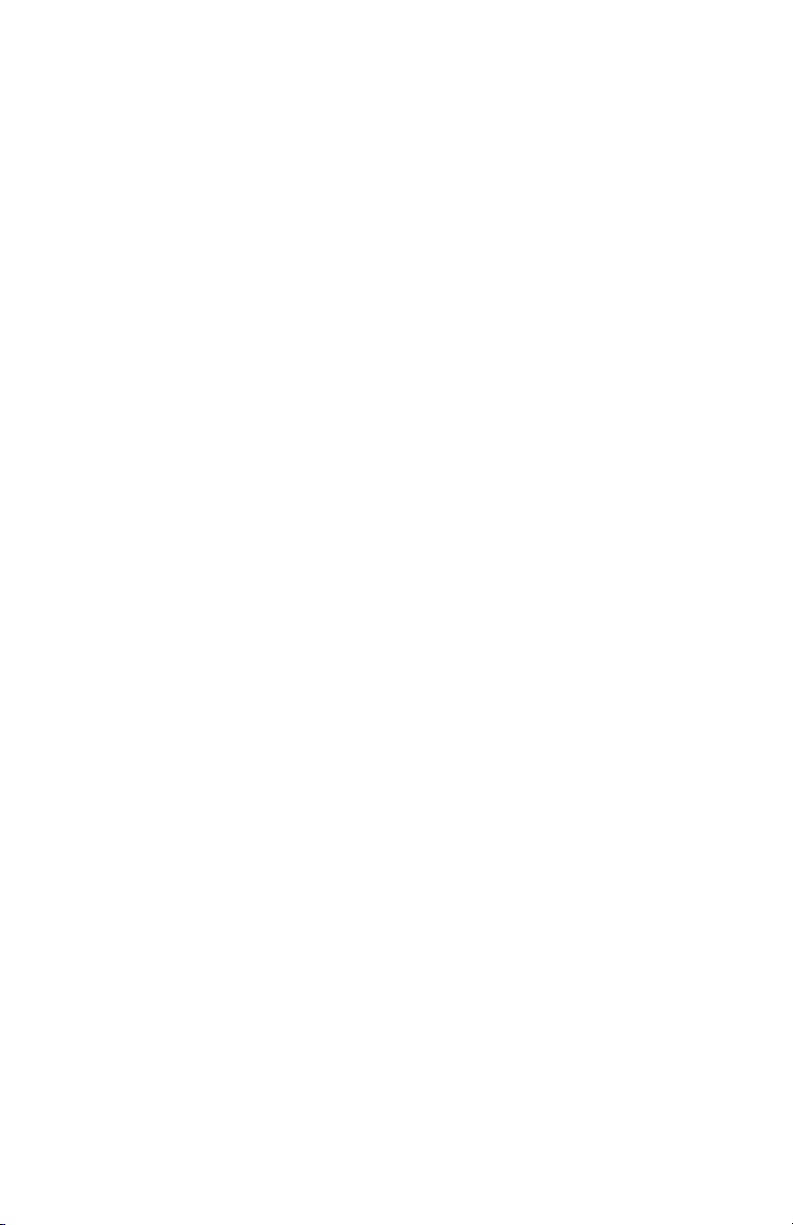
Features
(“switched”). Switched outlets can be powered on and off locally via the
Belkin PureAV Hybrid AVU1500 UPS
front-panel “Switched” button, or remotely via another home theater
component. For example, you can use your preamplifier (preamp) as
a “remote trigger” so that when you turn it on, your AVU1500 will
automatically power on all the switched outlets; when you turn your
preamp off, the AVU1500 will power off all the switched outlets. It’s much
easier to turn your preamp on and automatically trigger your amplifier
and subwoofer to power on (as well as any other device plugged into a
switched outlet), instead of having to turn on (and off) each and every
device one by one.
Pure Performance
Frequent electrical disturbances, both natural and man-made, degrade
the quality of power supplied to your home theater system. Ordinary
household AC power that is delivered to your home is also polluted with
“noise” from many sources within your home, including digital components
and household appliances. Also, noise can be created by components and
contaminate other connected equipment. All this degraded power quality
and noise can deteriorate the performance of your home theater system.
Your AVU1500’s advanced Phase 4 PureFilter Circuitry is optimized to
remove electrical noise and provide clean and clear power to all of your
valuable digital, audio, video, and high-current equipment.
The multiphase PureFilter Circuitry also provides true isolation between
audio, video, digital, and high-current components. This isolation prevents
noise created by components that are already connected to your AVU1500
from contaminating other connected equipment.
Pure Protection
Your AVU1500 provides outstanding surge protection and power
conditioning. This protection not only saves your equipment, but also helps
extend the life of your equipment.
Most people don’t realize that their components are subject to many
power disturbances everyday. Even small electrical surges and spikes
can damage your sensitive equipment over time. The AVU1500 has a
substantial 8000 joules of surge protection to protect your valuable home
theater system from these dangerous conditions.
As you may know, your AC power source is not the only threat to the
safety of your equipment. This is why the Belkin PureAV AVU1500 has
four sets of coaxial connections to protect your coaxial-cable lines, as well
as telephone jacks to protect Pay-Per-View lines and broadband Ethernet
jacks to protect data lines that stream digital content to your home
theater system.
The AVU1500’s unique Automatic Voltage Regulation (AVR) technology
automatically provides clean, stable power by increasing low or decreasing
high voltage without the aid of the battery, keeping it within a safe range
of 110 to 120 volts. However, in the event input voltages reach dangerous
5
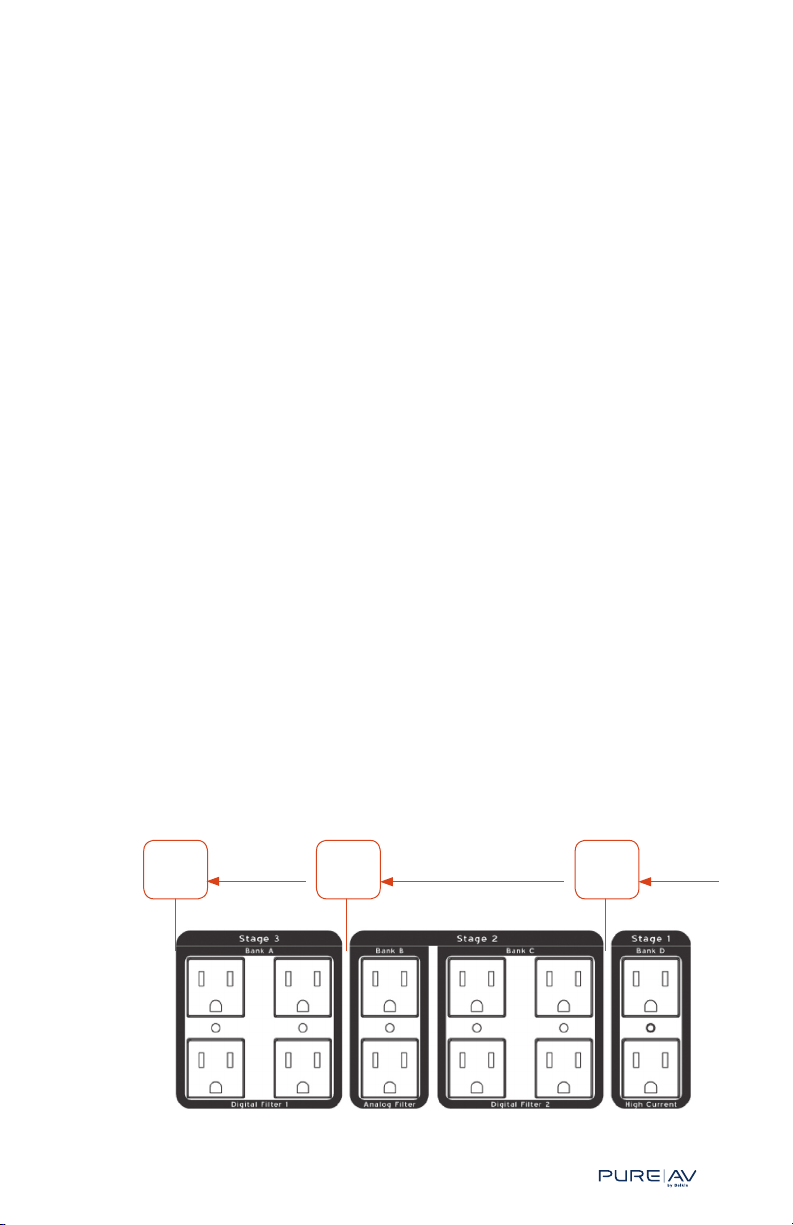
®
Features
levels, your AVU1500 has Advanced Overvoltage Protection, which
automatically disconnects power from your equipment and restores
power automatically when the voltage returns to a safe level.
Pure Enjoyment
One part of enjoyment involves spending more time using your system
instead of setting it up! However, brownouts and blackouts can cause your
system to lose complex settings, and ultimately damage your valuable
equipment along with the overall quality of your home
theater experience.
Your AVU1500 is equipped with a battery to provide backup power in the
event of power loss or an outage. The battery-backup feature enables you
to continue enjoying your movies and music without interruption caused
by brownouts or momentary blackouts. For longer blackouts, you may have
limited time to continue watching and listening to your system, but the
goal in this scenario is to preserve your system settings and to allow your
recording equipment to continue recording so you don’t miss your favorite
shows (e.g., your DVR can keep recording).
Pure Intelligence
Your AVU1500 has been designed with the right combination of
SmartStage solutions, enabling you to better see and control the shutdown
of your home theater equipment during a power outage.
Stage Shutdown
In the event of a power outage, your AVU1500’s battery will automatically
supply backup power to all the equipment connected to its rear-panel
power outlets. However, like any battery there is a limited supply of power.
So, the AVU1500 shuts down your equipment in stages. Each time a stage
is shut down, battery power consumption is reduced, thereby prolonging
the remaining supply of battery power to your most critical devices:
Belkin PureAV Hybrid AVU1500 UPS
Battery
Charge
at 0%
Shutdown
Stage 3
Battery
Charge
at 50%
Shutdown
Stage 2
Battery
Charge
at 90%
Shutdown
Stage 1
6
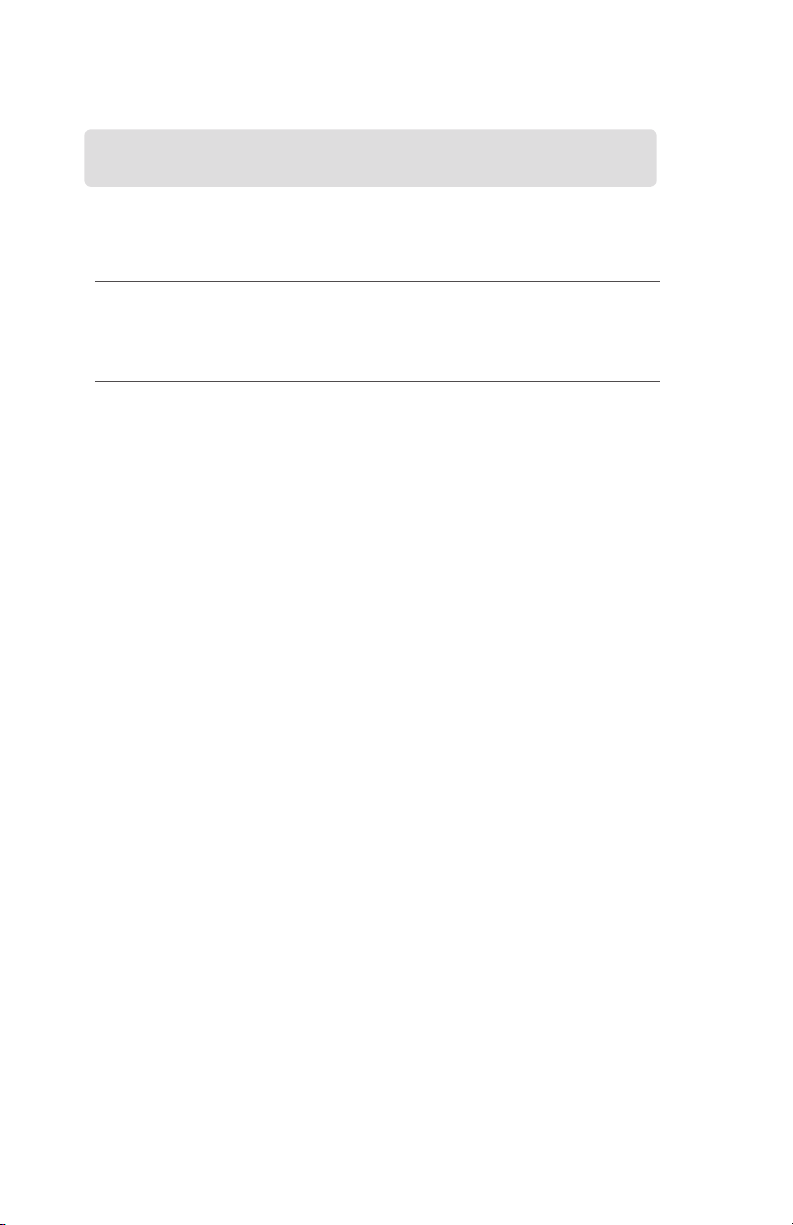
Features
Belkin PureAV Hybrid AVU1500 UPS
Shutdown When Power
Stage 1 Battery’s
usable power
supply is
at 90%
Stage 2 Battery’s
usable power
supply is
at 50%
Stage 3 Battery’s
usable power
supply is
at 0%
If you prefer to avoid the staged shutdown procedure, then you have
the ability to override it and supply power to all the rear power outlets
until the usable battery power is depleted or the power comes back on
(whichever comes first).
Stage Time
You have the ability to see how much approximate battery-backup time
each stage has. You can check these times before and during a power
outage. The “Stage Time” button on the front control panel enables you
to cycle through the estimated battery-backup times.
Outlets
High Current
Filter Bank D
Analog Filter
Bank B and
Digital Filter
Bank C
Digital Filter
Bank A
Notes
e.g., amplifier
and subwoofer
Non-critical devices that
can lose power without
problems (e.g., CD players,
DVD players)
Critical devices that should
be powered as long as
possible to save settings,
record TV shows, etc.
(e.g., VCR, DVR, satellite/
cable boxes)
Of course, the estimated times are based on which components are on at
that moment and how much power each is consuming. Changes in your
home theater system’s power consumption will affect battery-backup
time. Your AVU1500 intelligently estimates these times knowing and
taking planned changes into account: It knows how much power is being
consumed by each stage of its three-stage shutdown sequence. Unplanned
changes (e.g., if you manually turn things on or off) are handled as they
happen: Changes can be detected and your AVU1500 will recalculate
estimated remaining battery time.
7
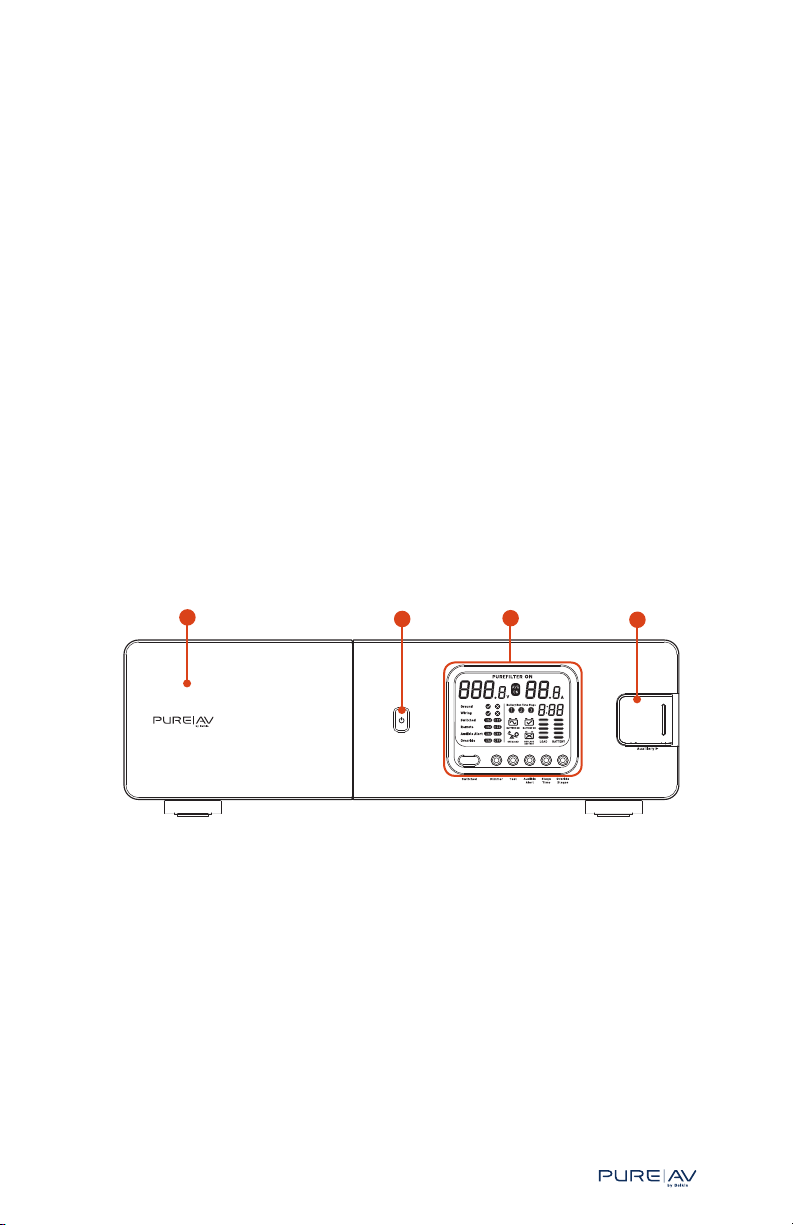
®
Features | Front Panel
�
Stage IR Blasting
When the AVU1500 begins shutting down outlets during battery-backup
mode, it can also send/blast an infrared (IR) signal to one of your home
theater components, instructing it to do something. Usually, in the context
of a power outage, this signal/instruction is to turn off a component
(i.e., put it into standby mode). This is ideal for projectors and projection
TVs that need power even after being turned off so internal fans can
properly cool critical parts and preserve the performance and life of the
product. Your AVU1500 can be easily programmed to automatically send a
“standby” (or off) signal to your projector or projection TV during an early
shutdown stage, enabling it to cool down safely before its power is cut
during a later shutdown stage.
Battery Replacement
Eventually all batteries need replacing, even rechargeable ones. Your
AVU1500 has been intelligently designed to enable you to remove and
replace your battery easily and without the need to power down, unplug,
or disassemble your entire system. The battery can be safely accessed
from the front panel and replaced even while the unit is still operating.
Front Panel
1
2
3
4
Belkin PureAV Hybrid AVU1500 UPS
1. Battery compartment – this unit offers battery backup to your
connected home theater equipment. The battery itself is housed
behind this battery compartment door.
2. Power button – Press and hold this button for three seconds to turn
your AVU1500 on or off.
3. Control panel – monitors and controls the unit’s vital functions. The
LCD display provides feedback on the status of the system, while
the buttons along the bottom provide controls over various product
features. A larger image and more details of each element are
provided below.
4. Auxiliary outlet – offers a convenient and temporary power
connection for equipment such as video/digital cameras, game
consoles, or any device you wish to power.
8
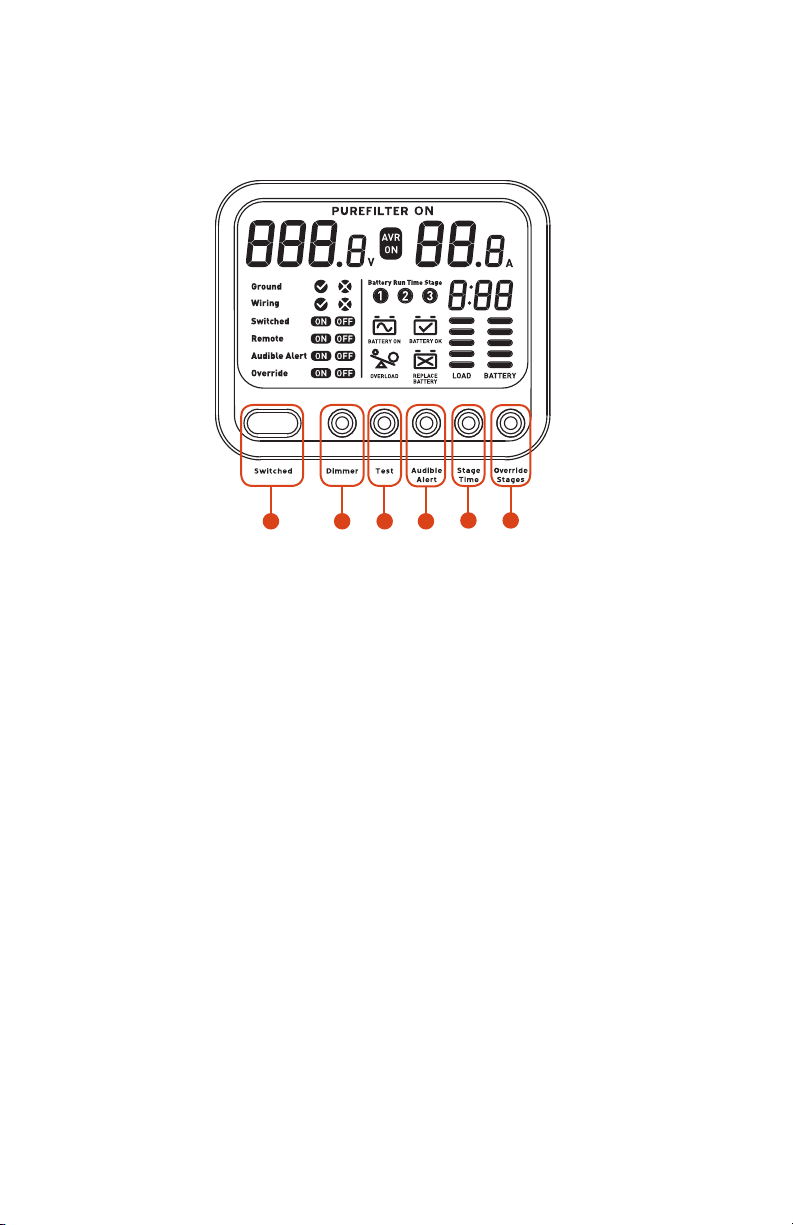
Features | Front Panel
Belkin PureAV Hybrid AVU1500 UPS
5
5. Switched button – Press and hold this button for three seconds to
power the AVU1500’s “switched” outlets on or off. This button is
disabled when the rear panel’s “Remote In” on/off slide-switch is
set to “On”.
6. Dimmer button – this button enables you to control the display’s
brightness level.
7. Test button – press and hold this button for three seconds to start a
quick shutdown test so you can see if things are set up correctly. Also,
press and hold this button for 10 seconds to start a deep battery test,
which is designed to deplete and recharge the battery to help refresh
its chemical contents. It will simulate a battery-backup condition, but
will not perform any staged shutdown.
This button will be disabled when your AVU1500 is in
battery-backup mode.
8. Audible Alert button – this unit can sound an audible alert to inform
you of a power outage (or other critical events). This button enables
you to turn the audible alert capability on and off. During a real power
outage and battery-backup situation, this button enables you to
temporarily mute the alert, but keep the feature on for the
next occasion.
6 798
10
9
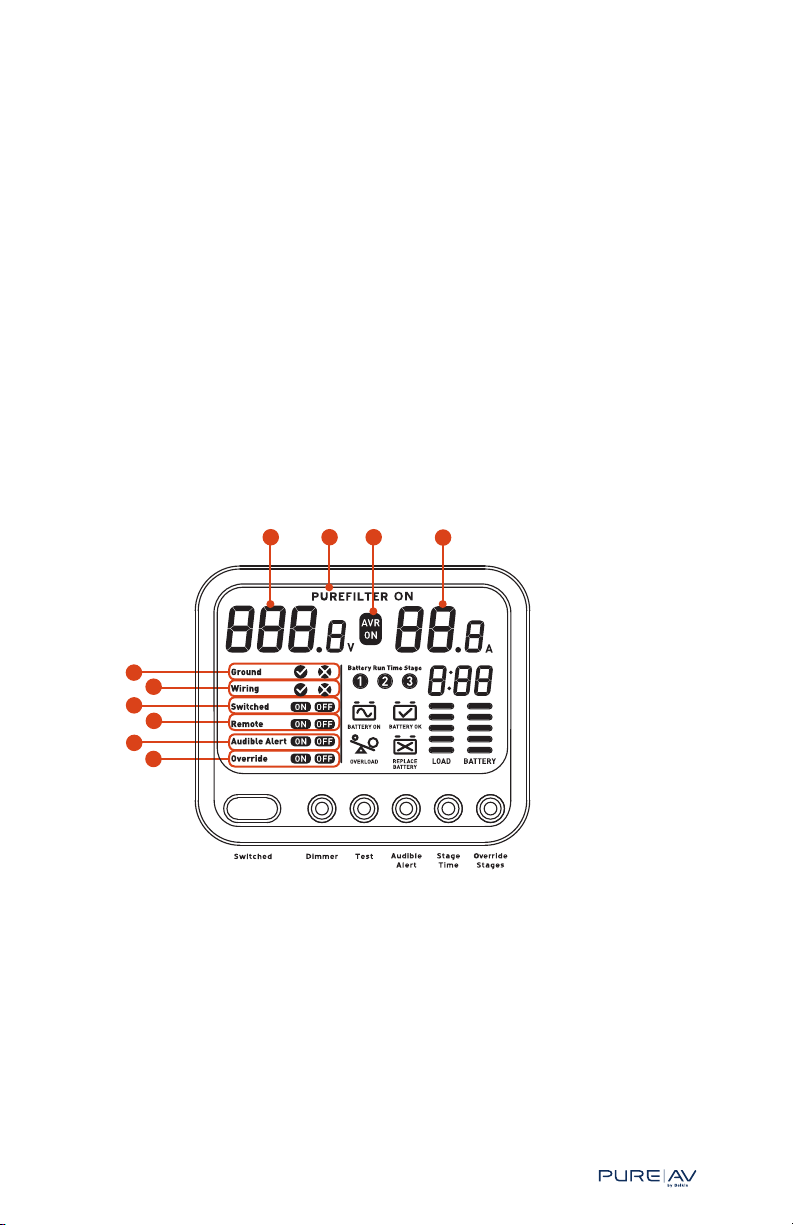
®
Features | Front Panel
9. Stage Time button – in the event of a power outage, this unit provides
battery backup. To extend the battery’s ability to supply power to your
most critical home theater equipment, power can be automatically
shut off to your less critical devices first. This is the unit’s staged
shutdown feature. There are three stages and there is a calculated
amount of battery-backup time for each stage. This button enables you
to cycle through each stage and see how much usable battery-backup
time each stage has. Additionally, you can see how much batterybackup time would be available if the staged shutdown feature were
turned off (i.e. override turned on – see “Override Stages” button).
10. Override Stages button – in the event of a power outage, this unit
automatically provides battery backup. To extend the battery’s ability
to supply power to your most critical home theater equipment, power
is automatically shut off to the less critical devices first. This button
enables you to override this staged shutdown feature and continue
supplying battery-backup power to all of the equipment connected to
your AVU1500 until the battery is completely drained or the power
outage ends.
11 12
15
16
17
18
19
20
13
14
Belkin PureAV Hybrid AVU1500 UPS
11. Incoming voltage – this number will accurately communicate the AC
voltage coming into the unit from the AC wall outlet.
12. PureFilter On – indicates that the multiphase PureFilter circuitry
is functioning properly (i.e., power protection and conditioning).
10
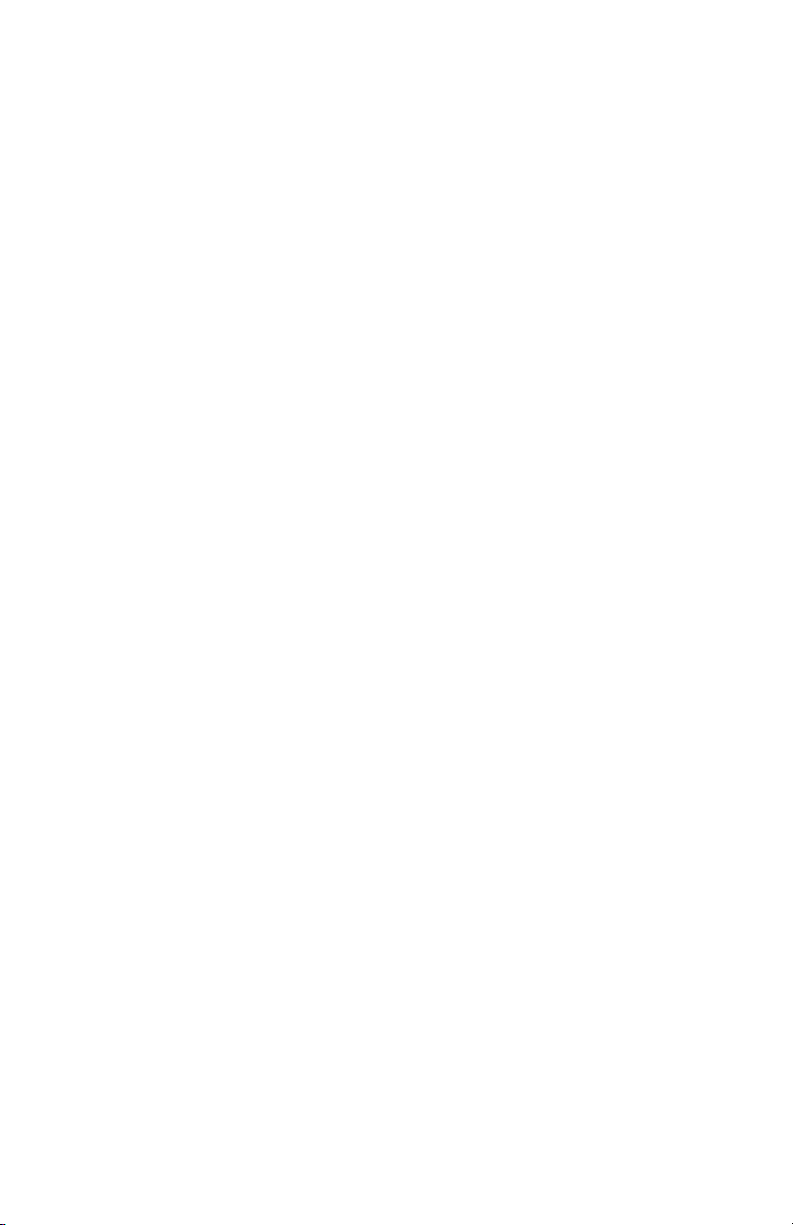
Features | Front Panel
13. AVR (Automatic Voltage Regulation) On – this icon will be displayed
Belkin PureAV Hybrid AVU1500 UPS
when the unit is automatically compensating for incoming voltage that
is either under or over the ideal 120-volt level.
14. Amperage – this number will accurately communicate the amount of
power being drawn from the AVU1500 by the home theater equipment
you have connected to it.
15. Ground √ or X – if the AVU1500 is plugged into a properly
grounded outlet, the check mark will show. If the plug is not
grounded, the X-mark will show (see the Troubleshooting section
of this User Manual).
Please Note: The ground-status indicator is intended for use when
the AVU1500 is operating in stand-alone mode only. The connection
of a serial or USB cable to a PC that is properly grounded may
cause the display to indicate that the ground is OK even if the
AVU1500 is not plugged into a properly grounded AC outlet. A
ground connection established in this manner alone is not an
adequate safety ground to protect against power disturbances.
Please ensure that the AVU1500 is plugged into a properly
grounded AC outlet.
16. Wiring
√ or X – if the wall outlet is properly wired, a check mark
will be displayed; otherwise an X-mark is displayed (see the
Troubleshooting section of this User Manual).
11

®
Features | Front Panel
17. Switched ON / OFF – ON is displayed when the unit’s switched
outlets are turned on and receiving power; otherwise, “OFF”
is displayed.
18. Remote ON / OFF – ON is displayed when the unit’s rear-panel
“Remote IN” on/off control is set to “ON” (see rear-panel item
#40a). When on, another component, like a preamp, can act as a
remote control for this unit’s switched power outlets. So, turning
the preamp on or off will cause this unit’s switched outlets to power
on or off, respectively. When “Remote” is ON, the front panel’s
“Switched” button is disabled (since another device is now turning
the power on and off for all switched outlets).
Belkin PureAV Hybrid AVU1500 UPS
12
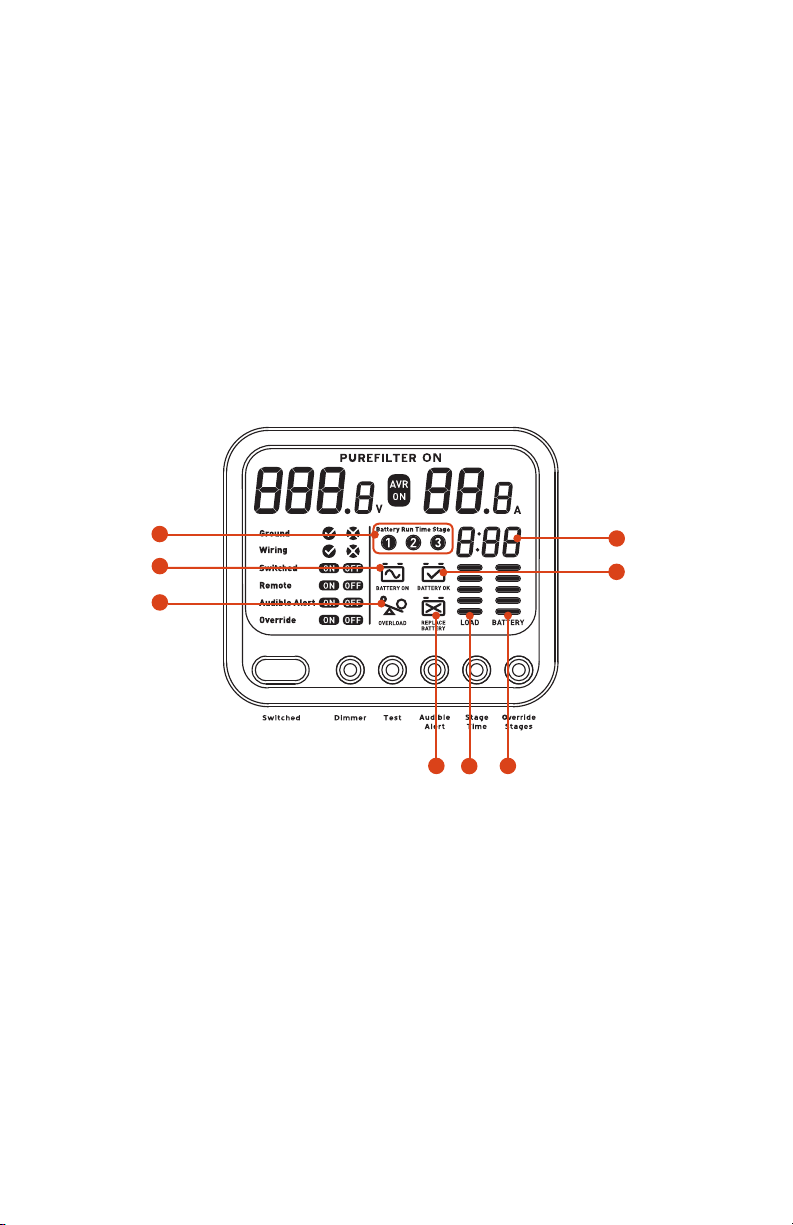
Features | Front Panel
Belkin PureAV Hybrid AVU1500 UPS
19. Audible Alert ON / OFF – this unit can sound an audible alert to
inform you of a power outage. This display indicates if the audible
alert feature is turned ON or OFF. The alert sound can also be
temporarily muted during a real power outage by pressing the
“Audible Alert” button. This will cause the “Audible Alert” ON text
to blink.
20. Override ON / OFF – in the event of a power outage, this unit
provides battery backup. To extend the battery’s ability to supply
power to your most critical home theater equipment, power can be
automatically shut off to your less critical devices first. This display
indicates if this staged shutdown feature is being overridden (i.e.,
“Override ON” = stage shutdown off).
21
23
25
22
24
13
28
27
26
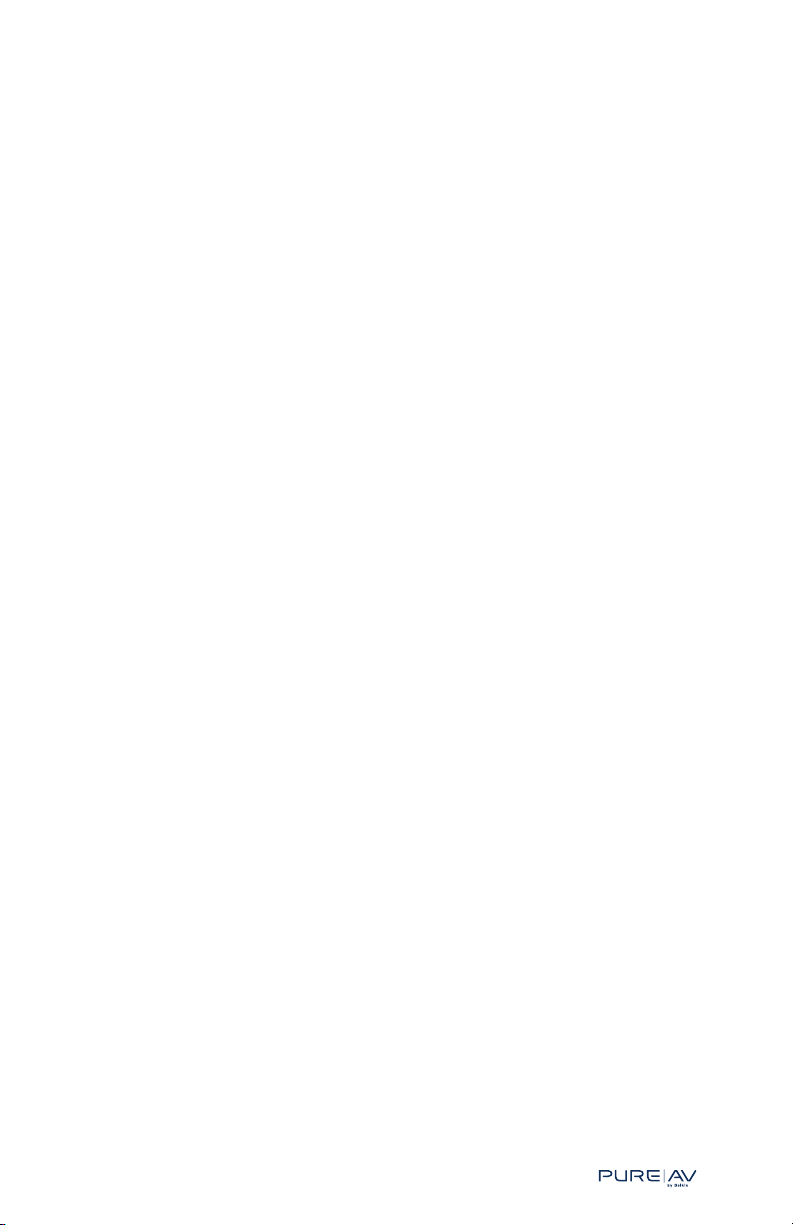
®
Features | Front Panel
21. Battery Run Time Stage – during a power outage, this unit will
shut down power to your connected home theater equipment in
stages (unless override is on). Each stage is associated with specific
rear-panel power outlets. This display indicates which stage(s)
have shut down, which stage the unit is currently in, and which
stage(s) remain.
An empty circle (e.g., ö): stage already shut down
A blinking circle: current stage
A solid circle: future stage
During battery backup or normal operation, you can press the
“Stage Time” button to cycle through each stage and see how much
usable battery-backup time each stage has. Note, however, if the
override feature is on, there are no shutdown stages so only the
override battery-backup time can be viewed (i.e., estimated total
battery-backup time without any automated stage shutdown).
22. Battery-Backup Time – during normal operation or battery backup,
these numbers automatically update to show you how much
approximate battery-backup time there is for any specific stage (or
total battery-backup time if staged shutdown is overridden).
23. Battery ON – this will only display when the unit’s battery is being
used (e.g., during a power outage).
24. Battery OK – this will remain displayed so long as the unit’s battery
is in good health.
25. Overload – when the battery’s load level approaches a critical level,
the overload icon will appear (it will blink on and off).
This may happen if your connected equipment is drawing/
consuming too much power. If the battery load exceeds its
maximum safe threshold, the entire unit will automatically shut
down to prevent damage.
26. Replace Battery – this will display when the unit’s battery is in
poor health and must be replaced. If a power outage occurs when
the battery needs replacing, the AVU1500 will simply shut down
immediately. See “Battery Replacement” on page 45 for
more details.
27. Battery-load meter – this meter illustrates the size of the load (in
watts) currently placed on the AVU1500. During normal operation,
with no connected equipment, the load meter will register a
minimal load (one bar). As equipment is added, the load meter will
increase. The maximum load that the AVU1500 can safely handle is
1000 watts and all five of the meter’s bars will blink when the unit
exceeds a safe maximum capacity.
28. Battery-charge meter – shows the battery’s charge level (i.e.,
the remaining usable battery power supply). If the battery is
fully charged, then all five bars will be displayed. If the battery is
charging, the bars will blink on and off (similar to a mobile phone).
Belkin PureAV Hybrid AVU1500 UPS
14
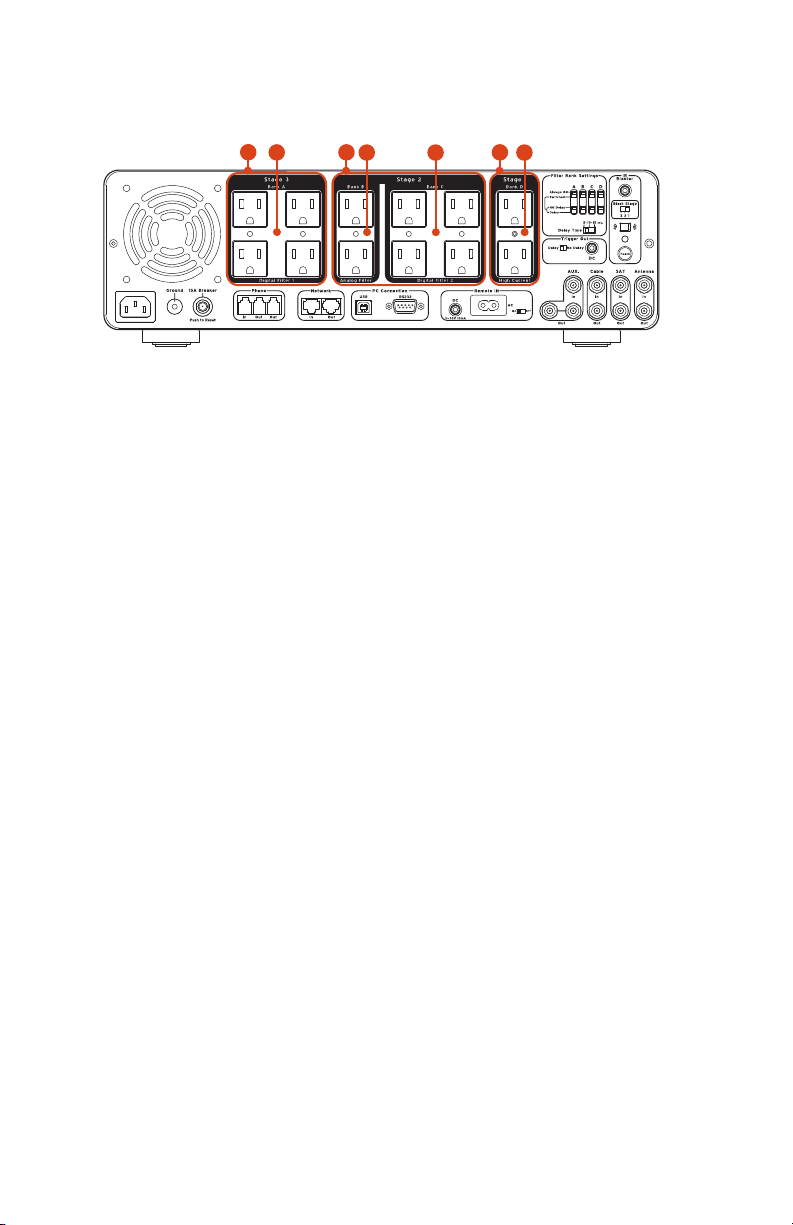
Features | Rear Panel
�
29
Belkin PureAV Hybrid AVU1500 UPS
30
31
32
33
34
35
29. Stage 3 – these outlets are for your most critical home theater
equipment (those that should stay on the longest in a power
outage) and are part of the third stage of a three-stage batterybackup shutdown sequence. When the usable battery power supply
is depleted, all power to Stage 3 outlets (i.e., Filter Bank A) will be
shut off.
30. Digital Filter Bank A – four power outlets that can accommodate
and protect any type of home theater equipment, but ensure
optimum reduction of line noise and interference to your digital
equipment (e.g., cable or satellite boxes, DVR).
31. Stage 2 – these six outlets are for your less critical home theater
equipment and are part of the second stage of a three-stage
battery-backup shutdown sequence. When the usable battery power
supply is reduced to 50 percent, power to Stage 2 outlets (i.e., Filter
Banks B and C) will be shut off.
32. Analog Filter Bank B – two power outlets that can accommodate
and protect any type of home theater equipment, but ensure
optimum power conditioning for your analog equipment (e.g.,
tuner/receiver, tape player, VCR, phonograph).
33. Digital Filter Bank C – four power outlets that can accommodate
and protect any type of home theater equipment, but ensure
optimum reduction of line noise and interference to your digital
equipment (e.g., DVD, CD, game consoles).
34. Stage 1 – these two outlets are for your power-hungry home
theater equipment and are part of the first stage of a three-stage
battery-backup shutdown sequence. When the usable battery power
supply is reduced to 90 percent, power to Stage 1 outlets (i.e., Filter
Bank D) will be shut off.
35. High Current Bank D – two power outlets delivering high current
to power-hungry amplifiers and subwoofers, and optimized to filter
out line noise to these components.
15
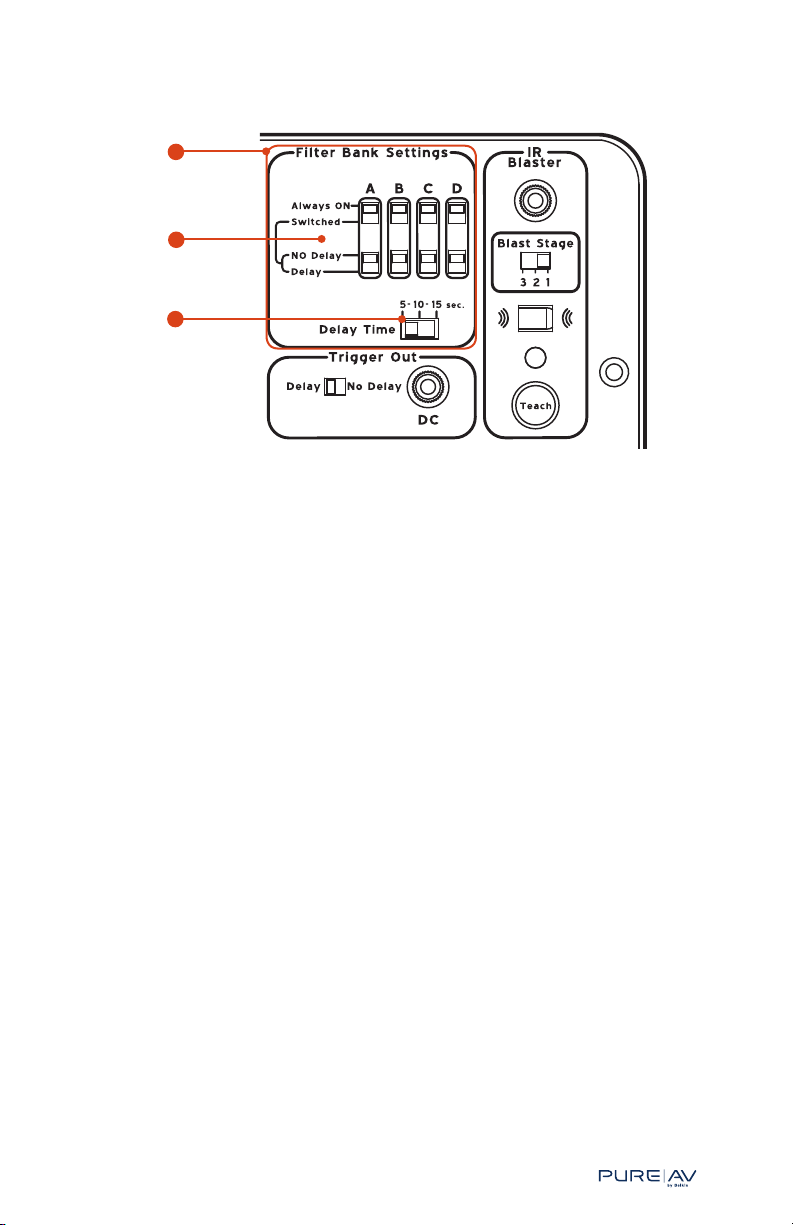
®
Features | Rear Panel
36
a
b
36. Filter Bank Settings – controls enabling you to program the power
on/off profile for each filter bank of outlets.
a. Power slide-switches – set each filter bank to always receive
power (“Always On”) or to switch power on and off (“Switched”);
if switched, then also set whether the filter bank should switch
power on and off in a delayed manner (see below).
b. Delay Time – all “Switched” and “Delay” filter bank outlets
collectively can have the power on/off delay time set to one of
three choices: 5, 10, or 15 seconds.
Belkin PureAV Hybrid AVU1500 UPS
16
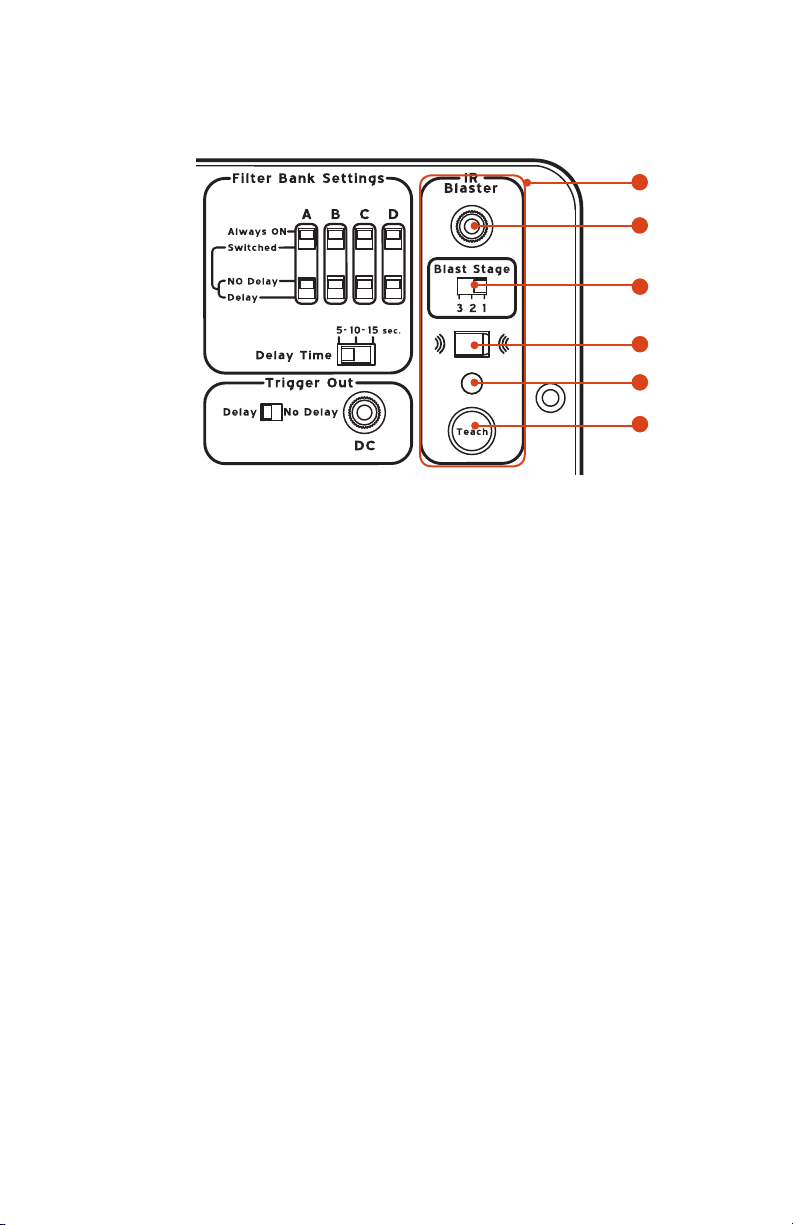
Features | Rear Panel
Belkin PureAV Hybrid AVU1500 UPS
37. IR Blaster – a set of connections and controls to enable the use of
your infrared blaster feature: When your AVU1500 begins shutting
down outlets during battery backup, it can send/blast an infrared
(IR) signal to one of your home theater components, instructing it
to do something (e.g., turn off).
a. IR Blaster Cable Port – connect the “IR Blaster Cable” (included
with this product) to this port. The IR signal will be blasted out
of this port, through the cable, and out to the specific home
theater component at which it is aimed (e.g., projector or
projection TV).
b. Blast Stage slide-switch – you can choose when an IR signal
should be blasted during a power outage/battery backup: at the
beginning of shutdown Stage 1, Stage 2, or Stage 3.
c. IR Window – in order for your AVU1500 to blast an IR signal
to one of your home theater components (target component),
your AVU1500 has to first learn what IR signal it should blast.
To “teach” the AVU1500, you must aim the target component’s
remote control at this window and press the desired button
on the remote control. The setup section of this User Manual
provides complete instructions.
d. IR feedback light – this light provides feedback on the status of
“learning” an IR signal. After you press the “Teach” button, it will
blink green to show it’s ready to learn. It will change to a solid
green if it has successfully learned. It will change to a solid red if
it has not learned anything in 20 seconds, and it will eventually
time-out and turn off.
e. Teach button – press this button to put the unit into an IR
“learning” mode. The IR feedback light will blink green to
indicate it is ready to learn for the next 20 seconds.
37
a
b
c
d
e
17
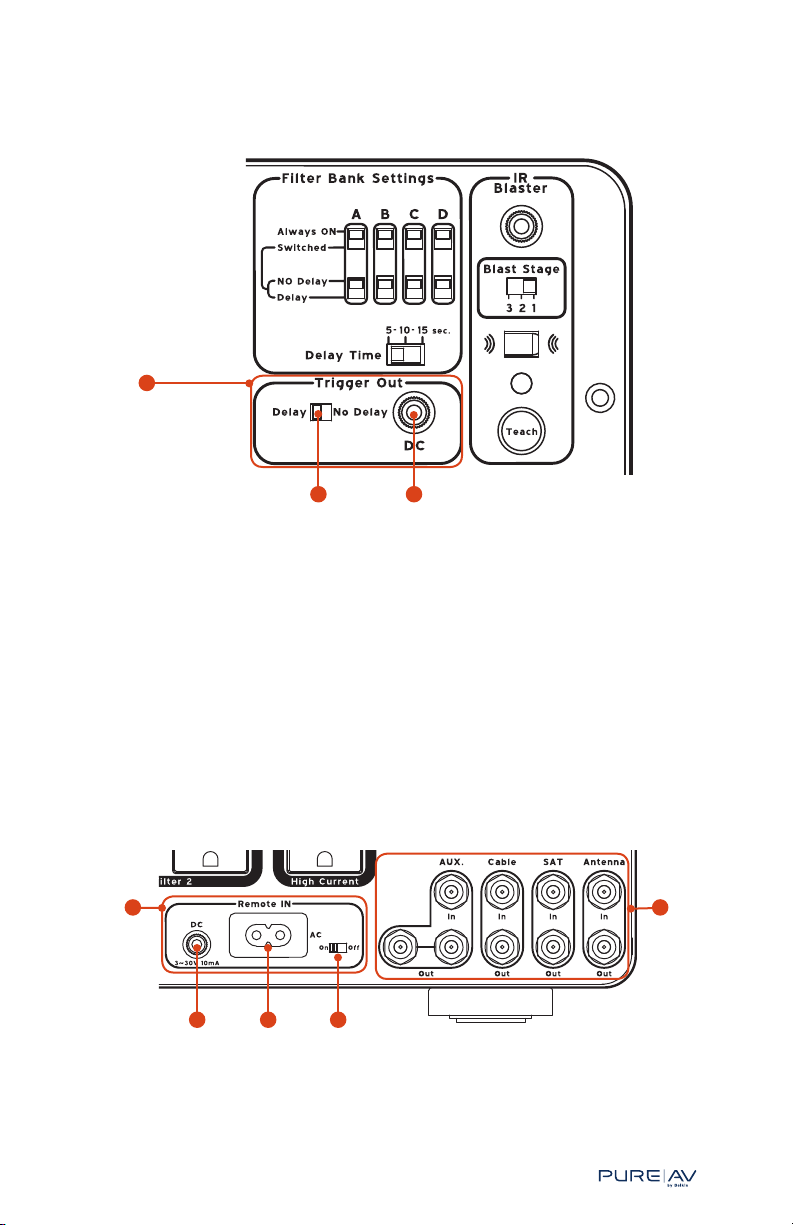
®
Features | Rear Panel
38
Belkin PureAV Hybrid AVU1500 UPS
Belkin PureAV Hybrid AVU1500 UPS
a
b
38. Trigger Out – this feature enables remote operation of other
peripheral devices equipped with a low-voltage trigger. When your
AVU1500’s switched outlets are powered on or off, a low-voltage
signal is sent out to trigger another device to activate it. For
example, when your switched outlets are powered on, a signal could
be sent to a retractable projector screen so that it comes down;
when the switched outlets are powered off, the same projector
screen would retract.
a. Delay/No Delay slide-switch – you can choose to have the
signal sent out to be delayed. The delay time is the same as the
delay time for the filter-banks settings.
b. DC trigger-out port – connect the included Remote DC Control
Cable between this port and the peripheral device you wish to
control (e.g., movie projector screen).
40
c
b a
39
39. Coaxial-cable line input/output – connect your coaxial cables here
to protect them from dangerous electrical disturbances that can
travel down your coaxial-cable lines. The auxiliary input splits the
incoming signal to two output connections.
18
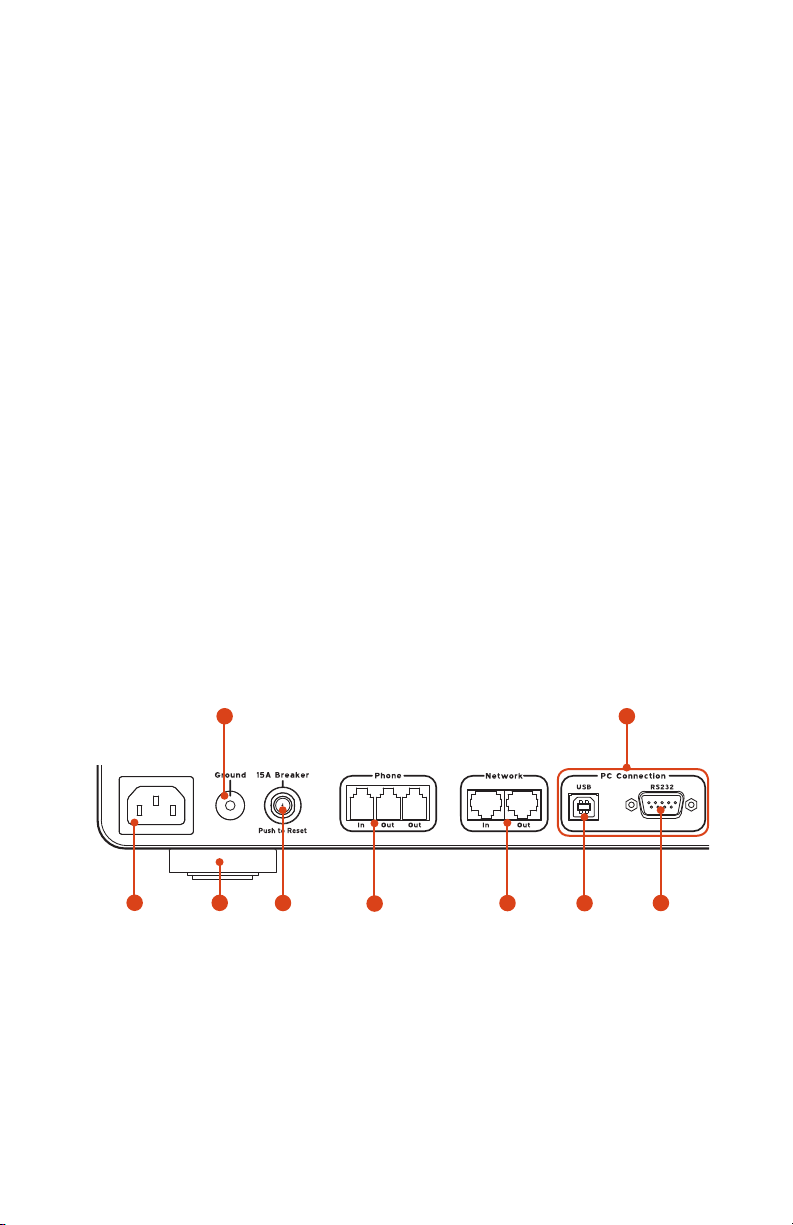
Features | Rear Panel
Belkin PureAV Hybrid AVU1500 UPS
40. Remote IN – this feature enables another component, like a
preamp, to act as a remote control for this unit’s switched power
outlets. So, turning the preamp on or off will cause your AVU1500’s
switched power outlets to turn on or off, respectively. Note, when
“Remote” is ON, the front panel’s “Switched” button is disabled
(since another device is now controlling the power on or off feature
for the switched outlets).
a. On/Off slide-switch – enables you to turn this remote feature
on and off.
b. AC Remote In plug – If your remote device (e.g., your preamp)
is equipped with an AC remote outlet, you can plug into the
AVU1500’s “AC In” plug to remotely control your AVU1500’s
switched outlets. This connection is how your remote device
communicates with your AVU1500.
c. DC Remote In port – If your remote device (e.g., your receiver)
is equipped with a low-voltage DC trigger output, you can
plug into the AVU1500’s “DC In” port to remotely control your
AVU1500’s switched outlets. This connection is how your remote
device communicates with your AVU1500.
Since your AVU1500 provides you with two “Remote IN”
connections, you can actually connect two different remote devices,
one to each port. In such a case, either remote device can trigger
your AVU1500’s switched outlets to power on, but both remote
devices must be off to trigger switched outlets to power off.
45 41
19
47
46
44
43
42
b
a
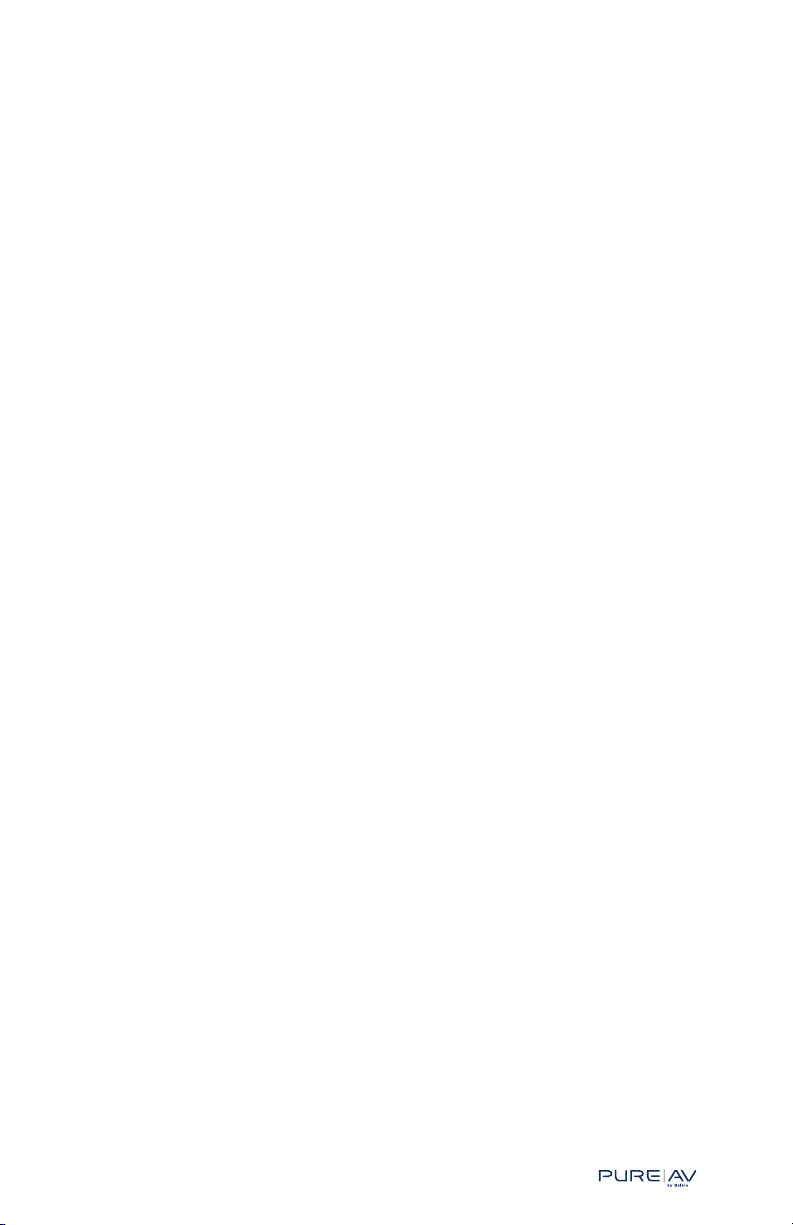
®
Features | Rear Panel
41. PC Connection – enables your AVU1500 to communicate with
other electronic devices (e.g., personal computers, home
automation systems).
a. RS232 port – a standard 9-pin connector for sharing
b. USB port – used primarily to connect with a personal computer
42. Network – broadband Ethernet lines used for digital media
43. Phone – Pay-Per-View, phone, or DSL lines are protected from
44. 15A Breaker – this resettable circuit breaker offers an added layer
45. Ground port – provides a grounding point for any of your
46. Feet – the unit’s feet can be removed if you plan to rack-mount
47. Main power socket – the AVU1500’s own power cord must be
information and receiving commands. For example, a connected
home automation system could control most features of your
AVU1500 just as if you were using its front control panel. Your
AVU1500 will also share information so the home automation
system can show status information similar to your unit’s
front-panel display. For more details on what can be
communicated, see the “Serial Report Descriptor Protocol”
section on page 53.
or Media Center PC in order to share information with the
PureView software. Also used to inform your PC of a power
outage so the PureView software can shut down your PC in a
controlled manner.
receivers, gaming, or broadband Internet access are protected from
dangerous power surges.
dangerous power surges that can damage your equipment. A
built-in splitter turns one line into two.
of safety to protect your AVU1500. When the Amperage (power
draw) reaches 12.5, the Amperage number on the front-panel display
will blink several times just to inform you that you’re approaching
the 15-Amp limit.
ungrounded home theater components.
the unit.
attached to this power socket. The other end of the AVU1500’s
power cord should be connected to a grounded (3-pin) 120V AC
wall outlet.
Belkin PureAV Hybrid AVU1500 UPS
Belkin PureAV Hybrid AVU1500 UPS
20
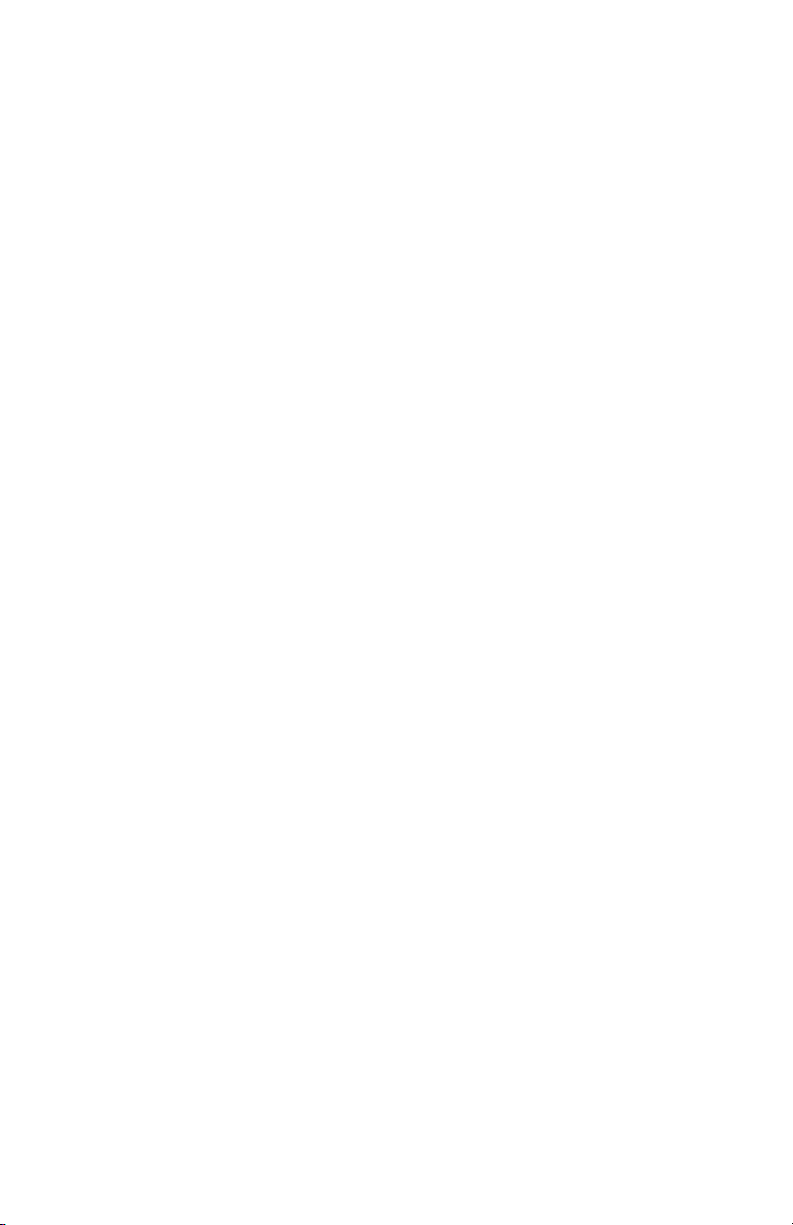
Package Contents
Packaging Material
Belkin PureAV Hybrid AVU1500 UPS
The Belkin PureAV packaging was designed with great care to provide
protection during shipment and delivery. Please keep the packaging
materials in the unlikely event that you must return this product for
1
service
. If you decide to discard the packaging, please recycle as much
as possible.
Product Materials
Please check to ensure you have received all of the following items:
• Belkin PureAV AVU1500 UPS
• AVU1500 User Manual
• 10 ft. SD
™
1000 Power Cable
• 6 ft. IR Blaster Cable (3.5mm connector)
• Remote AC Control Cable
• Remote DC Control Cable (1/8" mini-plug cable)
• RJ45 Ethernet Patch Cable – For broadband connectivity
• RJ11 Phone Cable
• Belkin PureAV Coaxial Video Cable
• RS232 Serial Cable
• USB Cable
• Sheet of Belkin PureAV cable labels
• Pair of front rack-mount brackets and a bag of assembly screws
• PureView software and installation CD (for Windows® and Mac OS®)
• Warranty registration card
1
Damage sustained during transit is not covered under the warranty.
2
Rack-Mount Rail Kit is required for rack-mounting
(sold separately—Belkin PureAV part number AP00001)
2
21
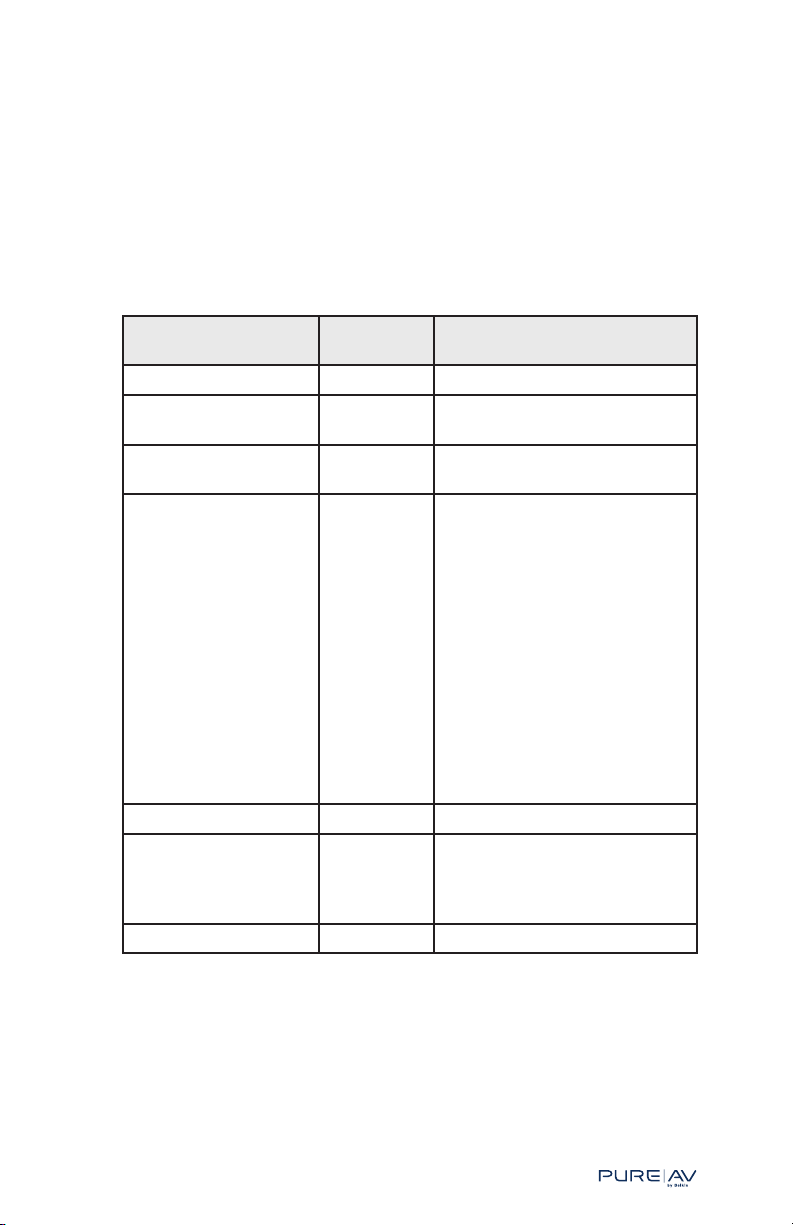
®
Setup and Installation
There is always an air of excitement to quickly set up and use new
products. Of course, we’re glad you are excited about your AVU1500, but
rushing the setup could actually waste more time and cause frustration.
Give yourself time and go through the setup procedure methodically to
stay in control, improve setup accuracy, and ensure satisfaction when you
are finished.
Setup involves these basic steps:
Step Approximate
Time
1. Prepare 10 min.
2. Charge Battery 12 hours
max
3. Plan 20–30 min. Power planner worksheet
4. Install 10 min.
if rackmounting
5. Program 5–10 min.
6. Connect Cables 15–20 min. Cable labels (included),
7. Test Your Setup 5 min.
Tools and Notes
Battery must charge before
using unit
(included on page 23)
If rack-mounting, you will need
the included front rack-mount
brackets, the Belkin PureAV
Rack-Mount Rail Kit (part
number AP00001—sold
separately), and a Phillips-head
screwdriver. Note: Screws for
mounting the AVU1500 to the
equipment rack itself are not
provided as they are made
specifically for the particular
equipment rack that you own.
Contact the rack manufacturer
if you do not have the correct
mounting screws.
additional coaxial cables, cable
management “stuff” (e.g.,
twist-ties).
Belkin PureAV Hybrid AVU1500 UPS
22
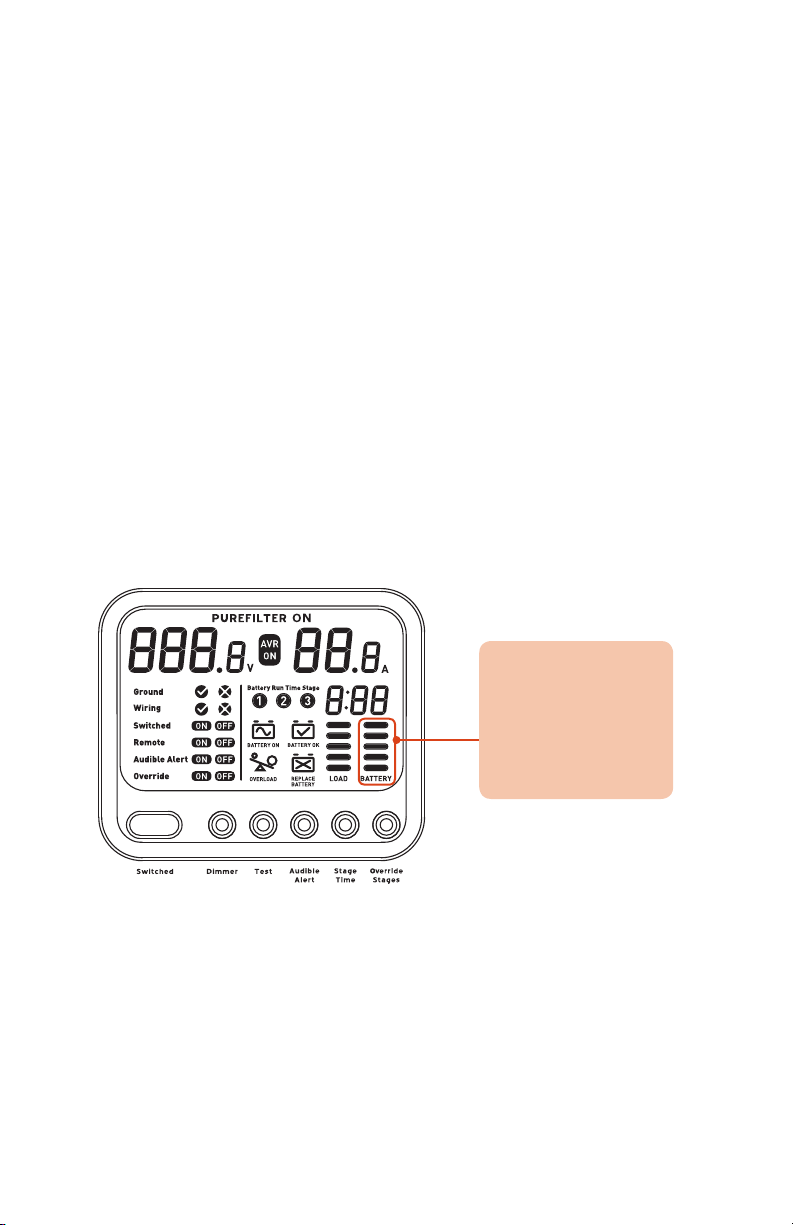
Setup and Installation
Step 1 – Prepare
Belkin PureAV Hybrid AVU1500 UPS
Before you do anything with your new AVU1500, take a few minutes to...
a. Read the safety precautions (pages 3-4);
b.
Unpack all the product materials and ensure all the expected package
contents are included (page 21); and
c. Study the unit’s front and rear panels to become familiar with all the
different elements (review the front- and rear-panel features
on pages 8-20.
Step 2 – Charge the Battery
Like most consumer products containing rechargeable batteries, your
AVU1500 also requires its battery to be fully charged before you begin
using the product. This could take up to 12 hours (possibly less). We realize
that you’re anxious to begin using your AVU1500 right away, but the good
news is that while your unit is charging, there are plenty of necessary and
valuable things for you to be doing.
a. To charge the unit’s battery, plug your AVU1500 into a grounded
(3-pin) 120V AC wall outlet. The battery will charge automatically even
when the AVU1500 is powered off. To check on its progress, turn the
AVU1500 on and look at the battery-charge meter on the front display:
The battery is fully
charged when all five
bars are solid.
Blinking or animated
bars indicate the unit
is still recharging the
.
battery
b. While the unit is charging the backup battery, we recommend you take
advantage of the time to perform all of the setup Steps 1 through 5.
Please perform “Step 6 – Connect Cables” and “Step 7 – Test Your
Setup” only after your AVU1500’s battery is fully charged.
23
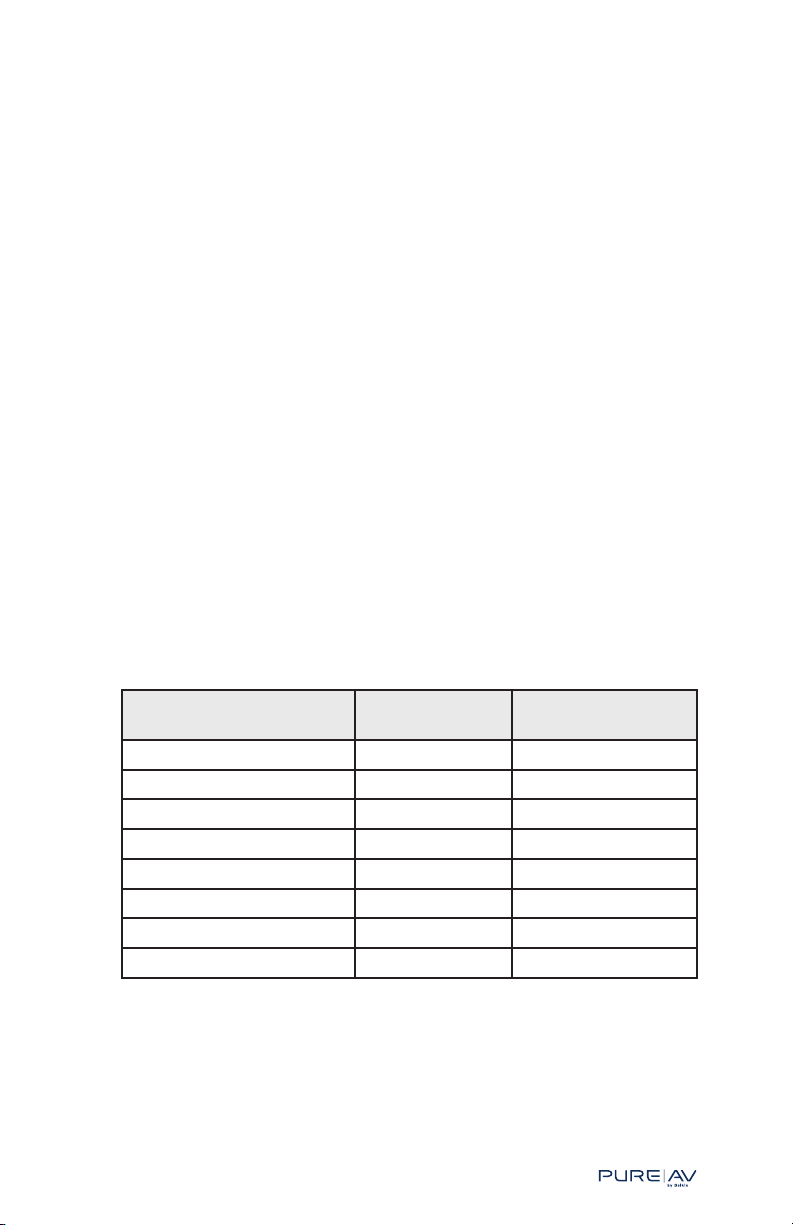
®
Setup and Installation
Step 3 – Plan
There are several decisions to make to ensure everything is connected
and operating properly. When connecting your home theater equipment’s
power cords to your AVU1500’s power outlets, consider, for example, the
following questions:
• Which devices should always receive power (i.e., “always on”) versus
having power cut on and off (i.e., “switched”)?
• In the event of a power outage, which devices are less critical and can
lose power first, and which devices are most critical and should be
powered for as long as possible? These answers will determine which
devices should be plugged into shutdown Stage 1, 2, and 3 outlets.
• Should another device (e.g., preamp) act as a remote trigger and cause
other connected devices (e.g., amp, subwoofer) to power on and off?
These decisions are inter-related and you should consider these same
questions for each device you plan to power through your AVU1500. The
planning tables below can assist greatly; these same tables are provided
on the last page of this User Manual (see “Appendix: Setup Worksheets”)
for you to detach and use more easily. A completed table will help you
greatly not only during the setup of your system, but also in testing your
system setup.
Equipment Type:
Use the table below to list every component you plan to have powered
by your AVU1500. Feel free to write over the few items we’ve listed as
possibilities.
Digital equipment Analog equipment High-current
equipment
TV Tuner/receiver Amplifier
DVD player Tape player Subwoofer
CD player Phonograph
DVR (e.g., TiVo
®
) VCR
Cable box
Satellite box
Game consoles (e.g., Xbox
Home PC/Media Center PC
®
)
Belkin PureAV Hybrid AVU1500 UPS
24
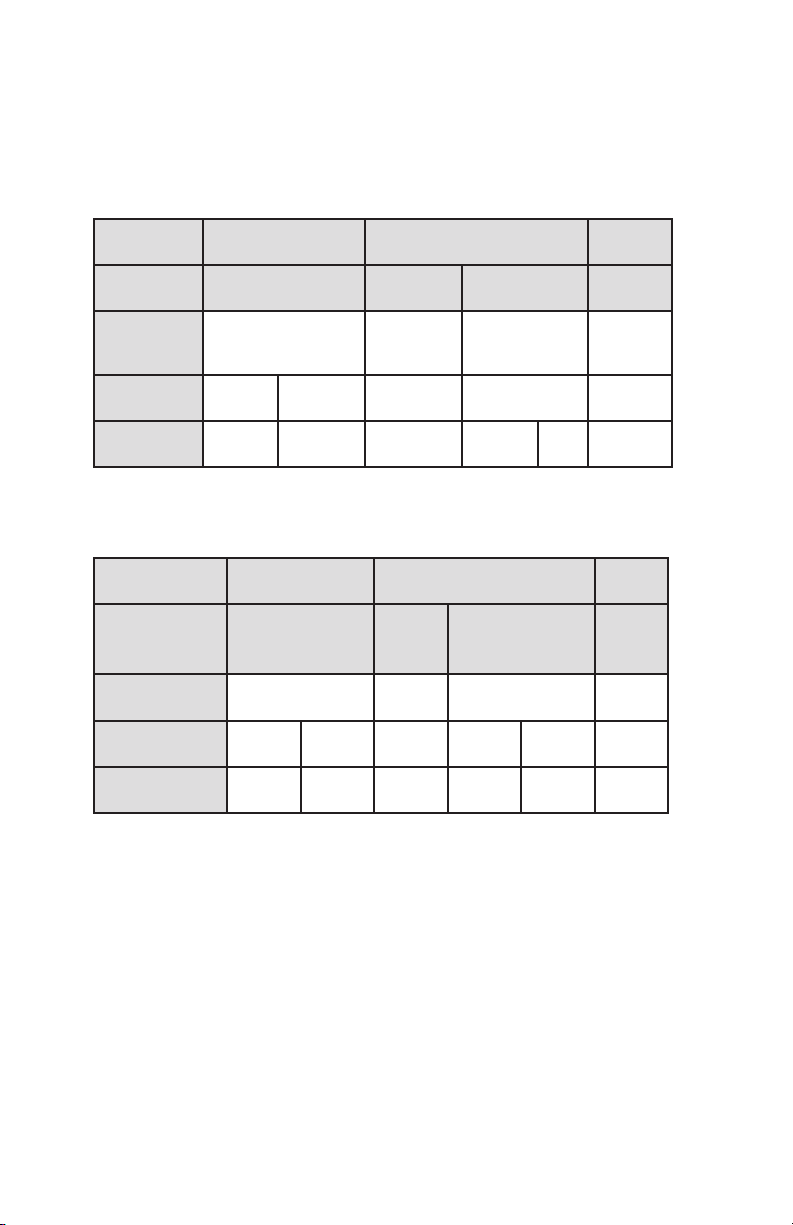
Setup and Installation
Power Planning:
Belkin PureAV Hybrid AVU1500 UPS
Now, begin planning which device should connect to which AVU1500 power
outlet. Here is a sample planner:
Shutdown
Stage:
Filter Bank:
Switched vs.
Always On? Always on
Outlets
Outlets Satellite
Stage 3 Stage 2 Stage 1
A - digital B - analog C - analog
DVR
box
Projection
TV
PC
Switched
no delay
VCR Preamp Amplifier
Tape
player
Always on
Game
console
DVD DVD
D – high
current
Switched
10 sec.
delay
Use the empty planner below to assign your home theater components to
your AVU1500 power outlets (write in pencil) and decide if the associated
filter banks will be “always on” or “switched”.
Shutdown Stage: Stage 3 Stage 2 Stage 1
Filter Bank: A - digital
Switched vs.
Always On?
Outlets
Outlets
B
– analog
C - digital D – high
current
Considerations and Suggestions
As you begin to assign devices to power outlets, you may find yourself
having to move and reassign items a bit based on various considerations.
This is to be expected.
• Amplifiers and subwoofers: Assign these to Stage 1 Filter
Bank D outlets.
• These components draw a lot of power and in the event of a blackout,
they should be shut off first to conserve battery-backup power.
• These components should be “switched” with a delayed power-on for
about 10 or 15 seconds.
25
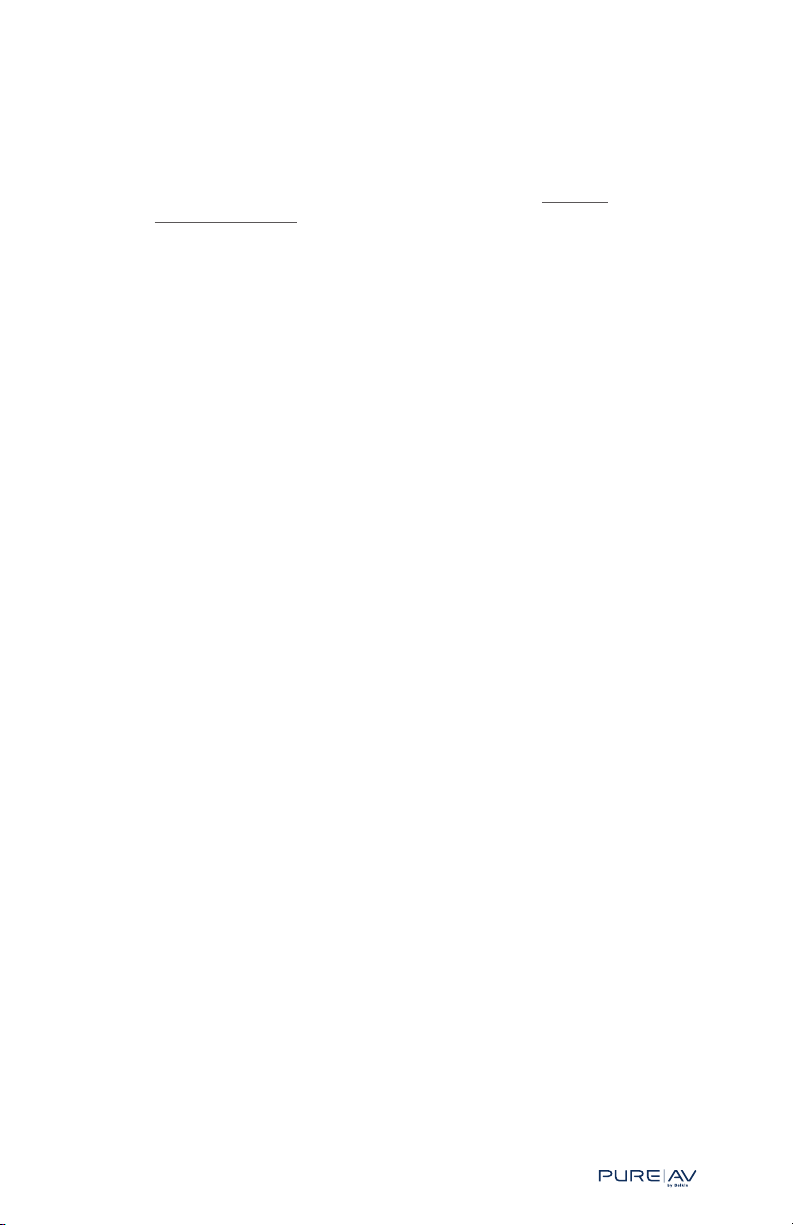
®
Setup and Installation
• Preamp: If you wish to use your preamp as a remote trigger (for
more info, read “Easy Power On and Off” on page 4, then...
• The filter bank to which you connect your preamp must be
set to “always on”.
• In the event of a power outage, your AVU1500 will begin to
systematically shut down power outlets. So, don’t forget when
your preamp is shut down, it will trigger a power cut to all the
switched outlets.
• Any device you wish to use as your remote device (e.g.,
preamp) must be equipped with a switched AC power outlet or
with a 3~30V DC output (low-voltage trigger out).
• Projectors and Projection TVs: Assign these devices to filter
banks set to “always on”.
• When most projectors and projection TVs are turned off, they
still receive power and use this power to drive a fan that helps
cool critical internal parts. For this reason, we recommend
connecting these types of devices to outlets with filter banks
set to “Always on”. Connecting them to a “switched” outlet
means the devices will not only be turned off, but their power
will get cut off and the fans will not be able to properly cool
the equipment.
• In the event of a power outage, your AVU1500 will begin
its SmartStage shutdown procedure (unless you have
override turned on). If the power outage lasts longer than
the AVU1500’s battery backup, then all of the devices will
eventually lose power. To prepare for this, it is best to have
your projector or projection TV turned off first so that the
internal fans can properly cool internal parts before the
devices lose power all together. Your AVU1500 can help you do
this: Simply have the AVU1500’s IR Blaster send an “off” signal
to your projector/TV at the beginning of Stage 1 shutdown (this
will be described in more detail at Step 5, Program). Then, your
projector/TV can cool until the stage to which it is connected
loses power. If you want to give your projector/projection TV
the most amount of time possible to cool, then assign it to a
Stage 3 power outlet; otherwise, a Stage 2 outlet may be fine.
Belkin PureAV Hybrid AVU1500 UPS
26
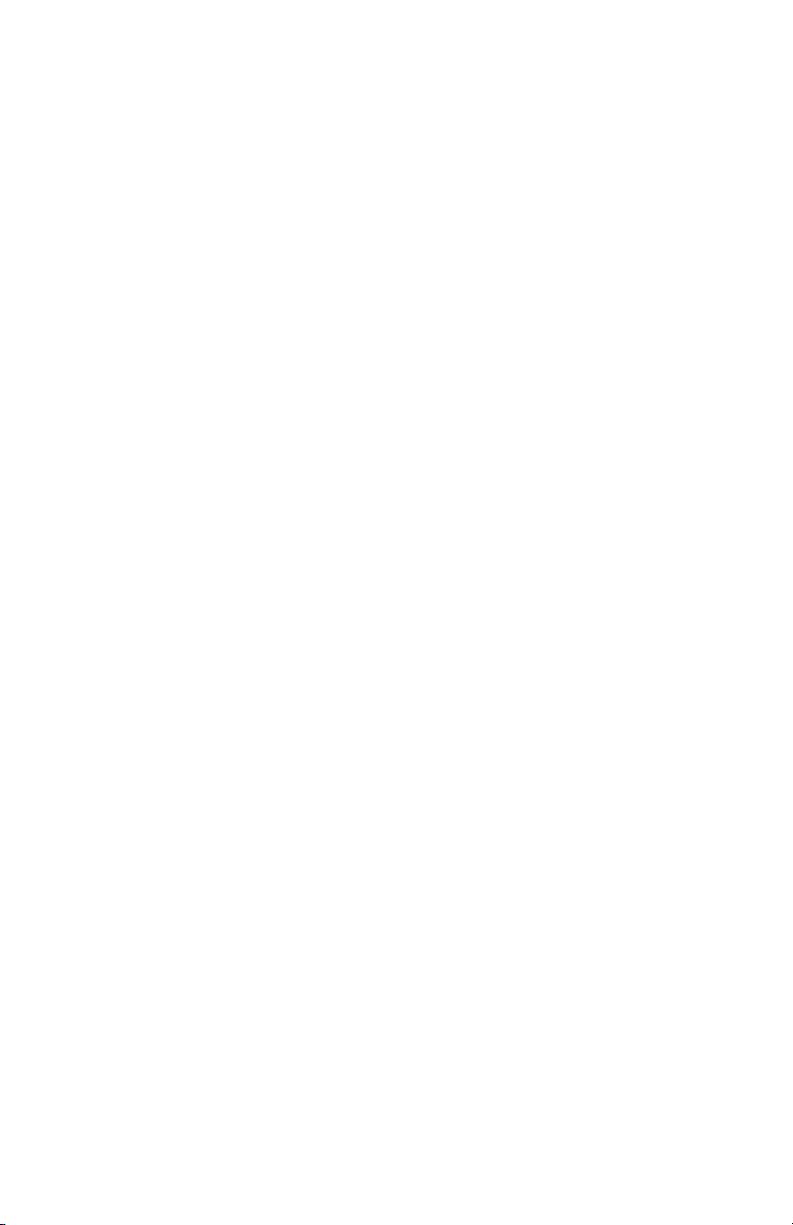
Setup and Installation
• Home PC/Media Center PC:
Belkin PureAV Hybrid AVU1500 UPS
• If you plan to connect to your home or Media Center PC, two
connections will be necessary: power connection (power cord) and a
data connection (USB cable).
• The power connection (plugging your PC’s power cord into one of the
AVU1500’s power outlets) will enable your PC to take advantage of the
AVU1500’s power-protection and battery-backup features. The batterybackup feature is essential so that in the event of a blackout, your PC
will still have power for a controlled shutdown to happen.
• To give the PC the time it needs to properly shut down means you
should consider connecting it to a Stage 3 power outlet.
• Since you may be turning your PC on and off independently from
the rest of your home theater system, it should be plugged into an
AVU1500 filter bank outlet that is set to “Always On”.
• The data connection is necessary (connecting your PC with the
AVU1500 via the included USB cable) so your AVU1500 can share
status information with the PureView software (included) and help
with the controlled shutdown of the PC when necessary (this will help
minimize or prevent any data loss).
• All other components:
• For each component, decide if it is critical for it to get battery-backup
power for as long as possible. If it is critical, then assign it to a Stage
3, Filter Bank A outlet; otherwise, assign it to Stage 2.
• In the example table on page 23, we put the digital video recorder
(DVR) in Stage 3, Filter Bank A so that it could continue recording TV
shows for as long as possible. We also put the satellite box there to
avoid (as much as possible) having to set it up again.
Step 4 - Install
The AVU1500 can be rack-mounted or placed within your entertainment
cabinet. The unit is already set (i.e., its feet are already attached) for
placement onto shelving or within an entertainment cabinet.
Rack-mounting will require additional setup.
Rack-Mounting
Caution: Unit is heavy—the AVU1500 weighs more than 60 pounds.
Remove the battery module before installation to make the unit lighter.
Caution: Never use the front rack-mount brackets (included with the
AVU1500) alone to rack-mount the AVU1500, as they are designed only to
lock the AVU1500 to the front of the rack. To safely mount the AVU1500
in an equipment rack, use the Belkin Heavy-Duty Fixed Shelf (part number
RK5021). The Belkin Heavy-Duty Fixed Shelf is compatible with standard
19-inch equipment racks, but if you do not use the Belkin Heavy-Duty Fixed
Shelf, you must mount the AVU1500 on an equipment shelf designed for
your equipment rack.
27
