Page 1
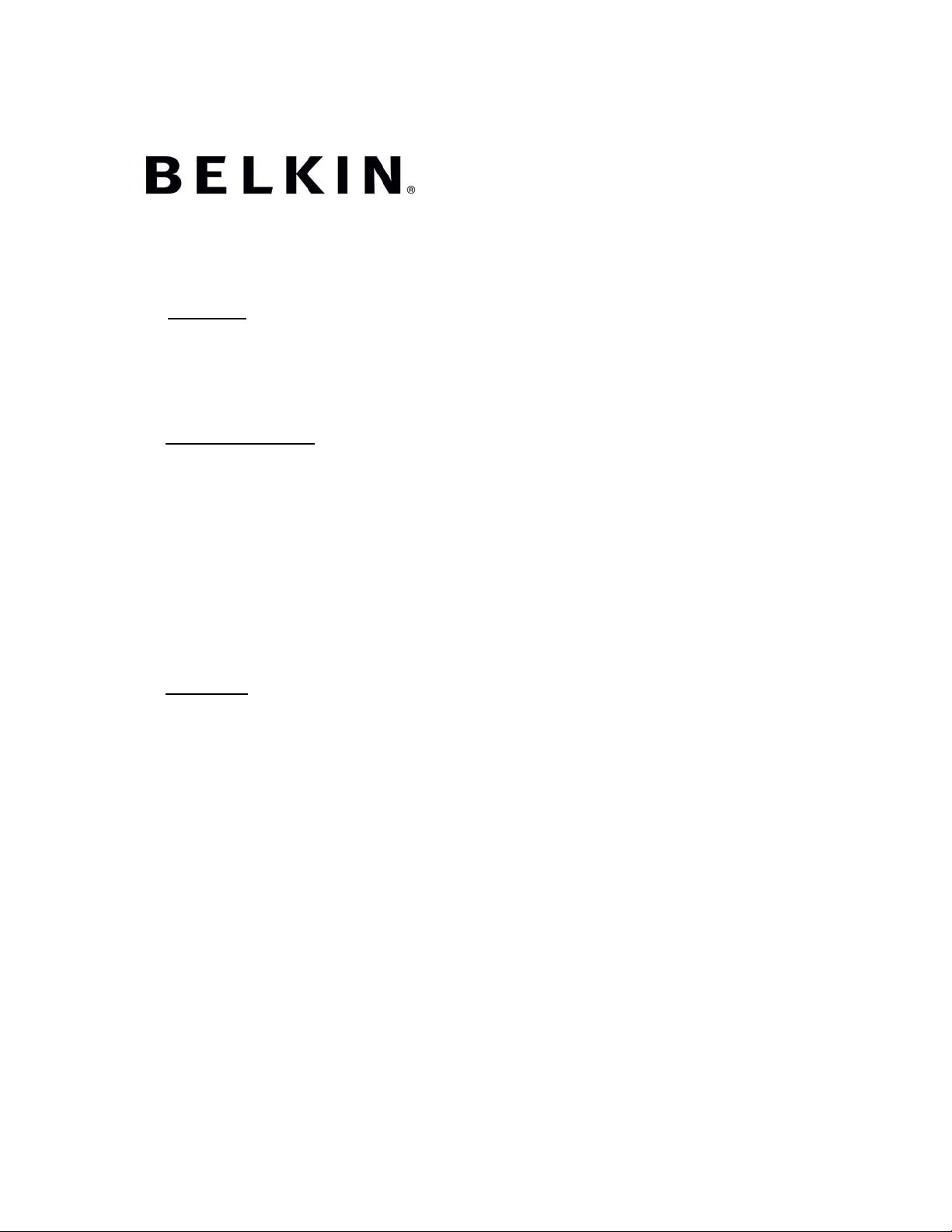
AV360 Quick Install Guide
1.0 Disclaimer
The purchase and usage of Belkin AV360™ is for indoor application only. Belkin AV360™
should only be installed by a licensed cable electrician skilled in the field of low voltage indoor
cable installs. The Belkin AV360™ solution is not intended for do-it-yourself installation as
critical damage to building, hardware and bodily harm may occur if not properly installed.
2.0 Product Description
Belkin AV360™ is the highest performing end to end modular AV cabling system in the world,
connecting AV sources to projectors, displays, and TVs via a single cable. All AV360™
extension cables come with our patented 360 swivel pull caps for easy conduit installation.
Belkin AV360™ solutions:
o Composite, S-Video, or Component: 25-100ft extension cables will work with
o VGA or VGA+Stereo Audio: up to 300’ with wallplate terminations
o HDMI: up to 250’ with wallplate terminations
3.0 Installation
IMPORTANT: The AV360™ Extension Cable Type MUST match the AV360™ Wallplates.
The cables are color-coded to match the wallplates. Any non-color matched configuration will
result in non-performance, potential damage to the cabling & active components, and voiding
of the Belkin warranty. AV360™ is designed to pass straight conduits and 90 degree bending
conduits. AV360™ will not pass through 90 degree tight angled conduits.
1. Belkin components required
2. Tools required
3. Initial Setup
composite, s-video or component wall plates. The composite, s-video or component
adapters will only work with 25 and 50ft extension cables.
a. AV360™ Wallplate set: TX & RX wallplates and respective power adapters
b. AV360™ Extension cable
c. Belkin-brand AV cables: HDMI, VGA, Composite, Component, or S-Video
-or equivalent-
a. Phillips screwdriver
b. Optional, if junction box is not used:
i. Electric Drill
ii. Drywall saw
iii. Wall anchor screws
c. Pull rod, fish tape and/or pull line
a. Identify the TX and RX Wallplates
i. TX is the source side: DVD, PC, or Media player
ii. RX is the display side: Projector, monitor, or TV
Page 2
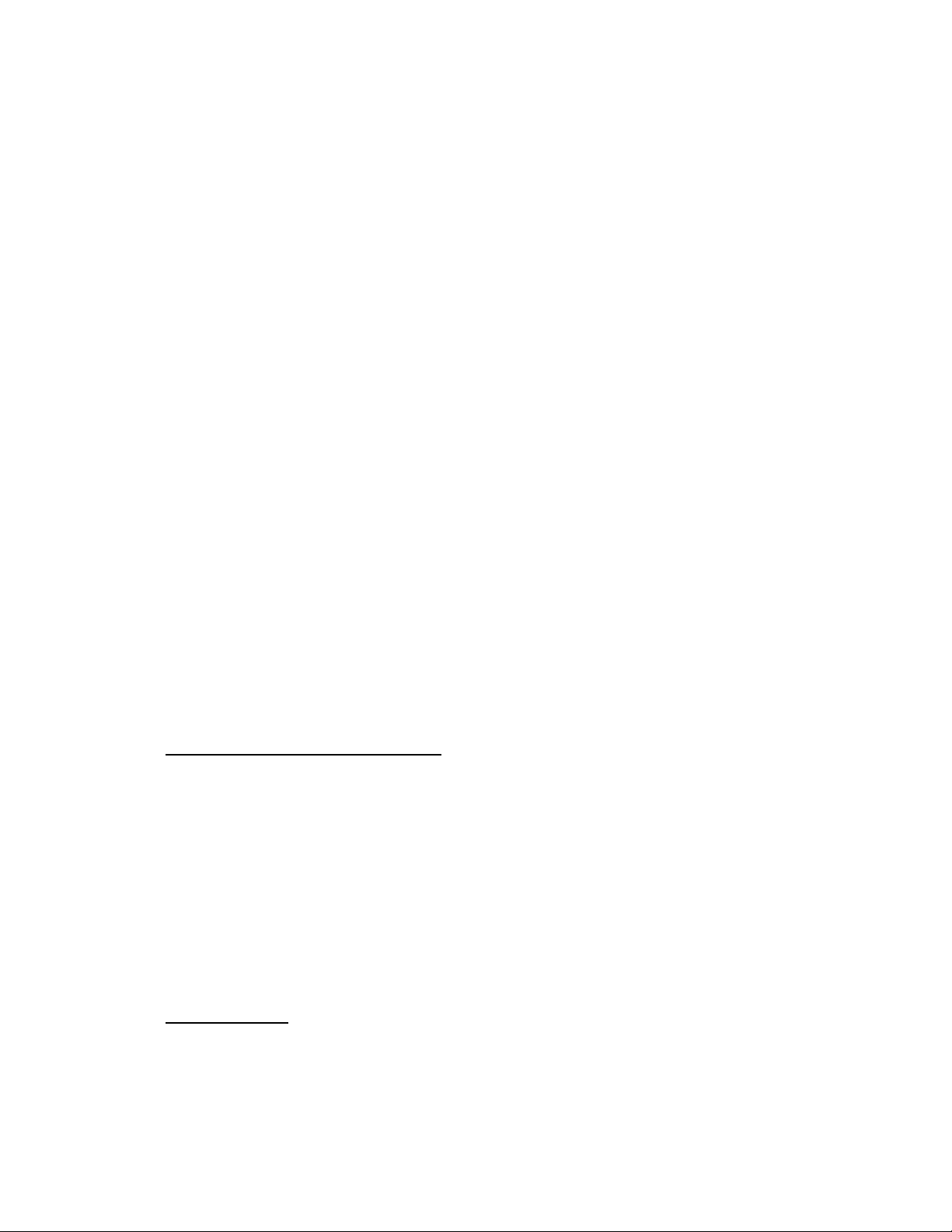
b. Verify that the extension cable has the same color code as both wallplates
c. Verify that 110VAC is available within 3ft of the wallplate installation locations for
power adapters
4. Installation:
a. With electrical junction box and conduit
i. Install electrical conduit and [2-port] junction boxes at the TX and RX
locations according to local electrical codes
ii. Pull AV360™ extension cable through the conduit using pull rod, fish
tape or pull line attached to pull cap
iii. Remove pull caps and connect ends of AV360™ extension cable to the
AV360™ wallplates.
iv. Connect power adaptors to AV360™ wallplates. If the electrical outlet
for the adaptor is behind the wall, route the cable through the wallplate
cover’s notch.
v. Attach AV360™ wallplates to junction box.
b. Without electrical junction box or conduit
i. Using the enclosed template, cut the wallplate hole into the wall at both
the TX and RX locations.
ii. Drill the mounting holes according to the template and insert wall
anchors screws
iii. Pull AV360™ extension cable from one wallplate hole to the other using
pull rod, fish tape or pull line attached to pull cap.
iv. Remove pull caps and connect ends of AV360™ extension cable to the
AV360™ wallplates.
v. Connect power adaptors to AV360™ wallplates. If the electrical outlet
for the adaptor is behind the wall, route the cable through the wallplate
cover’s notch.
vi. Attach AV360™ wallplates to the anchored holes on the wall.
5. Connect source and display to the respective wallplates. We recommend Belkin-brand
VGA, HDMI, Component, Composite and S-Video cables.
*Note: Prior to installing the wall plates, please verify that the location of wall plates is away
from any & all active power lines.
4.0 VGA and HDMI Wallplate Instructions
Belkin AV360™ powered wallplates have designated TX sticker for transmitter and RX sticker
for receiver on the individual wall plate:
o Verify that both the VGA and HDMI source & player equipments share compatible
graphic output type and resolution.
o HDMI wallplates will not upscale video to 1080p if the source is not rated 1080p.
o VGA wallplates will not upscale beyond source graphic card capability.
o Once the extension cable is connected to the TX and RX wallplate, plug in the power
adapter before turning on the source and player.
o VGA wallplates: to make video adjustments, adjust the TX wallplate tuning button
first, and then the RX wallplate tuning button to fine tune video image.
o HDMI wallplates are plug & play, no additional adjustments needed.
5.0 Troubleshooting
Problem: I am getting ghosting, shadowing, or fuzzy images on my monitor.
Solution:
• Check that all video cables are inserted properly.
Page 3

• Check that the monitor supports the resolution and refresh rate setting on your computer.
• Check that the graphic card supports the resolution and refresh rate setting on your
computer.
• Hit auto adjust on monitor to see if the problem still appears.
• VGA wallplates only: adjust the TX (transmitter) wallplate first, and then the RX (receiver)
wallplate to fine tune the image to see if the problem still appears.
Problem: I am getting ghosting, shadowing, or fuzzy images on my TV.
Solution:
• Check that all video cables are inserted properly.
• Check that the TV supports the resolution and refresh rate setting on your DVD player.
• Check that the DVD player supports the resolution and refresh rate setting on your TV.
• Hit auto adjust on TV to see if the problem still appears.
• VGA wallplates only: adjust the TX (transmitter) wallplate first, and then the RX (receiver)
wallplate to fine tune the image to see if the problem still appears.
Problem: I am getting a black screen.
Solution:
• Check that all video cables are inserted properly.
• If a power adapter is used, check that the power adapter is properly connected.
• Connect the computer or DVD player directly to the monitor or TV to see if the problem
persists.
• Hit auto adjust on monitor to see if the problem still appears.
• VGA wallplates only: adjust the TX (transmitter) wallplate first, and then the RX (receiver)
wallplate to fine tune the image to see if the problem still appears.
6.0 Warranty
Belkin International, Inc., Limited 3-Year Product Warranty
Belkin International, Inc. (“Belkin”) warrants to the original purchaser of this Belkin product that
the product shall be free of defects in design, assembly, material, or workmanship for three years.
What will we do to correct problems?
Product warranty: Belkin will repair or replace, at its option, any defective product free of charge
(except for shipping charges for the product). Belkin reserves the right to discontinue any of its
products without notice, and disclaims any limited warranty to repair or replace any such
discontinued products. In the event that Belkin is unable to repair or replace the product (for
example, because it has been discontinued), Belkin will offer either a refund or a credit toward the
purchase of another product from Belkin.com in an amount equal to the purchase price of the
product as evidenced on the original purchase receipt as discounted by its natural use.
What is not covered by this warranty?
All above warranties are null and void if the Belkin product is not provided to Belkin for inspection
upon Belkin’s request at the sole expense of the purchaser, or if Belkin determines that the Belkin
product has been improperly installed, altered in any way, or tampered with. The Belkin Product
Warranty does not protect against acts of God such as flood, lightning, earthquake, war,
vandalism, theft, normal-use wear and tear, erosion, depletion, obsolescence, abuse, damage
due to low voltage disturbances (i.e. brownouts or sags), non-authorized program, or system
equipment modification or alteration.
How to get service.
To get service for your Belkin product you must take the following steps:
Page 4

1. Contact Belkin International, Inc. at 501 W. Walnut St., Compton CA 90220, Attn: Customer
Service, or call (800)-223-5546, within 15 days of the Occurrence. Be prepared to provide the
following information:
a. The part number of the Belkin product.
b. Where you purchased the product.
c. When you purchased the product.
d. Copy of original receipt.
2. Your Belkin Customer Service Representative will then instruct you on how to forward your
receipt and Belkin product and how to proceed with your claim. Belkin reserves the right to review
the damaged Belkin product. All costs of shipping the Belkin product to Belkin for inspection shall
be borne solely by the purchaser. If Belkin determines, in its sole discretion, that it is impractical
to ship the damaged equipment to Belkin, Belkin may designate, in its sole discretion, an
equipment repair facility to inspect and estimate the cost to repair such equipment. The cost, if
any, of shipping the equipment to and from such repair facility and of such estimate shall be
borne solely by the purchaser. Damaged equipment must remain available for inspection until the
claim is finalized. Whenever claims are settled, Belkin reserves the right to be subrogated under
any existing insurance policies the purchaser may have.
How state law relates to the warranty.
THIS WARRANTY CONTAINS THE SOLE WARRANTY OF BELKIN. THERE ARE NO OTHER
WARRANTIES, EXPRESSED OR, EXCEPT AS REQUIRED BY LAW, IMPLIED, INCLUDING
THE IMPLIED WARRANTY OR CONDITION OF QUALITY, MERCHANTABILITY OR FITNESS
FOR A PARTICULAR PURPOSE, AND SUCH IMPLIED WARRANTIES, IF ANY, ARE LIMITED
IN DURATION TO THE TERM OF THIS WARRANTY.
Some states do not allow limitations on how long an implied warranty lasts, so the above
limitations may not apply to you.
IN NO EVENT SHALL BELKIN BE LIABLE FOR INCIDENTAL, SPECIAL, DIRECT, INDIRECT,
CONSEQUENTIAL OR MULTIPLE DAMAGES SUCH AS, BUT NOT LIMITED TO, LOST
BUSINESS OR PROFITS ARISING OUT OF THE SALE OR USE OF ANY BELKIN PRODUCT,
EVEN IF ADVISED OF THE POSSIBILITY OF SUCH DAMAGES.
This warranty gives you specific legal rights, and you may also have other rights, which may vary
from state to state. Some states do not allow the exclusion or limitation of incidental,
consequential, or other damages, so the above limitations may not apply to you.
7.0 Tech Support
Belkin Tech Support Belkin International, Inc.
US: 800-223-5546 ext. 2263 501 West Walnut Street
310-898-1100 ext. 2263 Los Angeles, CA 90220, USA
UK: 0845 607 77 87 310-898-1100
Australia: 1800 235 546 310-898-11 11 fax
New Zealand: 0800 235 546
Singapore: 65 64857620 Belkin Ltd.
Europe: www.belkin.com/support
Express Business Park, Shipton Way
Rushden, NN10 6GL, United Kingdom
Belkin Ltd. +44 (0) 1933 35 2000
4 Pioneer Avenue +44 (0) 1933 31 2000 fax
Tuggerah Business Park
Tuggerah, NSW 2259, Australia Belkin B.V.
+61 (0) 2 4350 4600 Boeing Avenue 333
+61 (0) 2 4350 4700 fax 1119 PH Schiphol-Rijk, The Netherlands
+31 (0) 20 654 7300
+31 (0) 20 654 7349 fax
Page 5

© 2008 Belkin International, Inc. All rights reserved. All trade names are registered trademarks of
respective manufacturers listed.
