Belkin A F5D7130, A F5D7633 User Manual
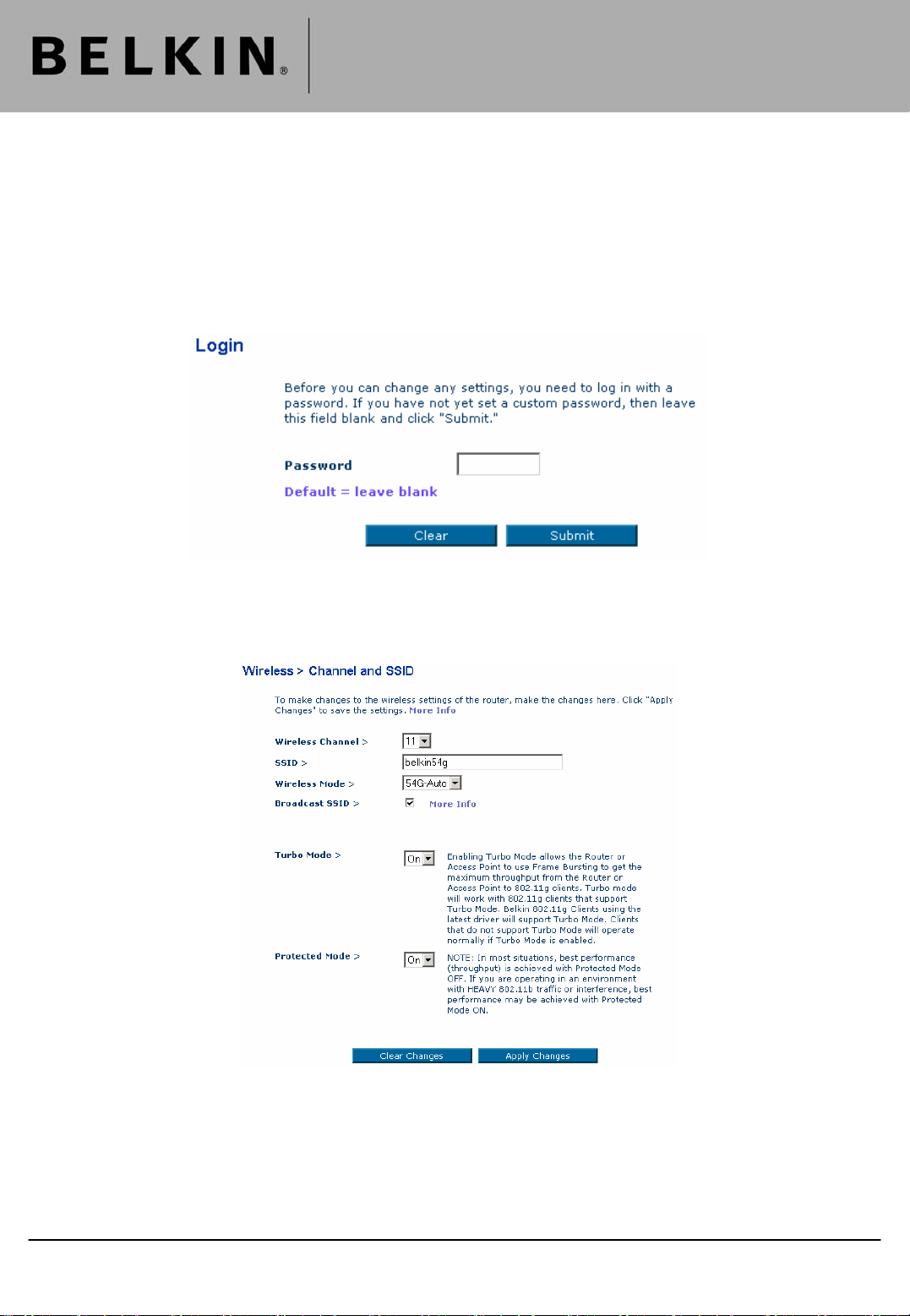
Technical Support Information
How To Enable Wireless Bridging Between A F5D7633 And A F5D7130 |
Connect the Access Point to an available Ethernet Socket on the Router. Open you Internet Browser and then
type ‘192.168.2.254’ into the address bar. The Access Point Configuration Utility will then be displayed.
Select the heading ‘Channel and SSID’ (located under ‘Wireless’) from the menu on the left hand side of your
Browser. If you are prompted to log in click ‘Submit’. If you have entered a Password for the Access Point please
enter this and click ‘Submit’.
Ensure that the Channel and SSID are the same as the F5D7633 (By default both Units are set to Channel 11
and have an SSID of ‘belkin54g’).
Make any changes that are required. Once complete click ‘Apply Changes’.
Belkin Ltd Express Business Park Shipton Way Rushden England NN10 6GL | www.belkin.com
Page 1
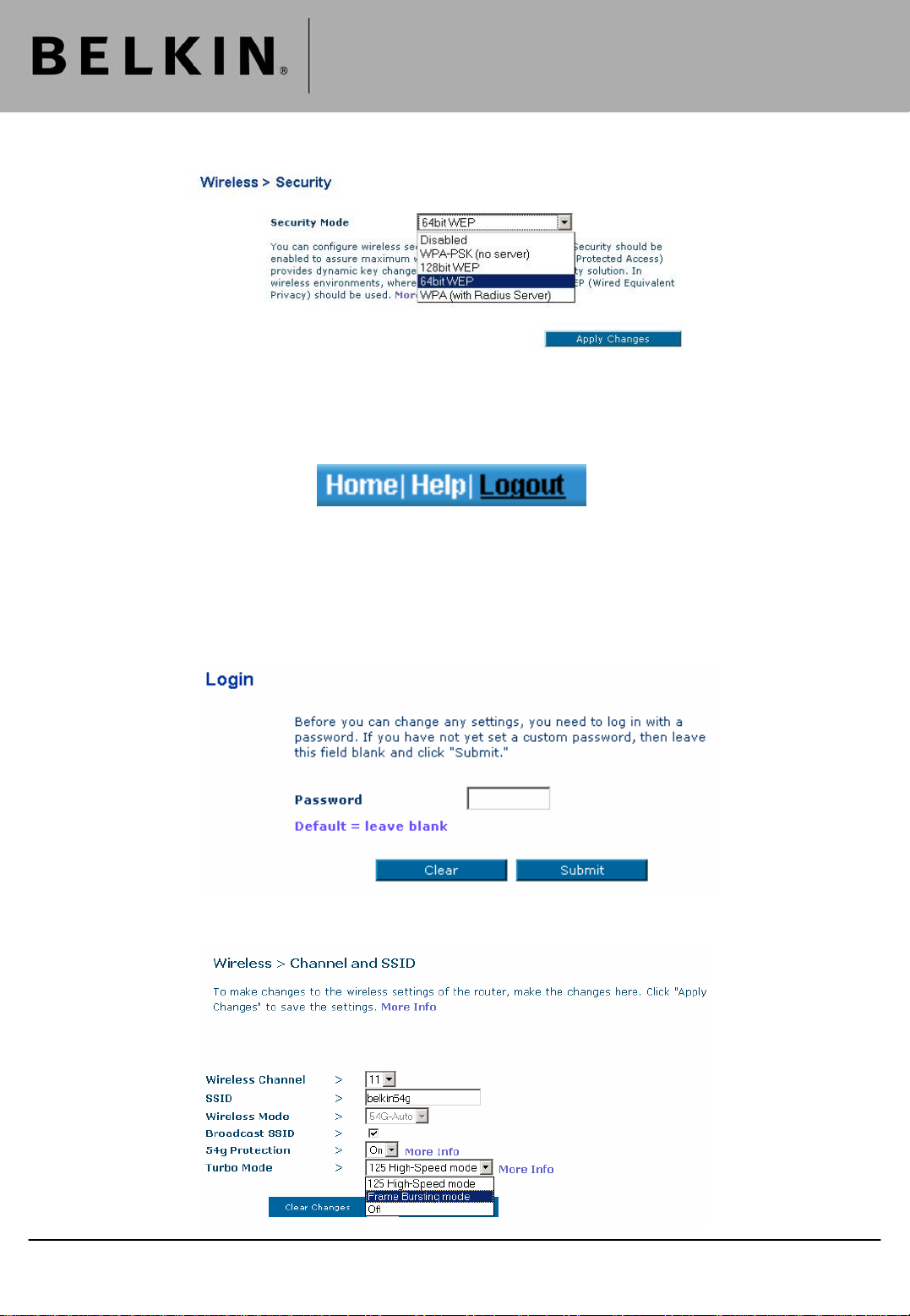
Technical Support Information
Select the heading ‘Security’ (located on the left menu bar).
If you have enabled Wireless Security in the F5D7633 please ensure that these settings are duplicated in the
F5D7130.
Once complete click ‘Apply changes’. Once the changes have applied click ‘Logout’ (located in top right hand
side of the Belkin Utility).
Enter ‘192.168.2.1’ in to the Address Bar of your Browser. The Router Configuration page will now be displayed.
Select the heading ‘Channel and SSID’ (Located under ‘Wireless’) from the menu on the left hand side of your
Browser.
If you are prompted to log in click ‘Submit’. If you have entered a Password for the Router please enter this and
click ‘Submit’.
Change the heading ‘Turbo Mode’ from ‘125 High-Speed Mode’ to ‘Frame Bursting Mode’. Once complete click
‘Apply Changes’.
Belkin Ltd Express Business Park Shipton Way Rushden England NN10 6GL | www.belkin.com
Page 2
