Page 1

Bluetooth
™
USB Adapter
Connect your peripherals and computing devices, without cables
Connectez vos périphériques et appareils informatiques sans utiliser de câble
Verbindet Ihre Peripherie- und Computergeräte – ganz ohne Kabel
Verbind uw randapparatuur en computers met elkaar, zonder kabels
Conecte sus periféricos y dispositivos informáticos sin necesidad de cables
Per collegare tra loro i vostri computer e le vostre periferiche senza l’utilizzo di cavi.
User Manual
Manuel de l'utilisateur
Benutzerhandbuch
Handleiding
Manual del usuario
Manuale utente
F8T008 - F8T009
En
Fr
De
Nl
Es
It
Page 2

Bluetooth
™
USB Adapter
Connect your peripherals
and computing devices, without cables
User Manual
En
F8T008 - F8T009
Page 3
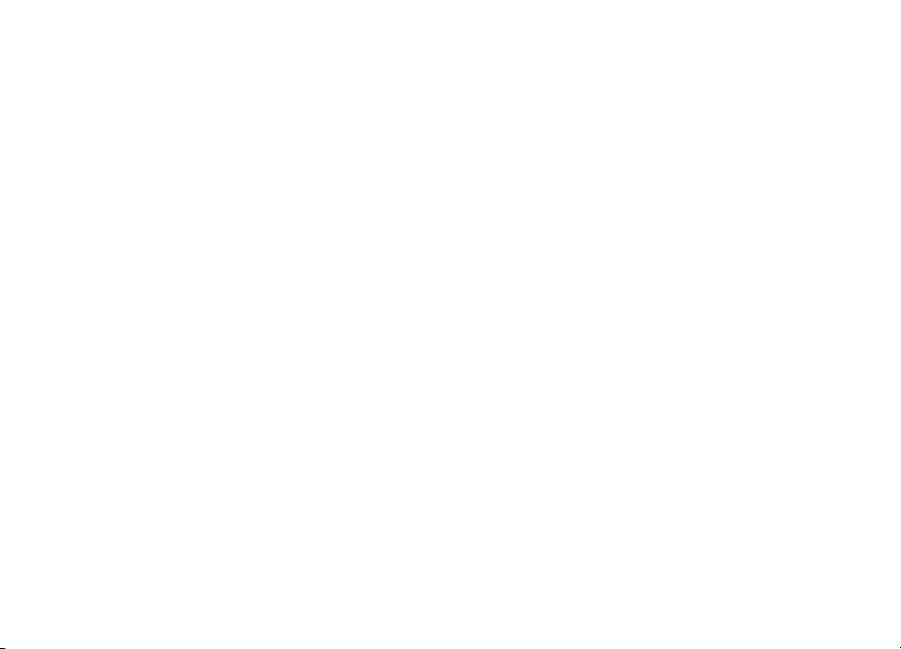
Page 4
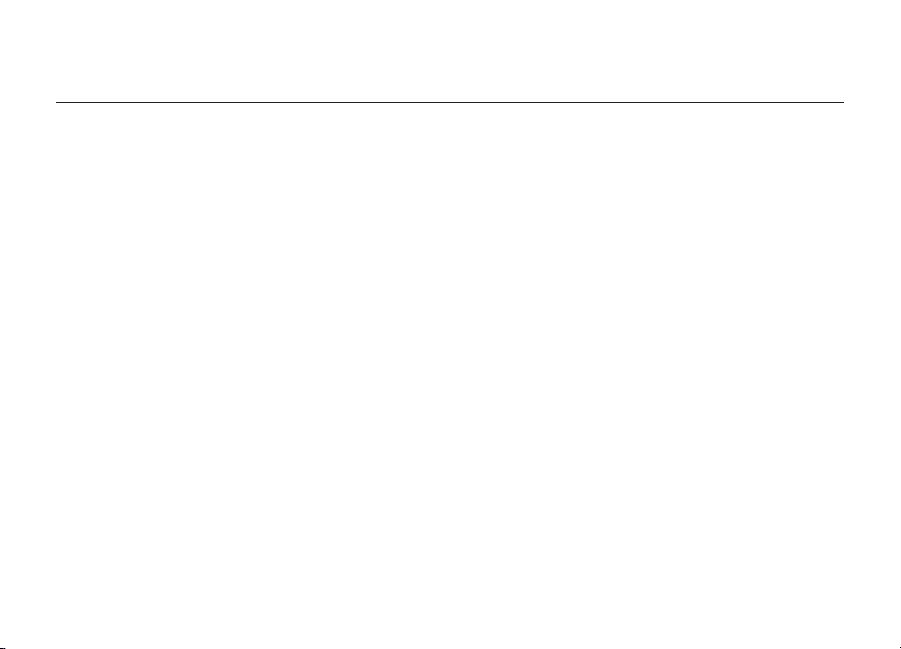
Table of Contents
Introduction ............................................................................................................ 2
Product Features ..................................................................................................... 3
System Requirements ............................................................................................... 4
Package Contents ................................................................................................... 5
USB Adapter Specifications ..................................................................................... 6
Supported Profiles ................................................................................................... 7
Software Setup ........................................................................................................ 9
Hardware Setup ..................................................................................................... 14
Initial Configuration Wizard ..................................................................................... 17
Uninstalling the Software ........................................................................................ 20
Glossary ................................................................................................................ 21
Information ............................................................................................................ 23
1
Page 5
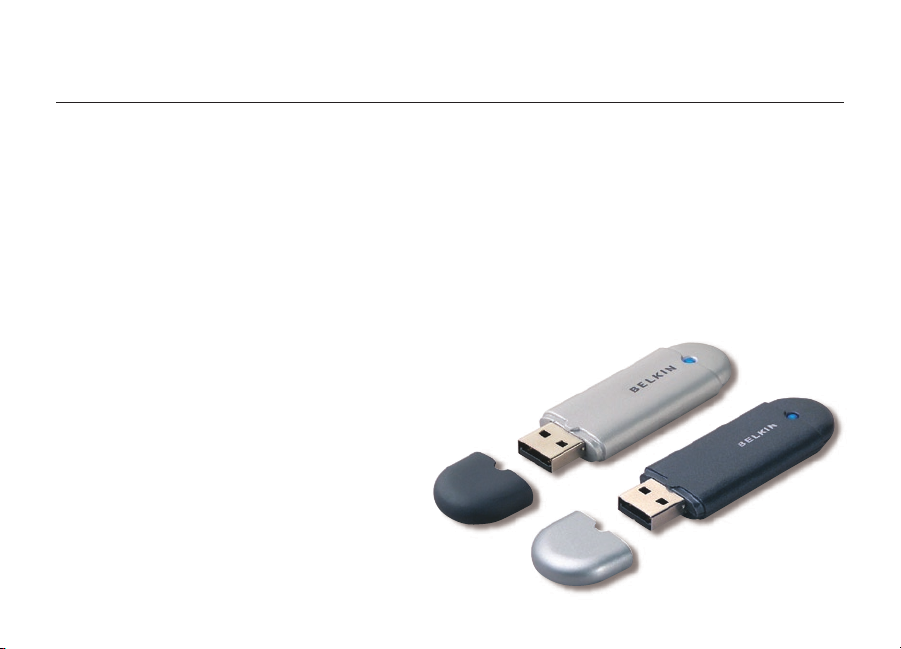
Introduction
Thank you for purchasing the Bluetooth USB Adapter (the USB Adapter) from Belkin.
The USB Adapter features the breakthrough Bluetooth wireless technology that lets
you create efficient communications between your USB desktop PC or notebook and
devices using Bluetooth wireless technology—without physical connectors or cables.
Before you install and start using your new USB Adapter, please take a few minutes to
review some of the terms that you will be seeing throughout the document. You will find
a brief Glossary on page 21 of this manual.
2
Page 6
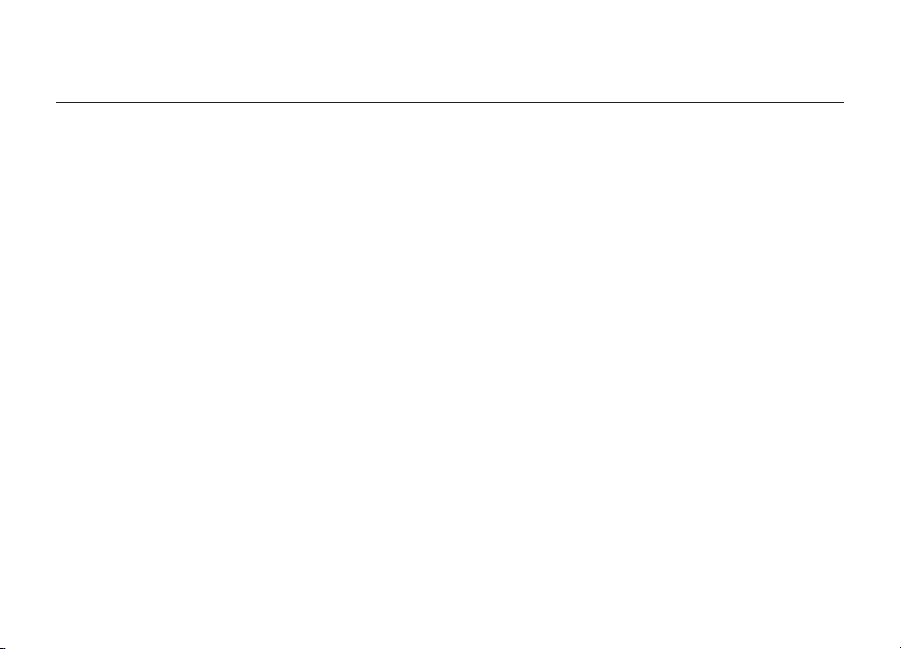
Product Features
32
The USB Adapter is compliant with
• Compliancy with Bluetooth specification v1.2 devices
• USB bus powering: no external power supply necessary
®
• Support for Microsoft
• Compatible with Mac OS
• Operating distance of up to 10 meters (F8T009) or 100 meters (F8T008)**
• Point-to-multipoint connections
• Support for data rates up to 723/57.6Kbps
• Built-in security: up to 128-bit encryption and authentication
• Compatibility with USB desktop and notebook computers
*Mac OS X driver and software provided by Apple®.
** 10m/100m range is dependent upon environment, number of users, and other wireless devices within proximity.
Windows® 98 SE, Me, 2000, and XP
®
Bluetooth
X v10.3 and higher*
standard version 1.2 and provides:
32
Page 7
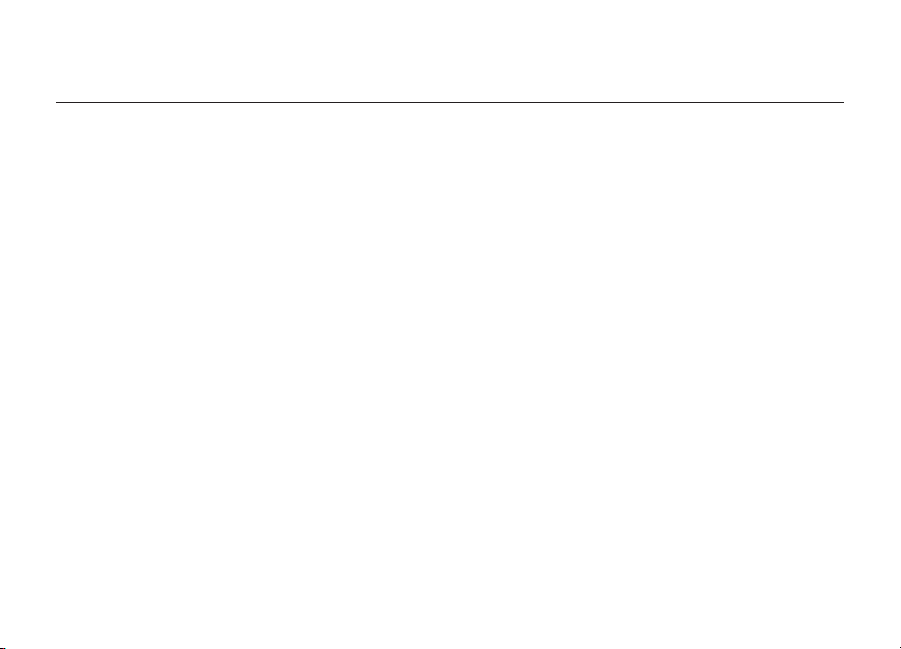
System Requirements
PC System Requirements
• PC-compatible computer, CPU speed of 200MHz or above
• Memory: 64MB or above, 128MB recommended
• One available USB port, USB 1.1 standard
• Windows 98 SE, Me, 2000, and XP
®
System Requirements
Mac
• One available USB port, USB 1.1 standard
• Mac OS X v10.3 and higher*
*Mac OS X driver and software provided by Apple.
4
Page 8

Package Contents
54
• Bluetooth USB Adapter
• CD-ROM for installation software and documentation
• User Manual
• Quick Installation Guide
• Registration Card
For a complete explanation of the Belkin Bluetooth software, refer to the software manual contained in the
included CD-ROM.
54
Page 9
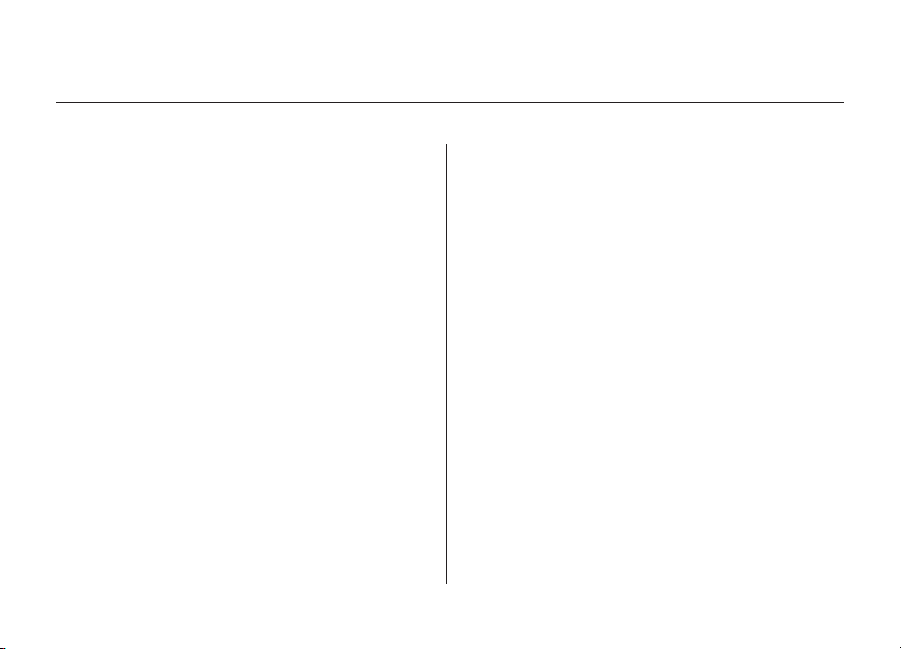
USB Adapter Specifications
Bluetooth Compliance: Version 1.2
Physical Interface: USB UHCI/OHCI 1.2-compliant
Operating Frequency: 2.4 to 2.4835GHz
Output Power: (F8T008) 4~20 dBm, Class I
Sensitivity: <0.1% BER @ -80 dBm
Data Rate: 723/57.6Kbps
Typical Power
Consumption: (F8T008) Tx: 150mA, Rx 80mA
Operating Range: (F8T008) 100-meter radius
indoors
(F8T009) 10-meter radius
indoors
Network Topology: Point-to-Multipoint
Packet Support: 1/3/5 Slots Packet
Operation: Master/Slave
Frequency Stability: +/- 10PPM
LED Indicator: Power On/Data Traffic
Antenna Type: Integrated, 0 +/- 1 dBi
(F8T009) -6~4 dBm, Class II
(F8T009) Tx: 65mA, Rx 45mA
Dimensions: 58mm (L) x 18mm (W) x 8mm (H)
Weight: 0.2oz. (7g)
Operating Temp: 0 to 70 degrees Celsius
Storage Temp: -30 to 80 degrees Celsius
Humidity: 5-90% (non-condensing)
Supply Voltage: 5.0V DC
Nominal Current: 100mA
Spread Spectrum: FHSS (Frequency Hopping
Spread Spectrum)
Modulation: GFSK (Gussian Frequency
Shift Keying)
Certifications: FCC, CE, ICES, C-Tick, BQB,
WHQL for XP
Warranty: Manufacturer’s Lifetime
Warranty
Supported Languages: English, German, Japanese,
Spanish, French
Specifications are subject to change without notice.
6
Page 10
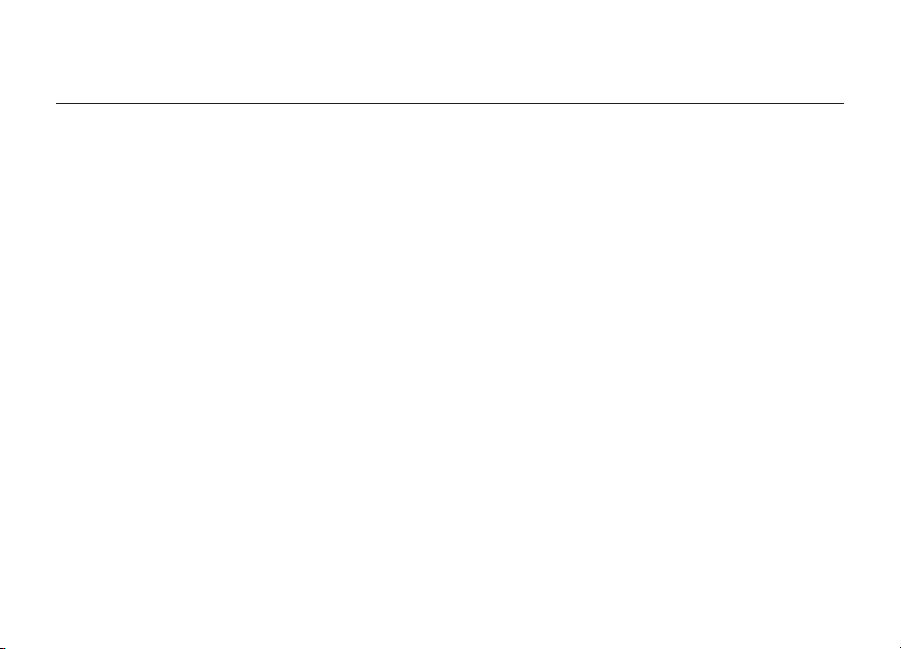
Supported Profiles
76
The services supported by your USB Adapter are defined as “Profiles”.
Available profiles include:
• Generic Access
• Service Discovery
• Personal Area Network
• Hardcopy Cable Replacement
• Serial Port
• LAN Access
• Dial-Up Networking
• Generic Object Exchange
• Object Push
• File Transfer
• Synchronization
• Fax
• Human Interface Device
• Headset
• Audio Gateway
76
Page 11
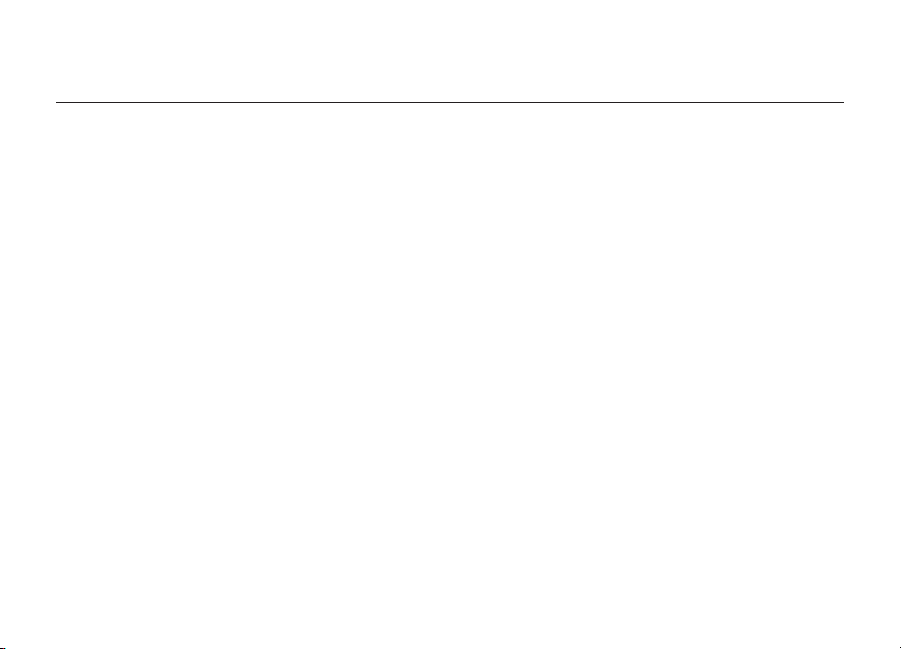
Supported Profiles
Your USB Adapter gives you the ability to do the following—without cables:
• Transfer files
• Access dial-up networks
• Connect to local area networks
®
• Perform an ActiveSync
• Connect to serial ports
The basic functions of the
• Device Discovery
• Service Discovery
• Establishing links with remote devices
session
Bluetooth
Neighborhood include:
• Exchange PIM data
• Send or exchange business cards
• Connect to mice and keyboards
• Print
8
Page 12
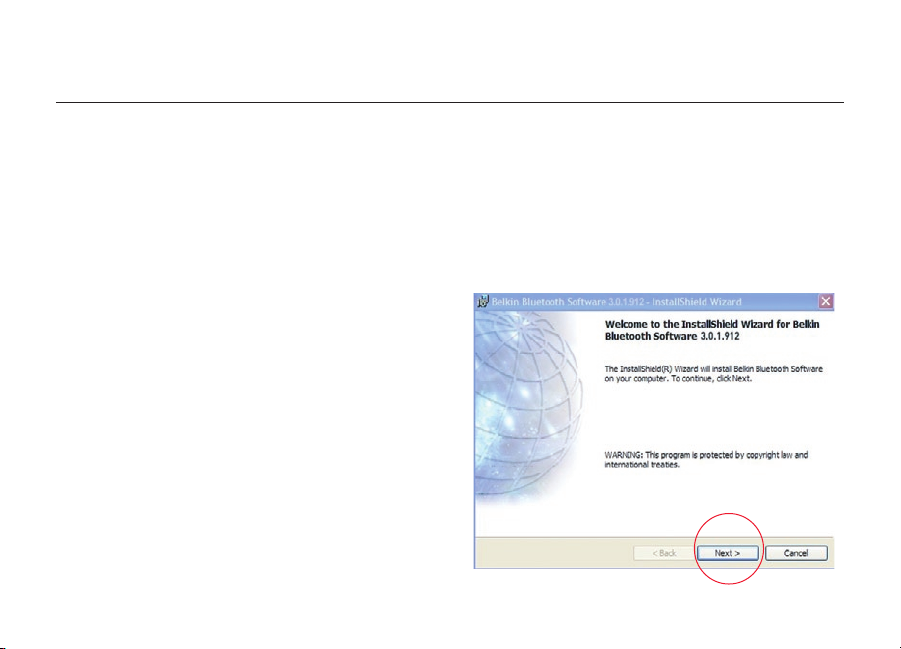
Software Setup
98
Software Setup for Windows 98 SE, Me, 2000, and XP
To install the software for the USB Adapter, follow the instructions below:
Note: The installation process for Windows XP may look slightly different from
Windows 98 SE, Me, and 2000.
Note: Do not insert the USB Adapter into the USB port prior to software installation.
1. Insert the software installation CD-ROM
into the PC’s CD-ROM drive.
2. The “Software InstallShield Wizard”
window appears. Click on “Next” to begin
the installation process.
98
Page 13
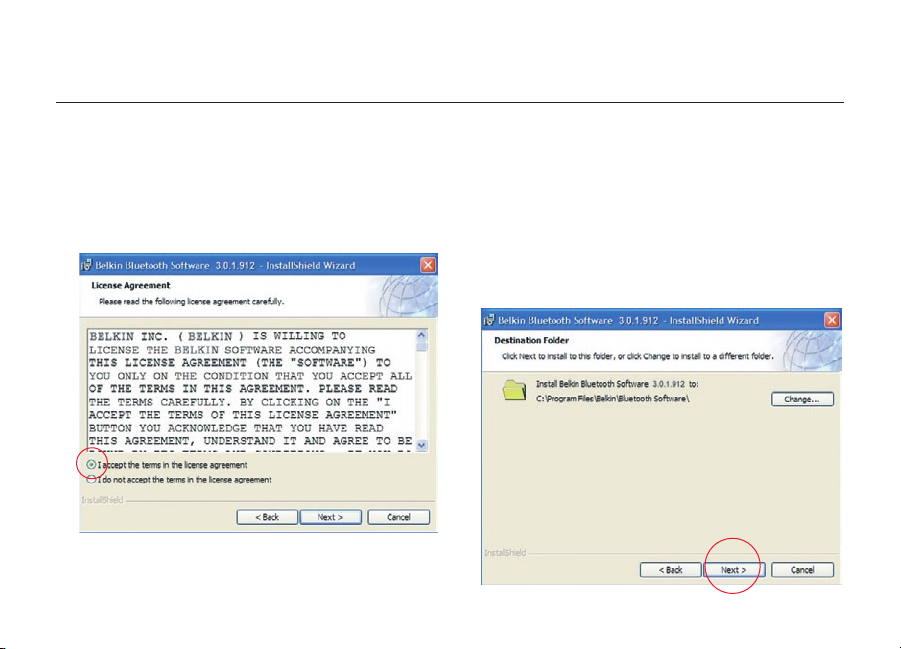
Software Setup
3. Choose “I accept the terms in the
license agreement” to accept the
license agreement. Click on “Next”
to continue.
4. Specify the location where the software
files will be installed on your hard drive.
It is recommended that you install
the software in the default directory
“C:\Program Files\belkin\Bluetooth\
Software\”. Click on “Next” to continue.
10
Page 14
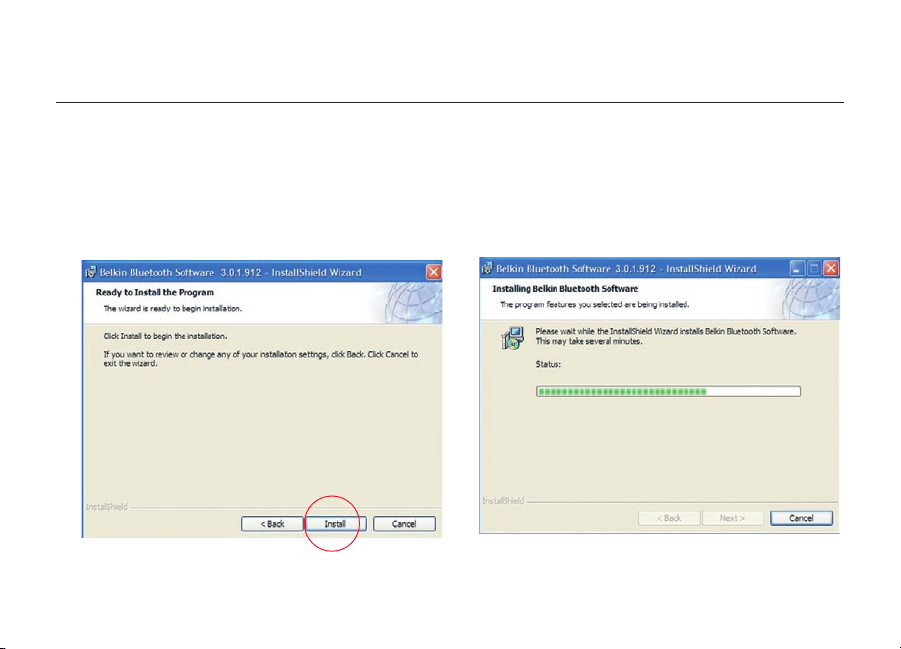
Software Setup
1110
5. Confirm that the device software
is ready to be installed and click
on “Install”.
6. The InstallShield Wizard will begin to
install the Belkin Bluetooth Software.
This may take several minutes.
1110
Page 15
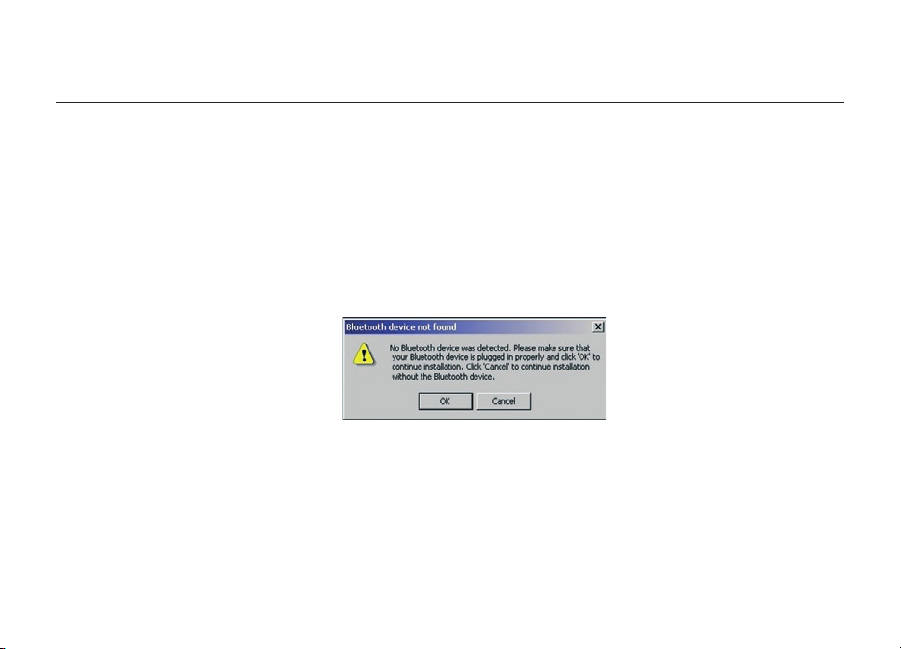
Software Setup
7. During the installation process you may be prompted to insert your USB Adapter.
If your USB Adapter is not plugged into your computer at this time, you may insert
it into an available USB 1.1-compliant port on your desktop or notebook computer,
then click “OK” to continue. Click on “Cancel” to continue installation without the
Bluetooth device inserted. Refer to the “Hardware Installation” section of this User
Manual for instructions for installing the hardware.
Note: If at any time during the installation process you receive a “Driver Signature
Notice”, click “OK” to continue the installation process.
12
Page 16
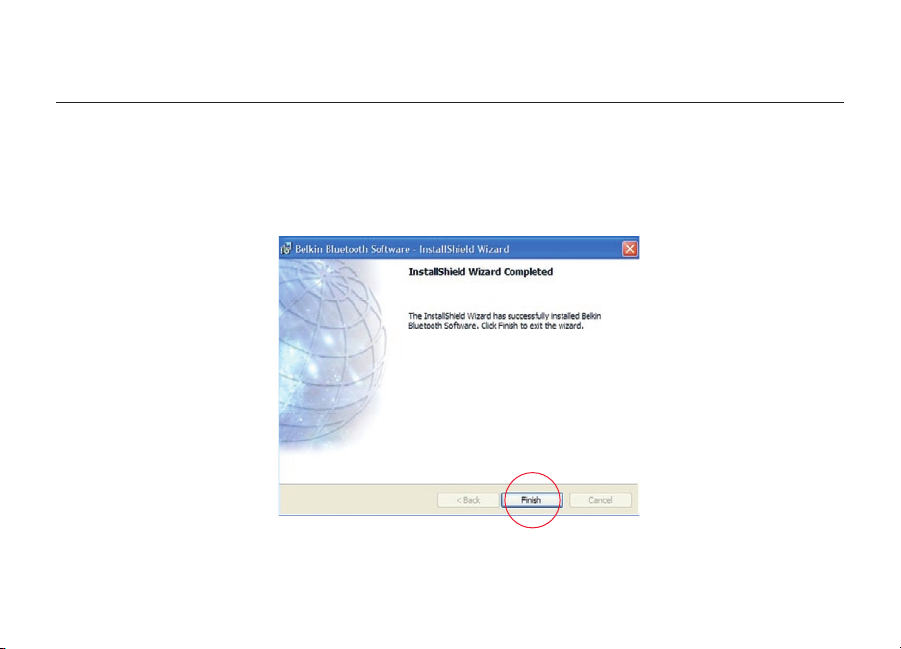
Software Setup
1312
8. Confirm the completion of the software installation; click “Finish” and restart the
system if prompted to do so.
1312
Page 17
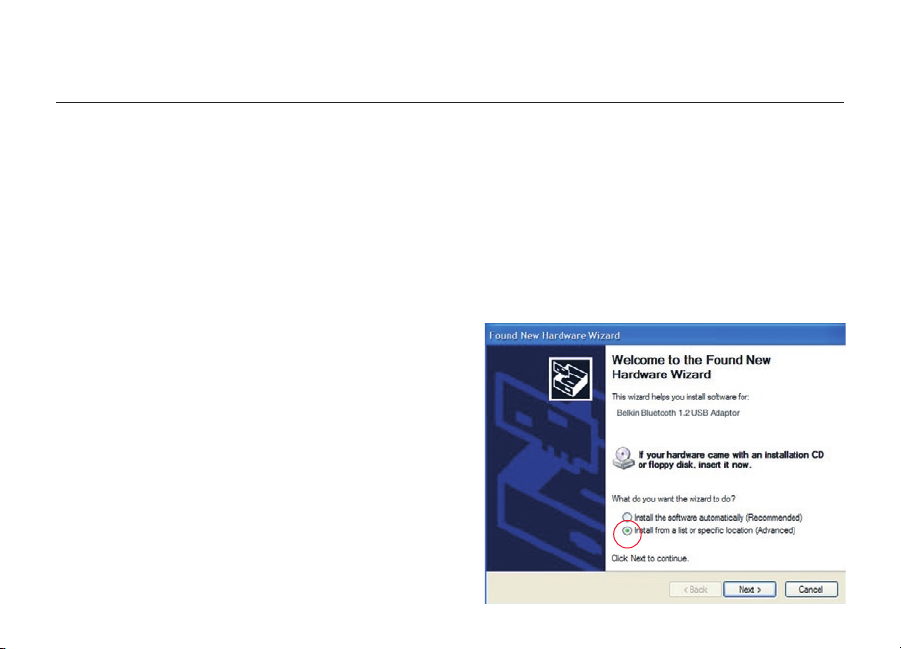
Hardware Setup
Hardware Setup for Windows 98 SE, Me, 2000, and XP
Follow these instructions to install your USB Adapter on your PC.
Note: Your USB Adapter is sensitive to static electricity, which can damage its delicate
electrical components. To protect your device, always touch the metal chassis of your
computer before handing the USB Adapter. This will ground any potential electrostatic
discharge. Avoid touching the metal connector when handling the USB Adapter. Dry
weather conditions or walking across carpeted floors may cause you to acquire an
electrostatic charge.
1. Connect the USB Adapter directly to an
available USB A-type connector on your
desktop or notebook computer. Your system
should register a new USB device found.
2. Choose “Install from a list or specific
location”; then click “Next”.
14
Page 18
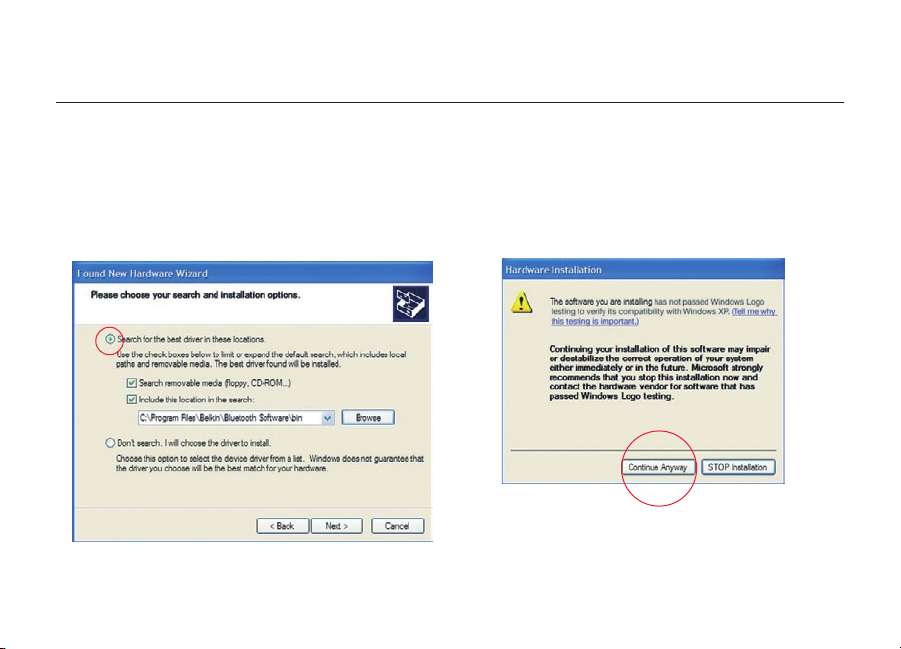
Hardware Setup
1514
3. Browse for the location of the device
driver “:\Program Files\Belkin\
Bluetooth\Software\bin\” then
click “Next”.
4. If you receive the following “Hardware
installation notice”, click on “Continue
Anyway” to continue with the
installation process.
1514
Page 19
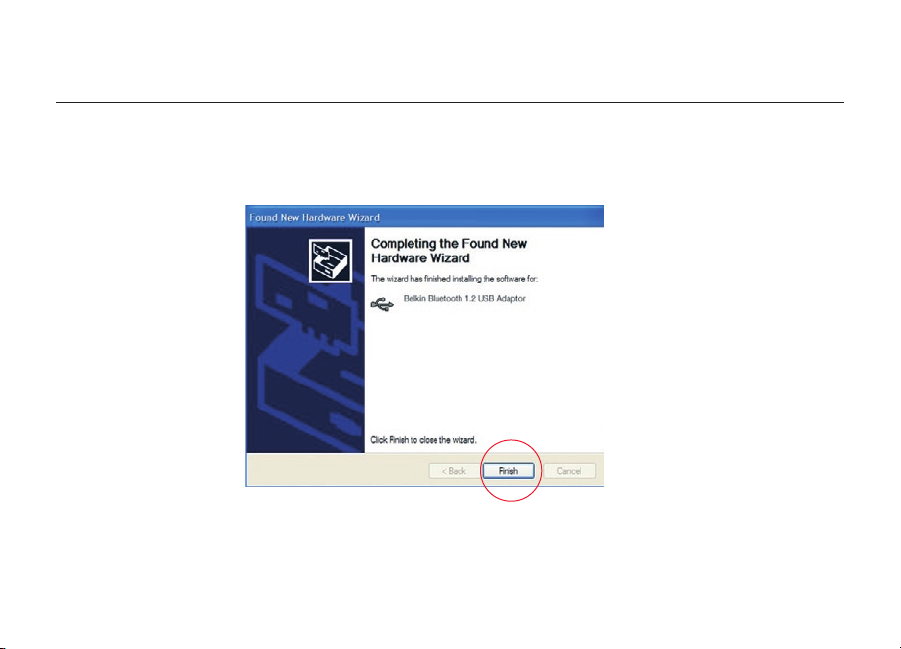
Hardware Setup
5. A window will appear that confirms the completion of the hardware installation; click
on “Finish” to complete the installation process.
16
Page 20
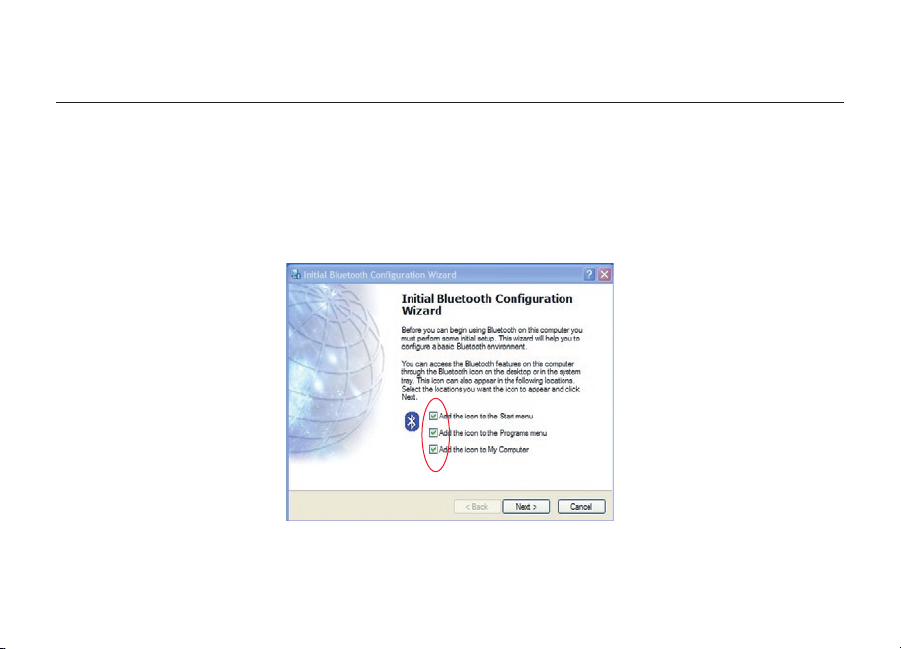
Initial Configuration Wizard
1716
Configuring your computer for Windows 98 SE, Me, 2000, and XP
1.
Once the installation process is complete you will be prompted by the “Initial
Bluetooth Configuration Wizard”. This Wizard will guide you through the initial setup
of your Bluetooth device. Please follow the Wizard as prompted.
2. Name your computer with a friendly name. This is name will be made available when
your computer is discovered by other Bluetooth devices.
1716
Page 21

Initial Configuration Wizard
3. Choose the type of computer you have
installed the USB Adapter to in the
drop-down menu.
4. Continue the Wizard to configure the
Bluetooth services that this computer
will make available of other Bluetooth
devices to use. Click “Next”.
18
Page 22
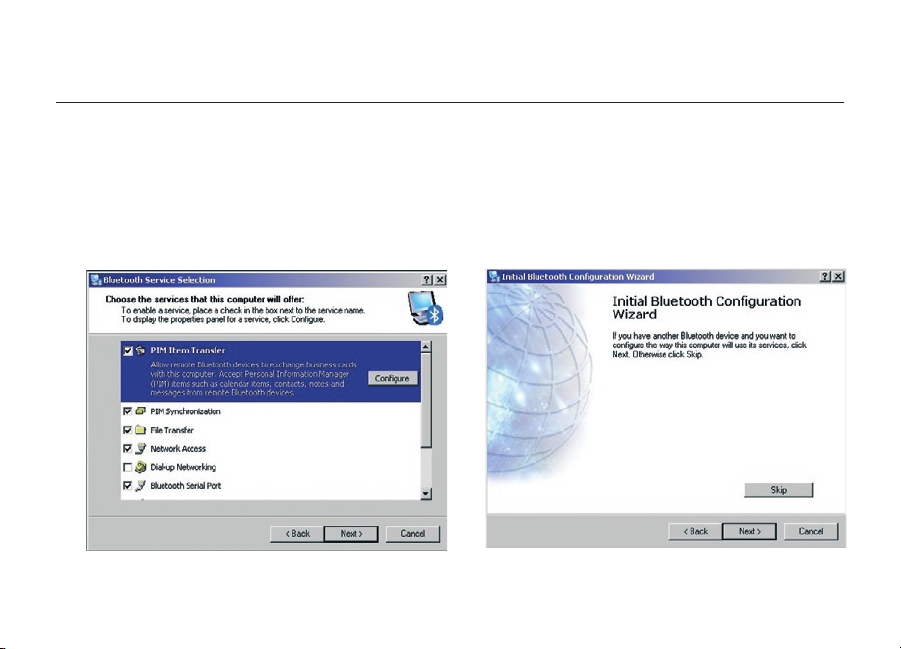
Initial Configuration Wizard
1918
5. Choose the Bluetooth services your
computer will offer. The most common
service for your computer type will be
checked by default.
6. If you have another Bluetooth device
and you want to configure the way this
computer will use its services, click
“Next”. Otherwise click “Skip”.
1918
Page 23
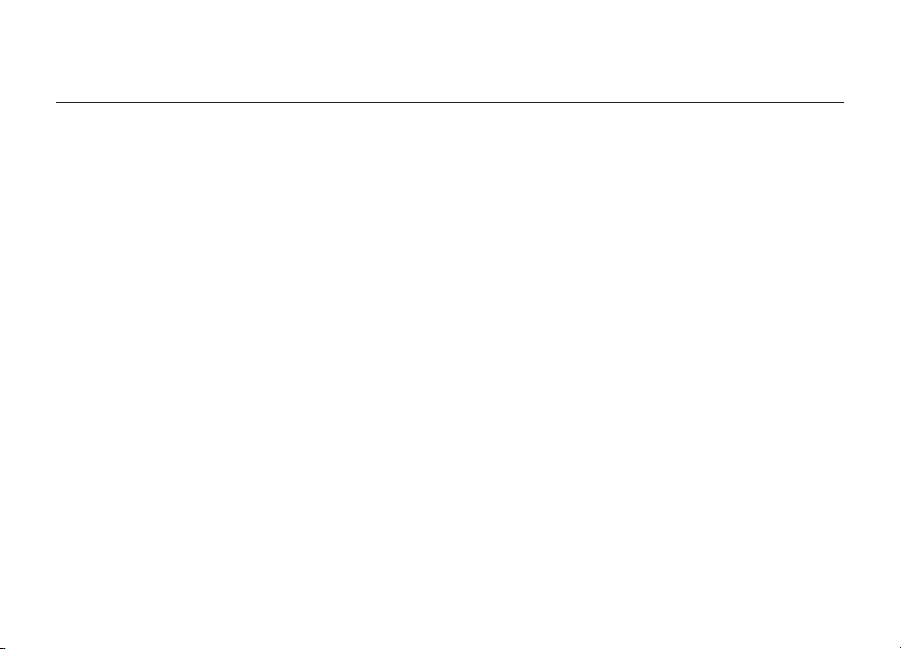
Uninstalling the Software
Uninstalling the Software for Windows 98 SE, Me, 2000, and XP
Follow these instructions to uninstall your USB Adapter on your PC.
1. Insert the CD-ROM included with your USB Adapter.
2. This “InstallShield Wizard” should automatically load.
If it does not load, explore the CD and run the “Setup.exe” file.
3. The “InstallShield” window should now appear.
Click “Next” to continue with the uninstall process.
20
Page 24
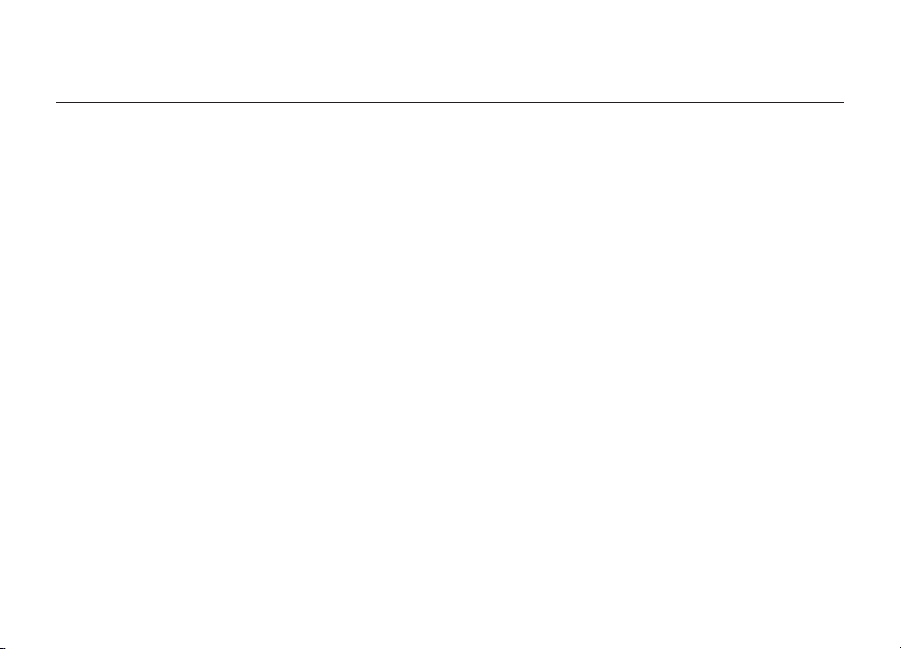
Glossary
2120
Authentication
Security feature that requires users
to verify a numeric password before exchanging data.
Authorization Security
feature that requires user approval
before another user is allowed to share data.
Bluetooth Neighborhood
A collection of Bluetooth devices.
Bonded Device
Recognized by your device so as
not to require authentication or authorization.
Device
Device enabled with Bluetooth technology.
Device Address
Unique electronic address of a Bluetooth device.
Device Discovery
The location and recognition of one Bluetooth device by another.
2120
Page 25
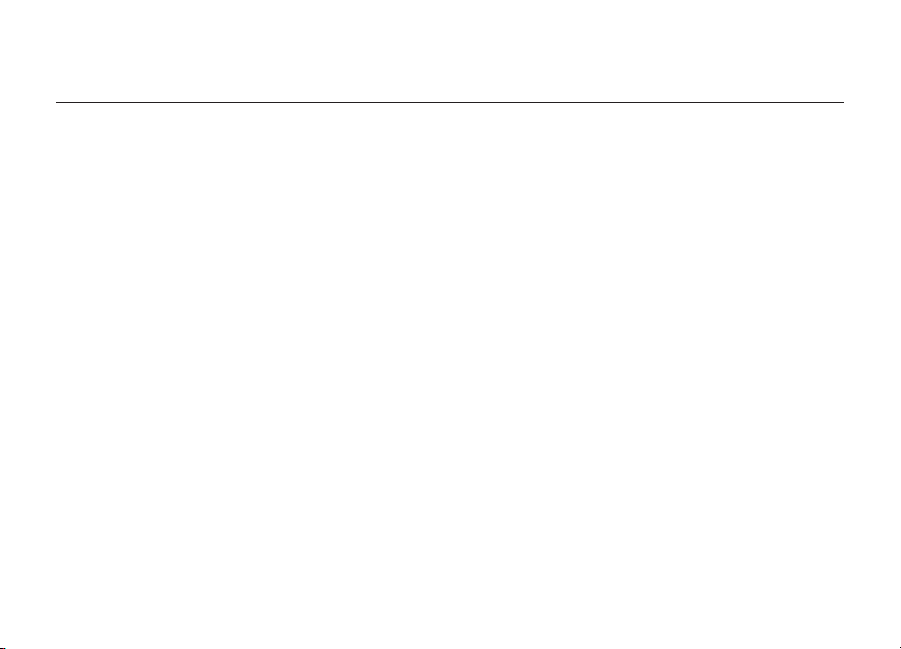
Glossary
Device Group
Compilation of several Bluetooth devices
into a group, normally to conduct related tasks.
Device Name
Name that a Bluetooth device provides
when discovered by another device.
Service Discovery
Determines which applications other
devices have in common with yours.
22
Page 26
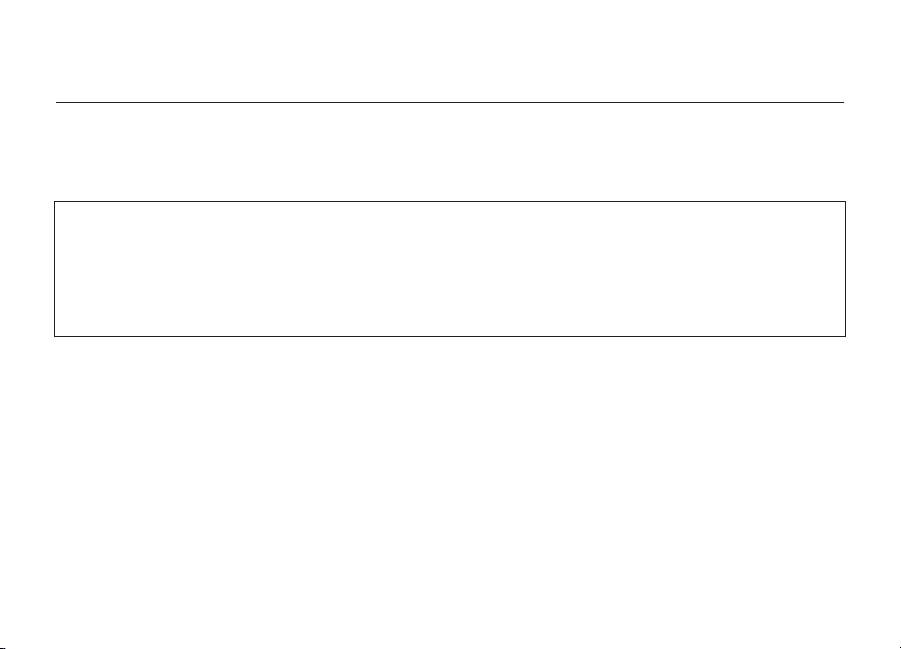
Information
2322
DECLARATION OF CONFORMITY WITH FCC RULES FOR
ELECTROMAGNETIC COMPATIBILITY
We, Belkin Corporation, of 501 West Walnut Street, Compton, CA 90220, declare under our sole responsibility
that the product,
F8T008, F8T009
to which this declaration relates, complies with Part 15 of the FCC Rules. Operation is subject to the following
two conditions: (1) this device may not cause harmful interference, and (2) this device must accept any
interference received, including interference that may cause undesired operation.
Caution: Exposure to Radio Frequency Radiation.
The radiated output power of this device is far below the FCC radio frequency exposure limits. Nevertheless,
the device shall be used in such manner that the potential for human contact normal operation is minimized.
When connecting an external antenna to the device, the antenna shall be placed in such a manner to minimize
the potential for human contact during normal operation. In order to avoid the possibility of exceeding the
FCC radio frequency exposure limits, human proximity to the antenna shall not be less than 20cm (8 inches)
during normal operation.
Federal Communications Commission Notice
This equipment has been tested and found to comply with the limits for a Class B digital device, pursuant to Part 15
of the FCC Rules. These limits are designed to provide reasonable protection against harmful interference in
a residential installation.
2322
Page 27
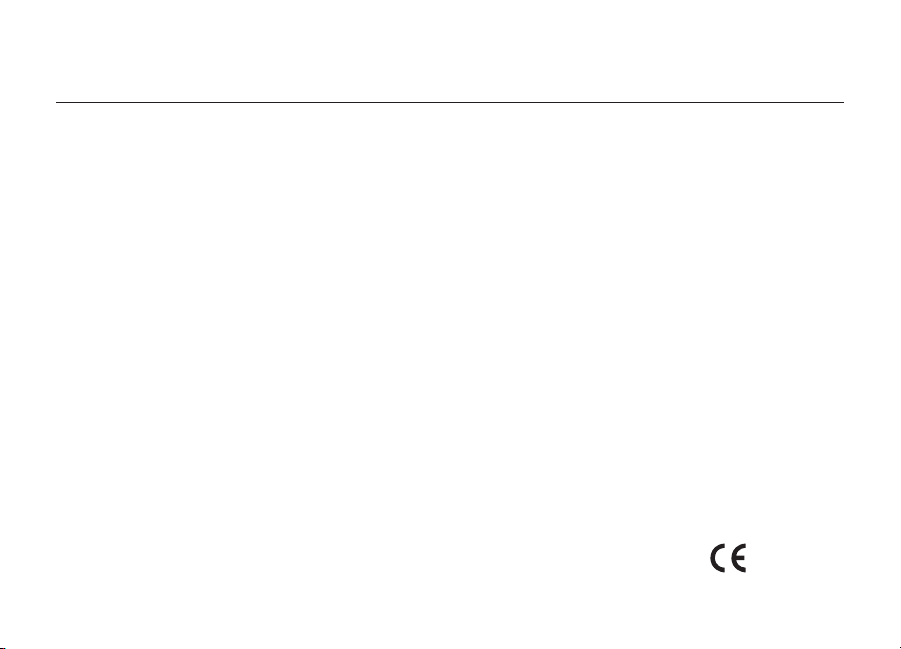
Information
This equipment generates, uses, and can radiate radio frequency energy. If not installed and used in accordance
with the instructions, it may cause harmful interference to radio or television reception, which can be determined by
turning the equipment off and on, the user is encouraged to try and correct the interference by one or more of
the following measures:
• Reorient or relocate the receiving antenna.
• Increase the distance between the equipment and the receiver.
• Connect the equipment to an outlet on a circuit different from that to which the receiver is connected.
• Consult the dealer or an experienced radio/TV technician for help.
Modifications
The FCC requires the user to be notified that any changes or modifications to this device that
are not expressly approved by Belkin Corporation may void the users authority to operate the equipment.
Canada-Industry Canada (IC)
The wireless radio of this device complies with RSS 139 & RSS 210 Industry Canada. This Class B digital
complies with Canadian ICES-003.
Cet appareil numérique de la classe B conforme á la norme NMB-003 du Canada.
Europe-European Union Notice
Radio products with the CE alert marking comply
with the R&TTE Directive (1995/5/EC) issued by the Commission
of the European Community.
24
Page 28
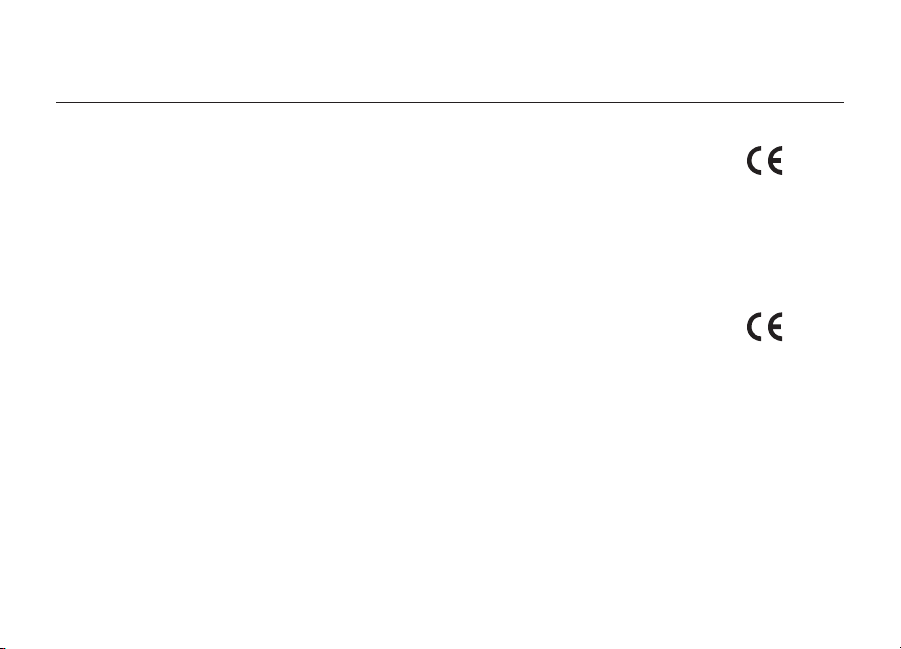
Information
2524
Compliance with this directive implies conformity to the following European Norms
(in brackets are the equivalent international standards).
• EN 60950 (IEC60950) – Product Safety
• EN 300 328 Technical requirement for radio equipment
• ETS 300 826 General EMC requirements for radio equipment.
To determine the type of transmitter, check the identification label on your Belkin product.
Products with the CE marking comply with the EMC Directive (89/336/EEC) and the Low
Voltage Directive (72/23/EEC) issued by the Commission of the European Community.
Compliance with these directives implies conformity to the following European Norms (in
brackets are the equivalent inter national standards).
• EN 55022 (CISPR 22) – Electromagnetic Interference
• EN 55024 (IEC61000-4-2,3,4,5,6,8,11)- Electromagnetic Immunity
• EN 61000-3-2 (IEC610000-3-2) - Power Line Harmonics
• EN 61000-3-3 (IEC610000) – Power Line Flicker
• EN 60950 (IEC60950) – Product Safety
Products that contain the radio transmitter are labeled with CE alert marking and may also
carry the CE logo.
2524
Page 29

Information
Manufacturer’s Lifetime Warranty
Belkin Corporation warrants this product against defects in materials and workmanship for its warranty
period. If a defect is discovered, Belkin will, at its option, repair or replace the product at no charge
provided it is returned during the warranty period, with transportation charges prepaid, to the authorized
Belkin dealer from whom you purchased the product. Proof of purchase may be required.
This warranty does not apply if the product has been damaged by accident, abuse, misuse, or
misapplication; if the product has been modified without the written permission of Belkin; or if any Belkin
serial number has been removed or defaced.
THE WARRANTY AND REMEDIES SET FORTH ABOVE ARE EXCLUSIVE IN LIEU OF ALL OTHERS,
WHETHER ORAL OR WRITTEN, EXPRESSED OR IMPLIED. BELKIN SPECIFICALLY DISCLAIMS ANY AND
ALL IMPLIED WARRANTIES, INCLUDING, WITHOUT LIMITATION, WARRANTIES OF MERCHANTABILITY
AND FITNESS FOR A PARTICULAR PURPOSE.
No Belkin dealer, agent, or employee is authorized to make any modification,
extension, or addition to this warranty.
BELKIN IS NOT RESPONSIBLE FOR SPECIAL, INCIDENTAL, OR CONSEQUENTIAL DAMAGES RESULTING
FROM ANY BREACH OF WARRANTY, OR UNDER ANY OTHER LEGAL THEORY, INCLUDING BUT NOT
LIMITED TO, LOST PROFITS, DOWNTIME, GOODWILL, DAMAGE TO OR REPROGRAMMING,
OR REPRODUCING ANY PROGRAM OR DATA STORED IN, OR USED WITH, BELKIN PRODUCTS.
Some states do not allow the exclusion or limitation of incidental or consequential damages or exclusions
of implied warranties, so the above limitations of exclusions may not apply to you. This warranty gives you
specific legal rights, and you may also have other rights that vary from state to state.
26
Page 30
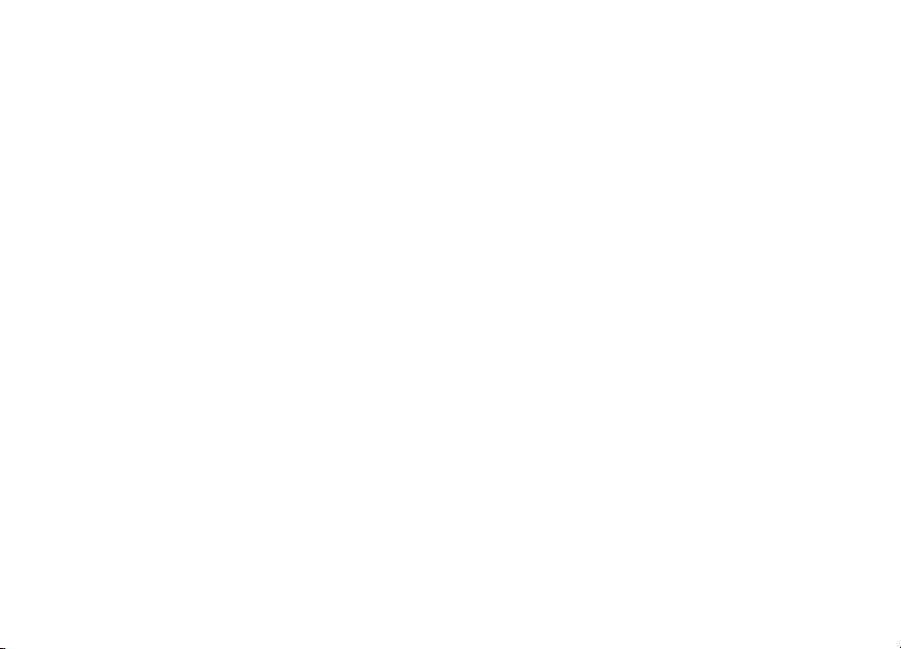
Page 31

Bluetooth
™
USB Adapter
Belkin Corporation
501 West Walnut Street,
Compton, CA 90220-5221, USA
+1 310 898 1100
+1 310 898 1111 fax
Belkin Ltd.
Express Business Park, Shipton Way
Rushden NN10 6GL, United Kingdom
+44 (0) 1933 35 2000
+44 (0) 1933 31 2000 fax
Belkin Tech Support
Europe: 00 800 223 55 460
© 2005 Belkin Corporation. All rights reserved. All trade names are registered trademarks of respective manufacturers listed.
The Bluetooth name and the Bluetooth trademarks are owned by Bluetooth SIG, Inc. and are used by Belkin Corporation under
license. Mac, Mac OS, and Apple are trademarks of Apple Computer, Inc., registered in the U.S. and other countries.
Belkin B.V.
Starparc Building, Boeing Avenue 333
1119 PH Schiphol-Rijk, The Netherlands
+31 (0) 20 654 7300
+31 (0) 20 654 7349 fax
Belkin GmbH
Hanebergstrasse 2
80637 Munich, Germany
+49 (0) 89 143405 0
+49 (0) 89 143405 100 fax
Belkin SAS
130 rue de Silly
92100 Boulogne-Billancourt, France
+33 (0) 1 41 03 14 40
+33 (0) 1 41 31 01 72 fax
Belkin Nordic
Knarrarnäsgatan 7
164 40 Kista, Sweden
+46 (0) 8 5229 1870
+46 (0) 8 5229 1874 fax
Page 32

Adaptateur USB Bluetooth
Connectez vos périphériques et appareils
™
informatiques sans utiliser de câble
Manuel de l’utilisateur
Fr
F8T008 - F8T009
Page 33

Page 34

Table des Matières
Introduction .............................................................................................................. 2
Caractéristiques du Produit .......................................................................................
Configuration Requise ...............................................................................................
Contenu de l’emballage .............................................................................................
Spécifications de l’adaptateur USB ...........................................................................
Profils pris en charge ................................................................................................
Installation du logiciel ...............................................................................................
Installation du matériel ............................................................................................ 14
Assistant de configuration initiale ............................................................................ 17
Désinstallation du logiciel ........................................................................................ 20
Glossaire ................................................................................................................ 21
Informations ............................................................................................................ 23
1
3
4
5
6
7
9
Page 35

Introduction
Merci d’avoir choisi l’adaptateur USB Bluetooth (l’adaptateur USB) de Belkin.
L’adaptateur USB offre la technologie sans fil innovante Bluetooth, qui vous permet de
créer des connexions sans câble entre votre ordinateur de bureau ou portable et vos
périphériques USB grâce à la technologie sans fil Bluetooth – sans câble ou connexion
physique.
Avant d’installer votre nouvel adaptateur USB et de l’utiliser, prenez quelques minutes
pour étudier les termes que vous allez rencontrer dans le document. Vous trouverez un
Glossaire à la page 21 de ce manuel.
2
Page 36

Caractéristiques du Produit
32
L’adaptateur USB est compatible avec la norme Bluetooth version 1.2 et présente les
caractéristiques suivantes :
• Conformité avec les périphériques Bluetooth v1.2
• Alimentation par le bus USB : aucun bloc d’alimentation externe n’est nécessaire
®
• Prise en charge de Microsoft
• Compatible avec Mac OS X v10.3 et versions ultérieures*
• Portée de fonctionnement jusqu’à 10 mètres (F8T009) ou 100 mètres (F8T008)**
• Connexions point-multipoint
• Prise en charge de débits de données jusqu’à 723/57.6 Kb/s
• Sécurité intégrée : cryptage et authentification jusqu’à 128 bits
• Compatibilité avec les ordinateurs de bureau et portables USB
* Pilote et logiciel Mac OS X four nis par Apple®.
** La portée de 10 ou 100 mètres dépend de l’environnement,
du nombre d’utilisateurs et des autres périphériques sans fil à proximité.
Windows® 98 SE, Me, 2000 et XP
32
Page 37

Configuration Requise
Configuration requise pour PC
• Ordinateur compatible PC avec processeur de 200 MHz ou plus
• Mémoire vive: 64 Mo ou plus, 128 Mo recommandé
• Un port USB libre (norme USB 1.1)
®
• Windows
98 SE, Me, 2000 et XP
Configuration requise pour Mac
• Un port USB libre (norme USB 1.1)
• Mac OS X v10.3 et versions ultérieures*
*Pilote et logiciel Mac OS X fournis par Apple®.
®
4
Page 38

L’emballage Contient
54
• Adaptateur USB Bluetooth
• CD-ROM comprenant le logiciel d’installation et la documentation
• Manuel de l’utilisateur
• Guide d’Installation Rapide
• Carte d’enregistrement
Pour de plus amples informations sur le logiciel Bluetooth de Belkin,
veuillez consulter le manuel du logiciel, se trouvant sur le CD-ROM.
54
Page 39

Spécifications de L’adaptateur USB
Compatibilité Bluetooth: Version 1.2
Interface physique : Conforme à l’USB UHCI/OHCI 1.2
Fréquence en utilisation : 2.4 à 2.4835 GHz
Puissance en sortie : (F8T008) 4~20 dBm, Classe I
(F8T009) -6~4 dBm, Classe II
Sensibilité : <0.1% BER à -80 dBm
Débit de données : 723/56Kbps
Consommation électrique :
(F8T009) Tx: 65mA, Rx 45mA
Portée de fonctionnement :
l’intérieur
(F8T009) Rayon de 10 mètres à
l’intérieur
Topologie du réseau : Point-multipoint
Prise en charge de paquet :
de temps
Fonctionnement : Maître/Esclave
Stabilité de fréquence : +/- 10PPM
Voyant lumineux : Allumé/trafic de données
Type d’antenne : Interne, 0 +/- 1 dBi
(F8T008) Tx: 150mA, Rx 80mA
(F8T008) Rayon de 100 mètres à
Paquet à 1/3/5 intervalles
Dimensions : 58 mm (L) x 18 mm (l) x 8 mm (H)
Poids : 0.2oz. (7g)
Température
de fonctionnement : 0 à 70° C
Température
de stockage : -30 à 80° C
Humidité : 5 à 90 % (sans condensation)
Tension d’alimentation : 5.0 V DC
Courant nominal : 100mA
Étalement du spectre: FHSS (Frequency Hopping
Spread Spectrum –
Étalement du Spectre à Saut
de Fréquence)
Modulation: GFSK (Gussian Frequency
Shift Keying)
Certifications : FCC, CE, ICES, C-Tick, BQB,
WHQL pour XP
Garantie : Garantie à vie du fabricant
Langues : anglais, allemand, japonais,
espagnol, français
Ces spécifications sont sujettes à modification sans préavis.
6
Page 40

Profils de Prise en Charge
76
Les services prise en charge par votre adaptateur USB
sont définis en tant que « Profils ». Parmi les profils disponibles :
• Accès générique
• Recherche de services
• Espace Réseau Personnel
(Personal Area Network – PAN)
• Hardcopy Cable Replacement (HCCR)
• Port série
• Accès réseau local
• Accès réseau à distance
• Échange d’objet générique
• Push Objet
• Transfert de fichiers
• Synchronisation
• Fax
• Périphérique d’Interface HumainMachine (Human Interface Device - HID)
• Casque d’écoute
• Passerelle Audio
76
Page 41

Profils de Prise en Charge
Votre adaptateur USB vous offre toutes ces possibilités – sans cable :
• Transfert de fichiers
• Accès à des réseaux à distance
• Connexion à des réseaux locaux
• Effectuer une session ActiveSync
• Connexion à des ports série
Les fonctions de base de Voisinage Bluetooth comprennent notamment :
• Recherche de périphériques
• Recherche de services
• Établissement de liaison avec des périphériques distants
®
• Échange de données PIM
• Envoi et échange de cartes de visite
• Connexion à des souris et des claviers
• Impression
8
Page 42

Installation du Logiciel
98
Installation du logiciel pour Windows 98 SE, Me, 2000 et XP
Pour installer le logiciel de l’adaptateur USB, procédez comme suit :
Remarque : L’installation sous Windows XP peut être légèrement différente de celles
sous Windows 98 SE, Me et 2000.
Remarque : N’insérez pas l’adaptateur USB dans le port USB
avant l’installation du logiciel.
1. Insérez le CD d’installation du logiciel
dans le lecteur de CD-ROM du PC.
2. La fenêtre « Software InstallShield
Wizard » (Assistant d’Installation du
Logiciel InstallShield) apparaît. Cliquez
sur « Next » (Suivant) pour commencer
l’installation.
98
Page 43

Installation du Logiciel
3. Choisissez l’option « I accept the terms
in the license agreement » (J’accepte
les termes de la licence d’utilisation du
logiciel) pour accepter les termes de la
license d’utilisation du logiciel. Cliquez
sur « Next » (Suivant) pour continuer.
4. Spécifiez l’emplacement où le logiciel
doit être installé sur votre disque dur.
Nous recommandons l’installation du
logiciel dans le répertoire par défaut
“C:\ProgramFiles\belkin\Bluetooth\Soft
ware\”. Cliquez sur « Next » (Suivant)
pour continuer.
10
Page 44

Installation du Logiciel
1110
5. Confirmez que le logiciel du
périphérique est prêt à être installé,
puis cliquez sur « Install » (Installer).
6. L’ « InstallShield Wizard » (Assistant
d’Installation InstallShield) débutera
l’installation du logiciel Bluetooth de
Belkin. Ceci peut prendre plusieurs
minutes.
1110
Page 45

Installation du Logiciel
7. A un moment ou à un autre pendant l’installation, il est possible que vous soyez
invités à insérer l’adaptateur USB. Si votre adaptateur USB n’est pas encore branché
à votre ordinateur, insérez-le dans un port USB 1.1 disponible sur votre ordinateur de
bureau ou portable, et cliquez ensuite sur « OK » pour continuer. Cliquez sur
« Cancel » (Annuler) pour poursuivre l’installation sans l’insertion du périphérique
Bluetooth. Reportez-vous à la section « Installation du Matériel » de ce Manuel de
l’Utilisateur pour la procédure à suivre pour l’installation matérielle.
Remarque : Si à un moment ou à un autre lors de l’installation le message
« Driver Signature Notice » (Vérification de signature du pilote) apparaît, cliquez
sur « Yes » (Oui) ou sur « OK » pour continuer l’installation.
12
Page 46

Installation du Logiciel
1312
8. Confirmez l’achèvement de l’installation du logiciel en cliquant sur « Finish »
(Terminer), et redémarrez votre ordinateur si vous êtes invité à le faire.
1312
Page 47

Installation du Matériel
Installation du matériel pour Windows 98 SE, Me, 2000 et XP
Veuillez suivre ces instructions pour installer l’adaptateur USB sur votre PC.
Remarque : Votre adaptateur USB est sensible à l’électricité statique qui risque
d’endommager ses composants électriques fragiles. Pour protéger votre périphérique,
touchez toujours le corps métallique de votre ordinateur avant de manipuler
l’adaptateur USB. Cette opération a pour but de décharger toute électricité statique
potentielle. Évitez de toucher le connecteur métallique lorsque vous manipulez
l’adaptateur USB. Des conditions météorologiques sèches ou le simple fait de marcher
sur une moquette risquent de vous charger
d’électricité statique.
1. Branchez l’adaptateur USB directement sur
un connecteur USB de type A libre de votre
PC ou de votre portable. Votre système
devrait détecter automatiquement
la présence du nouveau périphérique USB.
2. Choisissez « Install from a list or specific
location » (Installer à partir d’une liste ou
d’un endroit spécifique) ; Cliquez ensuite
sur « Next » (Suivant).
14
Page 48

Installation du Matériel
1514
3. Parcourez vos répertoires pour localiser
le pilote « :\Program Files\Belkin\
Bluetooth\Software\bin\ », et cliquez
ensuite sur « Next » (Suivant).
4. Si le message « Hardware installation
notice » (Vérification de l’installation du
pilote) apparaît, cliquez sur « Continue
Anyway » (Poursuivre) pour poursuivre
le processus d’installation.
1514
Page 49

Installation du Matériel
5. Un message apparaît. Il confirme l’installation du pilote. Cliquez sur « Finish »
(Terminer) pour terminer l’installation.
16
Page 50
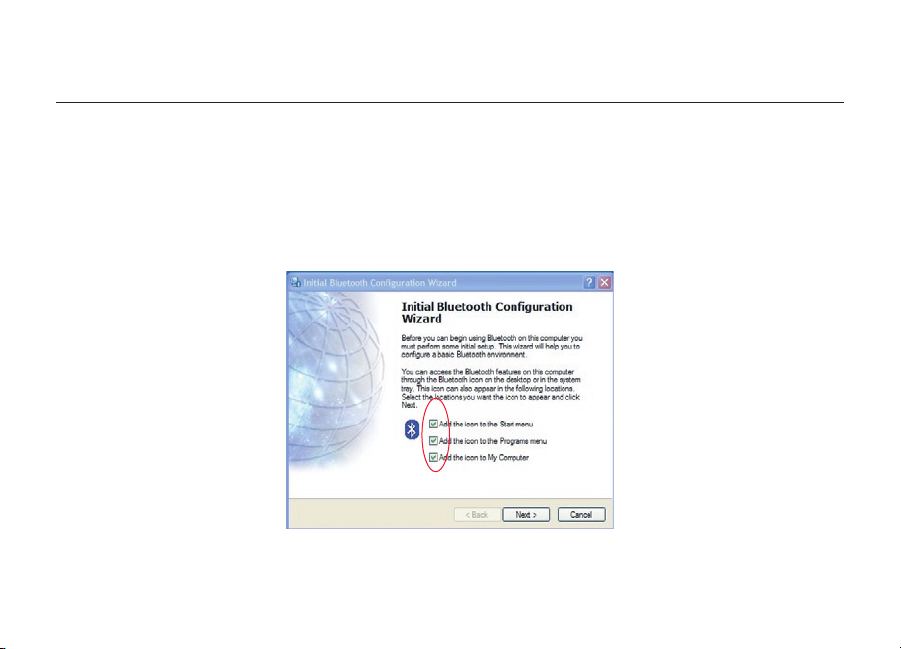
Assistant de Configuration Initiale
1716
Configuration de votre ordinateur sous Windows 98 SE, Me, 2000 et XP
1.
Une fois l’installation complétée, vous verrez apparaître à votre écran l’ « Initial
Bluetooth Configuration Wizard » (Assistant de Configuration Initiale de Bluetooth).
Cet Assistant vous guidera tout au long de la configuration initiale de votre
périphérique Bluetooth. Veuillez suivre les instructions de l’Assistant.
2. Donnez un nom convivial à votre ordinateur. Ce nom s’affichera lorsque votre
ordinateur sera détecté par d’autres périphériques Bluetooth.
1716
Page 51

Assistant de Configuration Initiale
3. À partir du menu déroulant, choisissez
le type d’ordinateur sur lequel vous
avez installé l’adaptateur USB.
4. Avec l’aide de l’Assistant, poursuivez
la configuration des services Bluetooth
que votre PC offrira aux autres
périphériques Bluetooth. Cliquez
sur « Next » (Suivant).
18
Page 52

Assistant de Configuration Initiale
1918
5. Choisissez les services Bluetooth
offerts par votre ordinateur : Les
services courants selon votre type
d’ordinateur seront choisis par défaut.
6. Si vous possédez un autre périphérique
Bluetooth et désirez le configurer de
façon à ce que votre ordinateur puisse
utiliser ses services, cliquez sur
« Next » (Suivant). Autrement,
cliquez sur « Skip » (Passer).
1918
Page 53

Désinstallation du Logiciel
Désinstallation du logiciel sous Windows 98 SE, Me, 2000 et XP
Veuillez suivre ces instructions pour désinstaller l’Adaptateur USB de votre PC.
1. Insérez le CD-ROM fourni avec votre adaptateur USB.
2. L’Assistant « InstallShield Wizard » doit se charger automatiquement.
Si tel n’est pas le cas, parcourez le CD et exécutez le fichier « Setup.exe ».
3. La fenêtre « InstallShield » apparaît. Cliquez sur « Next » (Suivant)
pour continuer le processus de désinstallation.
20
Page 54

Glossaire
2120
Authentification - Fonction de sécurité qui exige de l’utilisateur qu’il entre un mot de
passe numérique avant de pouvoir échanger de données.
Autorisation - Fonction de sécurité qui nécessite l’approbation de l’utilisateur avant
qu’un autre utilisateur puisse partager des données.
Voisinage Bluetooth - Ensemble des périphériques Bluetooth. Périphérique Lié -
Reconnu par votre périphérique et ne nécessitant ni authentification ni autorisation.
Périphérique - Périphérique équipé de la technologie Bluetooth.
Adresse de Périphérique - Adresse électronique unique d’un périphérique Bluetooth.
Recherche de Périphérique - Recherche et reconnaissance d’un périphérique
Bluetooth par un autre.
2120
Page 55

Glossaire
Groupe de Périphériques - Association de plusieurs périphériques Bluetooth dans un
groupe généralement créé en fonction de tâches reliées.
Nom du Périphérique - Nom fourni par un périphérique Bluetooth lorsqu’un autre
périphérique effectue une recherche.
Recherche de Service - Détermine les applications que d’autres périphériques ont en
commun avec vous.
22
Page 56

Information
2322
DÉCLARATION DE CONFORMITÉ À LA RÉGLEMENTATION
DE LA FCC EN MATIÈRE DE COMPATIBILITÉ ÉLECTROMAGNÉTIQUE
Nous, Belkin Corporation, sis au 501 West Walnut Street, Compton CA, 90220, États-Unis, déclarons sous
notre seule responsabilité que les produits
F8T008, F8T009
auxquels se réfère la présente déclaration, sont conformes aux normes énoncées à l’alinéa 15 de la
réglementation de la FCC. Le fonctionnement est assujetti aux deux conditions suivantes : (1) cet appareil ne
peut pas provoquer d’interférence nuisible et (2) cet appareil doit accepter toute interférence reçue, y compris
des interférences pouvant entraîner un fonctionnement non désiré.
ATTENTION : Exposition aux radiations dues aux fréquences radio.
La puissance d’émission en sortie de cet appareil reste largement en dessous des limites d’exposition aux
fréquences radios de la FCC. Toutefois, il est conseillé d’utiliser l’appareil de manière à minimiser les risques
d’exposition dans des conditions de fonctionnement normales.
Lorsqu’une antenne extérieure est raccordée à l’appareil, la placer de manière à minimiser les risques
d’exposition dans des conditions de fonctionnement normales. Pour éviter la possibilité d’excéder les limites
d’exposition aux fréquences radio de la FCC, il est conseillé d’éviter qu’une personne se trouve à moins de 20
cm de l’antenne dans des conditions de fonctionnement normales.
Avertissement de la Commission Fédérale des Communications (FCC)
L’appareil a été testé et satisfait aux limites de la classe B des appareils numériques, conformément à la partie 15
de la réglementation de la FCC. Ces limites sont conçues de manière à assurer une protection raisonnable contre les
interférences nuisibles au sein d’une installation domestique.
2322
Page 57

Information
L’appareil génère, utilise et peut irradier une énergie radio fréquence. S’il n’est pas installé et utilisé
conformément aux instructions, il peut causer des interférences nuisibles sur le plan de la réception radio ou
télévision, pouvant être déterminées en mettant l’appareil sous et hors tension. L’utilisateur est invité à tester et
à corriger l’interférence en prenant une des mesures suivantes :
• Réorienter ou changer de place l’antenne de réception.
• Augmenter la distance entre l’appareil et le récepteur.
• Connecter l’appareil à une prise située sur un circuit différent de celui sur lequel le récepteur est connecté.
• Consulter le revendeur ou un technicien en radio/TV pour obtenir de l’aide.
Modifications
La réglementation de la FCC souligne la nécessité d’indiquer à l’utilisateur que toute modification, de quelque
nature que ce soit et non agréée par Belkin Components, lui retire le droit d’utiliser l’appareil.
Canada-Industrie Canada (IC)
La radio sans fil de cet appareil est conforme aux normes RSS 139 & RSS 210 d’Industrie Canada.
This Class B digital complies with Canadian ICES-003.
Cet appareil numérique de la classe B est conforme à la norme NMB-003 du Canada.
Europe – Prescription Union européenne
Les produits radio portant le label CE 1995/5/EC ou CE Alert
satisfont à la directive R&TTE (1995/5/CE) établie par la Commission
de la Communauté européenne.
24
Page 58

Information
2524
La conformité avec ces normes sous-entend la conformité avec les normes européennes
suivantes (le standard inter national équivalent est indiqué entre parenthèses).
• EN 60950 (IEC60950) _ Sécurité des produits
• EN 300 328 Conditions techniques exigées pour les appareils radio
• ETS 300 826 Conditions générales en matière de compatibilité électromagnétique
pour les appareils radio. Prière de consulter la plaque d’identification apposée sur votre
produit Belkin pour déterminer le type d’émetteur.
Les produits portant le label CE satisfont à la directive relative à la compatibilité
électromagnétique (89/336/EEC) et la directive sur la basse tension (72/23/EEC) publiées
par la Commission de la Communauté européenne. La conformité avec ces normes sousentend la conformité avec les normes européennes suivantes (le standard international
équivalent est indiqué entre parenthèses).
• EN 55022 (CISPR 22) – Interférences électromagnétiques
• EN 55024 (IEC61000-4-2,3,4,5,6,8,11)- Immunité électromagnétique
• EN 61000-3-2 (IEC610000-3-2) - Émissions de courants harmoniques
• EN 61000-3-3 (IEC610000) - Émissions de courants harmoniques
• EN 60950 (IEC60950) _ Sécurité des produits
Les produits équipés de transmetteurs radio portent la marque CE 0359 ou CE alert et
peuvent également afficher le logo CE.
2524
Page 59

Information
Garantie à vie du fabricant
Belkin Corporation garantit ce produit contre tout défaut matériel ou de fabrication pendant toute sa
période de garantie. Si l’appareil s’avère défectueux, Belkin le réparera ou le remplacera gratuitement, à
sa convenance, à condition que le produit soit retourné, port payé, pendant la durée de la garantie, au
dépositaire Belkin agréé auprès duquel le produit a été acheté. Une preuve d’achat peut être exigée.
La présente garantie est caduque si le produit a été endommagé par accident, abus, usage impropre ou
mauvaise application, si le produit a été modifié sans autorisation écrite de Belkin, ou si un numéro de série
Belkin a été supprimé ou rendu illisible.
LA GARANTIE ET LES VOIES DE RECOURS SUSMENTIONNÉES FONT FOI EXCLUSIVEMENT ET
REMPLACENT TOUTES LES AUTRES, ORALES OU ÉCRITES, EXPLICITES OU IMPLICITES. BELKIN REJETTE
EXPRESSÉMENT TOUTES LES GARANTIES IMPLICITES, Y COMPRIS MAIS SANS RESTRICTION, LES
GARANTIES AFFÉRENTES À LA QUALITÉ LOYALE ET MARCHANDE ET À LA POSSIBILITÉ D’UTILISATION À
UNE FIN DONNÉE.
Aucun dépositaire, représentant ou employé de Belkin n’est habilité à apporter des modifications ou
adjonctions à la présente garantie, ni à la proroger.
BELKIN N’EST PAS RESPONSABLE DES DOMMAGES SPÉCIAUX, DIRECTS OU INDIRECTS, DÉCOULANT
D’UNE RUPTURE DE GARANTIE, OU EN VERTU DE TOUTE AUTRE THÉORIE JURIDIQUE, Y COMPRIS
MAIS SANS RESTRICTION LES PERTES DE BÉNÉFICES, TEMPS D’ARRÊT, FONDS DE COMMERCE,
REPROGRAMMATION OU REPRODUCTION DE PROGRAMMES OU DE DONNÉES MÉMORISÉS OU UTILISÉS
AVEC DES PRODUITS BELKIN OU DOMMAGES CAUSÉS À CES PROGRAMMES OU À CES DONNÉES.
Certains pays ne permettent pas d’exclure ou de limiter les dommages accidentels ou consécutifs ou les
exclusions de garanties implicites, de sorte que les limitations d’exclusions ci-dessus ne s’appliquent pas
dans votre cas. La garantie vous confère des droits légaux spécifiques. Vous pouvez également bénéficier
d’autres droits qui varient d’un pays à l’autre.
26
Page 60

Page 61

Adaptateur USB Bluetooth
™
Belkin Corporation
501 West Walnut Street,
Compton, CA 90220-5221, États-Unis
+1 310 898 1100
+1 310 898 1111 fax
Belkin Ltd.
Express Business Park, Shipton Way
Rushden NN10 6GL, Royaume-Uni
+44 (0) 1933 35 2000
+44 (0) 1933 31 2000 fax
Assistance Technique Belkin
Europe: 00 800 223 55 460
© 2005 Belkin Corporation. Tous droits réservés. Toutes les raisons commerciales sont des marques déposées de leurs fabricants respectifs.
Le nom Bluetooth et les marques de commerce Bluetooth sont la propriété de Bluetooth SIG, Inc. et sont utilisés sous licence par Belkin Corporation.
Mac, Mac OS et Apple sont des marques de commerce d’Apple Computer, Inc., enregistrées aux États-Unis et dans d’autres pays.
Belkin B.V.
Starparc Building, Boeing Avenue 333
1119 PH Schiphol-Rijk, Pays-Bas
+31 (0) 20 654 7300
+31 (0) 20 654 7349 fax
Belkin GmbH
Hanebergstrasse 2
80637 Munich, Allemagne
+49 (0) 89 143405 0
+49 (0) 89 143405 100 fax
Belkin SAS
130 rue de Silly
92100 Boulogne-Billancourt, France
+33 (0) 1 41 03 14 40
+33 (0) 1 41 31 01 72 fax
Belkin Nordic
Knarrarnäsgatan 7
164 40 Kista, Suéde
+46 (0) 8 5229 1870
+46 (0) 8 5229 1874 fax
Page 62

Bluetooth
Verbindet Ihre Peripherie- und
Computergeräte – ganz ohne Kabel
Benutzerhandbuch
™
USB-Adapter
De
F8T008 - F8T009
Page 63

Page 64

Inhaltsverzeichnis
Einführung ................................................................................................................ 2
Produktmerkmale ......................................................................................................
Systemanforderungen ................................................................................................
Packungsinhalt ..........................................................................................................
Technische Daten des USB-Adapters .........................................................................
Unterstützte Profile ...................................................................................................
Sofware-Einrichtung ..................................................................................................
Hardware-Einrichtung .............................................................................................. 14
Konfigurationsassistent ........................................................................................... 17
Deinstallieren der Software ...................................................................................... 20
Glossar ................................................................................................................... 21
Informationen .......................................................................................................... 23
1
3
4
5
6
7
9
Page 65

Einführung
Vielen Dank, dass Sie sich für den Bluetooth USB Adapter (der USB-Adapter) von
Belkin entschieden haben. Der USB-Adapter beruht auf der bahnbrechenden kabellosen
Bluetooth-Technologie, mit der Sie effizient kabellose Verbindungen zwischen Ihrem
USB-Desktop-PC oder -Notebook und Peripheriegeräten erstellen können – ohne
physische Kabel oder Stecker.
Bevor Sie Ihren neuen USB-Adapter installieren und anwenden, nehmen Sie sich
ein paar Minuten Zeit und schlagen Sie einige der Fachbegriffe nach, die in diesem
Dokument verwendet werden. Am Ende dieser Anleitung auf Seite 21 finden Sie ein
kurzes Glossar.
2
Page 66

Produktmerkmale
32
Der USB-Adapter is mit der Bluetooth-Standardversion 1.2 kompatibel und und bietet:
• Unterstützung für alle Bluetooth v1.2-Geräte
• Stromversorgung des USB-Bus: Kein externe Stromversorgung erforderlich
®
• Unterstützung für Microsoft
• Kompatibilität mit Mac OS X v10.3 und höher*
• Betriebsradius bis zu 10 Meter (F8T009) oder 100 Meter (F8T008)**
• Punkt-zu-Mehrpunkt-Verbindungen
• Übertragungsgeschwindigkeiten bis zu 723/57.6Kbit/s
• Integrierte Sicherheit: 128-Bit-Verschlüsselung und Authentifizierung
• Kompatibiliät zu USB-fähigen Desktop- und Notebook-Computern
*Mac OS X-Treiber und -Software von Apple®.
** bis zu 10/100 m Reichweite, je nach Umgebung, Anzahl der Benutzer und weiteren kabellosen Geräte in
unmittelbarer Nähe.
Windows® 98 SE, Me, 2000 und XP
32
Page 67

Systemanforderungen
PC-Systemanforderungen
• PC-kompatibler Computer, mind. 200MHz-Prozessor
• Speicher: mind. 64MB, 128 empfohlen
• Ein freier USB-Port, USB 1.1-Standard
®
• Windows
Mac®-Systemvoraussetzungen
• Ein freier USB-Port, USB 1.1-Standard
• Mac OS X v10.3 oder höher*
*Mac OS X-Treiber und -Software von Apple®.
98 SE, Me, 2000 und XP
4
Page 68

Packungsinhalt
54
• BluetoothTM USB-Adapter
• Installationssoftware und Dokumentation auf CD-Rom
• Benutzerhandbuch
• Installationsanleitung
• Registrierungskarte
Ein vollständige Erläuterug der Bluethooth-Software von Belkin finden Sie im Software-Handbuch auf der
beiliegenden CD-Rom.
54
Page 69

Technische Daten des USB - Adapters
Bluetooth-Kompatibilität:
Physische Schnittstelle: USB UHCI/OHCI
1.2-kompatibel
Betriebsfrequenz: 2.4 bis 2.4835GHz
Ausgangsspannung: (F8T008) 4~20 dBm, Klasse I
(F8T009) -6~4 dBm, Klasse II
Sensibilität: <0.1% BER bei -80 dBm
Datenübertragungsraten:
Normaler Stromverbrauch: (F8T008) Tx: 150mA, Rx 80mA
(F8T009) Tx:65mA, Rx 45mA
Reichweite: (F8T008) 10 m in Außenräumen
(F8T009) 10 m in Außenräumen
Netzwerktopologie: Punkt-zu-Mehrpunkt
Paket-Unterstützung: 1/3/5 Slots-Paket
Betrieb: Master/Slave
Frequenzstabilität: +/- 10PPM
LED-Anzeige: In Betrieb/Datenverkehr
Antennentyp: Integriert, 0 +/- 1 dBi
Version 1.2
723/57.6Kb/s
Maße: 58mm (L) x 18mm (B) x 8mm (H)
Gewicht: 7g
Betriebstemperatur: 0°C to 70°C
Lagertemperatur: -30°C to 80°C
Feuchtigkeit: 5-90% (nicht-kondensierend)
Eingangsspannung: 5.0V DC (Gleichstrom)
Nennstrom: 100mA
Frequenzbereich: FHSS (Frequency Hopping
Spread Spectrum)
Modulation: GFSK (Gussian Frequency
Shift Keying)
Zertifikationen: FCC, CE, ICES, C-Tick, BQB,
WHQL für XP
Garantie: Lebenslange Herstellergarantie
Unterstützte Sprachen: Englisch, Deutsch, Japanisch,
Spanisch, Französisch
Merkmale können sich ohne
vorherige Ankündigung ändern.
6
Page 70

Unterstützteprofile
76
Die Dienste, die von Ihrem USB-Adapter unterstützt werden, heißen „Profile“.
Verfügbare Profile:
• Generischer Zugriff
• Diensterkennung
• Personal Area Network
(persönliches Netzwerk).
• Ersatzkabel
• Serieller Anschluss
• LAN-Zugriff
• DFÜ-Wählverbindungsnetzwerk
• Generischer Objektaustausch (GOE)
• Object Push
• Dateiübertragung
• Synchronisierung
• Fax
• Mensch-Maschine-Schnittstelle
• Kopfhörer
• Audio-Gateway
76
Page 71

Unterstützteprofile
Ihr USB-Adapter verfügt über die folgenden Funktionen – ganz ohne Kabel:
• Datenübertragung
• Zugriff auf DFÜ-Netzwerke
• Verbindung zu Local Area Networks
(lokale Netzwerke).
®
• ActiveSync
• Verbindung zu seriellen Ports
• Austausch von PIM-Daten
Die Grundfunktionen der Bluetooth-Umgebung sind:
• Geräteerkennung
• Diensterkennung
• Verknüpfungen zu Fernsteuerungsgeräten
-Sitzungen
• Senden oder Austauschen
von Visitenkarten
• Verbindung zu Maus und Tastatur
• Drucken
8
Page 72

Software - Einrichtung
98
Software-Einrichtung für Windows 98 SE, Me, 2000 und XP
Um die Software für den USB-Adapter zu installieren, folgen Sie bitte der
untenstehenden Anleitung:
Hinweis: Der Installationsvorgang für Windows XP kann sich leicht von dem für
Windows 98 SE, Me, und 2000 unterscheiden.
Hinweis: Stecken Sie den USB-Adapter
nicht in den USB-Port, bevor Sie nicht die
Software installiert haben.
1. Legen Sie die Installations-CD von Belkin
in Ihr CD-ROM-Laufwerk.
2. Das Fenster “Software InstallShield
Wizard” wird angezeigt. Klicken Sie auf „
Weiter“, um mit dem Installationsvorgang
zu beginnen.
98
Page 73

Software - Einrichtung
3. Wählen Sie “I accept the terms in
the license agreement”, um die
Lizenzvereinbarung zu akzeptieren.
Klicken Sie auf “Weiter”, um
fortzufahren.
4. Bestimmen Sie den Bereich auf Ihrer
Festplatte, in dem die Softwaredateien
installiert werden sollen. Es wird
empfohlen, die Software im
voreingestellten Ordner “C:\Programme\
belkin\Bluetooth\Software\” zu installieren.
Klicken Sie auf “Weiter”, um fortzufahren.
10
Page 74

Software - Einrichtung
1110
5. Bestätigen Sie, dass die Gerätesoftware
installiert werden kann und und klicken
Sie auf „Install“.
6. Der InstallShield-Assistant startet die
Installation der Bluetooth Software von
Belkin. Dieser Vorgang kann einige
Minuten in Anspruch nehmen.
1110
Page 75

Software - Einrichtung
7. Während des Installationsvorganges, werden Sie eventuell aufgefordert, Ihren USB-
Adapter einzustecken. Wenn Ihr USB-Adapter zu diesem Zeitpunkt noch nicht in
einen USB 1.1-kompatiblen Port Ihres Computers eingesteckt ist, tun Sie dies nun
und klicken Sie auf „OK“. Klicken Sie auf „Abbrechen“, um die Installation ohne
verbundenes Bluetooth-Gerät fortzusetzen. Beachten Sie den Abschnitt „HardwareEinrichtung“ in dieser Anleitung, wenn Sie Informationen zu Installation der Hardware
benötigen.
Hinweis: Wenn zu irgendeinem Zeitpunkt ein Hinweis auf die Treiber-Signatur angezeigt
wird, klicken Sie auf „OK“, um den Installationsvorgang fortzusetzen.
12
Page 76

Software - Einrichtung
1312
8. Bestätigen Sie den Abschluss der Software-Installation; klicken Sie auf „Beenden“
und starten Sie das System neu, wenn Sie dazu aufgefordert werden.
1312
Page 77

Hardware - Einrichtung
Hardware-Einrichtung für Windows 98 SE, Me, 2000 und XP
Folgen sie dieser Anleitung, um Ihren USB-Adapter in Ihrem PC zu installieren.
Hinweis: Ihr USB-Adapter reagiert empfindlich auf statische Ladungen, die die
elektrischen Bestandteile beschädigen können. Um Ihr Gerät zu schützen, berühren
Sie kurz das Metallgehäuse Ihres Computers, bevor Sie den USB-Adapter anfassen.
Dadurch wird eventuell aufgetretene elektrostatische Ladung geerdet. Vermeiden
Sie jede Berührung mit dem Metallanschluss des Adapters. Trockenes Wetter oder
das Laufen über Teppichfußböden kann
elektrostatische Ladungen verursachen.
1. Verbinden Sie Ihren USB-Adapter direkt
mit einer freien USB-A-Verbindung an
Ihrem Desktop- oder Notebook-Computer.
Ihr System sollte ein neues USB-Gerät
erkennen.
2. Wählen Sie “Install from a list or specific
location”; klicken Sie anschließend auf
“Weiter”.
14
Page 78

Hardware - Einrichtung
1514
3. Öffnen Sie den Ordner mit dem
Gerätetreiber “:\Programme\ Belkin\
Bluetooth\Software\bin\” und klicken
Sie anschließend auf „Weiter2.
4. Wenn ein „Hardware-
Installationshinweis“ angezeigt wird,
klicken Sie auf „dennoch fortfahren“,
um die Installation der fortzusetzen.
1514
Page 79

Hardware - Einrichtung
5. Es wird ein Fenster angezeigt, auf dem der Abschluss der Hardware-Installation
bestätigt wird. Klicken Sie auf „Beenden“, um den Vorgang zu beenden.
16
Page 80

Konfigurationsassistent
1716
Einrichtung Ihres Computers für Windows 98 SE, Me, 2000 und XP
1.
Wenn der Installationsvorgang abgeschlossen ist, werden Sie vom “Initial Bluetooth
Configuration Wizard” darauf hingewiesen. Dieser Assistent führt Sie durch die
Installation Ihres Bluetooth-Gerätes. Folgen Sie bitte den Angaben des Assistenten.
2. Geben Sie Ihrem Computer einen freundlichen Namen. Dies ist der Name, den Ihr
Computer angeben wird, wenn dieser von anderen Bluetooth-Geräten erkannt wird.
1716
Page 81

Konfigurationsassistent
3. Wählen Sie im DropDown-Menü den
Computertypen, auf dem Sie die den
USB-Adapter installiert haben.
4. Fahren Sie mit dem Assistenten fort, um
die Bluetooth-Dienste einzustellen, die
dieser Computer anderen BluetoothGeräten zur Verfügung stellt. Klicken
Sie auf „Weiter“.
18
Page 82

Konfigurationsassistent
1918
5. Wählen Sie den Bluetooth dienst,
den Ihr Computer anbieten wird.
Der verbreitetste Dienst für Ihren
Computer ist bereits aktiviert.
6. Wenn Sie ein anderes Bluetooth-Gerät
haben und Ihren Computer auf dieses
einstellen möchten, klicken Sie auf
„Weiter“. Andernfalls klicken Sie auf
„Übergehen“.
1918
Page 83

Deinstallieren der Software
Deinstallierung der Software für Windows 98 SE,
Folgen sie dieser Anleitung, um den USB-Adapter in Ihrem
1. Geben Sie die CD-ROM in das Laufwerk ein, die mit Ihrem wurde.
2. Dieser “InstallShield-Assistent” sollte automatisch gestartet nicht,
suchen Sie auf der CD die Datei “Setup.exe” und
3. Das Fenster “InstallShield” sollte nun angezeigt werden.
Klicken Sie auf “Weiter”, um mit dem Deinstallierungsvorgang fortzufahren.
20
Page 84

Glossar
2120
Authentifizierung
Sicherheitsfunktion, die erfordert, dass vor dem Datenaustausch ein numerisches
Kennwort eingegeben wird.
Authorisierung
Sicherheitsfunktion, die vom Benutzer eine Genehmigung anfordert, bevor ein anderer
Benutzer Daten gemeinsam nutzen kann.
Bluetooth-Umgebung
Eine bestimmte Anzahl von Bluetooth-Geräten.
Verknüpftes Gerät
Wird von Ihrem Gerät ohne Authentifizierung oder Authorisierung erkannt.
Gerät
Gerät mit Bluetooth-Technologie
Geräteadresse
Einzigartige elektronische Adresse eines Bluetooth-Gerätes.
2120
Page 85

Glossar
Geräteerkennung
Die Ortung und Erkennung eines Bluetooth-Gerätes durch ein anderes.
Gerätegruppe
Einige bestimmte Bluetooth-Geräte in einer Gruppe, die in der Regel durch eine
Aufgabe miteinander verbunden sind.
Gerätename
Name, der einem Bluetooth-Gerät zugeteilt wird,
wenn dies durch ein anderes erkannt wird.
Diensterkennung
Bestimmt, welche Anwendungen auf andere Geräten ebenfalls installiert sind.
22
Page 86

Informationen
2322
ERKLÄRUNG DER KONFORMITÄT MIT DEN VORSCHRIFTEN
FÜR DIE ELEKTROMAGNETISCHE VERTRÄGLICHKEIT
Wir, Belkin, erklären alleinverantwortlich, dass das Produkt
F8T008 und F8T009,
auf das sich diese Erklärung bezieht, dem Teil 15 der FCC-Vorgaben entspricht. Bei Inbetriebnahme ist
Folgendes zu beachten: (1) Dieses Gerät darf schädigende Störungen nicht verursachen und (2) dieses
Gerät muss jedwede Störung annehmen, einschließlich der Störungen, die einen unerwünschten Betrieb
verursachen könnten.
Vorsicht: Hochfrequente Strahlungen
Die Strahlungsleistung dieses Geräts liegt deutlich unter den FCC-Grenzwerten für hochfrequente Strahlungen.
Dennoch ist bei der Gerätenutzung darauf zu achten, dass im Normalbetrieb Menschen möglichst nicht mit
Strahlungen in Berührung kommen.
Beim Anschluss einer externen Antenne an das Gerät muss die Antenne so aufgestellt werden, dass im
Normalbetrieb Menschen möglichst nicht mit Strahlungen in Berührung kommen. Um sicherzustellen, dass
die FCC-Grenzwerte für Belastungen durch hochfrequente Strahlungen nicht überschritten werden, ist im
Normalbetrieb stets ein Abstand von mindestens 20 cm zur Antenne einzuhalten.
FCC-Erklärung zur Funkentstörung
Dieses Gerät entspricht nachweislich den Grenzwerten für digitale Einrichtungen der Klasse B gemäß Teil 15 der
FCC-Vorgaben. Diese Grenzwerte dienen dem angemessenen Schutz vor schädlichen Strahlungen beim Betrieb
von Geräten im Wohnbereich.
2322
Page 87

Informationen
Das Gerät erzeugt und verwendet hochfrequente Strahlungen und kann sie ausstrahlen. Wird das Gerät
nicht gemäß den Bedienungsanweisungen aufgestellt und betrieben, so können Störungen beim Radio- und
Fernsehempfang auftreten (was sich durch Ein- und Ausschalten des Geräts feststellen lässt). In diesem Fall
empfiehlt sich die Behebung der Störung durch eine oder mehrere der folgenden Maßnahmen:
• Andere Ausrichtung der Empfangsantenne oder Standortänderung.
• Vergrößern des Abstands zwischen Gerät und Empfänger
• Anschluß des Geräts an eine Steckdose in einem anderen Stromkreis als dem des Empfängers.
• Händler oder einen erfahrenen Rundfunk- und Fernsehtechniker hinzuziehen.
Anpassungen
Gemäß den FCC-Bestimmungen weisen wir darauf hin, dass Änderungen und Eingriffe, die ohne ausdrückliche
Genehmigung seitens Belkin erfolgen, zum Erlöschen der Betriebsgenehmigung für dieses Gerät führen können.
Canada-Industry Canada (IC)
Das Funksystem dieses Geräts entspricht den Bestimmungen RSS 139 und RSS 210 von Industry Canada.
Dieses digitale Gerät der Klasse B entspricht der kanadischen Norm ICES-003. Cet appareil numérique de la
classe B conforme á la norme NMB-003 du Canada.
Europa: CE-Hinweis
Die Kennzeichnung von Endeinrichtungen mit dem Zeichen CE 0359 oder
dem CE-Symbol gibt an, dass das Gerät der Richtlinie 1999/5/EG
(R/TTE-Richtlinie) der EU-Kommission entspricht.
24
Page 88

Informationen
2524
Aus einer solchen Kennzeichnung geht hervor, dass das Gerät den folgenden europäischen
Normen entspricht (in Klammern die entsprechenden internationalen Standards).
• EN 60950 (IEC60950) _ Produktsicherheit
• EN 300 328 Technische Anforderungen für Funkgeräte
• EN 300 826 Allgemeine EMC-Anforderungen für Funkgeräte
Den Sendertyp finden Sie auf dem Produkterkennungsschild Ihres Belkin-Produkts.
Produkte mit dem CE-Zeichen entsprechen der Richtlinie zur Elektromagnetischen
Verträglichkeit (89/336/EWG) und der Niederspannungsrichtlinie (72/23/EWG) der
EU-Kommission. Aus der Einhaltung dieser Richtlinien geht hervor, dass das Gerät
den folgenden europäischen Normen entspricht (in Klammer n die entsprechenden
internationalen Standards).
• EN 55022 (CISPR 22) _ Elektromagnetische Störungen
• EN 55024 (IEC61000-4-2,3,4,5,6,8,11)- Electromagnetische Störfestigkeit
• EN 61000-3-2 (IEC610000-3-2) - Oberschwingungsströme
• EN 61000-3-3 (IEC610000) - Flicker in Niederspannungsnetzen
• EN 60950 (IEC60950) _ Produktsicherheit
Produkte, in denen sich ein Funksender befindet, tragen die
Warenkennzeichnung CE und können das CE-Logo tragen.
2524
Page 89

Informationen
Lebenslange Herstellergarantie
Belkin Corporation garantiert die Schadensfreiheit des Produktes in Material und Herstellung im
angegebenen Zeitraum. Bei Feststellung eines Fehlers wird Belkin das Produkt nach eigenem Ermessen
entweder kostenlos reparieren oder austauschen, sofern es während des Garantiezeitraums ausreichend
frankiert an den autorisierten Belkin-Händler zurückgegeben wurde, bei dem es erworben wurde. Ein
Kaufnachweis kann verlangt werden.
Diese Garantie erstreckt sich nicht auf die Beschädigung des Produkts durch Unfall, missbräuchliche,
unsachgemäße oder fehlerhafte Verwendung oder Anwendung. Ebenso ist die Garantie unwirksam, wenn
das Produkt ohne schriftliche Genehmigung durch Belkin verändert oder wenn eine Belkin-Seriennummer
entfernt oder unkenntlich gemacht wurde.
DIE VORSTEHENDEN GARANTIEBEDINGUNGEN UND RECHTSBEHELFE SCHLIESSEN ALLE ANDEREN
GEWÄHRLEISTUNGEN UND RECHTSBEHELFE - OB MÜNDLICH ODER SCHRIFTLICH, AUSDRÜCKLICH
ODER KONKLUDENT - AUS UND TRETEN AN DEREN STELLE. BELKIN ÜBERNIMMT INSBESONDERE
KEINERLEI KONKLUDENTE GEWÄHRLEISTUNGEN, U.A. AUCH KEINE GEWÄHRLEISTUNG DER EIGNUNG
FÜR EINEN BESTIMMTEN ZWECK ODER DER HANDELSÜBLICHEN QUALITÄT.
Kein Händler, Bevollmächtigter bzw. Vertreter oder Mitarbeiter von Belkin ist befugt, diese
Gewährleistungsregelung in irgendeiner Weise abzuändern oder zu ergänzen.
BELKIN HAFTET NICHT FÜR KONKRET BESONDERE, DURCH ZUFALL EINGETRETENE ODER
FOLGESCHÄDEN AUFGRUND DER VERLETZUNG EINER GEWÄHRLEISTUNG ODER NACH MASSGABE
EINER ANDEREN RECHTSLEHRE (U.A. FÜR ENTGANGENE GEWINNE, AUSFALLZEITEN, GESCHÄFTSODER FIRMENWERTEINBUßEN BZW. DIE BESCHÄDIGUNG, NEUPROGRAMMIERUNG ODER
WIEDERHERSTELLUNG VON PROGRAMMEN ODER DATEN NACH SPEICHERUNG IN ODER NUTZUNG IN
VERBINDUNG MIT BELKIN-PRODUKTEN).
Aus dieser Gewährleistung erwachsen Ihnen bestimmte Rechte, die von Land
zu Land unterschiedlich sein können.
26
Page 90
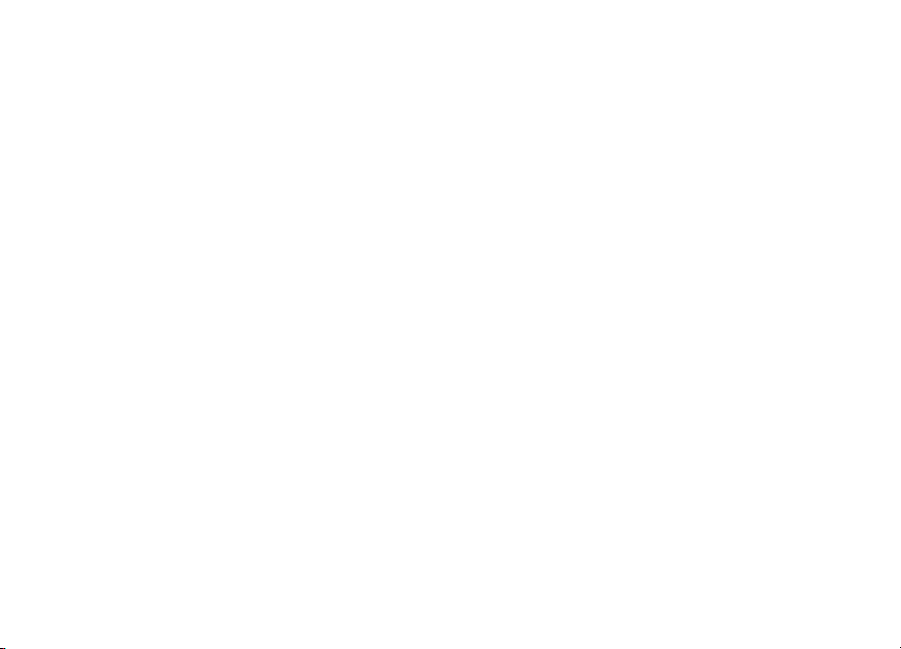
Page 91

Bluetooth
™
USB-Adapter
Belkin Corporation
501 West Walnut Street,
Compton, CA 90220-5221, USA
+1 310 898 1100
+1 310 898 1111 fax
Belkin Ltd.
Express Business Park, Shipton Way
Rushden NN10 6GL, Großbritannien
+44 (0) 1933 35 2000
+44 (0) 1933 31 2000 fax
Belkin Technischer Support
Europa: 00 800 223 55 460
© 2005 Belkin Corporation. All rights reserved. Alle Rechte vorbehalten. Alle Produktnamen sind eingetragene Warenzeichen der angegebenen Hersteller.
Die Bezeichnung Bluetooth und die anderweitigen Bluetooth Marken sind Eigentum der Bluetooth SIG, Inc. Verwendung durch Belkin unter Lizenz.
Macintosh und Mac OS sind in den USA und anderen Ländern registrierte Marken der Apple Computer, Inc.
Belkin B.V.
Starparc Building, Boeing Avenue 333
1119 PH Schiphol-Rijk, Niederlande
+31 (0) 20 654 7300
+31 (0) 20 654 7349 fax
Belkin GmbH
Hanebergstrasse 2
80637 Munich, Deutschland
+49 (0) 89 143405 0
+49 (0) 89 143405 100 fax
Belkin SAS
130 rue de Silly
92100 Boulogne-Billancourt, Frankreich
+33 (0) 1 41 03 14 40
+33 (0) 1 41 31 01 72 fax
Belkin Nordic
Knarrarnäsgatan 7
164 40 Kista, Schweden
+46 (0) 8 5229 1870
+46 (0) 8 5229 1874 fax
Page 92

Bluetooth
Verbind uw randapparatuur en
computers met elkaar, zonder kabels
Handleiding
™
USB-adapter
Nl
F8T008 - F8T009
Page 93

Page 94

Inhoud
Inleiding .................................................................................................................... 2
Productkenmerken ....................................................................................................
Systeemvereisten ......................................................................................................
Inhoud van de verpakking .........................................................................................
Technische gegevens USB-adapter ............................................................................
Ondersteunde profielen .............................................................................................
Software-installatie ...................................................................................................
Hardware-installatie ................................................................................................ 14
Wizard voor de eerste configuratie .......................................................................... 17
Software deïnstalleren ............................................................................................. 20
Verklarende woordenlijst ......................................................................................... 21
Informatie ............................................................................................................... 23
1
3
4
5
6
7
9
Page 95

Inleiding
Hartelijk dank voor het aanschaffen van de Bluetooth USB-adapter (de USBadapter) van Belkin. Met behulp van de draadloze Bluetooth-technologie waarmee de
USBadapter is uitgerust, kunt u uw desktop-pc of notebook met USB-aansluiting op
een efficiënte manier laten communiceren met andere USB-apparaten – zonder fysieke
connectoren en kabels.
Neem een paar minuten de tijd om vertrouwd te raken met een aantal begrippen
die in deze handleiding gebruikt worden, voordat u uw nieuwe USB-adapter installeert
en in gebruik neemt. Op pagina 21 van deze handleiding vindt u een beknopte
verklarende woordenlijst.
2
Page 96

Productkenmerken
32
De USB-adapter voldoet aan Bluetooth-standaard
versie 1.2 en heeft de volgende kenmerken:
• Compatibel met apparaten die voldoen aan Bluetooth-specificatie v1.2.
• USB-busvoeding: Externe voeding is niet nodig
®
• Geschikt voor Microsoft
• Compatibel met Mac
• Actieradius van maximaal 10 meter (F8T009) of 100 meter (F8T008)**
• “Point-to-multipoint”-verbindingen
• Ondersteunt dataoverdracht met snelheden tot 723/57.6 Kbps
• Ingebouwde beveiliging: encryptie en authenticatie tot 128 bit
• Compatibel met desktop- en notebookcomputers met een USB-aansluiting
*Stuurprogramma en software voor Mac OS X worden geleverd door Apple®.
** Het bereik is afhankelijk van de omgeving, het aantal gebruikers en het gebruik van andere draadloze
apparaten in de directe nabijheid.
Windows® 98 SE, Me, 2000 en XP
®
OS X v10.3 en hoger*
32
Page 97

Systeemvereisten
Vereisten voor de pc
• Met een pc compatibele computer, processorsnelheden van 200 MHz en hoger
• Geheugen: 64 MB of meer, 128 MB wordt aanbevolen
• Een vrije USB-poort, USB 1.1-standaard
®
• Windows
Vereisten voor Mac®-computer
• Een vrije USB-poort, USB 1.1-standaard
• Mac OS X v10.3 en hoger*
*Stuurprogramma en software voor Mac OS X worden geleverd door Apple®.
98 SE, Me, 2000 en XP
4
Page 98

Inhoud van de Verpakking
54
• Bluetooth USB-adapter
• Cd-rom met installatiesoftware en documentatie
• Handleiding
• Beknopte installatiehandleiding
• Registratiekaart
Raadpleeg de softwarehandleiding op de cd-rom voor een volledige uitleg van de Bluetooth-software van Belkin.
54
Page 99

Technische Gegevens USB - Adapter
Bluetooth-compliantie: Versie 1.2
Fysieke interface: Voldoet aan USB
UHCI/OHCI 1.2
Werkfrequentie: 2,4 tot 2,4835GHz
Uitgangsvermogen: (F8T008) 4~20 dBm, Klasse I
(F8T009) -6~4 dBm, Klasse II
Gevoeligheid: <0,1% BER bij -80 dBm
Datasnelheid: 723/57.6Kbps
Stroomverbruik: (F8T008) Tx: 150mA, Rx 80mA
(F8T009) Tx: 65mA, Rx 45mA
Actieradius: (F8T008) een straal
van 100 meter binnenshuis
(F8T009) een straal
van 100 meter binnenshuis
Netwerktopologie: Point-to-multipoint
Pakketondersteuning: 1/3/5-slots pakket
Bediening: Master/slave
Frequentiestabiliteit: +/- 10PPM
Led-signaallampje: Voeding ingeschakeld
Dataverkeer
Type antenne: Geïntegreerd, 0 +/- 1 dbi
Afmetingen: 58 mm (l) x 18 mm (b) x 8 mm (h)
Gewicht: 0,2oz. (7g)
Bedrijfstemperatuur: 0 tot 70 °C
Bewaartemperatuur: -30 tot 80 °C
Vochtigheidsgraad: 5-90 % (niet-condenserend)
Voeding: 5,0 V gelijkstroom
Nominale spanning: 100mA
Spread Spectrum: FHSS (Frequency Hopping
Spread Spectrum)
Modulatie: GFSK (Gussian Frequency
Shift Keying)
Certificering: FCC, CE, ICES, C-Tick, BQB,
WHQL voor XP
Garantie: Levenslange fabrieksgarantie
Ondersteunde talen: Engels, Duits, Japans,
Spaans, Frans
Er wordt een voorbehoud gemaakt
voor wijzigingen in deze informatie.
6
Page 100

Ondersteundeprofielen
76
De diensten die uw USB-adapter ondersteunt, heten ‘profielen’. De beschikbare
profielen zijn:
• Generic Access (zeer algemeen profiel
voor als geen van de andere profielen
het doen)
• Service Discovery
• Personal Area Network
• Hardcopy Cable Replacement (voor het
gebruik van Bluetooth-printers)
• Serial Port (simuleert een seriële
poortverbinding tussen twee stations)
• LAN Access (simuleert een Ethernetnetwerkverbinding)
• Dial-Up Networking (simuleert een
externe toegangsverbinding zoals u
gebruikt bij uitbellen met een modem)
• Generic Object Exchange
(algemeen objectuitwisselingsprofiel)
• Object Push (om objecten ongevraagd
naar een ander station toe te kunnen
stuwen)
• File Transfer (specifiek profiel voor
het overdragen van bestanden)
• Synchronization (synchronisatieprofiel)
• Faxprofiel
• Human Interface Device
(gebruikersinterface)
• Headset
• Audio-gateway
76
