BELKIN ADAPTATEUR PDA USB, ADAPTATEUR USB User Manual
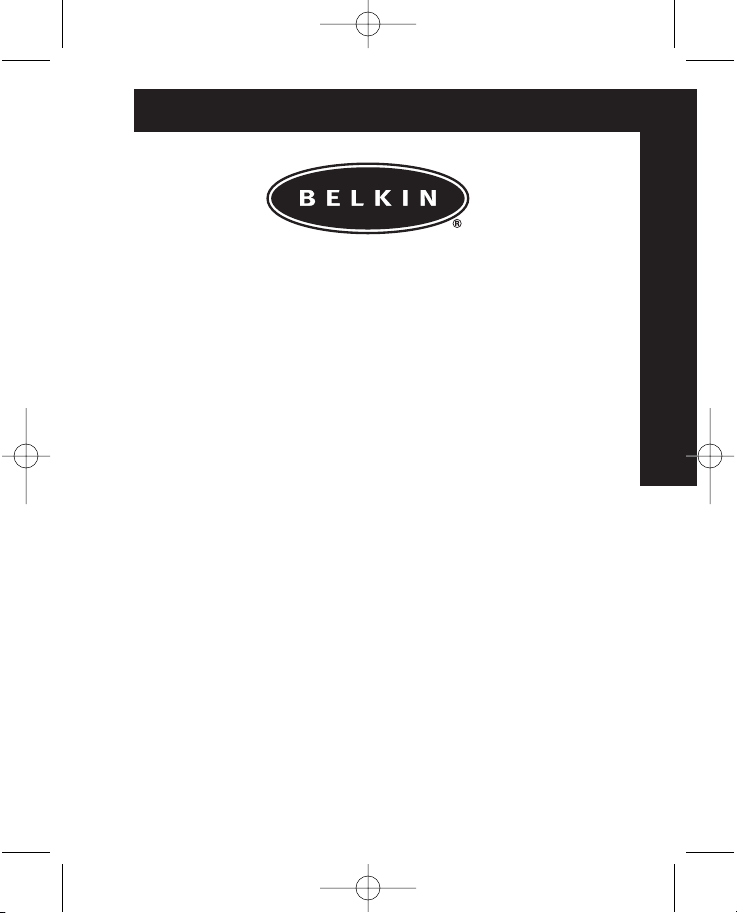
P74085ea_F5U103-F5U109ea.qxd 03-09-2002 11:59 Page 1
ADDENDUM FOR F5U103-F5U109
En
Fr
De
Ne
Es
It
Pt
P74085ea F5U103-F5U109
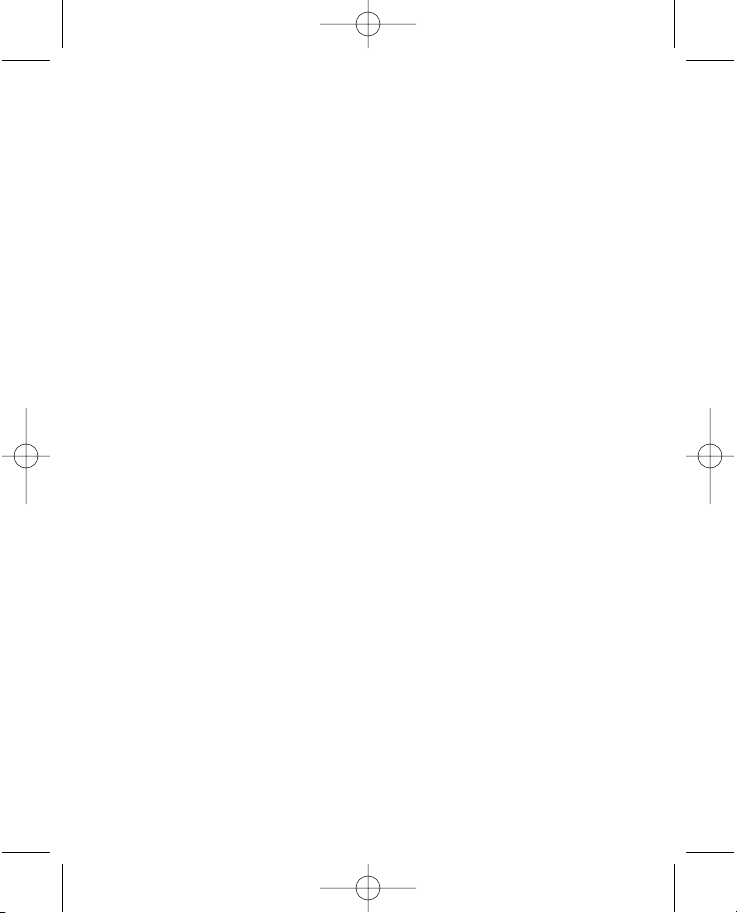
P74085ea_F5U103-F5U109ea.qxd 03-09-2002 11:59 Page 2
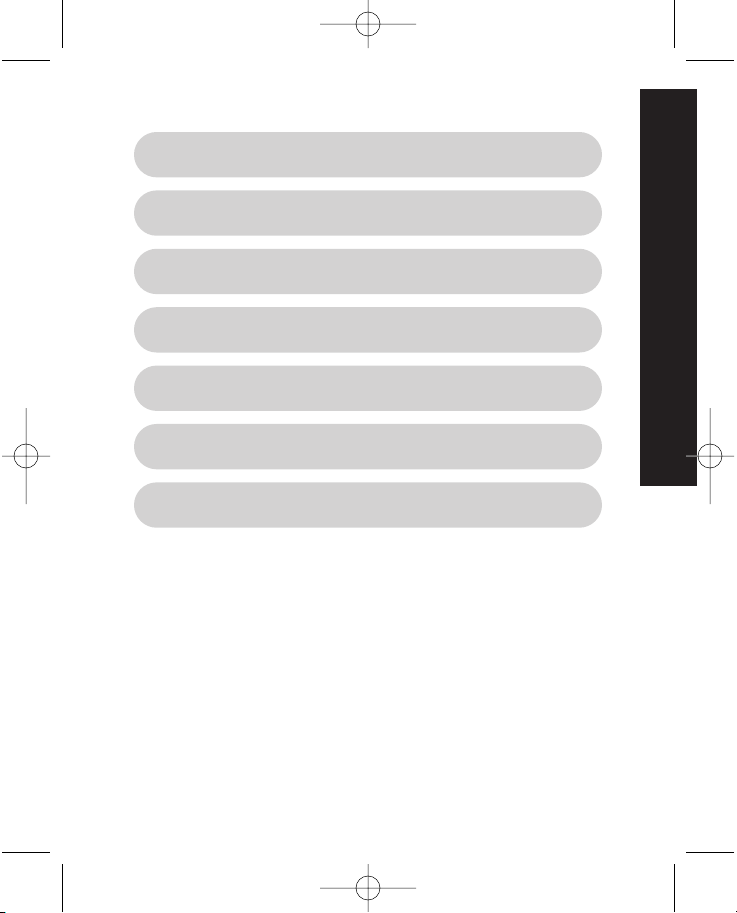
P74085ea_F5U103-F5U109ea.qxd 03-09-2002 11:59 Page 3
En
English . . . . . . . . . . . . . . . . . . . . . . . . . . . .1
Français (Europe) . . . . . . . . . . . . . . . . . . . .5
Deutsch . . . . . . . . . . . . . . . . . . . . . . . . . . .9
Nederlands . . . . . . . . . . . . . . . . . . . . . . .13
Español . . . . . . . . . . . . . . . . . . . . . . . . . .17
Italiano . . . . . . . . . . . . . . . . . . . . . . . . . . .21
Português . . . . . . . . . . . . . . . . . . . . . . . .25
Fr
De
Ne
Es
It
Pt
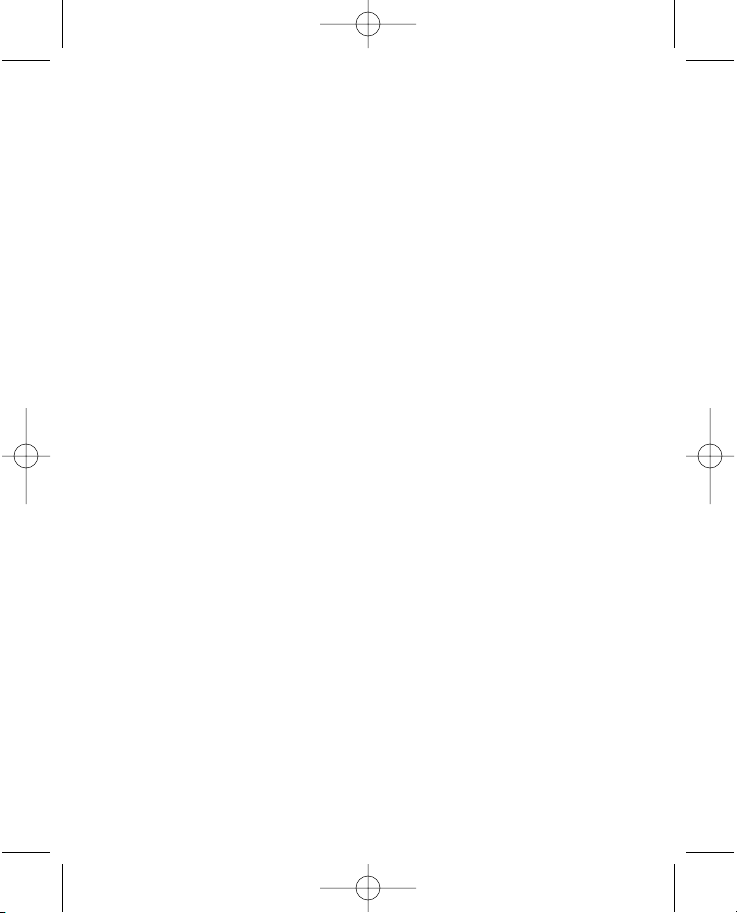
P74085ea_F5U103-F5U109ea.qxd 03-09-2002 11:59 Page 4
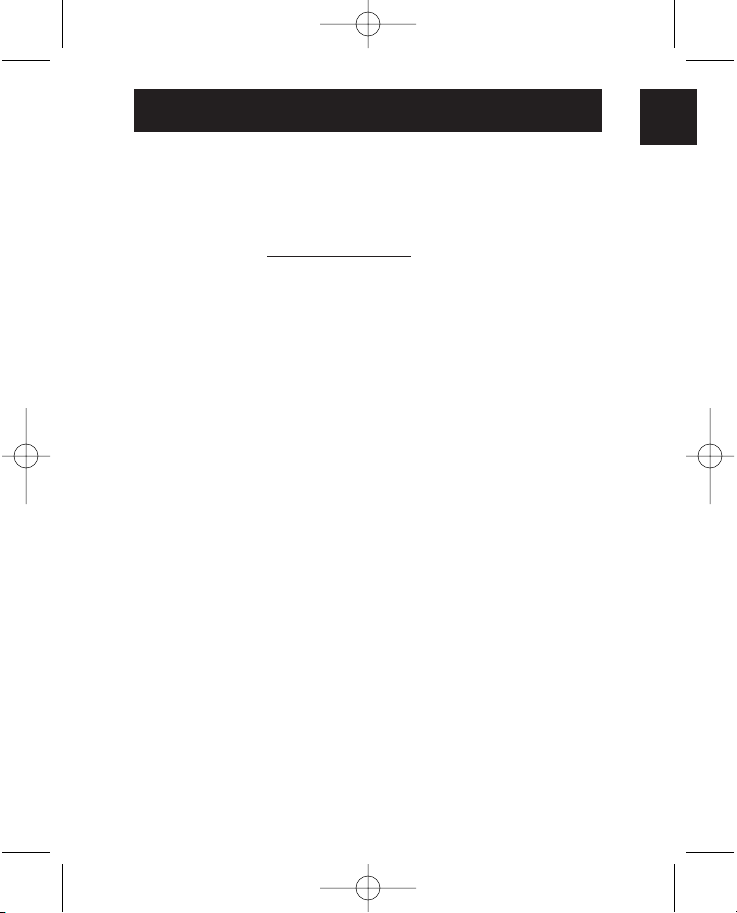
P74085ea_F5U103-F5U109ea.qxd 03-09-2002 11:59 Page 1
ADDENDUM
USB PDA Adapter (Belkin Part Number: F5U109)
USB Serial Adapter (Belkin Part Number: F5U103)
Troubleshooting Tips
Please make sure you have the latest version of the Palm
software. Go to http://www.palm.com for current updates.
Suggested settings for the Palm HotSync®Manager:
1. You can access the HotSync Manager by clicking on the red
and blue HotSync icon on your System Tray in the lower
right corner of your desktop next to the time. If your
HotSync icon doesn’t show up in your System Tray, you can
go to “Start”, “Programs”, “Palm Desktop”, and then
“HotSync Manager”. The icon will now appear on your
System Tray.
2. In the menu of the HotSync icon on your taskbar, be sure to
choose “Local Serial” and not “Local USB”. If you only have
“Local” as an option, just choose “Local”. Click “Setup”
and click on the “Local” tab.
3. Make sure the COM port shows the same COM port as the
one assigned to the Belkin adapter (this can be found in
the Device Manager).
4. Set the speed to 19200kps. (If your PDA doesn’t connect at
this speed, try lowering the speed to 9600kps.)
Please make sure that the internal modem and the Belkin
adapter are not sharing the same COM port.
To find out what COM port your internal modem is
assigned to:
™
En
For Windows®98, 98 SE, or Me:
1. Click “Start”, “Settings”, and then “Control Panel”.
2. Double-click on “Modems”.
3. Click on the “Diagnostics” tab to see what COM port is
assigned to the modem.
1
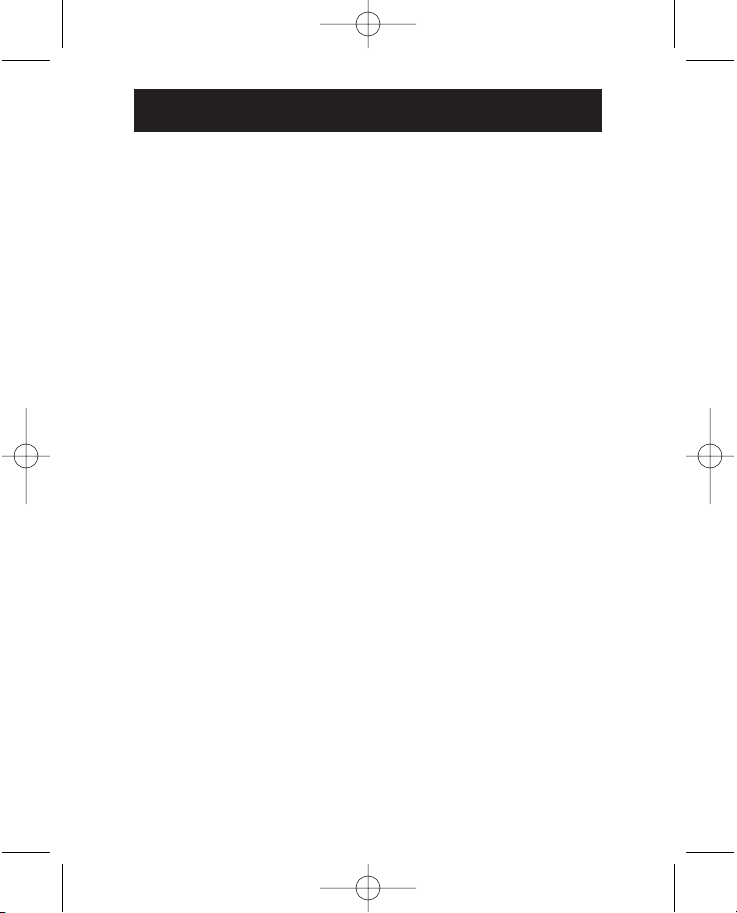
P74085ea_F5U103-F5U109ea.qxd 03-09-2002 11:59 Page 2
ADDENDUM (Continued)
For Windows 2000 or XP:
1. Click “Start”, “Settings”, and then “Control Panel”.
2. Double-click “Phone and Modem Options”.
3. Click the “Advanced” tab (“Modem” tab for XP) to see
what COM port is assigned to the modem.
To find out what COM port the Belkin adapter is
assigned to:
For Windows 98, 98 SE, or Me:
1. Right-click on “My Computer” and select “Properties”.
2. Click the “Device Manager” tab.
3. Click the (+) next to “Ports”. Belkin will be listed as “Serial
on USB (COM #)”, “USB COM Port (COM #)”, or “Belkin
COM Port (COM #)”.
For Windows 2000 or XP:
1. Right-click on “My Computer” and select “Properties”.
Note: If you are using Windows XP and the “My Computer” icon
does not appear on the desktop, click on “Start” and then right-click
on the “My Computer” icon and select “Properties”.
2. Click on the “Hardware” tab and select “Device Manager”.
3. Click the (+) next to “Ports”. Belkin will be listed as “Serial
on USB (COM #)”, “USB COM Port (COM #)”, or “Belkin
COM Port (COM #)”.
2
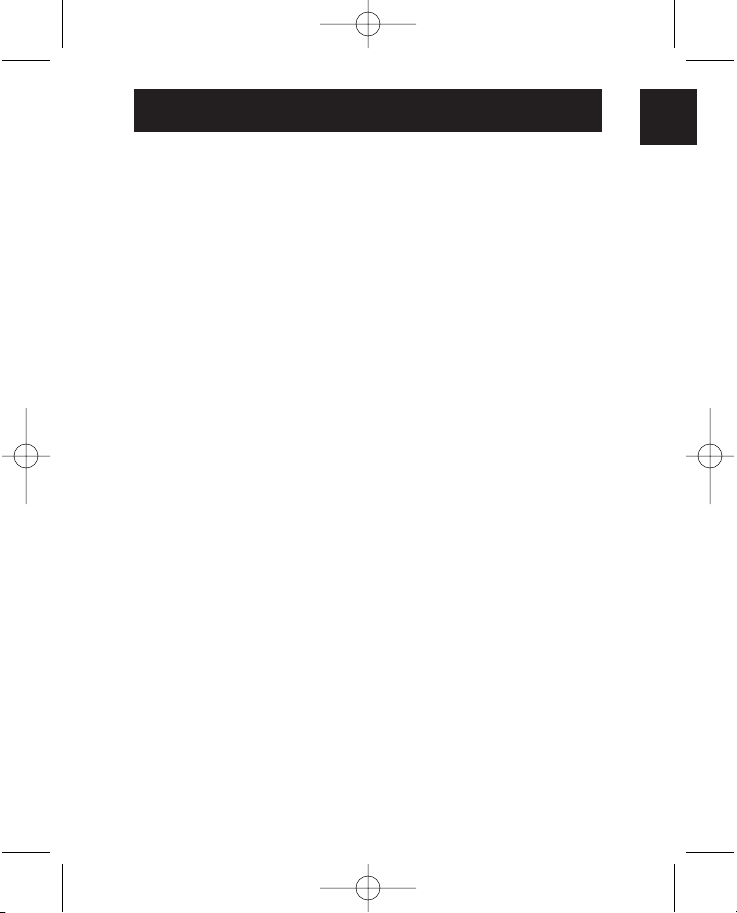
P74085ea_F5U103-F5U109ea.qxd 03-09-2002 11:59 Page 3
ADDENDUM (Continued)
How to move a modem to a different COM port:
You can only change the COM ports in the Windows
2000 and XP operating systems.
1. Right-click on “My Computer” and select “Properties”.
2. Click on the “Hardware” tab and select “Device Manager”.
3. Click the (+) next to “Modem”. Double-click the name of
your modem (i.e. Conexant 56k modem).
4. Click on the “Port Settings” tab and click on “Advanced”
to see what COM port the modem is on. Select an
available COM port (it will say “in use” if it’s not available)
and click “OK”.
If you are still unable to perform a HotSync function:
1. Try uninstalling the Palm desktop software.
2. Uninstall the Belkin software.
3. Re-install the Palm desktop software first and then re-install
the Belkin software.
4. If the problem persists, go into Device Manager and click
the (+) next to “Universal Serial Bus Controllers” to find out
which USB controller you have on your system. If you have
an ALI, VIATECH, SIS or NEC USB controller, you may need
to get a patch from the manufacturer’s website.
5. After the necessary patch is installed on your system and all
settings for the PDA are correct, you should now be able to
perform a HotSync function through the adapter.
Should the issue persist, you can contact Belkin Technical
Support for detailed assistance.
En
3

P74085ea_F5U103-F5U109ea.qxd 03-09-2002 11:59 Page 4
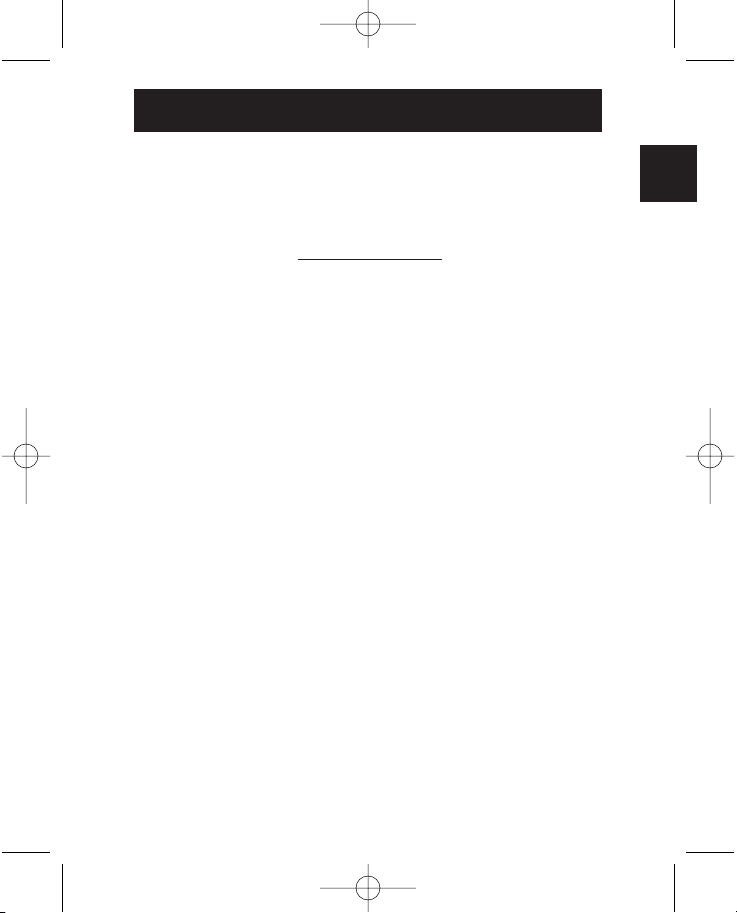
P74085ea_F5U103-F5U109ea.qxd 03-09-2002 11:59 Page 5
ADDENDUM
Adaptateur PDA USB (Reference Belkin: F5U109)
Adaptateur USB Sériel (Reference d’article Belkin: F5U103)
Suggestions pour résoudre les problèmes
S’assurer de détenir la version la plus récente du progiciel Palm™.
S’adresser au site Web http://www.palm.com pour télécharger les
mises à niveau courantes.
Prédispositions conseillées pour le Palm HotSync
®
Manager (gestion de synchronisation):
1. Vous pouvez accéder au HotSync Manager par l’icône blue-
rouge de la petite fenêtre du système, en bas à droite à
côté de l’horloge. Si l’icône HotSync n’est affichée dans la
petite fenêtre du système, passer à "Start" (démarrer),
"Programs" (programmes), "Palm Desktop" et puis à
"HotSync Manager". De cette façon l’icône sera affichée
dans la petite fenêtre du système.
2. Du menu qu’on obtient de l’icône HotSync de la petite
fenêtre du système, assurez-vous de sélectionner "Local
Serial" (locale sérielle) et non pas "Local USB" (USB locale).
Si, en tant qu’option, seulement "Local" (locale) est
disponible, la valider. Cliquez sur "Setup" (prédisposition)
et puis sur le carreau "Local".
3. Assurez-vous que le port COM soit indiqué comme le
même port COM qui a été alloué à l’adaptateur Belkin
(vous pouvez trouver cela dans le Device Manager (gestion
des unités périphériques).
4. Redéfinir la vitesse à 19200 k/s. (Dans le cas où le PDA ne
peut se connecter à cette vitesse, essayez de diminuer la
valeur de la vitesse à 9600 k/s.)
Assurez-vous que le modem interne et l’adaptateur Belkin ne
soient pas en train de partager le même port COM.
Fr
5
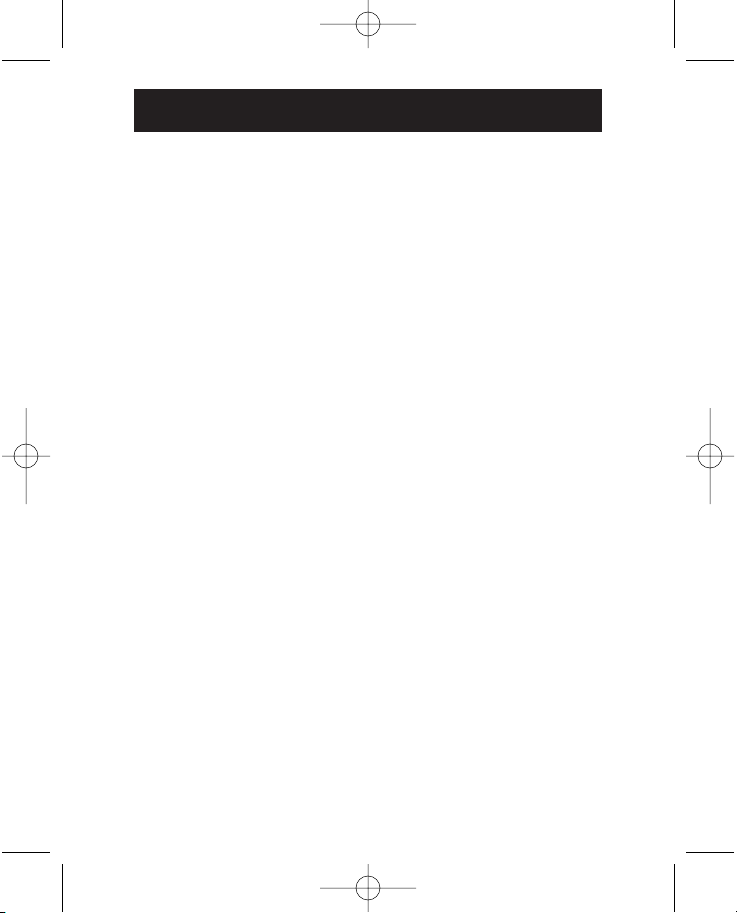
P74085ea_F5U103-F5U109ea.qxd 03-09-2002 11:59 Page 6
ADDENDUM (à suivre)
Pour trouver quel est le port COM auquel le modem
interne a été alloué:
Sous Windows®98, 98 SE (deuxième édition) ou ME:
1. Cliquez sur "Start" (démarrer), sur "Settings" (paramètres)
et puis sur "Control Panel" (panneau de configuration).
2. Double-cliquez sur "Modems".
3. Si vous cliquez sur le carreau "Diagnostics" (diagnostique),
vous pourrez voir quel est le port COM qui a été alloué au
modem.
Sous Windows 2000 ou XP:
1. Cliquez sur "Start" (démarrer), "Settings" (paramètres) et
puis sur "Control Panel" (panneau de configuration).
2. Double-cliquez sur "Phone and Modem Options" (options
de modems et téléphonie).
3. Si vous cliquez sur le carreau "Advanced" (options
avancées) (ou alors "Modem" dans le cas de XP), vous
pouvez voir quel port COM a été alloué au modem.
Pour trouver à quel port COM a été alloué l’adaptateur
Belkin:
Dans le cas de Windows 98, 98 SE (deuxième édition)
ou ME:
1. Cliquez par la touche droite sur "My Computer"
(ressources de l’ordinateur) et sélectionnez "Properties"
(propriétés).
2. Cliquez sur le carreau "Device Manager" (gestion des
unités périphériques).
3. Cliquez sur le signe (+) à côté de "Ports". L’unité Belkin
vient listée comme "Serial on USB (COM #)" (sérielle sur
6
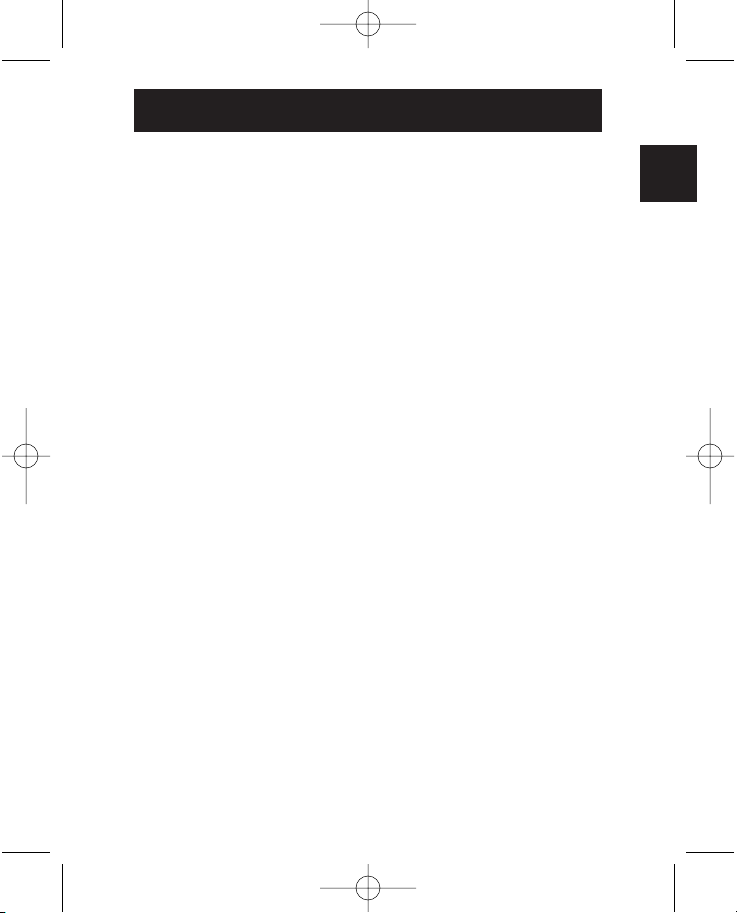
P74085ea_F5U103-F5U109ea.qxd 03-09-2002 11:59 Page 7
ADDENDUM (à suivre)
USB – COM N°), "USB COM Port (COM #)" (port USB
COM – COM N°) ou alors "Belkin COM Port (COM #)"
(port COM Belkin - COM N°).
Dans le cas de Windows 2000 ou XP:
1. Après avoir cliquer par la touche droite sur "My Computer"
(ressources de l’ordinateur), sélectionner "Properties"
(propriétés).
Note: si on est en train d’utiliser Windows XP et que l’icône "My
Computer" (ressources de l’ordinateur) n’est pas affichée sur le
bureau, cliquez sur "Start" (démarrer), cliquez encore avec la touche
droite sur l’icône "My Computer" (ressources de l’ordinateur) et puis
sélectionnez "Properties" (propriétés).
2. Cliquez sur le carreau "Hardware" (matériel) et sélectionnez
"Device Manager" (gestion des unités périphériques).
3. Cliquez sur le signe (+) à côté de "Ports". L’unité Belkin
sera listée comme "Serial on USB (COM #)" (sérielle sur
USB – COM N°), "USB COM Port (COM #)" (port USB
COM – COM N°) ou alors "Belkin COM Port (COM #)"
(port COM Belkin - COM N°).
Manière d’attribuer un modem à un port COM différent:
On peut permuter les ports COM uniquement dans les
systèmes d’exploitation Windows 2000 et XP.
1. Cliquez avec la touche droite sur "My Computer"
(ressources de l’ordinateur) et sélectionnez "Properties"
(propriétés).
2. Cliquez sur le carreau "Hardware" (matériel) et sélectionnez
"Device Manager" (gestion des unités périphériques).
3. Cliquez sur le signe (+) à côté de "Modem". Double-
cliquez sur le nom du modem souhaité (par exemple :
Modem Conexant 56k).
Fr
7
