BELKIN ADAPTATEUR UNIVERSEL POUR MICROPHONE User Manual
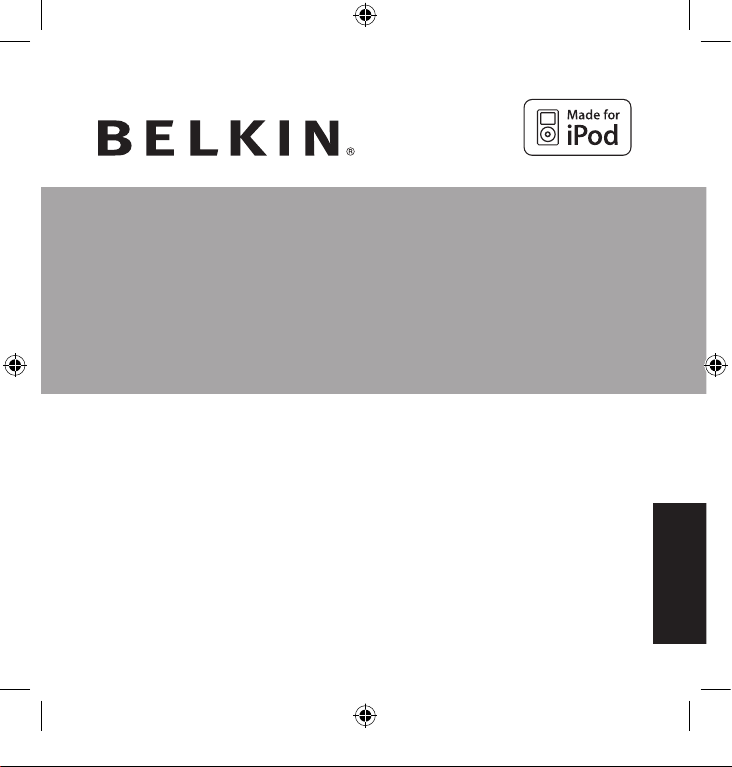
EN
FR
DE
ES
IT
Universal Mic Adapter
™
for iPod
®
Take your iPod experience on the road
User Manual
F8E478ea
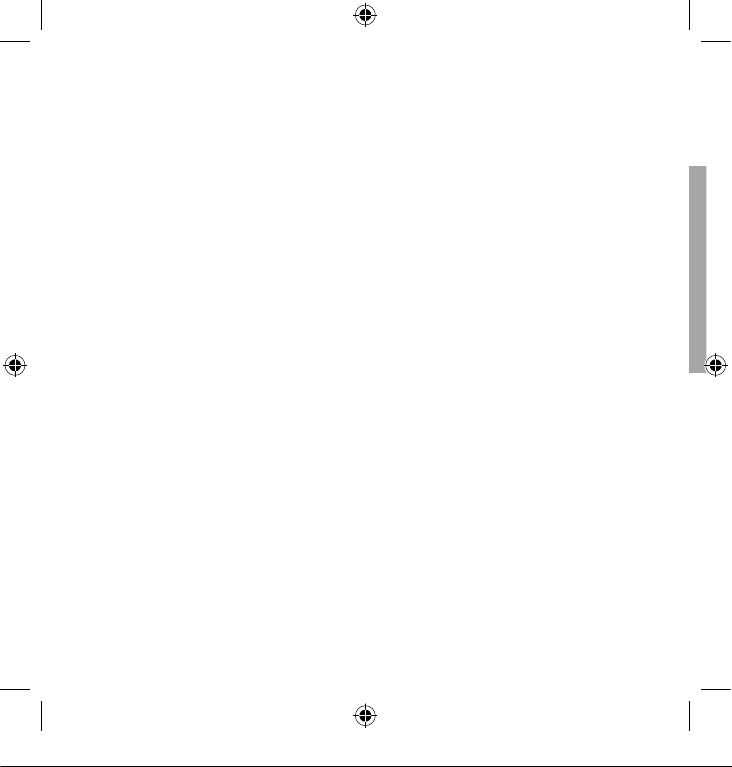
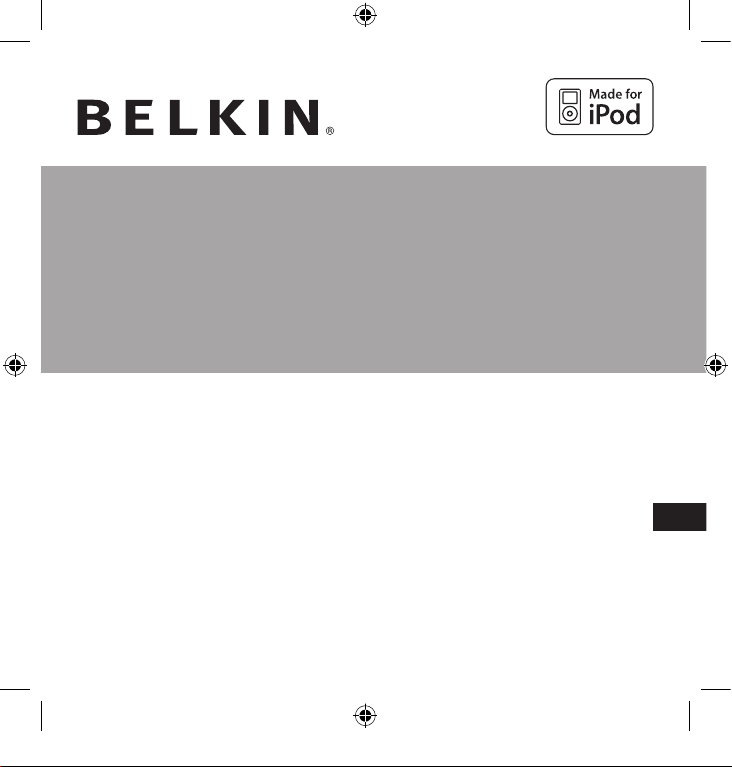
Universal Mic Adapter
™
for iPod
®
Take your iPod experience on the road
User Manual
F8E478ea
EN
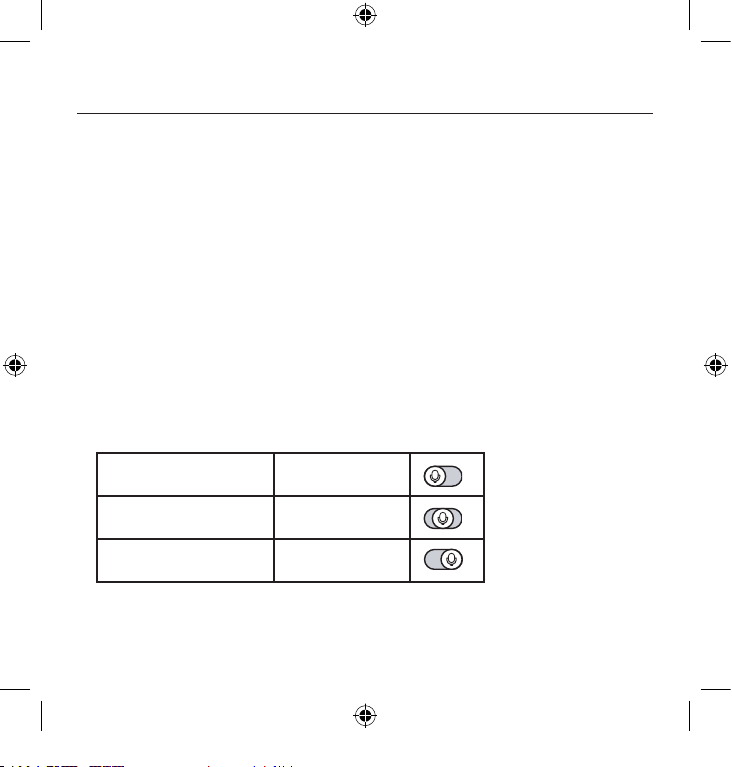
4
For normal voice dictation
or high volume
Use low gain
For conversation and
conference
Use medium gain
For lecture hall or low
volume
Use high gain
Setup Instructions
Congratulations and thank you for purchasing this innovative product from Belkin mobility. Please review
this manual carefully in order to get the best performance from your Universal Mic Adapter.
To record:
1. Connect the Mic Adapter to the iPod and a microphone to the 3.5mm mono-audio plug on the
Adapter. The iPod will launch the “record” application when you do this. With the “Record” option
highlighted, press “Play/Pause” or press the “Select” button to begin recording. To pause recording,
press “Play/Pause” again or highlight “Pause” and then press the “Select” button on the iPod.
2. During recording, there are two options: “Pause” and “Stop and Save”.
To end a recording, either
press the “Menu” button or highlight the “Stop and Save” option, and then press the “Select” button.
This saves your recording and lists it by date and time recorded.
3. To begin another recording, go to the top of the “Voice Memos” menu and select “Record Now”; or,
from the iPod menu select “Extras > Voice Memos > Record Now”.
3-Level Gain Switch
The Mic Adapter includes a three-level gain switch intended to optimize the quality of your recorded
audio. “Low gain” is activated by moving the switch to the left of the setting bar. “Medium gain” is
activated by moving the switch to the center setting in the setting bar. “High gain” is activated by
moving the switch to the right of the setting bar.
Please refer to the following to determine the best setting to select while recording:
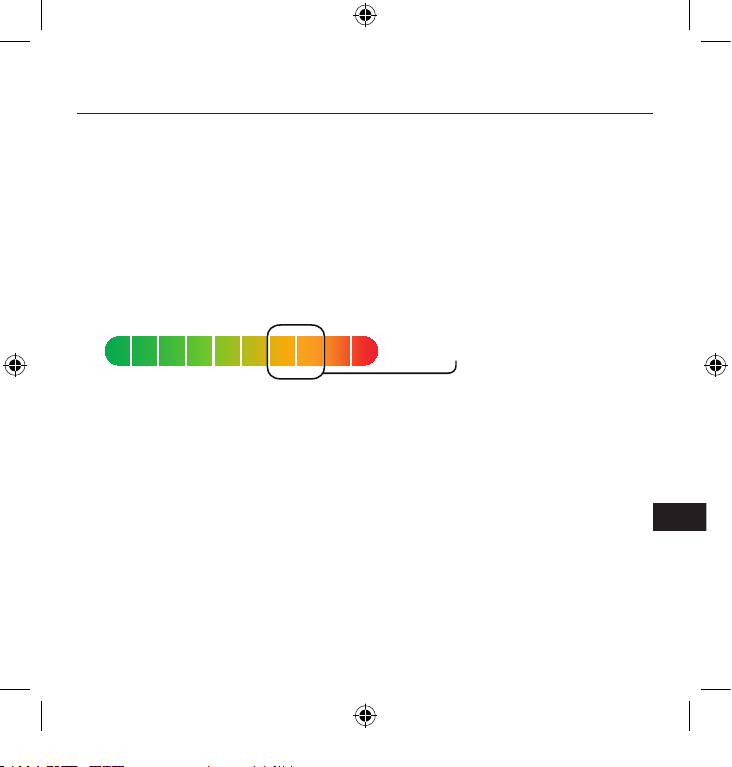
EN
5
2-Colour Recording LED Indicator
The Belkin Universal Mic Adapter features an LED to help you make the best possible sounding
recordings.* You will need to determine the correct setting for the gain switch, which is located on
the front of the Universal Mic Adapter. This LED helps determine if the gain switch is set correctly
in conjunction with your microphone. A green LED indicates that the iPod is recording. The LED will
begin to turn red as the peaks of the recording increase. The LED will become bright red when the
sound level is exceeding the normal range of recording.
Audio that is recorded while the LED is red most of the time is very likely to produce distorted sound
on playback. If you see that the LED is red constantly while you are recording, set the gain switch
to the next lower setting or move the microphone further away from the source. At the optimum
recording level, the LED should be mostly green and should start to turn red only during the peaks of
the recording.
It is advisable to perform a quick sound check and playback before making longer recordings to
ensure that you are using the most appropriate setting.
*Recording quality is dependent on the type of microphone used.
NOTE: iPod creates audio files in mono (true) WAV format.
Records at the iPod rate of 16-bit audio at 8kHz.
To play back a recording :
Connect headphones or portable speakers to the 3.5mm audio out jack on the Adapter.
From the iPod menu, select “Extras > Voice Memos”. Select a recording from the list and either press
the “Play/Pause” button or select the “Play” option from the user interface.
optimal peak level
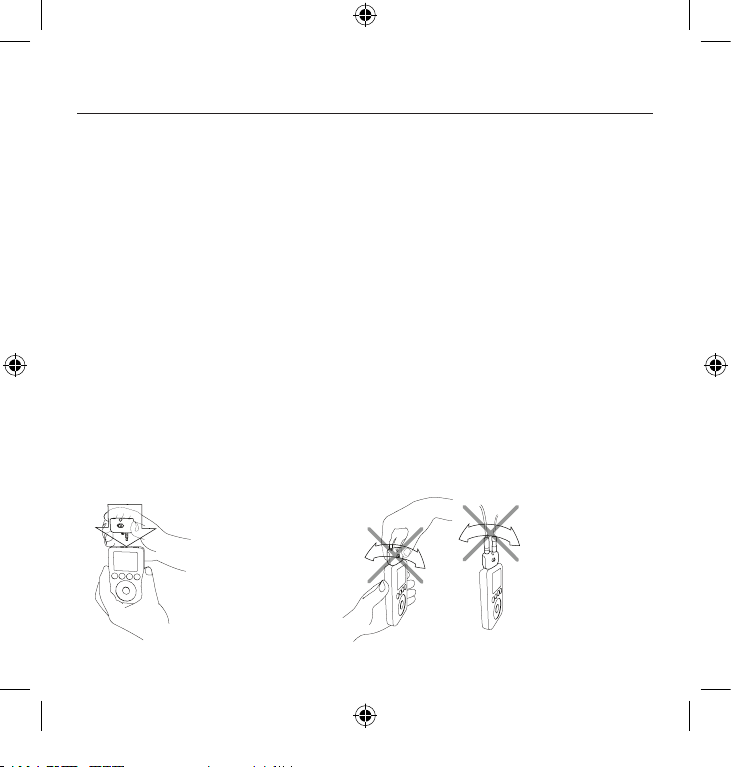
6
To transfer recordings to your computer:
Your iPod must be enabled for use as a hard disk. Connect the iPod to your computer and open the
application you use to listen to audio. Through the My Computer menu, double-click the removable
drive that represents the iPod. Double-click on the “Recordings” folder. Double-click on a specific
audio (WAV format) file to listen to the recording.
NOTE: You can play your files directly from the iPod and /or transfer recordings to your computer by
opening this folder and dragging the audio files to the desktop.
To transfer recordings using iTunes®:
Connect the iPod to your computer. Wait a few seconds while iTunes recognizes the iPod device.
Once the device is recognized, iTunes will launch (it does this automatically). You will be asked if you
would like to copy your voice memos to your music library. Select “Yes” or “No” to proceed. If you
select “Yes”, all voice memos will be copied to your iTunes Music Library. A default “Voice Memos”
folder, in which all voice memos will be stored, will be created in your iPod source list.
To locate recordings on the iPod after syncing with iTunes:
Disconnect the iPod from the computer.
Select “Playlists > Voice Memos”.
Insert the Mic
Adapter into the
iPod’s remote
connector.
To avoid damage
to the connector,
do not move the
Mic Adapter from
front to back in the
receptacle.
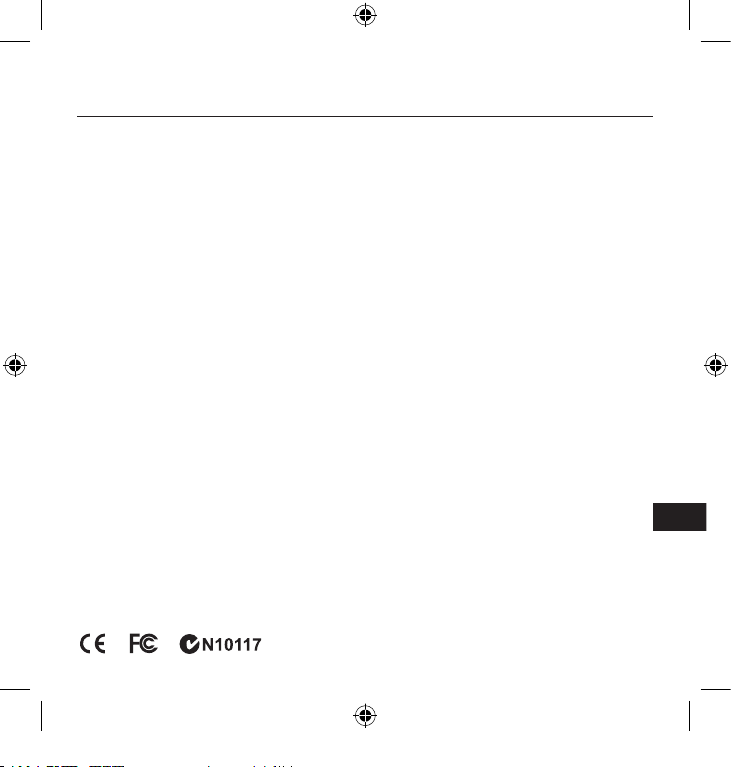
EN
7
Information
Belkin Corporation Limited Lifetime Product Warrant y
Belkin Corporation warrants this product against defe cts in materi als and workm anship for its lifetime. If a defect is
discovered, Bel kin will, at its option, repair or replace the produc t at no charge provide d it is return ed during the warranty
period, with tr ansportati on charges prepaid, to the authorized Belkin deale r from whom you purcha sed the product. Proof
of purchase may be required. This war ranty does n ot apply if the produc t has been da maged by accident, ab use, misuse,
or misa pplication; if the p roduct has be en modified without the writ ten permission of Be lkin; or if a ny Belkin serial numb er
has been remove d or defaced.
THE WARR ANTY AND REM EDIES SET FORT H ABOVE ARE E XCLUSIVE IN LIEU OF ALL OTHERS, WHETHER ORA L OR WRITTEN, EXPRESSED
OR IMPLIED. BELKIN SPECIFIC ALLY DISCLAIMS A NY AND ALL IMP LIED WARRANTI ES, INCLUDING, WITHOUT LIMITATION, WARRANTIES O F
MERCHANTAB ILITY AND FIT NESS FOR A PARTIC ULAR PURPOSE .
No Belk in dealer, agent, or employee is authorized to make any m odification, extension, or addition to this warra nty.
BELKIN IS NOT RESPONSIB LE FOR SPECIAL, INCIDENTAL, OR C ONSEQUENTIAL DAMAGES RESULTING F ROM ANY BREAC H OF WARRANT Y, OR
ANY OTHER LEGAL THEORY, INCLU DING BUT NOT LI MITED TO, LOST PROFI TS, DOWNTIME, GOODWILL, DAM AGE TO OR REPROGR AMMING OR
REPRODUC ING, ANY PROGR AM OR DATA STORED IN O R USED WITH BELK IN PRODUCTS.
Some st ates do not all ow the exclusio n or limitatio n of incidental or consequential damages or exclusion of implied
warran ties, so the above limit ations or exclusions m ay not apply to you. This warranty gives you sp ecific legal rights , and
you may a lso have other r ights that var y from state to state.
FCC Statement
Note: T his equipmen t has been tested and found to c omply with the limits for a Class B digital devi ce, pursuant to part 15
of the FCC Rules. These limits are designed to provide reasonable p rotection aga inst harmful interferenc e in a residential
instal lation. This e quipment gen erates, uses , and can radiate radi o frequency e nergy and, if not installed and used in
accord ance with the instruc tions, may cau se harmful in terference to radio communications. However, the re is no guarantee
that interfere nce will not occur in a parti cular installation. I f this equipm ent does caus e harmful interfere nce to radio or
television reception, w hich can be de termined by tu rning the equipment off and on, the user is encourag ed to try to correct
the inte rference by one of the following mea sures:
• Reorient or rel ocate the receiving antenna.
• Increas e the separation between the equipment an d receiver.
• Connect the equipmen t into an outle t on a circuit different fr om that which the rece iver is connected.
• Consult the dealer or an experienc ed radio/ TV technici an for help.
CE Decl aration of Conformit y
We, Belkin Corpo ration, declare unde r our sole responsib ility that the produc t F8E478, to which this declaration relates, is
in confo rmity with Em issions Standard EN 55022 and with Immunity Standard E N55024, LVP EN61000 -3-2, and
EN61000-3-3.
ICES
This Cl ass B digital apparatus co mplies with Canadian ICES-003. C et appareil n umérique de l a classe B est
conforme á la no rme NMB-00 3 du Canada.
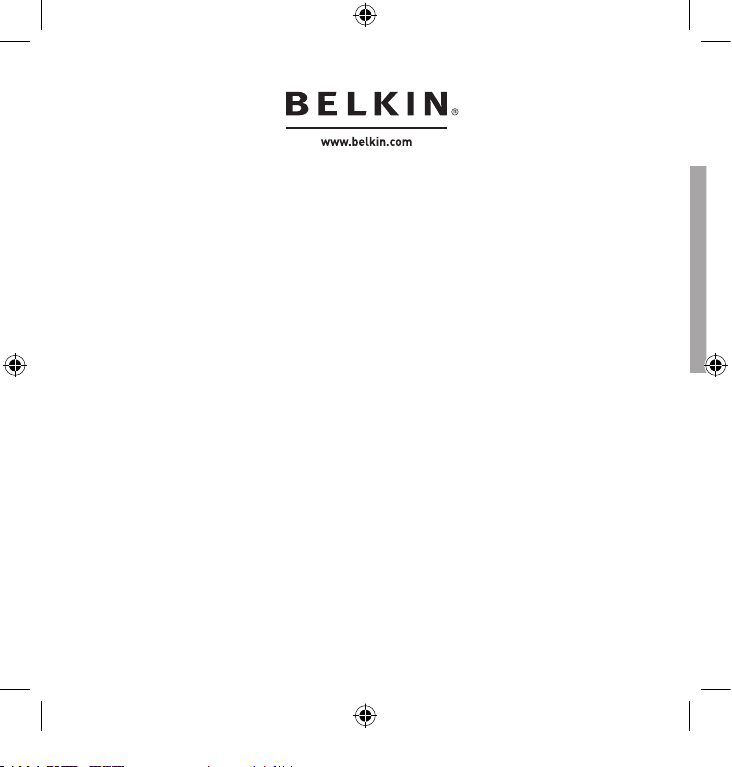
F8E478ea P74890ea
Belki n Ltd.
Expre ss Business Par k, Shipton Way
Rushde n, NN10 6GL, Unite d Kingdom
+44 ( 0) 1933 35 2000
+44 ( 0) 1933 31 2000 fa x
Belki n B.V.
Boeing Avenue 333
1119 PH Schiphol -Rijk, Th e Netherlan ds
+31 (0) 20 654 7300
+31 (0) 20 654 7349 fax
Belki n GmbH
Hanebe rgstraße 2,
80637 Mun ich, Germany
+49 ( 0) 89 143405 0
+49 ( 0) 89 143405 100 fa x
Belki n SAS
130 rue de Si lly
92100 Boulog ne Billancou rt, France
+33 (0 ) 1 41 03 14 40
+33 (0 ) 1 41 31 01 72 fax
Belki n Tech Supp ort
Europe : 00 800 22 3 55 460
© 2005 B elkin Corpo ration. All r ights reser ved.
All tra de names are re gistered tra demarks of respective m anufacture rs listed.
iPod is a trademark of Apple Comput er, Inc., regi stered in the U.S. and othe r countries
.
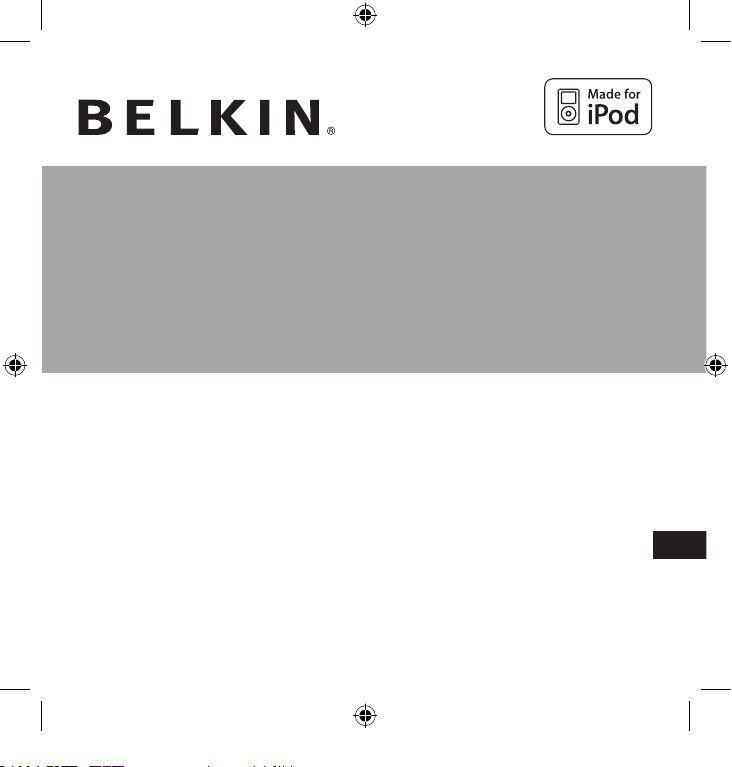
FR
Adaptateur micro universel
™
pour iPod
®
Transformez votre iPod enregistreur numérique
Guide de l’utilisateur
F8E478ea
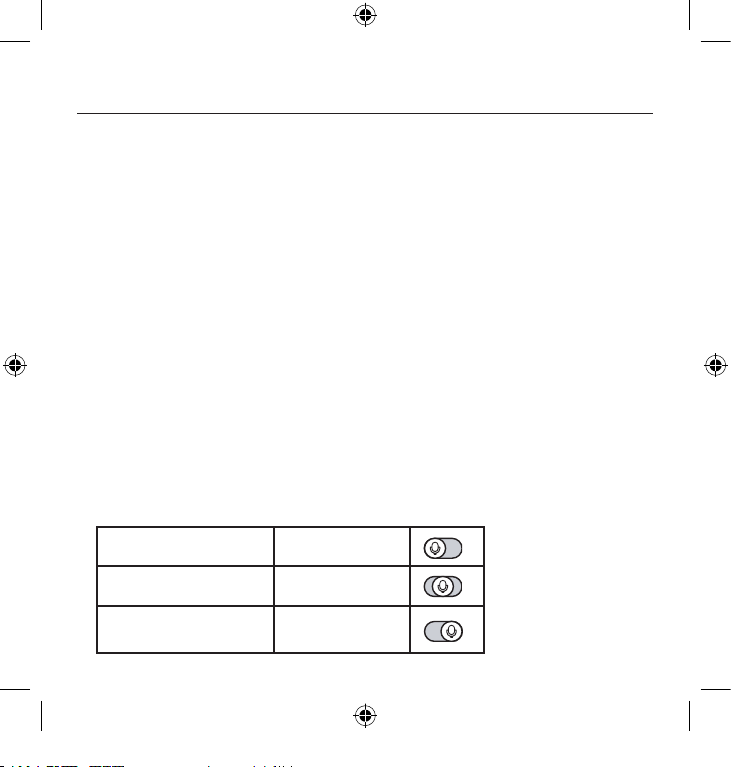
10
Pour dictée vocale normale
ou volume élevé
Utilisez un gain faible
Pour une conversation ou une
conférence
Utilisez un gain moyen
Pour une salle de cours ou un
faible volume
Utilisez un gain élevé
Instructions d’installation
Félicitations et merci d’avoir choisi ce produit novateur dans la gamme mobile de Belkin. Veuillez lire
attentivement ce manuel pour obtenir les meilleures performances possibles de votre adaptateur micro
universel.
Pour enregistrer, procédez comme suit :
1. Branchez l’adaptateur pour microphone sur l’iPod et le microphone sur la prise audio mono 3,5 mm
de l’adaptateur. Lorsque vous effectuez cette opération, l’iPod lance l’application d’enregistrement.
Lorsque l’option « Record » (Enregistrer) est mise en surbrillance, appuyez sur « Play/Pause »
(Lecture/Pause) ou sur le bouton « Select » (Sélectionner) pour commencer l’enregistrement. Pour
faire une pause dans l’enregistrement, appuyez de nouveau sur « Play/Pause » (Lecture/Pause) ou
mettez « Pause » en surbrillance et appuyez sur le bouton « Select » (Sélectionner) de l’iPod.
2. Deux options s’offrent à vous pendant l’enregistrement : « Pause » et « Stop and Save » (Arrêter
et enregistrer).
Pour arrêter l’enregistrement, appuyez sur le bouton « Menu » ou mettez l’option
« Stop and Save » (Arrêter et enregistrer) en surbrillance. Ensuite, appuyez sur le bouton « Select »
(Sélectionner). Ceci permet de sauvegarder votre enregistrement et de le faire figurer dans une liste
triée par date et heure d’enregistrement.
3. Pour commencer un autre enregistrement, allez en haut du menu « Voice Memos » (Mémos vocaux),
puis sélectionnez « Record Now » (Enregistrer maintenant). Vous pouvez également choisir « Extras >
Voice Memos > Record Now » (Extras > Mémos vocaux > Enregistrer maintenant) dans le menu iPod.
Commutateur de gain 3 niveaux
L’adaptateur pour micro comporte un commutateur de gain à trois niveaux pour optimiser la qualité
du son enregistré. Pour activer la fonction « Gain faible », déplacez le commutateur vers la gauche de
la barre de réglage. Pour activer la fonction « Gain moyen », déplacez le commutateur vers le centre
de la barre de réglage. Pour activer la fonction « Gain élevé », déplacez le commutateur vers la droite
de la barre de réglage.
Veuillez vous reporter à ce qui suit pour déterminer le meilleur réglage à sélectionner pour
l’enregistrement :
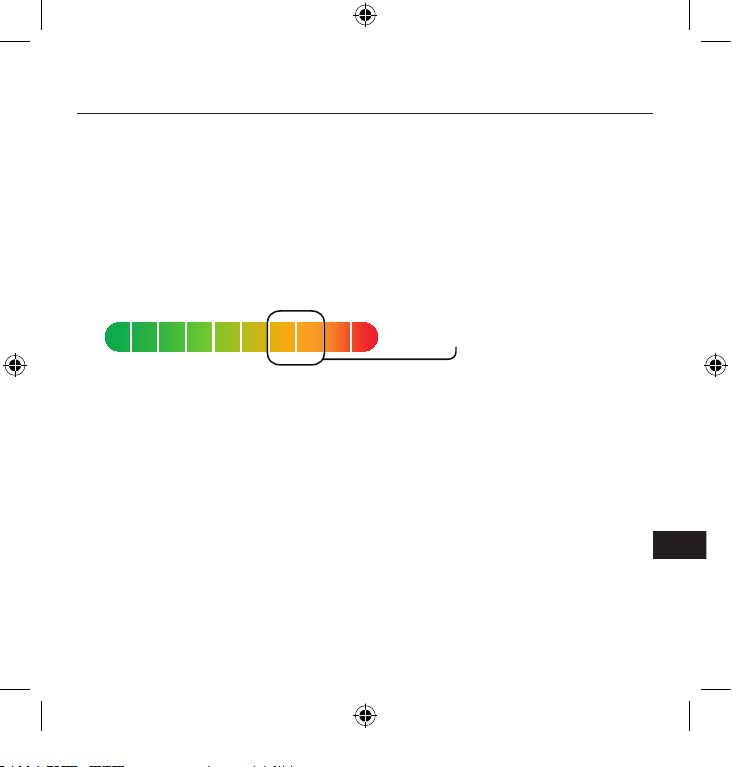
FR
11
Voyant d’enregistrement à 2 couleurs
L’adaptateur micro universel de Belkin comporte un voyant qui vous aidera à produire des
enregistrements de la meilleure qualité qui soit.* Vous devrez déterminer le réglage correct
du commutateur de gain qui se trouve à l’avant de l’adaptateur. Il vous permet de savoir si le
commutateur est correctement placé par rapport à votre micro. Le voyant vert indique que l’iPod
enregistre. Le voyant devient rouge lorsque les pics d’enregistrement augmentent. Il devient rouge vif
lorsque le niveau de son dépasse la plage normale d’enregistrement.
Le son enregistré lorsque le voyant est rouge produira très probablement un son déformé lors de la
lecture. Si le voyant est rouge en permanence lorsque vous enregistrez, réglez le commutateur de
gain sur le paramètre inférieur suivant ou éloignez le micro de la source. À un niveau d’enregistrement
optimal, le voyant doit être ver t et devenir rouge uniquement pendant les pics d’enregistrement.
Il est conseillé de réaliser une rapide vérification du son et de la lecture avant de faire de longs
enregistrements afin de vous assurer que vous utilisez le réglage le mieux adapté.
*La qualité d’enregistrement dépend du type de micro utilisé.
REMARQUE : iPod crée des fichiers audio en format WAV mono (véritable).
Enregistre à la fréquence de l’iPod, soit 16 bits audio à 8 kHz.
Pour lire un enregistrement, procédez comme suit :
Branchez un casque ou des haut-parleurs portables sur la prise de sortie audio 3,5 mm de
l’adaptateur.
Dans le menu iPod, sélectionnez « Extras > Voice Memos » (Extras > Mémos vocaux). Sélectionnez
un enregistrement dans la liste ou appuyez sur le bouton « Play/Pause ». Vous pouvez également
utiliser l’option « Play » (Lecture) de l’interface utilisateur.
niveau optimal
