Page 1
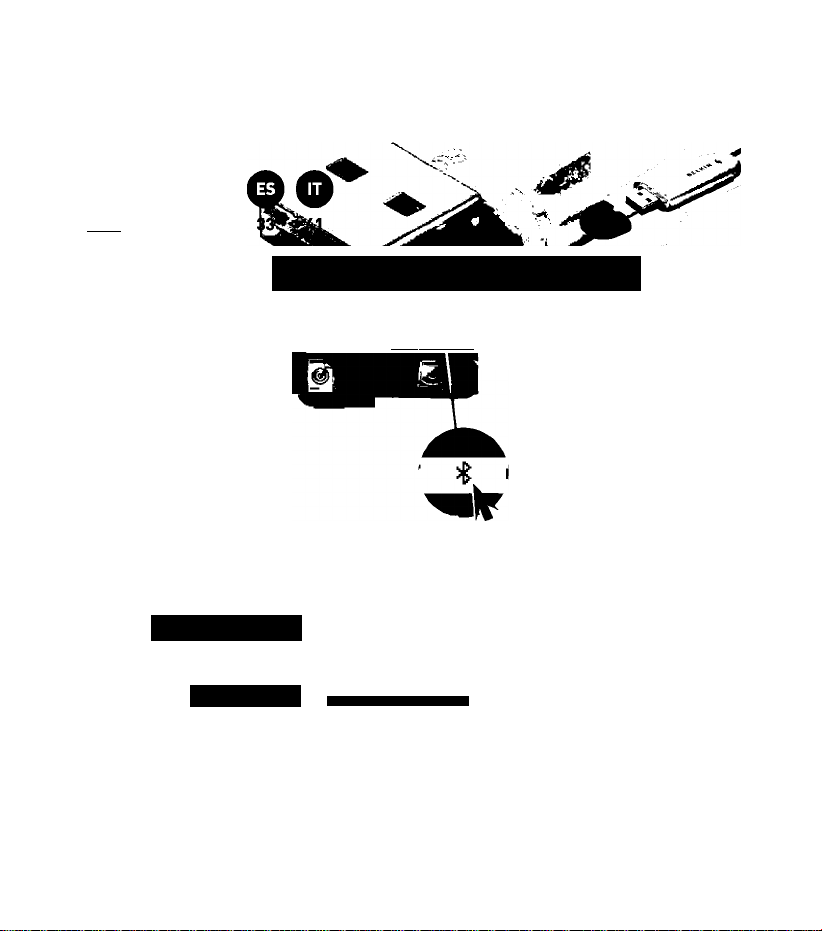
BELKIN»
1 ^^,9^ 17 25
Howto use Bluetooth on MAC OS 10.4
©Bluetooth'
Quick Installation Guide
HI <!) Tug 15:17 O
Help ■S' lp( i<i) TLie 15:18 I
^ s cree n 5 h o t_ lO.jp^^
'SlimBatteryMonitotl—
.3.dmg
Bluetooth: On
Tjrn Bluetooth Off
I Discoverable
Set up Bluetooth Device..,
Send File...
Browse Device..,
Open Bluetooth Preferences
1. Make sure the MAC
driver for Bluetooth is
installed. A Bluetooth
Icon should appear
at the top right hand
corner of your screen. If
the Bluetooth adapter is
connected via the USB
port, the Bluetooth Icon
will show up in bold.
2. Click on the Bluetooth
Icon and go to “Open
Bluetooth preferences”
Page 2
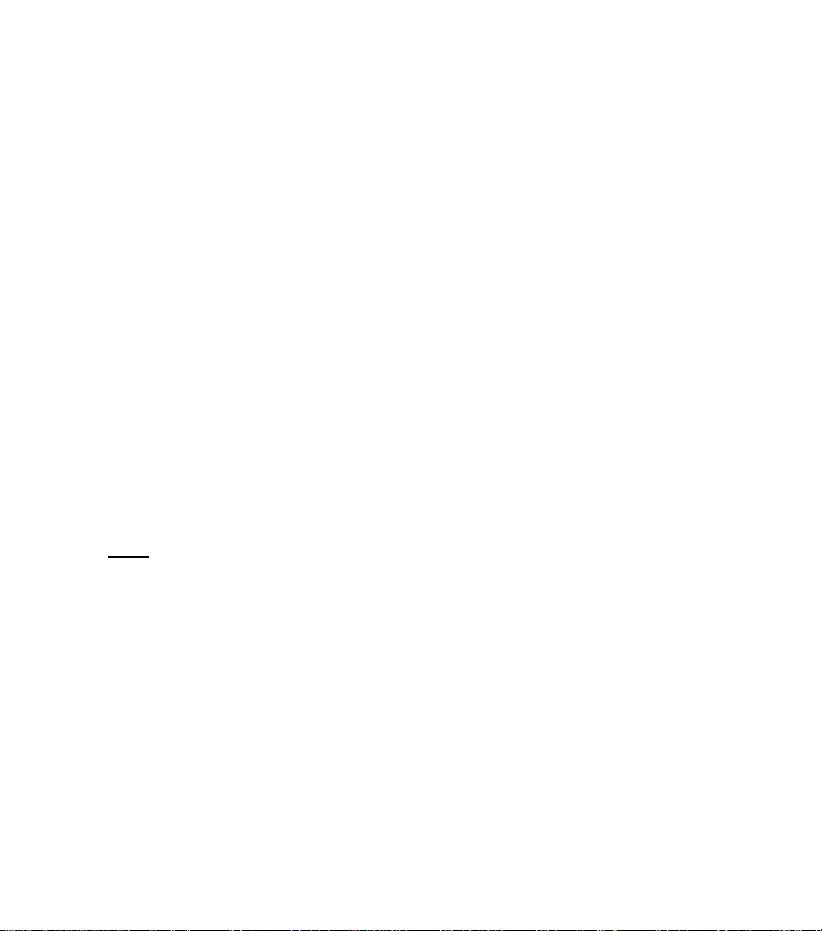
BELKIN
ooo
Howto use Bluetooth on MAC OS 10.4
Bluetooth Devices
BELKIN_PR:T.44CC25
Nokia HS-36W
EDUAFtDOXF»
ooo
—( Settings I Devices | Sharing~j—
Ad6 to Favorites
Disconnect .
Configure ..
Edit Serial Ports ..
^ Set Up New Device.
Bluetooth Setup Assistant
Introduction
Welcome to the Bl uetooth Setup Assistant.
This computer has Bluetooth wireless capabilities.
The Bluetooth Setup Assistant will walk you through the process
of configuring Bl uetooth enabled devices for u sc with this
computer.
Delete .
I
3. The Window displayed
on the left will appear.
Click on “Set Up
New Device...” The
devices shown in
“Bluetooth Devices”
are devices previously
configured and paired.
In the next window
click “Continue”
( Co Back ) ( Continue^
Page 3
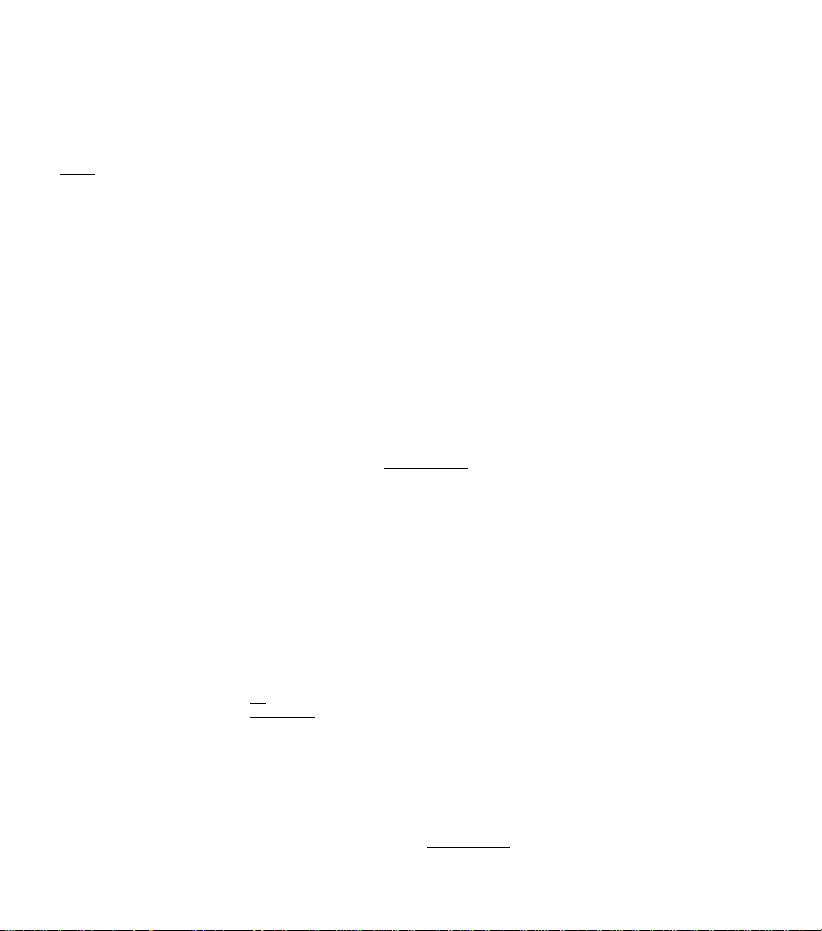
BELKIN
Howto use Bluetooth on MAC OS 10.4
OOP
POO
Bluetooth Setup Assistant
Select Device Type
The Bluetooth Setup Assistant sets up your Bluetooth device to
work with this computer Select the type of device you want to set
up from the list. Select "Any device" if the device you want to set
up is not on the list. Vour device needs to be within SO feet of
your computer.
O Mcjuse
O Keyboard
O Mobile phone
O Printer
S Headset
CBiay device
Go Back ^ Continue^
Bluetooth Setup Assistant
Bluetooth Headset Set Up
Searching for your headset
when vour headset appears in the list, select it and dick Continue, if you
don't see your headset in the list, make sure it is powered on and
"discoverable." For more information, see the documentation that came
with your headset.
Nokia HS-36W
Belkin Headset |
4. In the next Window
you need to choose
the type of device
you want to use and
click “Continue”.
Note:
If you are using the
driver with headset
support and it has
been installed properly,
an option for Headset
will appear in the list.
If it is not connected
you will not have the
headset option.
5. The Window on the
left will appear, and
the chosen device
list should appear
(example: Headset)
Note:
Make sure your
device is in pairing
modep in order for it
to appear in the list.
^ Searching for headsets - 2 found.
Choose your device
and click “Continue”.
Go Back ^ Continued
Page 4
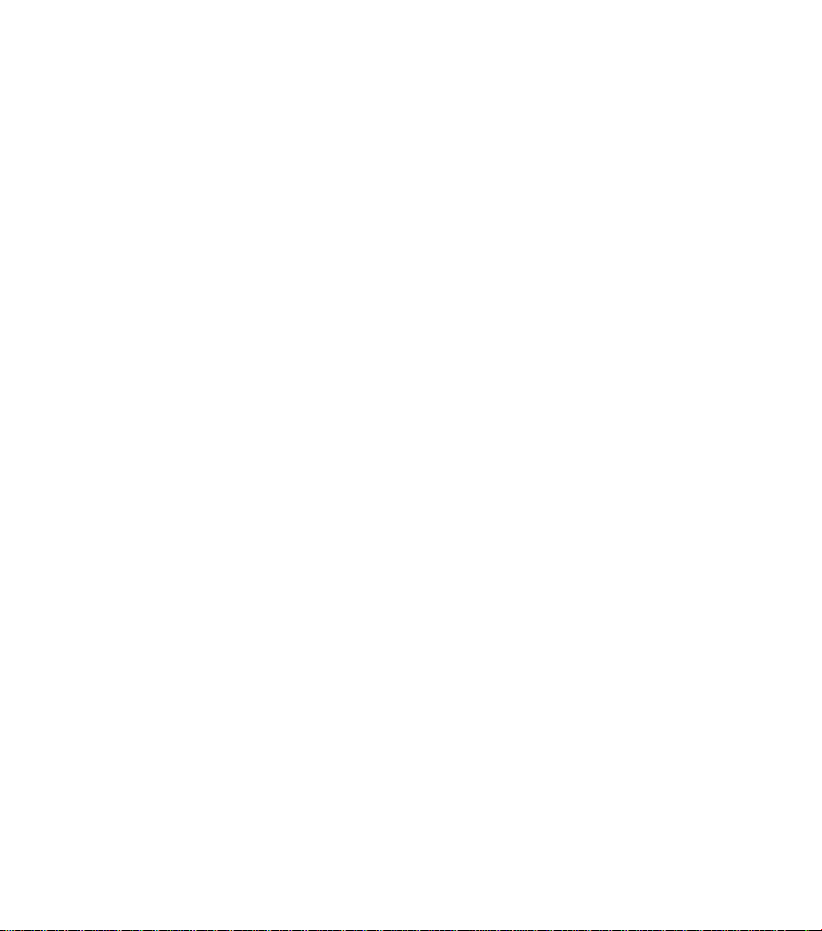
BELKIN
Howto use Bluetooth on MAC OS 10.4
ooo
ooo
bluetooth Setup Assistant
Bluetooth Headset Set Up
Enter a passkey to pair with your headset
A [lasskey is reeded to complete t^e pairing between this conriputer and
your headset. This passkey is only used onee. so you do rot need to
remember it after setup is eomplele. See the documentation that came
with your headset for the passkey.
Passkey: 0000
Co Back j Continue |
Bluetooth ^etup Assistant
Congratulations! Your computer is now set up to use your
Bluetooth headset.
6. Now enter the pin code
as specified in your
device documentation
and click “Continue”
7. Finally, a Window will
appear confirming that your
device has been configured
successfully.
Click “Quit” to exit, or
click “Set up another
device” to follow the
process for next device.
Use this Setup Assistant again if you want to change any of these
settings.
f ^et Up Another Device^ ( Go Back ^ f Qjit
Page 5
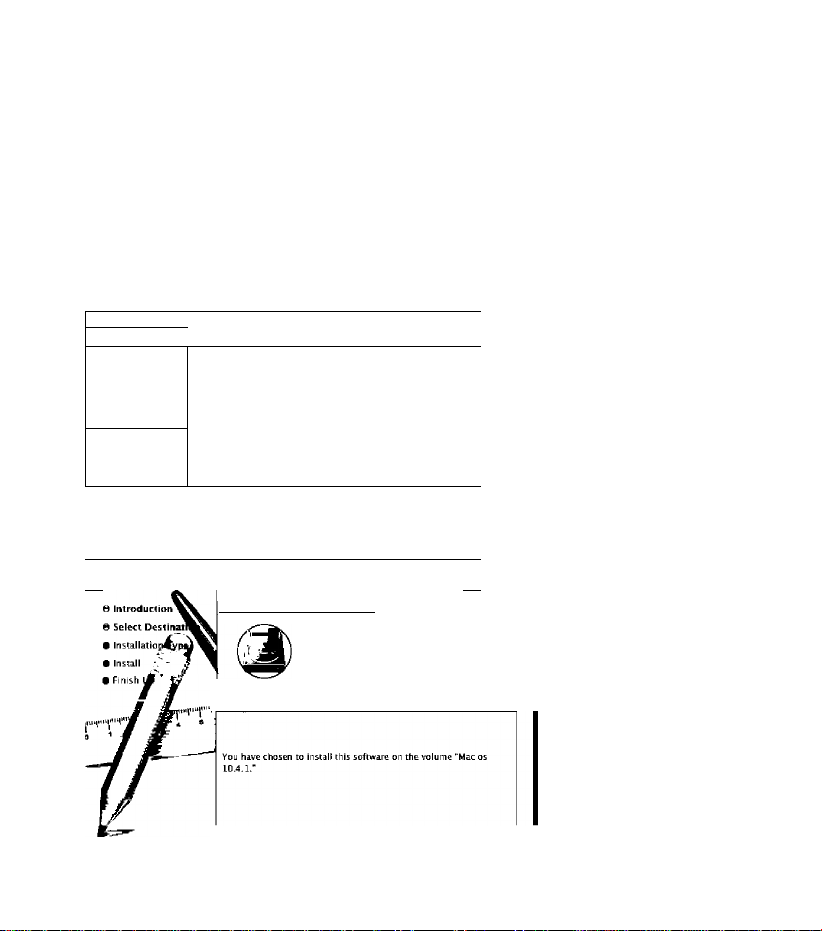
MAC Driver with Headset support
BELKIN
Notes:
The Mac driver 0.4 should work under Mac OS 10.4.
Earlier versions of Mac OS 10.3.x or earlier
version of Bluetooth stack will not work with
the MAC driver 0.4 using headset profile.
for Belkin adapters
n О О
\ ч ► 1 gg = Ш
Network
Mac os LO.4.1
MAC OS
Desktop
belkinbelkin
ooo
MAC driver
>0
BroadcomBluetoothMinidri
ver0.4.pkg w
^ Install Broadcom Bluetooth Minidnver Package
5«lect a Destination
Select a destination volume to install the Broadcom
Bluetooth Minldriver Package software.
Mac os 10.4.1 MAC OS
13.SCB {13.2CB Freel IB.SCB (18 5GB Free:
________________
f Co Back 1 { Continue
1. Double click on the
Bluetooth MAC Driver 0.4
2. In the following Window,
click “Continue”.
3. Choose the location/
destination drive for
the installation and
“Continue”.
click
Page 6
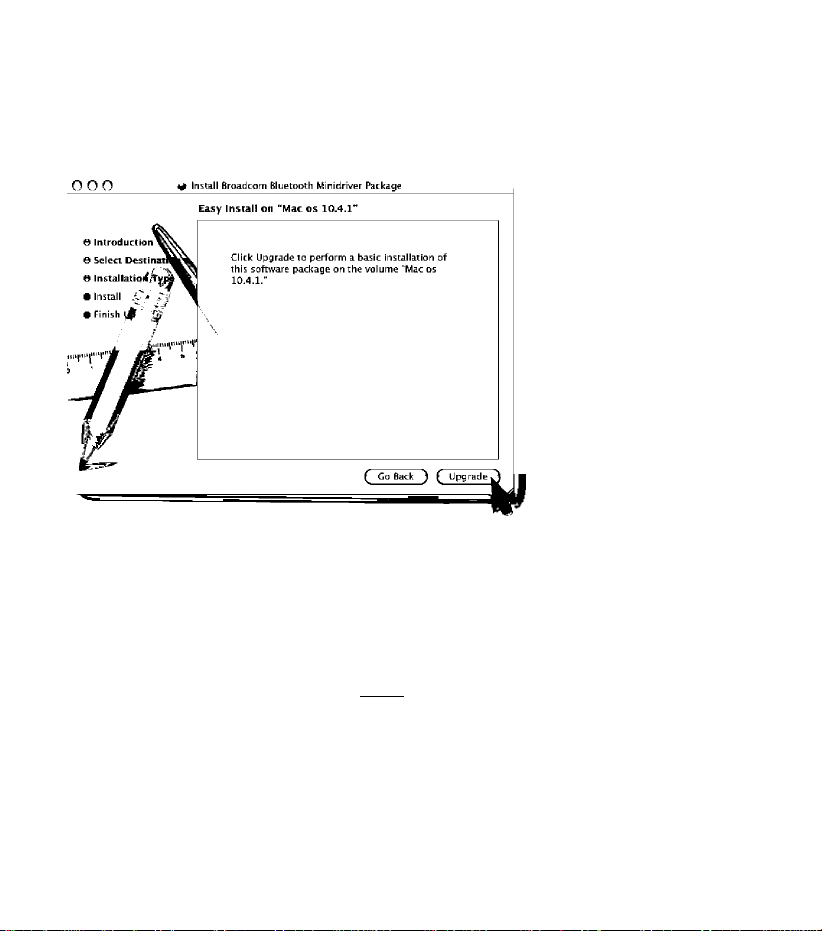
BELKIN
MAC Driver with Headset support
for Belkin adapters
U. Next click “Upgrade”
or “Install” button
as applicable.
Ajthenticdte
Installer requires that you type your password.
o.
Name: belkin belkin
Password:
^ Details
©
5. You might be asked to
enter a password, this
is your “Administrator”
password which you
have set up on your MAC
OS. Enter the password
and then click “OK”.
( Cancel ) ( OK
Page 7
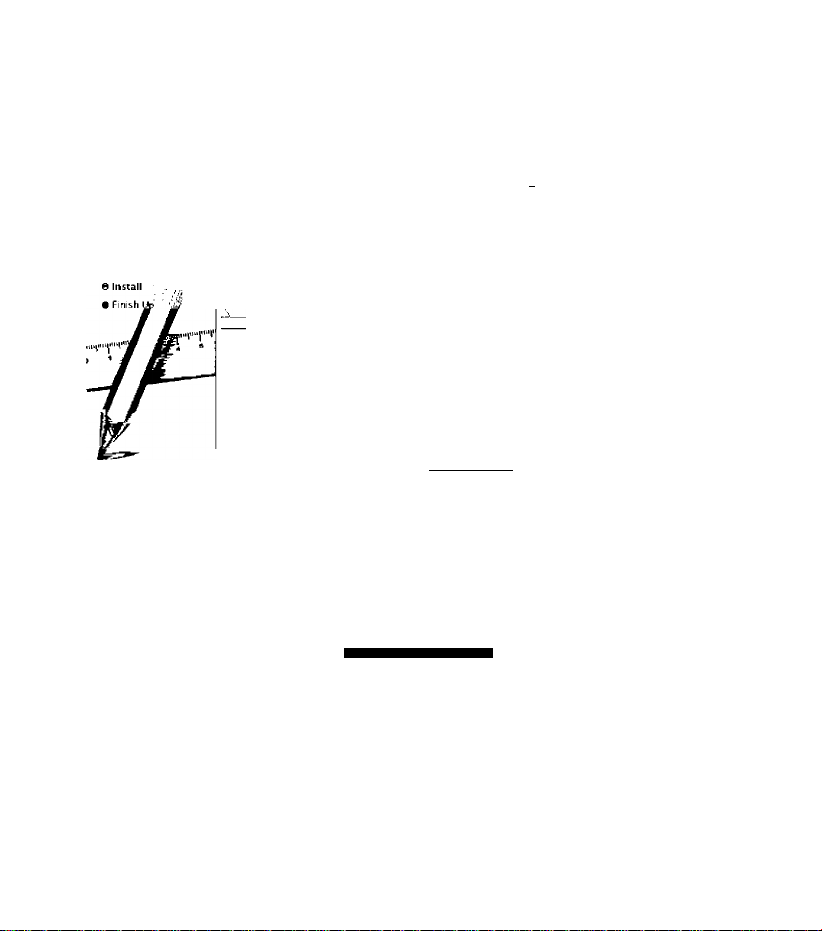
BELKIN
MAC Driver with Headset support
for Belkin adapters
ooo
6 Introduction*
e Select Destinatll
0 In&tallatioi/Ty^^
I Install Broadcom Bluetooth Minidnver Package
In&talling Eroadcotn Eluetooth Mlnidriver Package
‘^xPptimizing System Performance
Finishing Installation
m ji) Tue 15:16
Bluetooth: On
Turn Bluetooth Off
I / Discoverable
Select Device Type
The Bluetooth Setup|
work with
up from th
up is note [e list.I
your cor~^
O. ie
OKc board
Q Mobile phone
I
O Printer
© Headset
©Any device
Set up Bluetooth Device...
Send Fite...
Browse Device,..
Open Bluetooth Preferences.
Co Back ^ Continue |
1
6. Then click “Continue”
7. You will be asked to
restart your system
after the installation.
8. To make sure the
installation has been
successful, you can
click on the Bluetooth
icon on the top right
hand corner and go to
“Bluetooth Preferences”.
The headset option
should now appear when
you select the device.
Page 8
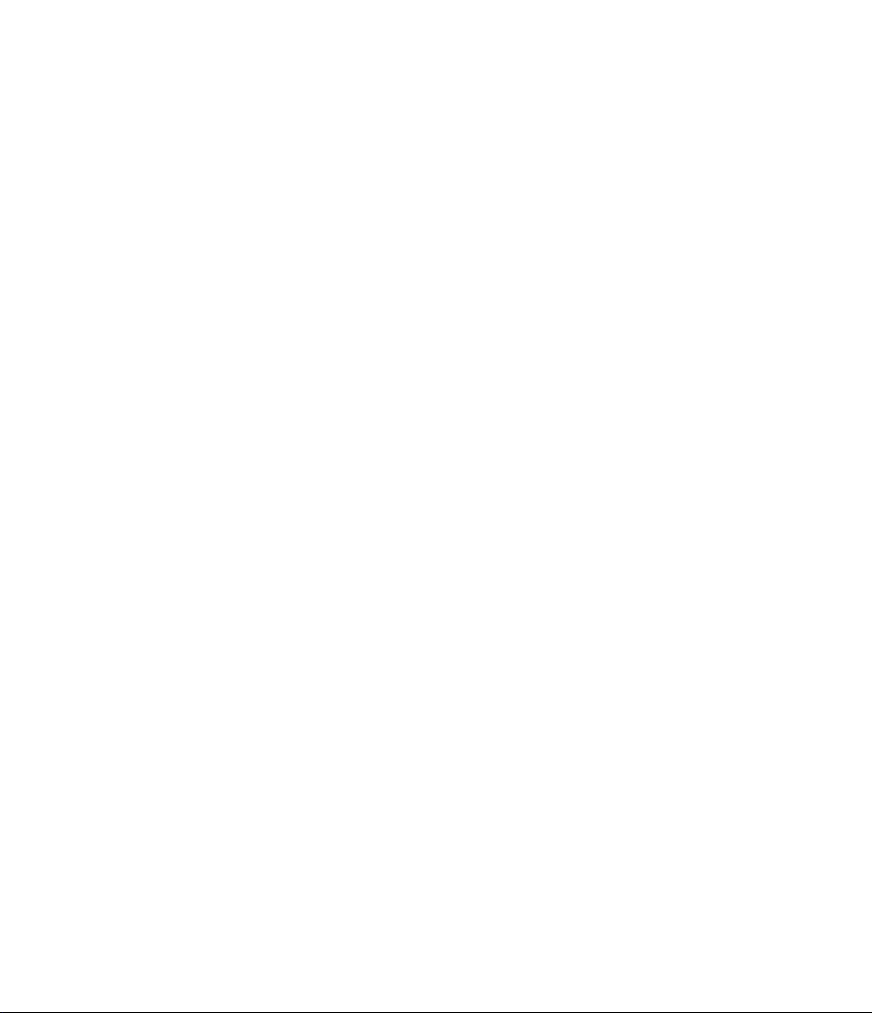
BELKIN.
www.belkin.com
Belkin Corporation
501 West Walnut Street
Los Angeles, CA 90220,
USA
+1 310 898 1100
+1 310 898 1111 fax
Belkin SAS
130 rue de Silly
92100 Boulogne-Billancourt,
France
+33 (0) 1 41 03 14 40
+33 (0) 1 41 31 01 72 fax
Belkin Ltd.
Express Business Park
Shipton Way, Rushden
NN10 6GL, United Kingdom
+44 (0) 1933 35 2000
+44 (0) 1933 31 2000 fax
Belkin B.V.
Boeing Avenue 333
1119 PH Schiphol-Rijk,
The Netherlands
+31 (0) 20 654 7300
+31 (0) 20 654 7349 fax
Belkin GmbH
Hanebergstrasse 2
80637 Munich,
Germany
+49 (0) 89 143405 0
+49 (0) 89 143405 100 fax
© 2006 Belkin Corporation. All rights reserved. All trade names are registered trademarks of
respective manufacturers listed. The Bluetooth name and the Bluetooth trademarks are owned
by Bluetooth SIG, Inc. and are used by Belkin Corporation under license. Mac, Mac OS, and
Apple are trademarks of Apple Computer, Inc., registered in the U.S. and other countries.
Belkin Iberia
Avda. Cerro del Aguila 3
28700 San Sebastián de
los Reyes, Spain
+34 (0) 9 16 25 80 00
+34 (0) 9 02 02 00 34 fax
Belkin Nordic
Knarrarnasgatan 7
164 40 Kista,
Sweden
+46 (0) 8 5229 1870
+46 (0) 8 5229 1 874 fax
Belkin Tech Support
Europe: 00 800 223 55 460
US: 877 736 5771
Page 9
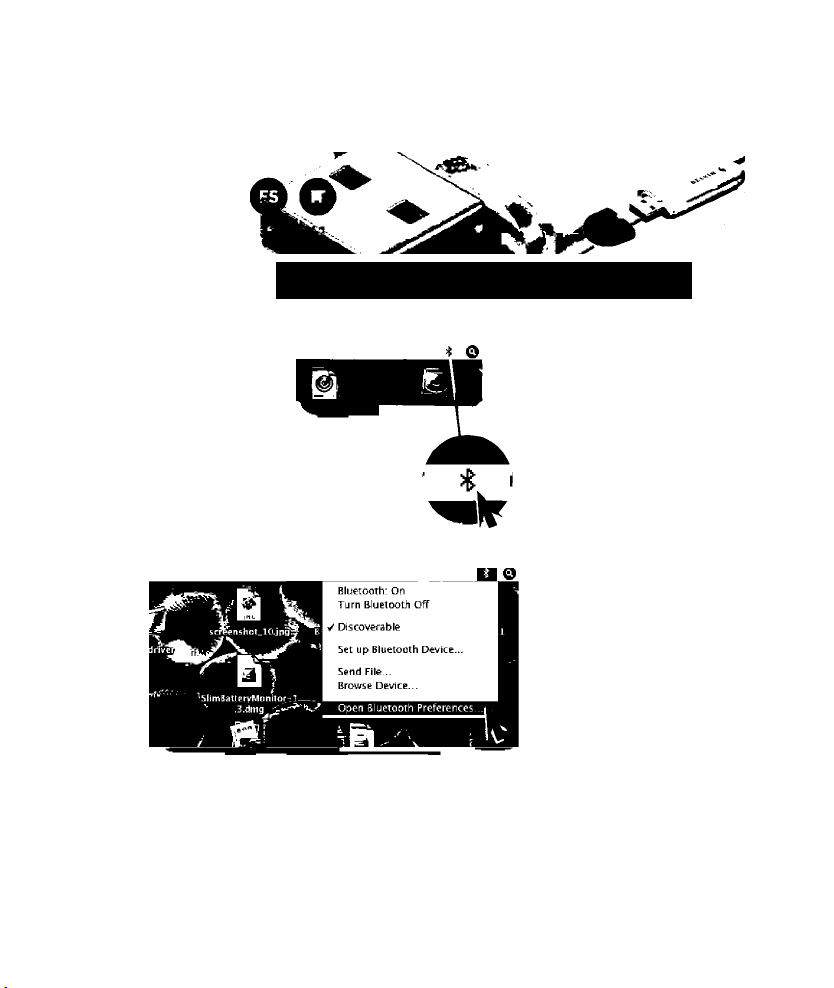
BELKIN
17 25
Comment utiliser la technologie
Bluetooth sur MAC OS 10.^ ?
©Bluetooth'
Guide d’installation Rapide
PI i<i) Tue 15:17
^ P Tue 15:18 I
1. Vérifiez que le pilote
Bluetooth pour Mac est
installé. Une Icône doit
alors apparaître dans
le coin supérieur droit
de l’écran. Si vous avez
connecté l’adaptateur
Bluetooth au port
USB, l’Icône Bluetooth
apparaît en gras.
2. Cliquez sur l’Icône
Bluetooth et
choisissez “Ouvrir
les Préférences
Bluetooth”
O
Page 10
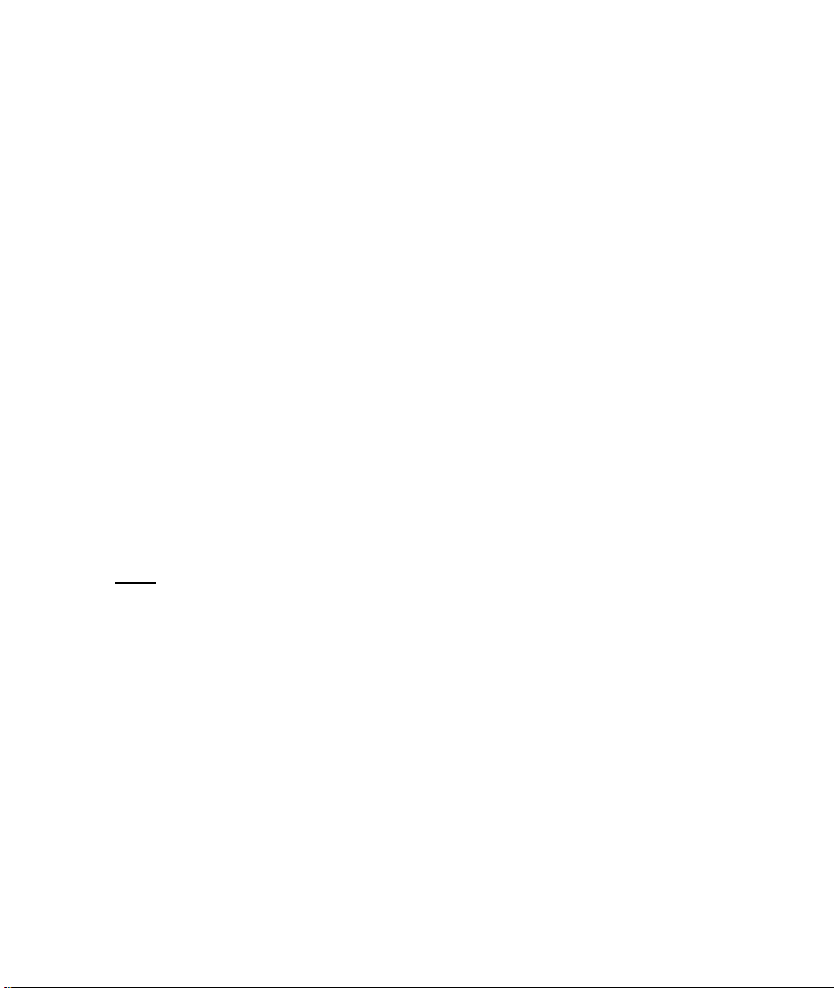
BELKIN
ooo
Comment utiliser la technologie
Bluetooth sur MAC OS 10.^ ?
Bluetooth Devices
BELKIN_PR:T.44CC25
Nokia HS-36W
EDUAR:DOXP
ooo
—( Settings I Devices I Sharing""^
Add lo Favorites
Configure .
Edit Serial Forts .
^ Set Up New Device.
Bluetooth Setup Assistant
Introduction
Welcome to the Bl uetooth Setup Assistant.
This computer has Bluetooth wireless capabilities.
The Bluetooth Setup Assistant will walk you through the process
of configuring Bl uetooth enabled devices for u sc with this
computer.
Delete ..
I
3. La fenêtre de gauche
apparaît alors.
Cliquez sur “Config.
nouvel appareil...”
Les appareils présents
dans “Appareils
Bluetooth” sont
ceux qui ont déjà été
configurés et jumelés.
Dans la fenêtre
suivante, cliquez
sur “Continuer”
( Go Back ) ( Continue^
Page 11
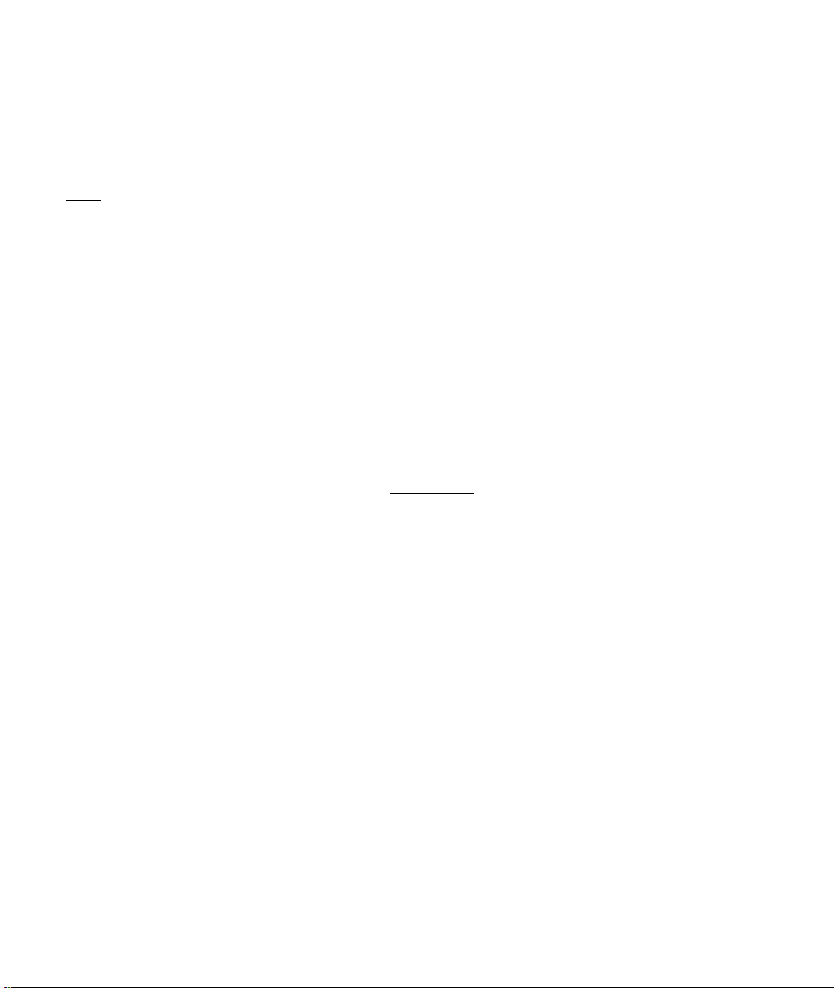
BELKIN
Comment utiliser la technologie
Bluetooth sur MAC OS 10.4 ?
OOP
OOP
Bluetooth Setup Assistant
Select Device Type
The Bluetooth Setup Assistant sets up your Bluetooth device to
work with this computer. Select the type of device you want to set
up from the list. Select "Any device" if the device you want to set
up is not on the list. Vour device needs to be within SO feet of
your computer.
O Mouse
O Keyboard
O Mobile phone
O Printer
©Headset
CBoy device
Go Back ^ Continue^
Bluetooth Setup Assistant
Bluetooth Headset Set Up
Searching for your headset
when vour headset appears in the list, select it and dick Continue. If you
don't see your headset in the list, make sure it is powered on and
'discoverable." For more information, see the documentation that came
with your headset.
Nokia HS-36W
^elkin Headset k
^ Searching for headsets - 2 found.
Go Back ^ Continue^
4. Dans la nouvelle
fenêtre, choisissez le
type d’appareil que
vous voulez utiliser, puis
cliquez sur “Continuer”.
Remarque :
Si vous utilisez le pilote
prenant en charge
le casque et qu’il a
été convenablement
installé, l’option Casque
apparaît dans la liste.
S’il n’est pas branché,
l’option n’apparaît pas.
5. La fenêtre de gauche
apparaît et la liste de
l’appareil choisi apparaît
alors (exemple :
Casque d’écoute)
Remarque :
Assurez-vous que
votre appareil est bien
en mode de jumelage
pour qu'il apparaisse
dans la liste.
Choisissez votre
appareil et cliquez
sur “Continuer”.
Page 12
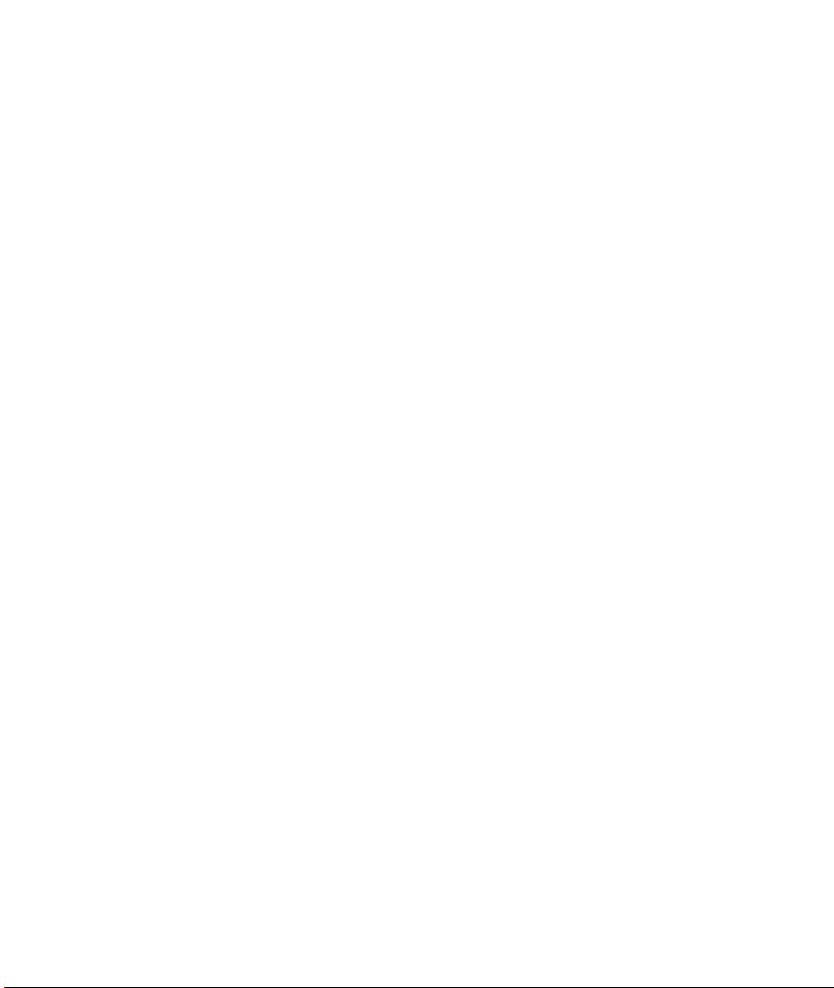
BELKIN
Comment utiliser la technologie
Bluetooth sur MAC OS ^ 0 Л ?
ooo
OOO
Bluetooth Setup Assistant
Bluetooth Headset Set Up
Enter a passkey to pair with your headset
A [lasskey is reeded to complete t^e pairing between this canriputer and
your headset. This passkey is only used anee. so you do rot need to
remember it after setup is eomplele. See the documentation that came
with your headset for the passkey.
Passkey: jOOOO
Co Back j Continue |
Bluetooth Setup Assistant
Congratulations! Your computer is now set up to use your
Bluetooth headset.
6. Saisissez maintenant le mot
de passe comme stipulé
dans la documentation puis
cliquez sur “Continuer”
7. Une fenêtre apparaît enfin
pour confirmer que la
configuration de l’appareil
a réussi.
Cliquez sur “Quitter” si
vous le souhaitez, ou
cliquez sur “Configurer
un autre appareil” pour
renouveler la procédure
pour l'appareil suivant.
Use this Setup Assistant again if you want to change ary of these
settings.
Set Up Another Device"^ Go Back 3 Quit
Page 13
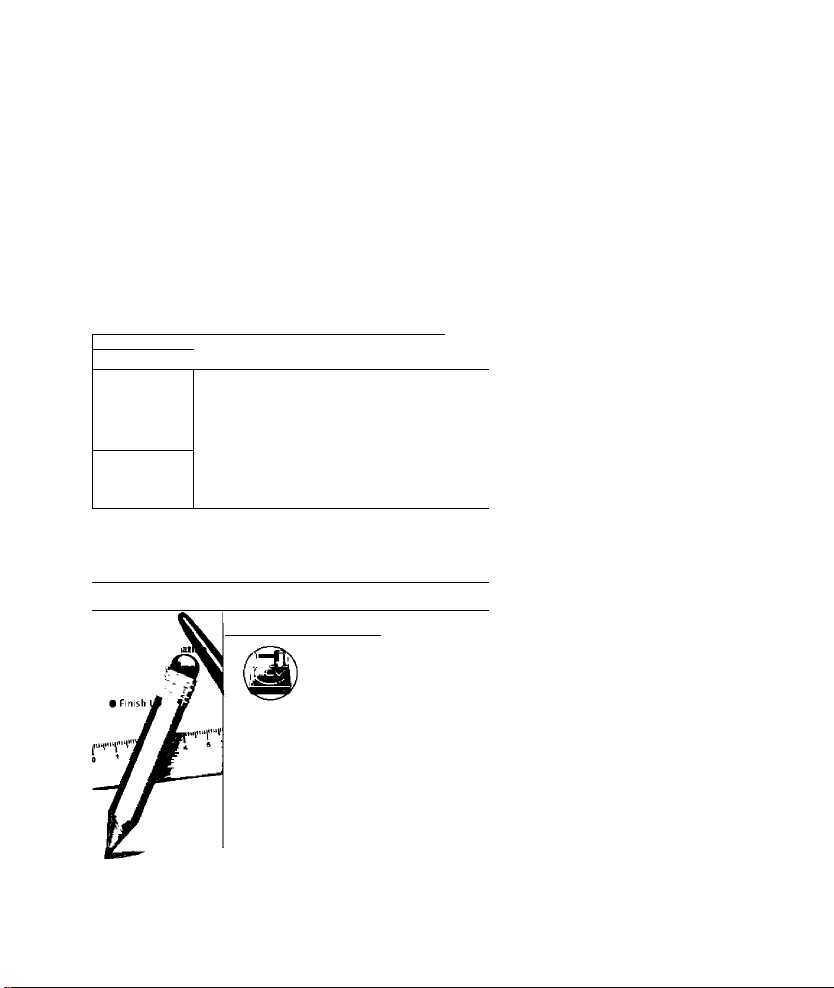
Pilote Mac prenant en charge
BELKIN
Remarques :
Le pilote Mac 0.4 devrait fonctionner sous Mac OS 10.4.
Les versions précédentes de Mac OS 10.3.x ou les
versions antérieures de la pile Bluetooth ne fonctionnent
pas avec le pilote Mac 0.4 utilisant un profil de casque.
le casque pour adaptateurs Belkin
non
1 a ► 1 1 gg = Ш
Network
Mac os LO.4.1
MAC OS
Desktop
betkinbelkin
ooo
e Introduction
e Select Destin
• Installatioi
• Install
, MAC driver
i0
BroadcomSiuetoothMinidri
ver0.4.pkg w
^ Install Broadcom Bluetooth Minidriver Package
5«lect a Destination
Select a destination volume to install the Broadcom
Bluetooth Minidriver Package software.
Mac os 10.4.1 MAC OS
IB.SCB {13.2GB Freel L6.5CB (IS 5G3 Free]
You have chosen to install this software on the volume "Mac os
10.4.1.’
________________
( Go Баск 1 f Cptitinue
1. Double-cliquez sur le
pilote Mac Bluetooth 0.4
2. Dans la fenêtre suivante,
cliquez sur “Continuer”.
3. Choisissez l’emplacement
ou disque sur lequel
vous souhaitez procéder
à l’installation et cliquez
sur “Continuer”.
Page 14
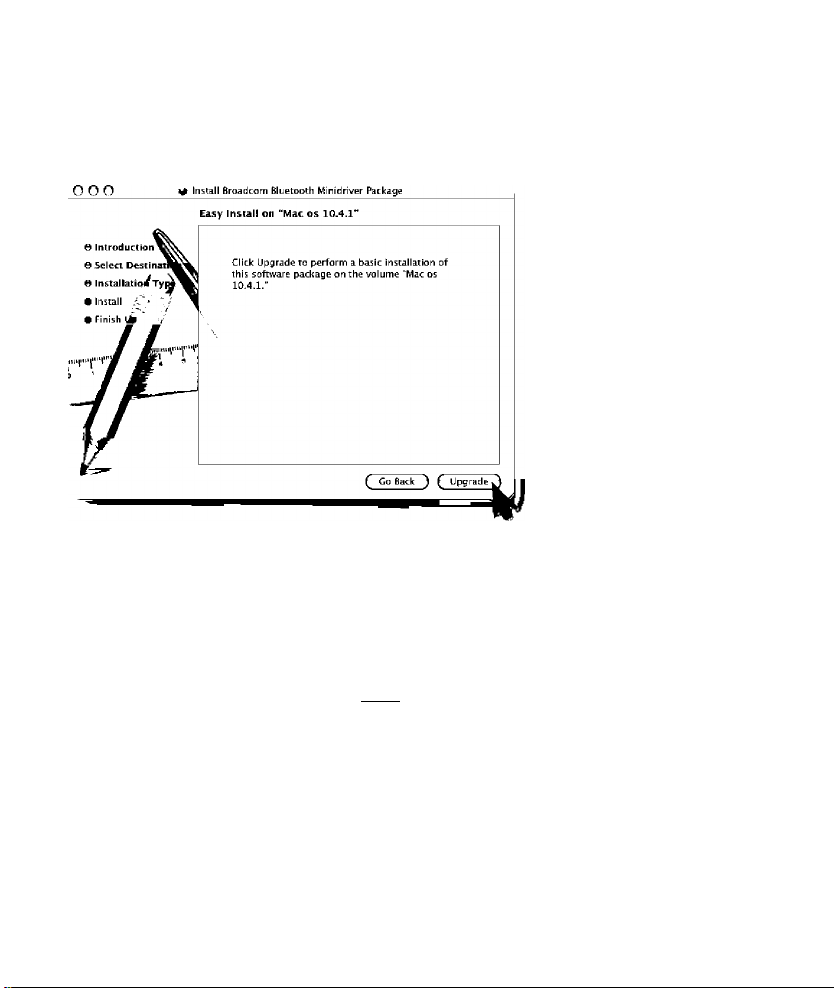
BELKIN
Pilote Mac prenant en charge
le casque pour adaptateurs Belkin
4. Cliquez ensuite sur le
bouton “Mettre à jour” ou
“Installer”, suivant le cas.
Installer requires that you type your password.
O,
Name: betkin belkin
Password:
^ Details
©
Ajthenticâte
5. Vous devrez peut-être saisir
un mot de passe, Il s’agit
en l’ocurrence de votre mot
de passe “Administrateur”
défini iors de la mise en
place de MAC OS. Saisissezle puis cliquez sur “OK”.
( Cancel ) ( OK
O
Page 15
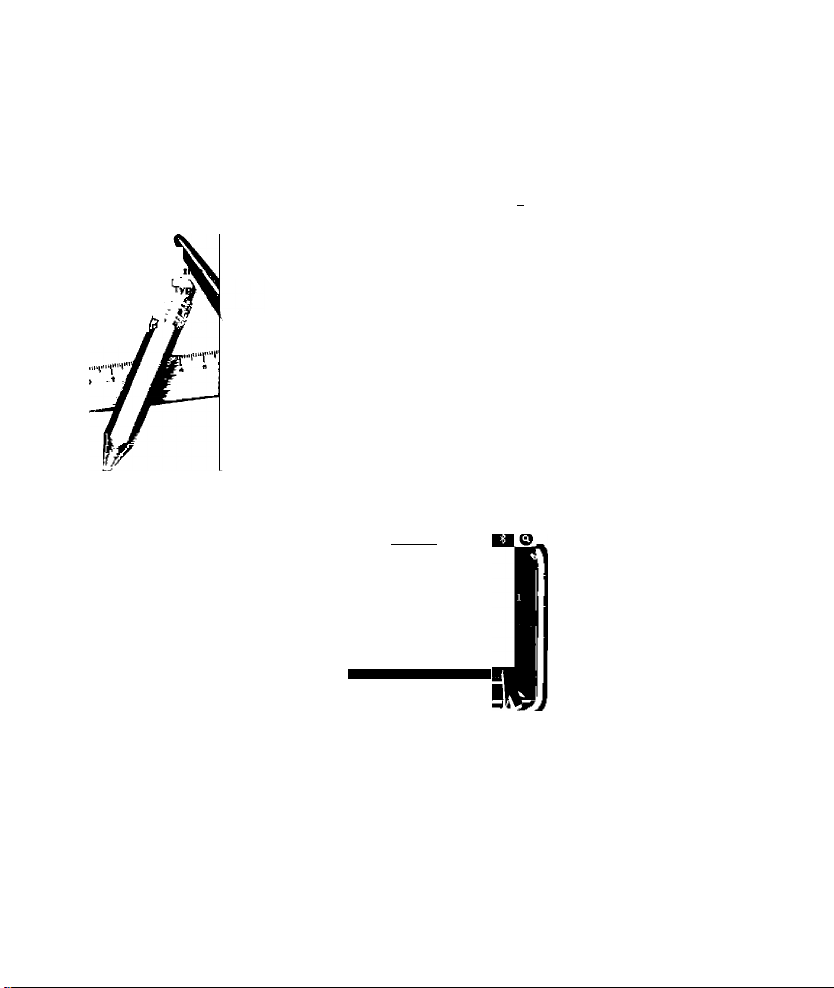
BELKIN
Pilote Mac prenant en charge
le casque pour adaptateurs Belkin
ooo
s Introduction*
e Select Destina
S Installatioi^
e Install
• Finish L
I Install Broadcom Bluetooth Minidriver Package
Installing Broadcom Bluetooth Minidriver Package
Optimizing System Performance
Finishing Installation
m ii) Tue
Bluetooth: On
Turn Bluetooth Off
H / Discoverable
Select Device Type
The Bluetooth Setup|
work with
up from tk
up is not c
your cor~^
Te list.l
Set up Bluetooth Device...
Send File...
Browse Device...
Open Bluetooth Preferences
O. .€
OKt board
O Mobile phone
O Printer
© Headset
©Any device
Co Back j Continue ^
^ 6. Cliquez ensuite sur
“Continuer”
7. Après l'installation, vous
serez invité à redémarrer
votre ordinateur.
8. Pour vous assurer que
l’installation est réussie,
cliquez sur l’icône Bluetooth
dans le coin supérieur
droit et accédez aux
“Préférences Bluetooth”.
L’option casque doit
maintenant apparaître
lorsque vous sélectionnez
un appareil.
Page 16

BELKIN«
www.belkin.com
Belkin Corporation
501 West Walnut Street
Los Angeles, CA 90220
USA
+1 310 898 1100
+1 310 898 1111 Fax
Comment utiliser la technologie
Bluetooth sur MAC OS 10.4
Belkin SAS
130 rue de Silly
92100 Boulogne-Billancourt
France
+33 (0) 1 41 03 14 40
+33 (0) 1 41 31 01 72 Fax
Belkin Ltd.
Express Business Park
Shipton Way, Rushden
NN10 6GL, Royaume-Uni
+44 (0) 1933 35 2000
+44 (0) 1933 31 2000 Fax
Belkin B.V.
Boeing Avenue 333
1119 PH Schiphol-Rijk, Pays-Bas
+31 (0) 20 654 7300
+31 (0) 20 654 7349 Fax
Belkin GmbH
HanebergstraOe 2
80637 Munich
Allemagne
+49 (0) 89 143405 0
+49 (0) 89 143405 100 Fax
© 2006 Belkin Corporation. Tous droits réservés. Toutes les raisons commerciales sont
des marques déposées de leurs fabricants respectifs. Le nom Bluetooth et les marques
de commerce Bluetooth sont la propriété de Bluetooth SIG, Inc. et sont utilisés sous
licence par Belkin Corporation. Mac, Mac OS et Apple sont des marques de commerce
d’Apple Computer, Inc., enregistrées aux États-Unis et dans d’autres pays.
Belkin Iberia
Avda. Cerro del Aguila 3
28700 San Sebastián de
los Reyes, Espagne
+34 (0) 9 16 25 80 00
+34 (0) 9 02 02 00 34 fax
Belkin Nordic
Knarrarnâsgatan 7
164 40 Kista, Suède
+46 (0) 8 5229 1870
+46 (0) 8 5229 1 874 Fax
Assistance Technique Belkin
Europe : 00 800 223 55 460
États-Unis : 877 736 5771
Page 17

BELKIN
17 25
Die Verwendung von Bluetooth
mit MAC OS 10.4
©Bluetooth'
Installationsanleitung
PI i<i) Tue 15:17
W ■<i) Tu^ 15:18 ■■ a
1. Installieren Sie den
MAC-Treiber für
Bluetooth. In der
oberen rechten Ecke
Ihres Bildschirms sollte
ein Bluetooth-Symbol
angezeigt werden.
Wenn am USB-Port
ein Bluetooth-Adapter
installiert ist, wird das
Bluetooth-Symbol
hervorgehoben.
2. Klicken Sie auf das
Bluetooth-Symbol
und wählen Sie “Open
Bluetooth preferences”
(Eigenschaften
von Bluetooth).
Page 18

BELKIN
Die Verwendung von Bluetooth
mit MAC OS 10.4
ooo
Bluetooth Devices
BELKIN_PR:T.44CC25
Nokia HS-36W
EDUAR:DOXP
ooo
—( Settings I Devices I Sharing""^
Add lo Favorites
Delete ..
Configure .
Edit Serial Forts .
^ Set Up New Device.
Bluetooth Setup Assistant
Introduction
Welcome to the Bl uetooth Setup Assistant.
This computer has Bluetooth wireless capabilities.
The Bluetooth Setup Assistant will walk you through the process
of configuring Bl uetooth enabled devices for u sc with this
computer.
3. Der links abgebildete
Schirm wird geöffnet.
Klicken Sie auf
“Set Up New
Device...” (Neues
Gerät einrichten).
Die Geräte, die im
Abschnitt “Bluetooth
Devices” (BluetoothGeräte) angegeben
sind, wurden bereits
I
zuvor konfiguriert und
abgeglichen (Pairing).
Klicken Sie im
nächsten Fenster
aufXontinue” (Weiter).
( Go Back ) ( Continue^
Page 19

BELKIN
Die Verwendung von Bluetooth
mit MAC OS 10.4
OOP
OOP
Bluetooth Setup Assistant
Select Device Type
The Bluetooth Setup Assistant sets up your Bluetooth device to
work with this computer. Select the type of device you want to set
up from the list. Select "Any device" if the device you want to set
up is not on the list. Vour device needs to be within SO feet of
your computer.
O Mouse
O Keyboard
O Mobile phone
O Printer
©Headset
CBoy device
Go Back ^ Continue^
Bluetooth Setup Assistant
Bluetooth Headset Set Up
Searching for your headset
when vour headset appears in the list, select it and dick Continue, if you
don't see your headset in the list, make sure it is powered on and
'discoverable." For more information, see the documentation that came
with your headset.
Nokia HS-36W
^elkin Headset k
^ Searching for headsets - 2 found.
Go Back ^ Continue^
4. Im folgenden Fenster
müssen Sie den
Gerätetyp auswählen,
den Sie verwenden
möchten. Klicken
Sie danach auf
“Continue” (Weiter).
Note;
Wenn Sie den Treiber
mit Headset-Support
verwenden und dieser
richtig installiert ist,
befindet sich in der Liste
auch eine Option für
Headsets. Andernfalls
wird diese Option
nicht angeboten.
5. Das links abgebildete
Fenster wird angezeigt
und die ausgewählten
Geräte sollten in der
Liste angegeben sein
(Beispiel: Headset)
Hinweis:
Ihr Gerät muss sich
im Pairing-Modus
befinden, damit
es in der Liste
angezeigt wird.
Wählen Sie ein Gerät
und klicken Sie auf
“Continue” (Weiter).
Page 20

BELKIN
Die Verwendung von Bluetooth
mit MAC OS 10.4
ООО
ooo
Bluetooth Setup Assistant
Bluetooth Headset Set Up
Enter a passkey to pair with your headset
A [lasskey is reeded to complete t^e pairing between this canriputer and
your headset. This passkey is only used anee. so you do rot need to
remember it after setup is eomplele. See the documentation that came
with your headset for the passkey.
Passkey: jOOOO
Co Back j Continue |
Bluetooth Setup Assistant
Congratulations! Your computer is now set up to use your
Bluetooth headset.
Use this Setup Assistant again if you want to change ary of these
settings.
Set Up Another Device"^ Go Back 3 Quit
6. Geben Sie jetzt den
Pincode ein, wie dies in der
Dokumentation für Ihr Gerät
beschrieben ist und klicken
Sie auf “Continue” (Weiter).
7. Danach wird schließlich
ein Windows-Fenster
angezeigt, in dem die
erfolgreiche Konfiguration
Ihres Geräts bestätigt wird.
Klicken Sie auf “Quit”
(Beenden), um das
Programm zu verlassen
oder klicken Sie auf
“Set up another device”
(Ein weiteres Gerät
einrichten), um denselben
Vorgang für ein weiteres
Gerät auszuführen.
Page 21

MAC-Treiber mit Headset-Support
BELKIN
Hinweise:
Der Mac-Treiber 0.4 sollte auch unter
Mac OS 10.4 funktionieren.
Frühere Versionen von Mac OS 10.3.x oder frühere
Versionen von Bluetooth-Stack funktionieren nicht
mit dem MAC-Treiber 0.4 mit Headset-Profil.
non
\ Ч
► 1 1 gg = Ш
Network
Mac OS LO.4.1
MAC OS
Desktop
betkinbelkin
] r » q
BroadcomBluetoothMinidri
für Belkin-Adapter
, MAC driver
ver0.4.pkg w
1. Klicken Sie doppelt auf den
Bluetooth MAC-Treiber 0.4.
2. Klicken Sie Im
nächsten Fenster auf
“Continue”
(Weiter).
3. Wählen Sie den Bereich/
das Ziellaufwerk für die
Installation und klicken Sie
auf “Continue” (Weiter).
Page 22

BELKIN
MAC-Treiber mit Headset-Support
für Belkin-Adapter
. Klicken Sie anschließend
auf die angebotene
Schaltfläche “Upgrade”
(Aktualisieren) oder
“Install” (Installieren).
Installer requires that you type your password.
Name: betkin belkin
Password:
^ Details
©
Ajthenticäte
( Cancel ) ( OK
5. Möglicherweise werden Sie
aufgefordert, ein Kennwort
einzugeben. Geben Sie
“Administrator”-
dann Ihr
Kennwort ein, mit dem
Sie Ihren MAC OS
eingerichtet haben. Geben
Sie das Kennwort ein und
klicken Sie auf “OK”.
Page 23

BELKIN
MAC-Treiber mit Headset-Support
für Belkin-Adapter
ooo
S Introduction*
e Select Destina
S Installatioi^
e Install
• Finish L
I Install Broadcom Bluetooth Minidriver Package
In&talling Croadcotn Bluetooth Mlnldrlver Package I auf “Continue” (Welter).
_______________________
^ Kllcken SIS anSChlieBSHCl
Optimizing System Performance
Finishing Installation
7. Sie werden aufgefordert,
Ihren Computer nach der
Installation neu zu starten.
8. Urn sicher zu gehen, dass
die Installation erfolgreich
war, klicken Sie auf das
Bluetooth-Symbol in der
oberen rechten Ecke des
Bildschirms und wählen Sie
“Bluetooth Preferences”
(Eigenschaften von
Bluetooth).
Select Device Type
The Bluetooth Setup
work with
up from ti
up is not c Te list,
your cor~^
Co Back j Q Continue ^
m Tue 15:18
Bluetooth: On
Turn Bluetooth Off
I / Discoverable
Set up Bluetooth Device...
Send File...
Browse Device...
Open Bluetooth Preferences
Die Headset-Option
sollte, wenn Sie das
Gerät auswählen, jetzt
angezeigt werden.
Page 24

BELKIN.
www.belkin.com
Belkin Corporation
501 West Walnut Street
Los Angeles, CA 90220,
USA
+1 310 898 1100
+1 310 898 1111 Fax
Belkin SAS
130 rue de Silly
92100 Boulogne-Billancourt,
Frankreich
+33 (0) 1 41 03 14 40
+33 (0) 1 41 31 01 72 Fax
Belkin Ltd.
Express Business Park
Shipton Way, Rushden
NN10 6GL, Großbritannien
+44 (0) 1933 35 2000
+44 (0) 1933 31 2000 Fax
Belkin B.V.
Boeing Avenue 333
1119 PH Schiphol-Rijk, Niederlande
+31 (0) 20 654 7300
+31 (0) 20 654 7349 Fax
Belkin GmbH
Hanebergstraße 2
80637 München, Deutschland
+49 (0) 89 143405 0
+49 (0) 89 143405 100 Fax
© 2006 Belkin Corporation. Alle Rechte Vorbehalten. Alle Produktnamen sind
eingetragene Marken der angegebenen Hersteller. Die Bezeichnung Bluetooth und
die anderen Bluetooth Marken sind Eigentum der Bluetooth SIG, Inc., Verwendung
durch Belkin Corporation unter Lizenz. Mac, Mac OS und Apple sind Marken der
Apple Computer, Inc., die in den USA und anderen Ländern eingetragen sind.
Belkin Iberia
Avda. Cerro del Aguila 3
28700 San Sebastián de
los Reyes, Spanien
+34 (0) 9 16 25 80 00
+34 (0) 9 02 02 00 34 fax
Belkin Nordic
Knarrarnäsgatan 7
164 40 Kista, Schweden
+46 (0) 8 5229 1870
+46 (0) 8 5229 1 874 Fax
Belkin Technischer Support
Europa: 00 800 223 55 460
USA: 877 736 5771
Page 25

BELKIN
Gebruik maken van Bluetooth
onderMACOS10.4
25
©Bluetoothi
Beknopte instaUatiehandleiding
H <1) Tug 15:17 < O
1. Controleer of het
MAC-stuurprogramma
voor Bluetooth is
geTnstalleerd. Er
zou een Bluetoothpictogram moeten
verschijnen in de
rechter bovenhoek
van uw scherm. Indien
de Bluetooth-adapter
op de LISB-poort is
aangesloten zal het
Bluetooth-pictogoram
vet gedrukt zijn.
2. Klik op het Bluetoothpictogram en ga naar
“Open Bluetooth
preferences”
(Bluetooth-voorkeuren
openen)
o
Page 26

BELKIN
Gebruik maken van Bluetooth
onderMACOS10.4
ooo
Bluetooth Devices
BELKIN_PR:T.44CC25
Nokia HS-36W
EDUAR:DOXP
ooo
—( Settings I Devices I Sharing"")—
Add to Favorites
Cor figure .
C
^ Edit Serial Ports ■
^ Set Up New Device.
Bluetooth Setup Assistant
Introduction
Welcome to the Bl uetoolh Setup Assistant.
This computer has Bluetooth wireless capabilities.
The Bluetooth Setup Assistant will walk you through the process
of configuring Bl uetooth enabled devices for u sc with this
computer.
3. Het links afgebeelde
venster zal
verschijnen.
Klik op “Set Up
New Device...” (Een
nieuw apparaat
configureren). De
apparaten die worden
getoond onder
“Bluetooth Devices”
(Bluetooth-apparaten)
zijn apparaten
die al eerder zijn
I
geconfigureerd
en gekoppeld.
Klik in het volgende
venster op “Continue”
(Verder gaan).
( Go Back ) ( Continue^
Page 27

BELKIN
Gebruik maken van Bluetooth
onderMAC OS 10.4
OOP
POO
Bluetooth Setup Assistant
Select Device Type
The Bluetooth Setup Assistant sets up your Bluetooth device to
work with this computer. Select the type of device you want to set
up from the list. Select "Any device" if the device you want to set
up is not on the list. Vour device needs to be within SO feet of
your computer.
O Mouse
O Keyboard
O Mobile phone
O Printer
©Headset
CBoy device
Go Back ^ Continue^
Bluetooth Setup Assistant
Bluetooth Headset Set Up
Searching for your headset
when vour headset appears in the list, select it and dick Continue, if you
don't see your headset in the list, make sure it is powered on and
'discoverable." For more information, see the documentation that came
with your headset.
Nokia HS-36W
^elkin Headset k
^ Searching for headsets - 2 found.
Go Back ^ Continue^
4. In het volgende venster
dient u het type apparaat
te selecteren dat u wilt
gebruiken. Vervolgens
klikt u op “Continue”
(Verder gaan).
Let op:
Indien u gebruik
maakt van een
stuurprogramma met
headset-ondersteuning
en het stuurprogramma
is correct geinstalleerd,
zal er een headsetoptie in het overzicht
verschijnen. Indien hij
niet is aangesloten
zal de headset-optie
niet verschijnen.
5. Het links afgebeelde
venster zal verschijnen.
Het overzicht voor het
gekozen apparaat zou
ook moeten verschijnen
(voorbeeld: Headset).
Let op:
Controleer of uw
apparaat in de “pairing
mode” Staat. Indien
dat niet het geval
is, zal het niet in de
lijst verschijnen.
Selecteer uw apparaat
en klik op “Continue”
(Verder gaan).
Page 28

BELKIN
Gebruik maken van Bluetooth
onderMACOS10.4
ooo
ooo
Bluetooth Setup Assistant
Bluetooth Headset Set Up
Enter a passkey to pair with your headset
A [lasskey is reeded to complete t^e pairing between this canriputer and
your headset. This passkey is only used anee. so you do rot need to
remember it after setup is eomplele. See the documentation that came
with your headset for the passkey.
Passkey: jOOOO
Co Back j Continue |
Bluetooth Setup Assistant
Congratulations! Your computer is now set up to use your
Bluetooth headset.
Use this Setup Assistant again if you want to change ary of these
settings.
Set Up Another Device"^ Go Back 3 Quit
6. Voer nu de pincode
in die vermeld Staat in
de documentatie die u
bij uw apparaat hebt
gekregen en klik op
“Continue” (Vender gaan).
7. Uiteindelijk zal er een
venster verschijnen waarin
bevestigd wordt dat uw
apparaat geconfigureerd is.
Klik op “Quit” (Eindigen)
om te sluiten of klik op
“Set up another device”
(Nog een apparaat
configureren) om dezelfde
stappen te doorlopen voor
het volgende apparaat.
Page 29

MAC-stuurprogramma met headset-
BELKIN
Opmerkingen:
• Het Mac-stuurprogramma 0.4 zou moeten
werken onder Mac OS 10.4.
• Eerdere versies van Mac OS 10.3.x of eenlere versies
van Bluetooth stack zullen niet werken met het MACstuurprogramma 0.4 dat gebrulk maakt van het headset-proflel.
non
\ Ч ► 1 1 gg = Ш
Network
Mac os LO.4.1
MAC OS
Desktop
betkinbelkin
]r»q
BroadcomBluetoothMinidri
ondersteuning voor adapters van Belkin
, MAC driver
ver0.4.pkg w
1. Dubbelklik op de Bluetooth
MAO Driver 0.4.
2. Klik In het volgende
venster op “Continue”
(Verder gaan).
3. Kies de locatle/statlon voor
de Installatle en klik op
“Continue” (Verder gaan).
О
Page 30

BELKIN
MAC-stuurprogramma met headsetondersteuning voor adapters van Belkin
4. Klik vervolgens op de
van toepassing zijnde
knop: “Upgrade” of
“Install” (Installeren).
Ajthenticdte
Installer requires that you type your password.
Name: betkin belkin
Password:
^ Details
©
( Cancel ) ( OK
5. U dient mogeiijk een
wachtwoord in te
voeren. Hier wordt uw
“Administrator” wachtwoord
bedoeid. Dit is het
wachtwoord dat u hebt
ingesteld voor uw MAC
OS. Voer het wachtwoord
in en kiik op “OK”.
Page 31

BELKIN
MAC-stuurprogramma met headset-
ondersteuning voor adapters van Belkin
ooo
S Introduction*
e Select Destina
S Installatioi^
e Install
• Finish L
l Install Broadcom Bluetooth Minidriver Package
In&talling Croadcotn Bluetooth Mlnldrlver Package I “Continue” (Verder gaan).
______________
| Kllk VSrVOlQSnS Op
Optimizing System Performance
Finishing Installation
7. Na de installatie zult u
verzecht worden het
systeem te herstarten.
8. Om er zeker van te zijn
dat de installatie gelukt Is,
klikt u op het Bluetoothplctogram in de rechter
bovenhoek van het
scherm en gaat u naar
“Bluetooth Preferences”
(Bluetocth-voorkeuren).
Select Device Type
The Bluetooth Setup
work with
up from ti
up is not c Te list,
your cor~^
Co Back j Q Continue ^
m Tue 15:18
Bluetooth: On
Turn Bluetooth Off
I / Discoverable
Set up Bluetooth Device...
Send File...
Browse Device...
Open Bluetooth Preferences
De headset-optie zou
moeten verschijnen als u
het apparaat selecteert.
Page 32

BELKIN.
www.belkin.com
Belkin Corporation
501 West Walnut Street
Los Angeles, CA 90220,
USA
+1 310 898 1100
+1 310 898 1111 fax
Belkin SAS
130 rue de Silly
92100 Boulogne-Billancourt,
Frankrijk
+33 (0) 1 41 03 14 40
+33 (0) 1 41 31 01 72 fax
Belkin Ltd.
Express Business Park
Shipton Way, Rushden
NN10 6GL, Verenigd Koninkrijk
+44 (0) 1933 35 2000
+44 (0) 1933 31 2000 fax
Belkin B.V.
Boeing Avenue 333
1119 PH Schiphol-Rijk, Nederland
+31 (0) 20 654 7300
+31 (0) 20 654 7349 fax
Belkin GmbH
Hanebergstraße 2
80637 München,
Duitsland
+49 (0) 89 143405 0
+49 (0) 89 143405 100 fax
© 2006 Belkin Corporation. Alle rechten voorbehouden. Alle handelsnamen zijn
gedeponeerde handelsmerken van de betreffende rechthebbenden. De naam Bluetooth
en de Bluetooth-handelsmerken zijn eigendom van Bluetooth SIG, Inc. die door Belkin
Corporation in licentie worden gebruikt. Mac, Mac OS en Apple zijn handelsmerken van
Apple Computer, Inc. die gedeponeerd zijn in de Verenigde Staten en in andere landen.
Belkin Iberia
Avda. Cerro del Aguila 3
28700 San Sebastián de
los Reyes, Spanje
+34 (0) 9 16 25 80 00
+34 (0) 9 02 02 00 34 fax
Belkin Nordic
Knarrarnäsgatan 7
164 40 Kista, Zweden
+46 (0) 8 5229 1870
+46 (0) 8 5229 1 874 fax
Technische ondersteuning
Europa: 00 800 223 55 460
Verenigde Staten: 877 736 5771
Page 33

BELKIN
1 9 17 25
Cómo utilizar Bluetooth
en MAC OS 10.4
©Bluetooth'
Guía de instalación rápida
H <1) Tus 15:17 O
^ ipi pi) Tus 15:18 I
1. Asegúrese de que el
controlador de MAC
para Bluetooth esté
instalado. Debería
aparcar un icono de
Bluetooth en la esquina
superior derecha
de su pantalla. Si el
adaptador Bluetooth
está conectado a
través del puerto USB,
el Icono de Bluetooth
aparecerá en negrita.
2. Haga clic en el icono
de Bluetooth y diríjase
a “Abrir preferencias
Bluetooth ”
Page 34

BELKIN
Cómo utilizar Bluetooth
en MAC OS 10.4
ooo
Bluetooth Devices
BELKIN_PR:T.44CC25
Nokia HS-36W
EDUAR:DOXP
ooo
—( Settings I Devices I Sharing"")—
Add to Favorites
Configure .
C
^ Edit Serial Ports .
^ Set Up New Device.
Bluetooth Setup Assistant
Introduction
Welcome to the Bl uetooth Setup Assistant.
This computer has Bluetooth wireless capabilities.
The Bluetooth Setup Assistant will walk you through the process
of configuring Bl uetooth enabled devices for u sc with this
computer.
I
3. Aparecerá una
ventana a la izquierda.
Haga clic en “Instalar
nuevo dispositivo...”
Los dispositivos
que se muestran
en “Dispositivos
Bluetooth ” son
dispositivos
previamente
configurados y
acoplados.
En la siguiente
ventana haga clic
en “Continuar”
( Go Back ) ( Continue^
O
Page 35

BELKIN
Cómo utilizar Bluetooth
en MAC OS 10.4
OOP
POO
Bluetooth Setup Assistant
Select Device Type
The Bluetooth Setup Assistant sets up your Bluetooth device to
work with this computer. Select the type of device you want to set
up from the list. Select "Any device" if the device you want to set
up is not on the list. Vour device needs to be within SO feet of
your computer.
O Mouse
O Keyboard
O Mobile phone
O Printer
©Headset
CBoy device
Go Back ^ Continue^
Bluetooth Setup Assistant
Bluetooth Headset Set Up
Searching for your headset
when vour headset appears in the list, select it and dick Continue, if you
don't see your headset in the list, make sure it is powered on and
'discoverable." For more information, see the documentation that came
with your headset.
Nokia HS-36W
^elkin Headset k
^ Searching for headsets - 2 found.
Go Back ^ Continue^
4. En la siguiente ventana
necesita elegir el tipo
de dispositivo que
quiere utilizar y hacer
clic en “Continuar”.
Nota:
si está utilizando
el controlador
con soporte para
auriculares y se ha
instalado de manera
correcta, la opción
de los auriculares
aparecerá en la lista.
Si no está conectado
no tendrá la opción
auriculares.
5. Aparecerá una ventana
a la izquierda, y el
dispositivo elegido
debería aparecer
(ejemplo: Auriculares)
Nota:
asegúrese de que el
dispositivo esté en
modo de acoplamiento
para que aparezca
en la lista.
Elija su dispositivo
y haga clic en
“Continuar”.
Page 36

BELKIN
Cómo utilizar Bluetooth
en MAC OS 10.4
ooo
ooo
Bluetooth Setup Assistant
Bluetooth Headset Set Up
Enter a passkey to pair with your headset
A [lasskey is reeded to complete t^e pairing between this canriputer and
your headset. This passkey is only used anee. so you do rot need to
remember it after setup is eomplele. See the documentation that came
with your headset for the passkey.
Passkey: jOOOO
Co Back j Continue |
Bluetooth Setup Assistant
Congratulations! Your computer is now set up to use your
Bluetooth headset.
Use this Setup Assistant again if you want to change ary of these
settings.
Set Up Another Device"^ Go Back 3 Quit
6. Introduzca ahora el código
pin como se especifica
en la documentación
del dispositivo y haga
clic en “Continuar”
7. Finalmente, aparecerá
una ventana confirmando
que su dispositivo ha sido
configurado con éxito.
Haga clic en “Quit”
(abandonar) para salir o
haga clic “Set up another
device” (instalar otro
dispositivo) para seguir
con el proceso para el
dispositivo siguiente.
Page 37

El controlador de MAC con soporte para
BELKIN
Notas:
El controlador Mac 0.4 debería funcionar con Mac OS 10.4.
Versiones anteriores de Mac OS 10.3.x o la versión anterior
de la pila Bluetooth no funcionarán con el controlador
MAC 0.4 utilizando el perfil de los auriculares.
auriculares para los adaptadores Belkin
non
\ Ч ► 1 1 gg = Ш
Network
Mac os LO.4.1
MAC OS
Desktop
betkinbeikin
]Г»^
BroádcombluetoothMinídri
ver0.4.pkg w
, MAC driver
1. Haga doble clic en el
controlador de MAC
Bluetooth 0.4
2. En la siguiente ventana,
haga clic en “Continuar”.
3. Escoja una unidad de
ubicación/destino para
la Instalación y haga
clic “Continuar”.
Page 38

BELKIN
El controlador de MAC con soporte para
auriculares para los adaptadores Belkin
U. Después haga clic en
“Upgrade” (actualizar)
o en “Instair (instalar)
según la acción que
quiera llevar a cabo.
Ajthenticdte
Installer requires that you type your password.
O,
Name: betkin belkin
Password:
V Details
©
5. Puede que se le pida que
Introduzca una contraseña,
se refiere a la contraseña del
“Administrator” que ya ha
configurado en su MAC OS.
Introduzca la contraseña y
haga clic en “OK” (aceptar).
( Cancel ) ( OK
Page 39

BELKIN
El controlador de MAC con soporte para
auriculares para los adaptadores Belkin
ooo
S Introduction*
e Select Destina
S Installatioi^
e Install
• Finish L
I Install Broadcom Bluetooth Minidriver Package
Installing Broadcom Bluetooth Minidriver Package
Optimizing System Performance
Finishing Installation
m Tue 15:18
Bluetooth: On
Turn Bluetooth Off
H / Discoverable
Select Device Type
The Bluetooth Setup
work with
up from tk
up is not c Te list,
your cor~^
OKc board
O Mobile phone
O Printer
Set up Bluetooth Device...
Send File...
Browse Device...
Open Bluetooth Preferences
Co Back j Continue
^ 6. Después haga clic en
“Continue” (continuar)
. Se le pedirá que reinicie el
sistema tras la instalación.
. Para asegurar que la
instalación se ha realizado
con éxito, haga clic en
el icono de Bluetooth
en la esquina superior
derecha y diríjase a
“Bluetooth Preferences”
(preferencias Bluetooth).
La opción de los auriculares
aparecerá cuando
seleccione el dispositivo.
Co Back . Contir
Page 40

BELKIN.
www.belkin.com
Belkin Corporation
501 West Walnut Street
Los Angeles, CA 90220,
EE.UU.
+1 310 898 1100
+1 310 898 1111 fax
Belkin SAS
130 rue de Silly
92100 Boulogne-Billancourt,
Francia
+33 (0) 1 41 03 14 40
+33 (0) 1 41 31 01 72 fax
Belkin Ltd.
Express Business Park
Shipton Way, Rushden
NN10 6GL, Reino Unido
+44 (0) 1933 35 2000
+44 (0) 1933 31 2000 fax
Belkin B.V.
Boeing Avenue 333
1119 PH Schiphol-Rijk, Países Bajos
+31 (0) 20 654 7300
+31 (0) 20 654 7349 fax
Belkin GmbH
Hanebergstrasse 2
80637 Munich,
Alemania
+49 (0) 89 143405 0
+49 (0) 89 143405 100 fax
© 2006 Belkin Corporation. Todos los derechos reservados. Todos los nombres comerciales
son marcas registradas de los respectivos fabricantes enumerados. El nombre de
Bluetooth y las marcas registradas de Bluetooth son propiedad de Bluetooth SIG, Inc.,
y son empleadas con licencia por parte de Belkin Corporation. Mac, Mac OS y Apple
son marcas registradas de Apple Computer, Inc., registrado en EEUU y otros países.
Belkin Iberia
Avda. Cerro del Aguila 3
28700 San Sebastián de
los Reyes, Spain
+34 (0) 9 16 25 80 00
+34 (0) 9 02 02 00 34 fax
Belkin Nordic
Knarrarnásgatan 7
164 40 Kista,
Suecia
+46 (0) 8 5229 1870
+46 (0) 8 5229 1 874 fax
Asistencia técnica de Belkin
Europa: 00 800 223 55 460
EE.UU: 877 736 5771
Page 41

BELKIN
17 25
Come utilizzare Bluetooth
su MAC OS 10.4
©Bluetooth'
Guida di installazione rapida
PI i<i) Tue 15:17
P .<!) Tue 15:18 ■■ O
1. Assicurarsi che ii
driver di MAC per
Biuetooth sia instaiiato.
Un’icona di Biuetooth
dovrebbe comparire
suiio schermo in aito
a destra. Se i’adattore
Biuetooth è connesso
attraverso ia porta USB,
l’icona di Biuetooth
comparirà in grassetto.
2. Fare clic su l’icona di
Biuetooth e selezionare
"Open Biuetooth
Preferences"
(Apri preferenze
Biuetooth)
o
Page 42

BELKIN
Come utilizzare Bluetooth
su MAC OS 10.4
ooo
Bluetooth Devices
BELKIN_PR:T.44CC25
Nokia HS-36W
EDUAR:DOXP
ooo
—( Settings I Devices I Sharing"")—
Add to Favorites
(
_______
Delete ..
f
_____
Disconnect ■
¿on fig j re ■
^ Edit Serial Ports .
^ Set Up New Device.
Bluetooth Setup Assistant
Intnoduction
Welcome to the Bl uetooth Setup Assistant.
This computer has Bluetooth wireless capabilities.
The Bluetooth Setup Assistant will walk you through the process
of configuring Bl uetooth enabled devices for u sc with this
computer.
I
3. Sulla sinistra
comparirà una
finestra.
Fare clic su"Set Up
New Device..."(Installa
nuovo dispositivo). I
dispositivi mostrati In
"Bluetooth Devices"
(Dispositivi Bluetooth)
sono dispositivi
precedentemente
configurati e abbinati.
Nella finestra
seguente fare clic
su"Continue"(Avanti)
( Go Back ) ( Continue^
e
Page 43

BELKIN
Come utilizzare Bluetooth
su MAC OS 10.4
OOP
OOP
Bluetooth Setup Assistant
Select Device Type
The Bluetooth Setup Assistant sets up your Bluetooth device to
work with this computer. Select the type of device you want to set
up from the list. Select "Any device" if the device you want to set
up is not on the list. Vour device needs to be within SO feet of
your computer.
O Mouse
O Keyboard
O Mobile phone
O Printer
©Headset
CBoy device
Go Back ^ Continue^
Bluetooth Setup Assistant
Bluetooth Headset Set Up
Searching for your headset
when vour headset appears in the list, select it and dick Continue, if you
don't see your headset in the list, make sure it is powered on and
'discoverable." For more information, see the documentation that came
with your headset.
Nokia HS-36W
^elkin Headset k
^ Searching for headsets - 2 found.
Go Back ^ Continue^
4. Nella finestra
successiva scegliere
il tipo di dispositivo
che si desidera
utilizzare e cliccare
su'Xontinue"(Avanti)
Nota bene:
se si sta utilizzando un
driver con supporto
cuffie (headset) ed
è stato installato
correttamente, nel
menu comparirà
un’opzione per Cuffie.
Se non è connesso
non si avrà un’opzione
per le cuffie.
5. Sulla sinistra comparirà
una finestra con il
menu del dispositivo
selezionato (per
esempio: Cuffie)
Nota bene:
assicurarsi che
il dispositivo
sia in modalità
accoppiamento
cosicché possa
figurare neU'elenco.
Scegliere il
dispositivo e fare clic
su’Xontinue”(Avanti).
#
Page 44

BELKIN
Come utilizzare Bluetooth
su MAC OS 10.4
ooo
ooo
Bluetooth Setup Assistant
Bluetooth Headset Set Up
Enter a passkey to pair with your headset
A [lasskey is reeded to complete t^e pairing between this canriputer and
your headset. This passkey is only used anee. so you do rot need to
remember it after setup is eomplele. See the documentation that came
with your headset for the passkey.
Passkey: jOOOO
Co Back j Continue |
Bluetooth Setup Assistant
Congratulations! Your computer is now set up to use your
Bluetooth headset.
6. Digitare il codice pin come
indicato nel manuale del
dispositivo e cliccare su
"Continue”(Avanti)
7. Infine comparirà una
finestra che conferma la
corretta configurazione del
dispositivo.
Fare clic su “Quit” (Esci) per
uscire or cliccare su “Set Up
Another Device” (Imposta
un altro dispositivo) per
ripetere l’operazione per
un altro dispositivo.
Use this Setup Assistant again if you want to change ary of these
settings.
Set Up Another Device"^ Go Back 3 Quit
Page 45

Driver MAC con supporto cuffie
BELKIN
Nota bene:
II driver di Mac 0.4 dovrebbe
funzionare con Mac OS 10.4.
Le versioni precedenti di Mac OS 10.3x o ia
versione precedente deiio stack di Biutooth non
sono compatibiii coi driver di Mac 0.4 con cuffie.
non
\ Ч ► 1 1 gg = Ш
Network
Mac OS LO.4.1
MAC OS
Desktop
betkinbelkin
]Г»^
BroadcombluetoothMinidri
per adattori Belkin
, MAC driver
ver0.4.pkg w
1. Fare doppio ciic sui driver
Biuetooth MAC 0.4
2. Neiia finestra
successiva fare ciic su
“Continue”(Avanti).
3. Scegliere il drive di
posizione/destinazione per
l'installazione e cliccare
su “Continue”(Avanti).
Page 46

BELKIN
Driver MAC con supporto cuffie
per adattori Belkin
4. Quindi ciiccare su “Update”
(Aggiorna) o su “Install”
(instaiia) a seconda
deil’appiicazione.
Ajthenticdte
Installer requires that you type your password.
Name: betkin belkin
Password:
^ Details
©
5. Potrebbe essere richiesta
una password, che è ia
password “Amministratore”
impostata sul vostro MAC
OS. Digitare la password
e fare clic su “Ok”.
( Cancel ) ( OK
Page 47

BELKIN
Driver MAC con supporto cuffie
per adattori Belkin
ooo
S Introduction*
e Select Destina
S Installatioi^
e Install
• Finish L
l Install Broadcom Bluetooth Minidriver Package________________________ | QuiflCli CllCCSrS SU
Installing Broadcom Bluetooth Minidriver Package I “Continue” (Avanti)
Optimizing System Performance
Finishing Installation
. Sarà richiesto di riawiare ii
sistemo dopo i’instaiiazione.
. Per assicurarsi che
I’instaiiazione sia stata
esagita correttamente,
cliccare sull'icona
di Bluetooth in alto
a destra e scegliere
“Bluetooth Preferences”
(Preferenza Bluetooth).
Select Device Type
The Bluetooth Setup
work with
up from ti
up is not c Te list,
your cor~^
OKt board
O Mobile phone
O Printer
Co Back j Q Continue
m Tue 15:18
Bluetooth: On
Turn Bluetooth Off
I / Discoverable
Set up Bluetooth Device...
Send File...
Browse Device...
Open Bluetooth Preferences
L’opzione cuffie dovrebbe
comparire quando si
seleziona il dispositivo.
Co Back ; Contir
o
Page 48

BELKIN.
www.belkin.com
Belkin Corporation
501 West Walnut Street
Los Angeles, CA 90220, USA
+1 310 898 1100
+1 310 898 1111 fax
Belkin SAS
130 rue de Silly
92100 Boulogne-Billancourt, Francia
+33 (0) 1 41 03 14 40
+33 (0) 1 41 31 01 72 fax
Belkin Ltd.
Express Business Park
Shipton Way, Rushden
NN10 6GL, Regno Unito
+44 (0) 1933 35 2000
+44 (0) 1933 31 2000 fax
Belkin B.V.
Boeing Avenue 333
1119 PH Schiphol-Rijk, Paesi Bassi
+31 (0) 20 654 7300
+31 (0) 20 654 7349 fax
Belkin GmbH
Hanebergstrasse 2
80637 Monaco di Baviera, Germania
+49 (0) 89 143405 0
+49 (0) 89 143405 100 fax
© 2006 Belkin Corporation. Tutti i diritti riservati. Tutti i nomi commerciali sono
marchi registrati dai rispettivi produttori elencati. Il nome Bluetooth e i marchi
commerciali Bluetooth sono di proprietà della Bluetooth SIG, Inc. e sono utilizzati
da Belkin Corporation su concessione di licenza. Mac, Mac OS e Apple sono
marchi della Apple Computer, Inc., registrata negli USA e in altri Paesi.
Belkin Iberia
Avda. Cerro del Aguila 3
28700 San Sebastian de
los Reyes, Spagna
+34 (0) 9 16 25 80 00
+34 (0) 9 02 02 00 34 fax
Belkin Nordic
Knarrarnàsgatan 7
164 40 Kista
Svezia
+46 (0) 8 5229 1870
+46 (0) 8 5229 1 874 fax
Assistenza tecnica Belkin
Europa: 00 800 223 55 460
USA: 877 736 5771
