Page 1
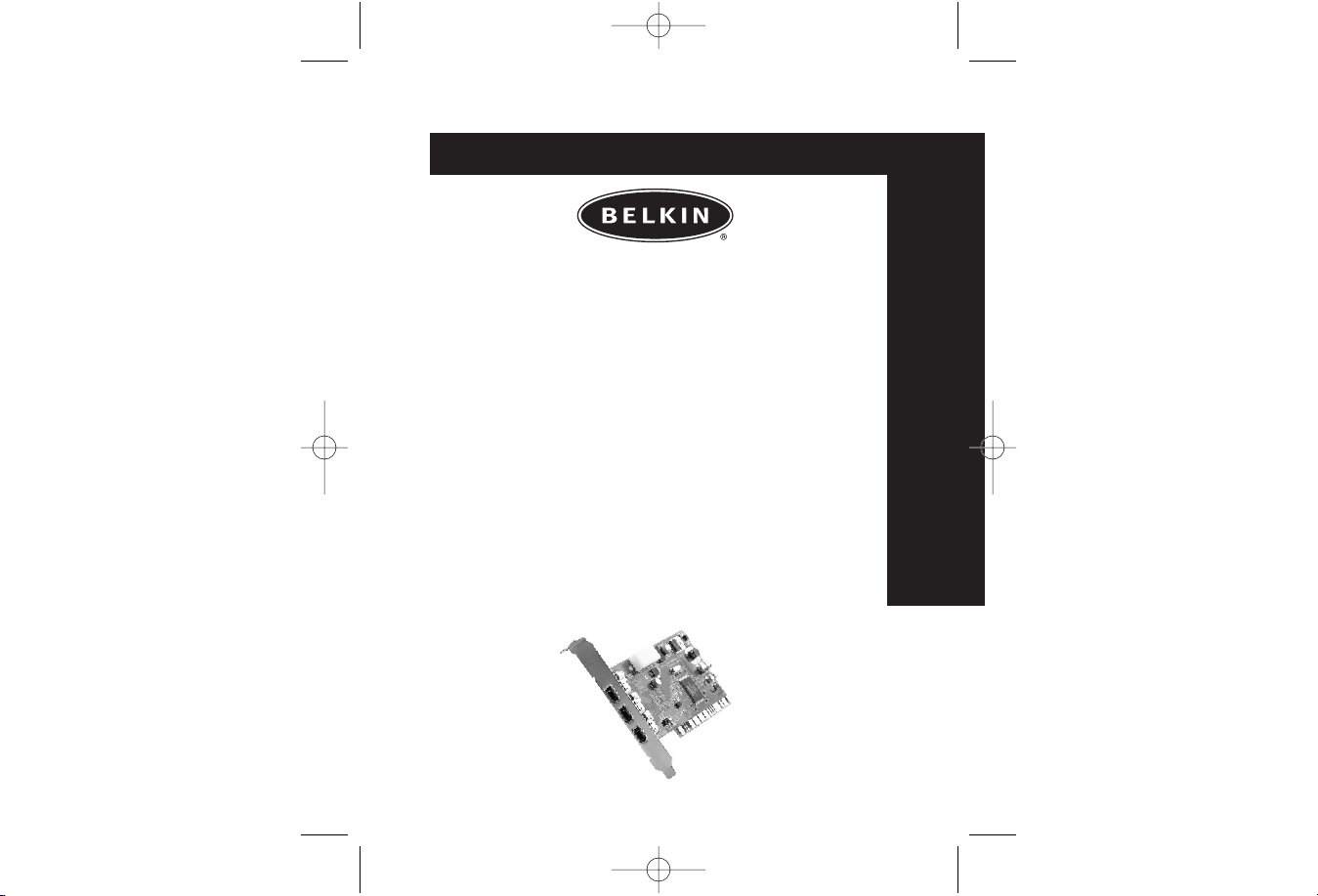
It
Belkin®Components FireWire
PCI Card Instruction Manual
Mode d’emploi de la carte FireWire
PCI de Belkin
®
Components
Bedienungshandbuch für die Belkin
®
Components FireWire-PCI-Karte
Handleiding Belkin
®
Components FireWire
PCI kaart
Instructivo para
la tarjeta PCI FireWire
Manuale d’istruzione scheda PCI Fire
Wire Belkin
®
Components
En
P74106ea F5U503ea
Fr
De
Ne
Es
P74106ea_F5U503ea_Manual.qxd 11/4/04 2:32 PM Page 1
Page 2
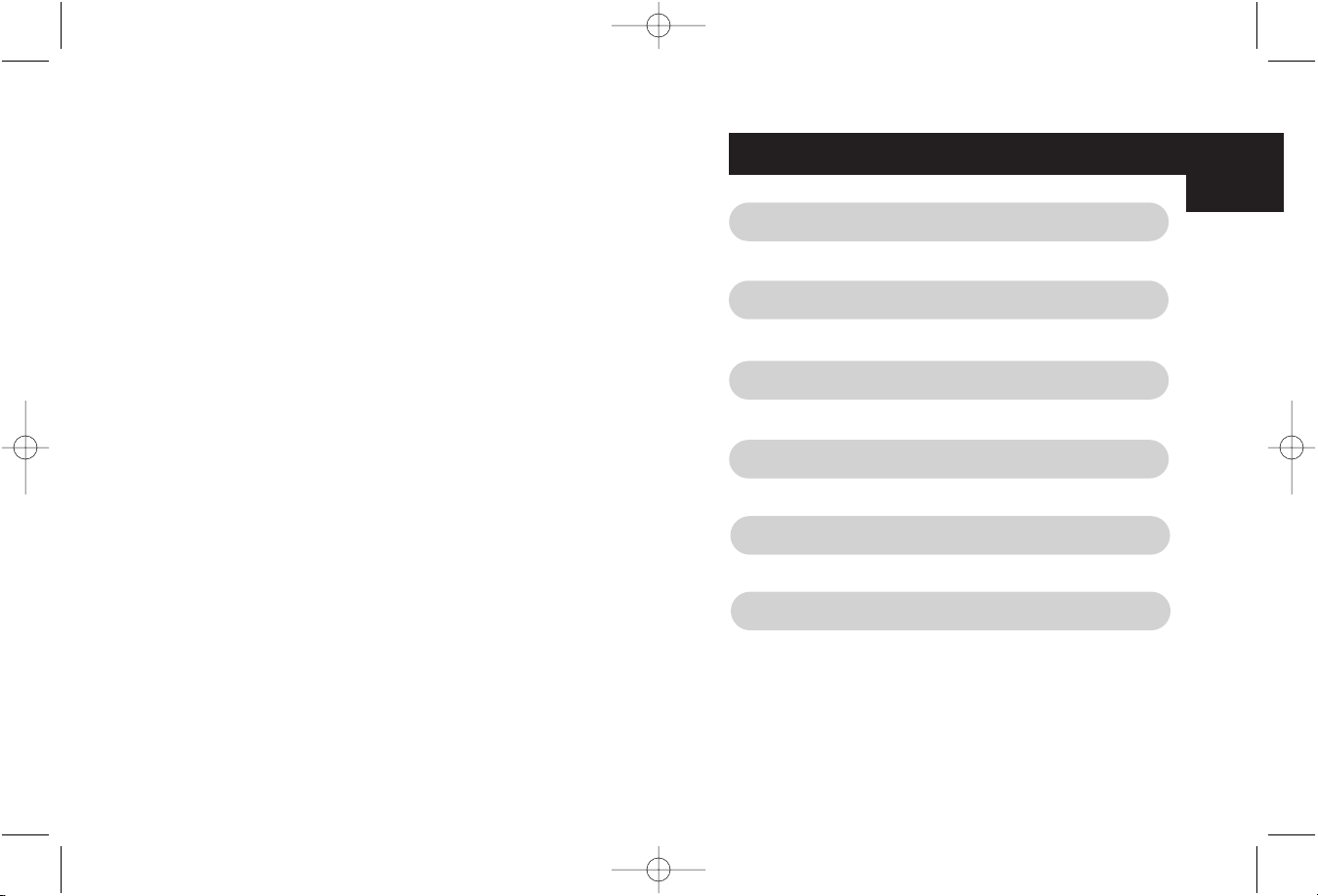
Table of Contents
En
English . . . . . . . . . . . . . . . . . . . . . . . . . . . 1
Français (Europe) . . . . . . . . . . . . . . . . . 17
Deutsch . . . . . . . . . . . . . . . . . . . . . . . . . . 33
Nederlands . . . . . . . . . . . . . . . . . . . . . . .49
Español . . . . . . . . . . . . . . . . . . . . . . . . . 65
Italiano . . . . . . . . . . . . . . . . . . . . . . . . . . .81
P74106ea_F5U503ea_Manual.qxd 11/4/04 2:32 PM Page 2
Page 3
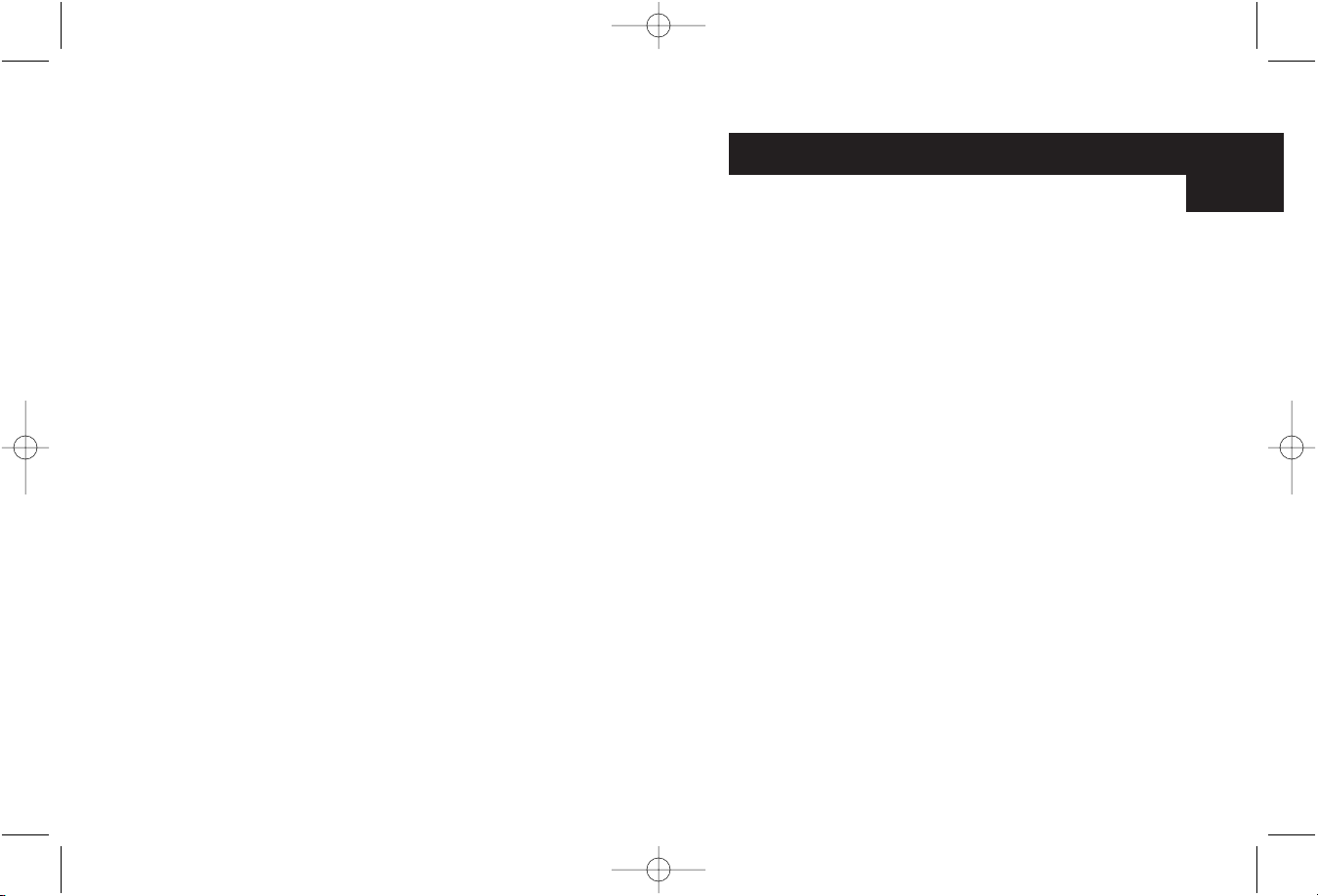
Thank you for purchasing the Belkin IEEE-1394 PCI
upgrade card. Now you can add three 400 Mbps FireWire
ports to your Windows®98 SE, Windows®2000, or
Windows®Me computer system and enjoy the blazing
speed and Plug-and-Play ease of next-generation
FireWire devices.
Features:
• Three external 400 Mb/ps IEEE 1394 ports
• OHCI 1.0 Compliant
• PCI 2.1 and 2.2 compliant
• IEEE 1394a Rev 5 compliant
• Internal auxiliary power connector
• IT/AT FIFO Buffers – 4k/2k
• IR/AR FIFO Buffers – 4k/2k
Minimum Recommended System Requirements:
• 266 Mhz Pentium II
• 32 Megabytes RAM
• One Free PCI 2.1 compliant PCI Slot
• Windows®98 SE, Windows®2000, Windows®Me
Package Contents
• Belkin IEEE 1394 PCI card
• Installation CD
• User’s Manual
Introduction
1
En
P74106ea_F5U503ea_Manual.qxd 11/4/04 2:32 PM Page 4
Page 4
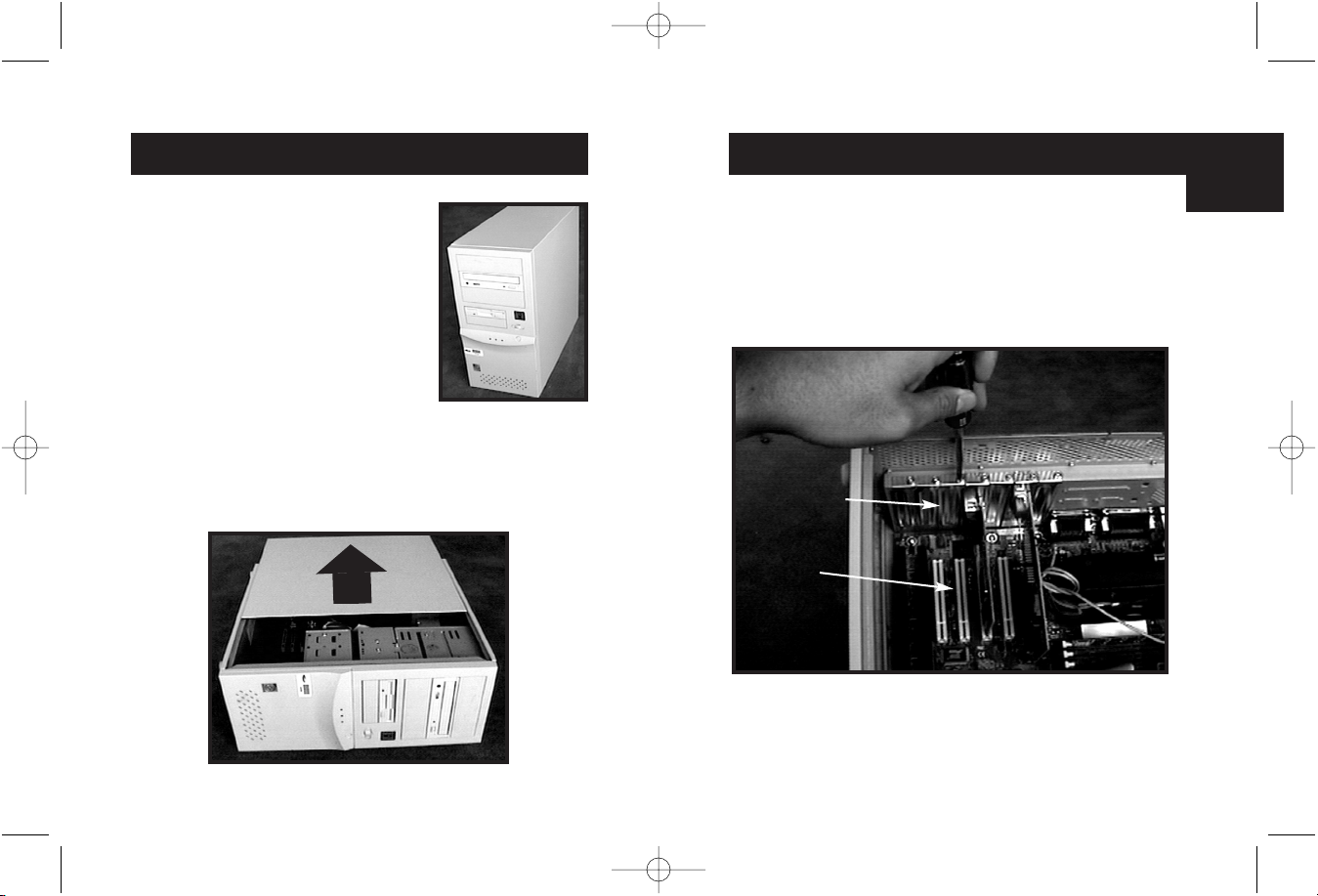
Hardware Installation (continued)
3
Hardware Installation
2
1. Power off your computer and
disconnect all connected devices
and peripherals.
3. Locate the PCI slots on your computer’s main circuit board.
Locate a free PCI slot. Remove the metal plate that covers
the rear slot corresponding to the PCI slot you had selected.
You may need a cross-head/Phillips screwdriver to remove
any screws. See the image below for your reference.
2. Open the case of your computer. Refer to your computer
user manual for details regarding how to do this. Be sure
to touch any bare metal portion of your computer case to
discharge yourself of any static electricity, which can
damage your computer, or the FireWire card.
Rear Bracket
PCI Slots
En
P74106ea_F5U503ea_Manual.qxd 11/4/04 2:32 PM Page 2
Page 5
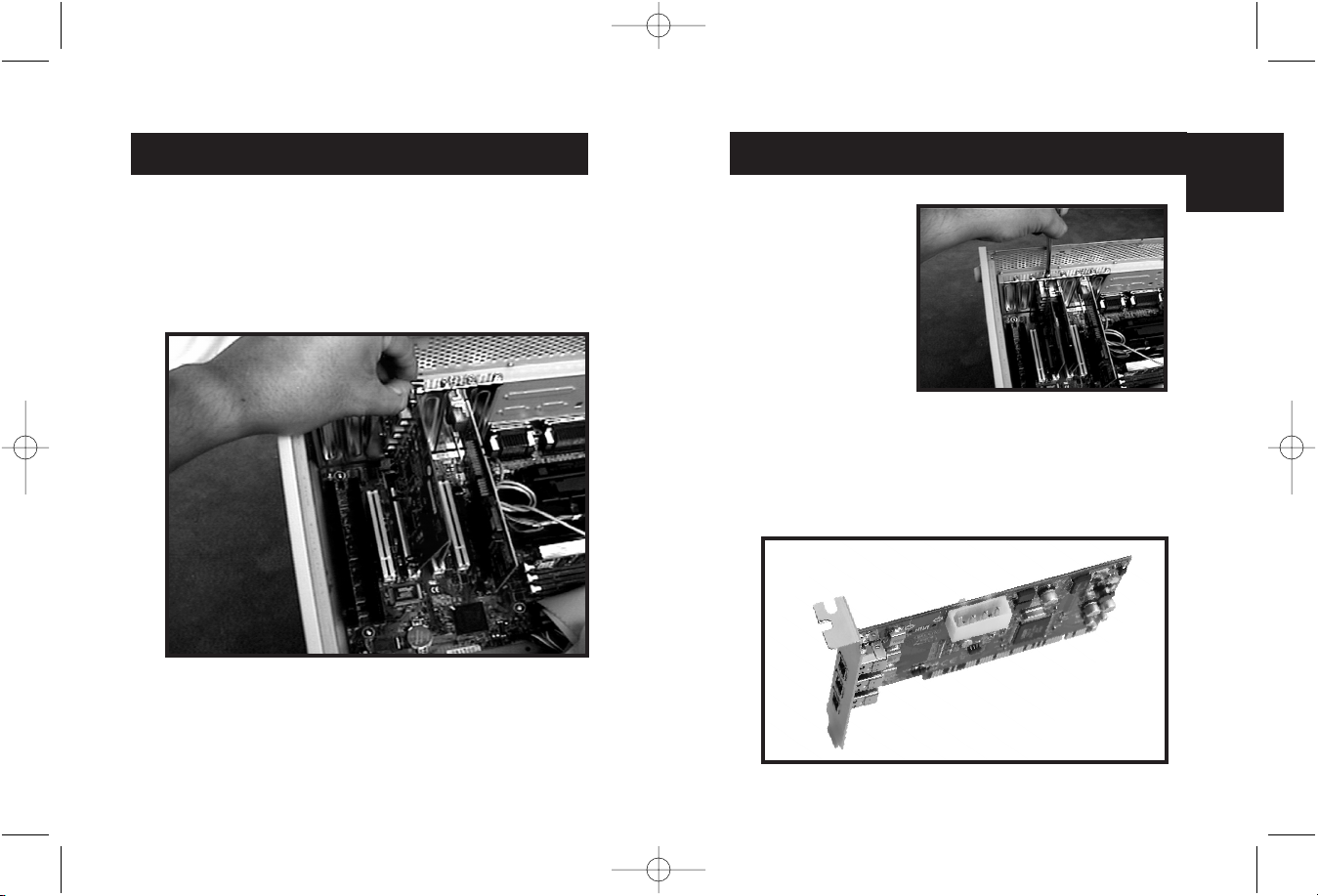
5
Hardware Installation (continued)
4. Remove the FireWire card from its protective static bag.
Handle it by the metal bracket only, and do not touch the
gold edge connectors. Insert the card into the PCI slot,
carefully aligning the rear bracket to the computer case.
Make sure that the gold fingers are fully inserted into the slot.
Hardware Installation (continued)
4
5. Fasten the card
securely using the
screw that was
used to hold
the rear bracket.
6. (Optional) If you are planning to connect multiple bus
powered FireWire devices to the Belkin IEEE 1394
PCI card, it may be necessary to draw auxiliary power from
your computers power supply. This is accomplished by
connecting a spare disk drive power cable to the power
connector on the PCI card.
En
P74106ea_F5U503ea_Manual.qxd 11/4/04 2:32 PM Page 4
Page 6

Windows 98 SE Driver Installation
7
1. As Windows 98 SE starts the "New Hardware Wizard" will
launch and recognize the IEEE 1394 PCI card as a "PCI OHCI
compliant IEEE 1394 Host Controller”. Click "Next”.
2. Select "Search for the best driver for your device
(Recommended)". Click "Next".
Hardware Installation (continued)
6
8. Re-attach all peripherals to your computer, and turn the
power on.
8. Close the computer case.
En
P74106ea_F5U503ea_Manual.qxd 11/4/04 2:32 PM Page 6
Page 7
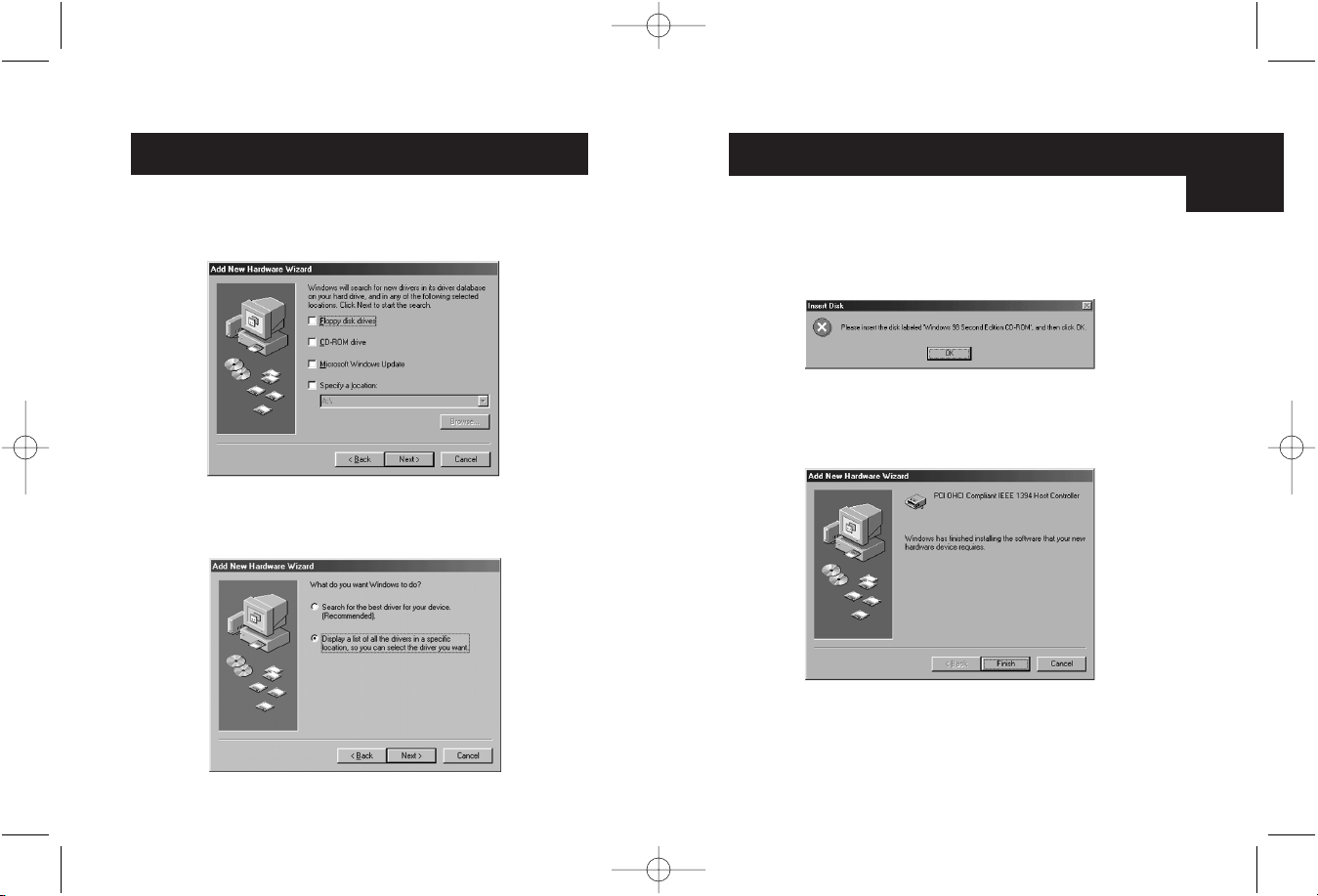
Windows 98 SE Driver Installation
(continued)
9
5. You may now be prompted to insert your Windows 98 SE
installation disk. If so, insert the CD into your CD-ROM drive,
and click "OK”.
6. Driver Installation is now complete. Click "Finish”.
Windows 98 SE Driver Installation (continued)
8
3. Uncheck all boxes. Click "Next”.
4. Windows will now search its driver database for the correct
driver. Click "Next.
En
P74106ea_F5U503ea_Manual.qxd 11/4/04 2:32 PM Page 8
Page 8
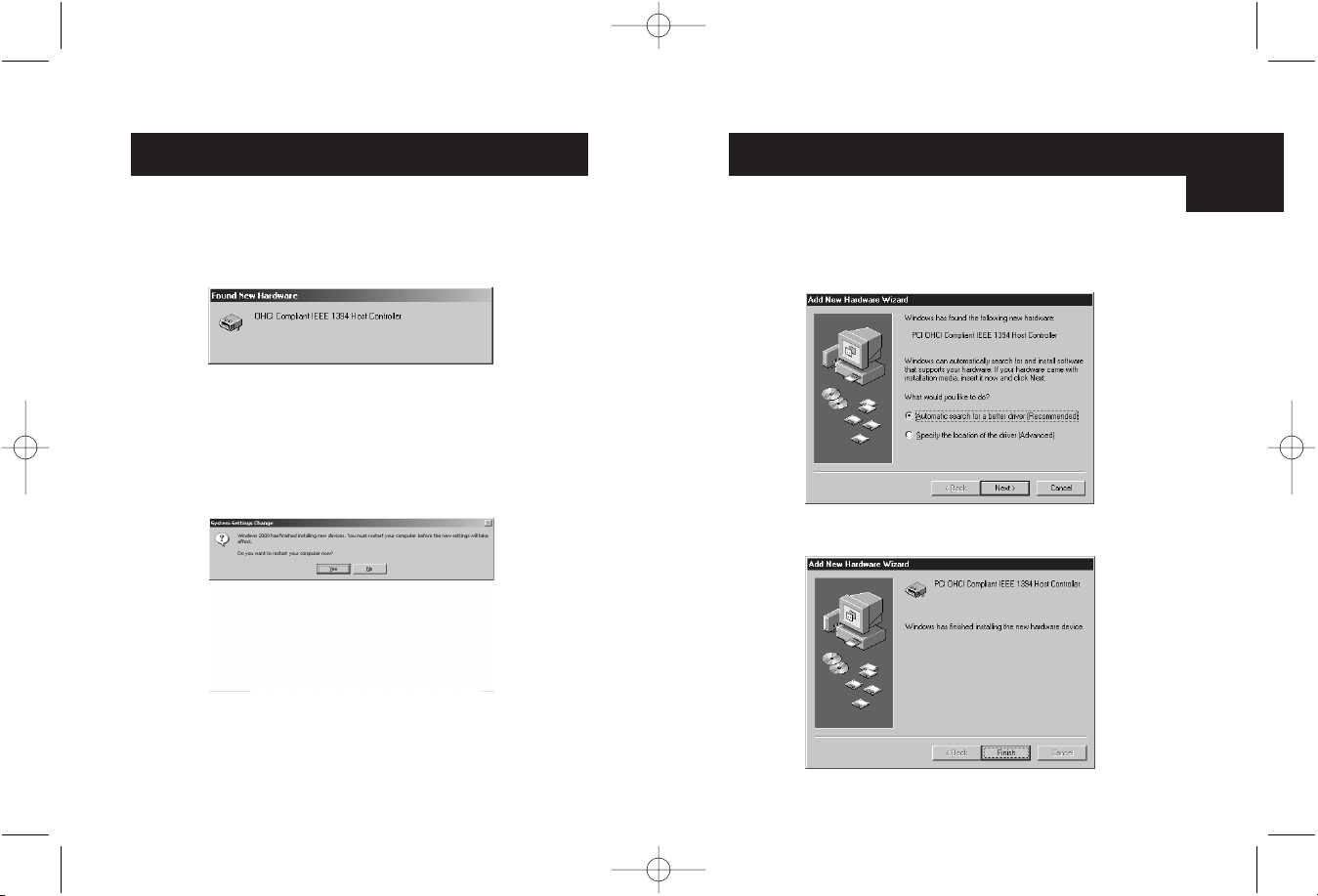
Windows Me Driver Installation
11
1. As Windows Me starts the "New Hardware Wizard" will
launch, and recognize the IEEE 1394 PCI card as a "PCI OHCI
Compliant IEEE 1394 Host Controller”. Choose "Automatic
search for a better driver (Recommended)”. Click "Next”.
2. Windows will now locate and install the correct driver.
Click "Finish".
Windows 2000 Driver Installation
10
1. As Windows 2000 starts the "New Hardware Wizard" will
launch, and recognize the IEEE 1394 PCI card as a "OHCI
Compliant IEEE 1394 Host Controller”.
2. Windows will automatically install the correct driver and
prompt you to restart your computer. Click "Yes”. Installation is
now complete and the IEEE 1394 PCI card will be ready to use
after Windows restarts.
En
P74106ea_F5U503ea_Manual.qxd 11/4/04 2:32 PM Page 10
Page 9
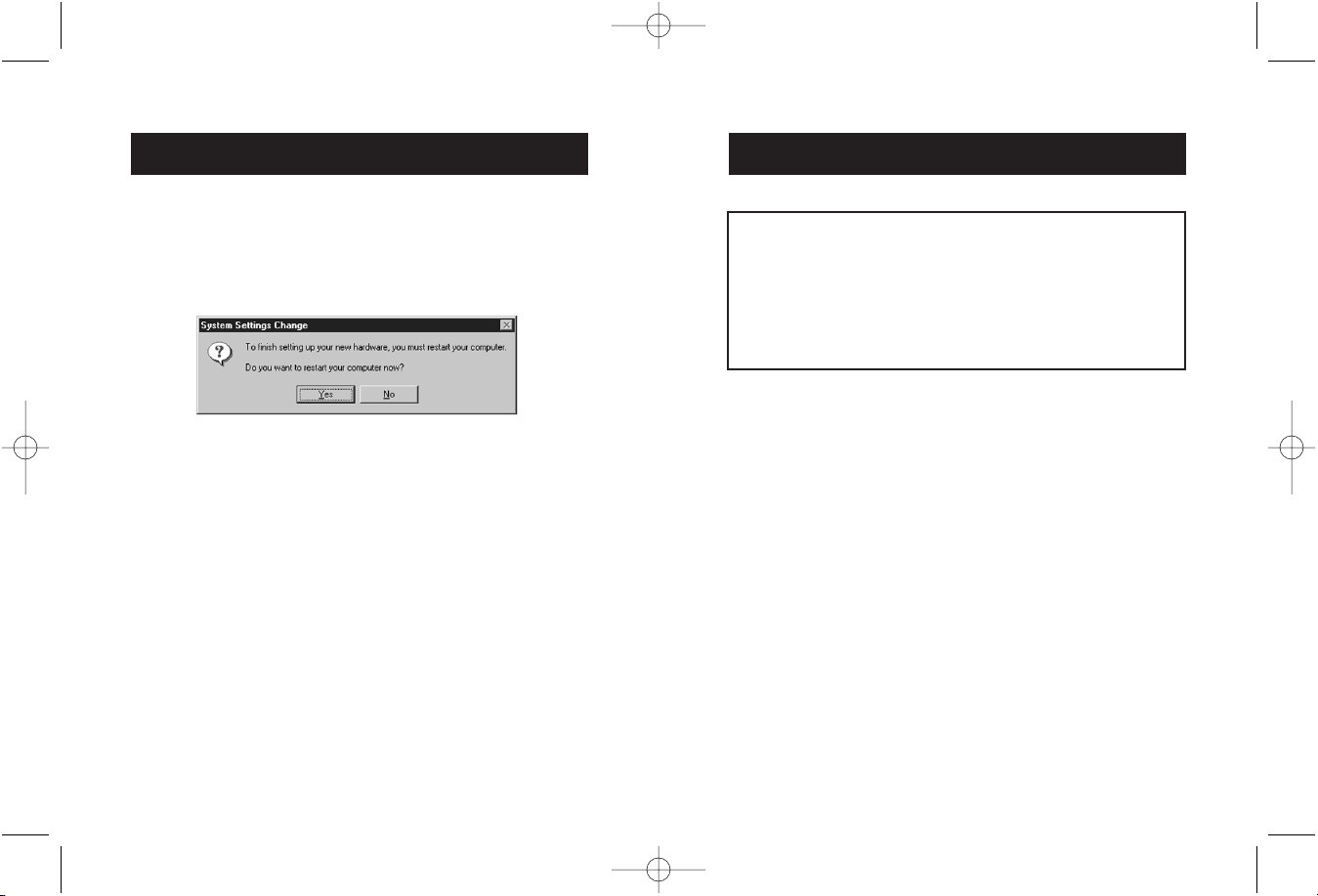
FCC Statement
DECLARATION OF CONFORMITY WITH FCC RULES FOR
ELECTROMAGNETIC COMPATIBILITY
We, Belkin Components, of 501 West Walnut Street, Compton CA 90220,
declare under our sole responsibility that the product:
F5U503ea
to which this declaration relates:
Complies with Part 15 of the FCC Rules. Operation is subject to the following
two conditions: (1) this device may not cause harmful interference, and (2) this
device must accept any interference received, including interference that may
cause undesired operation.
CE Declaration of Conformity
We, Belkin Components, declare under our sole responsibility that the F5U501, to which this
declaration relates, is in conformity with Generic Emissions Standard EN50081-1 and with
Generic Immunity Standard EN50082-1 1992.
Belkin Components Limited Lifetime Product Warranty
Belkin Components warrants this product against defects in materials and workmanship for
its lifetime. If a defect is discovered, Belkin will, at its option, repair or replace the product at
no charge provided it is returned during the warranty period, with transportation charges
prepaid, to the authorized Belkin dealer from whom you purchased the product. Proof of
purchase may be required.
This warranty does not apply if the product has been damaged by accident, abuse, misuse,
or misapplication; if the product has been modified without the written permission of Belkin;
or if any Belkin serial number has been removed or defaced.
THE WARRANTY AND REMEDIES SET FORTH ABOVE ARE EXCLUSIVE IN LIEU OF ALL OTHERS,
WHETHER ORAL OR WRITTEN, EXPRESSED OR IMPLIED. BELKIN SPECIFICALLY DISCLAIMS
ANY AND ALL IMPLIED WARRANTIES, INCLUDING, WITHOUT LIMITATION, WARRANTIES OF
MERCHANTABILITY AND FITNESS FOR A PARTICULAR PURPOSE.
No Belkin dealer, agent, or employee is authorized to make any modification, extension, or
addition to this warranty.
BELKIN IS NOT RESPONSIBLE FOR SPECIAL, INCIDENTAL, OR CONSEQUENTIAL
DAMAGES RESULTING FROM ANY BREACH OF WARRANTY, OR UNDER ANY OTHER
LEGAL THEORY, INCLUDING BUT NOT LIMITED TO LOST PROFITS, DOWNTIME,
GOODWILL, DAMAGE TO OR REPROGRAMMING, OR REPRODUCING ANY PROGRAM
OR DATA STORED IN OR USED WITH BELKIN PRODUCTS.
13
Windows Me Driver Installation (continued)
12
3. Windows will automatically install the correct driver and
prompt you to restart your computer. Click "Yes”. Installation is
now complete and the IEEE 1394 PCI card will be ready to use
after Windows restarts.
P74106ea_F5U503ea_Manual.qxd 11/4/04 2:32 PM Page 12
Page 10
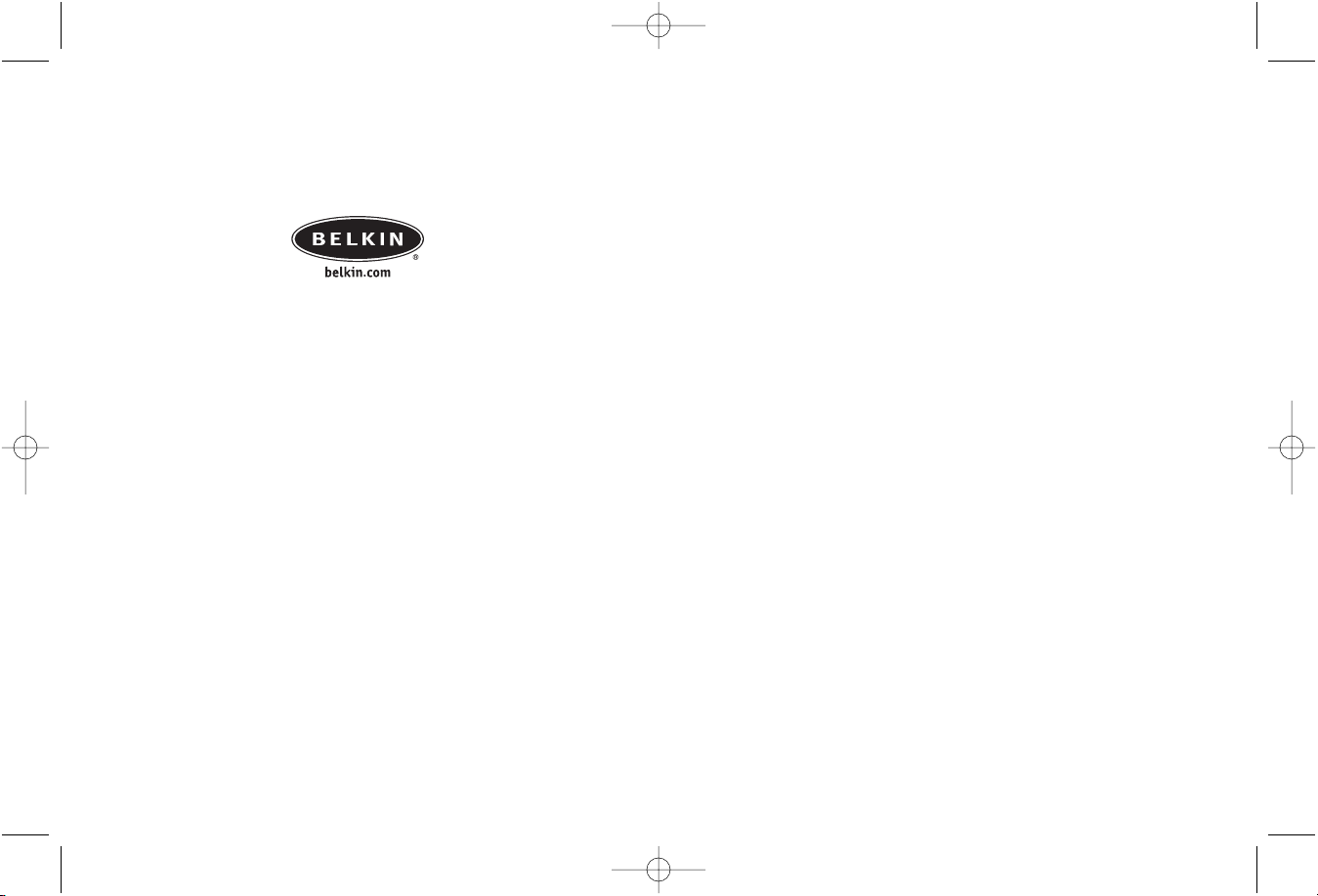
Belkin Corporation
501 West Walnut Street • Compton • CA •
90220-5221 • USA
Tel +1 310 898 1100
Fax +1 310 898 1111
Belkin Ltd.
Express Business Park •
Shipton Way • Rushden •
NN10 6GL • United Kingdom
Tel +44 (0) 1933 35 2000
Fax +44 (0) 1933 31 2000
Belkin B.V.
Starparc Building • Boeing Avenue 333 •
1119 PH Schiphol-Rijk • The Netherlands
Tel +31 (0) 20 654 7300
Fax +31 (0) 20 654 7349
Belkin GmbH
Hanebergstrasse 2
80637 München, Germany
Tel +49 (0) 89 / 1434 05-0
Fax +49 (0) 89 / 143405-100
Belkin SAS
5 Rue du Petit Robinson•
78350 Jouy en Josas • France
Tel +33 (0) 1 34 58 14 00
Fax +33 (0) 1 39 46 62
Free Technical support
Tel: 00800 22355460
e-mail: eurosupport@belkin.com
© 2004 Belkin Corporation. All rights reserved.
All trade names are registered trademarks of respective manufacturers listed.
FireWire
®
is a trademark of Apple Computer, Inc. registered in the United States and other countries,
used under license. The Apple logo, FireWire®and the FireWire®logo are trademarks of Apple
Computer, Inc. registered in the United States and other countries, used under license. P74237ea
P74106ea_F5U503ea_Manual.qxd 11/4/04 2:32 PM Page 14
Page 11
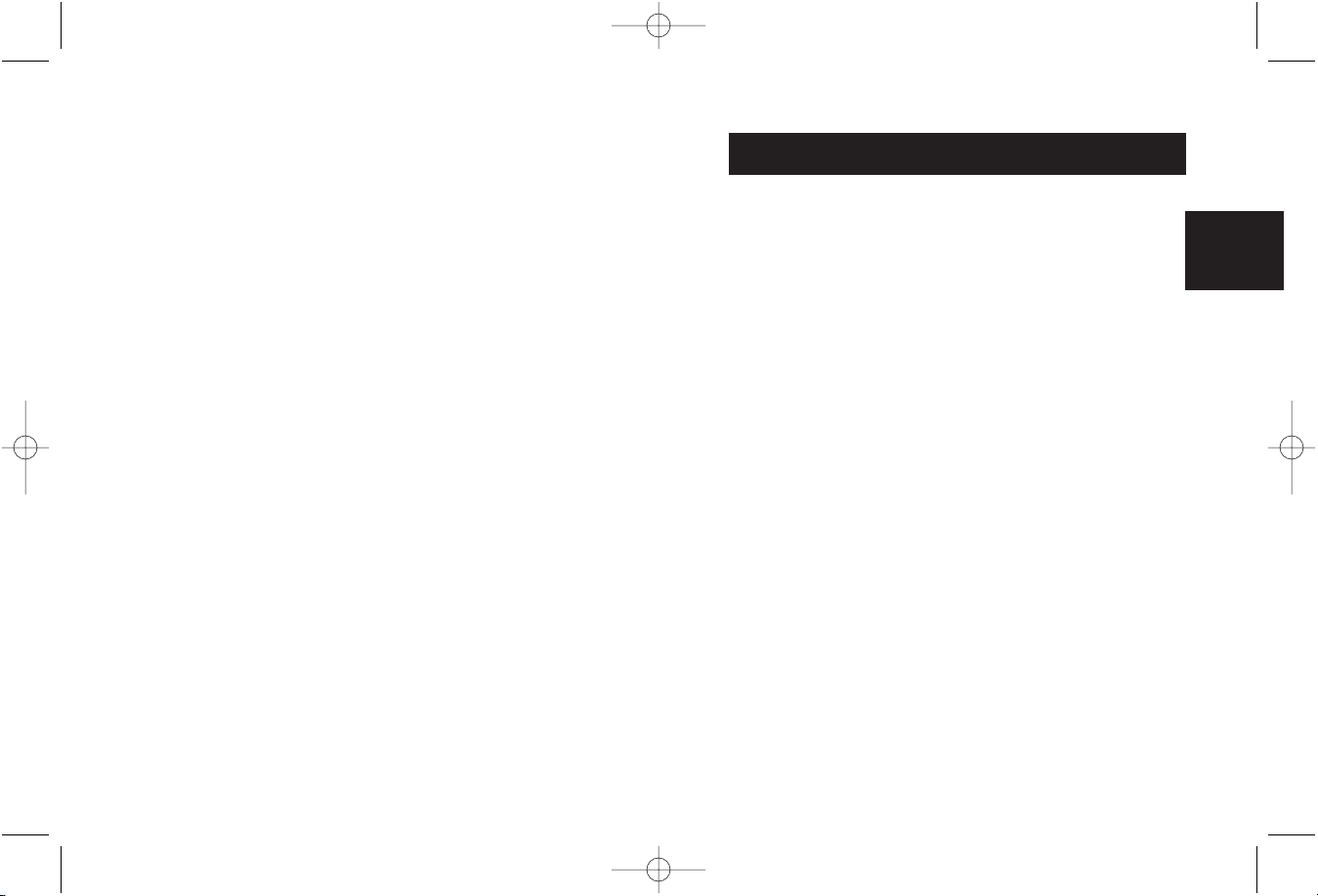
Merci d’avoir choisi la carte de mise à niveau IEEE 1394
PCI de Belkin. Vous pouvez désormais ajouter trois ports
FireWire 400Mbps à votre système muni de Windows®98,
Windows®2000 ou Windows Me et profiter ainsi de la
vitesse fulgurante et de la fonctionnalité plug-and-play
offertes par les périphériques FireWire®de la
nouvelle génération.
Caractéristiques :
• Trois ports externes IEEE 1394 400 Mbps
• Compatible OHCI 1.0
• Compatible PCI 2.1 et 2.2
• Compatible IEEE 1394a Rev 5
• Connecteur d’alimentation auxiliaire interne
• Tampons IT/AT FIFO – 4k/2k
• Tampons IR/AR FIFO – 4k/2k
Configuration minimum recommandée :
• Pentium II 266 Mhz
• 32 Megaoctets de RAM
• Un port PCI compatible PCI 2.1 libre
• Windows 98 SE, Windows 2000, Windows Me
Contenu de l’emballage
• Carte IEEE 1394 PCI de Belkin
• CD d’installation
• Manuel de d'utilisation
Introduction
17
Fr
P74106ea_F5U503ea_Manual.qxd 11/4/04 2:32 PM Page 16
Page 12
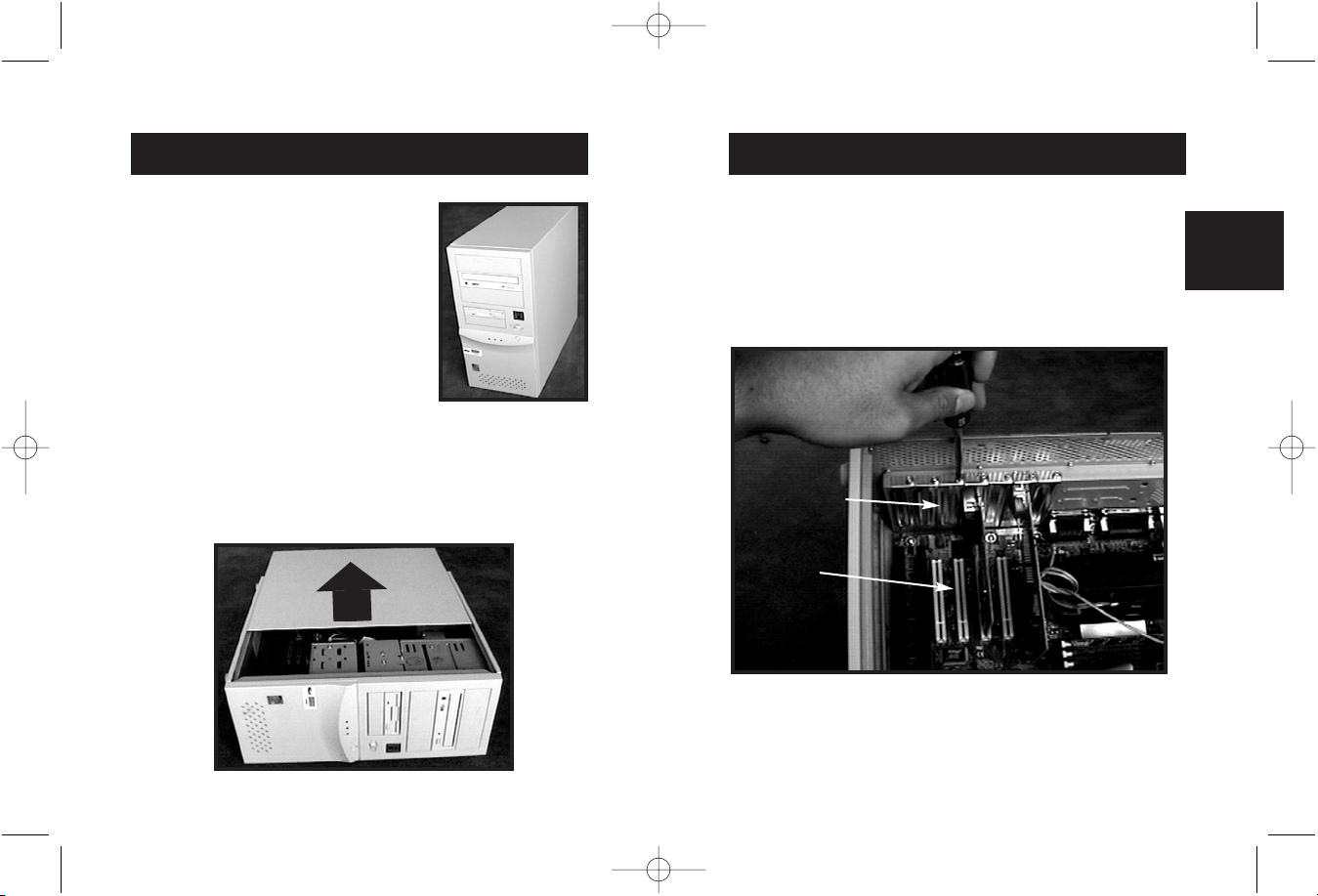
Installation du matériel (suite)
19
3. Cherchez les ports PCI de la principale carte de circuit
intégré de votre ordinateur. Repérez un port PCI libre.
Retirez la plaque métallique recouvrant la fente arrière
correspondant au port PCI que vous avez choisi. Peut-être
aurez-vous besoin d’un tournevis cruciforme pour enlever
les vis. Pour de plus amples informations, veuillez vous
référer à l’image ci-dessous.
Le support
arrière
Ports PCI
Fr
Installation du matériel
18
1. Eteignez votre ordinateur et
débranchez tous les appareils
et périphériques raccordés.
2. Ouvrez le boîtier de votre ordinateur en suivant les
instructions figurant dans le mode d’emploi de votre
ordinateur. N’oubliez pas de toucher n’importe quelle
partie métallique nue du boîtier de l’ordinateur pour
vous décharger de toute électricité statique éventuelle
susceptible d’endommager votre ordinateur ou la
carte FireWire.
P74106ea_F5U503ea_Manual.qxd 11/4/04 2:32 PM Page 18
Page 13
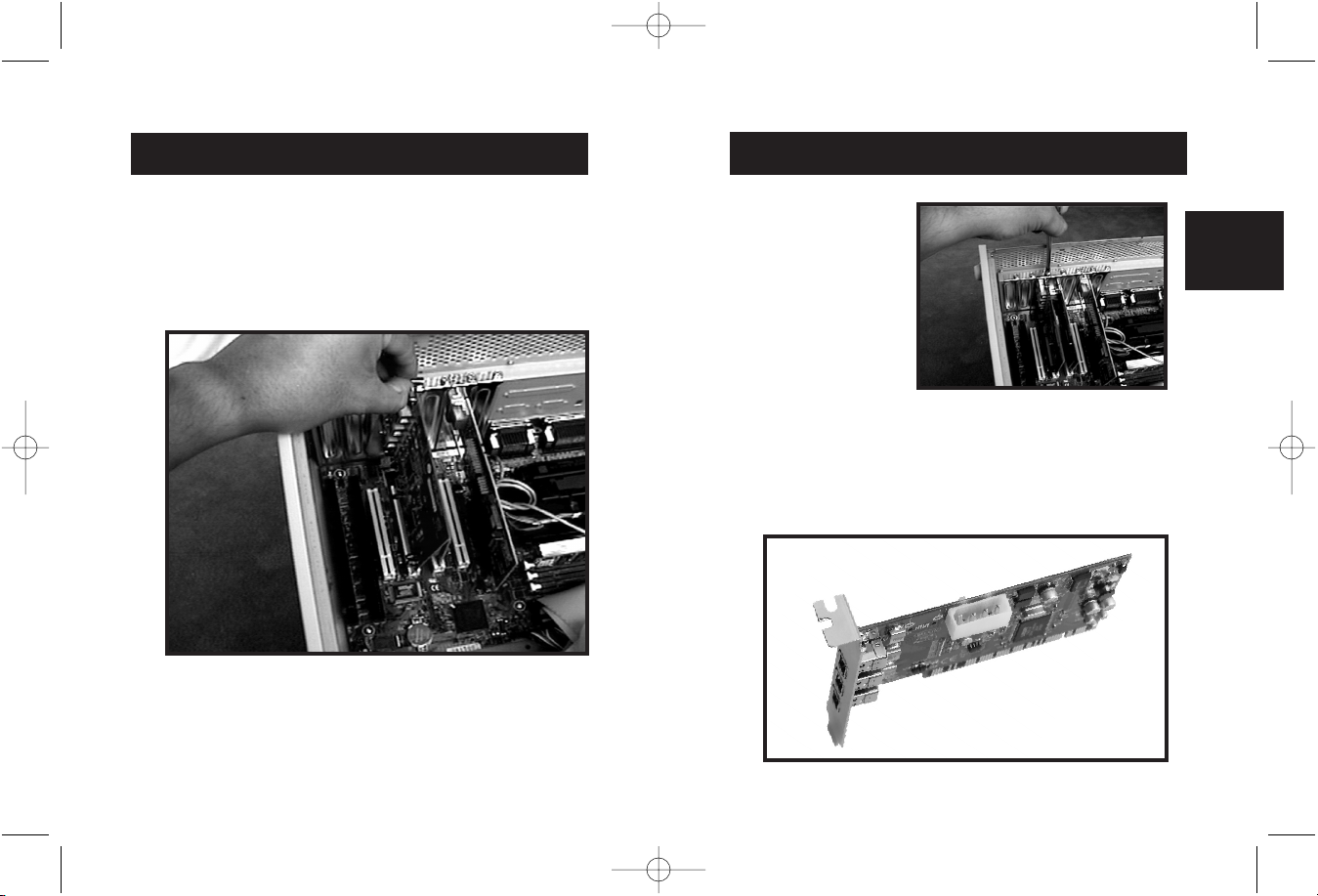
21
Installation du matériel (suite)
5. Fixez bien la carte en
utilisant la vis ayant
servi à maintenir le
support arrière.
6. (Facultatif) Si vous souhaitez raccorder à la carte IEEE 1394
PCI de Belkin plusieurs périphériques FireWire alimentés
par le bus, vous devrez peut-être utiliser une alimentation
auxiliaire venant de votre ordinateur. Pour ce faire,
raccordez un câble d’alimentation de lecteur de disquettes
de rechange au connecteur d’alimentation de la carte PCI.
Fr
4. Sortez la carte FireWire de son sac protecteur antistatique. Ne
touchez que le support métallique, pas les connecteurs plats
en or. Insérez la carte dans le port PCI en alignant
précautionneusement le support arrière et le boîtier
de l’ordinateur. Vérifiez que les extrémités en or sont bien
insérées dans le port.
Installation du matériel (suite)
20
P74106ea_F5U503ea_Manual.qxd 11/4/04 2:32 PM Page 20
Page 14
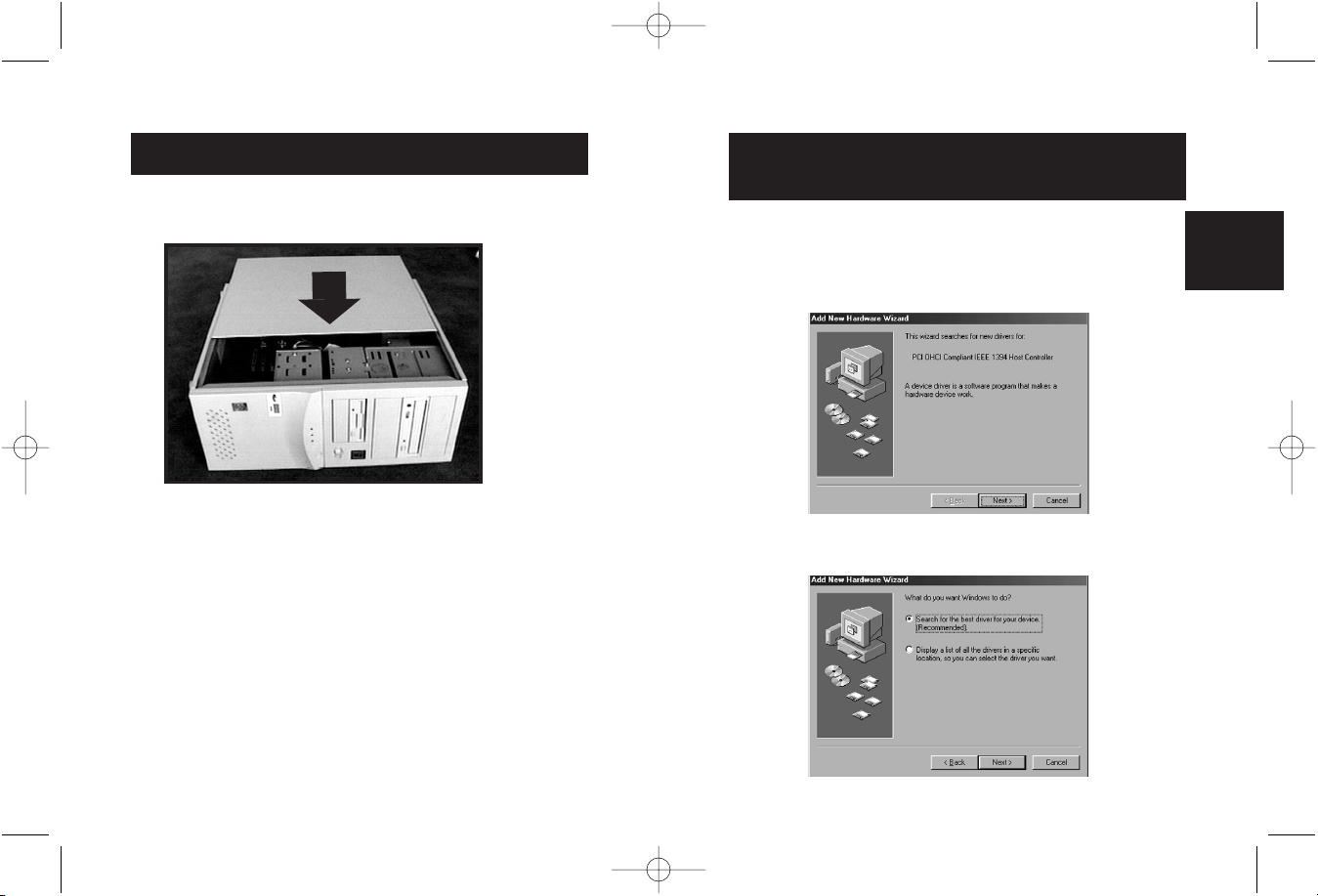
23
1. Au démarrage, Windows 98 SE lance l’assistant d’ajout de
nouveau matériel (« New Hardware Wizard ») et détecte la
carte IEEE 1394 PCI en tant que « PCI OHCI compliant IEEE
1394 Host Controller » (Contrôleur hôte IEEE 1394 compatible
PCI OHCI). Cliquez sur « Next » (Suivant).
2. Sélectionnez « Search for the best driver for your device
(Recommended). » (Rechercher le meilleur pilote pour votre
périphérique (Recommandé)). Cliquez sur « Next » (Suivant).
Installation du gestionnaire
sous Windows
®
98 SE
23
Fr
Installation du matériel (suite)
22
8. Raccordez tous les périphériques à votre ordinateur et
mettez votre système sous tension.
7. Refermez le boîtier de votre ordinateur.
P74106ea_F5U503ea_Manual.qxd 11/4/04 2:32 PM Page 22
Page 15
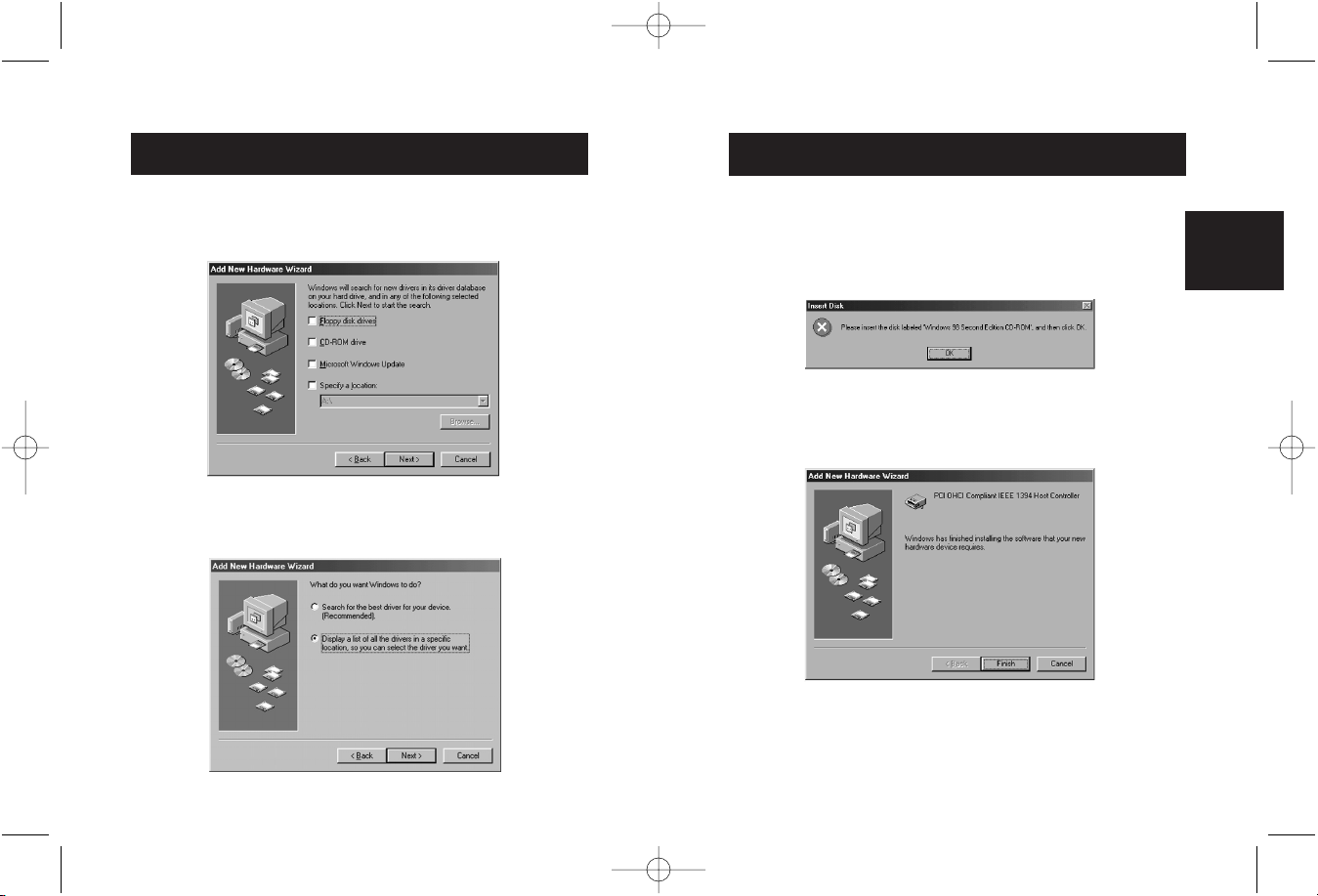
25
5. Il se peut que le système vous demande d’insérer votre
disquette d’installation de Windows 98 SE. Si tel est le cas,
insérez le CD-ROM dans votre lecteur de CD-ROM et cliquez
sur « OK ».
6. L’installation du pilote est maintenant terminée. Cliquez sur
« Finish » (Terminer).
25
Fr
Windows 98 SE Driver Installation (continued)
24
3. Décochez toutes les cases. Cliquez sur « Next » (Suivant).
4. Windows va maintenant chercher le pilote approprié dans sa
base de données des pilotes. Cliquez sur « Next » (Suivant).
P74106ea_F5U503ea_Manual.qxd 11/4/04 2:32 PM Page 24
Page 16

27
1. Au démarrage, Windows Me lance l’assistant d’ajout de
nouveau matériel (« New Hardware Wizard ») et détecte la
carte IEEE 1394 PCI en tant que « PCI OHCI Compliant IEEE
1394 Host Controller » (Contrôleur hôte IEEE 1394 compatible
PCI OHCI). Sélectionnez l’option vous permettant de
rechercher le meilleur périphérique (« Automatic search for a
better driver (Recommended) ». Cliquez sur « Next » (Suivant).
2. Windows va maintenant trouver et installer le pilote approprié.
Cliquez sur « Finish » (Terminer).
Installation du pilote sous
Windows
®
Me
27
Fr
Installation du pilote sous
Windows
®
2000
26
1. Au démarrage, Windows 2000 lance l’assistant d’ajout de
nouveau matériel (« New Hardware Wizard ») et détecte la
carte IEEE 1394 PCI en tant que « OHCI Compliant
IEEE 1394 Host Controller » (Contrôleur hôte IEEE
1394 compatible OHCI).
2. Windows va installer automatiquement le pilote approprié et
vous demander de redémarrer votre ordinateur. Cliquez sur
« Yes » (Oui). L’installation est maintenant terminée et vous
pourrez utiliser la carte IEEE 1394 PCI une fois que Windows
aura redémarré.
P74106ea_F5U503ea_Manual.qxd 11/4/04 2:32 PM Page 26
Page 17

Information
Réglementation FCC
DECLARATION DE CONFORMITE AVEC LES REGLES FCC
POUR LA COMPATIBILITE ELECTROMAGNETIQUE
Nous, Belkin Components, sis au 501 West Walnut Street, Compton CA 90220,
déclarons sous notre seule responsabilité que le produit
F5U503ea
auquel se réfère la présente déclaration, est conforme à la partie XV des règles
FCC. Le fonctionnement doit remplir les deux conditions suivantes : (1) ce
périphérique ne doit pas causer d’interférences nuisibles et (2) ce périphérique
doit accepter toute interférence reçue, y compris les interférences pouvant
entraîner un fonctionnement non désiré.
Déclaration de conformité CE
Nous, Belkin Components, déclarons sous notre seule responsabilité que le produit F5U501f
auquel se réfère la présente déclaration, est conforme à la norme sur les émissions
génériques EN50081-1 et à la norme sur l’immunité générique EN50082-1 1992.
Garantie produit limitée à vie de Belkin Components
Belkin garantit ce produit à vie contre tout défaut de matériau et de fabrication. Si l’appareil
s’avère défectueux, Belkin Components le réparera ou le remplacera gratuitement, à sa
convenance, à condition que le produit soit retourné, port payé, pendant la durée de la
garantie, au distributeur Belkin agréé auquel le produit a été acheté. Une preuve d’achat
peut être exigée.
La présente garantie est caduque si le produit a été endommagé par accident, abus, usage
impropre ou mauvaise application, si le produit a été modifié sans autorisation écrite de
Belkin, ou si un numéro de série Belkin a été supprimé ou rendu illisible.
LA GARANTIE ET LES VOIES DE RECOURS SUSMENTIONNÉES FONT FOI EXCLUSIVEMENT
ET REMPLACENT TOUTES LES AUTRES, ORALES OU ÉCRITES, EXPLICITES OU IMPLICITES.
BELKIN REJETTE EXPRESSÉMENT TOUTES LES GARANTIES IMPLICITES, Y COMPRIS MAIS
SANS RESTRICTION, LES GARANTIES AFFÉRENTES À LA QUALITÉ LOYALE ET
MARCHANDE ET À LA POSSIBILITÉ D’UTILISATION À UNE FIN DONNÉE.
Aucun revendeur, représentant ou employé de Belkin n’est habilité à apporter des
modifications ou adjonctions à la présente garantie, ni à la proroger.
BELKIN N’EST PAS RESPONSABLE DES DOMMAGES SPÉCIAUX, DIRECTS OU INDIRECTS,
DÉCOULANT D’UNE RUPTURE DE GARANTIE, OU EN VERTU DE TOUTE AUTRE THÉORIE
JURIDIQUE, Y COMPRIS MAIS SANS RESTRICTION LES PERTES DE BÉNÉFICES, TEMPS
D’ARRÊT, FONDS DE COMMERCE, REPROGRAMMATION OU REPRODUCTION DE
PROGRAMMES OU DE DONNÉES MÉMORISÉS OU UTILISÉS AVEC DES PRODUITS BELKIN
OU DOMMAGES CAUSÉS À CES PROGRAMMES OU À CES DONNÉES.
Installation du pilote sous
Windows®Me (suite)
28
3. Windows installe automatiquement le pilote approprié et
vous demande de redémarrer votre ordinateur. Cliquez sur
« Yes » (Oui). L’installation est maintenant terminée et vous
pourrez utiliser la carte IEEE 1394 PCI une fois que Windows
aura redémarré.
P74106ea_F5U503ea_Manual.qxd 11/4/04 2:32 PM Page 28
Page 18

Belkin Corporation
501 West Walnut Street • Compton • CA •
90220-5221 • Etats-Unis
Tel +1 310 898 1100
Fax +1 310 898 1111
Belkin Ltd.
Express Business Park •
Shipton Way • Rushden •
NN10 6GL • • Royaume-Uni
Tel +44 (0) 1933 35 2000
Fax +44 (0) 1933 31 2000
Belkin B.V.
Starparc Building • Boeing Avenue 333 •
1119 PH Schiphol-Rijk • Pays-Bas
Tel +31 (0) 20 654 7300
Fax +31 (0) 20 654 7349
Belkin GmbH
Hanebergstrasse 2
80637 München, Allemagne
Tel +49 (0) 89 / 1434 05-0
Fax +49 (0) 89 / 143405-100
Belkin SAS
5 Rue du Petit Robinson•
78350 Jouy en Josas • France
Tel +33 (0) 1 34 58 14 00
Fax +33 (0) 1 39 46 62 89
Free Technical support
Tel: 00800 22355460
e-mail: eurosupport@belkin.com
© 2004 Belkin Corporation. Tous droits réservés.
Toutes les raisons commerciales sont des marques déposées de leurs fabricants respectifs. P74237ea
P74106ea_F5U503ea_Manual.qxd 11/4/04 2:32 PM Page 30
Page 19

Herzlichen Glückwunsch zum Kauf der Belkin IEEE-1394
PCI-Karte. Jetzt können Sie Ihr Windows 98 SE, Windows
2000 oder Windows ME Computersystem mit drei
FireWire-Anschlüssen ausstatten, die neben einer
Übertragungsgeschwindigkeit von 400 Mbps das Plug
und Play von FireWire-Geräten der nächsten
Generation bieten.
Merkmale:
• Drei externe IEEE 1394-Anschlüsse mit 400 Mbps
• OHCI 1.0-kompatibel
• PCI 2.1- und 2.2-kompatibel
• IEEE 1394a Rev 5-kompatibel
• Anschluß für interne Zusatzversorgung
• IT/AT FIFO-Puffer – 4k/2k
• IR/AR FIFO-Puffer – 4k/2k
System-Mindestanforderungen:
• 266 Mhz Pentium®II-Prozessor
• 32 MB Arbeitsspeicher
• Freier PCI-Steckplatz (PCI 2.1)
• Windows 98 SE, Windows 2000 oder Windows ME
Packungsinhalt
• Belkin IEEE 1394 PCI-Karte
• Installations-CD
• Benutzerhandbuch
Einführung
33
De
P74106ea_F5U503ea_Manual.qxd 11/4/04 2:32 PM Page 32
Page 20

Hardware-Installation (Forts.)
35
3. 3. Suchen Sie die PCI-Steckplätze auf der Hauptplatine
Ihres Computers. Sie können einen beliebigen freien PCISteckplatz verwenden. Entfernen Sie die Metallplatte, die
die Rückwandöffnung für den ausgewählten PCI-Steckplatz
abdeckt. Möglicherweise benötigen Sie einen
Kreuzschlitzschraubendreher, um Schrauben zu entfernen.
Siehe hierzu Abbildung unten.
RückwandAbdeckung
PCISteckplätze
De
Hardware-Installation
34
1. Schalten Sie den Computer aus, und
stecken Sie alle angeschlossenen
Geräte ab.
2. Öffnen Sie das Computergehäuse wie im Benutzerhandbuch
für Ihren Computer beschrieben. Berühren Sie ein
beliebiges Stück blankes Metall am Computergehäuse, um
etwaige statische Ladung von sich abzuleiten, die den
Computer oder die FireWire-Karte beschädigen könnte.
P74106ea_F5U503ea_Manual.qxd 11/4/04 2:32 PM Page 34
Page 21

37
Hardware-Installation (Forts.)
5. Sichern Sie die Karte
mit der Schraube, mit
der die RückwandAbdeckung
befestigt war.
6. (Optional) Wenn Sie mehrere busgespeiste FireWireGeräte an die Belkin IEEE 1394 PCI-Karte anschließen
möchten, müssen Sie eventuell eine zusätzliche
Stromversorgung installieren, die vom Netzteil des
Rechners gespeist wird. Hierzu schließen Sie einen freien
Festplatten-Stromstecker an die entsprechende Buchse auf
der PCI-Karte an.
De
Hardware-Installation (Forts.)
36
4. Entnehmen Sie die FireWire-Karte aus dem Antistatik-Beutel.
Berühren Sie die Karte nur an der Metalleinbauschiene, nicht
an den vergoldeten Kartenrand-Steckverbindern! Stecken
Sie die Karte in den PCI-Steckplatz ein, und richten Sie
die Rückwand-Einbauschiene sorgfältig am
Computergehäuse aus.
Achten Sie darauf, daß die Goldkontakte vollständig in den
Steckplatz eingesteckt sind.
P74106ea_F5U503ea_Manual.qxd 11/4/04 2:32 PM Page 36
Page 22

Windows®98 SE Treiberinstallation
39
1. Windows 98 SE startet den "New Hardware Wizard"
(Hardware-Assistenten) und erkennt die IEEE 1394 PCI-Karte
als "PCI OHCI compliant IEEE 1394 Host Controller". Klicken
Sie auf "Next" (Weiter).
2. Wählen Sie die Option "Search for the best driver for your
device (Recommended)." (Nach dem besten Treiber für das
Gerät suchen (empfohlen)). Klicken Sie auf "Next" (Weiter).
39
De
Hardware-Installation (Forts.)
38
8. Schließen Sie alle Peripheriegeräte wieder an den Computer
an, und schalten Sie dann das System ein.
7. Schließen Sie das Computergehäuse.
P74106ea_F5U503ea_Manual.qxd 11/4/04 2:32 PM Page 38
Page 23

Windows®98 SE Treiberinstallation (Forts.)
41
5. Möglicherweise werden Sie jetzt dazu aufgefordert, den
Windows 98 SE Installationsdatenträger einzulegen. Ist dies
der Fall, legen Sie die CD-ROM ein, und klicken Sie auf "OK".
6. Die Treiberinstallation ist damit abgeschlossen. Klicken Sie
auf "Finish" (Fertigstellen).
41
De
Windows®98 SE Treiberinstallation (Forts.)
40
3. Heben Sie die Markierung aller Kontrollkästchen auf. Klicken
Sie auf "Next" (Weiter).
4. Windows sucht jetzt in der Treiberdatenbank nach dem
richtigen Treiber. Klicken Sie auf "Next" (Weiter).
P74106ea_F5U503ea_Manual.qxd 11/4/04 2:32 PM Page 40
Page 24

Windows Me Treiberinstallation (Forts.)
43
1. Windows Me startet den "New Hardware Wizard" (HardwareAssistenten) und erkennt die IEEE 1394 PCI-Karte als "PCI
OHCI compliant IEEE 1394 Host Controller". Wählen Sie die
Option "Automatic search for a better driver (Recommended)"
(Nach einem besseren als dem derzeit verwendeten Treiber
suchen (empfohlen)). Klicken Sie auf "Next" (Weiter).
2. Windows sucht jetzt nach dem richtigen Treiber und installiert
ihn. Klicken Sie auf "Finish" (Beenden).
43
De
Windows 2000 Treiberinstallation (Forts.)
42
1. Windows 2000 startet den "New Hardware Wizard"
(Hardware-Assistenten) und erkennt die IEEE 1394 PCI-Karte
als "PCI OHCI compliant IEEE 1394 Host Controller".
2. Windows installiert den richtigen Treiber automatisch und
fordert Sie auf, das System neu zu starten. Klicken Sie auf
"Yes" (Ja). Die Installation ist damit abgeschlossen. Die IEEE
1394 PCI-Karte steht nach dem Neustart von Windows
zur Verfügung.
P74106ea_F5U503ea_Manual.qxd 11/4/04 2:32 PM Page 42
Page 25

Information
FCC Behauptung
ERKLÄRUNG DER KONFORMITÄT MIT DEN FCC-VORSCHRIFTEN
ZUR ELEKTROMAGNETISCHEN VERTRÄGLICHKEIT
Wir, Belkin Components, 501 West Walnut Street, Compton CA 90220, USA, erklären hiermit
in alleiniger Verantwortung, daß der Artikel
F5U503ea
auf den sich diese Erklärung bezieht, in Einklang mit Teil 15 der FCC-Vorschriften steht.
Der Betrieb unterliegt den folgenden beiden Bedingungen: 1.) Dieses Gerät darf keine
Störbeeinflussung verursachen. 2.) Dieses Gerät muß empfangene Störbeeinflussung
akzeptieren, auch Störbeeinflussung, die unerwünschten Betrieb verursachen kann.
CE-Konformitätserklärung
Wir, Belkin Components, erklären hiermit in alleiniger Verantwortung, daß der Artikel
F5U501g , auf den sich diese Erklärung bezieht, in Einklang mit der Fachgrundnorm
Störaussendung EN50081-1 und der Fachgrundnorm Störfestigkeit EN50082-1 (1992) steht.
Begrenzte Belkin-Produktgarantie auf Lebenszeit
Belkin Components gewährleistet hiermit, daß dieses Produkt während seiner gesamten
Lebensdauer keine Material- und Verarbeitungsfehler aufweisen wird. Bei Feststellung eines
Fehlers wird Belkin das Produkt nach eigenem Ermessen entweder kostenlos reparieren oder
austauschen, sofern es während des Garantiezeitraums an den autorisierten Belkin-Händler
zurückgegeben wurde, bei dem es gekauft wurde. Die Kosten für den Rücktransport zum
Belkin-Händler sind vom Kunden zu tragen. Ein Kaufnachweis kann verlangt werden.
Diese Gewährleistung erstreckt sich nicht auf die Beschädigung des Produkts durch Unfall,
mißbräuchliche, unsachgemäße oder fehlerhafte Verwendung oder Anwendung. Ebenso ist
die Gewährleistung unwirksam, wenn das Produkt ohne schriftliche Genehmigung durch
Belkin verändert wurde oder wenn eine Belkin-Seriennummer entfernt oder unkenntlich
gemacht wurde.
DIE VORSTEHENDEN GEWÄHRLEISTUNGEN UND RECHTSBEHELFE SCHLIEßEN ALLE
ANDEREN GEWÄHRLEISTUNGEN UND RECHTSBEHELFE - OB MÜNDLICH ODER
SCHRIFTLICH, AUSDRÜCKLICH ODER KONKLUDENT - AUS UND TRETEN AN DEREN
STELLE. BELKIN ÜBERNIMMT INSBESONDERE KEINERLEI KONKLUDENTE
GEWÄHRLEISTUNGEN, U.A. AUCH KEINE GEWÄHRLEISTUNG DER EIGNUNG FÜR EINEN
BESTIMMTEN ZWECK UND DER HANDELSÜBLICHEN QUALITÄT.
Kein Händler, Bevollmächtigter bzw. Vertreter oder Mitarbeiter von Belkin ist befugt, diese
Gewährleistungsregelung in irgendeiner Weise abzuändern oder zu ergänzen.
BELKIN HAFTET NICHT FÜR BESONDERE, DURCH ZUFALL EINGETRETENE ODER
FOLGESCHÄDEN AUFGRUND DER VERLETZUNG EINER GEWÄHRLEISTUNG ODER NACH
MAßGABE EINER ANDEREN RECHTSLEHRE (U.A. FÜR ENTGANGENE GEWINNE,
AUSFALLZEITEN, GESCHÄFTS- ODER FIRMENWERTEINBUßEN BZW. DIE BESCHÄDIGUNG,
NEUPROGRAMMIERUNG ODER WIEDERHERSTELLUNG VON PROGRAMMEN ODER DATEN
NACH SPEICHERUNG IN ODER NUTZUNG IN VERBINDUNG MIT BELKIN-PRODUKTEN).
Windows Me Treiberinstallation (Forts.)
44
3. Windows installiert den richtigen Treiber automatisch und
fordert Sie auf, das System neu zu starten. Klicken Sie auf
"Yes" (Ja). Die Installation ist damit abgeschlossen.
Die IEEE 1394 PCI-Karte steht nach dem Neustart von
Windows zur Verfügung.
P74106ea_F5U503ea_Manual.qxd 11/4/04 2:32 PM Page 44
Page 26

Belkin Corporation
501 West Walnut Street • Compton • CA •
90220-5221 • USA
Tel +1 310 898 1100
Fax +1 310 898 1111
Belkin Ltd.
Express Business Park •
Shipton Way • Rushden •
NN10 6GL • Großbritannien
Tel +44 (0) 1933 35 2000
Fax +44 (0) 1933 31 2000
Belkin B.V.
Starparc Building • Boeing Avenue 333 •
1119 PH Schiphol-Rijk • Niederlande
Tel +31 (0) 20 654 7300
Fax +31 (0) 20 654 7349
Belkin GmbH
Hanebergstrasse 2
80637 München, Deutschland
Tel +49 (0) 89 / 1434 05-0
Fax +49 (0) 89 / 143405-100
Belkin SAS
5 Rue du Petit Robinson•
78350 Jouy en Josas • Frankreich
Tel +33 (0) 1 34 58 14 00
Fax +33 (0) 1 39 46 62 89
Free Technical support
Tel: 00800 22355460
e-mail: eurosupport@belkin.com
© 2004 Belkin Corporation. Alle Rechte vorbehalten.
Alle Markennamen sind eingetragene Warenzeichen der angegebenen Hersteller. P74237ea
P74106ea_F5U503ea_Manual.qxd 11/4/04 2:32 PM Page 46
Page 27

Belkin Components dankt u hartelijk voor de aankoop van
de IEEE-1394 PCI upgradekaart. U kunt uw Windows 98
SE, Windows 2000 of Windows Me computersysteem nu
uitbreiden met drie FireWire poorten van 400 Mbps en
profiteren van de enorme snelheid en het plug-and-play
gemak van de jongste generatie FireWire apparaten.
Voordelen:
• Drie externe IEEE 1394-poorten van 400 Mbps
• Voldoet aan OHCI 1.0
• Voldoet aan PCI 2.1 en 2.2
• Voldoet aan IEEE 1394a rev. 5
• Interne hulpsteker voor voeding
• IT/AT FIFO buffers – 4 k/2 k
• IR/AR FIFO buffers – 4 k/2 k
Aanbevolen minimale systeemvereisten:
• 266 Mhz Pentium II
• 32 Megabytes RAM
• Eén vrij PCI slot conform PCI 2.1
• Windows®98 SE, Windows®2000, Windows®Me
Inhoud verpakking:
• Belkin IEEE 1394 PCI kaart
• Cd met stuurprogramma's
• Gebruiksaanwijzing
Inleiding
49
Ne
P74106ea_F5U503ea_Manual.qxd 11/4/04 2:32 PM Page 48
Page 28

Hardware installeren (vervolg)
51
3. Zoek op de hoofdkaart (‘moederbord’) van uw computer
de PCI slots op. Zoek een vrij PCI slot op. Verwijder aan de
achterkant van uw computer het metalen beschermplaatje
dat correspondeert met het PCI slot dat u gekozen hebt.
Mogelijk hebt u een kruiskop- (‘Phillips’) schroevendraaier
nodig om schroefjes los te draaien. Zie voor de
duidelijkheid de onderstaande afbeelding.
achterbeugel
PCI Slot
Ne
Hardware installeren
50
1. Schakel uw computer uit en ontkoppel
alle aangesloten toestellen en
randapparaten.
2. Maak de computerkast open. Raadpleeg de handleiding
van uw computer voor meer informatie over het openen
van uw computer. Raak een van de blanke metalen delen
van uw computer aan om uzelf te ontdoen van statische
elektriciteit die uw computer of de FireWire kaart kan
beschadigen.
P74106ea_F5U503ea_Manual.qxd 11/4/04 2:32 PM Page 50
Page 29

53
Hardware installeren (vervolg)
5. Zet de kaart
zorgvuldig vast met
de schroef waarmee
de achterbeugel
vastgezet was.
6. (Optie) Als u van plan bent meerdere FireWire apparaten
met busvoeding op de Belkin IEEE 1394 PCI-kaart aan te
sluiten, kan het nodig zijn extra voeding te onttrekken aan
de hoofdvoeding van uw computer. Dit kunt u bereiken
door op de voedingsingang van de PCI kaart een reserve
loopwerkvoedingskabel aan te sluiten.
Ne
4. Haal de FireWire kaart uit de statische beschermtas. Pak de
kaart uitsluitend bij de metalen beugel vast en raak de
vergulde randconnectoren niet aan. Steek de kaart in het PCI
slot en zorg dat de achterste beugel evenwijdig loopt met de
computerkast.
Let erop dat de vergulde pennetjes volledig in het slot
gestoken zijn.
Hardware installeren (vervolg)
52
P74106ea_F5U503ea_Manual.qxd 11/4/04 2:33 PM Page 52
Page 30

Stuurprogramma’s voor
Windows 98 SE installeren
55
1. Wanneer Windows 98 SE de wizard ‘New hardware’ (Nieuwe
hardware) start, wordt de IEEE 1394 PCI kaart herkend als
‘PCI OHCI compliant IEEE 1394 Host Controller’. Klik op
‘Next’ (Volgende).
2. Selecteer ‘Search for the best driver for your device
(Recommended)’ (Kies het beste stuurprogramma voor uw
apparaat (Aanbevolen)). Klik op ‘Next’ (Volgende).
55
Ne
Hardware installeren (vervolg)
54
8. Sluit alle toestellen en randapparaten weer op uw computer
aan en schakel de computer in.
7. Maak de computerkast weer dicht.
P74106ea_F5U503ea_Manual.qxd 11/4/04 2:33 PM Page 54
Page 31

Windows 98 SE Driver
Installation
(vervolg)
57
5. You may now be prompted to insert your Windows 98 SE
installation disk. If so, insert the CD into your CD-ROM drive,
and click "OK."
6. Driver Installation is now complete. Click "Finish."
57
Ne
Stuurprogramma’s voor
Windows 98 SE installeren
(vervolg)
56
3. Uncheck all boxes. Click "Next."
4. Windows will now search its driver database for the correct
driver. Click "Next.
P74106ea_F5U503ea_Manual.qxd 11/4/04 2:33 PM Page 56
Page 32

Windows Me Driver Installation
59
1. As Windows Me starts the "New Hardware Wizard" will
launch, and recognize the IEEE 1394 PCI card as a "PCI OHCI
Compliant IEEE 1394 Host Controller." Choose "Automatic
search for a better driver (Recommended)." Click "Next."
2. Windows will now locate and install the correct driver.
Click "Finish".
59
Ne
Windows 2000 Driver Installation
58
1. As Windows 2000 starts the "New Hardware Wizard" will
launch, and recognize the IEEE 1394 PCI card as a "OHCI
Compliant IEEE 1394 Host Controller."
2. Windows will automatically install the correct driver and
prompt you to restart your computer. Click "Yes." Installation is
now complete and the IEEE 1394 PCI card will be ready to use
after Windows restarts.
P74106ea_F5U503ea_Manual.qxd 11/4/04 2:33 PM Page 58
Page 33

Informatie
FCC* Verklaring *Federal Communications Commission
VERKLARING VAN CONFORMITEIT MET DE FCC VOORSCHRIFTEN
INZAKE ELEKTROMAGNETISCHE COMPATIBILITEIT
Belkin Components, gevestigd 501 West Walnut Street, Compton CA 90220
(USA), verklaart onder haar uitsluitende verantwoordelijkheid dat het product:
F5U503ea
waarop deze verklaring betrekking heeft:
Voldoet aan paragraaf 15 van de FCC Voorschriften. De werking is onderworpen
aan de volgende twee voorwaarden: (1) dit apparaat mag geen schadelijke
storing veroorzaken en (2) dit apparaat moet elke hierop inwerkende storing
accepteren inclusief storing die de werking mogelijk kan belemmeren.
CE Conformiteitsverklaring
Belkin Components verklaart onder haar uitsluitende verantwoordelijkheid dat het product
waarop deze verklaring betrekking heeft, type F5U501n, voldoet aan de Generieke
Emissiestandaard EN50081-1 en aan de Generieke Immuniteitsstandaard EN50082-1 1992.
BEPERKTE LEVENSLANGE GARANTIE VAN BELKIN COMPONENTS
Belkin Components garandeert dit product gedurende zijn gehele gebruiksduur op materiaalen fabricagefouten. In geval van een defect zal Belkin Components het product naar eigen
inzicht repareren of gratis vervangen mits het binnen de garantieperiode en met vooruitbetaling
van verzendkosten wordt geretourneerd aan de geautoriseerde Belkin leverancier waarvan u het
product gekocht hebt. Deze kan u vragen het aankoopbewijs te tonen.
Deze garantie geldt niet indien de schade aan het product is ontstaan door een ongeval,
door opzettelijk of onopzettelijk onjuist gebruik, door foutieve toepassing of door wijziging
van het product zonder de nadrukkelijke toestemming van Belkin dan wel door verwijdering
of verminking van enig Belkin serienummer.
DE BOVENVERMELDE GARANTIE EN MAATREGELEN SLUITEN ALLE ANDERE UIT,
MONDELING DAN WEL SCHRIFTELIJK, NADRUKKELIJK OF IMPLICIET. BELKIN VERWERPT
MET NAME ALLE EN ALLE IMPLICIETE GARANTIES, ONVERKORT MEEGEREKEND
GARANTIES INZAKE COMMERCIËLE TOEPASSINGEN EN/OF GESCHIKTHEID VOOR EEN
INDIVIDUEEL DOEL.
Geen door Belkin aangestelde wederverkoper, tussenpersoon of werknemer is gemachtigd
deze garantie op welke wijze dan ook te wijzigen, uit te breiden of aan te vullen.
BELKIN IS NIET AANSPRAKELIJK VOOR BIJZONDERE, BIJKOMENDE OF VERVOLGSCHADE
DOOR GARANTIEVERBREKING OF VOORTSPRUITEND UIT ENIG ANDER JURIDISCH
BEGINSEL, MET INBEGRIP VAN, DOCH NIET BEPERKT TOT, VERLIES VAN BATEN EN/OF
GOODWILL, BEDRIJFSSTILSTAND, BESCHADIGING RESPECTIEVELIJK
HERPROGRAMMERING OF REPRODUCTIE VAN ENIG PROGRAMMA OF ENIGE GEGEVENS
OPGESLAGEN IN OF GEBRUIKT MET BELKIN PRODUCTEN.
Windows Me Driver Installation (vervolg)
60
3. Windows will automatically install the correct driver and
prompt you to restart your computer. Click "Yes." Installation is
now complete and the IEEE 1394 PCI card will be ready to use
after Windows restarts
P74106ea_F5U503ea_Manual.qxd 11/4/04 2:33 PM Page 60
Page 34

Belkin Corporation
501 West Walnut Street • Compton • CA •
90220-5221 • USA
Tel +1 310 898 1100
Fax +1 310 898 1111
Belkin Ltd.
Express Business Park •
Shipton Way • Rushden •
NN10 6GL • Verenigd Koninkrijk
Tel +44 (0) 1933 35 2000
Fax +44 (0) 1933 31 2000
Belkin B.V.
Starparc Building • Boeing Avenue 333 •
1119 PH Schiphol-Rijk • Nederland
Tel +31 (0) 20 654 7300
Fax +31 (0) 20 654 7349
Belkin GmbH
Hanebergstrasse 2
80637 München, Duitsland
Tel +49 (0) 89 / 1434 05-0
Fax +49 (0) 89 / 143405-100
Belkin SAS
5 Rue du Petit Robinson•
78350 Jouy en Josas • Frankrijk
Tel +33 (0) 1 34 58 14 00
Fax +33 (0) 1 39 46 62 89
Free Technical support
Tel: 00800 22355460
e-mail: eurosupport@belkin.com
© 2004 Belkin Corporation. Alle rechten voorbehouden.
Alle handelsnamen zijn geregistreerde handelsmerken van de betreffende rechthebbenden. P74237ea
P74106ea_F5U503ea_Manual.qxd 11/4/04 2:33 PM Page 62
Page 35

Es
Gracias por adquirir la tarjeta de actualización PCI IEEE1394 de Belkin. Ahora puede añadir tres puertos FireWire
de 400Mbps a su sistema de computación Windows 98 SE,
Windows 2000 o Windows Me y disfrutar de la velocidad
increíble y facilidad de Conecte y Use de la siguiente
generación de dispositivos.
Características:
• Tres puertos IEEE 1394 externos de 400Mbps
• Cumple con OHCI 1.0
• Cumple con PCI 2.1 y 2.2
• Cumple con IEEE 1394a Rev 5
• Conector interno de corriente auxiliar
• Búferes IT/AT FIFO – 4k/2k
• Búferes IR/AR FIFO – 4k/2k
Requerimientos mínimos recomendados para el sistema:
• Pentium II de 266 Mhz
• 32 megabytes de RAM
• Una ranura PCI libre que cumpla con PCI 2.1
• Windows 98 SE, Windows 2000, Windows Me
Gutenidos del paquete
• Tarjeta PCI Belkin IEEE 1394
• CD del controlador
• Manual del usuario
Introducción
65
P74106ea_F5U503ea_Manual.qxd 11/4/04 2:33 PM Page 64
Page 36

Instalación del hardware
(continuación)
67
Es
3. Localice las ranuras PCI en la tarjeta de circuito principal de
su computadora. Localice una ranura PCI libre. Remueva la
placa de metal que cubre la ranura trasera correspondiente
a la ranura PCI que ha seleccionado. Podría necesitar un
desatornillador de cruz para remover los tornillos. Vea la
imagen de abajo para su referencia.
Ranura Trasera
Ranuras PCI
Instalación del hardware
66
1. Apague su computadora y desconecte
todos los dispositivos y periféricos
conectados.
2. Abra la caja de su computadora. Refiérase al manual del
usuario de su computadora para los detalles de cómo hacer
esto. Asegúrese de tocar cualquier parte metálica de la caja
de la computadora para descargar cualquier electricidad
estática que pudiera tener usted mismo, la cual podría
dañar su computadora o la tarjeta FireWire.
P74106ea_F5U503ea_Manual.qxd 11/4/04 2:33 PM Page 66
Page 37

Es
69
Instalación del hardware
(continuación)
5. Atornille la tarjeta
firmemente en su
lugar con el tornillo se
había usado para
agarrar la placa
trasera.
6. (Opcional) Si está planeando conectar a la tarjeta PCI IEEE
1394 de Belkin múltiples dispositivos FireWire que toman
corriente del bus, podría ser necesario tomar corriente
auxiliar del suministro de corriente de la computadora.
Esto se logra conectando un cable de corriente de la
unidad del disco de repuesto al conector de corriente en
la tarjeta PCI.
4. Remueva la tarjeta FireWire de su bolsa protectora de
estática. Tómela solamente por la placa de metal y no toque
la orilla dorada de los conectores. Inserte la tarjeta en la
ranura PCI, alineando con cuidado la placa trasera con la caja
de la computadora. Asegúrese de que la orilla de la tarjeta
esté completamente insertada en la ranura.
Instalación del hardware
(continuación)
68
P74106ea_F5U503ea_Manual.qxd 11/4/04 2:33 PM Page 68
Page 38

Es
Instalación del controlador Windows 98 SE
71
1. Cuando inicie Windows 98 SE, se iniciará el "Add New
Hardware Wizard" (Asistente para agregar nuevo
hardware) y reconocerá la tarjeta PCI IEEE 1394 como
un "PCI OHCI Compliant IEEE 1394 Host Controller"
(Controlador anfitrión PCI OHCI que cumple con IEEE
1394). Haga clic en "Next" (Próximo).
2. Seleccione "Search for the best driver for your device
(Recommended)" (Busque el mejor controlador para su
dispositivo, recomendado). Haga clic en "Next" (Próximo).
Instalación del hardware
(continuación)
70
8. Vuelva a conectar todos sus periféricos a su computadora y
luego encienda su sistema.
7. Cierre la caja de la computadora.
P74106ea_F5U503ea_Manual.qxd 11/4/04 2:33 PM Page 70
Page 39

Es
Instalación del controlador Windows 98 SE (continuación)
73
5. Windows le podría solicitar que inserte el disco CD de
instalación de Windows 98 SE. Si se lo pide, inserte el CD en
su unidad de CD-ROM y haga clic en "OK" (Aceptar).
6. La instalación del controlador ahora está terminada. Haga
clic en "Finish" (Terminar).
Instalación del controlador Windows 98 SE (continuación)
72
3. Quite la marca a las opciones. Haga clic en "Next" (Próximo).
4. Windows ahora buscará en su base de datos de controladores
el controlador correcto. Haga clic en "Next" (Próximo).
P74106ea_F5U503ea_Manual.qxd 11/4/04 2:33 PM Page 72
Page 40

Es
Instalación del controlador de Windows Me
75
1. Cuando inicie Windows Me, se iniciará el "New Hardware
Wizard" (Asistente para nuevo hardware) y reconocerá la
tarjeta PCI IEEE 1394 como un "PCI OHCI Compliant IEEE
1394 Host Controller" (Controlador anfitrión PCI OHCI que
cumple con IEEE 1394). Seleccione "Automatic search for a
better driver (Recommended)." (Búsqueda automática para
el mejor controlador, recomendado). Haga clic en "Next"
(Próximo).
2. Windows ahora localizará e instalará el controlador correcto.
Haga clic en "Finish" (Terminar).
Instalación del controlador de Windows 2000
74
1. Cuando inicie Windows 2000, se iniciará el "New Hardware
Wizard" (Asistente para nuevo hardware) y reconocerá la
tarjeta PCI IEEE 1394 como un "PCI OHCI Compliant IEEE
1394 Host Controller" (Controlador anfitrión PCI OHCI que
cumple con IEEE 1394).
2. Windows instalará automáticamente el controlador correcto y
le pedirá que reinicie su computadora. Haga clic en "Yes" (Sí).
La instalación está terminada y la tarjeta PCI IEEE 1394 estará
lista para usar después de que reinicie Windows.
P74106ea_F5U503ea_Manual.qxd 11/4/04 2:33 PM Page 74
Page 41

Declaración de la FCC
DECLARACION DE CONFORMIDAD CON REGLAMENTOS
DEL FCC PARA COMPATIBILIDAD ELECTROMAGNETICA
Nosotros, Belkin Components, de 501 West Walnut Street, Compton, California
90220, declaramos bajo nuestra responsabilidad única que el producto:
F5U503ea
a la cual está declaración se relaciona:
Cumple con el Inciso 15 de los Reglamentos del FCC. La operación está sujeta a
las dos siguientes condiciones: (1) este dispositivo no puede causar interferencia
dañina, y (2) este dispositivo deberá aceptar cualquier interferencia recibida,
incluyendo interferencia que pueda causar una operación no deseada.
Declaración de Conformidad CE
Nosotros, Belkin Components, declaramos bajo nuestra responsabilidad única que el
F5U502, al cual se relaciona esta declaración, cumple con el Estándar de Emisiones
Genéricas EN50081-1 y con el Estándar de Inmunidad Genérica EN50082-1 1992.
Garantía de por vida de Belkin Corporation Limited
Belkin Components garantiza este producto contra defectos de materiales y calidad a lo
largo de su vida. Si se descubre un defecto, Belkin podrá, a su opción, reparar o reemplazar
el producto sin cargos, siempre y cuando sea devuelto durante el período de garantía, con
los cargos por transporte ya pagos, al agente Belkin autorizado de quien este producto fue
comprado. Puede que se requiera constancia de la compra.
Esta garantía no aplicará si el producto ha sido damnificado por accidente, mal trato, uso
indebido, o falta en la aplicación, si el producto ha sido modificado sin permiso por escrito
de Belkin, o si uno de los números de serie de Belkin ha sido removido o cambiado.
LA GARANTIA Y RECURSOS SEÑALADOS ANTERIORMENTE SON EXCLUSIVOS DE
CUALQUIER OTRO, YA SEAN ORALES O POR ESCRITO, EXPRESADOS O INSINUADOS.
BELKIN ESPECIFICAMENTE RECHAZA CUALQUIER Y TODAS LAS GARANTIAS
INSINUADAS, INCLUYENDO, SIN LIMITES, GARANTIAS DE MERCANTABILIDAD Y
CAPACIDAD PARA ALGUN PROPOSITO.
Ningún representante, agente o empleado de Belkin está autorizado a modificar, extender o
añadir a esta garantía.
BELKIN NO ES RESPONSABLE POR DAÑOS ESPECIALES, INCIDENTALES O POR
CONSECUENCIA QUE RESULTEN DE ALGUN INCUMPLIMIENTO DE LA GARANTIA, O
POR CUALQUIER TEORIA LEGAL, INCLUYENDO PERO NO LIMITATIVA A PERDIDA DE
UTILIDADES, TIEMPO PERDIDO, BUENA VOLUNTAD, DAÑOS A O DE VOLVER A
PROGRAMAR, O REPRODUCIENDO CUALQUIER PROGRAMA O DATOS ALMACENADOS
EN O USADOS CON LOS PRODUCTOS BELKIN.
Información
Instalación del controlador de Windows Me (continuación)
76
3. Windows automáticamente instalará el controlador correcto y
le pedirá que reinicie su computadora. Haga clic en "Yes" (Sí).
La instalación está terminada y la tarjeta PCI IEEE 1394 estará
lista para usar después de que reinicie Windows.
P74106ea_F5U503ea_Manual.qxd 11/4/04 2:33 PM Page 76
Page 42

Belkin Corporation
501 West Walnut Street • Compton • CA •
90220-5221 • EEUU
Tel +1 310 898 1100
Fax +1 310 898 1111
Belkin Ltd.
Express Business Park •
Shipton Way • Rushden •
NN10 6GL • Reino Unido
Tel +44 (0) 1933 35 2000
Fax +44 (0) 1933 31 2000
Belkin B.V.
Starparc Building • Boeing Avenue 333 •
1119 PH Schiphol-Rijk • Países Bajos
Tel +31 (0) 20 654 7300
Fax +31 (0) 20 654 7349
Belkin GmbH
Hanebergstrasse 2
80637 München, Alemania
Tel +49 (0) 89 / 1434 05-0
Fax +49 (0) 89 / 143405-100
Belkin SAS
5 Rue du Petit Robinson•
78350 Jouy en Josas • Francia
Tel +33 (0) 1 34 58 14 00
Fax +33 (0) 1 39 46 62 89
Free Technical support
Tel: 00800 22355460
e-mail: eurosupport@belkin.com
© 2004 Belkin Corporation. Todos los derechos reservados.
Todos los nombres de marcas son marcas registradas de los respectivos fabricantes listados. P74237ea
P74106ea_F5U503ea_Manual.qxd 11/4/04 2:33 PM Page 78
Page 43

81
It
Vi ringraziamo per aver acquistato la scheda di
aggiornamento Belkin IEEE –1394. Ora potrete
aggiungere tre porte FireWire®da 400 Mps al vostro
Windows 98 SE, Windows 2000 o Windows Me e godere
della strabiliante velocità e della semplicità plug-and-play
delle periferiche FireWire di prossima generazione.
Caratteristiche:
• Tre porte esterne da 400 Mb/ps IEEE 1394
• Conformità OHCI 1.0
• Conformità PCI 2.1 e 2.2
• Conformità IEEE 1394a Rev 5
• Connettore di potenza ausiliario interno
• Buffer IT/AT FIFO – 4k/2k
• Buffer IR/AR FIFO – 4k/2k
Requisiti minimi del sistema consigliati:
• Pentium II da 266 Mhz
• 32 Megabyte di RAM
• Uno Slot PCI libero conforme a PCI 2.1
• Windows 98 SE, Windows 2000, Windows Me
Contenuto del pacchetto
• Scheda Belkin IEEE 1394 PCI
• CD driver
• Manuale utente
Introduzione
P74106ea_F5U503ea_Manual.qxd 11/4/04 2:33 PM Page 80
Page 44

Installazione hardware (continua)
83
It
3. Trovate gli slot PC sulla scheda di circuito principale del
vostro computer. Trovate uno slot PCI libero. Togliete la
piastra in metallo che copre lo slot posteriore
corrispondente allo slot PCI da voi scelto. Potreste avere
bisogno di un cacciavite a croce Phillips per togliere
eventuali viti. Potete fare riferimento all’immagine di
seguito.
La staffa
posteriore.
Slot PC
Installazione hardware
82
1. Spegnete il computer e scollegate
tutte le periferiche ed i dispositivi
collegati.
2. Aprite il case del computer. Per la procedura, seguite
quanto indicato nel manuale di uso del vostro computer.
Accertatevi di toccare una parte qualsiasi in metallo del
case del vostro computer per scaricare l’eventuale elettricità
statica che potrebbe danneggiare il vostro computer o la
scheda FireWire.
P74106ea_F5U503ea_Manual.qxd 11/4/04 2:33 PM Page 82
Page 45

85
It
Installazione hardware (continua)
5. Fissate saldamente la
scheda utilizzando la
vite prevista per
fissare la staffa
posteriore.
6. (Optional), Se intende collegare periferiche a più bus
alimentate FireWire alla scheda Belkin IEEE 1394 PCI,
potrebbe essere necessario assorbire altra corrente dalla
vostra fonte di alimentazione del computer. Questo lo si
può fare collegando un cavo di alimentazione al drive del
disco di riserva al connettore di potenza sulla scheda PCI.
4. Togliete la scheda FireWire dalla busta statica protettiva.
Maneggiatela soltanto dal lato in metallo e non toccate i
connettori angolari dorati. Inserite la scheda nello slot PCI,
facendo attenzione ad allineare la staffa posteriore con il case
del computer.
Accertatevi che le estremità in oro siano completamente
inserite nello slot.
Installazione hardware (continua)
84
P74106ea_F5U503ea_Manual.qxd 11/4/04 2:33 PM Page 84
Page 46

It
Installazione driver Windows®SE 98
87
1. Appena Windows 98 SE viene avviato, la "New Hardware
Wizard" (Installazione Guidata Nuovo Hardware) lancia e
riconosce la scheda IEEE 1394 PCI come "PCI OHCI compliant
IEEE 1394 Host Controller". Cliccate su "Next" (Avanti).
2. Selezionate "Search for the best driver for your device
(Recommended)" (Cerca il miglior driver per la periferica,
(consigliato)). Cliccate su "Next" (Avanti).
87
Installazione hardware (continua)
86
8. Collegate di nuovo tutte le periferiche al computer ed
alimentate la corrente.
7. Chiudete il case del computer.
P74106ea_F5U503ea_Manual.qxd 11/4/04 2:33 PM Page 86
Page 47

It
Installazione driver
Windows
®
SE 98 (continua)
89
5. Potrebbe venirvi richiesto di inserire il vostro disco di
installazione Windows 98 SE. In questo caso, inserite il CD
nell’apposito drive e cliccate su "OK".
6. L’installazione del driver è completa. Cliccate su "Finish" (Fine).
89
Installazione driver
Windows
®
SE 98 (continua)
88
3. Togliete il segno di spunta da tutte le caselle. Cliccate su
"Next" (Avanti).
4. Ora Windows ricerca nel suo database di driver il driver
corretto. Cliccate su "Next" (Avanti)
P74106ea_F5U503ea_Manual.qxd 11/4/04 2:33 PM Page 88
Page 48

It
Installazione driver Windows Me
91
1. Appena Windows 98 SE viene avviato, la "New Hardware
Wizard" (Installazione Guidata Nuovo Hardware) lancia e
riconosce la scheda IEEE 1394 PCI come "PCI OHCI compliant
IEEE 1394 Host Controller". Cliccate su "Next" (Avanti).
2. Selezionate "Search for the best driver for your device
(Recommended)" (Cerca il miglior driver per la periferica,
(consigliato)). Cliccate su "Next" (Avanti).
91
Installazione driver Windows®2000
90
1. Appena Windows 2000 viene avviato, la "New Hardware
Wizard" (Installazione Guidata nuovo hardware) lancia e
riconosce la scheda IEEE 1394 PCI come "PCI OHCI compliant
IEEE 1394 Host Controller".
2. Windows potrebbe installare automaticamente il driver
corretto e richiedere di riavviare il computer. Cliccate su "Sì".
L’installazione è completa e la scheda IEEE 1394 PCI sarà
pronta ad essere utilizzata una volta riavviato Windows.
P74106ea_F5U503ea_Manual.qxd 11/4/04 2:33 PM Page 90
Page 49

Informazioni
Dichiarazione FCC
DICHIARAZIONE DI CONFORMITÀ CON LE LEGGI FCC
PER LA COMPATIBILITÀ ELETTROMAGNETICA
Noi sottoscritti, Belkin Components, di 501 West Walnut Street, Compton CA
90220, dichiariamo sotto la nostra piena responsabilità che il prodotto
F5U503ea
a cui questa dichiarazione si riferisce è conforme all’art.15 delle Norme FCC. Il
funzionamento è soggetto alle seguenti due condizioni: (1) questo dispositivo non
deve causare interferenze dannose, e (2) questo dispositivo deve accettare
qualsiasi interferenza ricevuta, comprese eventuali interferenze che possano
causare un funzionamento anomalo.
Dichiarazione di Conformità CE
Noi sottoscritti, Belkin Components, dichiariamo sotto la nostra piena responsabilità che il
prodotto F5U501i a cui questa dichiarazione fa riferimento, è in conformità con la Norma sulle
Emissioni Generiche EN50081-1 e con la Norma di Immunità Generica EN50082-1 1992.
Garanzia di durata della Belkin Components Limited
La Belkin Components garantisce questo prodotto contro ogni difetto di materiale e
costruzione per tutta la sua durata. Nel caso di un’eventuale anomalia la Belkin provvederà,
a propria discrezione, a riparare o sostituire il prodotto senza alcuna spesa, a condizione che
questo sia presentato entro il termine di garanzia, con le spese di trasporto già pagate,
presso il rivenditore autorizzato Belkin da cui avete acquistato il prodotto. Potrebbe essere
necessario presentare la prova d’acquisto.
Questa garanzia non viene applicata se il prodotto è stato danneggiato involontariamente o
in seguito ad un utilizzo eccessivo, scorretto o errato; se il prodotto è stato modificato senza
l’autorizzazione scritta della Belkin; o se un qualsiasi numero di serie Belkin sia stato rimosso
o cancellato.
LA GARANZIA ED I RIMEDI DI CUI SOPRA VERRANNO APPLICATI ESCLUSIVAMENTE NEL
CASO DI CONFERMA ORALE O SCRITTA, ESPRESSA O IMPLICITA. LA BELKIN IN
PARTICOLARE DECLINA L’OBBLIGO DI QUALSIASI GARANZIA IMPLICITA, COMPRESE,
SENZA ALCUN LIMITE, LE GARANZIE DI COMMERCIABILITÀ ED IDONEITÀ AD UNO
SCOPO SPECIFICO.
I rivenditori, gli agenti o i dipendenti della Belkin non sono autorizzati a modificare,
prolungare o ampliare la presente garanzia.
LA BELKIN DECLINA QUALSIASI RESPONSABILITÀ PER DANNI PARTICOLARI,
ACCIDENTALI O CONSEGUENTI CAUSATI DA QUALSIASI VIOLAZIONE DELLA GARANZIA
O DETERMINATI DA QUALSIASI TEORIA LEGALE COMPRESI, MA NON SOLO, I CASI DI
LUCRO CESSANTE, TEMPI DI ATTESA ED AVVIAMENTO, NONCHÉ PER EVENTUALI
DANNEGGIAMENTI O RIPROGRAMMAZIONI O RIPRODUZIONI DI QUALSIASI DATO O
PROGRAMMA SALVATO O UTILIZZATO CON I PRODOTTI BELKIN.
Installazione driver
Windows Me
(continua)
92
3. Windows potrebbe installare automaticamente il driver
corretto e richiedere di riavviare il computer. Cliccate su "Sì".
L’installazione è completa e la scheda IEEE 1394 PCI sarà
pronta per essere utilizzata una volta riavviato Windows.
P74106ea_F5U503ea_Manual.qxd 11/4/04 2:33 PM Page 92
Page 50

Belkin Corporation
501 West Walnut Street • Compton • CA •
90220-5221 • USA
Tel +1 310 898 1100
Fax +1 310 898 1111
Belkin Ltd.
Express Business Park •
Shipton Way • Rushden •
NN10 6GL • Regno Unito
Tel +44 (0) 1933 35 2000
Fax +44 (0) 1933 31 2000
Belkin B.V.
Starparc Building • Boeing Avenue 333 •
1119 PH Schiphol-Rijk • Paesi Bassi
Tel +31 (0) 20 654 7300
Fax +31 (0) 20 654 7349
Belkin GmbH
Hanebergstrasse 2
80637 München, Germania
Tel +49 (0) 89 / 1434 05-0
Fax +49 (0) 89 / 143405-100
Belkin SAS
5 Rue du Petit Robinson•
78350 Jouy en Josas • Francia
Tel +33 (0) 1 34 58 14 00
Fax +33 (0) 1 39 46 62 89
Free Technical support
Tel: 00800 22355460
e-mail: eurosupport@belkin.com
© 2004 Belkin Corporation. Tutti i diritti riservati.
Tutti i nomi commerciali sono marchi registrati dei rispettivi produttori elencati. P74237ea
P74106ea_F5U503ea_Manual.qxd 11/4/04 2:33 PM Page 94
