Belkin NOKIA 3650, 3650 SERVICE MANUAL

Connecting to your Nokia 3650 PC over Bluetooth, by Belkin
Connecting your Bluetooth Adapter to
the Nokia 3650 and PC Suite
Use with Belkin Bluetooth Software ver 1.3.x & 1.4.2.10
Bluetooth PC Adapters: F8T001 and F8T003
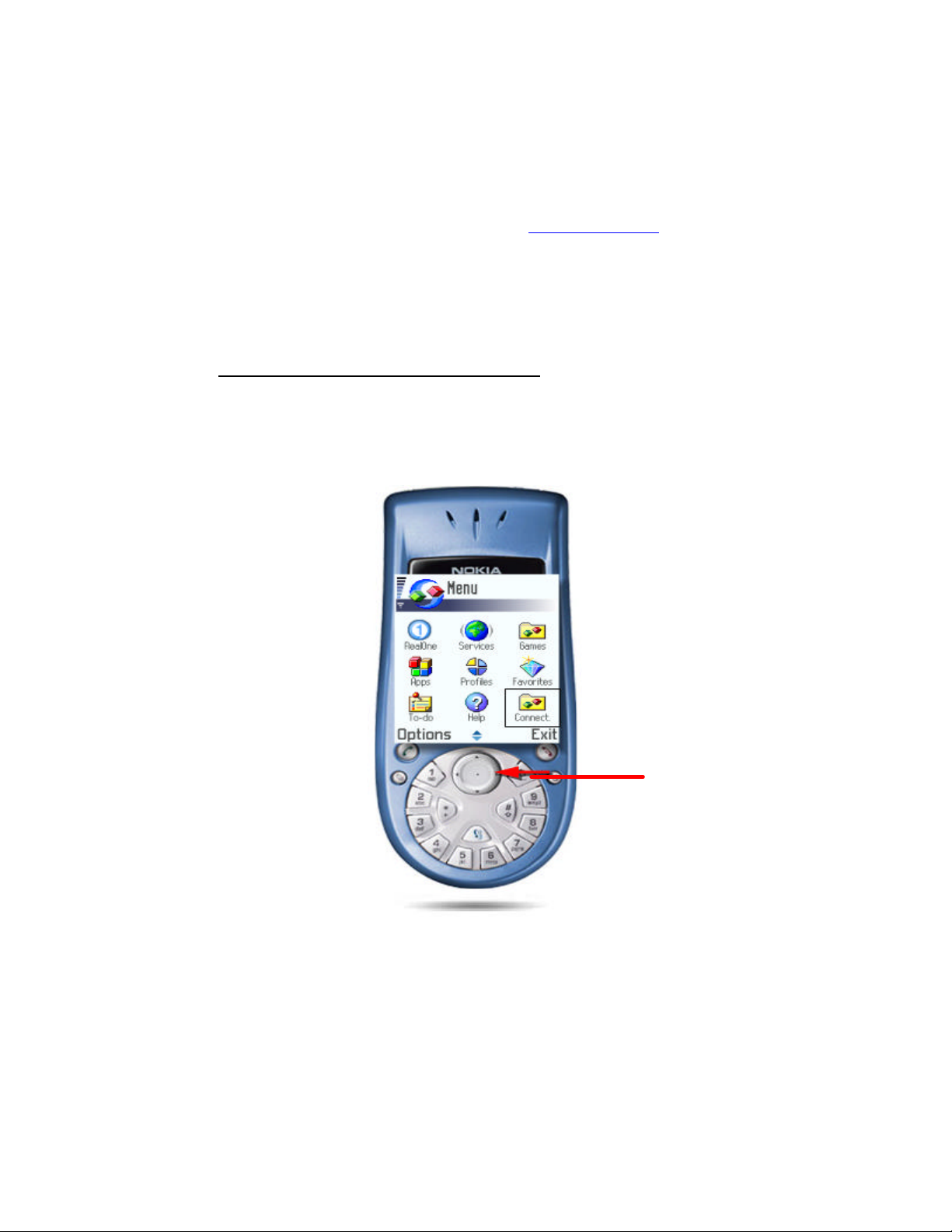
Connecting to your Nokia 3650 PC over Bluetooth, by Belkin
Before you Begin:
1. Make sure you have the latest version of Nokia PC Suite software installed on your computer.
The Nokia PC Suite is required to connect to the Nokia 3650.
Note: You must download the PC Suite software for your Region. For example. If you purchased
your Phone in the US, you must download PC Suite from www.nokiausa.com
2. Make sure the Belkin Bluetooth software and adapter is installed.
Section: 1 Activating Bluetooth and Pairing Procedure
1. Go to the Main Menu or you’re Nokia 3650.
2. Go to Connect and select it by pressing the center of you’re Scroll Key.
3. Select Bluetooth.
Scroll Wheel
4. Make sure Bluetooth is set to ON.
5. Using your Scroll Key scroll to the next tab to the right in your Bluetooth Menu

Connecting to your Nokia 3650 PC over Bluetooth, by Belkin
6. Select OPTIONS and then NEW PAIRED DEVICES
7. Your Phone will search you area for active Bluetooth devices
8. Select the Computer you would like to connect your phone To.
9. Enter a passkey, use 0000 and click OK.
10. On your Computer check the taskbar (next to the Clock) for the Passkey prompt
11. Click on the Bluetooth Passkey prompt or click on the Bluetooth Icon to enter the Passkey.
