Page 1
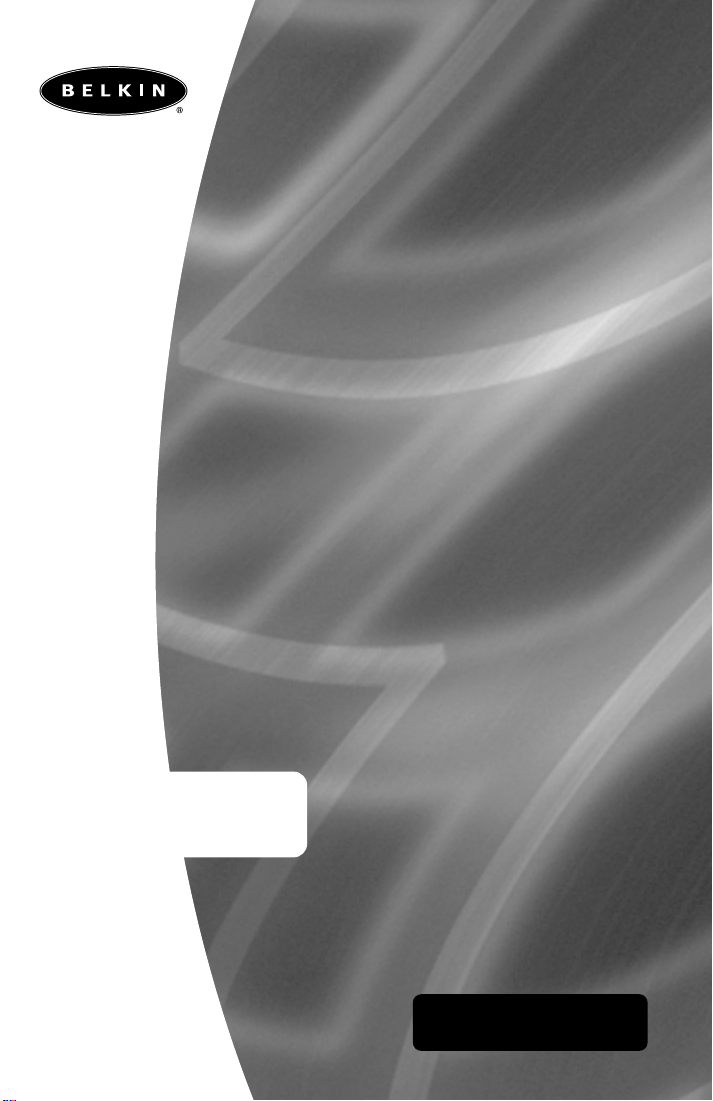
OmniView
MATRIX2 Series KVM Switch
User Manual
™
F1DM208T
F1DM216T
MATRIX2 Series
13
Page 2
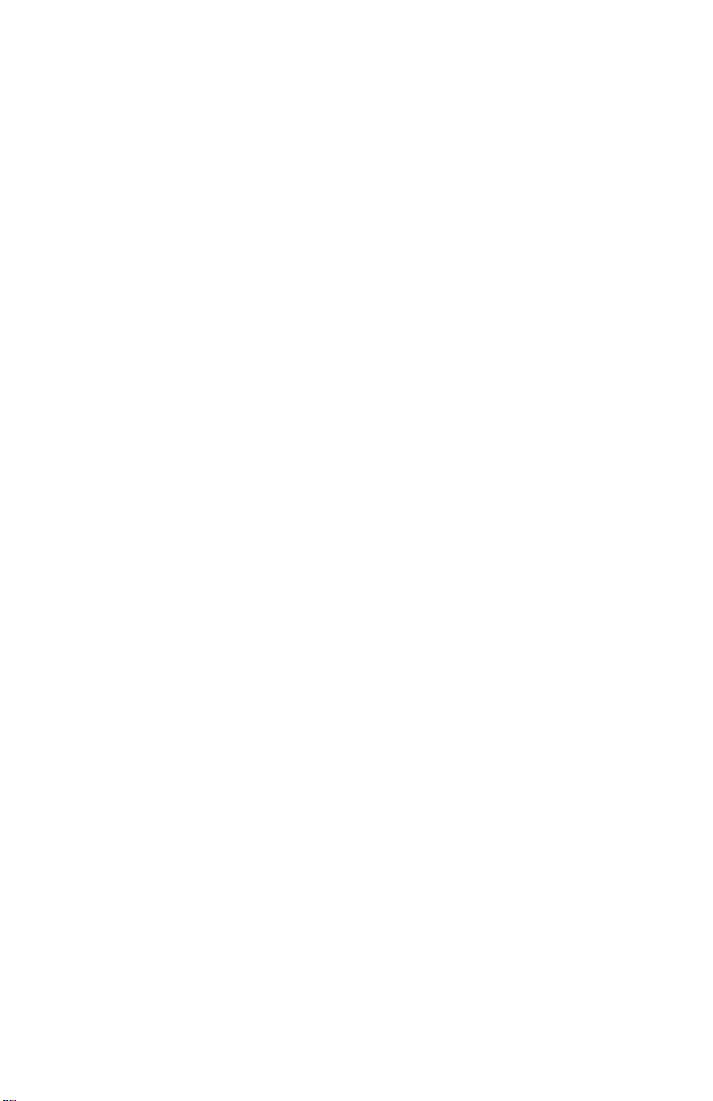
Page 3
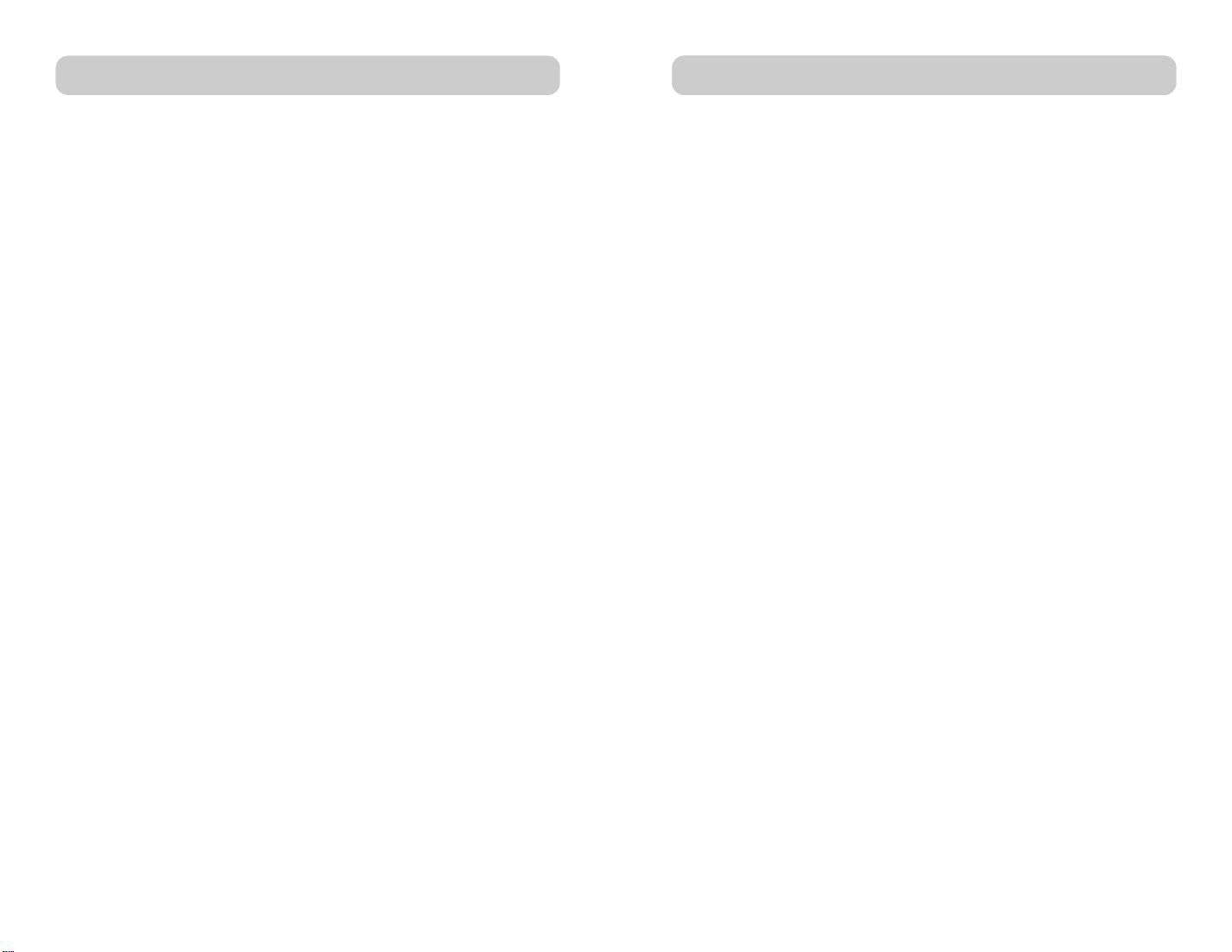
TABLE OF CONTENTS
OVERVIEW
Overview
Introduction . . . . . . . . . . . . . . . . . . . . . . . . . . . . . . . . . . . . . . . . 1
Feature Overview . . . . . . . . . . . . . . . . . . . . . . . . . . . . . . . . . . . . 2
Equipment Requirements . . . . . . . . . . . . . . . . . . . . . . . . . . . . . . 4
Operating Systems . . . . . . . . . . . . . . . . . . . . . . . . . . . . . . . . . . . 5
Unit Display Diagrams . . . . . . . . . . . . . . . . . . . . . . . . . . . . . . . . 6
Specifications . . . . . . . . . . . . . . . . . . . . . . . . . . . . . . . . . . . . . . . 7
Installation
Pre-Configuration . . . . . . . . . . . . . . . . . . . . . . . . . . . . . . . . . . . . 8
Step-by-Step Installation Guide . . . . . . . . . . . . . . . . . . . . . . . . . . 9
Powering up the Systems . . . . . . . . . . . . . . . . . . . . . . . . . . . . . 16
Using your MATRIX2
Selecting a Computer Using Direct-Access Port Selectors . . . . . . 17
Selecting a Computer Using Keyboard Hot Key Commands . . . . 19
AutoScan Mode . . . . . . . . . . . . . . . . . . . . . . . . . . . . . . . . . . . . 21
Belkin KVM Switches and Accessories
OmniView KVM Switches . . . . . . . . . . . . . . . . . . . . . . . . . . . . . 27
OmniView All-in-One KVM Cables . . . . . . . . . . . . . . . . . . . . . . 29
OmniView Accessories and Adapters . . . . . . . . . . . . . . . . . . . . . 31
MATRIX2 Series FAQs . . . . . . . . . . . . . . . . . . . . . . . . . . . . . . . . . . 32
Troubleshooting . . . . . . . . . . . . . . . . . . . . . . . . . . . . . . . . . . . . . . . 34
Information . . . . . . . . . . . . . . . . . . . . . . . . . . . . . . . . . . . . . . . . . . 37
INTRODUCTION
Congratulations on your purchase of this Belkin OmniView MATRIX2
Series KVM Switch (the MATRIX2). Our diverse line of KVM solutions
exemplifies the Belkin commitment to delivering high-quality, innovative
products at reasonable prices.
Developed with the server administrator in mind, the MATRIX2 surpasses
all other switches on the market. It gives two users control over multiple
computers and servers from two consoles—simultaneously. Engineered to
work with the most advanced server room and laboratory environments, it
offers LED port indicators, direct-access port selectors, higher videoresolution support than comparable products, and flash-upgradeable
firmware. The MATRIX2 also comes with the unparalleled assurance of a
Belkin Five-Year Warranty.
This manual will provide details about your new MATRIX2, from
installation and operation to troubleshooting, in the unlikely event
of a problem.
For quick and easy installation, please refer to the Quick Installation
Guide included in your MATRIX2 packaging.
Thank you for purchasing this great solution from Belkin. We appreciate
your business and have confidence that you will soon see for yourself why
over 1 million Belkin OmniView products are being used worldwide.
Package Contents
• OmniView MATRIX2 Series KVM Switch
• Adjustable Rack-mount Brackets with Screws
• DB25-to-RJ45 Parallel Flash Cable
• User Manual
• Quick Installation Guide
• 12-Volt DC, 1-Amp power supply
• Registration Card
1
Page 4
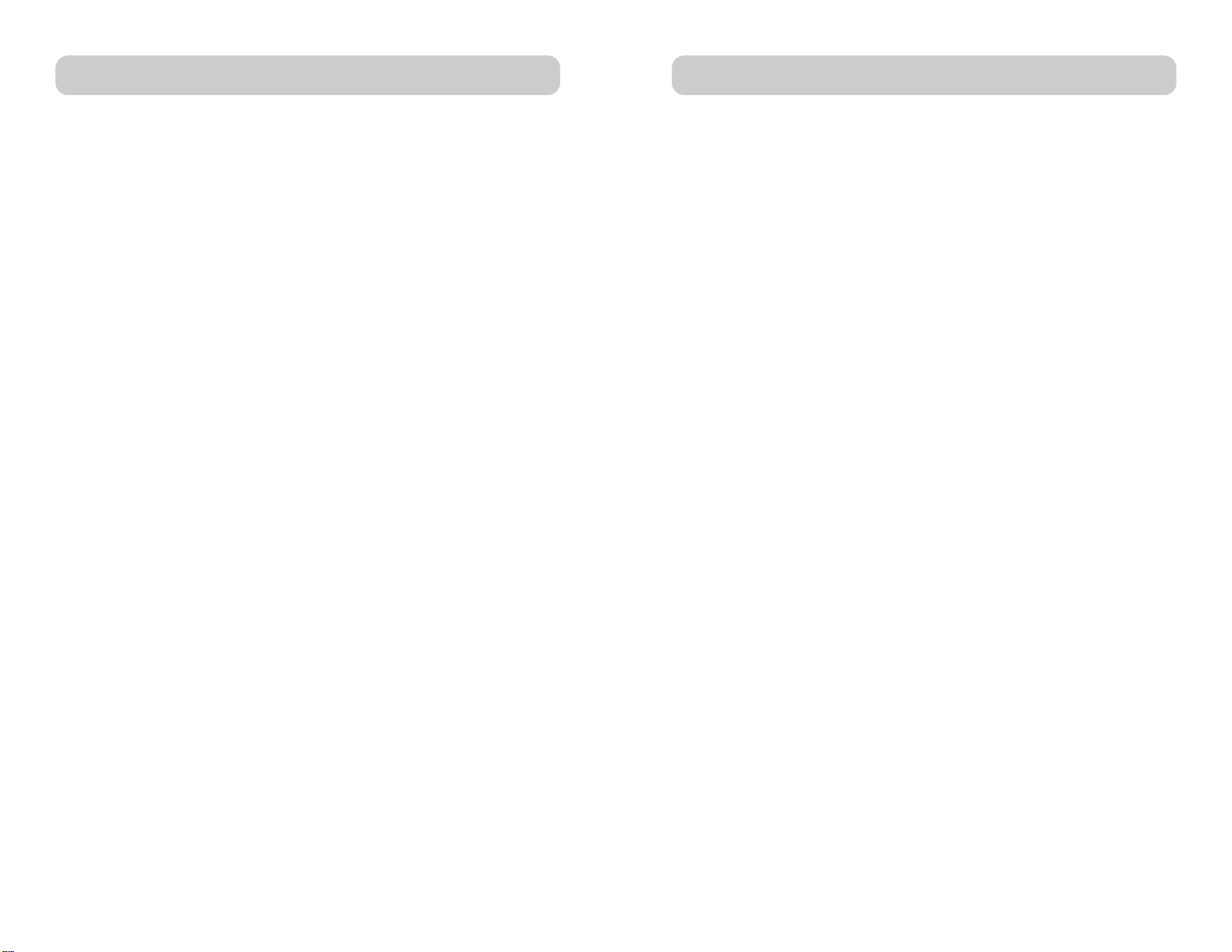
OVERVIEW
OVERVIEW
The MATRIX2 allows two users to control up to a maximum of 256
computers from two keyboards, monitors, and mice. They support PS/2
input devices (keyboard and mouse) as well as VGA, SVGA, XGA, and
XGA-2 video.
It supports both PS/2 and USB output. This enables cross-platform control
over PCs and USB-based computers, including USB Sun
and Mac
®
computers.
™
workstations
FEATURE OVERVIEW
Hot Keys:
Hot key functionality allows you to select a desired port using designated
key commands. By using a simple hot key sequence on your keyboard,
selecting one computer from as many as 256 computers is instantaneous.
For a listing of complete hot key instructions and commands, see page 19.
AutoScan:
The AutoScan feature allows you to set your MATRIX2 to scan and
monitor the activities of all operating computers connected to the switch,
one by one. The time interval allotted for each computer can be defined
or adjusted through the On-Screen Display (OSD) menu. For complete
instructions on AutoScan usage, please refer to page 21.
Video Resolution:
Through a 400MHz bandwidth, MATRIX2s support video resolutions of
up to 2048x1536@85Hz. To preserve signal integrity at these higher
resolutions, your MATRIX2 requires 75-Ohm, coaxial VGA cabling.
On-Screen Display (OSD):
The OSD feature simplifies server management by allowing you to assign
individual names to each connected server throughout the system. It
provides a visual means of switching between computers and setting the
time interval for the AutoScan function.
Direct-Access Port Selector:
Direct-access port selectors, located conveniently on the front face of the
MATRIX2, allow for simple, manual port-selection. Each button controls
a port.
LED Display:
An LED display on the face of the MATRIX2 serves as a status monitor. An
LED next to each direct-access port selector illuminates to indicate that
the console currently controls the corresponding computer. As a port is
selected, the LED next to it lights up. A flashing LED light indicates that
there is no computer connected to that port.
Seven-Segment LED Display:
When daisy-chaining multiple MATRIX2s together, the seven-segment LED
display serves as a quick indicator of the selected BANK.
Flash Upgrade:
Flash upgradeable firmware allows you to obtain the latest firmware
upgrades for your MATRIX2. This enables your MATRIX2 to maintain
consistent compatibility with the latest devices and computers. Firmware
upgrades are free for the life of your MATRIX2. Refer to the enclosed flash
upgrade instruction document or visit us at belkin.com for complete
upgrade information and support.
32
Page 5
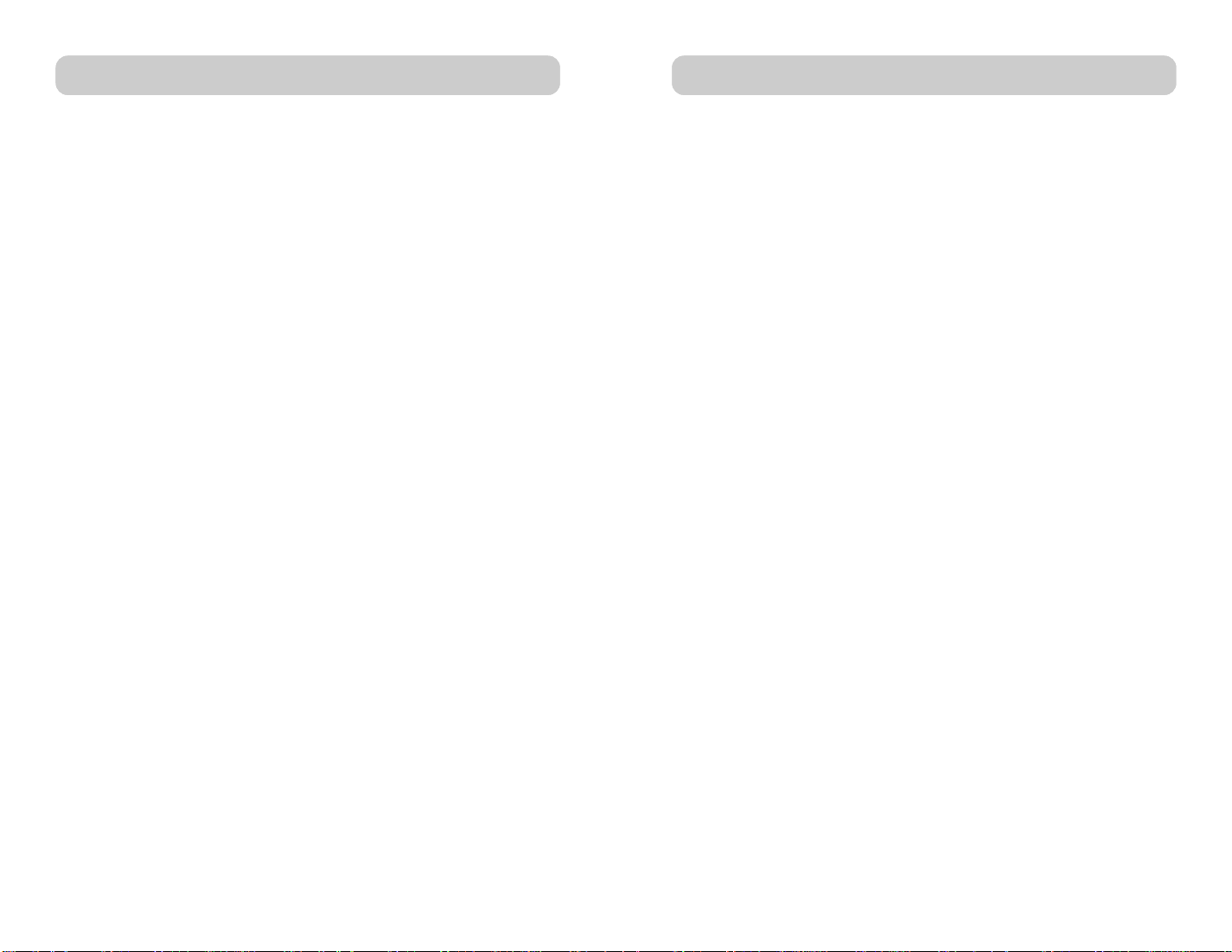
OVERVIEW
OVERVIEW
EQUIPMENT REQUIREMENTS
Cables:
To connect to the MATRIX2, an OmniView All-in-One MATRIX Series
KVM Cable is necessary. Video resolution support of up to
2048x1536@85Hz requires use of a 75-Ohm, coaxial VGA cable to
preserve signal integrity. VGA cables must have HDDB15 female-toHDDB15 male connectors.
Belkin highly recommends that you use OmniView All-In-One MATRIX
Series KVM Cables. These cables offer the highest quality possible to
ensure optimal data transmission. The MATRIX Series KVM Cables
feature micro-cable construction and are molded together for a neat
and organized setup. PC99 color-coded connectors are included for
easy identification and connection. The MATRIX Series KVM Cables
include an industry-standard, 14-pin, coaxial VGA cable; nickel-plated
connectors for high-resolution applications; double-shielded cabling to
reduce EMI/RFI interference; strain-relief construction for added
durability; and ferrite bead for noise immunity. They are available in
both USB and PS/2 connector types. The following cables are
recommended for your MATRIX2:
OmniView All-In-One MATRIX Series
F1D9300-XX (PS/2 Style)
F1D9301-XX (USB Style)
OPERATING SYSTEMS
The MATRIX2 is designed for use on CPUs using:
Platforms:
• Windows®95/98/2000/Me/NT®/XP
• DOS
• Turbolinux
• Novell
• Mac
• Sun (with USB support)
Keyboards:
• Supports 101-/102-/104-key keyboards
Mice:
• Microsoft®software-compatible PS/2 or PS/2 & USB combo mice (with
PS/2 adapter) having 2, 3, 4, or 5 buttons
• Microsoft software-compatible PS/2 wireless or optical mice
Monitor:
• VGA
• SVGA
• MultiSync
®
and all Linux®distributions
®
NetWare®4.x/5.x
®
(with USB support)
®
OmniView MATRIX2 Series Daisy-Chain
F1D9302-XX (Daisy-Chain Cable)
(-XX denotes length in feet)
54
Page 6
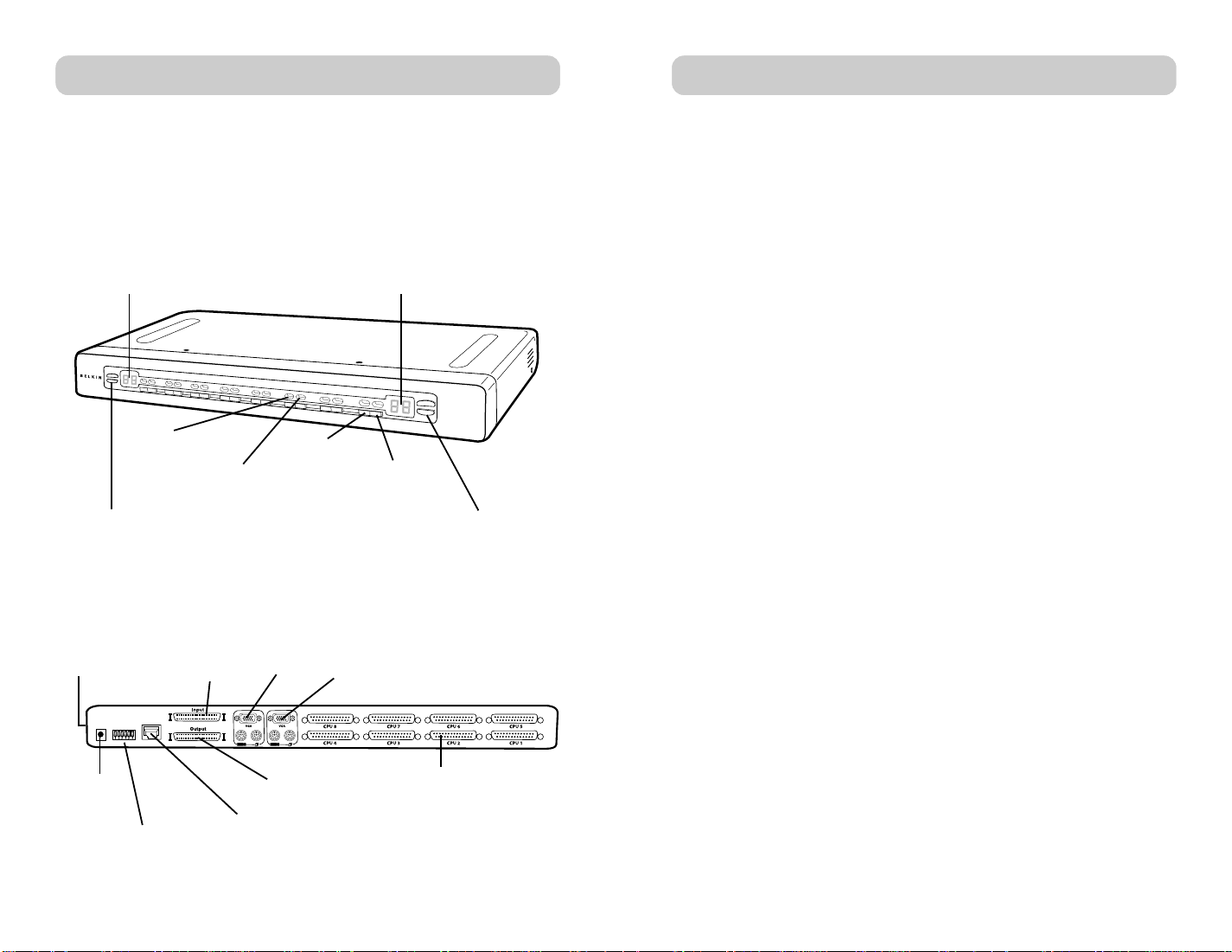
OVERVIEW
OVERVIEW
UNIT DISPLAY DIAGRAMS
Front View of the MATRIX2
Console A
7-segment LED for selected
BANK identification
Console A LED for
selected port
identification
Console A
Manual BANK
scroll buttons
Back View of the MATRIX2
BANK DIP switch (may
be located on the side
in some models)
Console B LED for
selected port
identification
Daisy-chain
Input port
Console B VGA
and PS/2
connections
7-segment LED for selected
BANK identification
Console A
direct-access
port selector
Console A VGA
and PS/2
connections
Console B
Console B
direct-access
port selector
Console B
Manual BANK
scroll buttons
SPECIFICATIONS
Part No.: F1DM208T, F1DM216T
Power: 12-Volt DC, 1-Amp power adapter with center-pin positive polarity
Daisy-Chain: Maximum of 16 KVM Switches
Computer Connections Supported: 8 (F1DM208T); 16 (F1DM216T)
Keyboard Emulation: PS/2
Mouse Emulation: PS/2
Monitors Supported: VGA, SVGA, MultiSync, and LCD (optional adapter may
be required)
Max. Resolution: 2048x1536@85Hz
Bandwidth: 400MHz
CPU Input: DB25 (Video, PS/2, or USB)
Port LED Indicators:
16 (F1DM208T)
32 (F1DM216T)
Enclosure: Metal enclosure with high-impact plastic faceplate
Dimensions:
F1DM208T: 17.25 x 1.75 x 8.9 inch (438 x 44.5 x 225.5mm)
F1DM216T: 17.25 x 3.5 x 8.9 inch (438 x 88.85 x 225.5mm)
Weight:
F1DM208T: 9.75 lbs. (4420.5 grams)
F1DM216T: 11.7 lbs. (5307.5 grams)
Operating T emp.: 32° to 104° F (0~40° C)
Storage T emp.: -4° to 140° F (20~60° C)
Humidity: 0-80% RH, non-condensing
Warranty: 5 years
DC power
jack
FLASH DIP switch
(may be located on the
side in some models)
Flash upgrade port
Daisy-chain
Output port
DB25 CPU
connector
Note: Specifications are subject to change without notice.
76
Page 7
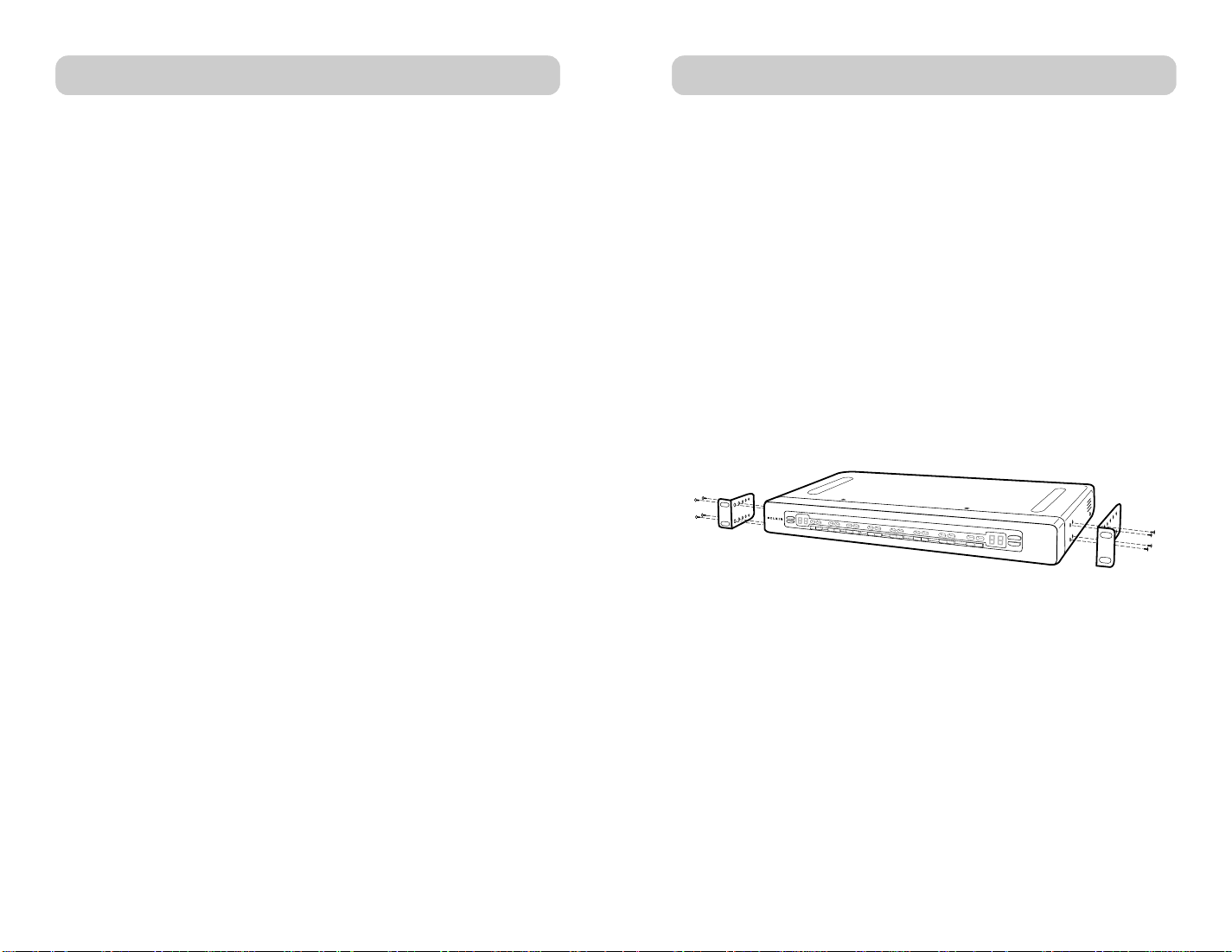
INSTALLATION
INSTALLATION
PRE-CONFIGURATION
Where to Place the MATRIX2:
The enclosure of the MATRIX2 is designed for standalone or rack-mount
configuration. The MATRIX2 is natively rack-mountable in standard
19-inch server racks. Rack-mount hardware is included with these
switches for a sturdy rack installation.
Consider the following when deciding where to place the MATRIX2:
• whether or not you intend to use the direct-access port selectors;
• the lengths of the cables attached to your keyboards, monitors,
and mice;
• the location of your CPUs in relation to your Consoles;
• and the lengths.
Cable Distance Requirements:
For PS/2 Computers:
VGA signals transmit best at distances of up to 25 feet. Beyond that
length, the probability of video degradation increases. For this reason, we
recommend that the length of the cables between the MATRIX2 and the
connected computers not exceed 25 feet.
Note: If you need your Console to reside further than 25 feet from the
MATRIX2, we recommend using the Belkin CAT5 Extender
(F1D084) with a standard CAT5 UTP cable. By using this device,
you may increase the distance between your MATRIX2 and your
PS/2 keyboard, PS/2 mouse, and monitor by as much as 500 feet
without risking signal degradation.
For USB Computers:
USB signals can be transmitted up to 15 feet between the MATRIX2 and
the CPU. Beyond 15 feet, the probability of signal failure is likely, and this
may cause the device to fail.
Cautions and Warnings:
Avoid placing cables near fluorescent lights, air conditioning equipment,
or machines that create electrical noise (e.g., vacuum cleaners).
STEP-BY-STEP INSTALLATION GUIDE
Cautions and Warnings:
Before attempting to connect anything to the MATRIX2 or your
computer(s), please ensure that everything is powered off. Plugging and
unplugging cables while computer(s) are powered on may cause
irreversible damage to the computer(s) and/or the MATRIX2(s). Belkin
Components is not responsible for damage caused in this way.
Installing the MATRIX2 into a Server Rack:
The MATRIX2 includes adjustable mounting brackets ideal for installation
in 19-inch racks. The mounting brackets feature three adjustment
positions to allow the faceplate of the MATRIX2 to mount flush to your
rack-mounted servers, or to the rack. Please follow these simple steps to
achieve the desired adjustment.
1. Determine how far you would like the MATRIX2 to protrude from the
rack. Select a bracket-hole scheme.
2. Attach the bracket to the side of your MATRIX2 using the Phillips
screws provided. (Refer to diagram above).
3. Mount the MATRIX2 to the rack rail assembly.
Note: If this MATRIX2 will be daisy-chained to another MATRIX2, set
the BANK address prior to installing on a rack. Refer to the
section in this User Manual labeled “Connecting Multiple
MATRIX2s (Daisy-Chaining)” (page 12).
Your MATRIX2 is now mounted securely into the bracket and you are now
ready to connect cables to it at the back.
98
Page 8

INSTALLATION
INSTALLATION
SINGLE MATRIX2 INSTALLATION
This section provides complete instructions for the hardware setup of a
single MATRIX2 (F1DM208T, F1DM216T).
PS/2 Installation: Keyboard, Video, and Mouse Connections
Connect the Console:
1. Connect the first monitor to the MATRIX2. Attach your monitor cable
to the HDDB15 female port labeled “Console A VGA” on the back of
the MATRIX2.
Console B
2. Connect the PS/2 keyboard cable to the keyboard port on the back of
the MATRIX2 in the “Console A” section.
3. Connect the PS/2
mouse cable to the
mouse port on the
back of the
MATRIX2 in the
“Console A” section.
4. Repeat steps 1
through 3 for
Console B.
Console B
Console A
Console A
Connect the Power:
Attach the power supply to the DC power jack labeled “DC 12V, 1A”
located on the rear of the MATRIX2. Once the power is connected to a
power source, the LED for port 01 will begin flashing. Sequentially push
the direct-access port selectors for ports 01 through 08 (16 for
F1DM216T). The corresponding LED should flash as each button is
pressed, indicating that the port is ready for connecting your servers.
Connect the Computer:
PS/2 Installation:
1. Using an OmniView MATRIX2 KVM Cable (Belkin part# F1D9300-XX),
plug the male 25-pin (DB25) connector into an available port, such as
“CPU 1”, on the back panel of the MATRIX2.
2. Connect the VGA HDDB15 connector to the VGA port on the
first computer.
3. Connect the PS/2 keyboard connector of the OmniView MATRIX2
KVM Cable to the keyboard port on the first computer.
4. Connect the PS/2 mouse KVM cable to the mouse port on the
first computer.
5. Repeat steps 1 through 4 for each additional PS/2 computer you wish
to connect.
Installation on a USB Computer:
1. Boot the computer you wish to connect via USB as you would
normally, with the keyboard, monitor, and mouse connected directly
to the computer.
2. After the operating system finishes loading, connect the MATRIX2 to
the USB computer using the USB connector on the MATRIX KVM
Cable (Belkin part# F1D9301-XX). Your computer should
recognize your MATRIX2 and automatically install the HID USB
driver, if necessary.
3. Once your computer finishes installing the USB driver, power down
your computer. Disconnect the USB connector from your computer.
1110
Page 9

INSTALLATION
INSTALLATION
4. Using the OmniView MATRIX KVM Cable, plug the male DB25
connector to an available port, such as “CPU2”, on the back of
the MATRIX2.
5. Connect the male VGA connector located on the other end of the
cable to the VGA port on the computer.
6. Connect the USB cable’s “A-type” connector to an available USB port
on your computer.
Note: We recommend you attach the KVM cable directly to a free USB
port on your computer.
Repeat steps 1 through 6 above for each additional USB computer you
wish to connect to the MATRIX2.
Power on all connected computers. The MATRIX2 is now ready to use.
Connecting Multiple MATRIX2s (Daisy-Chaining):
You can daisy-chain up to 16 MATRIX2s together to control over a
maximum of 256 computers. When daisy-chained together, each
MATRIX2 is referred to as a “BANK” and assigned an address. The
Console keyboard, mouse, and monitor connects to BANK 00 and is
referred to as the “Primary” switch. BANKS 01 through 15 are referred to
as “Secondary” switches.
Note: A MATRIX Series daisy-chain cable (F1D9302-XX) is required to
All MATRIX2s feature a “BANK DIP” switch. The BANK DIP switch is used
for proper identification and use of OmniView KVM Switches in a
single-unit or daisy-chain configuration.
•F
•F
daisy-chain each MATRIX2 and is available through your Belkin
reseller or online at belkin.com.
or a single-unit configuration, set the BANK DIP switch on the
MATRIX2 to the “Primary” (BANK address 00) setting. This is the
factory default setting.
or multi-unit configuration, the BANK DIP switch on the Primary unit
must be set to “BANK address 00”. Secondary units must be set to a
unique BANK address (from 01 through 15). Refer to the following
chart for DIP switch settings.
DIP SWITCH CONFIGURATION CHART
DIP SWITCH# BANK ADDRESS
1 2 3 4 5 6
ON ON ON ON ON ON BANK 00 Primary (default)
ON ON OFF ON ON ON BANK 01 Secondary
ON ON ON OFF ON ON BANK 02 Secondary
ON ON OFF OFF ON ON BANK 03 Secondary
ON ON ON ON OFF ON BANK 04 Secondary
ON ON OFF ON OFF ON BANK 05 Secondary
ON ON ON OFF OFF ON BANK 06 Secondary
ON ON OFF OFF OFF ON BANK 07 Secondary
ON ON ON ON ON OFF BANK 08 Secondary
ON ON OFF ON ON OFF BANK 09 Secondary
ON ON ON OFF ON OFF BANK 10 Secondary
ON ON OFF OFF ON OFF BANK 11 Secondary
ON ON ON ON OFF OFF BANK 12 Secondary
ON ON OFF ON OFF OFF BANK 13 Secondary
ON ON ON OFF OFF OFF BANK 14 Secondary
ON ON OFF OFF OFF OFF BANK 15 Secondary
Note: “ON” is the down position.
Example:
Four 8-Port MATRIX2s (F1DM208T) are daisy-chained together for
controlling up to 32 computers. The DIP switch on the Primary switch is
set to “BANK address 00” (factory default) and the Secondary switches are
each set to a unique BANK address between 01 and 15.
1312
Page 10

INSTALLATION
INSTALLATION
INSTALLATION
Before Y ou Begin:
1. Make sure that all computers are powered off and that each MATRIX2
has been assigned a unique BANK address.
2. Place Primary and Secondary switches in the desired location. Make
sure all are turned off and unplugged from the power source.
3. Connect the Console monitor, keyboard, and mouse to the Console
ports of the Primary switch (BANK 00), as described previously in this
installation guide.
Connecting the Primary Switch to First Secondary Switch:
4. Using the MATRIX2 daisy-chain cable (F1D9302-XX), connect one end
of the cable to the “Input” port on the Primary switch (BANK 00).
5. Connect the other end of the daisy-chain cable to the “Output” port of
the Secondary switch (BANK 01).
Adding Additional Secondary Switches:
6. Using the daisy-chain cable (F1D9302-XX), connect one end of the
cable to the available daisy-chain port labeled “Input” on the
Secondary switch (for example, BANK 01).
7. Connect the other end of the daisy-chain cable to the “Output” port of
the Secondary switch that you are adding (for example, BANK 02).
8. Repeat steps 6 and 7 for additional MATRIX2s you wish to
daisy-chain together.
Example of Daisy-Chain Configuration:
Connecting the Computers:
9. Connect all computers to the Primary and Secondary switches. Refer
to “Single MATRIX2 Installation” on page 10 for instructions on how
to connect the Console and the computers to the MATRIX2.
10. Connect the power supply to the Primary switch first and power up
the MATRIX2. You should see it light up and display the digits “00”,
indicating its BANK address.
11. Power up the Secondary switches sequentially, beginning with BANK
01 by connecting each unit’s power supply. Each switch should
display its corresponding BANK address number as it is powered up.
Note: If the MATRIX2s do not enumerate correctly, reset the Primary
switch (BANK 00) by simultaneously pressing the “BANK +” and
“BANK -” buttons. You can also reset the Primary switch to detect
newly added Secondary switches. If the switches still do not
enumerate correctly, check that all switches have the correct
BANK address assigned to them and that all daisy-chain cables
are connected properly.
12. Verify that the Primary unit has detected all Secondary switches by
scrolling through the BANKs using the BANK + and BANK - buttons
for both Consoles. If all Secondary switches are detected properly, the
LED displays on the Primary switch will register and display all
attached switches by BANK address.
Cable 1 Primary Unit (BANK 00)
Cable 2 Secondary Unit (BANK 01)
Cable 3 Secondary Unit (BANK 02)
Secondary Unit (BANK 03)
14
15
Page 11

INSTALLATION
USING YOUR MATRIX2
Powering up the Systems:
Once all cables have been connected, power up the computers that are
attached to the MATRIX2. All computers can be powered on
simultaneously. The MATRIX2 emulates both a mouse and keyboard on
each port and allows your computer to boot normally.
The computer connected to port “1” will be displayed on the monitor.
Check to see that the keyboard, monitor, and mouse are working normally.
Proceed to do this with all occupied ports to verify that all computers are
connected and responding correctly. If you encounter an error, check your
cable connections for that computer and reboot. If the problem persists,
please refer to the “Troubleshooting” section in this manual.
Now that you have connected your Console and computers to your
MATRIX2, it is ready for use.
For fast and easy identification, each of the two Consoles are color-coded:
“Console A” in amber and “Console B” in green.
Select connected computers either by using the direct-access port selectors
located on the front panel of the MATRIX2, On-Screen Display menu, or by
using hot key commands through the Console keyboard. It takes
approximately two seconds for the video signal to refresh after switching
computers. The mouse and keyboard signals also re-synchronize. This is
normal operation and ensures that proper synchronization is established
between the Console and connected computers.
SELECTING A COMPUTER USING DIRECT-ACCESS
PORT SELECTORS
You can directly select which computer you wish to control by pressing
the direct-access port selector, which is located next to the port for the
corresponding Console. The LED lights in amber indicate that the port is
currently selected by Console A. The LED lights in green indicate that the
port is currently selected by Console B. When Consoles A and B have
both selected the same port, the LED will light in the color corresponding
to the Console that has control of the port.
For example: If Console A (amber) selects port 2 on BANK 00 first,
Console A’s LEDs for port 2 will be lit in amber. If Console B (green) then
switches over to port 2, BANK 00 while Console A has access to it, then
both LEDs will be lit in amber. This indicates that both Consoles are
currently accessing the same port but Console A has control of the port.
In this example, Console B will only have viewing privileges.
Note: When both Consoles are accessing the same port, only one will
have control of the computer connected to that port. The other
computer will only have viewing capabilities. Port control is
assigned on a first-come, first-served basis.
1716
Page 12

USING YOUR MATRIX2
USING YOUR MATRIX2
If you have daisy-chained multiple switches (MATRIX2s) together, use the
BANK scroll keys located on the front panel of the Primary switch to
access other computers that are connected to the Secondary switches.
BANK + and BANK - Scroll Buttons:
Pressing the “BANK +” and “BANK -” scroll buttons on the Primary switch
will allow you to switch between the daisy-chained MATRIX2s. Pressing
both buttons simultaneously will reset the MATRIX2.
The “BANK +” button will take you to the next BANK. For example, when
you are at the Primary switch (BANK 00) and want to check computers on
BANK 02. Pressing the “BANK +” button will take you to BANK 02. As a
default, the first active computer will be displayed on the Console
monitor. Use the direct-access port selector to go to the desired computer
on BANK 02.
The “BANK -” button will take you to the previous BANK. For example,
when you are at BANK 02 and want to check computers in BANK 01.
Pressing the “BANK -” button will take you to BANK 01. As a default, the
first active computer will be displayed on the Console monitor. Use the
direct-access port selector to go to the desired computer on BANK 01.
SELECTING A COMPUTER USING KEYBOARD HOT
KEY COMMANDS
You can switch to the next or prior port with simple keyboard key
sequences using the “Scroll Lock” key and either the up or down arrow
keys. To send commands to the MATRIX2, the “Scroll Lock” key must be
pressed twice within two seconds. A “beep” will sound, confirming that
the MATRIX2 is in hot key mode. Next, press the up or down arrow keys,
and the MATRIX2 will switch to either the prior port or the next port.
++
Switch to next active port—Down arrow
++
Switch to previous active port—Up arrow
You can switch directly to any port by entering the two-digit BANK
address followed by the two-digit number of the port you wish to access.
For example, if you press “Scroll Lock”, “Scroll Lock”, “00”, “02”, the
MATRIX2 will switch to the computer on port 2 located on BANK 00.
+++
18
Switch to BANK 00, Port 2—(00, 02)
Note: You will have approximately five seconds to complete each hot
key sequence.
19
Page 13

USING YOUR MATRIX2
USING YOUR MATRIX2
With daisy-chain switch configuration, you can switch between BANKs by
pressing “Scroll Lock”, “Scroll Lock”, “Page Up”, to switch to the next
BANK. Press “Scroll Lock”, “Scroll Lock”, “Page Down”, to switch to the
previous BANK.
++
Switch to previous BANK—Page Up
++
Switch to next BANK—Page Down
You can switch directly to any port on any BANK by pressing “Scroll
Lock”, “Scroll Lock”, BANK Address, and port number. For example, if
you press “Scroll Lock”, “Scroll Lock”, “03”, “05”, the computer on BANK
03, port 5 will become active.
Switch to BANK 03, Port 5—(03, 05)
3
+++
5
AUTOSCAN MODE
Pressing “Scroll Lock”, “Scroll Lock”, “A” will activate the AutoScan
function for that Console. In AutoScan mode, the MATRIX2 remains on
one port for a preset number of seconds, before switching to the next
computer. This time interval can be set through the On-Screen Display
menu. AutoScan is Console-independent.
Press any button on the front panel or any key on the keyboard to
disable AutoScan.
Note: There is no mouse or keyboard control in AutoScan mode. This is
necessary to prevent data and synchronization errors. If the user
is using the mouse or keyboard when the MATRIX2 is switching
between ports, data flow may become interrupted and could
result in erratic mouse movement and/or incorrect character input
from the keyboard.
Direct-Access Port Selector:
You can select a connected computer by pressing the direct-access port
selector, located on the front panel of the MATRIX2. The LED will be lit
above the number to indicate which port is currently active. For example,
to select port 3, press the “PORT 03” button. The LED should light up
above the button to indicate that port 3 is active.
2120
Page 14

USING YOUR MATRIX2
USING YOUR MATRIX2
Keyboard Hot Key Commands:
You can also conveniently command the MATRIX2 to switch ports
through simple keyboard key sequences. To send commands to the
MATRIX2, the “Scroll Lock” key must be pressed twice within two
seconds. You will hear a beep for confirmation. Below are the different
commands:
Note: You will have approximately five seconds to complete each hot
key sequence.
SL SL Up Arrow Switch to PREVIOUS ACTIVE port
SL SL Down Arrow Switch to NEXT ACTIVE port
SL SL Page Up Switch to PREVIOUS BANK
(By default, selects first active port on the BANK)
SL SL Page Down Switch to NEXT BANK
(By default, selects first active port on the BANK)
SL SL XX YY Directly switches to PORT Y on BANK X
(X=00 to 15) (Y=01 to 08 for F1DM208T)
(X=00 to 15) (Y=01 to 16 for F1DM216T)
SL SL Delete Reset OSD to factory default
SL SL S Disable sound in AutoScan mode
SL SL Space bar Activate On-Screen Display
SL SL A Enable AutoScan mode
You can switch directly to any port by selecting the appropriate BANK
and port numbers. For instance, if you press “Scroll Lock”, “Scroll Lock”,
“03”, “05”, the computer on port 5 of the MATRIX2 that is set to BANK
03 will be selected.
On-Screen Display Menu Control:
To access the “On-Screen Display” (OSD) menu, press “Scroll Lock”,
“Scroll Lock”, and the space bar. Immediately, the OSD overlay screen
will appear. The superimposed menu screen is generated by the MATRIX2,
and does not affect your computers or software function in any way.
The main OSD menu is shown (on the right). It shows the current selected
BANK. If you have only one MATRIX2, it will display “BANK 00”.
A “✹” symbol indicates that the computer connected to that port is
powered.
If a computer is connected and powered up, but the OSD menu does not
display a “✹” symbol, you will have to reset the MATRIX2 to re-detect the
powered computer. This is done by simultaneously pressing the “BANK
up” and “BANK down” buttons on the front panel.
Note: “Scroll Lock”, “Scroll Lock”, “DELETE” will reset the OSD setting
to factory default.
An arrow icon indicates the current active port.
(__): SELECT: Navigate to different computers in the same BANK.
(PGUP/DN): BANK: Select previous BANK by “Page Up” and next BANK
by “Page Down”.
(INS): RENAME: Press the “Insert” key to name each computer by port (up
to 15 characters).
(ENTER): SELECT/SAVE: Select a port and also save the content inputted
when renaming the port.
(TAB): SETUP: Open “Setup” menu.
(ESC): EXIT: Exit the On-Screen Display.
The Setup menu allows you to set the AutoScan time and OSD time. The
Setup menu can be accessed by pressing the “Tab” key while in the main
OSD menu.
2322
Page 15

USING YOUR MATRIX2
USING YOUR MATRIX2
AutoScan Time:
Specifies the amount of time the MATRIX2 remains on a port before
switching to the next port while in AutoScan mode. You may select time
intervals of 7, 15, 30, or 60 seconds. The AutoScan time will apply to
both Console A and Console B
OSD Time:
Specifies the amount of time the OSD menu is displayed. Also specifies
the amount of time the “Port Identification” tag displays on-screen after
making a port selection. You may choose 7, 15, 30, or 60 seconds.
For both settings, you may use the arrow keys to navigate. After you have
selected the desired time intervals, push “Enter” to save the entry. The
OSD time applies to both Console A and Console B.
Press the “ESC” key to go back to the original OSD menu screen.
Press the “ESC” key again to exit On-Screen Display completely.
Once you have selected a computer on the menu, press “Enter” to switch
to that port.
If there are Secondary switches connected, and the AutoScan time and
OSD time settings are set on the Primary unit only, they will also apply to
all Secondary switches.
Updating Firmware:
Flash upgradeable firmware allows you to obtain the latest firmware
upgrades for your MATRIX2. This enables your MATRIX2 to maintain
consistent compatibility with the latest devices and computers. Firmware
upgrades are free for the life of your unit.
To update your firmware, download the appropriate firmware file and
utility from belkin.com. The utility automatically guides you through the
process of updating the firmware on your MATRIX2.
Cautions and Warnings:
We strongly recommend that you update your firmware only if you are
currently experiencing mouse and keyboard problems with your
MATRIX2, as reconfiguring software may lead to unexpected operational
problems. Please contact Belkin Tech Support if you need assistance.
To update the firmware, you will need the following items:
1. A separate computer running Windows 95, 98, or Me. This computer
must not be connected to the CPU ports on the MATRIX2.
2. An available parallel port on the computer.
3. A custom flash cable (DB25 Male-to-RJ45; included with purchase)
that connects between the MATRIX2 and the computer.
4. Firmware updates files, available at belkin.com.
Connecting Computers:
1. Connect a keyboard, monitor, and mouse to the computer you
prepared for firmware update. It must run Windows 95, 98, or Me.
2. Connect the power adapter to the MATRIX2. Be sure that all connected
computers are powered off at this moment.
3. Connect the custom flash cable (DB25 Male-to-RJ45; included with
purchase). Connect one end of DB25 to your computer’s parallel port
and the other end of RJ45 to the MATRIX2’s flash upgrade jack.
Setting the MATRIX2 into Flash Mode:
The MATRIX2 has four Flash DIP switches:
DIP Switch 1 Mouse
DIP Switch 2 Keyboard
DIP Switch 3 Main
DIP Switch 4 OSD
The DIP switch should be set to the “ON” position when you are
attempting to update the particular firmware. For instance, set the DIP
switch to “ON” to update flash keyboard firmware. While updating
firmware, no more than one DIP switch at a time should be set to the
“ON” position.
1. Once the above steps have been completed, run the flash software
executable. Make sure that the appropriate Flash DIP switch is set to
the “ON” position. Only one firmware can be “flashed” at one time.
2524
Page 16

USING YOUR MATRIX2
BELKIN KVM SWITCHES
AND ACCESSORIES
2. After the flash update has been completed, unplug the power supply
from the MATRIX2.
3. Set all DIP switches to the “OFF” position.
4. You are now ready to use your MATRIX2 or continue flashing a
different component if necessary.
OMNIVIEW KVM SWITCHES
OmniView E Series.
This series of desktop KVM Switches allows you to control two or four
PS/2 computers from one Console and makes switching between
computers more convenient. Designed for compatibility with your PS/2
platform, it reduces desktop clutter and provides a simple, reliable
solution at a lower price point.
The OmniView E Series KVM Switch supports high-quality resolution of
up to 2048x1536@85Hz through a 400MHz bandwidth when used with
coaxial VGA cabling. This means that Belkin OmniView products offer the
highest resolution without compromising the quality of the display. Power
draws off the keyboard, so that the E Series KVM Switch requires fewer
cables and no additional power supply. Standard E Series features include:
hot key functionality; keyboard and PS/2 emulations for error-free boot
up; and a Belkin Two-Year Warranty.
F1DB102P E Series 2-Port KVM Switch PS/2 Only
F1DB104P E Series 4-Port KVM Switch PS/2 Only
OmniView SOHO Series with Audio.
This innovative design provides built-in cable management and saves
space, while adding a whole new sculpted look to your desktop. The
SOHO Series with Audio KVM Switches allow you to control two or four
PS/2 computers from one Console. You'll enjoy the greatest interface
flexibility with PS/2 and USB combination KVM Switches. They offer you
expanded compatibility with either interface, or both, along with the
additional convenience of direct-access port selectors on the face of the
device. Switch between speakers and microphones without having to
unplug and re-plug them when switching computers. The flash feature
allows users to download firmware updates and ensure compatibility with
the latest computers and devices. The enclosure design builds in cable
management and the KVM Switches are self-powered, so they require no
external power supply and work with fewer cables. High-quality
resolution of up to 2048x1536@85Hz is supported through a 400MHz
2726
Page 17

BELKIN KVM SWITCHES
AND ACCESSORIES
BELKIN KVM SWITCHES
AND ACCESSORIES
bandwidth by the SOHO Series with Audio KVM Switch when used with
coaxial VGA cabling—without compromising the quality of the display.
Other standard features found on this unit include: hot key functionality;
keyboard and PS/2 emulations for error-free boot up; and a Belkin
Five-Year Warranty.
F1DS102P SOHO Series 2-Port KVM Switch with Audio PS/2 Only
F1DS104P SOHO Series 4-Port KVM Switch with Audio PS/2 Only
F1DS102T SOHO Series 2-Port KVM Switch with Audio PS/2 & USB
F1DS104T SOHO Series 4-Port KVM Switch with Audio PS/2 & USB
OmniView PRO2 Series with On-Screen Display.
The OmniView PRO2 Series KVM Switches deliver reliability,
performance, and centralized control necessary for today’s enterprise
environment. This series of KVM Switches enables you to control multiple
platform servers from a single console. Available in the desktop-style,
4-port, and the 19-inch rack-mountable 8- and 16-port models, the
OmniView PRO2 Series KVM Switch expands easily for full control of as
many as 256 CPUs through dedicated daisy-chain ports. Video resolutions
of up to 2048x1536@85Hz are supported through a 400MHz bandwidth.
On-Screen Display allows you to name and select attached servers using
an on-screen interface. Switch between ports by using hot key commands
or direct-access port selectors. The PRO2 Series uses standard cables for
easy installation; includes a 12-Volt DC, 1-Amp power supply; and is
backed by a Belkin Five-Year Warranty.
F1DA104T PRO2 Series 4-Port KVM Switch PS/2 & USB
F1DA108T PRO2 Series 8-Port KVM Switch PS/2 & USB
F1DA116T PRO2 Series 16-Port KVM Switch PS/2 & USB
OmniView MATRIX2 Series with Dual-Console Control.
The OmniView MATRIX2 Series 8- and 16-Port KVM Switches enable two
administrators to control up to eight or 16 PS/2 and USB platform servers,
separately or simultaneously. Each user operates a separate Console
following a different bus path for complete independence from the other
Console. The OmniView MATRIX2 Series KVM Switch expands easily for
full control of as many as 256 computers through dedicated daisy-chain
ports and is natively rack-mountable for server room environments. Video
resolutions of up to 2048x1536@85Hz are supported through a 400MHz
bandwidth. On-Screen Display allows you to name and select attached
servers using an on-screen interface. Switch between ports by using hot
key commands or direct-access port selectors. The MATRIX2 Series uses
standard cables for easy installation; includes a 12-Volt DC, 1-Amp
power supply; and is backed by a Belkin Five-Year Warranty.
F1DM208T MATRIX2 Series 8-Port KVM Switch PS/2 & USB
F1DM216T MATRIX2 Series 16-Port KVM Switch PS/2 & USB
OMNIVIEW ALL-IN-ONE KVM CABLES
OmniView All-In-One KVM Cables provide you with the quality
connections necessary to set up your KVM solution. Each kit provides the
proper cables and connectors to complete the installation of a Belkin
OmniView KVM Switch.
OmniView All-In-One KVM Cables feature sturdy, strain-relief
construction and PVC overmolding to prevent data loss. Use of 20-gauge
wire delivers the high-performance cable that users have come to identify
with the Belkin name. A ferrite bead reduces electromagnetic and radio
frequency interference (EMI/RFI). PC99 color-coded connectors and
modified thumbscrews have been added for easier installation.
MATRIX Series.
OmniView MATRIX Series Cables provide maximum connectivity
between your servers and OmniView MATRIX2 Series KVM Switches. Its
14-pin, coaxial video cabling preserves video strength and clarity at
higher resolutions. Our advanced micro-cable construction delivers
optimum data transfers through a durable, thin cable that manages easily.
Designed to maximize performance of your MATRIX2 Series KVM Switch,
or any KVM Switch using DB25 connector ports, this MATRIX Series KVM
Cable features nickel-plated, high-integrity connectors; a gray PVC
Flextec™ All-In-One jacket; double-shielded cabling for maximum
2928
Page 18

BELKIN KVM SWITCHES
AND ACCESSORIES
BELKIN KVM SWITCHES
AND ACCESSORIES
protection against RFI and EMI; strain-relief construction on both ends of
the cables; and a ferrite bead for noise immunity.
F1D9300-XX PS/2 (available in lengths of 6, 10, 15, and 25 feet)
F1D9301-XX USB (available in lengths of 6, 10, and 15 feet)
Gold Series.
These cables are known for their 24k gold-plated connectors and black
Flextec jackets, and offer the highest-performance possible. The 24k
gold-plated connectors maximize longevity and signal integrity, and offer
corrosion resistance. The Gold Series includes a custom 15-pin, coaxial
VGA cable to support image clarity for the highest-resolution applications,
and is available in PS/2 and USB styles.
F3X1835-XX-GLD PS/2 (available in lengths of 6, 10, 15, and 25 feet)
F3X1895-XX-GLD USB (available in lengths of 6, 10, and 15 feet)
PRO Series Plus Cables.
The PRO Series Plus Cables are high-performance cables built to exacting
standards. They receive and transmit data through nickel-plated
connectors. The industry-standard 14-pin, coaxial VGA cabling was
designed to support image clarity for high-resolution applications. The
gray jacket bends into even the tightest crawl spaces for an excellent fit.
The PRO Series Plus is available in PS/2- and USB-style cable kits.
F3X1105-XX PS/2 (available in lengths of 6, 10, 15, and 25 feet)
F3X1962-XX USB (available in lengths of 6, 10, and 15 feet)
OMNIVIEW ACCESSORIES AND AD APTERS
Belkin KVM technology includes various accessories and adapters to
complete your KVM solution. The Adapter Series converts Mac, Sun, or
USB keyboards, video, and mouse signals into PS/2 and VGA.
™
F1D080—The OmniView PS/2 Mac Adapter
computer with a 4-pin ADB™(Apple®Desktop Bus) and DB15 connector
into a PS/2 keyboard, HDDB15 VGA monitor, and PS/2 mouse.
F1D082—The OmniView PS/2 Sun Adapter
keyboard/mouse and 13W3 video into a PS/2 keyboard, PS/2 mouse, and
VGA monitor.
F1D084—The OmniView CAT5 Extender enables you to control a PC or
KVM Switch up to 500 feet away using standard UTP CAT5 cabling.
F1D087—The OmniView Keyboard Extender allows you to extend your
keyboard up to 250 feet away.
F1D088—The OmniView VGA Monitor Extender bridges up to 250 feet
of distance between your PC and monitor.
F1D089—The OmniView Keyboard Splitter allows you to work with two
kinds of PS/2 keyboards and pointing devices without swapping cables or
rebooting the computer.
F1D090—The OmniView Mouse Splitter allows you to work with two
kinds of PS/2 mice or trackballs without swapping cables or rebooting
the computer.
converts a Macintosh
™
converts a Sun 8-pin
®
(-XX denotes length in feet)
F1D201—The OmniView 2-Port Reverse KVM Switch gives two users
central control of one PC from two sets of keyboards, monitors, and mice.
F2N017—The OmniView PRO Series AT-to-PS/2 Keyboard Adapter
allows you to connect a keyboard with an AT-style connector to a
computer with a PS/2-style connector.
3130
Page 19

MATRIX2 SERIES FAQS
MATRIX2 SERIES FAQS
Q: What operating systems does the MATRIX2 support?
A: The MATRIX2 will support any operating system that runs on a PS/2
and USB platform. It will also work with non-USB Sun and Mac
operating systems using the appropriate adapters (OmniView PS/2 Sun
Adapter [F1D082], OmniView PS/2 Mac Adapter [F1D080]). Operating
systems include, but are not limited to, DOS, Windows
95/98/2000/Me/NT/XP, Linux, and Mac OS.
Q: What does flash upgradeable mean?
A: With flash upgrade capability, you can update your MATRIX2 at any
time through a simple parallel connection. Internet upgrade capability
ensures that your MATRIX2 is always the most current version on the
market with the latest features and enhancements.
Q: Does the MATRIX2 support Microsoft IntelliMouse
A: The MATRIX2 supports mice from Microsoft
etc., and Belkin. Please contact Belkin Technical Support for
compatibility issues you may encounter.
Q: How does the MATRIX2 allow the user to switch between ports?
A: The MATRIX2 supports three methods of port selection. The user can
select computers using specially designated keyboard hot keys, OSD
menu, or can independently access the desired port by pushing the
direct-access port selectors.
Q: How far can the computer be from the MATRIX2?
A: When using PS/2 connections, the MATRIX2 can be up to 25 feet
away from your computer. If your computer needs to be more than 25
feet (7.5 meters) from the MATRIX2, you can use the Belkin CAT5
Extender to place your monitor and PS/2 keyboard and PS/2 mouse
up to 500 feet away using a standard CAT5 UTP cable. When using
USB connection between your MATRIX2 and computer, we
recommend that your computer be no more than 15 feet (5 meters)
from the MATRIX2.
Q: What is the maximum video resolution that the MATRIX2 supports?
A: The advanced video circuit in the MATRIX2 supports a maximum
resolution of 2048x1536@85Hz.
®
?
®
, Logitech®, Kensington®,
Q: Can PS/2 and USB connections be used simultaneously on the
same port?
A: No. You must use one or the other for each CPU’s dedicated port on
the MATRIX2.
Q: Do I have to install any software to use the MATRIX2?
A: No, the MATRIX2 does not require any drivers or software to be
installed in your computers. Simply connect all your computers to the
PC ports on the MATRIX2, then attach one keyboard, monitor, and
mouse to the Console port and it is ready for use.
Q: Does the MATRIX2 require an AC adapter?
A: Yes, the MATRIX2 requires a 12-Volt DC, 1-Amp power adapter in
order to function properly.
Q: Can I use the MATRIX2 to switch video signals only?
A: Yes, you may use the MATRIX2 to switch between video signals only
without having to connect the keyboard and mouse. The keyboard and
mouse should be connected directly to the computer that the video
signal is taken from to ensure that your computer functions properly.
Q: Can I use the MATRIX2 on my Sun computer that supports USB?
A: Yes, the USB MATRIX2 works with any USB-capable computer.
Q: Does the MATRIX2 support Linux?
A: Yes, the MATRIX2 works with all Linux kernels configured for
USB support.
Q: How long is the warranty for the MATRIX2?
A: The MATRIX2 comes with a five-year limited warranty.
Q: Can I daisy-chain my MATRIX2 with a Belkin PRO2 or MATRIX2 Series
KVM Switch?
A: No, the MATRIX2 cannot be daisy-chained to the PRO2 and MATRIX2
Series KVM Switches . You may only daisy-chain the MATRIX2 with
other MATRIX2 units (F1DM208T or F1DM216T).
Q: What video bandwidth does the MATRIX2 support?
A: The MATRIX2 supports 400MHz of video bandwidth.
3332
Page 20

TROUBLESHOOTING
TROUBLESHOOTING
General
My computer does not boot when connected to the MATRIX2 but
works fine when I connect the keyboard, video, and mouse directly to
the computer.
• Make sure that the keyboard and mouse cables are connected tightly
between the MATRIX2 and the computer.
• Check that the keyboard and mouse cables are not crossed.
Video
I am getting ghosting, shadowing, or fuzzy images on my monitor.
• Check that all video cables are inserted properly.
• Check that the monitor you are using supports the resolution and
refresh-rate setting on your computer.
• Check that the graphics card you are using supports the resolution and
refresh-rate setting on your computer.
• Connect the monitor directly into the computer you are having trouble
with to see if the problem still appears.
I am getting a black screen on my monitor.
• Check that all video cables are inserted properly.
• If you are not using a power adapter, check that the keyboard cable is
connected and inserted properly between the computer and MATRIX2
for the appropriate port.
• If you are using the MATRIX2 only for video switching, and have no
keyboard and mouse connection between the MATRIX2 and PC, you
will need to purchase the optional 9V DC, 600mA power adapter
(F1D065-PWR for your appropriate country).
• Connect your monitor directly to the computer to verify that your
monitor is functioning properly.
Keyboard
The computer does not detect a keyboard and I get a keyboard error
reported at boot up.
• Check that the keyboard cable between the MATRIX2 and the
computer is completely connected. Tighten any loose connections.
• Try using a different keyboard.
• Try connecting the computer to a different port.
• If you are using the keyboard software that was included with your
keyboard, uninstall it and then reinstall the standard Microsoft
keyboard driver.
Mouse
The mouse is lost when I switch to a different port.
• Check that the mouse you are using is connected properly to the
console of the MATRIX2.
• Check that the other Console is not on the same port.
• If you are using a mouse driver that was included with your mouse,
uninstall it and install the standard Microsoft mouse driver.
• Disconnect and reconnect the mouse cable attached to the channel
with which you are experiencing problems to re-synchronize the
mouse connection.
• Make sure the mouse works when directly plugged into the computer.
• If the computer is coming out of standby mode, allow up to one
minute to regain mouse function.
• De-activate power-management schemes on the PC with which you
are experiencing problems.
• Try a different mouse.
The mouse is not detected at boot-up.
• Check the cables and make sure that they are inserted correctly.
3534
Page 21

WARRANTY, FCC, CE, ICES STATEMENTTROUBLESHOOTING
The computer boots up, but the mouse does not work.
• Make sure the mouse is plugged in properly.
• Make sure the mouse works when directly plugged into the computer.
Rebooting may be necessary when trying this.
• Try a different mouse.
When I switch from one port to another, mouse movement is
completely erratic.
• Make sure you do not have more than one mouse driver installed.
Make sure that the driver is either for a standard PS/2 mouse or a
Microsoft software-compatible PS/2 mouse.
• Make sure you do not have any mouse drivers loaded in your
CONFIG.SYS or AUTOEXEC.BAT files.
• Avoid moving the mouse or pressing the mouse button when switching
ports on the MATRIX2.
• You can reset the mouse and resume proper mouse movement simply
by unplugging the mouse from the front of the MATRIX2 for about 2–3
seconds, and then plugging it in again.
USB
I am connecting my computer to the USB MATRIX2 via USB and my
keyboard and mouse do not work.
• Prior to connecting the USB MATRIX2, make sure that the HID USB
driver is installed on each computer. (To install the HID USB driver,
connect a USB mouse and USB keyboard to the computer. A Windows
operating system should automatically install the drivers.)
FCC Statement
DECLARATION OF CONFORMITY WITH FCC RULES FOR
ELECTROMAGNETIC COMPATIBILITY
We, Belkin Components, of 501 West Walnut Street, Compton CA 90220, declare under our
sole responsibility that the products:
F1DM208T, F1DM216T
to which this declaration relates:
Comply with Part 15 of the FCCRules. Operation is subject to the following two conditions:
(1) this device may not cause harmful interference, and (2) this device must accept any
interference received, including interference that may cause undesired operation.
CE Declaration of Conformity
We, Belkin Components, declare under our sole responsibility that the F1DM208T and
F1DM216T to which this declaration relates, are in conformity with Emissions Standard EN55022
and with Immunity Standard EN55024, LVP EN61000-3-2, and EN61000-3-3.
ICES
This Class B digital apparatus complies with Canadian ICES-003. Cet appareil numérique de la
classe B est conforme á la norme NMB-003 du Canada.
Belkin Components Limited Five-Year Product Warranty
Belkin Components warrants this product against defects in materials and workmanship for its
warranty period. If a defect is discovered, Belkin will, at its option, repair or replace the product at
no charge provided it is returned during the warranty period, with transportation charges prepaid,
to the authorized Belkin dealer from whom you purchased the product. Proof of purchase may be
required. This warranty does not apply if the product has been damaged by accident, abuse,
misuse, or misapplication; if the product has been modified without the written permission of
Belkin; or if any Belkin serial number has been removed or defaced.
THE WARRANTY AND REMEDIES SET FORTH ABOVE ARE EXCLUSIVE IN LIEU OF ALL
OTHERS, WHETHER ORAL OR WRITTEN, EXPRESSED OR IMPLIED. BELKIN SPECIFICALLY
DISCLAIMS ANY AND ALL IMPLIED WARRANTIES, INCLUDING, WITHOUT LIMITATION,
WARRANTIES OF MERCHANTABILITY AND FITNESS FOR A PARTICULAR PURPOSE.
Some of the keys on my keyboard are not functioning properly when I use
a Mac computer.
• Because you are using a PC keyboard on a Mac computer, a few of the
option keys on your PC keyboard may be reversed. All major keys will
function as labeled.
36
No Belkin dealer, agent, or employee is authorized to make any modification, extension, or
addition to this warranty.
BELKIN IS NOT RESPONSIBLE FOR SPECIAL, INCIDENTAL, OR CONSEQUENTIAL DAMAGES
RESULTING FROM ANY BREACH OF WARRANTY, OR UNDER ANY OTHER LEGAL THEORY,
INCLUDING BUT NOT LIMITED TO, LOST PROFITS, DOWNTIME, GOODWILL, DAMAGE TO
OR REPROGRAMMING, OR REPRODUCING ANY PROGRAM OR DATA STORED IN OR
USED WITH BELKIN PRODUCTS.
Some states do not allow the exclusion or limitation of incidental or consequential damages or
exclusions of implied warranties, so the above limitations of exclusions may not apply to you.
This warranty gives you specific legal rights, and you may also have other rights that vary from
state to state.
37
Page 22

belkin.com
Belkin Components
501 West Walnut Street
Compton • CA • 90220 • USA
Tel: 310.898.1100
Fax: 310.898.1111
Belkin Components, Ltd.
Unit 13 • Gatelodge Close • Round Spinney
Northampton • Northants • NN3 8RX • United Kingdom
Tel: +44 (0) 1604678300
Fax: +44 (0) 1604678330
Belkin Components B.V.
Starparc Building • Boeing Avenue 333
1119 PH Schiphol-Rijk • The Netherlands
Tel: +31 (0) 20 654 7300
Fax: +31 (0) 20 654 7349
Belkin Components, Ltd.
7 Bowen Cresent • West Gosford
NSW 2250 • Australia
Tel: +61 (2) 4372 8600
Fax: +61 (2) 4325 4277
P73783
© 2001 Belkin Components. All rights reserved. All trade names are
registered trademarks of respective manufacturers listed.
Apple, Mac, and Macintosh are trademarks of Apple Computer, Inc.,
registered in the U.S. and other countries.
