Page 1
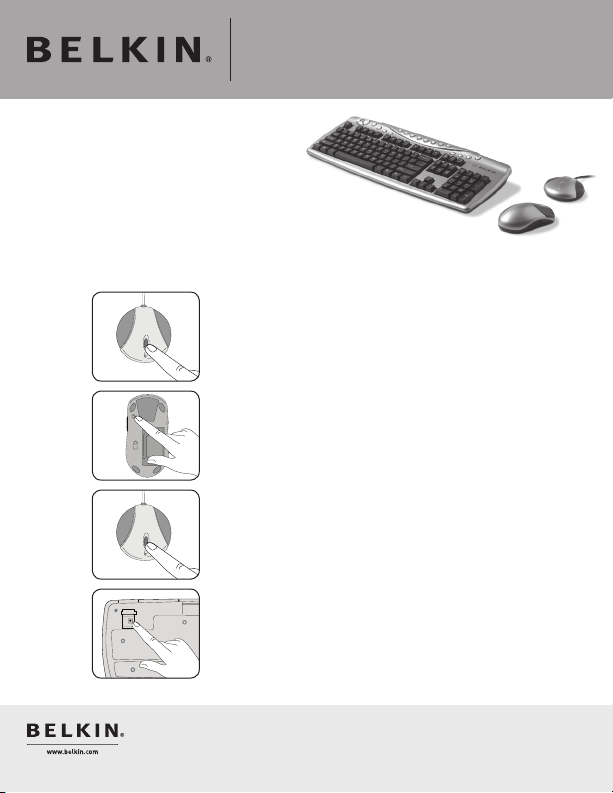
Wireless Desktop 130
Instruction Sheet
Automatic Synchronization
Important Note: If you are having
problems with your keyboard or mouse
communicating with the receiver, follow the
steps below to reestablish communication between
your wireless devices. The reset buttons are located on the
top of your receiver (Step 1), the bottom of your mouse (Step 2),
and the top, left-hand corner of the underside of your keyboard (Step 4).
For your wireless mouse and/or keyboard:
Step 1: Press the “Connect” button
on the receiver.
Step 2: Press the “Reset” button on the bottom of the
mouse. The amber LED on the receiver will flash during
the synchronization process. When the blinking stops,
proceed to Step 3.
Step 3: Press the “Connect” button
on the receiver.
Step 4: Press the “Connection” button on the top,
left-hand corner of the underside of your keyboard.
The amber LED on the receiver will flash during the
synchronization process. When the blinking stops, the
synchronization procedure is complete. Your keyboard
and mouse should now be fully functional.
Belkin Tech Support
US: 800-223-5546 ext. 2263
310-898-1100 ext. 2263
UK: 0845 607 77 87
Australia: 1800 235 546
New Zealand: 0800 235 546
Singapore: 800 616 1790
Europe: www.belkin.com/support
© 2006 Belkin Corporation. All
rights reserved. All trade names are
registered trademarks of respective
manufacturers listed.
P75345
F8E899-BNDL
