Page 1

i
Page 2
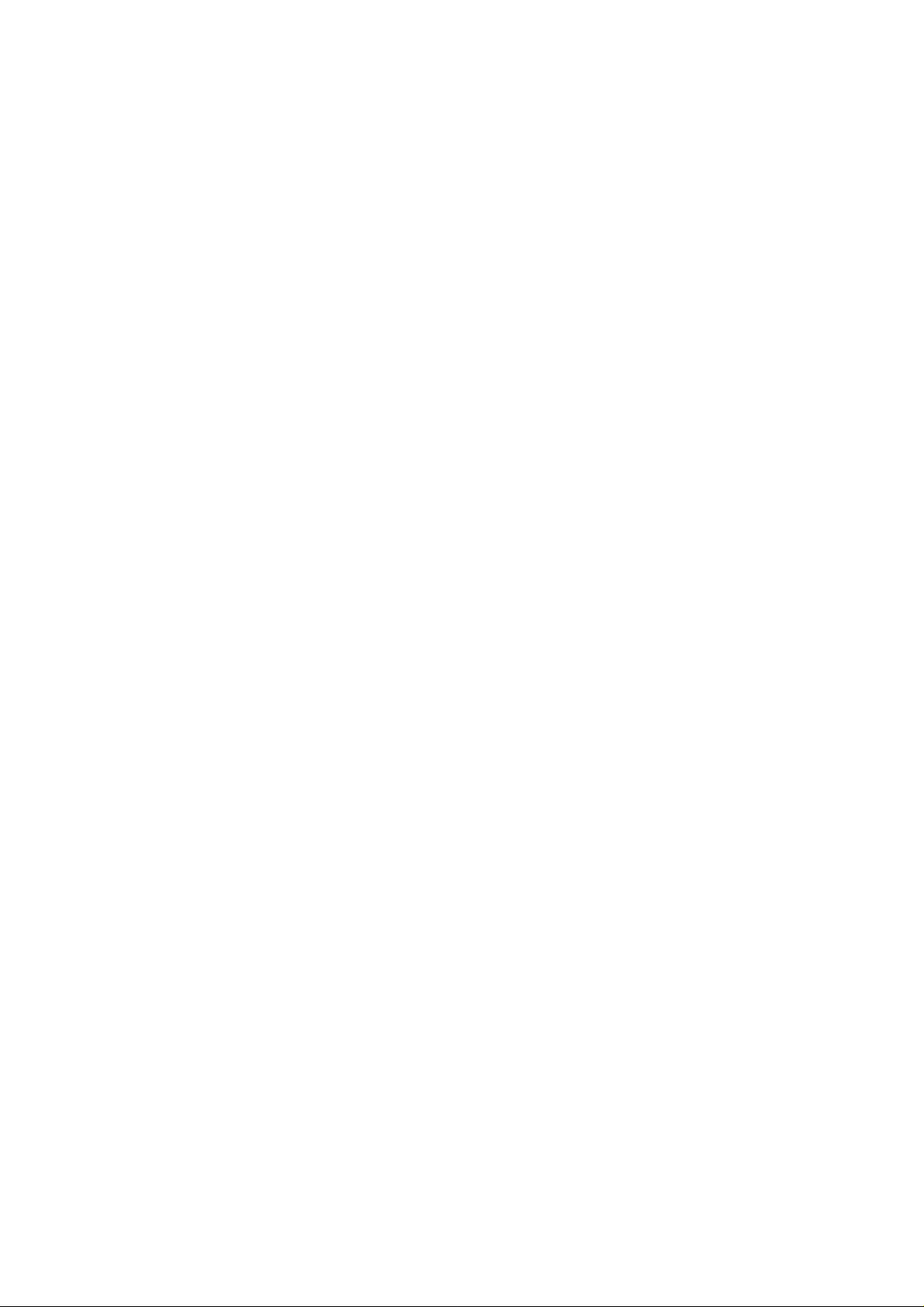
Page 3
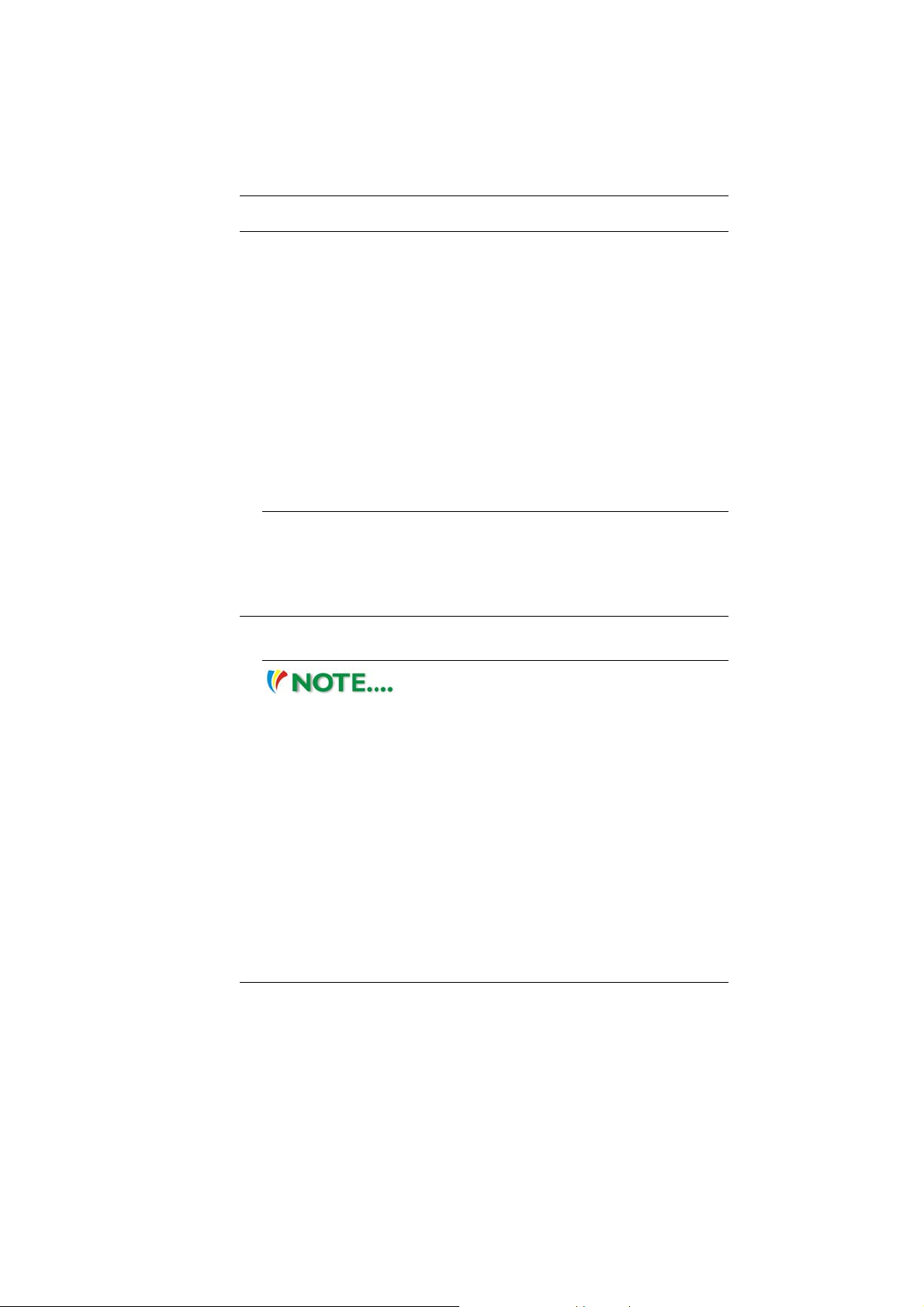
Preface
©Copyright 2007
©
All Rights Reserved.
The information in this document is subject to change without prior
notice in order to improve reliability, design and function and does
not represent a commitment on the part of the manufacturer.
In no event will the manufacturer be liable for direct, indirect,
special, incidental, or consequential damages arising out of the
use or inability to use the product or documentation, even if
advised of the possibility of such damages.
This document contains proprietary information protected by
copyright. All rights are reserved. No part of this manual may be
reproduced by any mechanical, electronic, or other means in any
form without prior written permission of the manufacturer.
Limitation of Liability
While reasonable efforts have been made to ensure the accuracy
of this manual, the manufacturer and distributor assume no liability
resulting from errors or omissions in this manual, or from the use of
the information contained herein.
Notices
Federal Communications Commission Radio Frequency
Interference Statement
This equipment has been tested and
found to comply with the limits for a Class B digital device,
pursuant to Part 15 of the FCC Rules. These limits are
designed to provide reasonable protection against harmful
interference in a residential installation. This equipment
generates, uses, and can radiate radio frequency energy and
if not installed and used in accordance with the instruction
manual may cause harmful interference to radio
communications. However, there is no guarantee that
interference will not occur in a particular installation. If this
equipment does cause harmful interference to radio or
television reception, which can be determined by turning the
equipment off and on, the user is encouraged to try to correct
the interference by one or more of the following measures:
i
Page 4
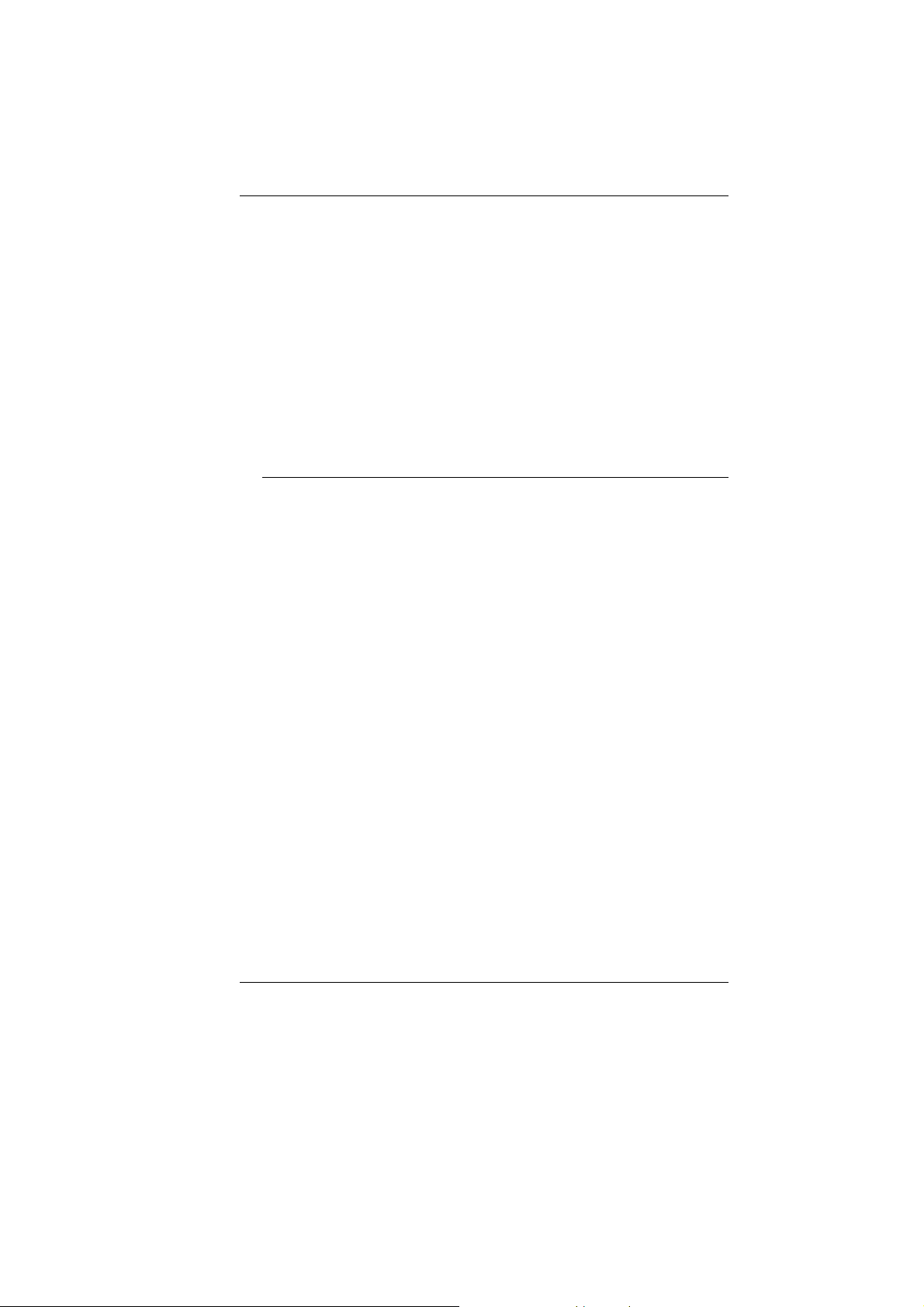
• Reorient or relocate the receiving antenna
• Increase the separation between the equipment and receiver
• Connect the equipment into an outlet on a circuit different from
that to which the receiver is connected
Consult the dealer or an experienced radio TV technician for help
This device complies with Part 15 of the FCC Rules. Operation is
subject to the following two conditions: (1) This device may not
cause harmful interference, and (2) this device must accept any
interference received, including interference that may cause
undesired operation.
FCC Caution: Any changes or modifications not expressly
approved by the party responsible for compliance could void the
user's authority to operate this equipment.
Notice:
Changes or modifications not expressly approved by the party
responsible for compliance could void the user’s authority to
operate the equipment. Shielded interface cables and a nonshielded AC power cord must be used in order to comply with
emission limits.
This equipment is to be used with power supply:
90W
There is no internal power supply.
ii
Page 5
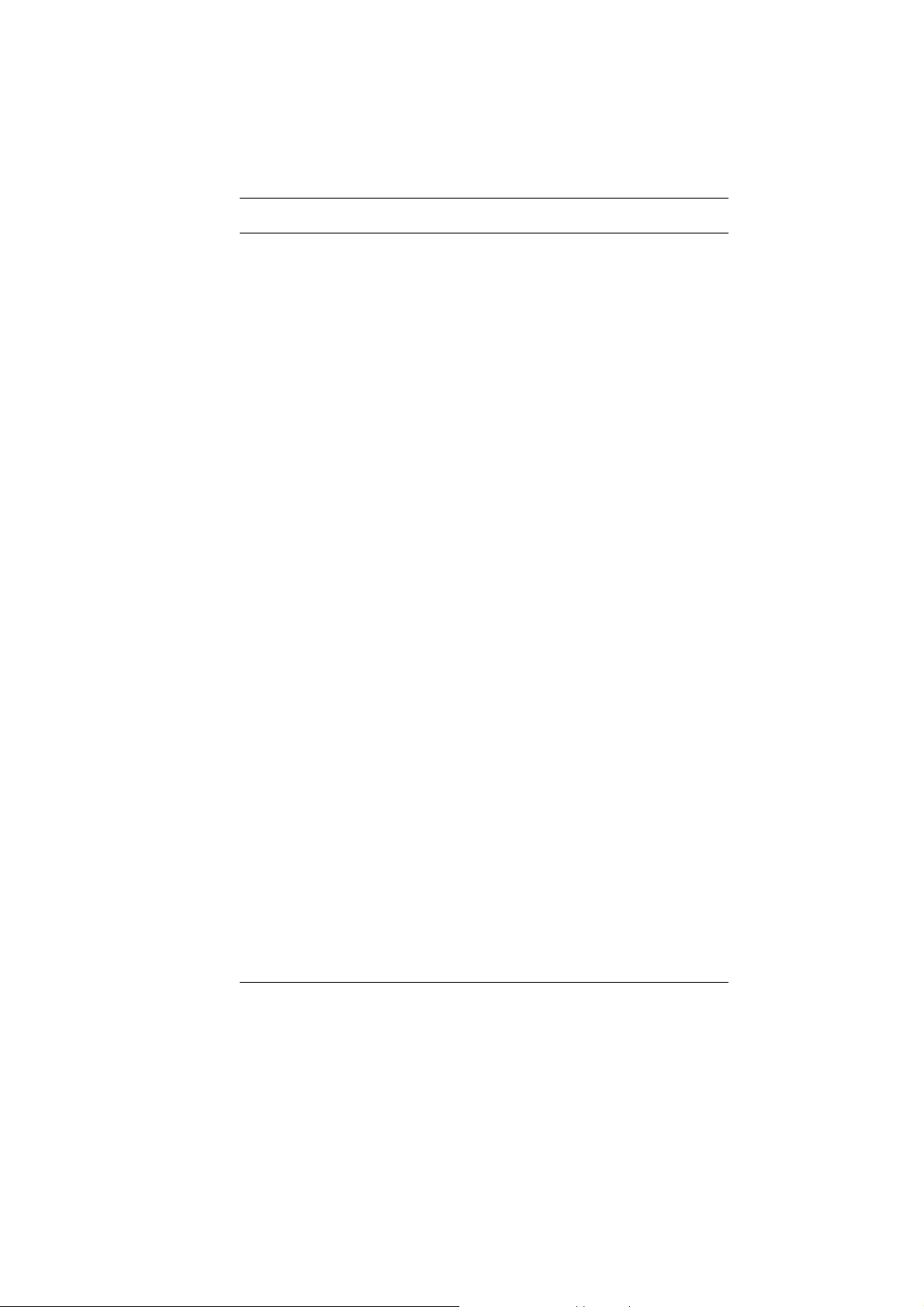
Table of Content
BEFORE YOU START ...............................................................................1
LET YOUR COMPUTER ACCLIMATE ITSELF ..............................................8
HEAT, COLD, HUMIDITY, AND GLARE ....................................................8
SUITABLE PLACE TO WORK...................................................................9
INTRODUCTION......................................................................................11
OPENING THE LCD PANEL .................................................................11
FRONT VIEW .....................................................................................12
LED STATUS INDICATOR....................................................................13
RIGHT VIEW ......................................................................................14
LEFT VIEW ........................................................................................15
REAR VIEW .......................................................................................15
BOTTOM VIEW...................................................................................17
GETTING STARTED ...............................................................................18
CONNECTING THE AC ADAPTER .........................................................18
TO REMOVE THE BATTERY PACK: ......................................................20
TO INSTALL THE BATTERY PACK:........................................................20
USING THE NOTEBOOK COMPUTER.......................................................23
LCD CARE........................................................................................23
EXTERNAL CRT DISPLAY...................................................................23
FUNCTION KEYS (QUICK KEYS)..........................................................24
TOUCHPAD PRECAUTIONS.................................................................24
FEATURES OF THE DVD DUAL (DOUBLE LAYER ) ................................25
PRECAUTIONS FOR HANDLING CD DISCS ...........................................25
LOADING A DISC ................................................................................26
THE BATTERY POWER SYSTEM ..........................................................26
PREPARING THE BATTERY PACK FOR USE ..........................................27
AUTOMATIC BATTERY PACK CHARGING FUNCTION..............................27
BATTERY STATUS..............................................................................28
BATTERY LOW WARNING ...................................................................28
SMALL BATTERY FOR THE REAL TIME CLOCK......................................29
HELP WINDOWS ................................................................................30
DESKTOP ..........................................................................................30
DESKTOP OPERATION...........................................................................35
iii
Page 6

THE MULTIMEDIA SOUND SYSTEM......................................................35
AUDIO VOLUME CONTROL..................................................................36
AUDIO SOFTWARE .............................................................................36
SOUND RECORDING ..........................................................................36
PLAYING SOUND FILES ......................................................................36
EXTERNAL SPEAKERS AND MICROPHONE ...........................................36
INTERNET CONNECTION ........................................................................37
RUNNING BIOS SETUP .........................................................................41
INFO .................................................................................................42
MAIN SETUP .....................................................................................43
ADVANCED SETUP.............................................................................47
INTEL................................................................................................48
SECURITY .........................................................................................48
POWER .............................................................................................49
BOOT SETUP.....................................................................................49
EXIT SETUP ......................................................................................50
VGA UTILITIES.....................................................................................51
VIDEO CONFERENCING (OPTIONAL).......................................................59
THE FILE MENU COMMANDS AND BUTTONS ........................................60
THE DEVICE MENU COMMANDS AND BUTTONS ...................................60
THE OPTIONS MENU COMMANDS .......................................................60
CAPTURE MENU COMMANDS AND BUTTONS .......................................64
TROUBLESHOOTING ..............................................................................65
NO SPEAKER OUTPUT ........................................................................66
SOUND CANNOT BE RECORDED - ........................................................66
THE HARD DISK DRIVE DOES NOT WORK OR IS NOT RECOGNIZABLE .......67
THE HARD DRIVE IS MAKING ABNORMAL WHINING NOISES .....................67
THE HARD DISK DRIVE HAS REACHED ITS CAPACITY .............................67
THE HARD DISK TAKES LONGER TO READ A FILE...................................68
THE FILES ARE CORRUPTED ...............................................................68
THE OPTICAL DRIVE DOES NOT WORK .................................................68
THE DRIVE DOSE NOT READ ANY DISKS ...............................................68
THE DISK CANNOT BE EJECTED...........................................................68
THE COMBO OR DVD RW DRIVE (OPTIONAL DEVICE) CANNOT RECORD 68
iv
Page 7
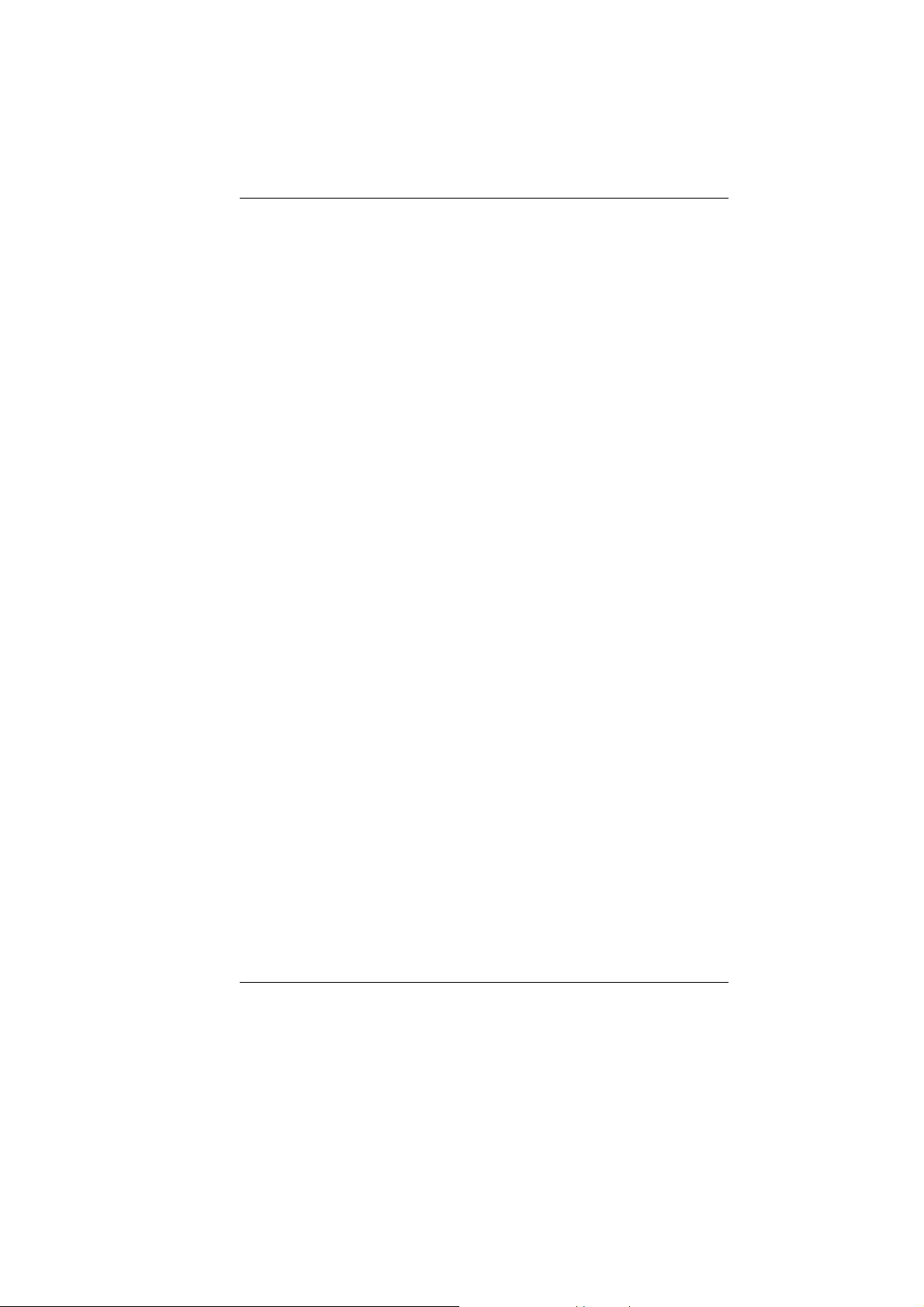
THE DISPLAY PANEL IS BLANK WHEN THE SYSTEM IS TURNED ON ..........69
THE SCREEN IS DIFFICULT TO READ ....................................................69
THE SCREEN FLICKERS ......................................................................69
THE BUILT-IN TOUCH PAD PERFORMS ERRATICALLY .............................69
THE BUILT-IN KEYBOARD ACCEPTS NO INPUT -.....................................69
THE CHARACTERS ON THE SCREEN REPEAT WHILE I TYPE. ...................69
A MESSAGE “CMOS CHECKSUM FAILURE” DISPLAYS DURING THE
BOOTING PROCESS OR THE TIME
(CLOCK) RESETS WHEN BOOTING .......70
THE POST DOES NOT SHOW AN INCREASED MEMORY CAPACITY WHEN
YOU HAVE ALREADY INSTALLED ADDITIONAL MEMORY
..........................70
THE O/S ISSUES AN INSUFFICIENT MEMORY ERROR MESSAGE DURING
OPERATION
.......................................................................................70
PC CARDS DO NOT FUNCTION ............................................................70
THE PC CARD CANNOT BE RECOGNIZED .............................................71
WINDOWS CRASHES OR FREEZES WHEN YOU REMOVE THE PC CARD ...71
THE COMPUTER BECOMES HOT ..........................................................71
THE PROGRAM APPEARS STOPPED OR RUNS VERY SLOWLY .................71
THE USB DEVICE DOES NOT WORK ....................................................72
SPECIFICATION.....................................................................................73
v
Page 8
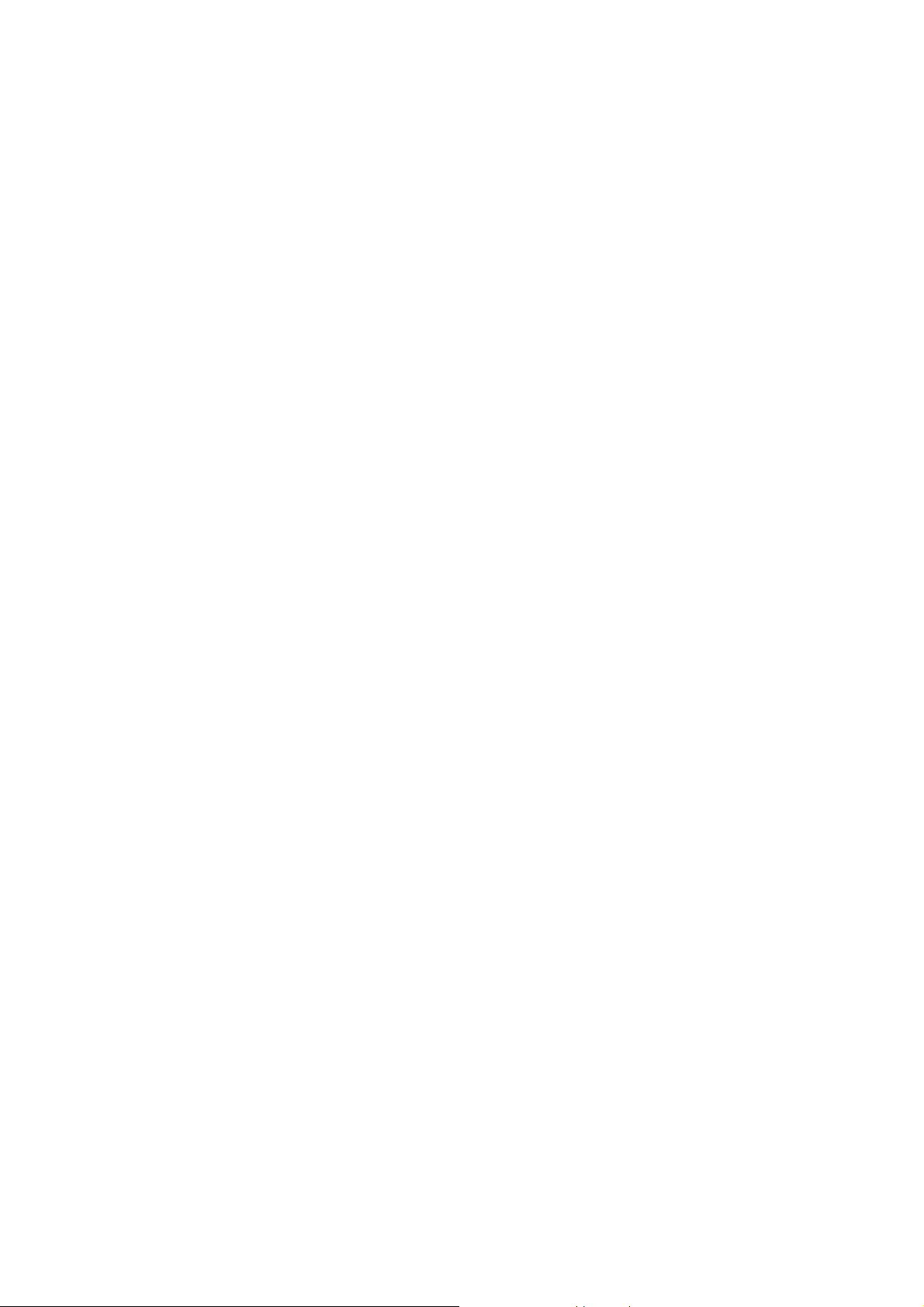
Page 9
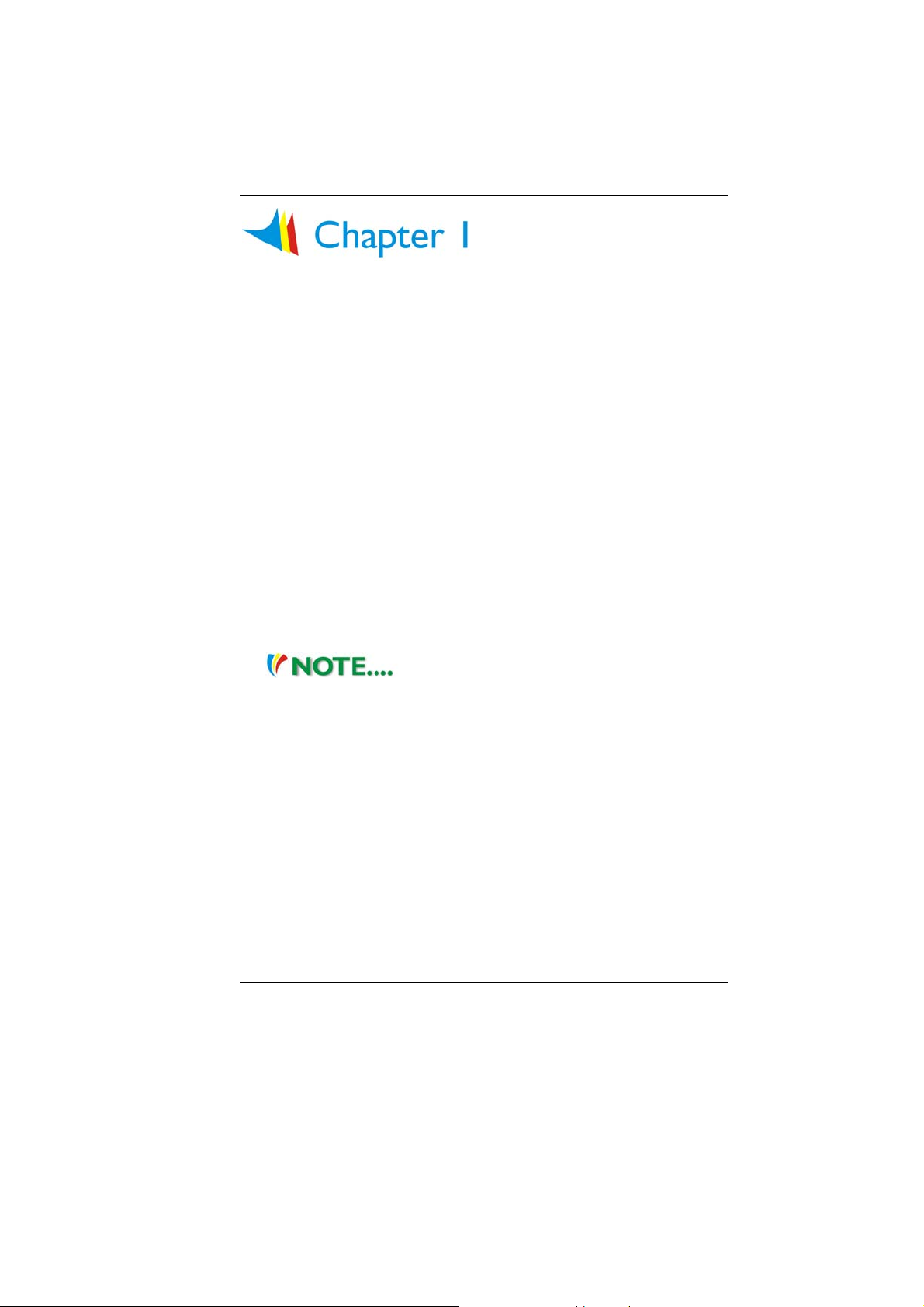
BBeeffoorree yyoouu SSttaarrtt
Conventions of This Manual
Use this manual will help you get the most from your notebook
computer.
• If you are an experienced user of computers and/or Microsoft’s
Windows operating systems, you might find it useful to read the
Quick Start Guide that comes along with your accessories.
• If you are a less experienced user, you should through the
manual carefully before using your system.
Whether or not you are an experienced user, you should consult
on the Troubleshooting Chapter if you encounter any problems
with your notebook.
This product incorporates copyright
protection technology that is protected by U.S. patents and
other intellectual property rights. Use of this copyright
protection technology must be authorized by Macrovision,
and is intended for home and other limited viewing uses only
unless otherwise authorized by Macrovision. Reverse
engineering or disassembly is prohibited.
Safety Precautions
This section is designed to assist you in identifying potentially
unsafe conditions while working with this product. Required safety
features have been installed in the computer to protect you from
injury. However, you should use good judgment to identify potential
safety hazards:
1. Please read these safety instructions carefully.
2. Please keep this User's Manual for later reference.
1
Page 10
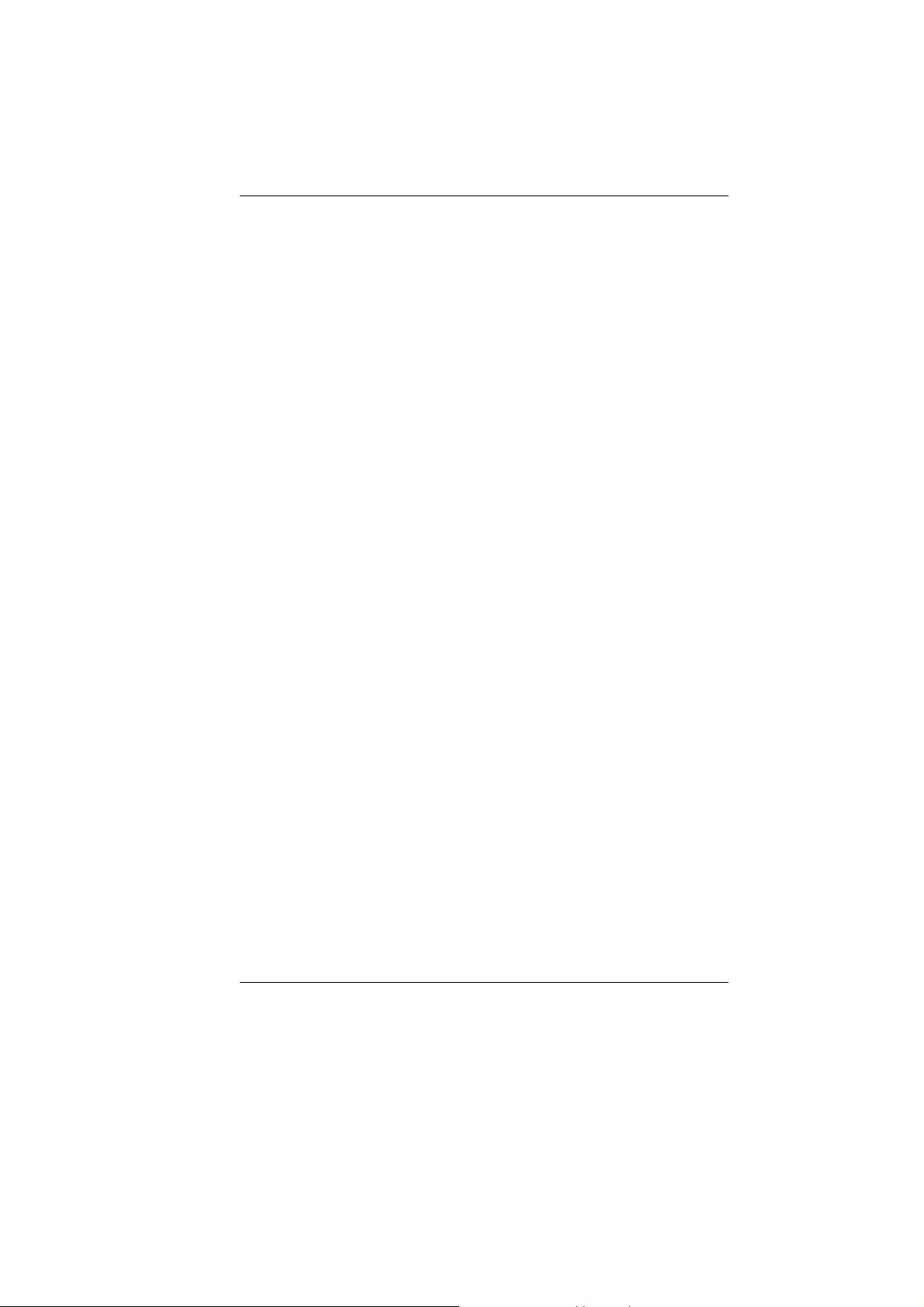
3. Please disconnect this equipment from AC outlet before
cleaning. Don't use liquid or sprayed detergent for cleaning.
Use moisture sheet or cloth for cleaning.
4. For pluggable equipment, that the socket-outlet shall be
installed near the equipment and shall be easily accessible.
5. Please keep this equipment from humidity.
6. Lay this equipment on a reliable surface when installed. A
drop or fall could cause injury.
7. Make sure to use the right voltage for the power source when
connecting the equipment to the power outlet.
8. Place the power cord in such a way that people can not step
on it. Do not place anything on top of the power cord.
9. All cautions and warnings on the equipment should be noted.
10. If the equipment is not use for a long time, disconnect the
equipment from the main power outlet to avoid being damaged
by transient overvoltage.
11. Never pour any liquid into the opening, this could cause fire or
electrical shock.
12. Never open the equipment. For safety reason, the equipment
should only be opened by a qualified service personnel.
13. If on the following situations arises, get the equipment
checked by a service personnel:
a. The Power cord or plug is damaged.
b. Liquid has penetrated into the equipment.
c. The equipment has been exposed to moisture.
d. The equipment has not worked well or you cannot get it
work according to the user's manual.
e. The equipment has dropped and damaged.
f. If the equipment has obvious sign of breakage.
14. Do not leave this equipment in an environment unconditioned,
storage temperature above 60°C (140°f), it may damage the
equipment.
15. The unit can be operated at an ambient temperature of max.
35°C.
16. The sound pressure level at the operators position according
to IEC 704-1: 1982 is equal or less than 70 dB(A).
17. Power Cord Requirements
The power cord set used with the AC adaptor must meet the
requirements of the country where you use the AC adaptor,
whether it is 100-120 or 200-240 Vac. The following
information explains the requirements for power cord set
2
Page 11
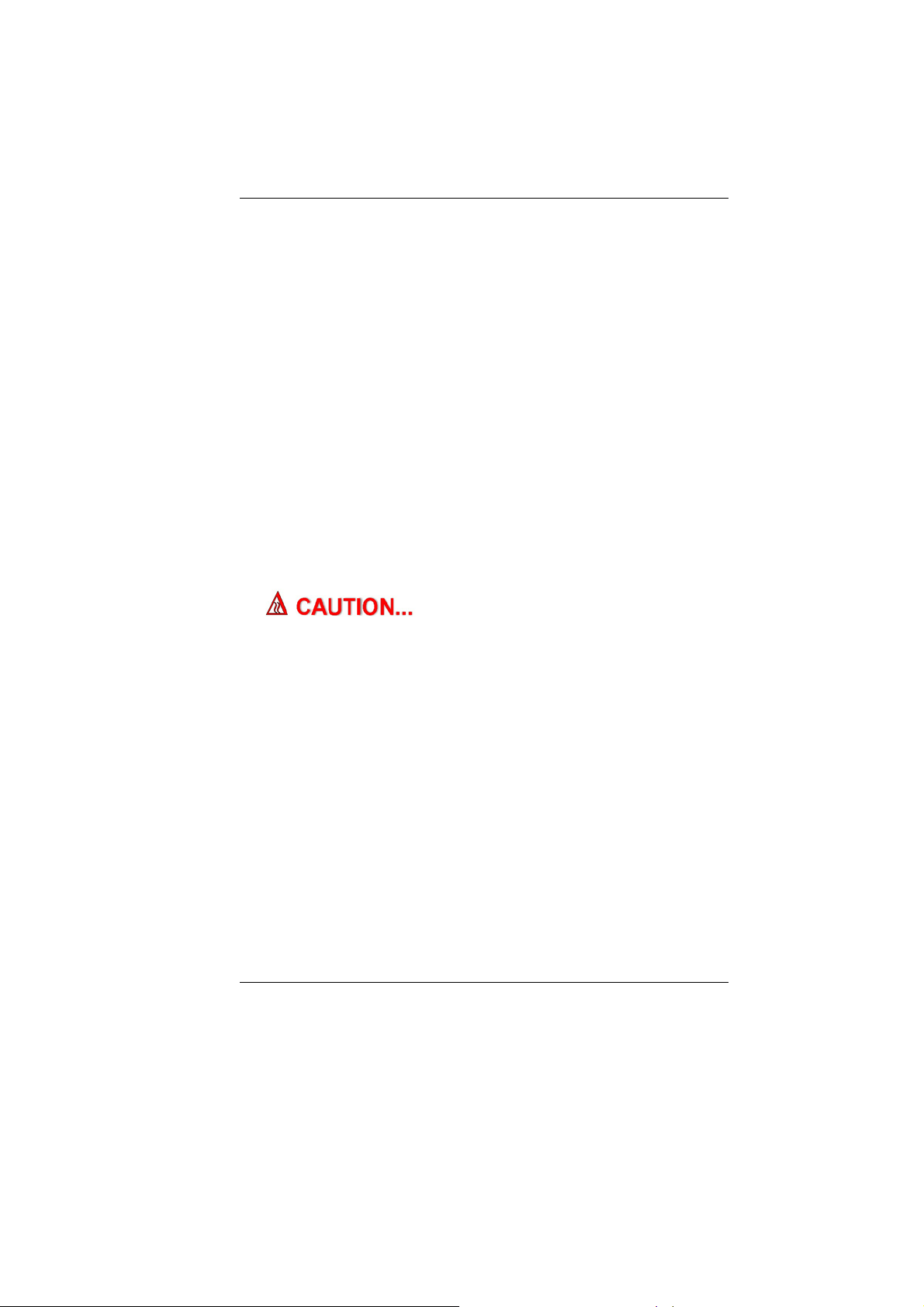
selection.
¾ The cord set must be approved for the country in which
it is used.
¾ The appliance coupler must have a configuration for
mating with a CEE22/EN6032/IEC 320 appliance inlet.
A. For U.S. and Canada:
¾ The cord set must be UL Listed and CSA Certified.
¾ The minimum specifications for the flexible cord are
(1)No. 18 AWG, (2) Type SJ, and (3) 3-conductor.
B. For Japan:
¾ All components of the cord set must bear a “PSE” or
“ T ” mark and registration number in accordance with
the Japanese Dentori Law.
¾ The minimum specifications for the flexible cord are
¾ (1) 0.75 mm
2
conductors, (2) Type VCT or VCTF, and
(3) 3-conductor.
¾ The cord set must have minimum rated current
capacity of 7 A.
¾ The attachment plug must be a two-pole, grounded
type with a Japanese Industrial Standard C8303 (15 A,
125 VAC) configuration.
This model is designed to use with the
following AC adapter model only:
Manufacturer: Lishin International Enterprise Corp.
Model LSE0202D2090 (90W)
Manufacturer: Delta
Model: ADP-90SB AD(90W)
C. For Other Countries:
¾ The cord set fittings must bear the certification mark of
the agency responsible for evaluation in a specific
country.
¾ The flexible cord must be of a HAR (harmonized) type
H03VV-F.
¾ The cord set must have a current capacity of a least
2.5 Amperes and voltage rating of 125 or 250 Vac.
18. When using your telephone equipment, basic safety
precautions should always be followed to reduce the risk of
fire, electric shock and injury to persons. These precautions
includes the following:
3
Page 12
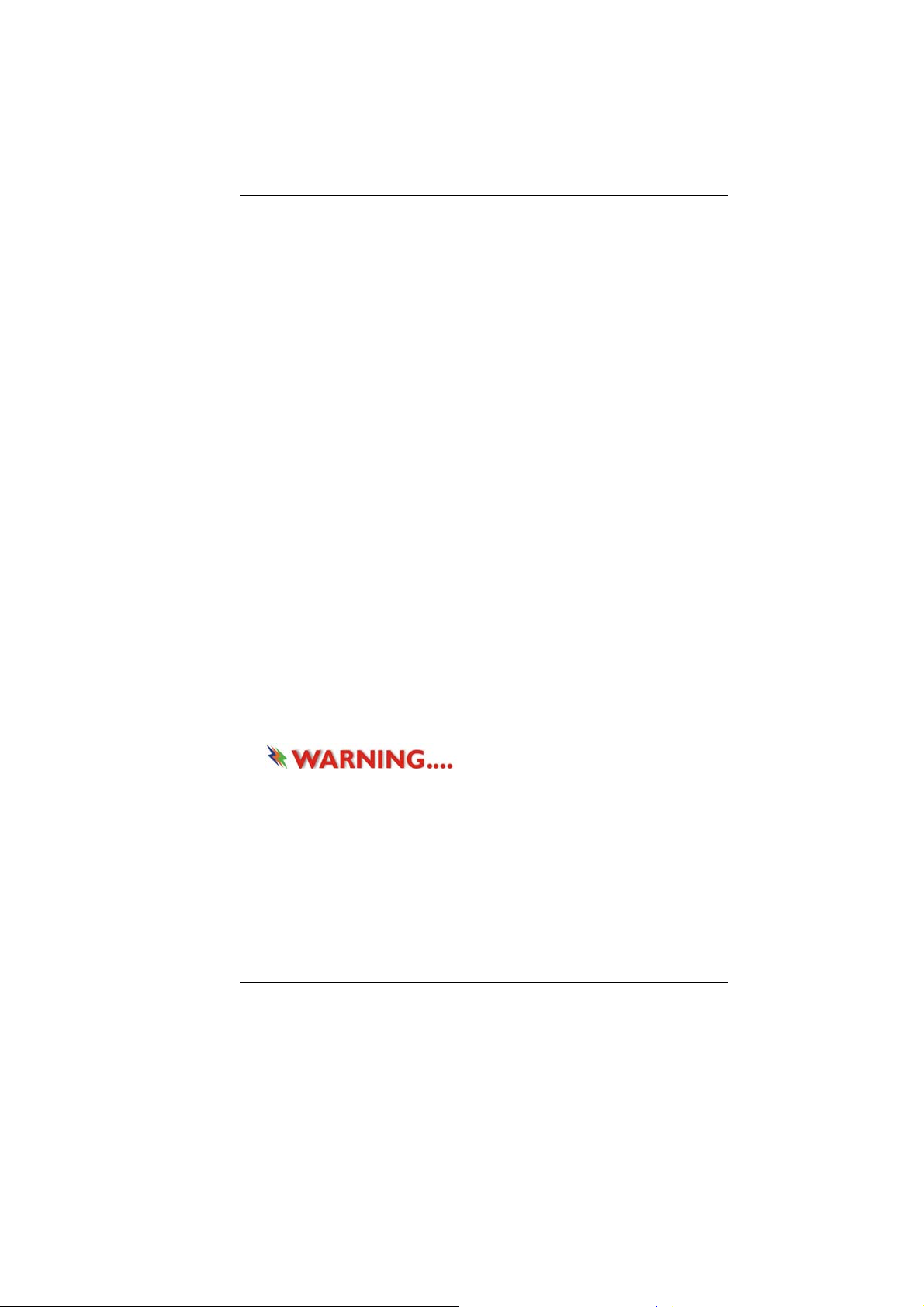
¾ Do not use this product near water, for example, near a
bathtub, washbowl, kitchen sink or laundry tub, in a wet
basement or near a swimming pool.
¾ Avoid using a telephone (other than a cordless type)
during an electrical storm. There may be a remote risk
of electric shock from lightning.
¾ Do not use the telephone to report a gas leak in the
vicinity of the leak.
¾ Use only the power cord indicated in this manual.
19. Do not use the AC adapter near open water or other liquids.
Never spill liquid into the AC adapter.
20. Laser Warning: Laser Class I Product Caution - Invisible laser
radiation when open avoid exposure to beam.
The optical drive used with this computer is certified as a
Class1 laser device according to the U.S. Department of
Health and Human Services (DHHS) Radiation Performance
Standard and International Standards IEC 60825-1 (EN60825-
1). The device is not considered harmful, but the following
precautions are recommended:
¾ Do not open the unit.
¾ Avoid direct exposure to the laser beam.
¾ If the unit requires service, contact an authorized
service center.
¾ Ensure proper use by reading and following the
instructions carefully.
¾ Do not attempt to make any adjustment of the unit.
Class 1 Laser Product
Appareil A Laser De Classe 1
Laserschutzklasse 1 Produkt
Do not attempt to disassemble
the cabinet containing the laser. The laser beam used in this
product is harmful to the eyes. The use of optical instruments,
such as magnifying lenses, with this product increase the
potential hazard to your eyes. For your safety, have this
equipment serviced only by an authorized service provider.
21. Danger of explosion if battery is incorrectly replaced. Replace
only with the same or equivalent type recommended by the
manufacturer. Dispose of used batteries according to the
manufacturer's instructions. Never remove the battery pack
4
Page 13

while the power is on as this may result in data loss when the
system loses power.
22. The input receptacle is used as the main disconnecting device.
23. Note to CATV System Installer – This reminder provided to
call the CATV system installer’s attention to Section 820-93 of
the National Electric Code which provide guidelines for proper
grounding and in particular, specify that the Coaxial cable
shield shall be connected to the grounding system of the
building, as close to the point of cable entry as practical
This part is hot. Be careful.
Diese Flachewird sehr heiss.
When you see this symbol, be careful as this spot may be
very hot.
Wichtige Sicherheitshinweise
1. Bitte lesen Sie diese Hinweis sorgfältig durch.
2. Heben Sie dirse Anleitung für den späteren Gebrauch auf.
3. Vor jedem Reinigen ist das Gerät vom Stromnetz zu trennen.
Versenden Sie Keine Flüssig- oder Aerosolreiniger. Am
besten eignet sich ein angefeuchtetes Tuch zur Reinigung.
4. Die Netzanschluβsteckdose soll nahe dem Gerät angebracht
und leicht zugänglich sein.
5. Das Gerät ist vor Feuchtigkeit zu schützen.
6. Bei der Aufstellung des Gerätes ist auf sicheren Stand zu
achten. Ein Kippen oder Fallen könnte Beschädigungen
hervorrufen.
7. Beachten Sie beim Anschluß an das Stromnet die
Anschlußwerte.
8. Verlegen Sie die Netzanschlußleitung so, daß niemand
darüber fallen kann. Es sollte auch nichts auf der Leitun
abgestellt werden.
9. Alle Hinweise und Warnungen, die sich am Gerät befinden,
sind zu beachten.
10. Wird das Gerät üeinen längeren Zeitraum nicht benutzt,
sollten Sie es vom Stromnetz trennen. Somit wird im Falle
einer Überspannung eine Beschädigung vermieden.
11. Durch die Lüftungsöffnungen dürfen niemals Gegenstände
oder Flüssigkeien in das Gerät gelangen. Dies könne einen
5
Page 14
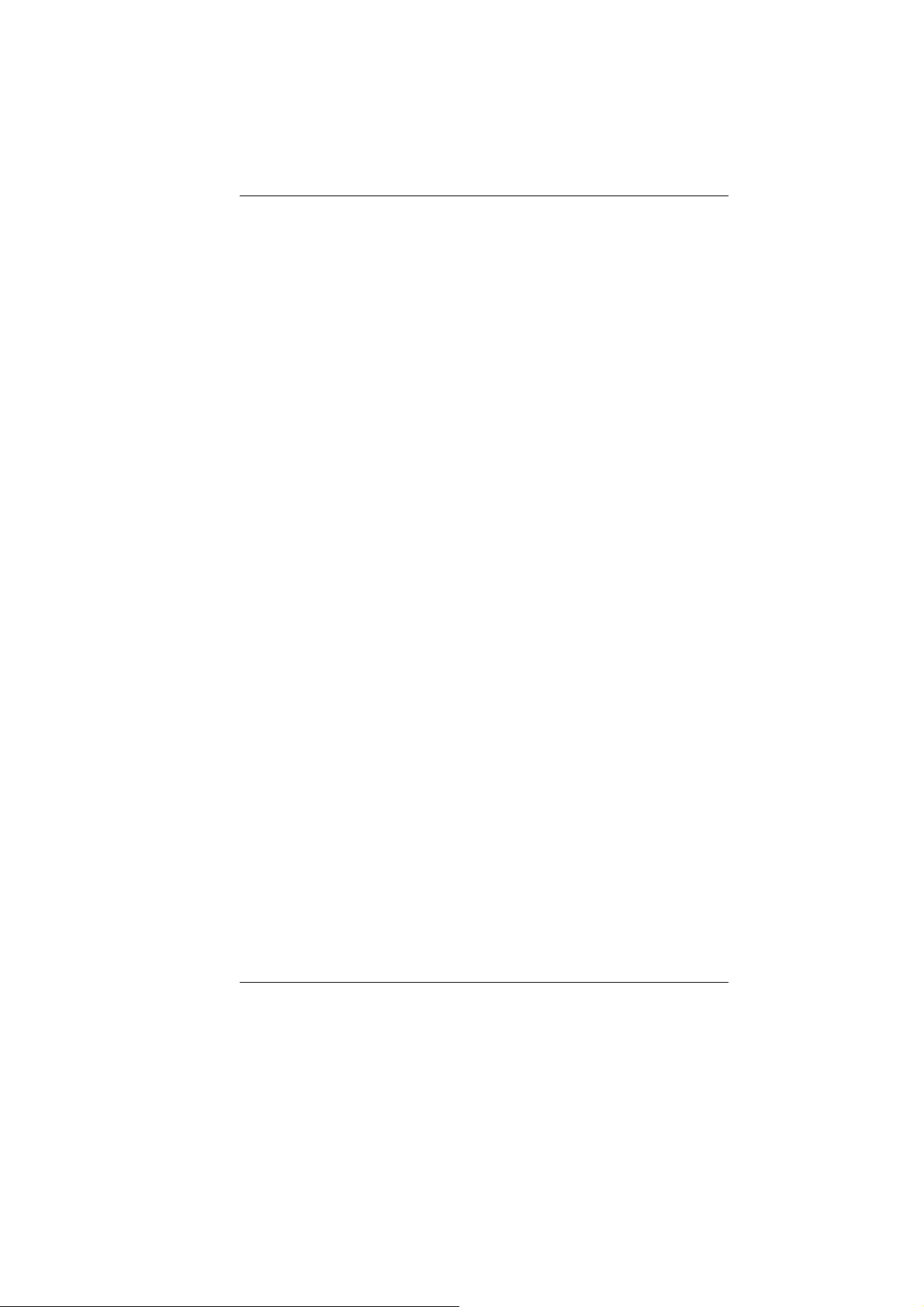
Brand bzw. Elektrischen Schlag auslösen.
12. Öffnen Sie niemals das Gerät. Das Gerät darf aus Gründen
der elektrischen Sicherheit nur von authorisiertem
Servicepersonal geöffnet werden.
13. Wenn folgende Situationen auftreten ist das Gerät vom
Stromnetz zu trennen und von einer qualifizierten Servicestelle
zu Überprüfung.:
¾ Netzlabel oder Netzstecker sind beschädigt.
¾ Flüssigkeit ist in das Gerät eingedrungen.
¾ Das Gerät war Feuchtigkeit ausgesetzt.
¾ Wenn das Gerät nicht der Bedienungsanleitung
entsprechend funktioniert oder Sie mit Hilfe dieser
Anleitung keine Verbesserung erzielen.
¾ Das Gerät ist gefallen und/oder das Gehäuse ist
beschädigt.
¾ Wenn das Gerät deutliche Anzeichen eines Defektes
aufweist.
14. VORSICHT: Explosiongsgetahr bei unsachgemäßen
Austausch der Batterie. Ersatz nur durch denselben oder
einem vom Hersteller empfohlenem ähnlichen Typ.
Entsorgung gebrauchter Batterien nach Angaben des
Herstellers.
15. Dieses Schaltnetzteil kann bis zu einer Außentemperatur von
maximal 35ºC.
16. Die Ausgangswerte dürfen nicht die auf dem Label
angegebenen Werte überschreiten.
17. Anforderungen an das Stromkabel
Das Kabel-Set, das an das Netzteil angeschlossen wird, muss
den Anforderungen des Landes, in dem Sie das Netzteil
einsetzen, genügen, je nachdem, ob die Netzspannung 100120 oder 200-240V Wechselspannung beträgt.
¾ Das Kabel-Set muss für das Land, in dem es
eingesetzt wird, zugelassen sein.
¾ Der Gerätestecker des Kabels muss in eine CEE22/
EN603/IEC 320 Buchse passen.
A. Für die USA und Kanada:
¾ Das Kabel-Set muss UL-gelistet und CSA zertifiziert
sein.
¾ Die Minimalanforderungen für das Kabel entsprechen
No. 18 AWG.
B. Für Japan:
6
Page 15
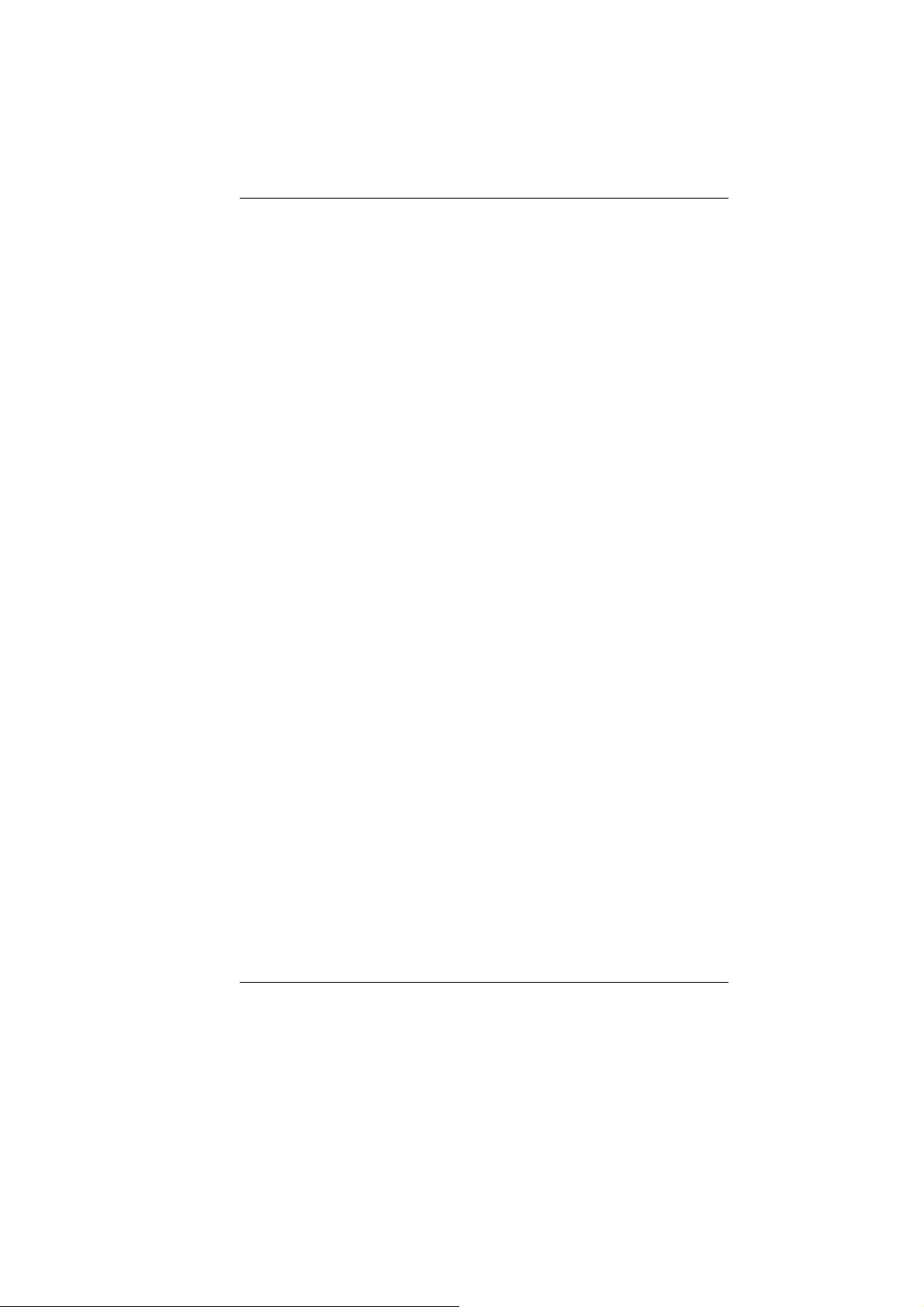
¾ Alle Teile des Kabel-Sets müssen entsprechend dem
japanischen Dentori Law mit einem „PSE“ or „T”Symbol markiert sein
¾ Die Minimalanforderungen für das Kabel sind .75m ㎡
Leiter.
C. Für andere Länder:
¾ Die Zubehörteile des Kabel-Sets müssen das
Prüfsiegel derjenigen Stelle, die in dem jeweiligen Land
für die Sicherheitsprüfung zuständig ist, tragen.
¾ Das Kabel muss vom HAR (harmonisierten) Typ
H03VV-F sein.
¾ Das Kabel-Set muss eine Stromkapazität von
mindestens 2,5 Ampere haben und Spannungen von
125 oder 250 V Wechselstrom gestatten.
18. Bei der Benutzung Ihres Telefongerätes sollten Sie immer die
grundlegenden Sicherheitsmaßnahmen beachten, um das
Risiko von Feuer, Stromschlägen und Verletzungen zu
minimieren. Zu beachten sind u.a. folgende Punkte:
¾ Benutzen Sie das Gerät nicht in der Nähe von Wasser,
wie zum Beispiel Badewanne, Waschbecken,
Spülbecken, Waschbottich, in feuchten Kellerräumen
oder in der Nähe von Schwimmbecken.
¾ Benutzen Sie kein Telefon (ausgenommen schnurlose
Modelle) während eines Gewitters. Es besteht das
geringe Restrisiko eines Blitzschlages.
¾ Benutzen Sie das Telefon nicht um ein Gasleck zu
melden, falls es sich in der Nähe des Lecks befindet.
¾ Benutzen Sie nur solch ein Stromkabel, wie in dieser
Anleitung beschrieben.
19. Benutzen Sie das Netzteil nicht in unmittelbarer Nähe zu
Wasser oder anderen Flüssigkeiten. Gießen Sie nie
Flüssigkeiten über das Netzteil.
20. Achtung Laser: Laser Produkt der Klasse I. Achtung -
Unsichtbarer Laserstrahl, vermeiden Sie Kontakt mit dem
Strahl bei offenem Gehäuse.
21. Es besteht Explosionsgefahr, wenn der Akku nicht
ordnungsgemäß ersetzt wird. Ersetzen Sie den Akku nur
durch einen Akku gleichen oder äquivalenten Typs, der vom
Hersteller empfohlen wird. Entsorgen Sie Akkus entsprechend
den Anweisungen des Herstellers. Entfernen Sie den Akku auf
keinen Fall bei eingeschaltetem Notebook, da hierdurch Daten
7
Page 16
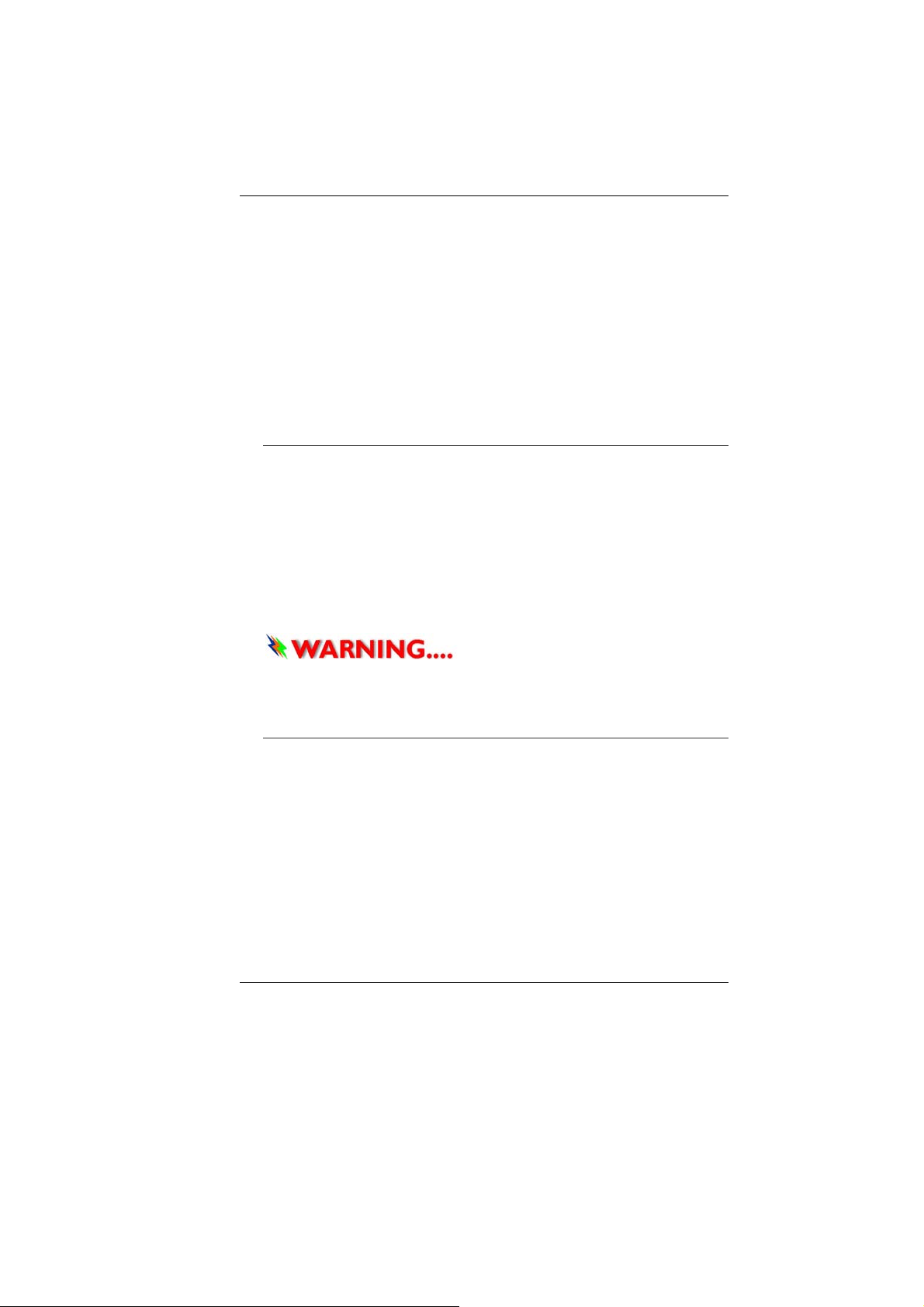
verloren gehen könnten.
22. Der Netzeingabeanschluss dient als Hauptschalter des Geräts.
23. Hinweis für die CATV-Systeminstallation: Dieser Hinweis dient
dazu, die Aufmerksamkeit der CATV-Systemmonteure auf
Abschnitt 820-93 des National Electrical Code zu richten, der
Richtlinien für die korrekte Erdung enthält und im Besonderen
festlegt, dass der Schirm des Koaxialkabels an das
Erdungssystem des Gebäudes angeschlossen werden muss,
und zwar so nahe wie möglich am Ort des Kabeleingangs
Things you must remember before working on your
computer
Let your computer acclimate itself
Your notebook can easily stand temperature extremes but it
doesn’t like rapid changes in temperature, like going from the cold
outdoors to a warm office.
Rapid changes in temperature can cause water droplets to
condense inside your case, threatening to damage the electronic
parts inside.
After receiving your notebook when it’s hot or cold outside, try not
to power up the computer immediately, let the computer adjust to
the room temperature gradually at least for three to four hours.
If your system arrives in cold
weather, do not apply power to the computer or monitor until
they have been allowed to come to room temperature.
Heat, Cold, Humidity, and Glare
Find a suitable place for your computer that’s not too hot, too cold,
too dark, or too bright. Glare can make it hard to read the screen.
• Try to avoid the computer components from being destroyed if
it is over heated, so try to allow plenty of room for air to
circulate around the case.
• Do not block the ventilation opening.
• Do not place your computer in direct sunlight.
8
Page 17
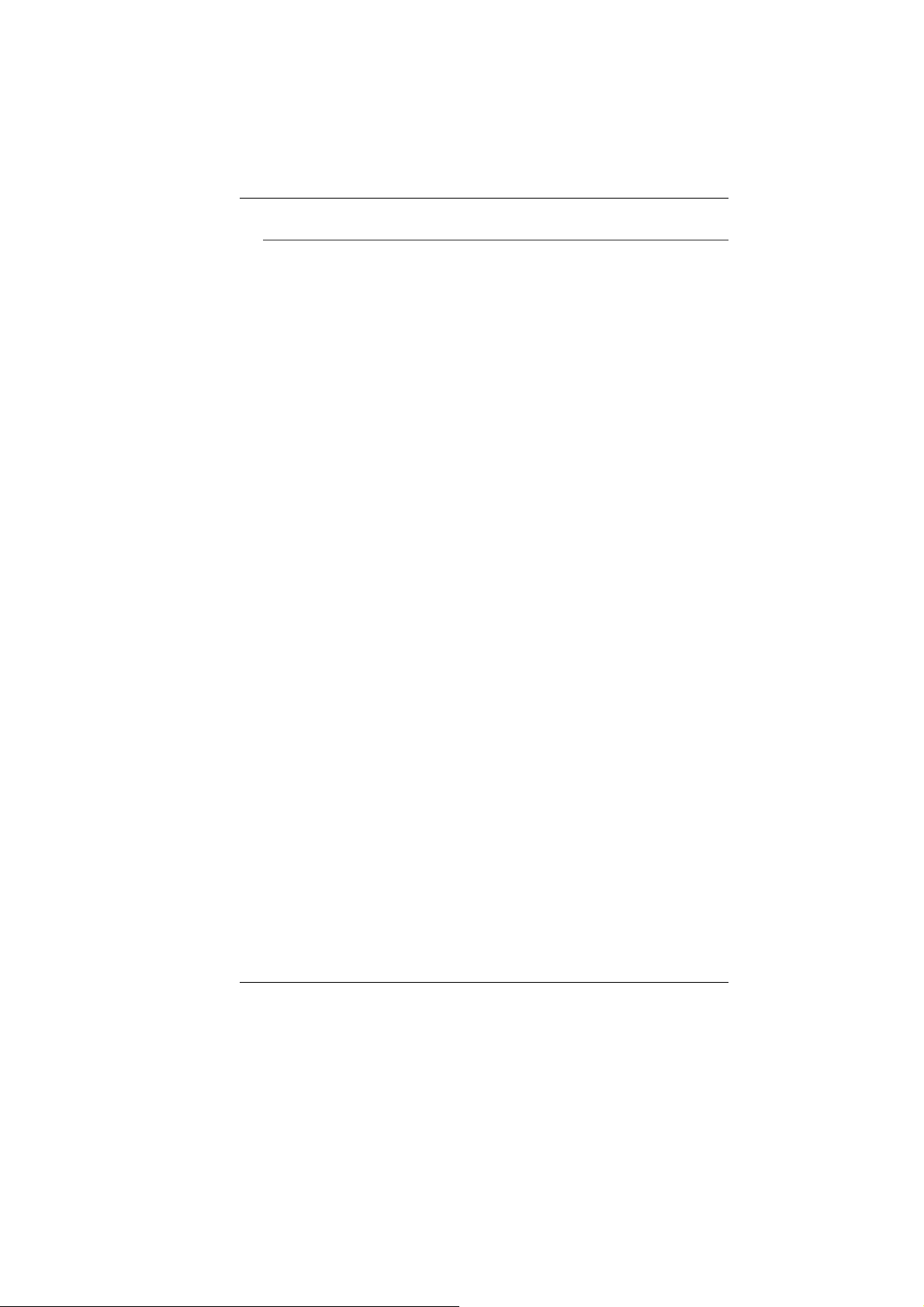
Suitable place to work
Your computer will run well wherever you’re comfortable but
extremes of temperature and humidity can be challenging to your
system’s parts. There are some things you can tolerate that the
computer can’t – things like static electricity, dust, water, steam
and oil. In case you decide to pull over for roadside computing, try
to choose a clean, comfortable work area for your system.
A lithium-ion battery pack will be available when you are traveling.
If you are running your system for the first time on battery power,
remove the battery from the package, install it into the system and
recharge the battery to fully prepare for service.
9
Page 18
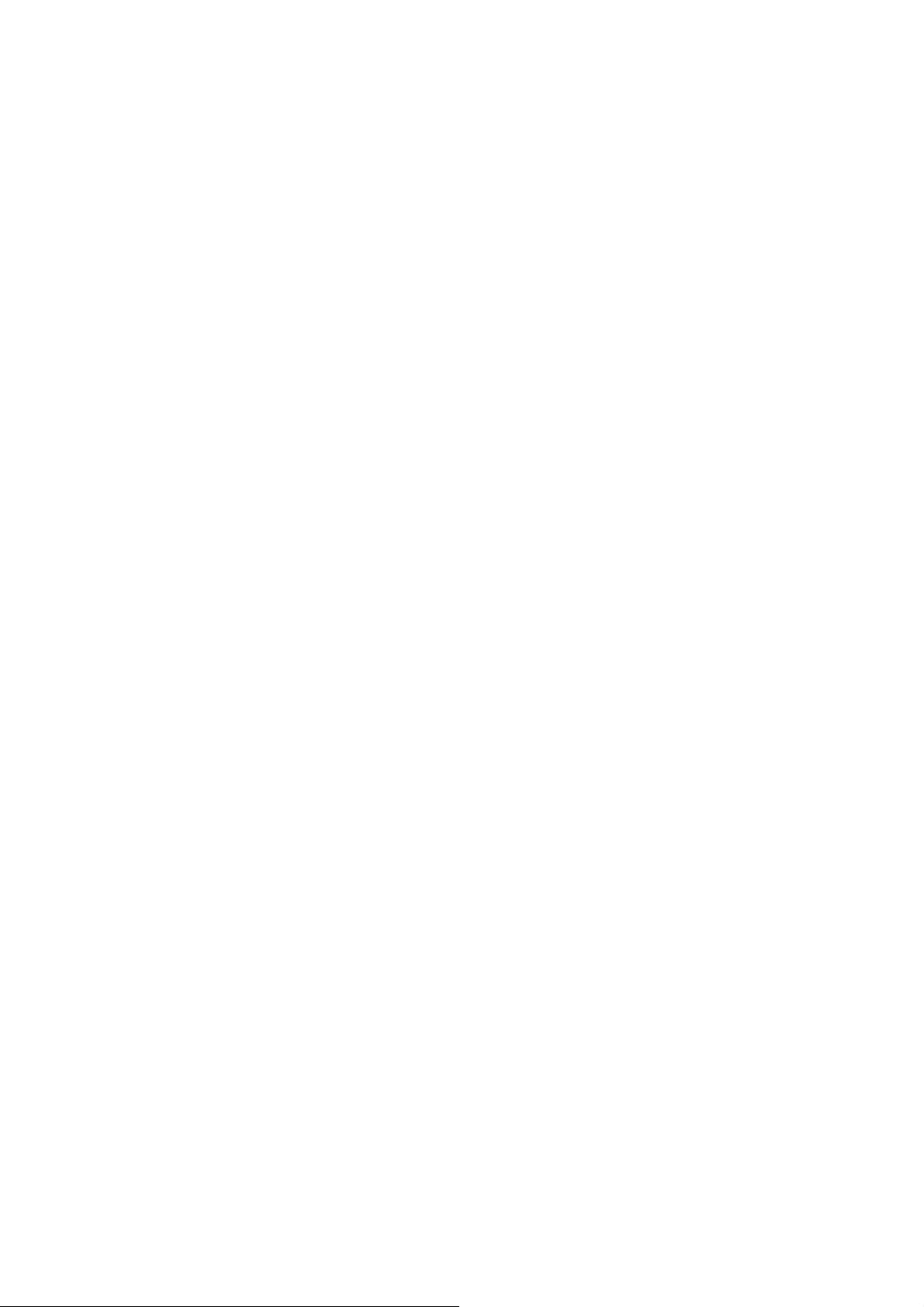
Page 19
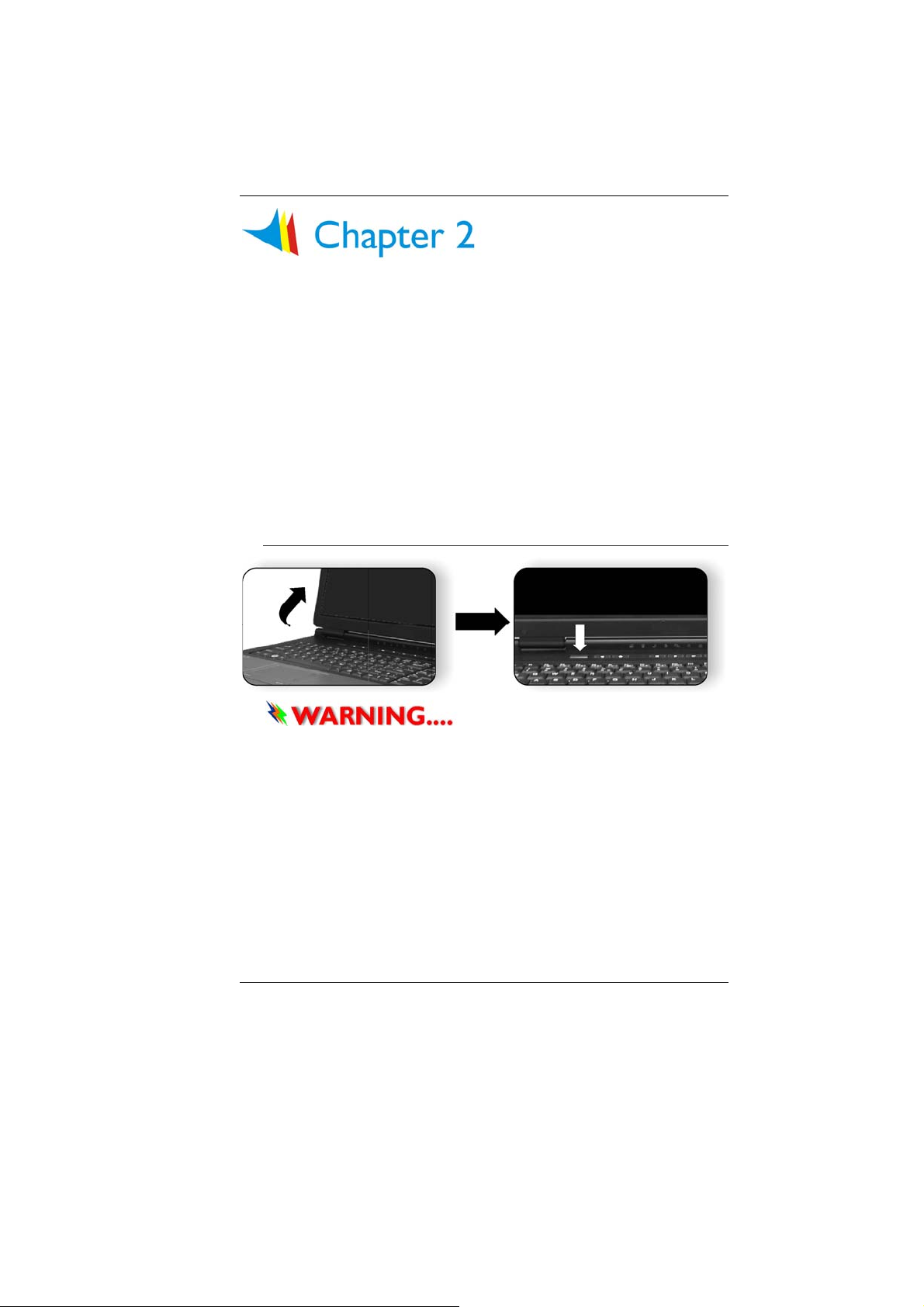
IInnttrroodduuccttiioonn
Welcome to the Notebook PC
Congratulations on your purchase of the Notebook PC. Your
Notebook features the latest advances in portable computing
technology. The Notebook’s modular design provides maximum
expandability without compromising portability.
Getting to Know Your Computer
Opening the LCD Panel
To avoid damage to the display
panel:
1. Try not to slam the display upon closing it.
2. Try not to place any object on top when it is closed or open.
3. Be sure the system is turned off or in suspend mode before
you close the display panel.
With the LCD screen open, you will see several features important
for operating your Notebook computer.
11
Page 20
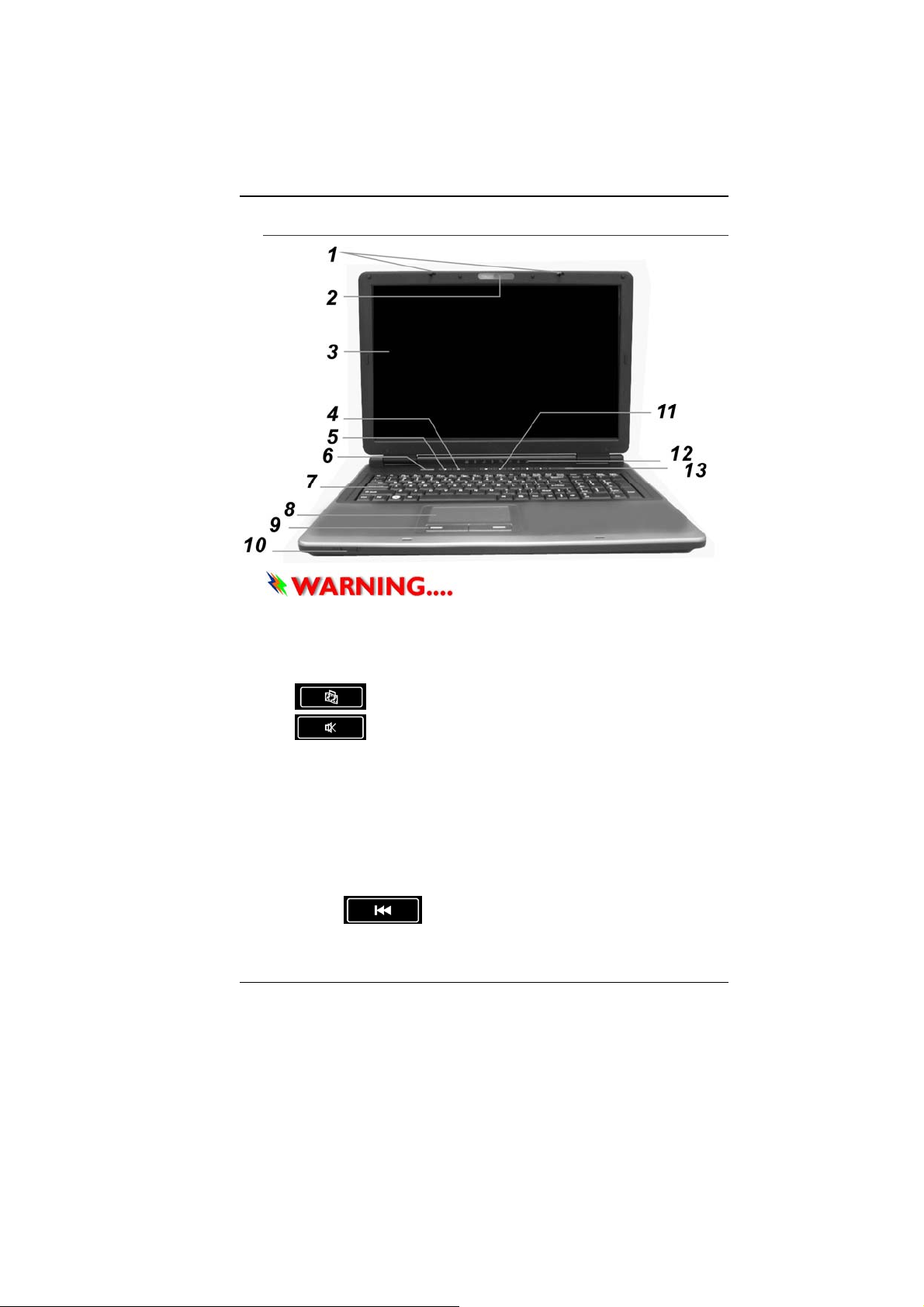
Front View
Do not place any heavy objects
on the top of notebook. This may damage the display
1. LCD Latch
2. Built-in Camera (optional)
3. LCD Display
4.
5.
Music Button
Mute Button
6. Power / Suspend Button
¾ Press 1 Sec. to enter the suspend mode.
¾ Press 4 Sec. to Power Off
7. Keyboard
8. Touch Pad
9. Touch Pad Button
10. Wireless On/Off Switch
11. Audio and Power Management Button
¾
Previous Button
12
Page 21
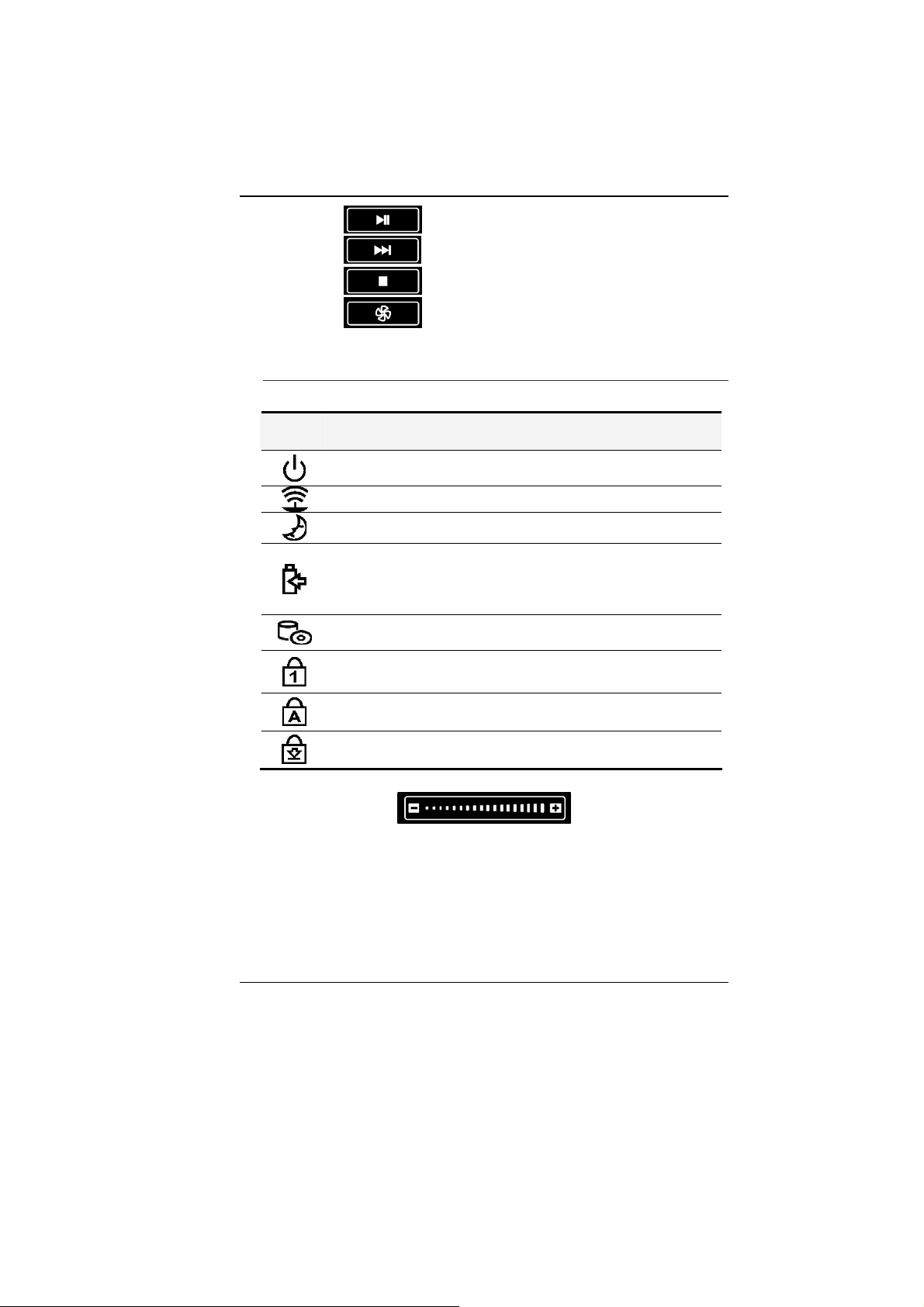
¾ Play Button
¾
¾
¾
Advance Button
Stop Button
Power Management Button
12. LED Status Indicator
LED Status Indicator
System & Power Status Indicators
LED
Symbol
Green light indicates the system is ON.
Blinking green light indicates the notebook is in suspend mode.
Green light indicates the WLAN module is active.
Persistent green light indicates the Suspend Mode is enabled.
Blinking orange light indicates the battery is being charged.
Blinking red light indicates the battery power is low when the
system is turned ON.
Persistent green light indicates the battery is Full.
Green light indicates the hard drive and/or optical drive is
being accessed.
Green light indicates the numeric keypad is activated.
Indication
Green light indicates the cap-lock is activated.
Green light indicates the scroll-lock is activated.
13. Volume Tool Bar
13
Page 22
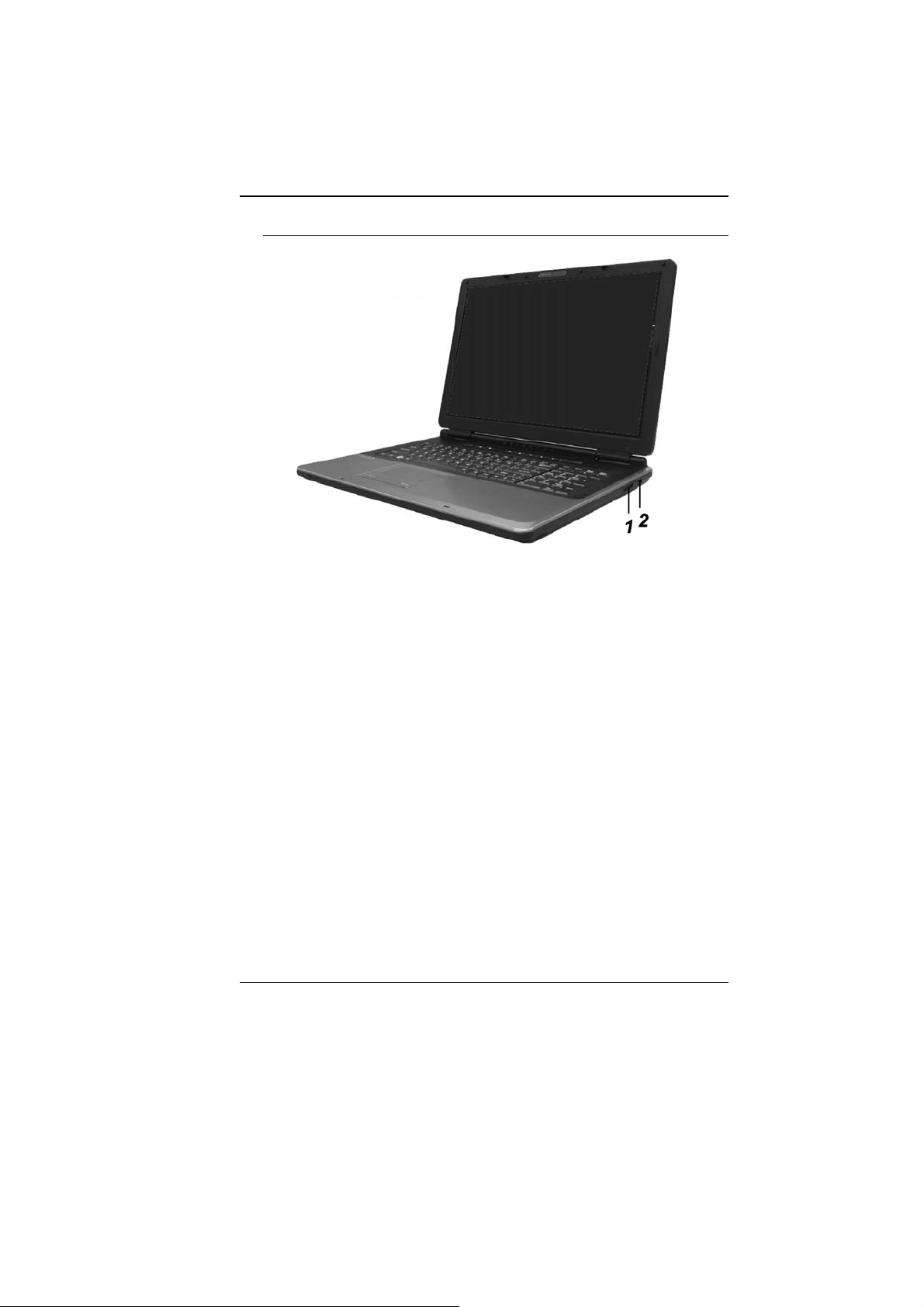
Right View
1. Card Reader
2. USB2.0 Port
14
Page 23
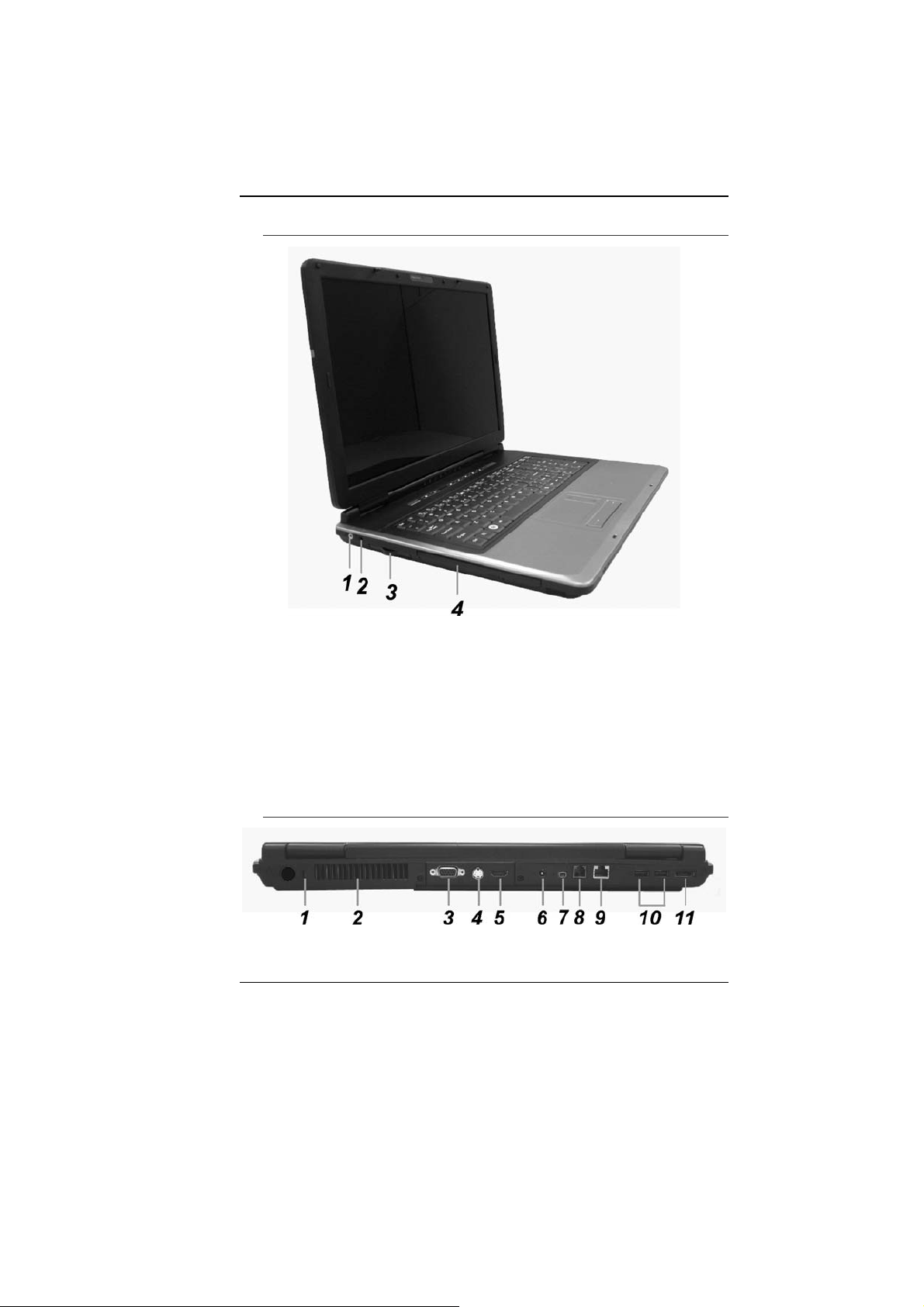
Left View
1. Microphone Jack
2. Headphone/SPDIF Jack
3. ExpressCard (New Card) Slot
The slot is where Express Card (Type 54) is inserted. ExpressCard
Type 54 allows insertion of 54mm and 34mm cards. ExpressCard
integrates both the PCI-Express bus technology and USB2.0
standards.
4. Optical Drive and Disk Eject Button and Manual Eject Key
Hole
Rear View
15
Page 24
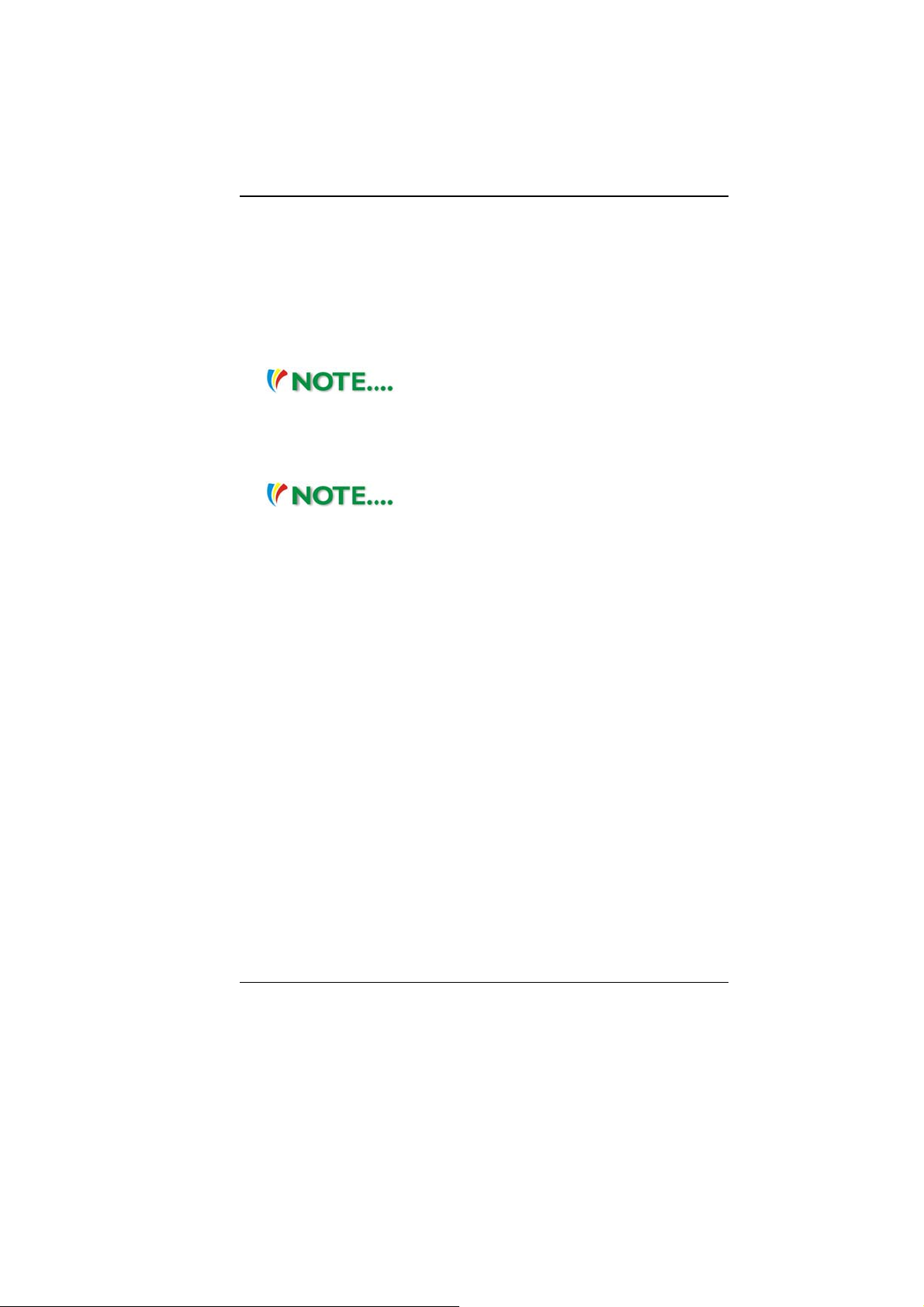
1. Kensington Lock
2. Ventilation Opening
3. External CRT Port
4. S-Video output Port
5. HDMI Port
6. DC-In Connector
7. 1394 Port
8. Modem Port
Always disconnect all telephone lines
from the wall outlet before servicing or disassembling this
equipment. To reduce the risk of fire use only No. 26 AWG or
larger telecommunication line cord.
9. LAN Port
When using a LAN, please use an EMI
Shielding Cable to minimize an inteference when transmitting.
In order to meet EMV requirements, kindly locate the Core (for
LAN cable) that can be found in the accessory box.
10. USB Port
11. E-SATA Port
16
Page 25
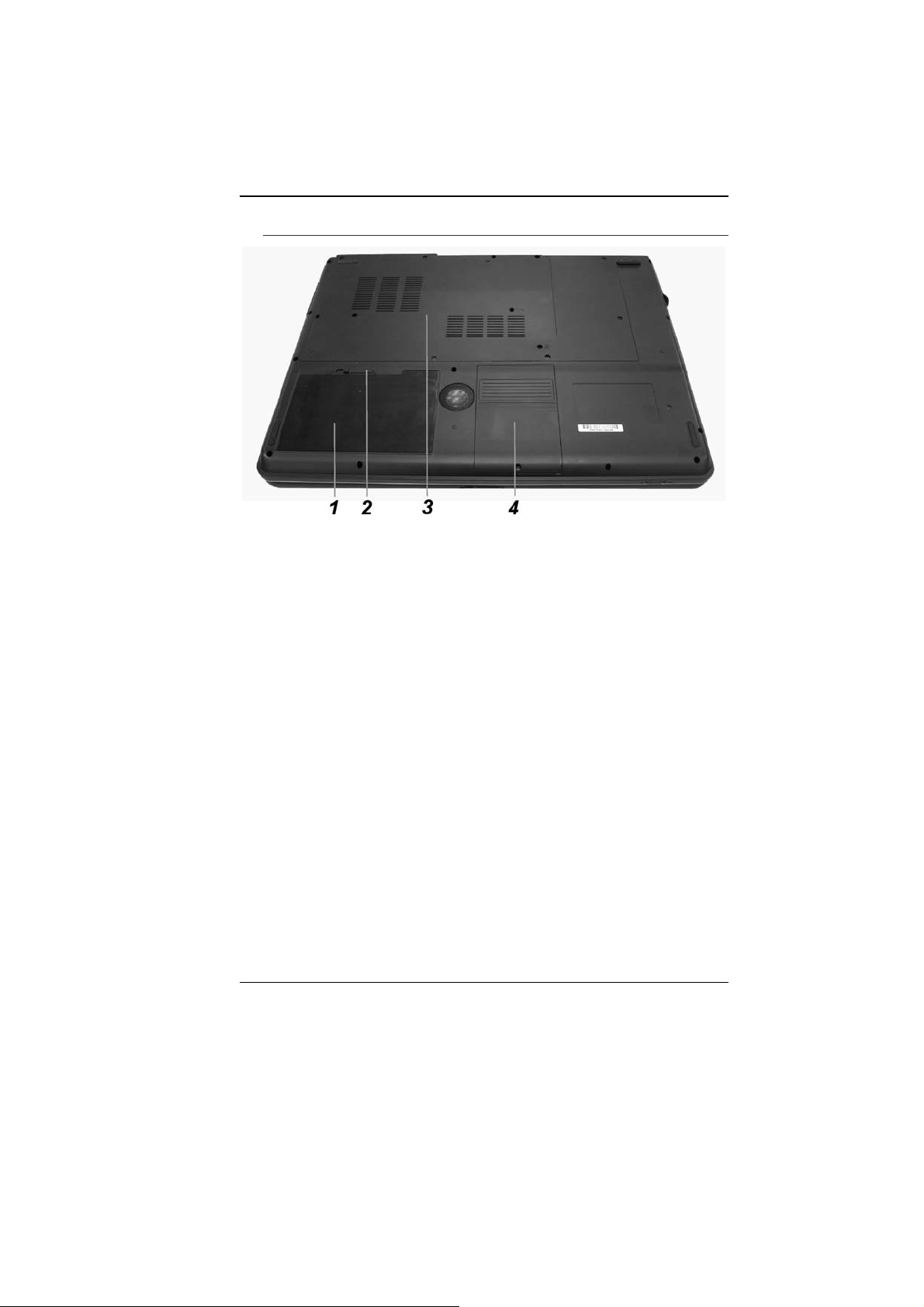
Bottom View
1. Battery Compartment
2. Battery Release Latch
3. Expansion Compartment
4. HDD Compartment
17
Page 26
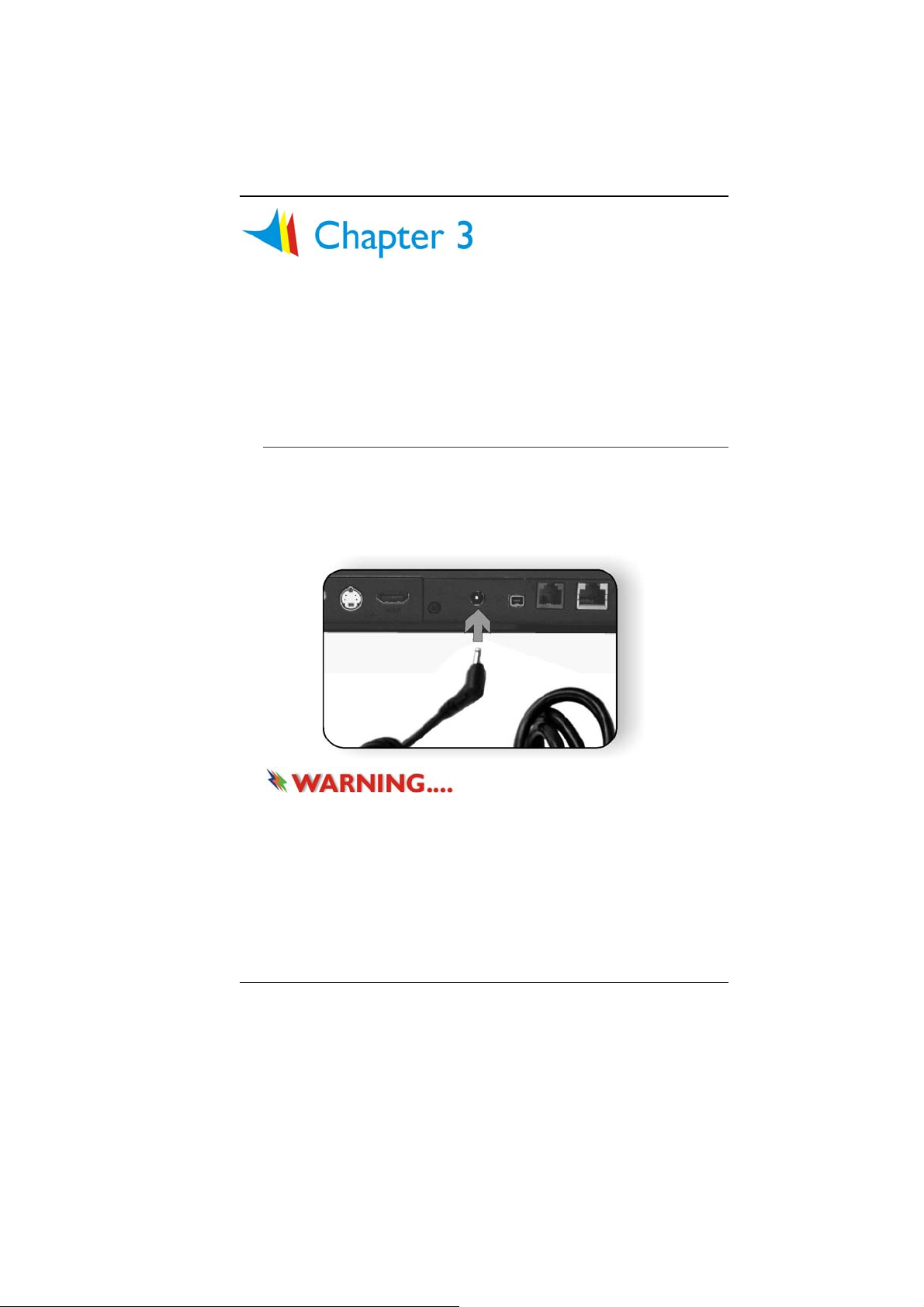
GGeettttiinngg SSttaarrtteedd
Connecting to a Power Source
Connecting the AC Adapter
A universal AC adapter is provided to supply your computer with
power and also charge the computer’s battery pack. The adapter’s
AC input voltage can range anywhere from 100 to 240 volts,
covering the standard voltages available in almost every country.
To connect the computer to an external power source:
Do not use inferior extension
cords as this may result in damage to your Notebook. The
Notebook comes with its own AC adapter. Do not use a
different adapter to power the computer and other electrical
devices.
Whenever possible, keep the AC adapter plugged into the
Notebook and an electrical outlet to recharge the battery.
18
Page 27

Never turn off or reset your
Notebook while the hard disk is in use and the CD-ROM status
icon is lit; doing so can result in loss or destruction of your
data. Always wait at least 5 seconds after turning off your
Notebook before turning it back on; turning the power on and
off in rapid succession can damage the Notebook’s electrical
circuitry.
Turning On Your Notebook Computer
Turn on your Notebook by pressing the power button. Hold the
button down for a second or two and release. The Power-On Self
Test (POST) runs automatically.
After the POST is completed, the computer reads the operating
system from the hard disk drive into computer memory (this is
commonly referred to as “booting” a computer). If your OS
(Operating System such as Windows Vista…. etc) is installed, it
should start automatically.
To turn the Notebook off, save your work and close all open
applications, click on Start, then Shu
down the computer and click "Y
4-6 seconds.
t Down and select Shut
es" or press the power button for
Operating on Battery Power
Your computer comes with a rechargeable battery pack that lets
you operate the computer without an external power source.
When the battery pack is fully charged, you can operate the
computer under the following conditions:
• The battery pack initially has a full charge.
• No peripheral devices are installed.
• The disk/CD-ROM drives run no more than 10% of the time.
Dander of explosion might erupt if
battery is incorrectly replaced. Replace only with the same or
equivalent type of battery recommended by the manufacturer.
Discard used batteries according to the manufacturer’s
instructions or local laws.
19
Page 28

Explosionsgefahr bei unsachgernazen
Austausch der Batterie. Ersatz nur durch denselben oder
einem vom Hersteller empfohlenem ahnlichen Typ.
Entsorgung gebrauchter Batterien navh Angaben des
Herstellers.
Installing and Removing the Battery Pack
To Remove the Battery Pack:
To Install the Battery Pack:
20
Page 29

Charging the Battery Pack
The installed battery pack charges automatically any time the
computer is connected to the AC adapter and an external power
source. It is a good idea to occasionally discharge the battery pack
fully to preserve its operating performance.
21
Page 30

22
Page 31

UUssiinngg tthhee NNootteebbooookk
CCoommppuutteerr
Adjusting the LCD Screen Display
The LCD screen display can be adjusted by the following key
combinations.
KEYS FUNCTIONS
Fn + F9 Increases the brightness level.
Fn + F8 Decreases the brightness level.
Fn + F10 Changes Display Mode: LCD-only, CRT-only, HDMI-only,
and LCD&CRT.
LCD Care
LCD screens are delicate devices that need careful handling.
Please pay attention to the following precautions:
• When you are not using the computer, keep the LCD screen
closed to protect it from dust.
• If you need to clean your LCD screen, use a soft tissue to
gently wipe the LCD surface.
• Do not put your fingers or sharp objects directly on the surface
and never spray cleaner directly onto the display.
• Do not press on, or store any objects on the cover when it is
closed. Doing so may cause the LCD to break.
External CRT Display
You can hook up an external monitor through the 15-pin CRT
connector. Three configurations are available:
• LCD only
• CRT only
23
Page 32

• HDMI only
HDMI (High-Definition Multimedia Interface) is an all-digital
audio/video interface capable of transmitting uncompressed
streams.
• Simultaneous display of the LCD screen and CRT monitor
You can switch between these display configurations by pressing
the key combination [Fn] + [F10].
For information on connecting an external display, please refer to
Chapter Four.
The Notebook’s Hot Key Controls
Function Keys (Quick Keys)
Action System Control
Fn + F2 Enable/Disable TV Tuner
Fn + F3 Turns of the battery warning beep off or on.
Fn + F4 Turns Speaker Volume down.
Fn + F5 Turns Speaker Volume up.
Fn + F6 Enable/Disable touchpad
Fn + F7 Enable/Disable CCD camera
Fn + F8 Decreases Display Brightness.
Fn + F9 Increases Display Brightness.
Fn + F10 Changes Display Mode: LCD-only, CRT-only, HDMI-only,
and LCD&CRT.
Fn + F12 Enters Suspend Mode.
The TouchPad
The touchpad is a rectangular electronic panel located just below
your keyboard. You can use the static-sensitive panel of the
touchpad and slit it to move the cursor. You can use the buttons
below the touchpad as left and right mouse buttons.
TouchPad Precautions
The TouchPad is a pressure sensitive device. Please take note of
the following precautions.
24
Page 33

• Make sure the TouchPad does not come into contact with dirt,
liquids or grease.
• Do not touch the TouchPad if your fingers are dirty.
• Do not rest heavy objects on the TouchPad or the TouchPad
buttons.
You can use the TouchPad with Microsoft Windows as well as nonWindows applications.
The DVD Dual (Double Layer )
Features of the DVD Dual (Double Layer )
The features of the DVD Dual (Double Layer ) are listed below.
• The Audio Play feature allows you to play music CDs
• Front panel load/unload button
• Supports CD-DA, CD-ROM mode 1 and mode 2, Multi-Session
Photo CD™, CD-I/Video CD (pcs.)
• Low power consumption
• 12.7mm height
Precautions for Handling CD Discs
• Always hold the disc by the edges, avoid touching the surface.
• Use a clean, dry, cloth to remove dust, smudges, or fingerprints.
Wipe from the center outward.
• Do not write or place objects on the surface of the disc.
• Store discs in a cool dry place not to damage the disc.
• Do not use benzene, thinners, or cleaners with detergent. Only
use CD-ROM/DVD-ROM/Combo cleaning kits.
25
Page 34

• Do not bend or drop the discs.
Loading a Disc
To play a CD disc, follow the instructions listed below.
1. Push the DVD Dual (Double Layer ) eject button on the CD
drive door. Gently pull the tray all the way out.
2. Carefully lift the CD disc by the edges and make sure the
shiny surface is face down (the side with no writing on it).
Carefully insert the CD disc onto the tray. Push the CD disc
down gently so that it snaps onto the center ring.
3. Push the tray back into the drive.
To remove a CD disc, do the following:
1. Check the LED display and make sure that the computer is not
accessing the DVD Dual (Double Layer ).
2. Push the eject button and pull the tray all the way out.
3. Carefully pick up the CD disc by the edges and – while
pressing down on the center ring – remove the CD disc from
the tray.
Do not insert any foreign objects into the
disc tray. If you experience difficulty when ejecting the CD
disc tray, stretch a paper clip (or use a pin or a thin metal rod)
and insert it into the emergency eject hole located on the right
side of the front panel. The CD disk tray should eject
immediately. This procedure can also be used to remove a
CD from the drive when the Notebook is powered off.
Power Saving Modes
This section contains information on the Notebook’s power system,
including the AC Adapter, the battery system, recharging the
battery, and tips for conserving battery power.
The power system is comprised of two parts, the AC Adapter and
the battery system. The AC Adapter converts AC power from a wall
outlet to the DC power required by the computer.
The Battery Power System
Before using the computer on battery power for the first time,
check the battery status icon on the Windows Toolbar to make
sure the battery is fully charged.
26
Page 35

See Battery Status later in this section for a description and
explanation of the Windows Battery icon.
Charging the battery takes about 3 hours to charge when the
system is in off state. If possible, always charge the battery
completely.
Removing the Battery Pack
To remove the battery pack from its compartment, please refer to
Chapter 3, Inserting and Removing the Battery Pack.
Preparing the Battery Pack for Use
Before using the battery pack for the first time, the Smart Battery
IC within the battery pack should be calibrated in order to get
accurate reporting of remaining battery life status.
To calibrate the battery pack follows the instructions below:
1. Insert the battery into the battery compartment and turn on the
Notebook. If the battery is completely without power go to the
next step. Otherwise, let the battery run down until the battery
low-low warning beeps are heard. The system will
automatically enter Suspend mode.
2. Turn the Notebook off. Connect the AC adapter and let the
battery fully recharge. When the battery charge indicator turns
off, the battery is fully charged.
3. Turn On the notebook, let the battery run down until the
battery is in low-low state and you hear a warning beeps. The
system will automatically enter the Suspend mode. You can
now connect the AC adapter.
4. The battery pack is now calibrated properly.
In general, using the battery until the low-low battery-warning
indicator appears and fully recharges the battery each time (full
discharge/charge cycle) will ensure the accurate reporting of the
battery gauge status.
Automatic Battery Pack Charging Function
To charge the battery, while the battery pack is in the notebook,
plug the AC adapter into the notebook and an electrical outlet.
The charging time is approximately 4-6 hours when the notebook is
turned off and approximately 6-10 hours when the notebook is
turned on.
27
Page 36

When the battery is fully charged, the battery charge indicator
becomes green.
If system runs at heavy loading or in a
high temperature environment, the battery may not be fully
charged. You need to continue to charge it with the AC
adapter plugged in until the charging LED turns green.
Battery Status
Windows Vista has an applet in the Control Panel that will display
an icon in the Windows taskbar indicating when the Notebook is
running on battery power or is attached to the AC adapter.
This applet also displays a meter that indicates how much charge
is remaining in the battery.
Battery Low Warning
When the pack initially reaches the “Battery Low” state
approximately 7 ~ 10 minutes of the usable battery life is left.
You will hear an audible beep signal every 15 seconds alerting you
to the “Battery Low” status. When the battery power reaches the
“Battery Low Low” status the beeping sound will accelerate.
Your battery now has 1 ~ 2 minutes of battery charge remaining.
You must save your data or connect AC power immediately;
otherwise, you may lose your data.
Sound Meaning
Continuous
beeping every 5
seconds
Beeping
accelerates
Battery Low: Indicates that there is 7 to 10 minutes
charge remaining.
Battery Low Low: Indicates that there is 1 to 2
minutes of battery charge remaining. Save your
work and turn off the Notebook, or connect the AC
adapter.
When there is only one minute of battery charge remaining, the
Notebook will suspend to the HDD and power off. You should
connect AC power and resume to save your work.
28
Page 37

Small Battery for the Real Time Clock
There is a small built-in battery pack that supplies power to the
system in order to maintain certain system information while the
power is off. If the Notebook is left without a power source for long
period of time, this battery will be exhausted and system
information will be lost.
Danger of explosion if battery is
incorrectly replaced. Replace only with the same or equivalent
type recommended by the manufacturer.
Dispose of used batteries according to the manufacturer's
instructions.
Never remove the battery pack while the power is on as this
may result in data loss when the system loses power.
Resetting the System
After installing a software application package, you may be
prompted to reset the system to load the changed operating
environment. To reset the system, or “reboot,” press the
[Ctrl]+[Alt]+[Delete] keys simultaneously. This is known as “warm
boot.” This key combination acts as “software” reset switch when
you encounter hardware or software problems, which lock up the
Notebook.
If this key combination does not shut down the Notebook, you can
reset the Notebook by using the Notebook’s power button. Should
the Notebook lock up for some reason, pressing this button powers
the Notebook off.
Adjusting the Brightness
To adjust the brightness on the LCD screen, press and hold down
the [Fn] key in the lower left hand corner of the keyboard and
press the [F8] key to reduce the brightness or [F9] to increase the
brightness.
29
Page 38

Using the Windows
Help Windows
For Windows Vista help,
click Start ÎHelp and
Support icon will open
the dialog box.
Desktop
Desktop may vary differently on the software installed in your
notebook with different or additional shortcuts.
30
Page 39

Recycle Bin
Used for storing deleted files in case you want to recover and save
it in your system. The files will only be deleted from the Recycle
Bin permanently only if you empty it by right clicking your mouse
and select the “Empty Recycle Bin”.
Start Button
Allows easy access to all Windows programs.
The Start menu allows you to adapt and show the programs used
most frequently. If you wish to keep an item, right click the item and
click Pin to Start menu.
Log Off will enable the current user to log off and allows a new
user to log on.
Turn Off Computer allows you to shut down, restart, and Stand by
modes for power saving purposes.
Taskbar
When you open a program, its icon is displayed at the taskbar for
you to conveniently move between programs by clicking the
relevant button.
To add or remove toolbars from the taskbar: right click an empty
spot on the taskbar, select Toolbars Î choose the toolbar you
want to a d d.
31
Page 40

Notification
The icons that appear here are for quick access to some programs
and computer functions that you frequently used. To prevent
Windows Vista from hiding icons:
From an empty spot on the Taskbar, right click your mouse and
select the Properties, remove the checked mark on the Auto-hide
the taskbar.
Control Panel
It is in this area that you can change how Windows looks and
works. Click Start Î Control Panel dialog box. There are two
interfaces – Classic View.
32
Page 41

33
Page 42

34
Page 43

DDeesskkttoopp OOppeerraattiioonn
Your notebook is capable of providing you with efficient and
productive mobile computing, it also has the speed and capacity to
service as a desktop system.
This chapter discusses those functions of your notebook that are
typical of desktop systems.
Audio
The Multimedia Sound System
The Notebook’s built-in audio capabilities allow you to take
advantage of a wide range of education and entertainment
multimedia software. The Notebook is equipped with two internal
stereo speakers, a microphone, and input audio ports for external
audio units.
An external microphone can be connected to the microphone jack.
External speakers or headphones can be connected to the
Notebook’s audio-out jack.
External audio devices can be connected to the Line in jack. All
audio features are software controlled. The Notebook’s multimedia
sound system includes the following features:
• Supports Windows Sound System compatibility
• Full Duplex operation
• Dynamic filtering reduces noise and distortion rate
• 16-bit digitized audio playback
• Built-in stereo speakers
• Digitized audio recording through the Notebook’s built-in
microphone or any external source
35
Page 44

Audio Volume Control
The Notebook is equipped with hot-key volume controls: Pressing
the [Fn]+[F4] hot-key combination decreases the audio output
volume, press the [Fn]+[F5] hot-key combination increases the
audio output volume.
Audio Software
Your notebook comes equipped with an integrated sound system
capable of providing you with quality audio sound through the builtin speakers or through external speakers connected via the system
ports.
Sound Recording
Your system allows you to record sounds and store them as files
using the microphone via the microphone jack on the rear of the
notebook computer. Check the Windows Help and Support Center
in Windows for information on using the various elements in sound
recording.
For a high-quality sound, click on the
"Volume Control" at the lower right end of your screen. From
the Volume Control windows, click on the "Advanced" tab,
click and select the "Microphone Boost" item.
Playing Sound Files
Your notebook can play audio files stored in MIDI, WAVE or MP3
file format. Check the Help and Support Center in Windows for
information on the functions of the Media Player.
External Speakers and Microphone
The sound system is capable in providing high-quality sound to
external speakers and receiving and processing sounds from an
external microphone or external sound source.
Connecting Peripheral Devices
To expand your computing capabilities, you can add a variety of
external devices to your computer.
36
Page 45

IInntteerrnneett CCoonnnneeccttiioonn
There are numerous ways to connect to the Internet. This may vary
from the user’s working environment as well as system
specifications.
• Using a modem and a telephone line (Optional)
• Using a wired LAN
• Using a wireless LAN
Using a modem for Connection to Internet
• Use a telephone line to connect to the modem port of your
computer. Do not use a digital telephone line.
• Please apply to an Internet Service Provider (ISP) for Internet
service in order for you to connect the modem to the Internet
and use e-mail.
For more detail on the Network key,
please refer to your local ISP provider and follow the
procedures describe in the “ISP Installation Guide” to
proceed with the installation.
37
Page 46

Using a wired LAN for Connection to Internet
For you connect to the Internet, a wired LAN environment normally
uses the company’s LAN or a broadband modem.
38
Page 47

Using Wireless LAN Network for Connection to Internet
Bluetooth Connection (Optional)
Bluetooth is a developing, world wide, open, short-range radio
specification focused on communication between the Internet and
Net devices, plus it defines communication protocols between
devices and computers.
It connect wirelessly to your world: In home, at work, in motion and
at play.
Access the internet or your e-mail account from anywhere, anytime.
Fast downloads.
Press on the Bluetooth icon to connect other devices that have
this application.
39
Page 48

This will be the display that will appear on your screen.
If the system detects any other devices, it will be shown this way:
40
Page 49

RRuunnnniinngg BBIIOOSS SSeettuupp
The Setup Utility is a hardware configuration program built into
your computer’s BIOS (Basic Input/Output System). It runs and
maintains a variety of hardware functions. It is menu-driven
software, which allows you to easily configure and change the
settings.
The BIOS contains manufacture’s default settings for the
computer’s standard operations. However, there are occasions
when you may be required to modify the default settings in the
BIOS. For example, you may need to configure the BIOS power
management (APM) settings if you are using DOS, or nonWindows operating system.
The BIOS allows you to set up passwords to limit access to users.
This is an important feature because a great deal of vital
information is carried within the computer nowadays. Unauthorized
access can be prevented. Later in this chapter, you will learn how
to use this security feature.
Entering the BIOS Setup Screen
First turn on the power. When the BIOS performs the POST
(Power-On Self Test), press F2 key quickly to activate the Phoenix
BIOS Setup Utility.
You may need to press F2 key fairly
quickly. Once the system begins to load Windows, you may
have to retry by cycle-power on again
Leaving the BIOS Setup Screen
When you have finished modifying the BIOS settings, exit the
BIOS. It takes a few seconds to record changes in the CMOS.
41
Page 50

BIOS Action Keys
Function
Key
ESC Exit
Enter Go to Sub Screen Shows the Sub Menu
F1 General Help Shows the Help Screen
F10 Save and Exit
<Tab> Select a field Selects the next field.
↑
↓
- Lower value Selects the next value within a field.
+ Higher value Selects the next value within a field.
Command Description
Leaves a sub-menu to return to the
previous menu OR exits the BIOS setup
while saving changes.
Saves changes and reboots the
computer.
Select an item Selects the next upper item.
Select an item Selects the next lower item.
Modifying the BIOS Settings
The Phoenix BIOS setup main menu is subdivided into sub-menus.
Each menu item is described in this section.
Info
Main info of the manufacturer.
42
Page 51

Main Setup
Under this menu, you may change time/date and view basic
processor and system memory information.
43
Page 52

44
Page 53

45
Page 54

46
Page 55

Advanced Setup
47
Page 56

Intel
Security
48
Page 57

Power
Boot Setup
49
Page 58

Exit Setup
50
Page 59

VVGGAA UUttiilliittiieess
After you have restarted Windows, right click your mouse button to
display this small window in your screen.
Click on the “NVidia Control Panel” item to enter the “NVidia
Control Panel” display window.
51
Page 60

3D Settings
This application allows you to adjust the setting of the image that
will appear on your screen.
52
Page 61

Display
This application allows you to change the resolution and the
display configuration of your system.
This allows you to change the color setting on the image that will
appear on your screen and reduce flickering.
53
Page 62

This application allows you to specify the image quality of the
image when you are using multiple displays.
54
Page 63

Video & Television
This application allows you to control the color components of the
video image.
55
Page 64

It also allows you to adjust the video overlay effects.
56
Page 65

57
Page 66

58
Page 67

VViiddeeoo CCoonnffeerreenncciinngg ((OOppttiioonnaall))
This application offers video conferencing capabilities to work and
communicate in real-time with one or more participants through
streaming video, from any location.
You can also click on the “BisonCam” icon on the Windows screen
display to run the capture application.
If it is disabled, press on the function keys of Fn+F7 to open the
application.
BisonCap Application
After a video appear on the “BisonCap” application window, click
on the “Capture” function to capture the picture.
59
Page 68

Using Commands and Buttons
The File Menu Commands and Buttons
• Set Capture File - Set to save directory and video file name.
• Allocate File Space - Allocate free space for video file.
• Save Captured Video As - Saved as video file after capturing.
• Exit - Exit the application.
The Device Menu Commands and Buttons
This application set the camera device.
The Options Menu Commands
• Preview - Set preview in screen or not.
• Video Capture Filter - Set Properties.
• Video Capture Pin - settings of stream format.
You can set the corresponding feature for Environment, Frequency,
Rotation and Extension of your captured image file.
60
Page 69

• Environment - set camera work environment.
• Frequency - set the frequency.
• Rotation - set to horizontal rotation or vertical rotation.
• Reset - reset all settings in this page to default.
61
Page 70

• Brightness/Contrast/Hue/Saturation/Sharpness/Gamm
a/White Balance/Backlight Comp - To adjust video
settings and show value.
• Default - Reset all settings in this page to default.
62
Page 71

• Exposure - De-select the check mark on the box if you
want to change the value.
• Frame Rate - This function is to set video frame rate. If
your utility rate of CPU is too high, you can choose the low
frame rate to reduce the CPU’s utility rate.
• Output Size - Change the output size.
63
Page 72

Capture Menu Commands and Buttons
• Start Capture - start capture video stream.
• Stop Capture - stop capture video stream.
• Set Frame Rate - set frame rate while capturing a video.
• Set Time Limit - set time limit of capture stream.
64
Page 73

TTrroouubblleesshhoooottiinngg
Your computer has been fully tested and complies with the system
specifications before shipping. However, incorrect operations
and/or mishandling may cause problems.
This chapter provides a reference for identifying and correcting
common hardware and software problems that you may encounter.
When you encounter a problem, you should first try to go through
the recommendations in this chapter. Instead of returning the
computer and waiting for repair, you may easily solve the problems
by considering the following scenarios and possible solutions. If
the error continues, contact your reseller for service information.
Before taking further actions, consider the following suggestions:
• Check to see if the problem persists when all the external
devices are removed.
• Check to see that the green light indicator on the AC adapter is
lit.
• Check to see the power cord is properly plugged to the wall
outlet and to the computer.
• Check to see the power indicator of the computer is on.
• Check to see if your keyboard is operational by pressing and
holding any key.
• Check for any incorrect or loose cable connections. Make sure
the latches on the connectors latch securely on to the receptor
end.
• Be sure you have not performed an incorrect setting on the
hardware devices in the BIOS Setup utility. A faulty setting may
cause the system to misbehave. If you are not sure of the
changes you made, try to restore all the settings to factory
defaults.
65
Page 74

• Be sure all the device drivers are installed properly. For
example, without the audio driver properly installed, the
speakers and microphone will not work.
• If external devices such as USB camera, scanner, printer do
not function correctly when connected to the system, it is
usually the device’s own problem. Consult the device’s
manufacturer first.
• Some software programs, which have not gone through
rigorous coding and testing, may cause problems during your
routine use. Consult the software vendor for problem solving.
• Legacy peripheral are not plug-and-play capable. You need to
restart the system with these devices powered up and
connected first.
• Be sure to go to BIOS SETUP and load DEFAULT SETTING
after BIOS re-flash.
• Be sure the Quick Key Lockout Switch on the bottom of the
computer is not engaged; otherwise the quick keys will not
work.
Audio Problems
No speaker output
• Software volume control is turned down in Microsoft Sound
System or is muted. Double-click the speaker icon on the lower
right corner of the taskbar to see if the speaker has been
muted or turned down all the way.
• Most audio problems are software-related. If your computer
worked before, chances are software may have been set
incorrectly.
• Go to [Start > Settings > Control Panel] and double-click the
Sounds and Audio Devices icon. In the Audio page, make sure
that Realtek AC97 Audio is the default playback device.
Sound cannot be recorded -
• You will need to plug-in an external microphone to the
microphone connector to record sound.
• Double-click the speaker icon on the lower right corner of the
taskbar to see if the microphone has been muted.
¾ Click Options and select Properties.
¾ Select Recording and click the OK button.
66
Page 75

¾ After Click OK button, the recording volume control
panel will appear.
• Go to [Start > Settings > Control Panel] and double-click the
Multimedia icon (or Sounds and Audio Devices icon). In the
Volume or Audio page, make sure that Realtek AC97 Audio is
the default recording device.
Hard Disk Problems
The hard disk drive does not work or is not recognizable
• If you had just performed a hard disk upgrade, make sure the
hard drive connector is not loose and the hard disk drive is also
correctly seated. Remove it and reinsert it firmly, and restart
your PC. (Refer to Chapter 4 for details.)
• The new HDD may need to be partitioned and reformatted. O/S
and drivers will need to be re-installed as well.
• Check the hard disk indicator LED. When you access a file, the
LED lamp should light up momentarily.
• The new HDD may be defective or is not compatible.
• If your computer has been subjected to static electricity or
physical shock, you may have damaged the disk drive.
The hard drive is making abnormal whining noises
• You should back up your files as soon as possible.
• Make sure the source of noise is indeed from the hard drive
and not the fan or other devices.
The hard disk drive has reached its capacity
• Run Disk Cleanup utility in Windows. [Start > All Programs >
Accessories > System Tools > Disk Cleanup] The system will
prompt you for what to do.
• Archive files or programs that you had no longer used by
moving them to an alternative storage medium (floppy disk,
optical record-able disk, etc.) or uninstall programs that no
longer use.
• Many browsers store files in the hard drive as a cache to speed
up the performance. Check the program’s Online Help for
instructions on decreasing the cache size or on removing
temporary Internet files.
• Empty the Recycle Bin to create more disk space. When you
delete files, Windows saves them to the Recycle Bin.
67
Page 76

The hard disk takes longer to read a file
• If you have been using the drive for a period, the files may be
fragmented. Go to [Start > Programs > Accessories > System
Tools > Disk Defragmenter] to perform a disk defragmentation.
This operation may take a while.
• Interrupt requests or problems with other hardware devices
may have occupied the CPU and therefore slows down the
system performance.
The files are corrupted
• Run the Error-checking utility in Windows to check the HDD.
Double-click My Computer. Right-click C: and select Properties.
Click Check Now in Error-checking in Tools.
Optical Drive Problems
The optical drive does not work
• Try rebooting the system.
• The disk is damaged or files are not readable.
• After you have inserted a CD-ROM disk, it may take a moment
before you can access its content.
The drive dose not read any disks
• The CD may not be properly seated in the tray. Make sure the
disk is firmly seated onto the spindle.
• The disk is damaged or not readable.
The disk cannot be ejected
• Normally, it takes a few seconds to eject the disk.
• If the disk cannot be ejected, it may be mechanically jammed.
Straighten out a paper clip and insert it to a tiny hole next to the
eject button. This should reject the disk tray. If not, return the
unit for repair. Do not forcefully pull on the disk tray.
The Combo or DVD RW drive (optional device) cannot record
• You need to purchase and install a burner utility program to
record files to a blank media.
68
Page 77

Display Problems
The display panel is blank when the system is turned on
• Make sure the computer is not in the Standby or Hibernate
suspend modes. The display is turned off to conserve energy in
these modes.
The screen is difficult to read
• The display resolution should at least be set to at
least1024x768 for optimal viewing.
¾ Go to [Start > Settings > Control Panel] and double-
click the Display icon.
¾ Under the Settings page, set screen resolution to at
least 1024x800 and choose at least 256 colors.
The screen flickers
• It is normal if the display flickers a few times during shutting
down or powering up.
Keyboard and Mouse Problems
The built-in touch pad performs erratically
• Make sure there is no excess perspiration or humidity on your
hand when using the touch pad. Keep the surface of the touch
pad clean and dry.
• Do not rest your palm or wrist on the surface of the touch pad
while typing or using the touch pad.
The built-in keyboard accepts no input -
• If you are connecting an external keyboard to the system, the
built-in keyboard may not work.
• Try restarting the system.
The characters on the screen repeat while I type.
• You may be holding the keys down too long while you’re typing.
• Keep the keyboard clean. Dust and dirt under the keys could
cause them to stick.
• Configure the keyboard to wait longer before the auto repeat
feature starts. To adjust this feature, Go to [Start > Settings >
Control Panel], and double-click the Keyboard icon. A dialogue
69
Page 78

box shows up with the adjustable settings for the keyboard.
CMOS Battery Problem
A message “CMOS Checksum Failure” displays during the
booting process or the time (clock) resets when booting
• Try to reboot the system.
• If the message “CMOS Checksum Failure” appears during the
booting procedure even after rebooting, it may indicate failure
of the CMOS battery. If so, you need to replace the battery.
This battery normally lasts two to five years. The battery is of
type CR2032 (3V). You may replace it by yourself. The battery
is located under the System Device Cover on the bottom of the
notebook. See Chapter 4 for more details.
Memory Problems
The POST does not show an increased memory capacity
when you have already installed additional memory
• Certain brands of memory module may not be compatible with
your system. You should ask your vendor for a list of
compatible DIMM.
• The memory module may not be installed properly. Go back to
Chapter 4 to review the details of this operation.
• The memory module may be defective.
The O/S issues an insufficient memory error message during
operation
• This is often a software or Windows-related problem. A
program is draining the memory resources.
• Close the application programs you’re not using and restart the
system.
• You need to install additional memory module. For instructions,
go to Chapter 4 Upgrading Your Computer.
PC Card Problems
Some system may not have the PC Card
Slot option.
PC Cards do not function
• Make sure you have properly installed the driver for the card.
70
Page 79

• Consult the card’s manual or contact the vendor for trouble-
shooting.
The PC card cannot be recognized
• Windows NT4.0 does not support PCMCIA (PC Card) function.
You may need an external program for this.
• Make sure the card is fully inserted; the outer end of the card
should be even with the edge of the computer.
• Remove and insert the PC card again.
• Make sure there is no IRQ conflict with the card. See Windows
on-line help for solving IRQ conflicts.
• Reboot the computer and see if the problem persists.
• The card may be defective. Try the card on another system, if
possible.
Windows crashes or freezes when you remove the PC card
• Make sure you have <Stop> the PC card before removing it.
Double-click the Safely Remove Hardware icon at the lower
right corner of the task bar and select the card you wish to stop.
When you click <Close>, in few seconds Windows will prompt
you to remove the card.
Performance Problems
The computer becomes hot
• In a 35oC environment, the certain areas of the computer’s
back case are expected to reach 50 degrees.
• Make sure the air vents are not blocked.
• If the fan does not seem to be working at high temperature (50
degrees Celsius and up), contact the service center.
• Certain programs that are processor-intensive may increase
the computer temperature to a degree where the computer
automatically slows down its CPU clock to protect itself from
thermal damage.
The program appears stopped or runs very slowly
• Press CTRL+ALT+DEL to see if an application is still
responding.
• Restart the computer.
• This may be normal for Windows when it is processing other
CPU-intensive programs in the background or when the
71
Page 80

system is accessing slow-speed devices such the floppy disk
drive.
• You may be running too many applications. Try to close some
applications or increase system memory for higher
performance.
• The processor may have been overheated due to the system’s
inability to regulate its internal heat. Make sure the computer’s
ventilation grills are not blocked.
USB2.0 Problems
The USB device does not work
• Windows NT 4.0 does not support USB protocols
• Check the settings in the Windows Control Panel.
• Make sure you have installed the necessary device drivers.
• Contact the device vendor for additional support.
72
Page 81

SSppeecciiffiiccaattiioonn
Operating System
¾ Supports Windows Vista Home/Basic Premium
¾ Windows Vista Ultimate and Professional workable
¾ Linux Knoppix bootable
CPU
¾ Intel Merom Dual Core Processor, T7500/T7300, FSB
800 MHz, 4MB L2 Cache
¾ Intel Merom Dual Core Processor, T7100, FSB 800
MHz, 2MB L2 Cache
Memory
¾ DDRII 667
¾ DDRII RAM socket * 2
¾ System DDRII up to 4GB total
Core Logic
¾ Crestline PM965 + ICH8M
VGA
¾ nVidia NB8P-SE
Audio Codec
¾ Realtek ALC883
Express Card
¾ Support New card type II both 34/54mm
IEEE 1394
¾ Support IEEE 1394a with Open HCI Compliance
¾ PCI V2.2 MAC/BIU supports
73
Page 82

S-Video
LAN Controller
RAID Controller
External-SATA
Modem
Wireless LAN
Keyboard
Pointing Device
LCD
HDD
¾ Display on a PAL or NTSC TV
¾ Support for Macrovision 7.1 copy protection standard-a
fully programmable timing capability
¾ Giga LAN
¾ PCI-E interface
¾ RAID 0/1 Support
¾ Support RAID 0/1 migration
¾ Supports 2-ports 3.0Gbps SATAII interface
¾ SATA 2.0
¾ Hot-Plug Support
¾ 56K MDC Modem Card
¾ MDC 1.5 interface
¾ Mini-Card type
¾ PCI-E Interface
¾ IEEE 802.11N/MIMO 300Mbs, Intel AMT 4965AGN
¾ 3 antenna support
¾ Intel 3945ABG support
¾ 104 Keys KB (numerical keys support)
¾ Vista Logo Keyboard
¾ Synaptics TM61PUZG317
¾ 17" WXGA+ resolution (16:10) 1440x900
¾ Glare/wide-view type
¾ Dual-HDDs for 2.5" 9.5mm SATA support
¾ Support SATA 2.0
¾ 5400rpm support
74
Page 83

Optical Device
¾ DVD Dual (Double Layer ), BluRay and HD DVD
support
¾ Support PATA interface only
Card reader
¾ Support SD/MMC/MS/MS Pro/XD Memory Card
¾ USB2.0 interface
¾ Driver support
Battery Pack
¾ 6 Cells Pack (3S2P);11.1V/4400mAH
¾ 8 Cells Pack (4S2P);14.8V/4400Mah
AC-Adapter
¾ Automatics Voltage adjustment between 100 and
240VAC 50/60Hz
¾ 90 Watts (2pin)
Li-Shin type of LSE0202D2090
Delta type of ADP-90SB AD
Speaker/MIC
¾ Built-in 2 speakers
¾ Speaker : 2W and 4 ohm
¾ Internal Microphone supported, with Microphone array
support (2 Mic built in)
¾ Subwoofer: 2W and 4 ohm.
BIOS
¾ Supports PnP, APM 1.2 & ACPI 3.0
¾ Support external USB flash memory card boot up.
¾ Be with Phoenix trusted core BIOS and 1MB flash
ROM
Power Management
¾ Proprietary Technology of Battery Life and System
performance Extension
¾ The technology includes Long battery life mode, Silent
mode.
Bluetooth
¾ USB interface
¾ Bluetooth 2.0 support
¾ CSR BC04 Chip
75
Page 84

¾ Toshiba SW stack support
¾ Chip antenna
¾ Performance Min. 5M, Max. 10M open side
TV tuner
¾ USB interface
¾ Mini card type
Physical Outline
¾ Dimension: 408x291x35.6 ~ 37.5mm
¾ Weight: 4.0Kg
Certification
¾ EMI
¾ RF
¾ Telecom
¾ Safety
76
