Page 1
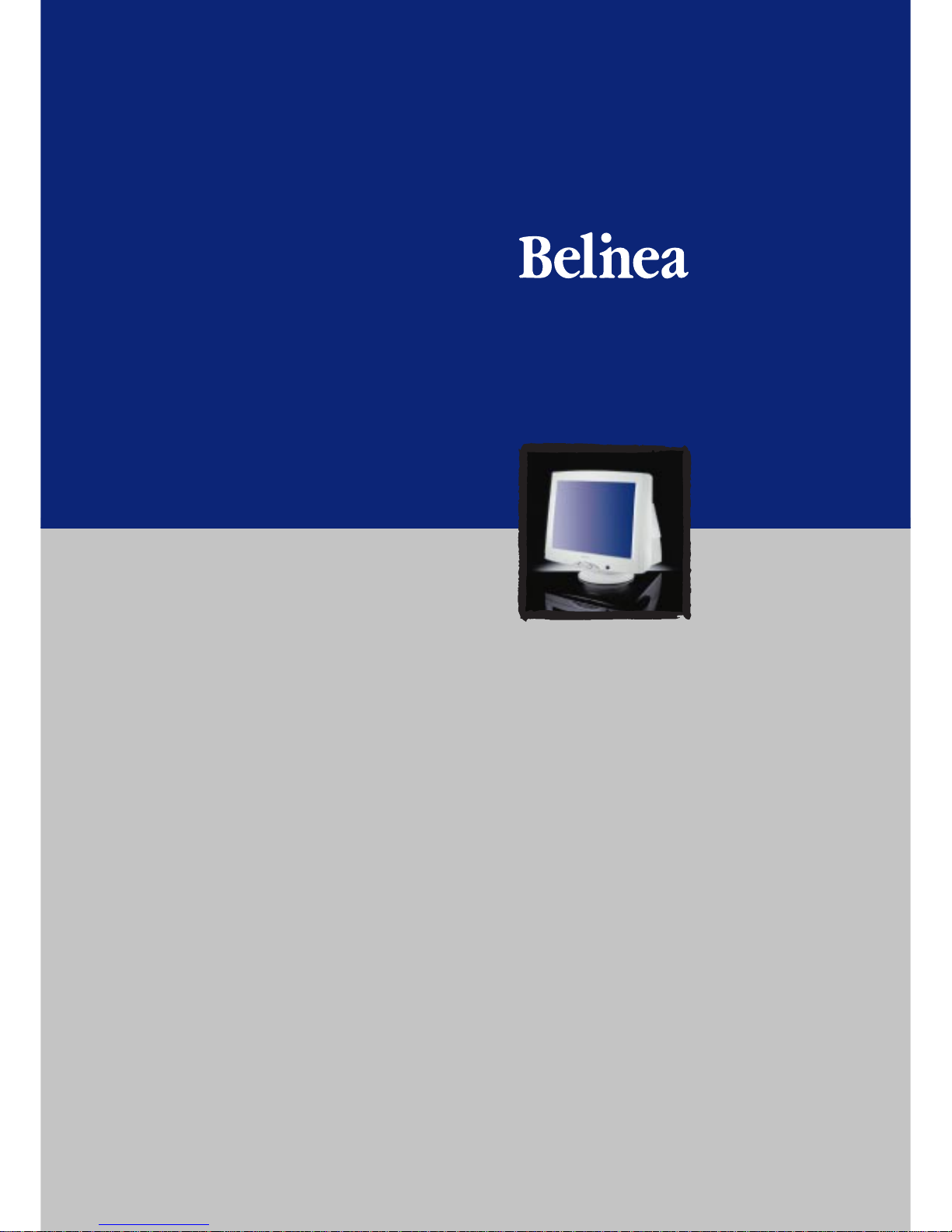
[USER MANUAL]
10 80 25
[
[
Page 2
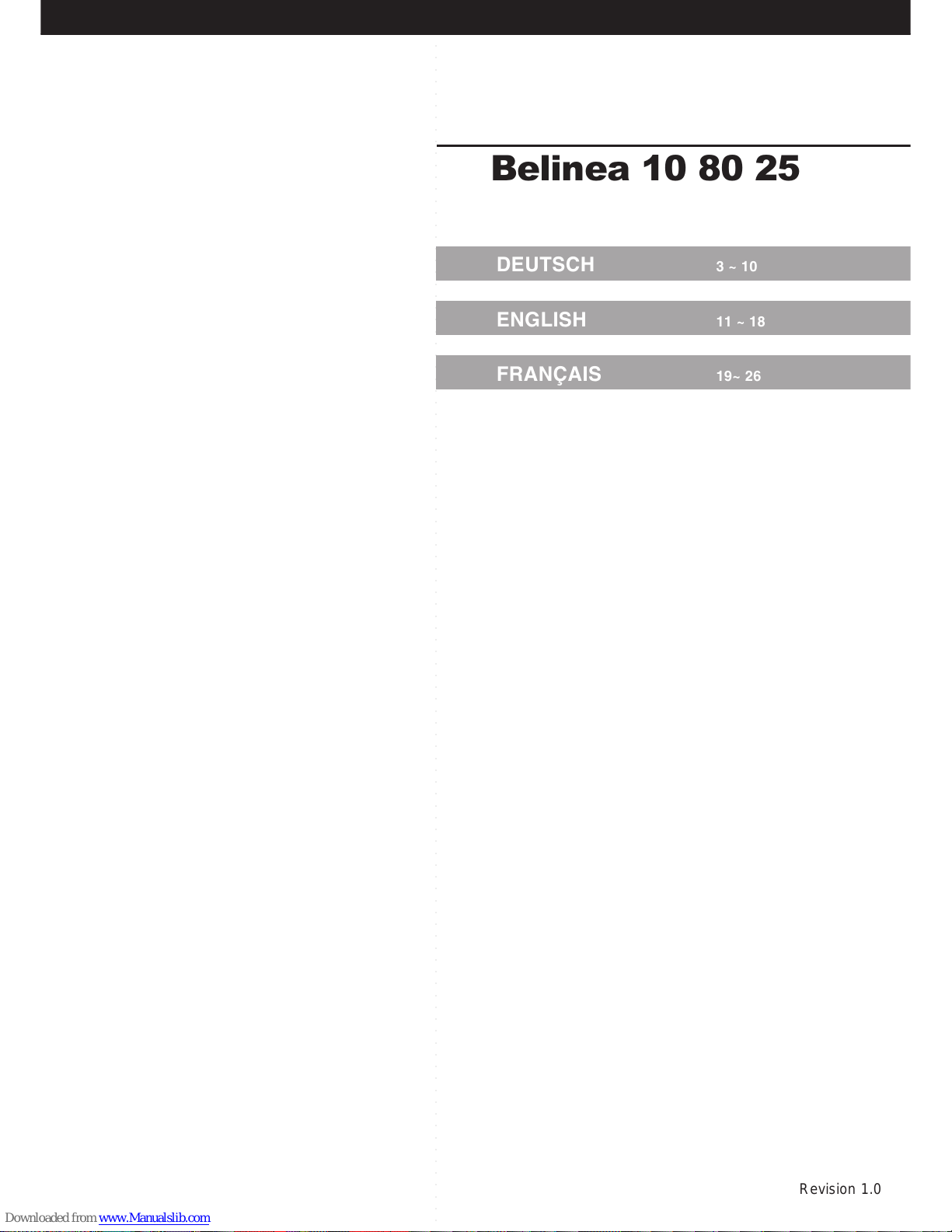
○○○○○○○○○○○○○○○○○○○○○○○○○○○○○○○○○○○○○○○○○○○○○○○○○○○○○○○○○○○○○○○○○○○○○○○○○○○○○○○○○○○○○○○○○○○○○○○○○○○○○○○
Belinea 10 80 25
DEUTSCH 3 ~ 10
ENGLISH 11 ~ 18
FRANÇAIS 19~ 26
Revision 1.0
Page 3
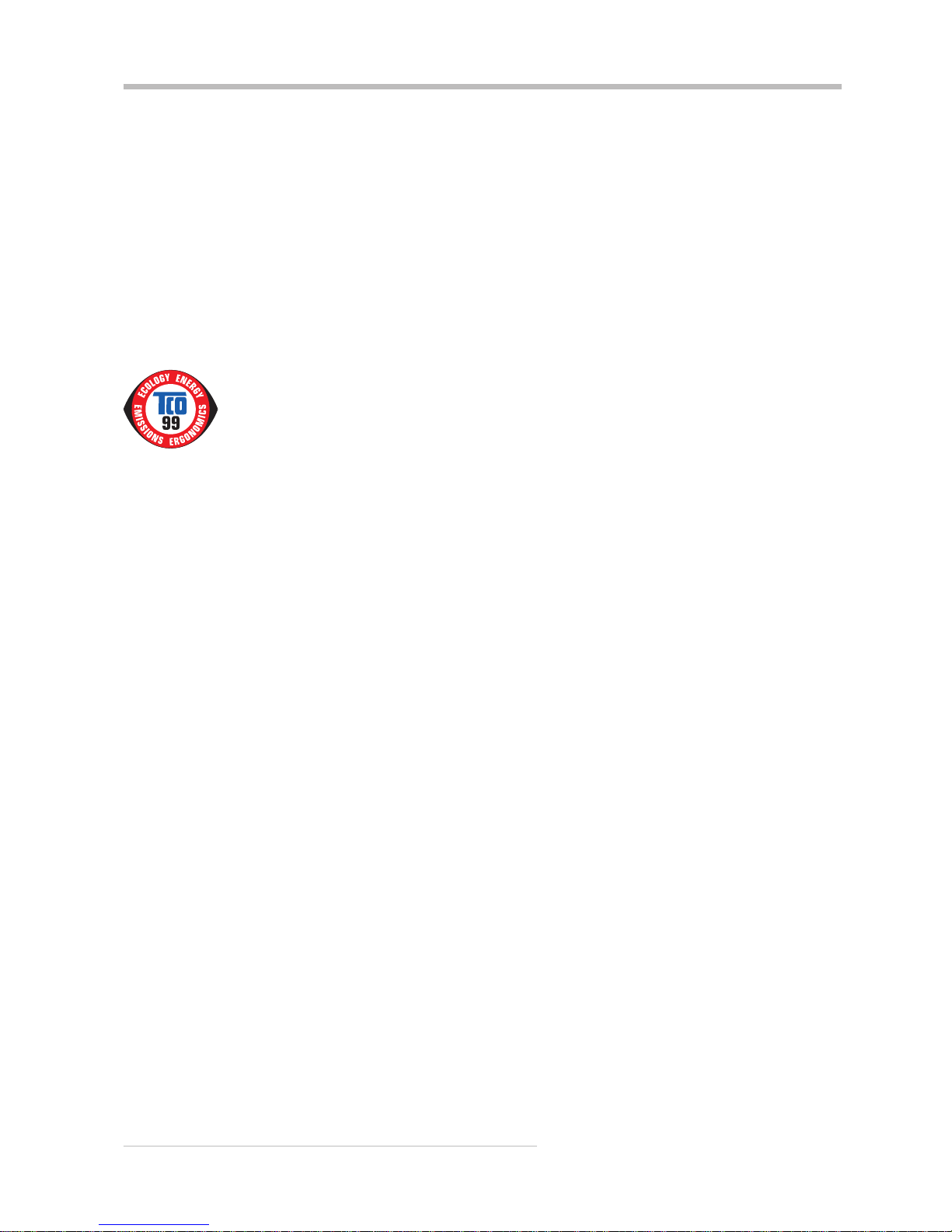
FEDERAL COMMUNICATIONS COMMISSION (FCC STATEMENT)
NOTE: This equipment has been tested and found to comply with the limits for a Class B digital device, pursuant to part 15 of the FCC Rules. These limits are designed
to provide reasonable protection against harmful interference in a residential installation. This equipment generates, uses and can radiate radio frequency energy and,
if not installed and used in accordance with the instructions, may cause harmful interference to radio communications. However, there is no guarantee that interference
will not occur in a particular installation. If this equipment does cause harmful interference to radio or television reception, which can be determined by turning the
equipment off and on, the user is encouraged to try to correct the interference by one or more of the following measures:
••
••
• Reorient or relocate the receiving antenna.
••
••
• Increase the separation between the equipment and receiver.
••
••
• Connect the equipment into an outlet on a circuit different from that to which the receiver is connected.
••
••
• Consult the dealer or an experienced radio or television technician for help.
CAUTION: Changes or modifications not expressly approved by the party responsible for compliance could void the users authority to operate the equipment.
Use only RF shielded cable that was supplied with the monitor when connecting this monitor to a computer device.
WARNING:
WHEN POSITIONING THIS EQUIPMENT ENSURE THAT THE MAINS PLUG AND SOCKET IS EASILY ACCESSIBLE.
To prevent damage which may result in fire or shock hazard, do not expose this appliance to rain or excessive moisture.
This class B digital apparatus meets all requirements of the canadian interference-causing equipment regulations.
Congratulations!
You have just purchased a TCO99 approved and labelled product! Your choice has provided you with a product developed for professional use. Your purchase has
also contributed to reducing the burden on the environment and also to the further development of environmentally adapted electronics products.
This product meets the requirements for the TCO99 scheme which provides for an international environmental and quality labelling of personal computers. The
labelling scheme was developed as a joint effort by the TCO (The Swedish Confederation of Professional Employees), Svenska Naturskyddsforeningen (The Swedish
Society for Nature Conservation), Statens Energimyndighet (The Swedish National Energy Administration) and SEMKO AB.
The requirements cover a wide range of issues: environment, ergonomics, usability, reduction of electric and magnetic fields, energy consumption and electrical
safety.
Why do we have environmentally labelled computers?
In many countries, environmental labelling has become an established method for encouraging the adaptation of goods and services to the environment. The main
problem, as far as computers and other electronics equipment are concerned, is that environmentally harmful substances are used both in the products and during
their manufacture. Since it is not so far possible to satisfactorily recycle the majority of electronics equipment, most of these potentially damaging substances sooner
or later enter nature.
There are also other characteristics of a computer, such as energy consumption levels, that are important from the viewpoints of both the work (internal) and natural
(external) environments. Since all methods of electricity generation have a negative effect on the environment (e.g. acidic and climate-influencing emissions, radioactive
waste), it is vital to save energy. Electronics equipment in offices is often left running continuously and thereby consumes a lot of energy.
What does the environmenal labelling involve?
The environmental demands has been developed by Svenska Naturskyddsforeningen (The Swedish Society for Nature Conservation). These demands impose
restrictions on the presence and use of heavy metals, brominated and chlorinated flame retardants, CFCs (freons) and chlorinated solvents, among other things. The
product must be prepared for recycling and the manufacturer is obliged to have an environmental policy which must be adhered to in each country where the company
implements its operational policy.
The energy requirements include a demand that the computer and/or display, after a certain period of inactivity, shall reduce its power consumption to a lower level in
one or more stages. The length of time to reactivate the computer shall be reasonable for the user.
Below you will find a brief summary of the environmental requirements met by this product. The complete environmental criteria document may be ordered from:
TCO Development - SE-114 94 Stockholm, Sweden - Fax: +46 8 782 92 07 - Email (Internet): development@tco.se
Current information regarding TCO99 approved and labelled products may also be obtained via the Internet, using the address: http://www.tco-info.com/
Environmental requirements
Flame retardants
Flame retardants are present in printed circuit boards, cables, wires, casings and housings. Their purpose is to prevent, or at least to delay the spread of fire. Up to
30% of the plastic in a computer casing can consist of flame retardant substances. Most flame retardants contain bromine or chloride, and those flame retardants are
chemically related to another group of environmental toxins, PCBs. Both the flame retardants containing bromine or chloride and the PCBs are suspected of giving rise
to severe health effects, including reproductive damage in fish-eating birds and mammals, due to the bio-accumulative
*
processes. Flame retardants have been found
in human blood and researchers fear that disturbances in foetus development may occur.
The relevant TCO99 demand requires that plastic components weighing more than 25 grams must not contain flame retardants with organically bound bromine or
chlorine. Flame retardants are allowed in the printed circuit boards since no substitutes are available.
Cadmium
**
Cadmium is present in rechargeable batteries and in the colour-generating layers of certain computer displays. Cadmium damages the nervous system and is toxic
in high doses. The relevant TCO99 requirement states that batteries, the colour-generating layers of display screens and the electrical or electronics components
must not contain any cadmium.
Mercury
**
Mercury is sometimes found in batteries, relays and switches. It damages the nervous system and is toxic in high doses. The relevant TCO99 requirement states that
batteries may not contain any mercury. It also demands that mercury is not present in any of the electrical or electronics components associated with the labelled unit.
There is however one exception. Mercury is, for the time being, permitted in the back light system of flat panel monitors as there today is no commercially available
alternative. TCO aims on removing this exception when a mercury free alternative is available.
CFCs (freons)
The relevant TCO99 requirement states that neither CFCs nor HCFCs may be used during the manufacture and assembly of the product. CFCs (freons) are
sometimes used for washing printed circuit boards. CFCs break down ozone and thereby damage the ozone layer in the stratosphere, causing increased reception
on earth of ultraviolet light with e.g. increased risks of skin cancer (malignant melanoma) as a consequence.
Lead
**
Lead can be found in picture tubes, display screens, solders and capacitors. Lead damages the nervous system and in higher doses, causes lead poisoning. The
relevant TCO´99 requirement permits the inclusion of lead since no replacement has yet been developed.
*
Bio-accumulative is defined as substances which accumulate within living organisms
**
Lead, Cadmium and Mercury are heavy metals which are Bio-accumulative.
Page 4
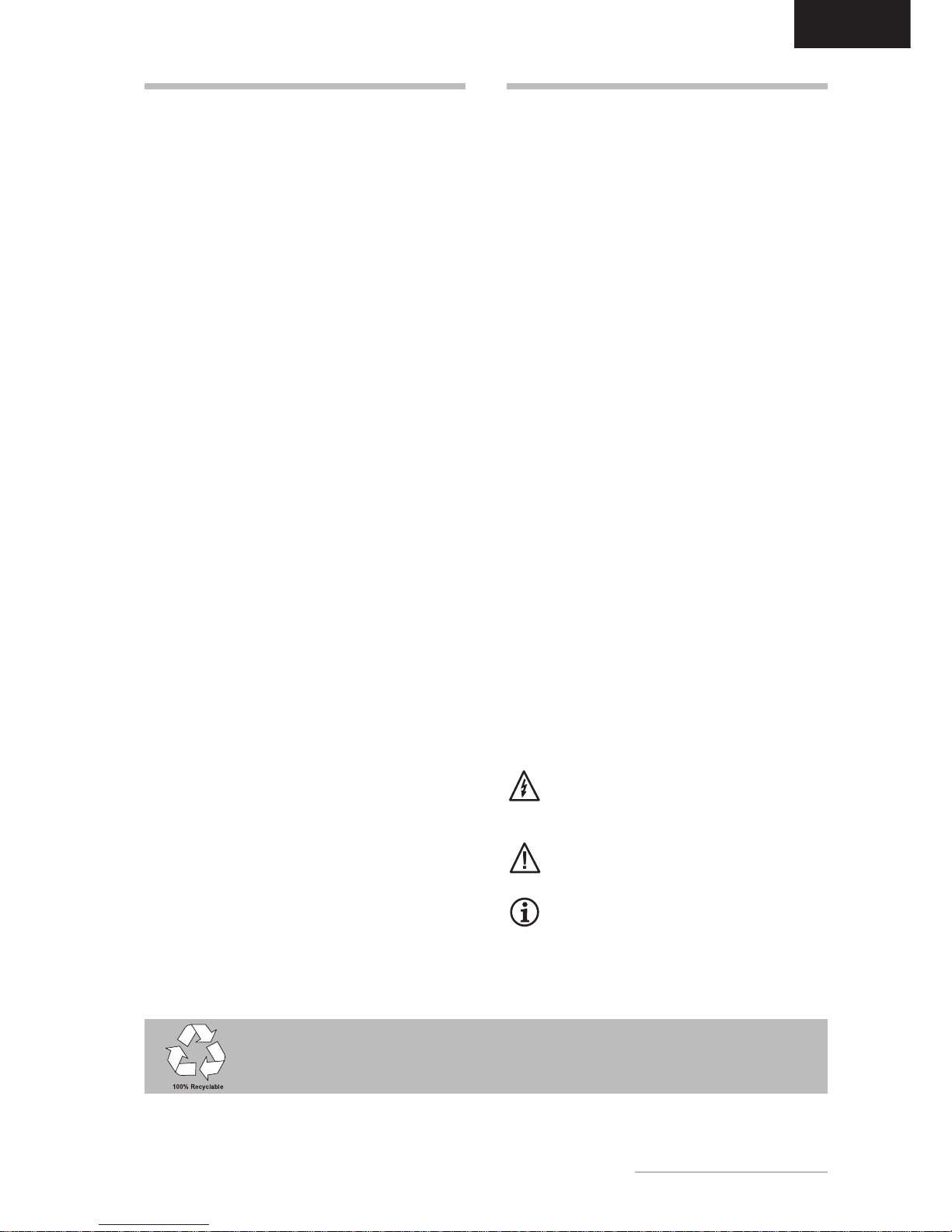
Bedienungsanleitung - 3
DEUTSCH
EINLEITUNG
Dieses Handbuch wird Sie mit der Installation und der
Bedienung des Belinea-Monitors vertraut machen.
Sehen Sie diese Anleitung auch dann kurz durch, wenn
Ihnen die Bedienung eines Monitors bereits vertraut
ist.
Wir haben alle Sorgfalt walten lassen, um in diesem
Handbuch korrekte und akkurate Informationen zu
geben. Für möglicherweise vorhandene Fehler kann
jedoch keine Haftung übernommen werden. Weiterhin
übernehmen wir keine Garantie dafür, daß die Hardware den von Ihnen gewünschten Zweck erfüllt. Für
Hinweise auf vorhandene Fehler, Ihre Verbesserungsvorschläge und Kritik sind wir stets dankbar.
© Copyright 2000
MAXDATA Computer GmbH & Co.KG
45768 Marl, Deutschland
www.maxdata.com
Alle Rechte vorbehalten. Kein Teil dieses Handbuchs darf in
irgendeiner Form (Druck, Fotokopie, Mikrofilm oder andere Verfahren) ohne vorherige schriftliche Genehmigung des Herstellers reproduziert oder unter Verwendung elektronischer Systeme verarbeitet, vervielfältigt oder verbreitet werden.
Änderungen, die dem technischen Fortschritt dienen, bleiben
vorbehalten. Belinea ist ein international eingetragenes
Warenzeichen. Andere Markennamen können eingetragene
Warenzeichen sein und müssen als solche behandelt werden.
Umweltschutz ist auch unsere Aufgabe: Dieses Handbuch wurde von der ersten bis zur
letzten Seite auf einem Papier gedruckt, bei dessen Herstellung keinerlei Chlor mehr verwendet wird.
INHALTSVERZEICHNIS
Willkommen bei Belinea ............................................ 2
Einleitung ................................................................... 3
Eigenschaften im Überblick ....................................... 4
Wichtige Hinweise...................................................... 4
Auspacken ................................................................. 5
Anschliessen .............................................................. 5
Einschalten ................................................................ 5
Konfigurieren ............................................................. 6
Grundlegende Einstellungen ..................................... 6
Bildeinstellung über das OSD-Menü ......................... 6
Funktionen des OSD-Menüs ..................................... 7
Wartung und Pflege ................................................... 8
Standard- und benutzerdefinierte Grafikmodi ........... 8
Problemlösungen ....................................................... 9
Stromsparfunktionen ............................................... 10
Technische Daten .................................................... 10
Stiftbelegung des Signalsteckers ............................ 10
Verwendung von Symbolen
In diesem Handbuch wurden folgende Symbole verwandt, um auf eine mögliche Personengefährdung,
Sachschäden bzw. nützliche Informationen hinzuweisen:
GEFAHR! Bezeichnet eine mögliche Gefährdung des Anwenders. Bei Nichtbeachtung können Tod oder schwerste Verletzung die Folge
sein.
ACHTUNG! Weist auf mögliche Sachschäden
hin. Bei Nichtbeachtung können Geräte ernsthaft beschädigt werden.
WICHTIG! Bezeichnet Anwendungstips und
andere besonders nützliche Informationen.
Page 5
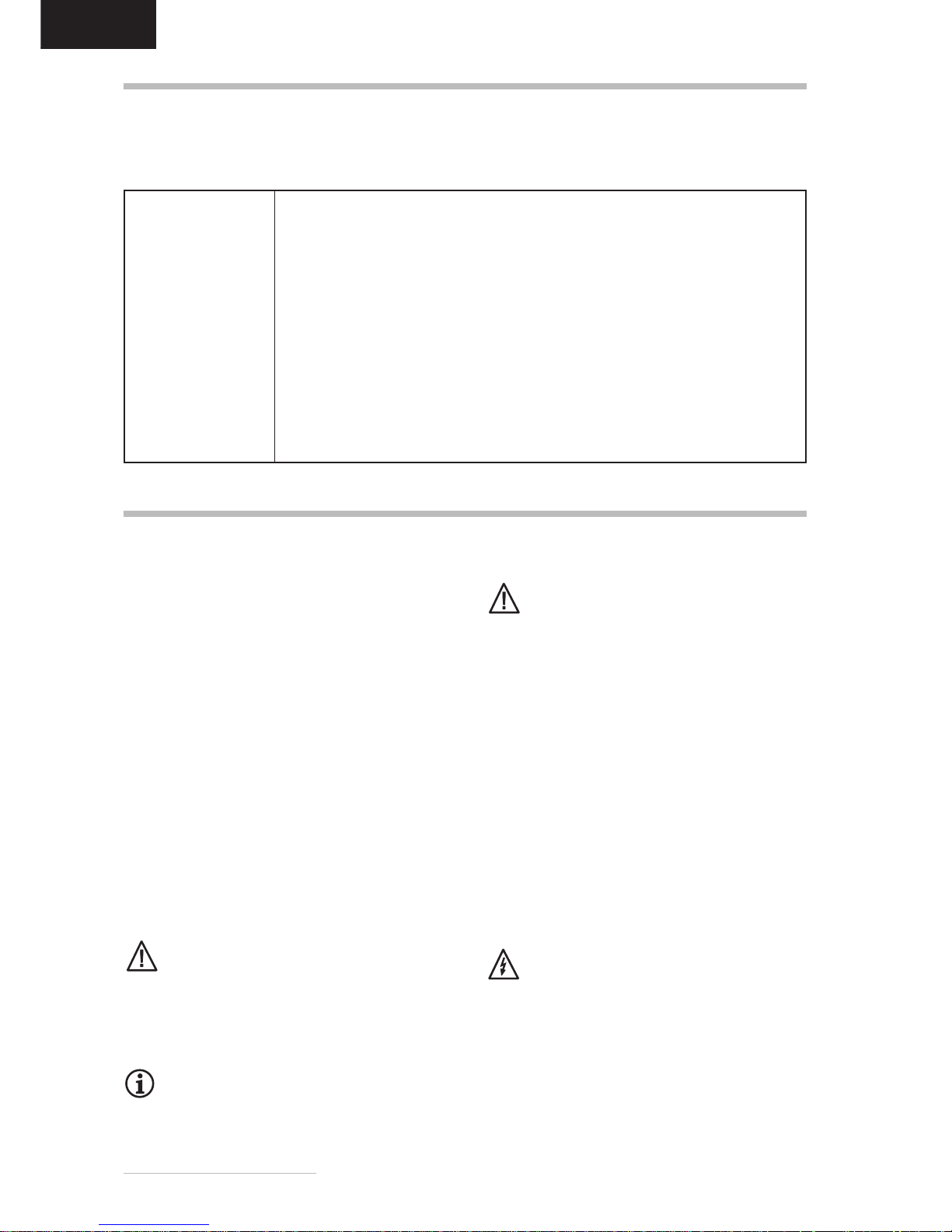
4 - Belinea 10 80 25
DEUTSCH
EIGENSCHAFTEN IM ÜBERBLICK
Dieser Monitor eignet sich zum Anschluß an IBM-kompatible Systeme mit 15poligem VGA-Anschluß. Nachfolgend finden Sie einen Überblick über die vielfältigen Funktionen und Leistungsmerkmale des Gerätes.
Multiscan
30 107 kHz,
50 160 Hz
Lochmaske
0,25 mm
Auflösung
1920 × 1440
Digital Front Control
OSD-Menü
MPR II, TCO 99
WICHTIGE HINWEISE
Sicherheitshinweise zum Betrieb
Das Netzkabel darf nicht beschädigt werden.
Stellen Sie keine Gegenstände auf das Netzkabel, und sorgen Sie dafür, daß keine Knoten am
Kabel auftreten. Um das Kabel zu lösen, ziehen Sie stets am Stecker und nie am Kabel
selbst. Ein beschädigtes Netzkabel kann zu
Brand oder Stromschlägen führen.
Stellen Sie nichts auf dem Monitor ab, insbe-
sondere keine Gefäße mit Flüssigkeiten. Wenn
Flüssigkeit in den Monitor eindringt, besteht die
Gefahr eines Stromschlages oder Kurzschlusses.
Achten Sie darauf, daß die Lüftungsschlitze nicht
verdeckt werden. Die Luftzirkulation im Monitor
ist erforderlich, um eine Überhitzung zu vermeiden. Wird sie beeinträchtigt, können Brand oder
ein Ausfall des Monitors die Folge sein.
Verwenden Sie zum Reinigen des Monitors kei-
ne Lösungsmittel, da andernfalls die Gehäuseoberfläche beschädigt werden kann. Weitere
Hinweise zur Pflege des Geräts finden Sie im
Abschnitt Wartung und Pflege.
Öffnen Sie den Monitor niemals eigenständig.
Andernfalls besteht die Gefahr eines Stromschlags oder anderer Personenschäden. Der
Monitor darf nur von Fachpersonal geöffnet und
gewartet werden.
Hinweise zum Aufstellungsort
Der Aufstellungsort darf weder extrem heiß oder
kalt, noch feucht oder staubig sein. Hitze und
Kälte können die Funktionsfähigkeit des Monitors beeinträchtigen. Feuchtigkeit und Staub
können zu einem Ausfall des Monitors führen.
Stellen Sie den Monitor nicht in unmittelbarer
Nähe von Wärmequellen wie Heizkörpern oder
Radiatoren auf. Das Gerät darf zudem keinen
mechanischen Vibrationen oder Stößen ausgesetzt sein.
Stellen Sie den Monitor so auf, daß kein direk-
tes Licht oder Sonneneinstrahlung auf die Bildschirmoberfläche fällt. Andernfalls können Spiegelungen entstehen, so daß die Bildbrillanz
beeinträchtigt wird.
Geräte, die Magnetfelder erzeugen, z.B. Laser-
drucker, Lautsprecherboxen u.a., sollten nicht
in unmittelbarer Nähe des Monitors aufgestellt
werden. Andernfalls kann die Bildqualität beeinträchtigt werden.
Hinweise zum Netzanschluß
Verwenden Sie ausschließlich das für Ihr Land
geeignete Netzkabel.
Warten Sie nach dem Ausschalten des Moni-
tors mindestens 30 Sekunden, bevor Sie das
Netzkabel ziehen. Diese Zeit ist erforderlich,
damit sich die statische Elektrizität der Bildschirmoberfläche entladen kann.
Die Netzsteckdose sollte sich in direkter Nähe
befinden und leicht zugänglich sein. Der Monitor kann nur durch Ziehen des Netzsteckers aus
der Steckdose ganz vom Netz getrennt werden.
Der Monitor tastet automatisch alle Horizontalfrequenzen im Bereich zwischen 30
und 107 kHz sowie alle Vertikalfrequenzen im Bereich zwischen 50 und 160 Hz ab.
Der Super-VGA-Monitor ist mit einer eigensicheren, hochauflösenden Bildröhre mit
0,25-mm-Lochmaske ausgerüstet.
Der Monitor erreicht eine maximale Auflösung von 1920 × 1440 Punkten (60 Hz,
non-interlaced).
Digital Front Control mit 26 Speicherplätzen (10 voreingestellte und 16 anwenderspezifische) ermöglichen die leichte Einstellung für die verschiedenen Grafik- und
Farbstandards.
Dieser 21-Zoll-Monitor ist mit einem OSD-Bildschirmmenü ausgestattet und bietet
hiermit extrem professionelle Einstellmöglichkeiten.
Der Monitor unterschreitet die Strahlengrenzwerte nach MPR II und TCO 99.
Page 6
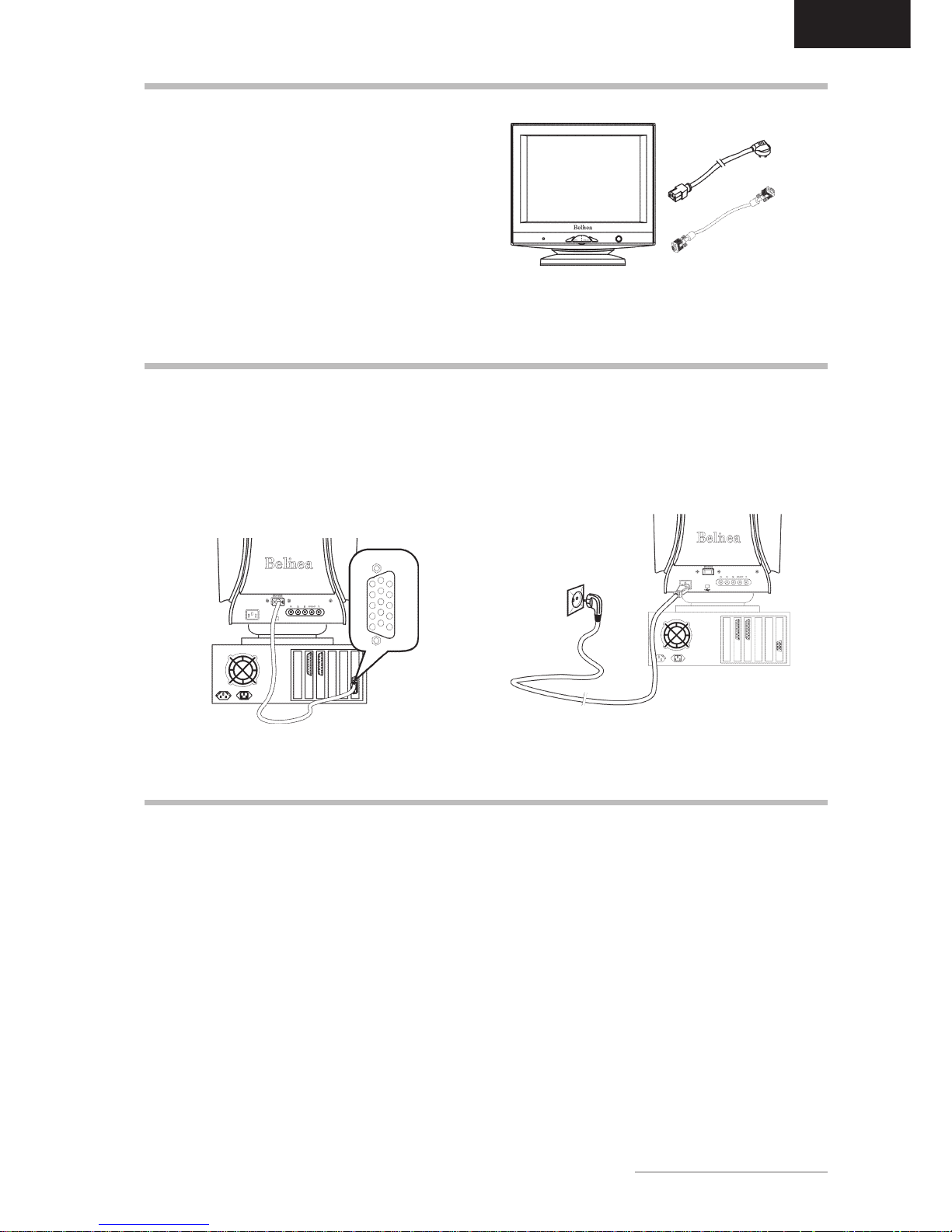
Bedienungsanleitung - 5
DEUTSCH
ANSCHLIESSEN
Abbildung 2. Monitor an den PC anschließen
ç Schließen Sie den Monitor an den PC an ...........
1. Stellen Sie sicher, daß Ihr PC und der Monitor vom
Netz getrennt sind.
2. Schließen Sie das 15polige Signalkabel an den
Monitor und den PC an (siehe Abbildung 2).
ç Schließen Sie die Stromversorgung an ..............
1. Schließen Sie das separate Netzkabel an den Mo-
nitor und eine Schuko-Steckdose an (siehe Abbildung 3).
Abbildung 3. Stromversorung anschließen
1. Schalten Sie zuerst den PC und anschließend den
Belinea-Monitor ein. Die Betriebsanzeige (siehe
in Abbildung 4) leuchtet grün auf.
2. Stellen Sie das Bild gemäß Ihren Anforderungen
ein (siehe die nachstehenden Abschnitte Bildeinstellung über das OSD-Menü und Funktionen des
OSD-Menüs).
Signalkabel
Netzkabel
Abbildung 1. Monitor mit Dreh-/Schwenkfuß
Heben Sie den Monitor vorsichtig aus der Verpackung,
und überprüfen Sie das Zubehör auf Vollständigkeit
(siehe Abbildung 1).
Bewahren Sie den Originalkarton und das Verpakkungsmaterial für den Fall auf, daß Sie den Monitor
einschicken oder anderweitig transportieren müssen.
AUSPACKEN
EINSCHALTEN
3. Wird auf dem Monitor kein Bild angezeigt, lesen
Sie die Informationen im Abschnitt "Problemlösungen".
Signalkabel
Page 7
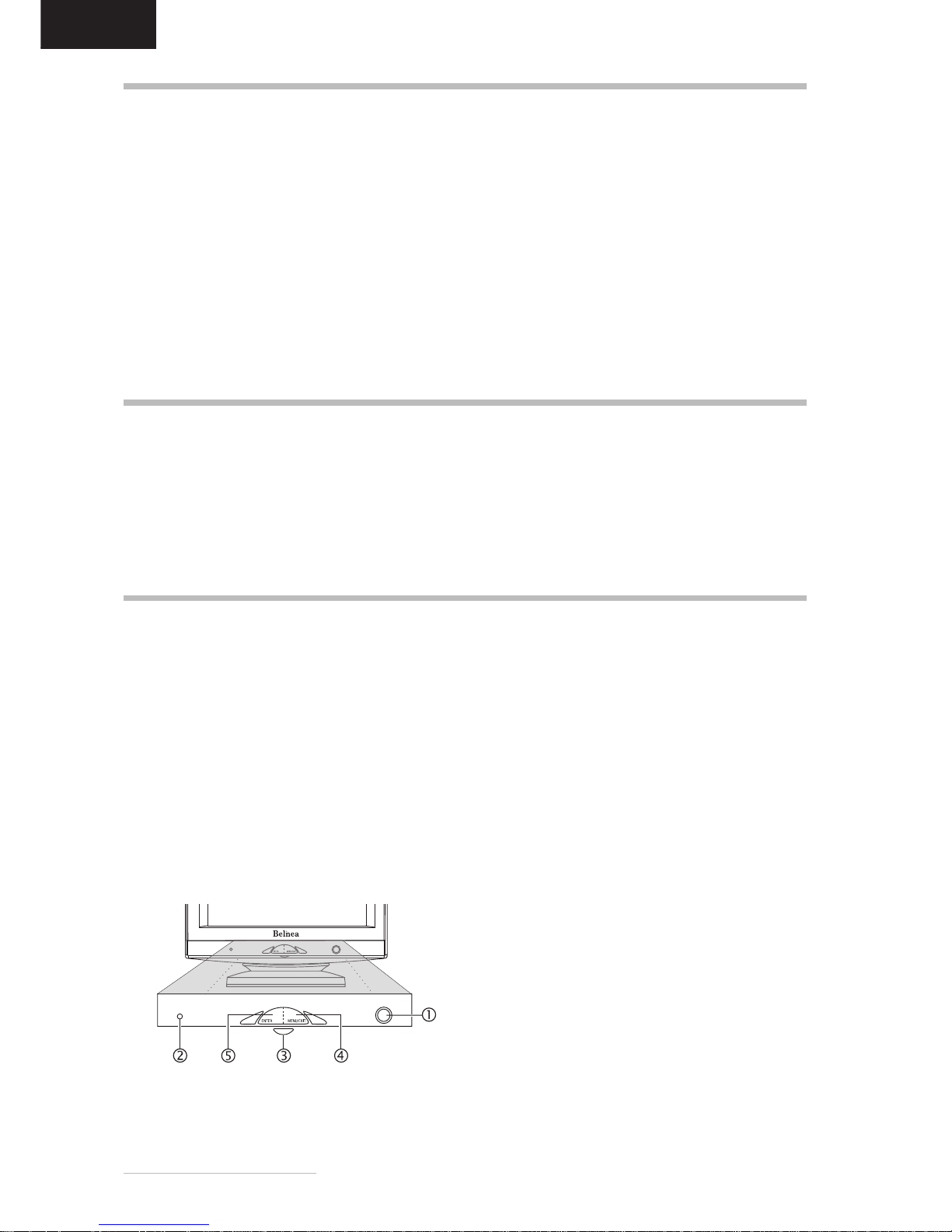
6 - Belinea 10 80 25
DEUTSCH
Abbildung 4. Bedienelemente des Monitors
GRUNDLEGENDE EINSTELLUNGEN
Das OSD-Menü ist ein Fenster am Bildschirm, mit dem
Sie die Einstellungen für die Bilddarstellung auswählen können.
¾
So rufen Sie das OSD-Hauptmenü auf .................
1. Drücken Sie die Taste MENU/EXIT (
in Abb. 4).
Das OSD-Menü erscheint am Bildschirm.
2. Es gibt insgesamt 9 verschiedene, nach Kategorien gegliederte OSD-Untermenüs. Wählen Sie durch
Drehen des OSD-Einstellrads (
in Abb. 4) die
gewünschte Kategorie (siehe nächsten Abschnitt
Funktionen des OSD-Menüs), und drücken Sie die
OSD-Taste ENTER (
in Abb. 4).
3. Wenn die gewählte Kategorie Unterfunktionen zur
Auswahl stellt, wählen Sie mit dem Einstellrad (
in Abb. 4) des OSD-Reglers das gewünschte Funktionssymbol (siehe nächsten Abschnitt Funktionen
des OSD-Menüs).
4. Drücken Sie die Taste ENTER (
in Abb. 4), um
die Funktion zu aktivieren.
5. Stellen Sie mit dem Einstellrad den gewünschten
Wert ein.
6. Drücken Sie nochmals die Taste ENTER, um den
Wert abzuspeichern. Wiederholen Sie ggf. die
Schritte 2-5, um weitere Einstellungen vorzunehmen.
7. Wählen Sie mit dem Einstellrad die Option "Back to
Main Controls", und drücken Sie ein- oder zweimal
die Taste ENTER, um zum Hauptmenü zurückzukehren. Wiederholen Sie ggf. die Schritte 2-6, um
weitere Einstellungen vorzunehmen.
8. Das OSD-Menü blendet sich automatisch aus,
nachdem ca. 20 Sekunden lang keine Bedienung
erfolgt ist. Dabei werden die aktuellen Einstellungen gespeichert. Sie können es aber auch manuell
ausblenden, indem Sie die Taste MENU/EXIT drük-
ken.
Sie können den Kontrast und die Helligkeit direkt einstellen, indem Sie das Einstellrad (
in Abb. 4) drehen, während das OSD-Menü nicht angezeigt wird.
Wenn Sie es im Uhrzeigersinn bewegen, erscheint das
Einstellmenü für die Kontrast; durch Bewegen gegen
den Uhrzeigersinn erscheint das Menü für die Helligkeitseinstellung. Drehen Sie dann das Rad wiederum
im Uhrzeigersinn, um den Kontrast bzw. die Helligkeit
zu erhöhen bzw. gegen den Uhrzeigersinn, um sie zu
reduzieren.
BILDEINSTELLUNG ÜBER DAS OSD-MENÜ
ç Monitor unter Windows 95/98 und 2000
konfigurieren:
Um den Monitor unter Windows 95/98 und 2000 in
Betrieb zu nehmen, wird dringend empfohlen, die
Belinea-Einstellungsdatei zu installieren. Sie können
diese über Ihren Belinea-Händler beziehen oder von
der Belinea-Website www.belinea.de laden. Wählen
Sie hier die Rubrik Support, Downloads dann Treiber/
Treiberinstallation, und laden Sie die Datei
BELINEA.EXE herunter, indem Sie auf Download
klicken.
Kopieren Sie die Datei in ein eigenes Verzeichnis (z.B.
C:\BELINEA), und doppelklicken Sie dann darauf, um
sie zu dekomprimieren.
KONFIGURIEREN
Nach der Dekomprimierung finden Sie im gewählten
Verzeichnis die Datei BELINEA.TXT mit den
Installationsanweisungen für die Belinea-Einstellungsdatei.
ç Monitor unter Windows NT 4.0 konfigurieren:
Unter Windows NT 4.0 benötigen Sie keine separate
Einstellungsdatei. Wählen Sie die Bildwiederholfrequenz und Anzahl der Farben direkt unter den Menüpunkten Einstellungen, Systemsteuerung, Anzeige, Einstellungen aus.
¾
Kontrast und Helligkeit direkt einstellen ................................................................................................................
Page 8
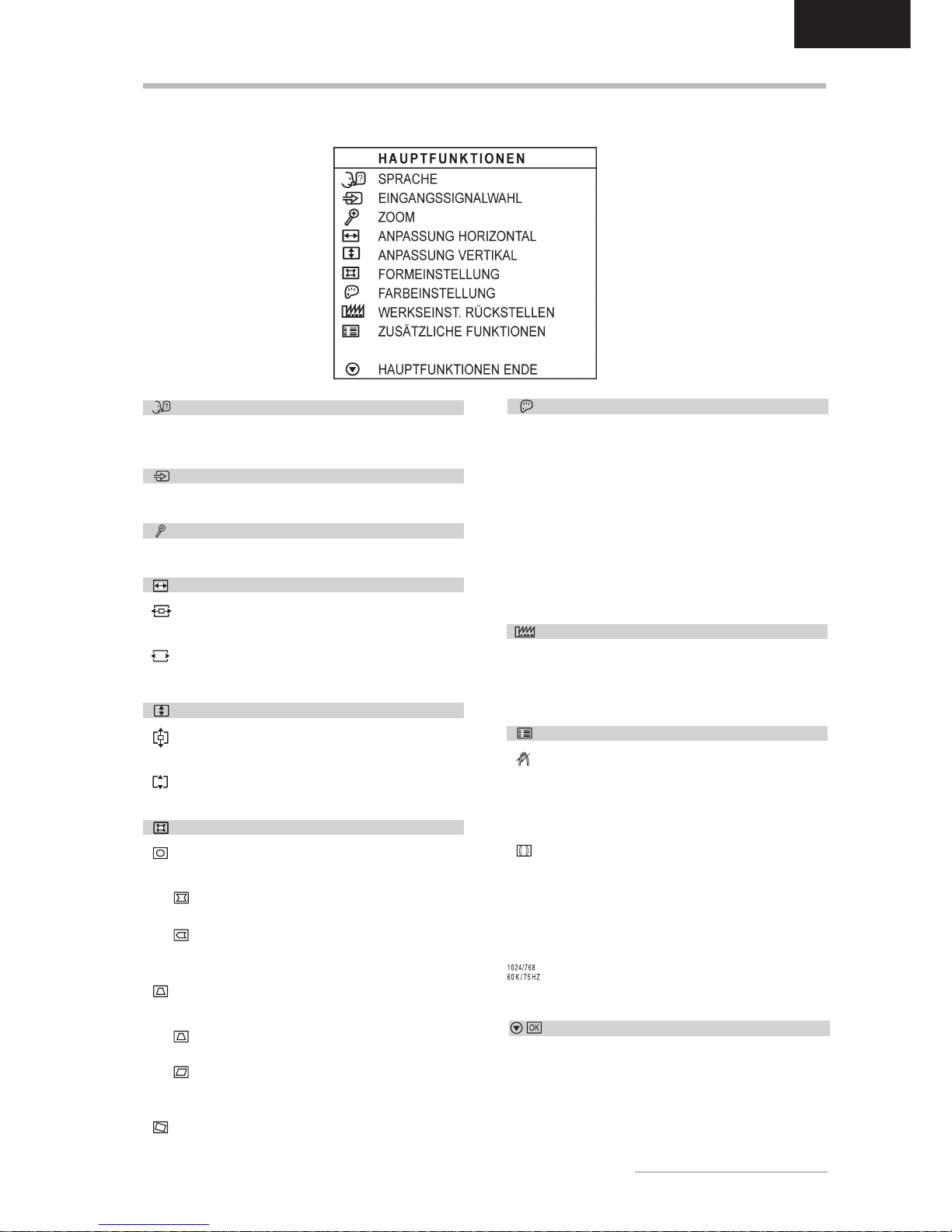
Bedienungsanleitung - 7
DEUTSCH
FUNKTIONEN DES OSD-MENÜS
SPRACHE
Wählt die Sprache des OSD-Menüs: Englisch, Spanisch, Französisch, Deutsch, Italienisch.
EINGANGSSIGNALWAHL
Wählt den Anschluß der Bildanzeige: VGA oder BNC.
ZOOM
Ändert proportional die vertikale und horizontale Bildgröße.
ANPASSUNG HORIZONTAL
BILDLAGE
Regelt die horizontale Position des Bildes.
FORMAT
Regelt die horizontale Größe des Bildes.
ANPASSUNG VERTIKAL
BILDLAGE
Regelt die vertikale Position des Bildes.
FORMAT
Regelt die vertikale Größe des Bildes.
FORMEINSTELLUNG
SEITENRUNDUNG EINSTELLEN
Ruft weiteres Untermenü auf:
KISSENVERZERR.: Regelt die Geradlinigkeit der vertikalen Bildkanten.
KISSEN: Korrigiert die vertikalen Bildkanten, wenn sie nach links oder rechts
gebogen sind.
SEITENWINKEL EINSTELLEN
Ruft weiteres Untermenü auf:
TRAPEZ: Stellt die vertikalen Bildkanten
so ein, daß sie parallel erscheinen.
PARALLELOGRAMM: Korrigiert die
vertikalen Bildkanten, wenn sie nach links
oder rechts geneigt sind.
BILD DREHEN
Korrigiert eine Schräglage (Drehung) des Bildes.
FARBEINSTELLUNG
In diesem Menü können Sie mit dem Einstellrad eine
voreingestellte Farbtemperatur (9300 K, 6500 K oder
5500 K) auswählen und mit der OSD-Taste ENTER
übernehmen. Falls Sie die Farbwerte einzeln einstellen möchten, wählen Sie die Option "USER PRESET"
aus und bestätigen mit dem OSD-Taste ENTER. Anschließend können Sie mit dem Einstellrad zwischen
den Einstellmöglichkeiten für RED, GREEN und BLUE
(roter, grüner und blauer Vordergrund) wechseln. Um
eine Einstellung zu ändern, stellen Sie mit dem Einstellrad den gewünschten Wert ein, und drücken Sie
die OSD-Taste ENTER.
WERKSEINST. RÜCKSTELLEN
Stellt die werkseitigen Bildeinstellungen wieder her.
Wählen Sie die Option "YES", um dies zu bestätigen
oder "NO", um ohne Änderungen zum Hauptmenü zurückzukehren.
ZUSÄTZLICHE FUNKTIONEN
ENTMAGNETISIERUNG
Korrigiert Farbfehler des Monitorbildes. Die Farbfehler
können durch Interferenzen mit dem Erdmagnetfeld
auftreten, z.B. wenn Sie den Monitor drehen oder transportieren.
H / V MOIRÉ
Korrigiert unerwünschte Bildmuster. Moiré ist eine
Interferrenz, bei der wellenlinige Muster erscheinen
(besonders bei abwechselnen Schwarz- und Weiß-Bildpunktmustern). Normalerweise kann diese Interferrenz
beseitigt, in Ausnahmefällen jedoch nur korregiert werden.
AUFLÖSUNG/FREQUENZ
Zeigt Informationen zum aktuellen Grafikmodus.
HAUPTFUNKTIONEN ENDE
Schließt das OSD-Fenster.
Page 9
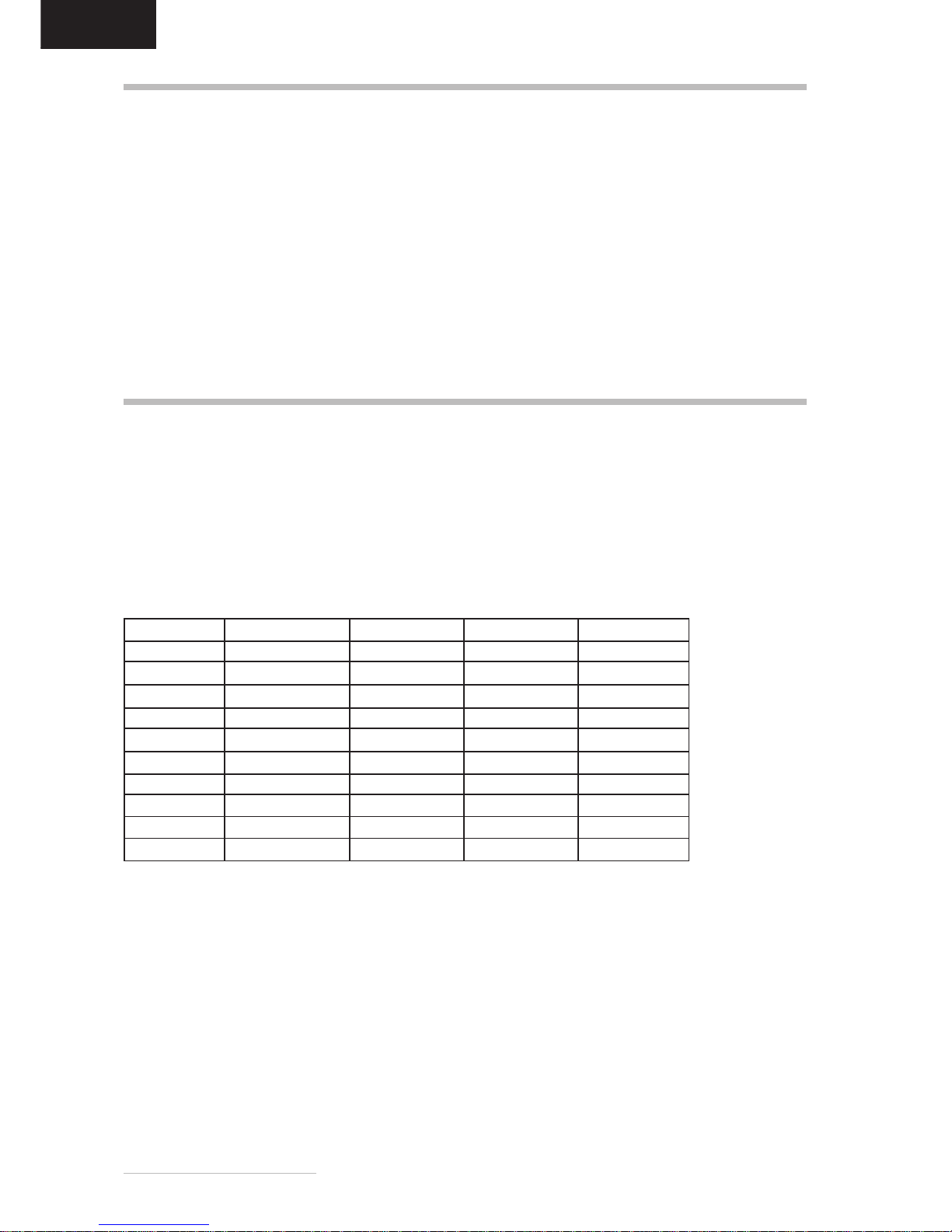
8 - Belinea 10 80 25
DEUTSCH
Lösen Sie zuerst das Netzkabel von der Stromver-
sorgung, indem Sie den Stecker aus der Steckdose des PCs ziehen.
Wenn der Monitor stark verschmutzt ist, reinigen
Sie ihn mit einem angefeuchteten Tuch. Verwenden Sie nur warmes Wasser, und reiben Sie den
Monitor danach trocken. Durch Lösungsmittel bzw.
scharfen Reinigungsmittel kann die Gehäuseoberfläche beschädigt werden. Reinigen Sie die Bildröhre nur mit einem weichen Tuch, da ansonsten
die Bildröhrenbeschichtung Schaden nehmen kann.
Reinigen Sie den Monitor bei leichten Verschmut-
zung nur mit einem trockenen, weichen und antistatischen Tuch.
Die Kathodenstrahlröhre verfügt über eine speziel-
le Beschichtung, mit der die Monitorstrahlung verringert wird. Diese Beschichtung ist gegenüber Kratzern empfindlicher als einfachere Monitore ohne
diese Funktion. Berühren Sie den Bildschirm niemals mit einem Stift. Achten Sie darauf, daß keine
Uhren, Ringe, Knöpfe u.ä. mit dem Bildschirm in
Berührung kommen (eine häufige Ursache für Kratzer sind Krawattennadeln, die beim Umstellen des
Monitors den Bildschirm berühren).
STANDARD- UND BENUTZERDEFINIERTE GRAFIKMODI
In der nachfolgenden Tabelle finden Sie die werkseitig
vordefinierten Grafikmodi mit den dazugehörigen Auflösungen und Frequenzen. Für jeden dieser Modi sind
alle Bildeinstellungen (Breite, Höhe, Position etc.) bereits optimal konfiguriert.
Sie können bis zu 16 weitere Einstellungen abspeichern. Verwenden Sie eine andere Auflösung oder eine
angegebene Auflösung mit anderen Frequenzen, so
justieren Sie einfach das Bild bis es optimal dargestellt
wird (siehe Abschnitt Bildeinstellung über das OSDMenü). Wenn Sie später nach einem Moduswechsel
diese Auflösung wieder einschalten (z.B. durch Aufrufen des entsprechenden Programms), werden die von
Ihnen gespeicherten Werte für Bildgröße, -position etc.
automatisch übernommen (d.h. der Monitor erinnert
sich an Ihre Einstellungen).
WARTUNG UND PFLEGE
Standard Auflösung H-Freq. (kHz) V-Freq. (Hz) Pixeltakt
VGA 640 x 350 31,469 70 25,175
VGA 720 x 400 31,468 70 28,321
VESA 640 x 480 43,296 85 36,000
VESA 800 x 600 53,674 85 56,250
VESA 1024 x 768 68,677 85 94,500
VESA 1152 x 864 67,5 75 108,000
VESA 1280 x 1024 79,976 75 135,00
VESA 1280 x 1024 91,146 85 157,50
VESA 1600 x 1200 93,750 75 202,500
VESA 1600 x 1200 106,250 85 229,500
Page 10

Bedienungsanleitung - 9
DEUTSCH
PROBLEMLÖSUNGEN
Kein Bild
Netzanzeige leuchtet nicht
- Prüfen Sie, ob das Netzkabel richtig angeschlossen ist (siehe Abschnitt "Anschließen").
- Stellen Sie sicher, daß der Monitor mit dem Netzschalter eingeschaltet wurde (siehe Abschnitt "Einschalten").
Netzanzeige leuchtet orange
- Befindet sich der Monitor in einem Stromsparmodus (siehe Abschnitt "Stromsparfunktionen")?
- Ist das Signalkabel am Monitor und an der VGA-Buchse des PC angeschlossen?
- Ist der PC eingeschaltet (siehe Dokumentation zu Ihrem PC)?
Netzanzeige leuchtet grün
- Evtl. ist ein Bildschirmschoner auf Ihrem PC installiert und wurde nach einer bestimmten Zeit der Inaktivität
eingeschaltet. Drücken Sie eine Taste auf der Tastatur, oder bewegen Sie die Maus.
Meldung "No Signal Input From Input A"
- Überprüfen Sie, ob das Signalkabel an die VGA-Buchse des PC angeschlossen ist (s. Abschnitt "Anschliessen").
- Ist der PC eingeschaltet (siehe Abschnitt "Einschalten")?
Fehler der Bilddarstellung
Bild ist nach links/rechts oder oben/unten verschoben
- Wenn das Bild zwar normal, aber nicht zentriert erscheint, können Sie dies mit den OSD-Funktionen justieren.
Weitere Informationen hierzu finden Sie im Abschnitt "Funktionen des OSD-Menüs" unter den Funktionen
"Anpassung horizontal" und "Anpassung vertikal".
- Wenn das Bild links oder rechts über den Bildrand hinausläuft, flimmert und zudem ein Doppelbild erscheint,
ist wahrscheinlich eine zu hohe Bildwiederholfrequenz an der Grafikkarte eingestellt. Wählen Sie umgehend
eine niedrigere Frequenz aus, da der Bildschirm andernfalls beschädigt werden kann. Weitere Informationen
hierzu finden Sie in der Dokumentation zu Ihrem PC, zur Grafikkarte bzw. zum Betriebssystem.
Bild flimmert oder zittert
- Wenn das Bild links oder rechts über den Bildrand hinausläuft, flimmert und zudem ein Doppelbild zu sehen ist,
ist wahrscheinlich eine zu hohe Bildwiederholfrequenz an der Grafikkarte eingestellt. Wählen Sie umgehend
eine niedrigere Frequenz aus. Weitere Informationen hierzu finden Sie in der Dokumentation zu Ihrem PC, zur
Grafikkarte bzw. zum Betriebssystem.
- Wenn das Bild normal dargestellt wird aber unruhig erscheint, kann dies an einer zu geringen Bildwiederholfrequenz liegen. Wählen Sie eine höhere Bildfrequenz. Weitere Informationen hierzu finden Sie in der Dokumentation zu Ihrem PC, zur Grafikkarte bzw. zum Betriebssystem.
- Möglicherweise ist nicht die richtige Einstellungsdatei für den Monitor ausgewählt. Informationen zum Einrichten des Monitors unter Windows 95/98/2000/NT finden Sie im Anschnitt "Konfigurieren".
Bild ist verschwommen oder unscharf
- Überprüfen Sie die Helligkeits- und Kontrasteinstellung (siehe Abschnitt "Grundlegende Einstellungen").
- Überprüfen Sie die Konvergenz-Einstellung (siehe Funktion "Konvergenz justieren" im Abschnitt "Funktionen
des OSD-Menüs").
- Überprüfen Sie die Moiré-Einstellung (siehe Funktion "Moiré einstellen" im Abschnitt "Funktionen des OSDMenüs").
- Bei hohen Auflösungen und Bildwiederholfrequenzen erscheint die Bilddarstellung etwas unschärfer. Wählen
Sie ggf. eine geringere Frequenz aus.
Farbdarstellung ungenügend
- Wenn einzelne Bildbereiche Farbverfälschungen aufweisen, sollte der Monitor entmagnetisiert werden (siehe
Funktion "Entmagnetisierung" im Abschnitt "Funktionen des OSD-Menüs").
- Wenn die Farben etwas anders aussehen, als sie eigentlich sollten (z.B. Weiß nicht richtig weiß ist), sollten Sie die
Farbtemperatur nachregeln (siehe Funktion "Farbeinstellung" im Abschnitt "Funktionen des OSD-Menüs").
- Geräte, die Magnetfelder erzeugen, z.B. Laserdrucker, Lautsprecherboxen u.a., sollten nicht in unmittelbarer
Nähe des Monitors aufgestellt werden. Andernfalls kann die Bildqualität beeinträchtigt werden.
Bildränder verzerrt
- Wenn die Bildränder leicht verzerrt, gebogen oder geneigt erscheinen oder das gesamte Bild nicht waagerecht
liegt, können Sie dies über die Funktion des OSD-Menü nachregeln (siehe Funktionen "Seitenrundung einstellen", "Seitenwinkel einstellen" und "Bild drehen" im Abschnitt "Funktionen des OSD-Menüs").
Page 11

10 - Belinea 10 80 25
DEUTSCH
TECHNISCHE DATEN
Bildröhre 21 Zoll Bilddiagonale (50,8 cm sichtbar),
0,25 mm Lochmaske, antistatische und Antireflexbeschichtung
strahlungsarm nach MPR II und TCO 99,
Phosphortyp P22
Eingangssignal Video: analog 0,7 Vpp / 75 Ohm positiv
Synchronisation: separat, TTL-Pegel
Horizontale Synchronisierung: positiv/negativ
Vertikale Synchronisierung: positiv/negativ
Bildschirmfarben Analog-Eingang, unbegrenztes Farbspektrum
Synchronisierung 30 107 kHz horizontal
50 160 Hz vertikal
Bandbreite 261 MHz
Auflösung max. 1920 × 1440 Punkte
Fehlkonvergenz Zentrum: max. 0,15 mm; Umgebung: max. 0,30 mm; Rand: max. 0,35 mm
Netzanschluß 90 - 264 V~, 47 - 63 Hz
Leistungsaufnahme max. 140 W (Standby: < 10 W, Off-Status: < 3 W)
Stromsparfunktionen nach GEA (vormals E2000), EPA und VESA-DPMS
Abmessungen Breite 482 mm, Höhe 477 mm, Tiefe 481 mm (nur Monitor)
Gewicht 24,0 kg (nur Monitor)
Umgebungsbedingungen Temperatur: 0 - 40 °C
Rel. Luftfeuchtigkeit: 20 bis 80 % (nicht kondensierend)
STIFTBELEGUNG DES SIGNALSTECKERS
Stift Belegung
1 Rot
2 Grün
3 Blau
4 Masse
5 kein Stift
6 Masse Rot
7 Masse Grün
8 Masse Blau
15poliger D-SUB-Stecker
STROMSPARFUNKTIONEN
Der Monitor ist mit Stromsparfunktionen nach dem
GEA- (vormals E2000), EPA- und VESA-DPMS-Standard ausgestattet. In Leerlaufzeiten wird er in drei Stufen (Standby, Suspend und Off-Status) »abgeschaltet«.
Wenn der Monitor sich in einem Energiesparmodus
befindet, leuchtet die Betriebsanzeige (siehe
in Abb.
4) geld oder orange. Die meisten Grafikkarten und PCs
unterstützen Monitore mit Stromsparfunktionen. Sollten Sie einen älteren PC oder eine ältere Grafikkarte
ohne Stromsparunterstützung besitzen, wenden Sie
sich an Ihren Händler.
Modus H-Sync V-Sync Farbe der Stromaufnahme Wiedereinschalt-
Betriebsanzeige (max.) zeit
Normal normal normal grün < 140 Watt Standby fehlt normal gelb < 10 Watt < 3 Sek.
Suspend normal fehlt gelb < 10 Watt < 3 Sek.
Off-Status fehlt fehlt orange < 3 Watt < 30 Sek.
Stift Belegung
9 + 5V DDC
10 Masse
11 Masse
12 SDA
13 Hor. Synch.
14 Vert. Synch.
15 SCL
Page 12

Operating Instructions - 11
ENGLISH
INTRODUCTION
This manual will familiarize you with the installation and
use of your Belinea Monitor. Please take the time to
look through these instructions even if you are familiar
with monitors.
We has taken all possible care to ensure that this
manual contains correct, accurate information.
However, the manufacturer cannot assume liability for
any possible errors. In addition, the manufacturer
cannot guarantee that the hardware will meet the
purpose you require. We would appreciate reports of
any errors, suggestions or criticism.
© Copyright 2000
MAXDATA Computer GmbH & Co.KG
45768 Marl, Germany
www.maxdata.com
All rights reserved. No part of this manual may be reproduced,
processed or distributed in any form (print, photocopy, microfilm
or any other process) or processed by an electronic system
without prior written permission from the manufacturer.
We reserve the right to make changes according to technical
progress. Belinea is an internationally registered trademark.
Other brand names may be registered trademarks and must be
treated as such.
We are all responsible for the environment: this manual was printed from front to back on
paper that was produced without chlorine.
TABLE OF CONTENTS
Guide to symbols
The symbols below are used in this manual to indicate
where there is risk of injury or damaging devices or to
indicate especially useful information:
DANGER! Indicates risk of injury. When not
following instructions, severe injury or death
may result.
ATTENTION! Indicates possible damage to
devices. When not following instructions,
devices may be heavily damaged.
IMPORTANT! Indicates hints on operation and
other useful information.
Important Safety Instructions
Some Belinea monitor models come with 2 power cords.
Please ensure you use the UK plug (3 pin) in the UK and
not the European plug (2 pin).
Do not place the monitor in very hot or cold, nor damp or
dusty surroundings. Do not put vases etc. on the monitor,
water may cause short circuits. Do not block or cover the
ventilating openings. All products that produce magnetic
fields, i.e. laser printers, loud-speakers etc., must not be
placed close to the monitor. Do not install this monitor in
areas where too much light or sunshine might directly hit
the screen, otherwise the brightness of the picture will be
poor due to reflections. Refer all servicing and
maintenance to authorised service personnel only!
CAUTION
Do not remove the cover!
Serious electrical shock hazards exist inside this
monitor.
NOTE
Removal of cover invalidates your warranty.
Introduction ............................................................... 11
Features ................................................................... 12
Important information .............................................. 12
Unpacking ................................................................ 13
Connecting ............................................................... 13
Startup ..................................................................... 13
Configuration ........................................................... 14
Basic Setup .............................................................. 14
Image Settings Using the OSD Menu ..................... 14
OSD Menu Functions .............................................. 15
Caring for Your Monitor ........................................... 16
Preset and user defined graphic modes ................. 16
Troubleshooting ....................................................... 17
Energy Saving Functions ......................................... 18
Technical Specifications ........................................... 18
Pin Assignment ........................................................ 18
Page 13

12 - Belinea 10 80 25
ENGLISH
FEATURES
This monitor is suitable for connection to IBM-compatible systems equipped with a 15-pin VGA connector. An
overview of the numerous functions and features is provided below.
Multiscan
30 - 107 kHz
50 - 160 Hz
Dot Pitch
0.25 mm
Resolution
1920 x 1440
Digital Front
Control
On Screen
Display
MPR II,TCO 99
IMPORTANT INFORMATION
Safety instructions for operation
The power cord must not be damaged. Do not
place any objects on the power cord and make
sure it does not have any knots. To unplug the
cord, always pull on the plug and not on the
cable itself.
Never put anything on top of the monitor,
especially not any container with liquid. If liquid
enters the monitor it may cause electric shock
or short circuit.
Avoid covering the ventilation slots. Air
circulation is necessary to prevent the monitor
from overheating. If the air circulation is
restricted it could cause fire or damage the
monitor.
Do not use any solvents to clean the monitor,
as the housing could be damaged. For more
information about cleaning the monitor, please
see Caring for your Monitor.
Never open the monitor housing yourself. There
is a danger of electric shock and other hazards.
The monitor may only be opened and serviced
by qualified professionals.
Note on monitor placement
The setup location must not be extremely hot,
cold, humid or dusty. Heat and cold can impair
the functionality of the monitor. Humidity and
dust can cause the monitor to fail.
Dont place the monitor near heaters such as
radiators or the like. Dont expose the monitor
to mechanical vibrations or jarring.
Position the monitor so that no direct light or
sun strikes the screen, which could cause
reflections that reduce the quality of the image.
Equipment that generates magnetic fields, i.e.
laser printers, speakers, etc., must not be placed
close to the monitor. They can distort the image.
Notes on power connection
Only use the power cord designated for use in
your country.
After turning off the monitor wait for 30 seconds
before disconnecting the power cord. This time
is needed for the static electricity on the screen
to dissipate.
The wall outlet should be within easy reach.
Pulling the power plug is the only way to
disconnect the monitor from the power source.
The monitor automatically scans all horizontal frequencies between 30 and 107 kHz
as well as all vertical frequencies between 50 and 160 Hz.
This Super VGA monitor is equipped with a high resolution CRT with a dot pitch of .25
mm.
The monitor attains maximal resolution of 1920 x 1440 pixels (60 Hz, non-interlaced).
Digital Front Control with 26 memory settings (10 factory-preset and 16 user-defined
modes) makes the setting of various graphic and color modes easy.
This 21 inch monitor is equipped with an OSD (On Screen Display) menu to make
professional adjustments easy.
This monitor exceeds the MPR II emission requirements and TCO 99.
Page 14

Operating Instructions - 13
ENGLISH
CONNECTING
Figure 2. Connecting the monitor to the PC
ç To connect the monitor to your PC......................
1. Make sure that the PC and monitor are unplugged.
2. Connect the 15-pin signal cable to the monitor and
the PC (see figure 2).
ç To connect the monitor to the power source .....
1. Connect the separate power cable to the monitor
and a grounded outlet (see figure 3).
1. First, turn on your PC, and then turn on your Belinea
monitor. The status indicator (see
in figure 4)
should light up green.
2. Adjust the image to meet your requirements (see
the following sections Image settings using the
OSD menu and OSD Menu Functions).
Figure 1. Monitor with Tilt/Swivel Base
Carefully lift the monitor out of the packaging and make
sure that all components are included (see Figure 1).
Save the original box and packing material in case you
have to ship or transport the monitor.
UNPACKING
STARTUP
3. If there is no image displayed on the monitor, consult
the section Troubleshooting.
Signal cable
Power Cord
Signal Cable
Figure 3. Connecting the monitor to the power source
Page 15

14 - Belinea 10 80 25
ENGLISH
Figure 4. Monitor features
BASIC SETUP
The OSD menu appears in a window on your screen.
It allows you to select the image settings you want to
change.
¾
How to open the OSD menu ..................................
1. Press the MENU/EXIT button (
in figure 4) to
display the OSD menu on the screen.
2. There are 9 different OSD submenus organized by
categories. Select the desired category (see the
following section OSD Menu Functions) by turning
the OSD dial (
in figure 4), and press the ENTER
button (
in figure 4).
3. If the selected category contains multiple functions,
select the desired function icon using the OSD dial
(
in figure 4, see the following section OSD Menu
Functions).
4. Press the ENTER button (
in figure 4) to activate
the function.
5. Enter the desired value by turning the OSD dial.
6. To store the setting, press the ENTER button again.
Repeat steps 2-5 to make further adjustments as
needed.
7. Select the option Back to Main Controls using the
OSD dial, and press the ENTER button once or
twice to return to the main menu. If necessary,
repeat steps 2-6 to make additional adjustments.
8. If the OSD menu is idle for about 20 seconds, it
closes automatically while saving the current
settings. You can also close it manually by pressing
the MENU/EXIT button.
You can adjust the contrast and brightness directly by
turning the OSD dial (
in figure 4) while the OSD
menu is not active. Turning the dial clockwise displays
the OSD contrast menu, while turning it counter-
clockwise displays the OSD brightness menu. Then turn
the dial clockwise to increase, or counter-clockwise to
decrease the contrast/brightness.
IMAGE SETTINGS USING THE OSD MENU
ç Monitor setup under Windows 95/98 and 2000:
For Windows 95/98 and 2000 users: Installation of the
Belinea driver software is highly recommended. This
can be obtained from your Belinea dealer or
downloaded from Belineas internet homepage at
www.belinea.de. Choose Support, Downloads, then
Driver Files, and download BELINEA.EXE by clicking
on Driver Download....
Copy the file to a folder on your hard disk (e.g.
C:\BELINEA), and double-click it to start
decompression.
CONFIGURATION
After decompression you will find the file BELINEA.TXT
in your folder, providing further information on how to
install the Belinea driver software.
ç Monitor setup under Windows NT 4.0:
Under Windows NT 4.0 no separate setup file is
required. Select the vertical frequency and the number
of colors directly from within the Settings à Control
Panel à Display à Settings menu.
¾
Shortcut for adjusting contrast and brightess ......................................................................................................
Page 16

Operating Instructions - 15
ENGLISH
OSD MENU FUNCTIONS
LANGUAGE
Selection of the OSD menu language: English, Spanish,
French, German, Italian.
SIGNAL INPUT SELECTION
Selects BNC or VGA connection.
ZOOM
Simultaneously changes vertical and horizontal image
size.
ADJUST HORIZONTAL
POSITION
Controls the horizontal position.
SIZE
Controls the horizontal image size.
ADJUST VERTICAL
POSITION
Controls the vertical position.
SIZE
Controls the vertical image size.
ADJUST SHAPE
ADJUST SIDE CURVE
Opens another submenu:
PINCUSHION: Corrects pincushion
distortion.
BALANCED: Corrects parallel distortion of
edges.
ADJUST SIDE ANGLES
Opens another submenu:
TRAPEZOID: Corrects inward/outward
slanted edges.
PARALLELOGRAM: Corrects parallel
slanted edges.
ROTATE
Corrects tilted image.
ADJUST COLOR
Using these icons, you can select one of the preset
color temperatures (9300 K, 6500 K or 5500 K). Confirm
your choice by pressing the ENTER button. If you want
to change the color temperatures individually, select
the USER PRESET option and confirm by pressing
the ENTER button. Now you can use the OSD dial to
toggle between the settings RED, GREEN and BLUE
(red, green and blue foreground). To change a setting,
choose the desired value with the OSD dial and press
the ENTER button again.
RESET TO FACTORY SETTINGS
Recalls factory settings of the image parameters.
Wählen Sie die Option "YES", um dies zu bestätigen
oder "NO", um ohne Änderungen zum Hauptmenü
zurückzukehren.
EXTRA CONTROLS
DEGAUSS
Corrects image color distortions. The color distortion
may be due to interference from the earths magnetic
field, e.g. when the monitor is rotated or moved.
H / V MOIRÉ
Corrects moiré patterns. Moiré patterns are interference
patterns that appear as wave lattices (especially prone
to appear in black-white alternating dot patterns).
Usually, this interference can be removed; however, it
can sometimes only be reduced.
RESOLUTION/FREQUENCY
Displays the current graphics mode.
CLOSE MAIN CONTROLS
Closes the OSD menu.
Page 17

16 - Belinea 10 80 25
ENGLISH
First, unplug the power cord from the wall socket or
power supply on the PC.
If the monitor is extremely dirty, clean it with a moist
cloth. Use only warm water and then wipe the monitor
dry. Solvents or harsh cleaners can damage the
housing. Clean the picture tube only with a soft cloth,
otherwise you may damage the picture tube coating.
If the monitor is only slightly dirty, clean it using a
soft, dry and antistatic cloth.
The monitors cathode ray tube is covered with a
special coating for reduced emissions. This coating
is more susceptible to scratches and marking than
lower performance displays lacking this feature. Do
not touch the screen with pens and pencils. Do not
allow watches, rings, buttons and other clothing
accessories to brush against the screen (a common
cause of scratches are tie pins when moving the
display).
PRESET AND USER DEFINED GRAPHIC MODES
The following table lists the factory preset graphic
modes and their resolutions and frequencies. For all
these graphic modes all image adjustments (width,
height, position, etc.) are already optimally configured.
You can save up to 16 additional settings. If you use a
different resolution or one of the given resolutions with
other frequencies, you can adjust the image until it is
perfectly displayed (see section Image settings using
the OSD menu). If you switch back to this resolution
after changing modes (i.e. by running the same
software), the values you saved for image size, position,
etc., will automatically be recalled (that is, the monitor
remembers your settings).
CARING FOR YOUR MONITOR
Standard Resolution H-Freq. (kHz) V-Freq. (Hz) Pixel clock
VGA 640 x 350 31.469 70 25.175
VGA 720 x 400 31.468 70 28.321
VESA 640 x 480 43.296 85 36.000
VESA 800 x 600 53.674 85 56.250
VESA 1024 x 768 68.677 85 94.500
VESA 1152 x 864 67.500 75 108.000
VESA 1280 x 1024 79.976 75 135.000
VESA 1280 x 1024 91.146 85 157.500
VESA 1600 x 1200 93.750 75 202.500
VESA 1600 x 1200 106.250 85 229.500
Page 18

Operating Instructions - 17
ENGLISH
TROUBLESHOOTING
Blank Screen
Power indicator is off
- Check if the power cable is connected properly (see section Connecting).
- Make sure that the monitor was turned on using the power switch (see section Startup).
Power indicator lights orange
- Perhaps a power saving mode is active (see section Energy Saving Functions)?
- Is the signal cable connected to the monitor and the PCs VGA connector?
- Is the PC turned on (see your PCs documentation)?
Power indicator lights green
- A screen saver may have activated automatically after a certain period of inactivity. Press any key on your
keyboard or move the mouse.
No Signal Input From Input A message
- Make sure the signal cable is connected to the PCs VGA connector (see section Connecting).
- Is the PC turned on (see section Startup)?
Display Problems
Image is displaced to the left/right or to the top/bottom
- If the image is displayed normally but not centered correctly, you can adjust its position using the OSD
functions. For more information on this topic consult the functions Adjust horizontal and Adjust vertical in
the OSD Menu Functions section.
- If the image flickers, is blurred and moves off the screen towards the right or left, the vertical frequency
selected at the graphics card is probably too high. Immediately lower the frequency to prevent the monitor
from becoming damaged. For more detailed information consult the users guide of your PC, graphics card or
operating system.
Image flickers or is shaky
- If the image flickers, is blurred and moves off the screen towards the right or left, the vertical frequency
selected at the graphics card is probably too high. Immediately lower the frequency to prevent the monitor
from becoming damaged. For more detailed information consult the users guide of your PC, graphics card or
operating system.
- If the image is displayed normally but appears slightly shaky, the vertical frequency might be too low. Select
a higher frequency. For more information on this topic consult the users guide of your PC, graphics card or
operating system.
- Perhaps setup file chosen for the monitor is incorrect. For information on monitor setup under Windows 95/
98/2000/NT consult the Configuration section.
Image is blurred
- Check brightness and contrast settings (see section Basic Setup).
- Check the convergence setting (see Adjust Convergence function in section OSD Menu Functions).
- Check the moiré setting (see Adjust Moiré function in section OSD Menu Functions).
- If the Auflösungen and vertical frequency is too high, the image might be slightly blurred. In this case lower
the frequency.
Color problems
- If the colors are distorted in some areas, you should demagnetize your monitor (see Degauss function in
section OSD Menu Functions).
- If the colors are off (e.g. white is not really displayed as white etc), you should adjust the color temperature
(see Adjust Color function in section OSD Menu Functions).
- Devices generating magnetic fields, such as laser printers and loudspeakers, shouldnt be placed near the
monitor since they might affect image quality.
Image edges distorted
- If the image is slightly distorted, bent or tilted at the edges or the entire image is not aligned horizontally, you
can correct this using the OSD menu functions (see Adjust Side Curve", "Adjust Side Angles" and "Rotate
functions in section OSD Menu Functions).
Page 19

18 - Belinea 10 80 25
ENGLISH
TECHNICAL SPECIFICATIONS
Picture tube 21 inches diagonal size (50.8 cm visible),
0.25 mm dot pitch, antistatic/antireflective coating
low emissions according to MPR II and TCO 99,
phosphorus type P22
Input signal analog 0.7 Vpp / 75 Ohm, positive
Synchronization: separate, TTL level
Horizontal synchronization: positive/negative
Vertical synchronization: positive/negative
Display colors Analog input, unlimited colors
Synchronization 30 - 107 kHz horizontal
50 - 160 Hz vertical
Pixel clock 261 MHz
Resolution max. 1920 x 1440 pixels
Misconvergence center: max. 0.15mm; main area: max 0.30mm; edge: max. 0.35mm
Power supply 90 - 264 VAC, 47/63 Hz
Power consumption max. 140 W (Standby: < 10 W, Off-Status: < 3 W); Power saving functions GEA
(formerly E2000), EPA and VESA-DPMS certified
Dimensions 482 mm (width) x 477 mm (height) x 481 mm (depth); (monitor only)
Weight 24.0 kg (monitor only)
Operating environment Temperature: 0 to 40 °C
Rel. humidity 20 to 80 % (without condensation)
PIN ASSIGNMENT
Pin Assignment
1 Red
2 Green
3 Blue
4 Ground
5
6 Red return
7 Green return
8 Blue return
ENERGY SAVING FUNCTIONS
This monitor is equipped with power management
features according to the GEA (formerly E2000), EPA
and VESA DPMS standards. When not in use, the
power consumption is reduced in three steps (Standby,
Suspend and Off-Status). When the monitor is in power
saving mode, the color of the status LED (see
in
figure 4) will turn yellow or orange. Most graphic cards
and PCs support monitors with power management
features. If you have an older PC or graphic card that
does not support power management features, please
contact your dealer.
Mode H-Sync V-Sync Color of Power Recovery
status indicator consumption (max.) time
Normal active active green < 140 watts Standby off active yellow < 10 watts < 3 sec.
Suspend active off yellow < 10 watts < 3 sec.
Off-Status off off orange < 3 watts < 30 sec.
Pin Assignment
9 + 5V DDC
10 Ground
11 Ground
12 SDA
13 Hor. synch.
14 Vert. synch.
15 SCL
15 pin D-Sub connector
Page 20

Mode d'emploi - 19
FRANÇAIS
INTRODUCTION
Ce manuel est destiné à vous familiariser avec
linstallation et lutilisation de votre moniteur Belinea.
Veuillez prendre le temps de lire ces instructions, même
si vous êtes familier de lusage des moniteurs en
informatique.
Le constructeur a fait tout son possible pour que ce
manuel ne contienne que des informations précises et
correctes, mais il ne saurait être tenu responsable des
possibles erreurs. En outre, le constructeur ne peut
garantir que ce matériel est adapté à lusage que vous
souhaitez en faire. Nous vous remercions par avance
pour toute remarque derreur, suggestion ou critique.
© Copyright 2000
MAXDATA Computer GmbH & Co.KG
45768 Marl, Allemagne
www.maxdata.com
Tous droits réservés. Aucune partie de ce manuel ne peut être
reproduite, adaptée ou distribuée sous quelque forme que ce
soit (imprimerie, photocopie, microfilm ou tout autre procédé)
ou traités sous forme électronique sans lautorisation écrite
préalable du fabricant.
Nous nous réservons le droit dapporter des modifications
motivées par le progrès technique. Belinea est une marque
internationalement déposée. Les autres marques et noms de
produits mentionnés dans ce document peuvent être des
marques commerciales ou des marques déposées et sont à
considérer comme telles.
Nous somme tous responsables de lenvironnement: ce manuel a été entièrement imprimé
sur du papier exempt de chlore.
TABLE DES MATIÈRES
Guide des symboles
Les symboles illustrés ci-dessous sont utilisés dans ce
manuel pour indiquer un risque de se blesser ou
dendommager les périphériques, ou encore pour
signaler une information particulièrement utile:
DANGER! Indique un risque de blessure. Si
vous ne respectez pas les instructions, vous
risquez un accident grave ou potentiellement
mortel.
ATTENTION! Indique un risque dendommager
les périphériques. Si vous ne respectez pas
les instructions, les périphériques peuvent être
endommagés.
IMPORTANT! Indique un conseil dutilisation
ou autre information utile.
Introduction .............................................................. 19
Caractéristiques ....................................................... 20
Informations Importantes ........................................ 20
Déballage ................................................................. 21
Raccordement ......................................................... 21
Mise en route ........................................................... 21
Configuration ........................................................... 22
Configuration de Base ............................................. 22
Réglage de limage dans le menu OSD .................. 22
Fonctions du menu OSD ......................................... 23
Entretien de votre moniteur ..................................... 24
Modes graphiques présélectionnés et définis par
lutilisateur ................................................................ 24
Résolution des problèmes ....................................... 25
Fonctions de gestion de lénergie ............................ 26
Specifications techniques ........................................ 26
Brochage.................................................................. 26
Page 21

20 - Belinea 10 80 25
FRANÇAIS
CARACTÉRISTIQUES
Ce moniteur est destiné à être connecté à un ordinateur compatible IBM, équipé dun connecteur VGA à 15 broches.
Vous trouverez ci-dessous une vue densemble de ses nombreuses fonctions et caractéristiques.
Multi-fréquences
30 107 kHz
50 160 Hz
Pas de masque
0,25 mm
Résolution
1920 x 1440
Contrôles
numériques en
façade
Affichage des
menus à lécran
MPR II, TCO 99
INFORMATIONS IMPORTANTES
Précautions demploi
Le câble dalimentation secteur ne doit pas être
endommagé. Ne placez aucun objet sur ce
câble, et évitez quil ne semmêle. Pour
débrancher ce cordon, tirez toujours sur la prise,
et non sur le câble lui-même. Un câble électrique
endommagé pourrait provoquer un incendie ou
une électrocution.
Ne posez jamais rien sur le moniteur, et surtout
pas un récipient contenant un liquide. Si celui-ci
était renversé dans le moniteur, il pourrait
provoquer une électrocution ou un court-circuit.
Évitez de recouvrir les orifices de ventilation.
Une circulation dair constante est nécessaire
pour empêcher le moniteur de trop chauffer. Si
lair ne peut plus circuler, le moniteur peut être
gravement endommagé.
Nutilisez pas de solvants pour nettoyer le
moniteur, cela pourrait endommager le boîtier.
Pour plus dinformations sur le nettoyage du
moniteur, consultez le paragraphe «Entretien de
votre moniteur».
Nouvrez jamais vous-même le moniteur, vous
pourriez être électrocuté. Ce moniteur ne doit
être ouvert et réparé que par des professionnels
qualifiés.
Note sur la mise en place du moniteur
Lemplacement choisi pour linstallation ne doit
être ni trop chaud, ni trop froid, ni humide ou
poussiéreux. La chaleur et le froid peuvent
altérer les fonctionnalités du moniteur. Lhumidité
et la poussière peuvent le mettre hors service.
Ne placez pas le moniteur à proximité dune
source de chauffage, par exemple un radiateur.
Nexposez pas le moniteur à des vibrations
mécaniques ou à des secousses.
Positionnez le moniteur de façon à protéger
lécran de la lumière directe ou du soleil: la
lumière directe peut provoquer des réflexions
nuisibles à la qualité de limage.
Il ne faut pas placer le moniteur à proximité dun
équipement générant des champs magnétiques,
tel quimprimante, haut-parleur, etc., faute de
quoi limage pourrait présenter des distorsions.
Notes sur le raccordement à lalimentation
électrique
Nutilisez que le type de cordon secteur destiné
à être utilisé dans votre pays.
Après avoir éteint le moniteur, attendez une
trentaine de secondes avant de débrancher le
cordon secteur. Ce délai est nécessaire pour
permettre à lélectricité statique de se dissiper.
La prise dalimentation murale doit être aisément
accessible. La seule façon de débrancher le
moniteur de la source dalimentation électrique
consiste à débrancher le cordon secteur.
Ce moniteur se synchronise automatiquement sur toutes les fréquences horizontales
comprises entre 30 et 107 kHz, ainsi que sur toutes les fréquences verticales comprises
entre 50 et 160 Hz.
Ce moniteur Super VGA est équipé dun tube cathodique à haute résolution avec pas
de masque de 0,25 mm.
La résolution maximale du moniteur est de 1920 x 1440 pixels (60 Hz, non-entrelacé).
Le moniteur est équipé dun panneau de contrôle en face avant, avec 26 modes
mémorisés (10 mémoires préréglées en usine et 16 modes programmables par
lutilisateur), ainsi que des contrôles numériques vous permettant dajuster facilement
les divers paramètres daffichage et de colorimétrie.
Ce moniteur de 21" est équipé dun menu OSD (On Screen Display, ou affichage à
lécran) qui permet deffectuer facilement des ajustements professionnels.
Ce moniteur émet un rayonnement inférieur à la norme MPR II et TCO 99.
Page 22

Mode d'emploi - 21
FRANÇAIS
RACCORDEMENT
Figure 2. Raccordement du moniteur au PC
ç Pour raccorder le moniteur à votre PC ...............
1. Vérifiez que le PC et le moniteur sont débranchés.
2. Connectez le câble à 15 broches du signal vidéo à
au moniteur et au PC (voir figure 2).
ç Pour raccorder le moniteur à la source
dalimentation électrique ..........................................
1. Connectez le câble dalimentation électrique au
moniteur dune part, et à une prise électrique murale
avec mise à la terre dautre part (voir figure 3).
Figure 3. Raccordement du moniteur à la source
dalimentation électrique
1. Mettez dabord votre PC sous tension, puis allumez
votre moniteur Belinea à laide de son interrupteur.
Lindicateur détat (voir
à la Figure 4) doit
sallumer en vert.
2. Ajustez limage selon vos goûts (voir ci-dessous les
sections Réglage de limage dans le menu OSD
et Fonctions de lOSD).
Câble du signal
Câble dalimentation
Figure 1. Le moniteur avec sa base
inclinable et pivotante
Soulevez avec douceur le moniteur de son emballage,
et vérifiez que tous les accessoires sont présents (voir
figure 1).
Conservez le carton original et les matériaux
demballage, au cas où vous devriez expédier ou
transporter le moniteur.
DÉBALLAGE
MISE EN ROUTE
3. Si aucune image napparaît sur le moniteur,
consultez la section Résolution des problèmes.
Câble du
signal
Page 23

22 - Belinea 10 80 25
FRANÇAIS
Figure 4. Contrôles de la face avant
CONFIGURATION DE BASE
Le menu OSD apparaît sur votre écran dans une
fenêtre. Il vous permet de sélectionner le paramètre
dimage que vous désirez modifier.
¾
Comment ouvrir le menu OSD ...........................
1. Pressez le bouton MENU/EXIT (
sur la figure 4)
pour voir apparaître à lécran le menu OSD.
2. Il existe 9 sous-menus différents au sein de lOSD.
Ils sont organisés par catégories. Sélectionnez la
catégorie désirée (voir la section suivante,
Fonctions du menu OSD) en faisant tourner la
molette de lOSD (
à la figure 4), puis en appuyant
sur la touche ENTER (
à la figure 4).
3. Si la catégorie sélectionnée contient plusieurs
fonctions, sélectionnez licône de la fonction désirée
en faisant tourner la molette de lOSD (
à la figure
4, voir la section suivante, Fonctions du menu
OSD).
4. Appuyez sur la touche ENTER (
à la figure 4)
pour activer la fonction.
5. Choisissez la valeur désirée en faisant pivoter la
molette de lOSD.
6. Pour mettre cette valeur en mémoire, pressez
une nouvelle fois le bouton ENTER. Si nécessaire,
répétez les étapes 2 à 5 pour procéder à dautres
ajustements.
7. Sélectionnez loption Back to Main Controls en
faisant tourner la molette de lOSD, et appuyez sur
la touche ENTER à une ou deux reprises, selon le
cas, pour revenir dans le menu principal. Si
nécessaire, répétez les étapes 2 à 6 pour procéder
à des réglages supplémentaires.
8. Si le menu OSD reste inutilisé durant 20 secondes
environ, il se fermera automatiquement en
enregistrant les réglages courants. Vous pouvez
aussi le fermer manuellement, en appuyant sur la
touche MENU/EXIT.
Vous pouvez directement ajuster le contraste et la
luminosité, en tournant la molette de lOSD (
sur la
figure 4) lorsque le menu OSD nest pas affiché à
lécran. La rotation de la molette dans le sens des
aiguilles dune montre affiche le menu Contraste de
lOSD, alors que sa rotation en sens inverse affiche le
menu Luminosité. Tournez ensuite la molette dans le
sens des aiguilles dune montre pour augmenter le
contraste ou la luminosité, ou dans le sens inverse des
aiguilles dune montre pour les diminuer.
RÉGLAGE DE LIMAGE DANS LE MENU OSD
ç Installation du moniteur sous Windows 95/98 et
2000:
Pour les utilisateurs de Windows 95/98 et 2000:
Linstallation du logiciel pilote Belinea est fortement
recommandée. Vous pouvez obtenir ce pilote auprès
de votre revendeur Belinea, ou le télécharger en
rendant visite à la page daccueil du site Web de
Belinea, à www.belinea.de. Cliquez ensuite tour à tour
sur les liens Support, Downloads, puis Driver Files, et
téléchargez BELINEA.EXE en cliquant sur le lien Driver
Download....
Copiez ensuite ce fichier dans un dossier de votre
disque dur (par exemple dans C:\BELINEA), et doublecliquez sur ce fichier pour en déclencher la
décompression.
CONFIGURATION
Après cette décompression, vous trouverez le fichier
BELINEA.TXT dans votre dosier. Il vous donne des
informations sur linstallation du pilote du moniteur
Belinea.
ç Installation du moniteur sous Windows 4.0:
Sous Windows NT 4.0, il nest pas nécessaire dutiliser
un fichier dinstallation séparé. Sélectionnez la
fréquence verticale et le nombre de couleurs
daffichage, en cliquant tour à tour sur le menu
Paramètres à Panneau de configuration à
Affichage à Paramètres.
¾
Raccourci pour le réglage du contraste et de la luminosité ...............................................................................
Page 24

Mode d'emploi - 23
FRANÇAIS
FONCTIONS DU MENU OSD
LANGUAGE
Sélection du langage utilisé pour le menu OSD: Anglais,
Espagnol, Français, Allemand, Italien.
SIGNAL INPUT SELECTION
Permet de choisir le connecteur actif (BNC ou VGA).
ZOOM
Permet de modifier simultanément la taille verticale et
horizontale de limage.
ADJUST HORIZONTAL
POSITION
Permet de régler la position horizontale.
SIZE
Permet de régler la taille horizontale (amplitude) de
limage.
ADJUST VERTICAL
POSITION
Permet de régler la position verticale.
SIZE
Permet de régler la taille verticale de limage
(amplitude).
ADJUST SHAPE
ADJUST SIDE CURVE
Ouvre un autre sous-menu:
PINCUSHION: Corrige la distorsion en
coussinet.
BALANCED: Corrige la distorsion de
parallélisme des côtés de limage.
ADJUST SIDE ANGLES
Ouvre un autre sous-menu:
TRAPEZOID: Corrige le manque de
parallélisme vers lintérieur ou lextérieur
des côtés de limage.
PARALLELOGRAM: Corrige linclinaison
des côtés de limage.
ROTATE
Corrige le manque dhorizontalité de limage.
ADJUST COLOR
Ces icônes permettent de sélectionner lune des
températures de couleur prédéfinies (9300 K, 6500 K
ou 5500 K). Confirmez votre choix en appuyant sur la
touche ENTER. Pour modifier individuellement la
température de couleur sur les trois canaux RVB,
sélectionnez loption USER PRESET, et confirmez ce
choix en appuyant sur la touche ENTER. Vous pouvez
alors utiliser la molette de lOSD pour choisir tour à
tour les canaux RED, GREEN et BLUE (avant-plan
rouge, vert et bleu). Pour modifier un réglage,
choisissez la valeur désirée à laide de la molette de
lOSD et confirmez ce choix en appuyant une nouvelle
fois sur la touche ENTER.
RESET TO FACTORY SETTINGS
Permet de rappeler les réglages définis en usine pour
tous les paramètres de limage. Choisissez YES pour
confirmer, ou NO pour revenir au menu principal sans
effectuer de changement.
EXTRA CONTROLS
DEGAUSS
Corrige les distorsions colorimétriques de limage. Ces
distorsions colorimétriques peuvent être dues à des
interférences provenant du champ magnétique
terrestre, par exemple à la suite dun pivotement ou
dun déplacement du moniteur.
H / V MOIRÉ
Corrige les effets de moiré. Ceux-ci sont des trames
dinterférences qui apparaissent sous la forme de
vagues, en particulier dans les zones où alternent
des points noirs et des points blancs). En général, ces
interférences peuvent être supprimées, mais elles
peuvent parfois être seulement réduites.
RESOLUTION/FREQUENCY
Affiche le mode graphique courant.
CLOSE MAIN CONTROLS
Ferme le menu OSD.
Page 25

24 - Belinea 10 80 25
FRANÇAIS
Commencez toujours par débrancher le câble
dalimentation de la prise électrique ou du
connecteur secteur du PC.
Si le moniteur est extrêmement sale, utilisez un
chiffon humidifié à leau chaude, et essuyez ensuite
le moniteur. Les solvants et autres produits
nettoyants pourraient endommager le boîtier. Ne
nettoyez lécran quà laide dun chiffon très doux,
faute de quoi vous pourriez endommager son
revêtement anti-reflets.
Si le moniteur nest pas très sale, nettoyez-le à laide
dun chiffon doux, sec et antistatique.
Le tube cathodique de ce moniteur est doté dun
revêtement spécial destiné à réduire les émissions
électromagnétiques. Ce revêtement est beaucoup
plus sensible aux éraflures et marques que
les revêtements des moniteurs de moindres
performances. Ne touchez pas la surface de lécran
avec un crayon ou un stylo. Ne laissez pas une
montre, une bague, un bouton, une épingle de
cravate ou tout autre accessoire vestimentaire venir
en contact avec la surface de lécran (cest une
cause courante déraflure lorsque lécran est
déplacé).
MODES GRAPHIQUES PRÉSÉLECTIONNÉS ET DÉFINIS PAR
LUTILISATEUR
Le tableau suivant présente les modes graphiques
présélectionnés en usine, leurs résolutions et leurs
fréquences. Pour tous ces modes graphiques, les
réglages dimage (largeur, hauteur, position, etc.) sont
configurés à leur valeur optimale.
Vous pouvez enregistrer jusquà 16 réglages
supplémentaires. Si vous utilisez une résolution
différente, ou lune des résolutions indiquées avec une
autre fréquence, vous pouvez ajuster limage jusquà
ce quelle soit parfaite (voir la section Réglage de
limage dans le menu OSD). Si vous revenez à cette
résolution après avoir changé de mode (en lançant le
même logiciel par exemple), les valeurs de taille
dimage, position, etc., que vous avez enregistrées
seront rappelées automatiquement (le moniteur «se
souvient» de vos réglages).
ENTRETIEN DE VOTRE MONITEUR
Standard Résolution Fréq. H (kHz) Fréq. V (Hz) Fréq. pixels
VGA 640 x 350 31,469 70 25,175
VGA 720 x 400 31,468 70 28,321
VESA 640 x 480 43,296 85 36,000
VESA 800 x 600 53,674 85 56,250
VESA 1024 x 768 68,677 85 94,500
VESA 1152 x 864 67,500 75 108,000
VESA 1280 x 1024 79,976 75 135,000
VESA 1280 x 1024 91,146 85 157,500
VESA 1600 x 1200 93,750 75 202,500
VESA 1600 x 1200 106,250 85 229,500
Page 26

Mode d'emploi - 25
FRANÇAIS
RÉSOLUTION DES PROBLÈMES
Écran noir
Lindicateur de mise sous tension est éteint
- Regardez si le câble dalimentation secteur est correctement raccordé (voir la section Raccordement).
- Vérifiez que le moniteur a été allumé à laide du bouton de mise sous tension (voir la section Mise en route).
Lindicateur de mise sous tension est allumé en orange
- Un mode déconomie dénergie est peut-être activé (voir la section Fonctions de gestion de lénergie)
- Le câble du signal vidéo est-il correctement connecté au moniteur et au connecteur VGA du PC?
- Le PC est-il lui-même sous tension (voir sa documentation)?
Lindicateur de mise sous tension est allumé en vert
- Un programme décran de veille a peut-être été activé automatiquement après une certaine période dinactivité.
Appuyez sur une touche du clavier de lordinateur, ou déplacez la souris.
Le message No Signal Input From Input A apparaît
- Le câble du signal vidéo est-il correctement connecté au connecteur VGA du PC (voir la section Raccordement).
- Le PC est-il lui-même sous tension (voir la section Mise en route)?
Problèmes daffichage
Deux lignes horizontales très fines apparaissent sur lécran
- Vous verrez apparaître sur limage deux lignes horizontales très fines. Ny voyez pas un défaut, ce sont des
filaments métalliques nécessaires pour des raisons techniques.
Limage est décalée vers la gauche ou la droite, vers le haut ou vers le bas.
- Si limage est affichée normalement mais nest pas centrée correctement, vous pouvez ajuster sa position à laide
des fonctions de lOSD. Pour plus dinformations sur ce sujet, consultez les fonctions Adjust horizontal et
Adjust vertical dans la section Fonctions du menu OSD.
- Si limage est instable, mal définie et disparaît partiellement de lécran, à gauche ou à droite, il est probable que
la fréquence verticale sélectionnée pour la carte daffichage graphique est trop élevée. Diminuez immédiatement
la fréquence verticale daffichage, afin déviter dendommager le moniteur. Pour toutes informations plus détaillées,
consultez le mode demploi de votre PC, de votre carte daffichage ou du système dexploitation.
Limage scintille ou est instable
- Si limage est instable, mal définie et disparaît partiellement de lécran, à gauche ou à droite, il est probable que
la fréquence verticale sélectionnée pour la carte daffichage graphique est trop élevée. Diminuez immédiatement
la fréquence verticale daffichage, afin déviter dendommager le moniteur. Pour toutes informations plus détaillées,
consultez le mode demploi de votre PC, de votre carte daffichage ou du système dexploitation.
- Si limage est affichée normalement mais semble tremblante, il est probable que la fréquence verticale sélectionnée
pour la carte daffichage graphique est trop basse. Choisissez une fréquence plus élevée. Pour toutes informations
plus détaillées, consultez le mode demploi de votre PC, de votre carte daffichage ou du système dexploitation.
- Le fichier de configuration choisi pour le moniteur nest peut-être pas le bon. Pour toutes informations sur la
configuration du moniteur sous Windows 95/98/2000/NT, consultez la section Configuration.
Limage est floue
- Vérifiez les réglages de luminosité et de contraste (voir la section Configuration de Base).
- Vérifiez le réglage de la convergence (consultez la fonction Adjust Convergence dans la section Fonctions du
menu OSD).
- Vérifiez le réglage de moiré (consultez la fonction Adjust Moiré dans la section Fonctions du menu OSD).
- Si la résolution ou la fréquence verticale sont trop élevées, limage peut sembler légèrement floue. Dans ce cas,
diminuez la fréquence.
Problèmes de couleur
- Si les couleurs présentent de la distorsion dans certaines zones, démagnétisez votre moniteur (voir la fonction
Degauss dans la section Fonctions du menu OSD).
- Si les couleurs sont impures (par exemple, le blanc napparaît pas réellement blanc), réglez la température de
couleur (voir la fonction Adjust Color dans la section Fonctions du menu OSD).
- Certains appareils qui génèrent des champs magnétiques, par exemple les imprimantes laser et les haut-parleurs,
ne doivent pas être placés à proximité du moniteur, car ils peuvent affecter la qualité de limage.
Les côtés de limage présentent de la distorsion
- Si limage est légèrement distordue, penchée ou inclinée sur les côtés, ou encore si limage entière nest pas
alignée horizontalement, utilisez les fonctions du menu OSD (voir les fonctions Adjust Side Curve, Adjust Side
Angles et Rotate dans la section Fonctions du menu OSD).
Page 27

26 - Belinea 10 80 25
FRANÇAIS
Broche Fonction
9 + 5V DDC
10 Terre
11 Terre
12 Signal SDA
13 Synchro horizontale
14 Synchro verticale
15 Signal SCL
SPÉCIFICATIONS TECHNIQUES
Tube 21 pouces de diagonale (50,8 cm visibles),
pas de masque 0,25 mm, revêtement antistatique et antireflet
à faibles radiations selon la norme MPR II et TCO 99
phosphores de type P22
Signal dentrée Vidéo: analogique 0,7 V
càc
/ 75 Ohms, positif
Synchronisation: séparée, niveau TTL
Synchronisation horizontale: positive/négative
Synchronisation verticale: positive/négative
Couleurs Entrée analogique, nombre de couleurs illimité
Synchronisation 30 107 kHz horizontal
50 160 Hz vertical
Bande passante 261 MHz
Résolution max. 1920 x 1440 pixels
Écart de convergence Centre: max. 0,15 mm; principale: max 0,30 mm; autres parties: max. 0,35 mm
Alimentation 90 - 264 V~, 47 - 63 Hz
Consommation électrique max. 140 W (Veille: < 10 W, Attente: < 3 W); Fonctions déconomie dénergie
EPA et VESA-DPMS, certification GEA (anciennement E2000)
Dimensions 482 mm (largeur) x 477 mm (hauteur) x 481 mm (profondeur); (net)
Poids 24,0 kg (net)
Environnement Température: 0 - 40 °C
Taux dhumidité relative: 20 à 80 % (sans condensation)
BROCHAGE
Broche Fonction
1 Rouge
2 Vert
3 Bleu
4 Terre
5
6 Retour rouge
7 Retour vert
8 Retour bleu
Connecteur D-SUB à 15 broches
FONCTIONS DE GESTION DE LÉNERGIE
Ce moniteur est équipé de fonctions de gestion de
lénergie conformes aux standards GEA (anciennement
E2000), EPA et VESA DPMS. Lorsque le moniteur est
inutilisé, sa consommation électrique est réduite en trois
étapes (Attente, Veille et Coupé). Lorsque le moniteur
est en mode déconomie dénergie, la couleur de la
diode témoin détat (voir
à la figure 4) devient jaune
ou orange. La plupart des ordinateurs et des cartes
daffichage savent communiquer avec les moniteurs
dotés de fonctions de gestion dénergie. Si votre PC
ou votre carte daffichage sont trop anciens et ne
reconnaissent pas les fonctions de gestion de lénergie,
veuillez contacter votre revendeur.
Mode Synchro Synchro Couleur de Consommation Délai de
horiz. verticale lindicateur détat électrique (max.) remise en route
Normal active active vert < 140 Watts Attente non active active jaune < 10 Watts < 3 Sec.
Veille active non active jaune < 10 Watts < 3 Sec.
Coupé non active non active orange < 3 Watts < 30 Sec.
