Page 1
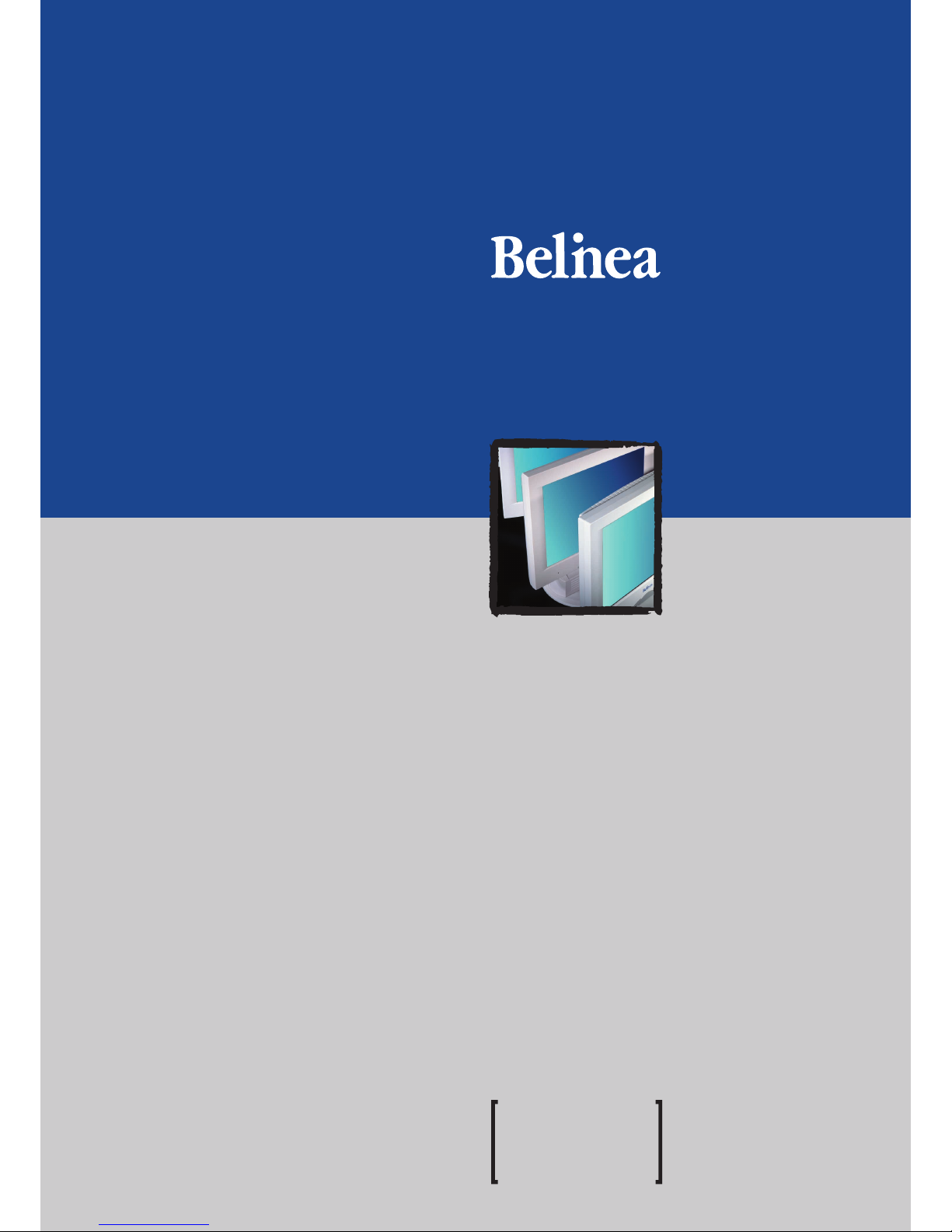
USER MANUAL
TFTDisplay
Belinea 10 18 30
Page 2
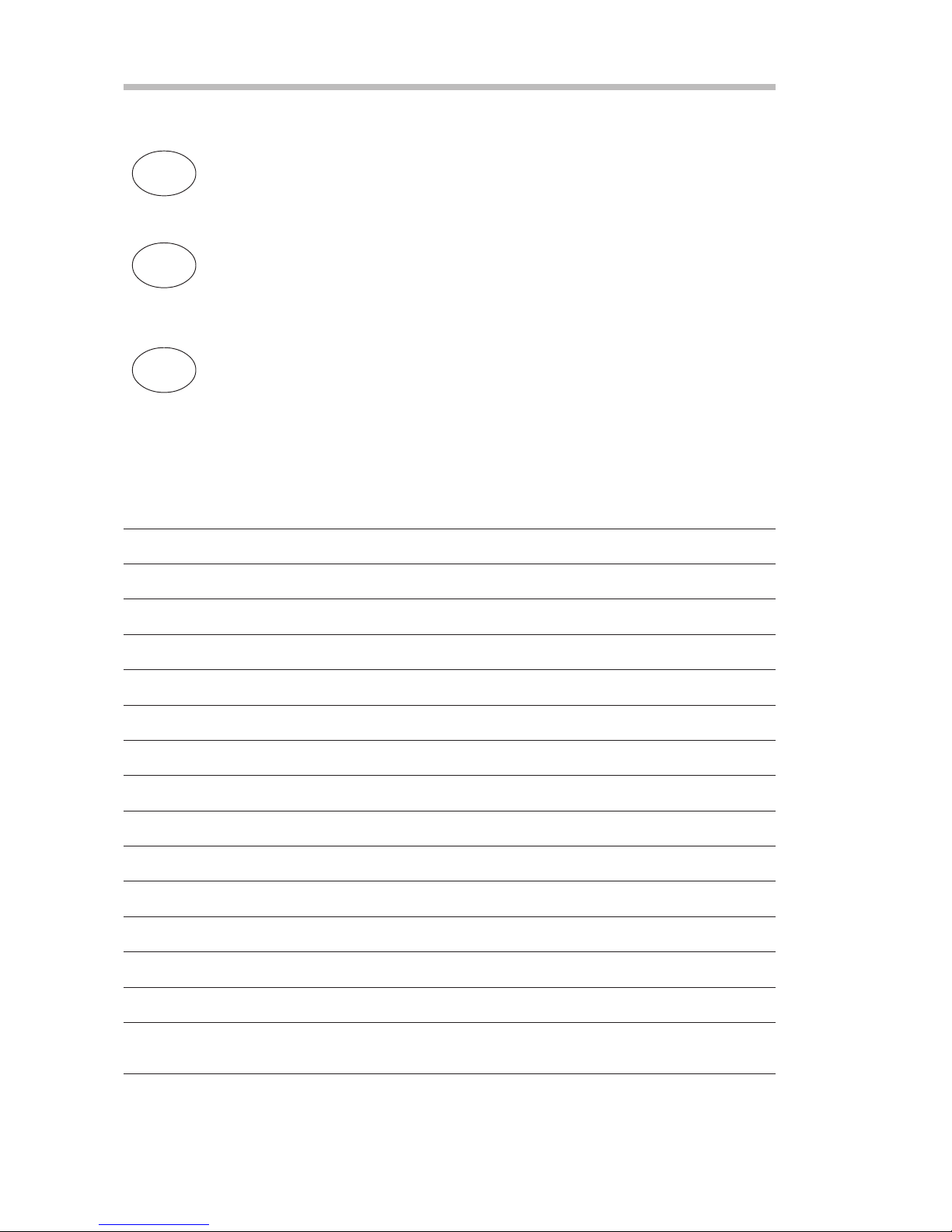
Français
BELINEA PREMIUM SERVICE
The three-year return to base warranty for your Belinea monitor includes all parts and labour. In
addition many countries offer a free of charge swap out warranty programme. This does not affect
your Statutory Rights. Please visit ftp.maxdata.com or call the numbers below for further warranty
or service information.
Please have the serial and model number ready when calling.
Die Garantie für Ihren Belinea Monitor beträgt drei Jahre und umfaßt alle Bauteile. Darüber hinaus
bieten wir in vielen Ländern einen zusätzlichen, kostenlosen Austausch-Service an. Von dieser
o.g. Garantie bleiben etwaige gesetzliche Gewährleistungsrechte unberührt. Nähere Informationen
zu Garantie- und Servicefragen erhalten Sie im Internet unter ftp.maxdata.com sowie unter den u.
g. Rufnummern.
Bitte halten Sie für Ihren Anruf Serien- und Modellnummer bereit.
La garantie internationale de trois ans sur les écrans Belinea sentend pièces et main duvre.
Pour obtenir plus dinformations sur la garantie et le service après-vente contactez-nous sur Internet
ftp.maxdata.com ou aux numéros de téléphone ci-dessous. Vous pouvez obtenir également plus
de détails sur les possibilités déchange gratuit, service offert dans de nombreux pays.
Pour votre appel, tenez les numéros de série et darticle à portée de main.
All other countries
Alle anderen Länder
Les autres pays
Country Phone number Additional swap out service
Land Telefonnummer Zusätzlicher Austausch-Service
Pays Numéro de téléphone Service supplémentaire déchange sur site
Belgie/Belgique +32 (0) 900 10630 3 year on-site warranty (swap out)
Deutschland +49 (0) 2365 952 1010 3 Jahre Garantie-Austausch-Service
España +49 (0) 180 5 62 94 68 3 años de garantia con intercambio a domicilio
Ελλαδα +49 (0) 180 5 62 94 68 Εγγυηση 3 χρονια επιτοπου αντικατασταση
France +33 (0) 1 69 78 97 93 3 ans de garantie avec échange standard sur site
Italia +49 (0) 180 5 62 94 68 3 anni di Garanza di sostituzione a domicilio
Luxemburg/Luxembourg +352 (0) 900 74235 3 year on-site warranty (swap out)
Nederland +31 (0) 900 BELINEA (2354632) 3 year on-site warranty (swap out)
Norge +49 (0) 180 5 62 94 68 3 års utbytteservice
Österreich +43 (0) 1 277 89 88 3 Jahre Vor-Ort-Austausch-Garantie
Portugal +49 (0) 180 5 62 94 68 3 Anos de Troca em Garantia On-Site
Schweiz 0900 575 111 (2,13 CHF/Min) 3 Jahre Vor-Ort-Austausch Service
Suomi +49 (0) 180 5 62 94 68 3-vuoden vaihtotakuu
Sverige +49 (0) 180 5 62 94 68 3 års garanti på platsen utbytesservice
United Kingdom +44 (0) 1344 788920 3 year on-site swap out warranty
(UK mainland only)
English
Deutsch
+49 (0) 180 5 62 94 68
Page 3
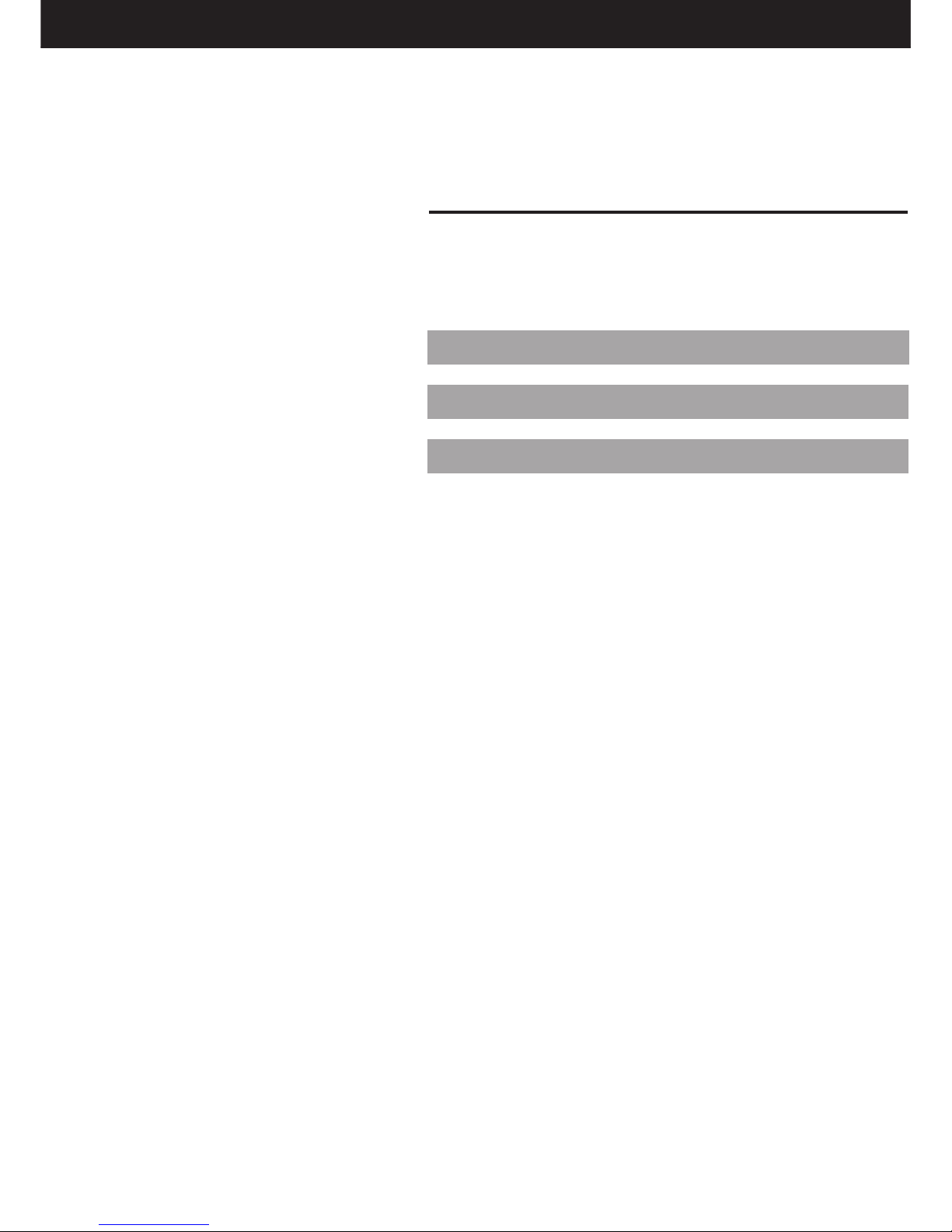
Bedienungsanleitung - 1
DEUTSCH
DEUTSCH 2 ~ 10
ENGLISH 11 ~ 18
FRANÇAIS 19 ~ 26
Belinea 10 18 30
DEUTSCH ENGLISH FRANÇAIS
Revision 1.0
Page 4
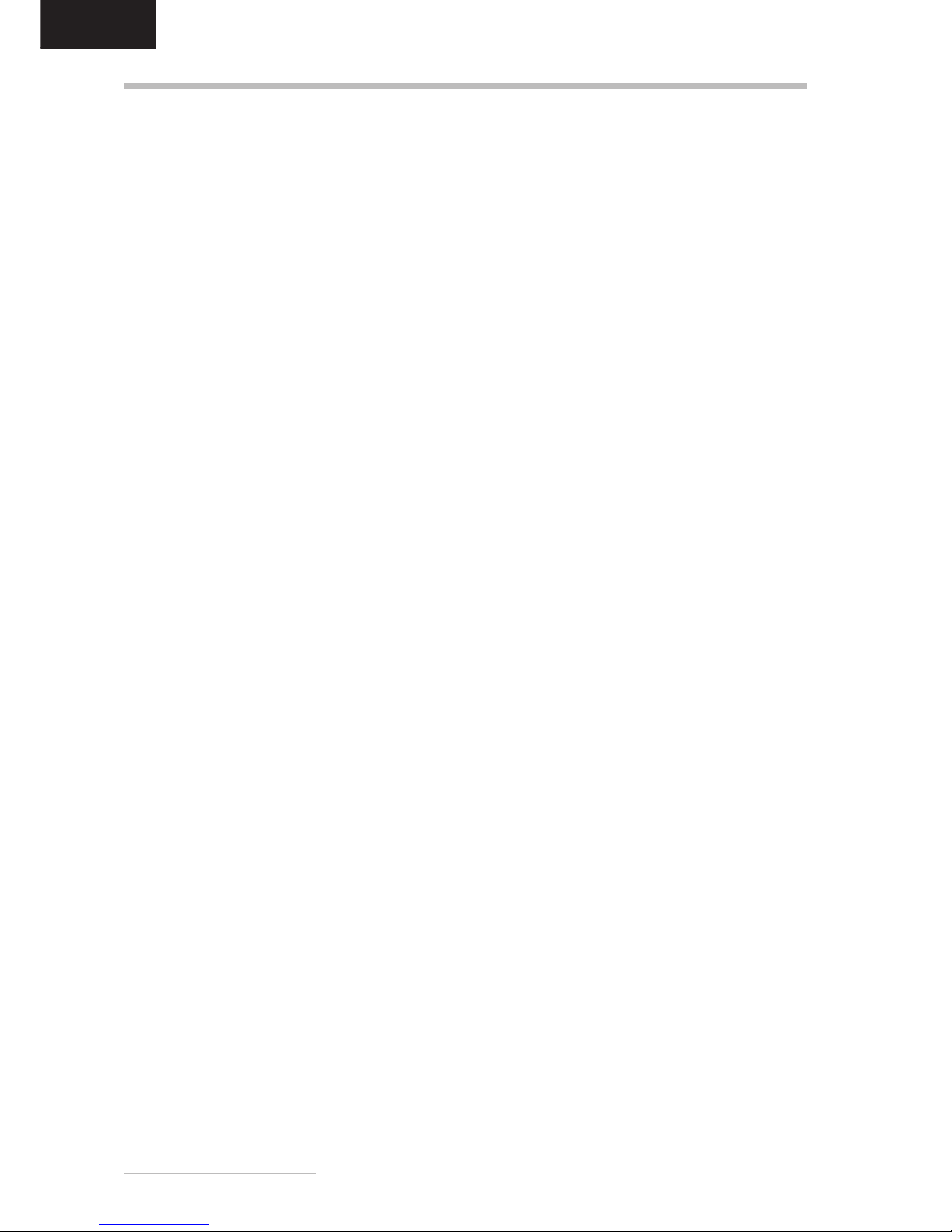
2 - Belinea 10 18 30
DEUTSCH
WILLKOMMEN BEI BELINEA
Herzlichen Glückwunsch zu Ihrem neuen Belinea-Monitor. Sie haben sich für einen innovativen Hersteller entschieden, der High-Tech-Monitore mit sehr hohem Qualitätsniveau fertigt. Wir sind sicher, dass dieser Monitor Ihre
Erwartungen erfüllt und dass Sie mit ihm einen zuverlässigen Partner gewinnen.
Der Monitor ist die Schnittstelle zwischen Mensch und Technik. Wer mit dem Computer arbeitet, hat nicht den PC,
sondern den Monitor im Fokus. Wir sind uns der wichtigen Funktion des Monitors bewusst. Was Sie im Blick haben,
haben auch wir im Blick und setzen deshalb konsequent die Grundwerte unserer Produktphilosophie um:
Technologie
Die bei Belinea eingesetzten Technologien bringen Qualität und Aktualität in Einklang. Eine umfangreiche Technologieprüfung sorgt dafür, dass nur ausgereifte Technologien ins Programm genommen werden. Erweist sich dann
eine Technologie als zukunftsweisend, wird sie schnellstens umgesetzt. So beträgt z. B. bei Belinea die Zeit bis zur
Markteinführung für freigegebene Produkte nur 8 Wochen.
Anwendernutzen
Letztendlich ist Technologie immer nur ein Mittel zum Zweck. Bei all unseren Entwicklungen steht deshalb immer
eines im Vordergrund: der Mensch, der am Monitor arbeitet. Unsere Arbeit soll ihm seine leichter machen, und die
Produkteigenschaften der Belinea-Monitore sorgen für ein durch und durch angenehmes Arbeiten.
Bildqualität: Das kann sich sehen lassen! Alle Belinea-Monitore überzeugen mit einer Brillanz und Bildquali-
tät, die ihresgleichen sucht.
Gesundheit: Ist das höchste Gut des Menschen. Deshalb bietet Belinea auch eine breite Palette von Monito-
ren, die nach TCO 99 zertifiziert sind.
Ergonomie: Wenn sie nicht stimmt, ist es mit dem Spaß an der Arbeit schnell vorbei. Die hohe Ergonomie der
Belinea-Monitore zeigt sich in den Spezifikationen und ist nach TCO und TÜV Ergonomie zertifiziert.
Performance: Die Leistungsfähigkeit des Monitors muss an die jeweiligen Anforderungen angepasst sein.
Mit Belinea-Monitoren können Sie auch bei anspruchsvollsten Programmen entspannt weiterarbeiten.
Service: Zuverlässig von Anfang bis Ende. Wir garantieren für die ständige Verfügbarkeit Ihres Belinea-
Monitors: durch eine pünktliche Lieferung, durch seine hohe Qualität und durch unsere dreijährige Garantie,
wenn doch einmal etwas passiert. Und wenn Sie Fragen zu unseren Produkten haben, steht Ihnen die
Belinea-Hotline mit Rat und Tat zur Seite.
Qualität
In Umfragen erreicht die Marke Belinea besonders hohe Werte bei den Punkten Qualität, Technologie und Service.
Für uns eine schöne Bestätigung, dass wir mit unserem Qualitätskonzept auf dem richtigen Weg sind. Wir werden
auch in Zukunft alles tun, um den Anspruch unserer Kunden noch zu übertreffen. Nur wenn unsere Produkte Ihnen
helfen, Ihre Aufgaben so effizient wie möglich zu erledigen, sind auch wir zufrieden. Die hohe Qualität der BelineaMonitore wird von uns ständig überprüft und sie ist nicht einfach nur ein Versprechen, sondern wird durch zahlreiche Spezifikationen und Zertifizierungen bestätigt.
Service
Ob man bei der Wahl des Monitors die richtige Entscheidung getroffen hat, weiß man spätestens, wenn man den
Service benötigt. Bei Belinea stehen Werte wie Freundlichkeit und Zuverlässigkeit nicht nur in der Firmenphilosophie, sie werden auch tagtäglich gelebt. Dabei sucht unser Servicekonzept seinesgleichen: So gilt z. B. die dreijährige Garantie auch für Bildröhren, Panels sowie LCD-Backlights und umfasst in vielen Ländern einen kostenlosen
Austausch-Service. Von dieser o. g. Garantie bleiben etwaige gesetzliche Gewährleistungsrechte unberührt. Nähere Informationen zum Belinea Premium-Service finden Sie auf der Umschlaginnenseite.
Page 5
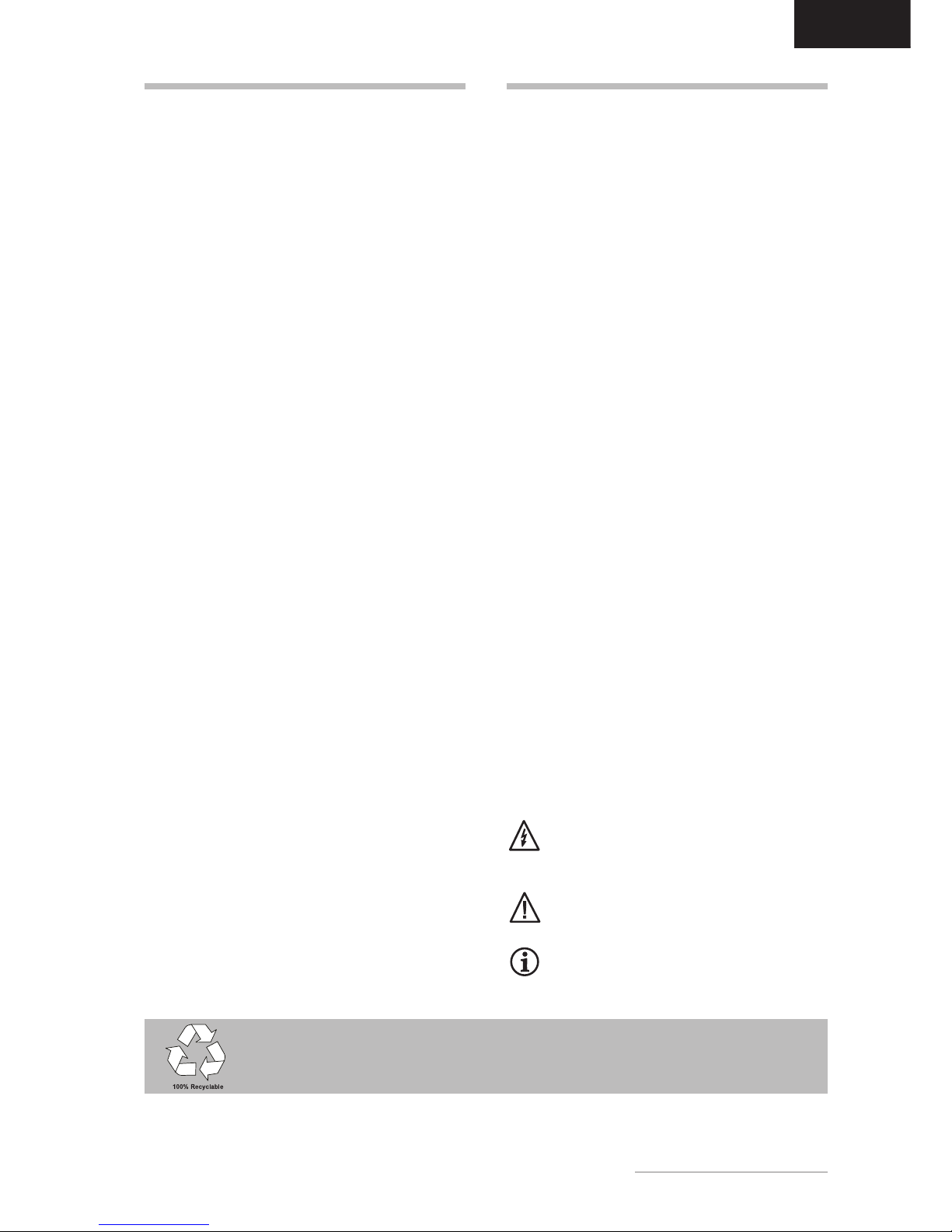
Bedienungsanleitung - 3
DEUTSCH
EINLEITUNG
Dieses Handbuch wird Sie mit der Installation und der
Bedienung des Belinea-Monitors vertraut machen.
Sehen Sie diese Anleitung auch dann kurz durch, wenn
Ihnen die Bedienung eines Monitors bereits vertraut
ist.
Wir haben alle Sorgfalt walten lassen, um in diesem
Handbuch korrekte und akkurate Informationen zu
geben. Für möglicherweise vorhandene Fehler kann
jedoch keine Haftung übernommen werden. Weiterhin
übernehmen wir keine Garantie dafür, dass die Hardware den von Ihnen gewünschten Zweck erfüllt. Für
Hinweise auf vorhandene Fehler, Ihre Verbesserungsvorschläge und Kritik sind wir stets dankbar.
© Copyright 2002
MAXDATA Systeme GmbH
45768 Marl, Deutschland
www.maxdata.com
Alle Rechte vorbehalten. Kein Teil dieses Handbuchs darf in
irgendeiner Form (Druck, Fotokopie, Mikrofilm oder andere Verfahren) ohne vorherige schriftliche Genehmigung des Herstellers reproduziert oder unter Verwendung elektronischer Systeme verarbeitet, vervielfältigt oder verbreitet werden.
Änderungen, die dem technischen Fortschritt dienen, bleiben
vorbehalten. Belinea ist ein international eingetragenes
Warenzeichen. Andere Markennamen können eingetragene
Warenzeichen sein und müssen als solche behandelt werden.
Umweltschutz ist auch unsere Aufgabe: Dieses Handbuch wurde von der ersten bis zur
letzten Seite auf einem Papier gedruckt, bei dessen Herstellung keinerlei Chlor mehr verwendet wird.
INHALTSVERZEICHNIS
Verwendung von Symbolen
In diesem Handbuch wurden folgende Symbole verwandt, um auf eine mögliche Personengefährdung,
Sachschäden bzw. nützliche Informationen hinzuweisen:
GEFAHR! Bezeichnet eine mögliche Gefährdung des Anwenders. Bei Nichtbeachtung können Tod oder schwerste Verletzung die Folge
sein.
ACHTUNG! Weist auf mögliche Sachschäden
hin. Bei Nichtbeachtung können Geräte ernsthaft beschädigt werden.
WICHTIG! Bezeichnet Anwendungstipps und
andere besonders nützliche Informationen.
Willkommen bei Belinea ............................................ 2
Einleitung ................................................................... 3
Eigenschaften im Überblick ....................................... 4
Wichtige Hinweise ...................................................... 4
Auspacken ................................................................. 4
Anschliessen .............................................................. 5
Einschalten ................................................................ 5
Konfigurieren ............................................................. 6
Grundlegende Einstellungen ..................................... 6
Bildeinstellung über das OSD-Menü ......................... 6
Funktionen des OSD-Menüs ..................................... 7
Monitor drehen .......................................................... 8
Wartung und Pflege ................................................... 8
Standard- und benutzerdefinierte Grafikmodi ........... 8
Wandmontage ........................................................... 8
Problemlösungen ....................................................... 9
Stromsparfunktionen ................................................. 9
Technische Daten .................................................... 10
Stiftbelegung des Signalsteckers ............................ 10
Page 6
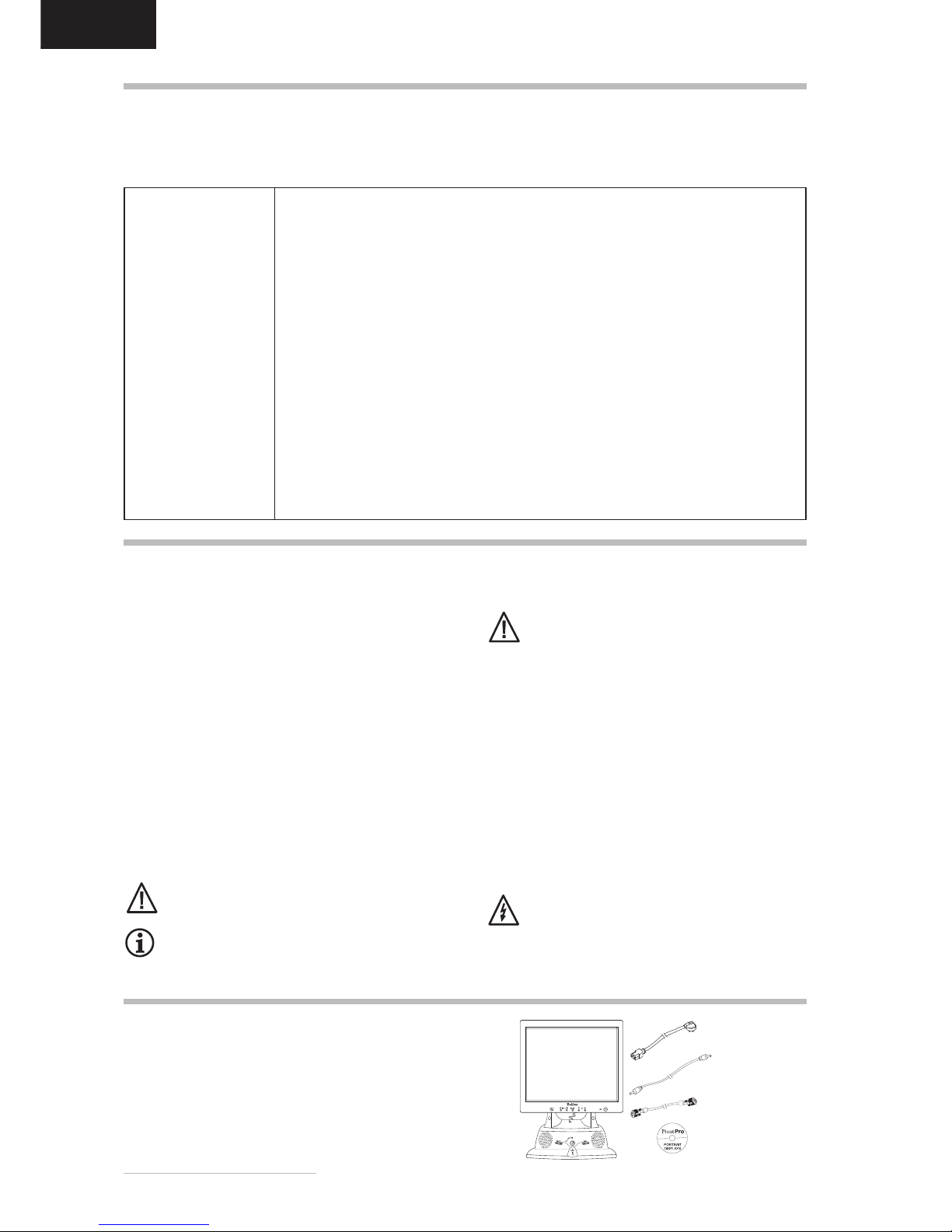
4 - Belinea 10 18 30
DEUTSCH
Heben Sie den Monitor vorsichtig aus der Verpackung,
und überprüfen Sie das Zubehör auf Vollständigkeit
(siehe Abbildung 1).
Bewahren Sie den Originalkarton und das Verpakkungsmaterial für den Fall auf, dass Sie den Monitor
einschicken oder anderweitig transportieren müssen.
AUSPACKEN
EIGENSCHAFTEN IM ÜBERBLICK
Dieser Monitor eignet sich zum Anschluß an IBM-kompatible Systeme mit analogem VGA- oder DVI-D- bzw. DVII-Anschluß. Nachfolgend finden Sie einen Überblick über die vielfältigen Funktionen und Leistungsmerkmale des
Gerätes.
Aktives TFT-Display
18,1" Bilddiagonale
1280 x 1024 Punkte
Pivot-Funktion
Multiscan
30-82 kHz, 56-76 Hz
Digital Front Control
Extrem geringer
Stromverbrauch
< 60 Watt
Platzsparend
Stereolautsprecher
TCO 99
WICHTIGE HINWEISE
Sicherheitshinweise zum Betrieb
Das Netzkabel darf nicht beschädigt werden.
Stellen Sie keine Gegenstände auf das Netzkabel, und sorgen Sie dafür, dass keine Knoten
am Kabel auftreten. Um das Kabel zu lösen,
ziehen Sie stets am Stecker und nie am Kabel
selbst. Ein beschädigtes Netzkabel kann zu
Brand oder Stromschlägen führen.
Achten Sie darauf, dass die Lüftungsschlitze
nicht verdeckt werden. Die Luftzirkulation im
Monitor ist erforderlich, um eine Überhitzung zu
vermeiden. Wird sie beeinträchtigt, können
Brand oder ein Ausfall des Monitors die Folge
sein.
Verwenden Sie zum Reinigen des Monitors kei-
ne Lösungsmittel, da andernfalls die Gehäuseoberfläche beschädigt werden kann. Weitere
Hinweise zur Pflege des Geräts finden Sie im
Abschnitt Wartung und Pflege.
Öffnen Sie den Monitor niemals eigenständig.
Andernfalls besteht die Gefahr eines Stromschlags oder anderer Personenschäden. Der
Monitor darf nur von Fachpersonal geöffnet und
gewartet werden.
Hinweise zum Aufstellungsort
Der Aufstellungsort darf weder extrem heiß oder
kalt, noch feucht oder staubig sein. Hitze und
Kälte können die Funktionsfähigkeit des Monitors beeinträchtigen. Feuchtigkeit und Staub
können zu einem Ausfall des Monitors führen.
Stellen Sie den Monitor nicht in unmittelbarer
Nähe von Wärmequellen wie Heizkörpern oder
Radiatoren auf. Das Gerät darf zudem keinen
mechanischen Vibrationen oder Stößen ausgesetzt sein.
Stellen Sie den Monitor so auf, dass kein direk-
tes Licht oder Sonneneinstrahlung auf die Bildschirmoberfläche fällt. Andernfalls können Spiegelungen entstehen, so dass die Bildbrillanz
beeinträchtigt wird.
Hinweise zum Netzanschluß
Verwenden Sie ausschließlich das für Ihr Land
geeignete Netzkabel.
Die Netzsteckdose sollte sich in direkter Nähe
befinden und leicht zugänglich sein. Der Monitor kann nur durch Ziehen des Netzsteckers aus
der Steckdose ganz vom Netz getrennt werden.
Der Bildschirm verfügt über eine effektive Bilddiagonale von 45,97 cm (18,1") und
entspricht damit hinsichtlich der Bildgröße annähernd einem normalen 19"-Röhrenmonitor. Der Bildschirm erreicht eine maximale Auflösung von 1280 x 1024 Punkten.
Der Bildschirm ist mit einer Pivot-Funktion und der dazugehörigen Software ausgestattet, die eine Rotation des LCD-Bildschirms vom Quer- zum Hochformat erlaubt.
Der Bildschirm tastet automatisch alle Horizontalfrequenzen im Bereich zwischen
30 und 82 kHz sowie alle Vertikalfrequenzen im Bereich zwischen 56 und 76 Hz ab.
Das Digital-Front-Control-System mit 40 Speicherplätzen (32 voreingestellte und
8 benutzerdefinierte) ermöglicht das leichte Einstellen der verschiedenen Grafik- und
Farbstandards.
Der LCD-Bildschirm verbraucht bei typischem Betrieb ca. 50% weniger Strom als
herkömmliche Röhrenmonitore. Er unterstützt zudem den EPA-Standard, so dass
der Stromverbrauch in Leerlaufzeiten drastisch reduziert wird (< 2 Watt).
Der LCD-Bildschirm ist nur 18,4 cm tief und beansprucht dadurch nur minimale Stellfläche auf Ihrem Schreibtisch.
Der Monitor verfügt über ein integriertes Stereolautsprecher-System (Verstärkerleistung
2 Watt bei 8 Ohm / 1 KHz - 15 KHz, Lautsprecherleistung 2 Watt Spitzenleistung).
Der Monitor unterschreitet die Strahlengrenzwerte nach TCO 99.
Netzkabel
Audiokabel
VGA-Kabel
Abbildung 1. LCD-Monitor mit Schwenkfuß
Pivot-CD
Page 7
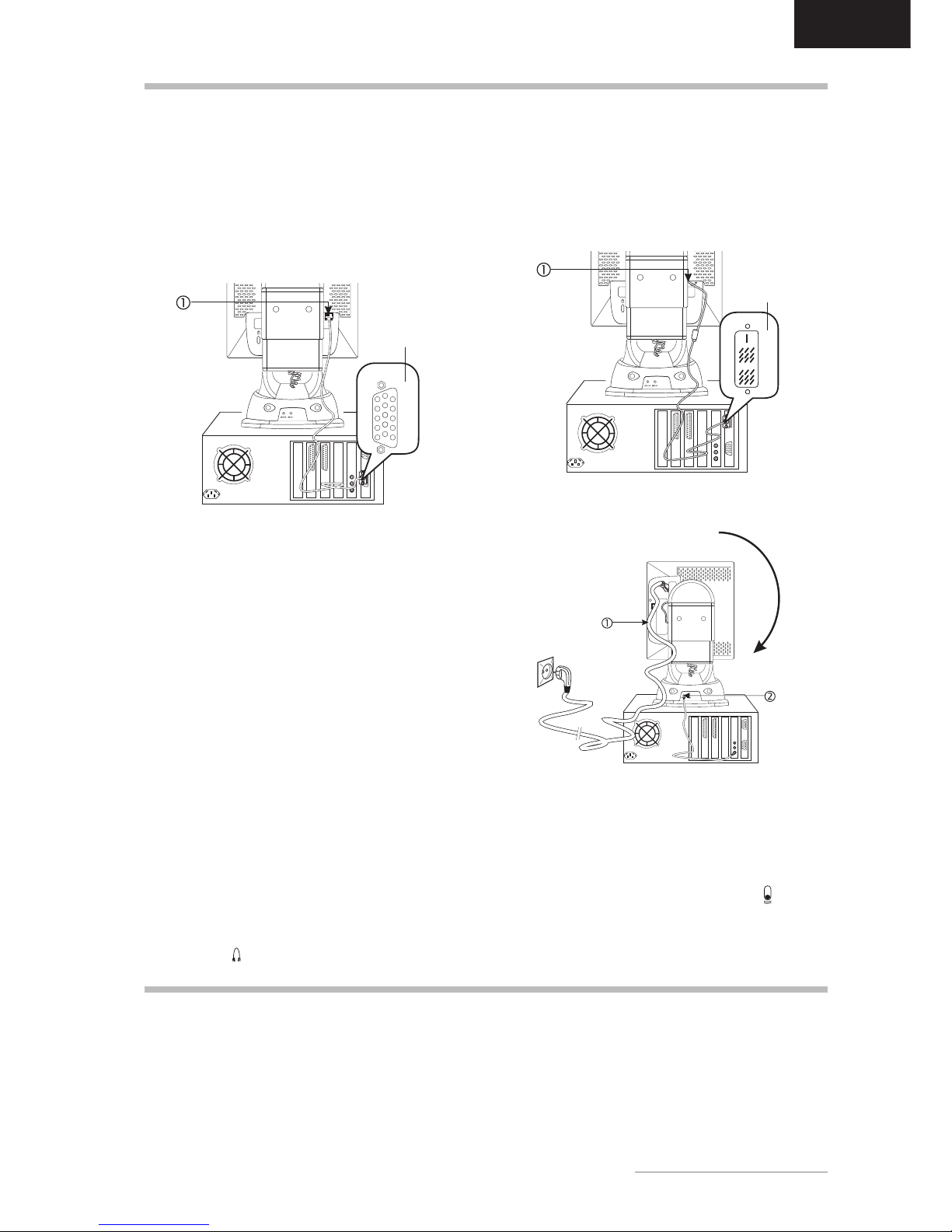
Bedienungsanleitung - 5
DEUTSCH
ANSCHLIESSEN
1. Schalten Sie zuerst den PC und anschließend den
Belinea-Monitor mit der Netztaste (
Q
in Abb. 5)
ein. Die Betriebsanzeige (siehe
R
in Abb. 5) leuchtet
grün auf.
2. Stellen Sie das Bild gemäß Ihren Anforderungen
ein (siehe die nachstehenden Abschnitte Grundlegende Einstellungen und Bildeinstellung über das
OSD-Menü).
3. Wird auf dem Monitor kein Bild angezeigt, lesen
Sie die Infos im Abschnitt Problemlösungen.
➧ Schließen Sie das Signalkabel an ............................................................................................................................
Signalkabel
EINSCHALTEN
1. Stellen Sie sicher, dass Ihr PC und der LCD-Bild-
schirm vom Netz getrennt sind.
2. Wenn Sie über eine herkömmliche Grafikkarte mit
analogem VGA-Anschluss (15polige Buchse) verfügen, so schließen Sie das VGA-Kabel an die VGABuchse des Monitors (
Q
in Abb. 2a) und den PC
an.
3. Wenn Sie über eine Grafikkarte mit DVI-D- oder
DVI-I-Anschluß verfügen, so schließen Sie das DVIKabel (optional) an die DVI-Buchse des Monitors
(
Q
in Abb. 2b) und den PC an.
Abbildung 2a. Anschluß über die VGA-Schnittstelle
DVI-Kabel
Abbildung 2b. Anschluss über die DVI-D-Schnittstelle
➧ Schließen Sie die Stromversorgung an ...............
Um das Netzkabel anzuschließen, müssen Sie zuerst
den LCD-Bildschirm im Uhrzeigersinn (von hinten gesehen) drehen. Schließen Sie dann das Netzkabel (
Q
in Abb. 3) an die Monitor-Netzbuchse und an eine geerdete Schuko-Steckdose an.
➧ Monitorlautsprecher anschließen ........................
Wenn Ihr Computer über einen Audioausgang verfügt,
schließen Sie das mitgelieferte Audiokabel an die
Audioeingangsbuchse des Monitors (
R
in Abb. 3) und
die Line-Out-Buchse des PCs an.
➧ Monitormikrofon anschließen ..............................
Wenn Ihr Computer über einen Mikrofoneingang
verfügt, schließen Sie ein Mikrofonkabel (3,5 mm MiniKlinkenstecker an beiden Enden, nicht im Lieferumfang
enthalten) an die Buchse MIC OUT an der Rückseite
des Monitors und die Mic-In-Buchse des PCs an.
➧ Externe Kopfhörer anschließen ...........................
Wenn Sie die Monitorlautsprecher angeschlossen
haben (siehe vorstehenden Abschnitt), können Sie
alternativ zur Lautsprecherwiedergabe auch Kopfhörer
an die Buchse
an der rechten Seite des Monitors an.
Abbildung 3. Stromversorgung und optionale Komponenten
anschließen
➧ Externes Mikrofon anschließen ............................
Wenn Sie das Monitormikrofon angeschlossen haben
(siehe oben), können Sie alternativ zum internen
Mikrofon auch ein externes an die Buchse
an der
rechten Seite des Monitors an.
Page 8
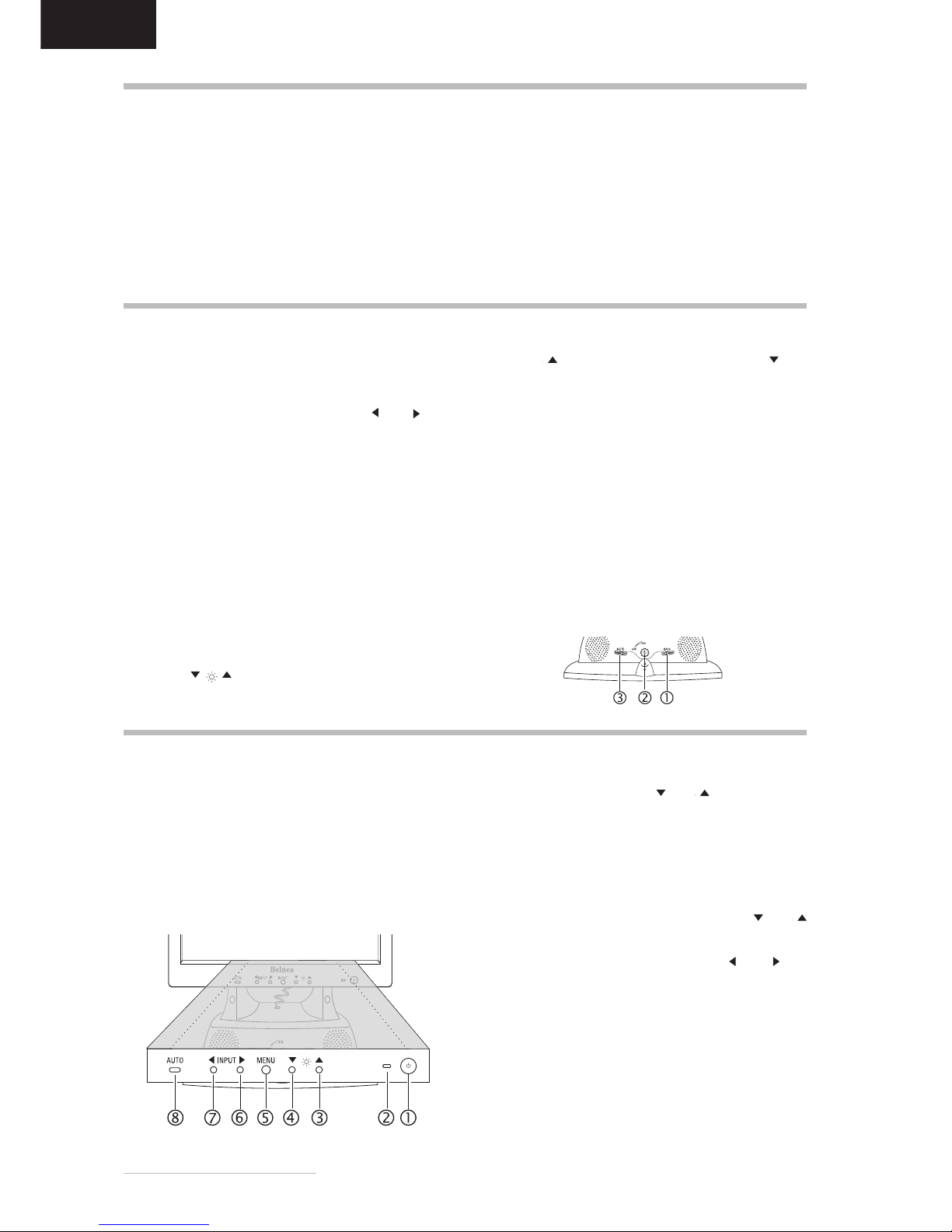
6 - Belinea 10 18 30
DEUTSCH
GRUNDLEGENDE EINSTELLUNGEN
Das OSD-Menü ist ein Fenster, in dem Sie die aktuellen Bildeinstellungen einsehen und ändern können. Es
wird folgendermaßen aufgerufen:
1. Drücken Sie die OSD-Taste MENU (
U
in Abb. 5).
Das OSD-Hauptmenü erscheint am Bildschirm.
2. Es gibt insgesamt 9 verschiedene, nach Kategori-
en gegliederte OSD-Untermenüs. Wählen Sie durch
Drücken der OSD-Taste
oder die gewünschte
Kategorie (siehe Abschnitt Funktionen des OSDMenüs).
3. Drücken Sie die OSD-Taste MENU, um die ausge-
wählte Funktion bzw. das dazugehörige Untermenü zu aktivieren.
4. Wenn Sie ein Untermenü aufgerufen haben, so
wählen Sie erneut mit den OSD-Tasten
oder
die gewünschte Unterfunktion aus.
5. Stellen Sie ggf. mit den OSD-Tasten
oder den
gewünschten Wert ein.
6. Drücken Sie nochmals die OSD-Taste MENU, um
den Wert abzuspeichern. Wiederholen Sie ggf. die
Schritte 2-5, um weitere Einstellungen vorzunehmen.
7. Das OSD-Menü verschwindet von selbst, nachdem
ca. 60 Sekunden lang keine Bedienung erfolgt ist.
Dabei werden die aktuellen Einstellungen gespeichert. Sie können es aber auch manuell ausblenden, indem Sie die Option HAUPTFUNKTIONEN
BEENDEN auswählen.
BILDEINSTELLUNG ÜBER DAS OSD-MENÜ
➧ Monitor unter Windows® 9x/ME/2000 und XP
konfigurieren:
Um den Monitor unter Windows
®
9x/ME/2000 und XP
in Betrieb zu nehmen, wird dringend empfohlen, die
Belinea-Einstellungsdatei zu installieren. Sie können
diese über Ihren Belinea-Händler beziehen oder vom
MAXDATA FTP-Server ftp.maxdata.com laden.
Wählen Sie hier die Rubrik Belinea Treiber/Driver,
und laden Sie die Dateien Belinea.inf und
README_Belinea.TXT herunter. Befolgen Sie
KONFIGURIEREN
die Installationsanweisungen in der Datei
README_Belinea.TXT.
➧➧
➧➧
➧ Monitor unter Windows
®
NT 4.0 konfigurieren:
Unter Windows
®
NT 4.0 benötigen Sie keine separate
Einstellungsdatei. Wählen Sie die Bildwiederholfrequenz und Anzahl der Farben direkt unter den Menüpunkten Einstellungen, Systemsteuerung, Anzeige, Einstellungen aus.
➧ Signalanschluss wählen.........................................
Wenn Sie den Monitor über die DSUB- und die DVIBuchse gleichzeitig an zwei Computer angeschlossen
haben, können Sie mit den OSD-Tasten
und (
V
und W in Abb. 5) zwischen den beiden Darstellungen
wechseln.
➧➧
➧➧
➧
Automatische Bildjustierung .................................
Sie können die Bildeinstellungen (wie Helligkeit, Kontrast, Bildposition, Phase etc.) entweder manuell einstellen oder die automatische Justierungsfunktion des
LCD-Monitors verwenden. Hiermit werden die einzelnen Bildparameter auf die optimalen Werte für den aktuellen Grafikmodus eingestellt. Drücken Sie zum Aufrufen der automatischen Justierung die Taste AUTO
(
X
in Abb. 5). Warten Sie kurz, bis die automatische
Justierung abgeschlossen ist.
➧ Helligkeit direkt einstellen .....................................
Sie können die Helligkeit direkt einstellen, indem Sie
die Tasten
(S und T in Abb. 4) drücken, wäh-
rend das OSD-Menü nicht angezeigt wird. Drücken Sie
die Taste
, um die Helligkeit zu erhöhen oder , um
sie zu reduzieren.
➧ Audiosystem ein-/ausschalten ..............................
Wenn Sie die Monitorlautsprecher an Ihren PC anschlossen haben, schalten Sie das Audiosystem mit
dem Netzschalter am Monitorfuß (
R
in Abb. 4) ein bzw.
aus.
➧ Ton stummschalten (MUTE) ..................................
Sie können die Tonwiedergabe durch Drücken der Taste MUTE (
S
in Abb. 4) stummschalten. Drücken Sie
die Taste erneut, um den Ton wieder einzuschalten.
➧ Bass (BASS) .............................................................
Sie können die Bassbooster-Funktion (Verstärkung der
Basswiedergabe) durch Drücken der Taste BASS (
Q
in Abb. 4) ein- und ausschalten.
Abbildung 5. Bedienelemente des Monitors
Abbildung 4. Bedienelemente des Audiosystems
Page 9
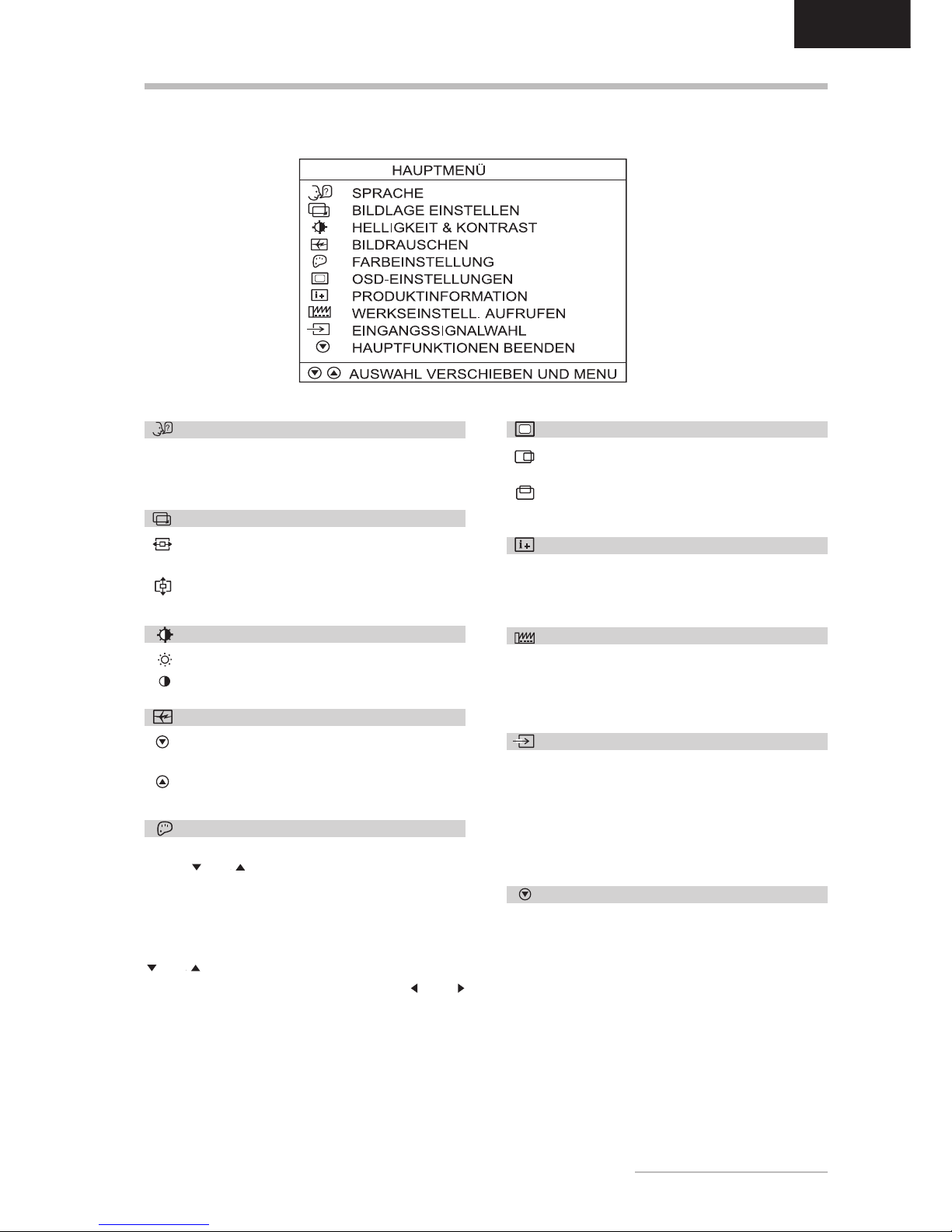
Bedienungsanleitung - 7
DEUTSCH
SPRACHE
Wählt die Sprache des OSD-Menüs: Englisch,
Spanisch, Französisch, Deutsch, Italienisch, Japanisch.
BILDLAGE EINSTELLEN
HORIZONTAL: Regelt die horizontale Position
des Bildes.
VERTIKAL: Regelt die vertikale Position des
Bildes.
HELLIGKEIT & KONTRAST
HELLIGKEIT: Regelt die Helligkeit des Bildes.
KONTRAST: Regelt den Kontrast des Bildes.
BILDRAUSCHEN
PHASENLAGE: Regelt die vertikale Fein-
justierung.
TAKT: Regelt die horizontale Pixelverteilung zur
Optimierung der Bilddarstellung.
FARBEINSTELLUNG
In diesem Menü können Sie durch Drücken der OSD
Tasten
oder eine voreingestellte Farbtemperatur
(9300 K oder 6500 K) auswählen. Die Auswirkung der
von Ihnen gewählten Farbtemperatur ist sofort am Bildschirm sichtbar. Falls Sie die Farbwerte einzeln einstellen möchten, wählen Sie die Option Benutzereinstellung. Wählen Sie dann durch Drücken der Taste
oder die Einstellmöglichkeiten für Rot, Grün und
Blau, und stellen Sie mit den OSD-Tasten
oder
den gewünschten Wert ein. Wenn alle Farbwerte geeignet eingestellt sind, drücken Sie die OSD-Taste
MENU, um zum OSD-Hauptmenü zurückzukehren.
FUNKTIONEN DES OSD-MENÜS
OSD-EINSTELLUNGEN
HORIZONTAL: Wählt die horizontale Position
des OSD-Menüs.
VERTIKAL: Wählt die vertikale Position des
OSD-Menüs.
PRODUKTINFORMATION
Zeigt die aktuelle Grafikauflösung samt der Horizontal- und Vertikalfrequenz (keine Einstellungen
möglich) sowie den verwendeten Videoeingang.
WERKSEINSTELL. AUFRUFEN
Stellt die werkseitigen Bildeinstellungen wieder her.
Wählen Sie die Option YES, um dies zu bestätigen
oder NO, um ohne Änderungen zum Hauptmenü
zurückzukehren.
EINGANGSAUSWAHL
ANALOG (DSUB)/DIGITAL (DVI), ANALOG (DVI):
Wählt den Anschluss zwischen dem DSUB-Anschluss
und dem DVI-Anschluss (analog oder digital) aus. Sie
können den Monitor somit auch an zwei Computer anschließen (durch gleichzeitige Nutzung beider Anschlüsse) und mit dieser Funktion zwischen der jeweiligen
Anzeige wechseln.
HAUPTFUNKTIONEN BEENDEN
Schließt das OSD-Fenster.
Page 10

8 - Belinea 10 18 30
DEUTSCH
Lösen Sie zuerst das Netzkabel von der Stromver-
sorgung, indem Sie den Stecker aus der Steckdose ziehen.
Wenn der Monitor stark verschmutzt ist, reinigen
Sie ihn mit einem angefeuchteten Tuch. Verwenden Sie nur warmes Wasser, und reiben Sie den
Monitor danach trocken. Durch Lösungsmittel bzw.
scharfe Reinigungsmittel kann die Gehäuseoberfläche beschädigt werden. Reinigen Sie die Bildschirmfläche nur mit einem weichen Tuch, da ansonsten die LCD-Beschichtung Schaden nehmen
kann.
Reinigen Sie den Monitor bei leichter Verschmut-
zung nur mit einem trockenen, weichen und antistatischen Tuch.
Die vorderseitige LCD-Bildschirmfläche ist sehr
empfindlich. Vermeiden Sie daher jeglichen Druck
auf die Bildschirmfläche (Finger, Stift etc.), und gehen Sie besonders beim Transportieren des Geräts vorsichtig vor, damit der Bildschirm keinen stärkeren Stößen ausgesetzt ist und keine Kratzer
entstehen (verwenden Sie stets die Originalverpackung).
STANDARD- UND BENUTZERDEFINIERTE GRAFIKMODI
In der nachfolgenden Tabelle finden Sie die werkseitig
vordefinierten Grafikmodi mit den dazugehörigen Auflösungen und Frequenzen. Für jeden dieser Modi sind
alle Bildeinstellungen (Breite, Höhe, Position etc.) bereits optimal konfiguriert.
Sie können bis zu 8 weitere Einstellungen abspeichern.
Verwenden Sie eine andere Auflösung oder eine angegebene Auflösung mit anderen Frequenzen, so ju-
stieren Sie einfach das Bild bis es optimal dargestellt
wird (siehe Abschnitt Bildeinstellung über das OSDMenü). Wenn Sie später nach einem Moduswechsel
diese Auflösung wieder einschalten (z.B. durch Aufrufen des entsprechenden Programms), werden die von
Ihnen gespeicherten Werte für Bildgröße, -position etc.
automatisch übernommen (d.h. der Monitor erinnert
sich an Ihre Einstellungen).
WARTUNG UND PFLEGE
Standard Auflösung H-Freq. V-Freq. Pixeltakt
(kHz) (Hz) (MHz)
VGA 720 x 400 31,469 70,087 25,175
VGA 640 x 480 31,469 59,940 25,175
VESA 640 x 480 37,500 75,000 31,500
VESA 800 x 600 37,879 60,317 40,000
VESA 800 x 600 46,875 75,000 49,498
VESA 1024 x 768 48,363 60,004 65,000
VESA 1024 x 768 60,023 75,029 78,750
VESA 1280 x 1024 63,981 60,020 108,000
VESA 1280 x 1024 79,976 75,025 135,000
TV-PAL 668 x 556 31,250 50,000 27,000
➧ Pivot-Software installieren ....................................
Um die Pivot-Funktion zum Drehen des Monitors nutzen zu können, müssen Sie zuerst die Pivot-Software
installieren. Legen Sie hierzu die mitgelieferte CD Pivot
Pro in das CD-ROM-Laufwerk ein. Wenn die Autostart-Funktion des PC aktiviert ist, wird Installation direkt aufgerufen. Dopppelklicken Sie andernfalls auf die
Datei START_PIVOT.EXE und folgen Sie den Anweisungen am Bildschirm.
➧ Monitor drehen ........................................................
Nachdem die Pivot-Software installiert ist, klicken Sie
in der Symbolleiste rechts unten am Bildschirm auf das
Pivot-Symbol
und wählen Sie die Option '270°'.
Drehen Sie dann physisch den LCD-Bildschirm gegen
den Uhrzeigersinn.
Weitere Informationen zur Pivot-Software finden Sie
unter der Hilfe-Option der Software.
MONITOR DREHEN
WANDMONTAGE
Der Belinea-Monitor ist werkseitig als Standgerät konfiguriert. Sie können das Gerät jedoch auch an der Wand oder
auf einem Monitorschwenkarm (optional erhältlich) montieren. Folgen Sie hierzu bitte der entsprechenden Anleitung
(4-Loch-Montage im Abstand von 100 x 100 mm gemäß dem internationalen VESA FPMPMI-Standard).
Standard Auflösung H-Freq. V-Freq. Pixeltakt
(kHz) (Hz) (MHz)
VGA 640 x 480 37,5 75 --VGA 800 x 600 46,9 75 --VESA 1024 x 768 48,4 60 --VESA 1024 x 768 60,0 75 --VESA 1280 x 1024 64,0 60 --VESA 1280 x 1024 80,0 75 ---
Analog:
Digital:
Page 11

Bedienungsanleitung - 9
DEUTSCH
PROBLEMLÖSUNGEN
Kein Bild
Netzanzeige leuchtet nicht
- Prüfen Sie, ob das Netzkabel richtig angeschlossen ist (siehe Abschnitt Anschließen).
- Stellen Sie sicher, dass der Monitor mit dem Netzschalter eingeschaltet wurde (siehe Abschnitt Einschalten).
Netzanzeige leuchtet orange
- Befindet sich der Monitor in einem Stromsparmodus (siehe Abschnitt Stromsparfunktionen)?
- Ist das Signalkabel am Monitor und an der Grafikbuchse des PC angeschlossen (siehe Abschnitt Anschliessen)?
- Ist der PC eingeschaltet (siehe Dokumentation zu Ihrem PC)?
Netzanzeige leuchtet grün
- Evtl. ist ein Bildschirmschoner auf Ihrem PC installiert und wurde nach einer bestimmten Zeit der Inaktivität
eingeschaltet. Drücken Sie eine Taste auf der Tastatur, oder bewegen Sie die Maus.
Meldung Kein Videoeingangssignal
- Ist das Signalkabel am Monitor und an der Grafikbuchse des PC angeschlossen (siehe Abschnitt Anschliessen)?
- Ist der PC eingeschaltet (siehe Dokumentation zu Ihrem PC)?
Fehler der Bilddarstellung
Bild ist nach links/rechts oder oben/unten verschoben
- Wenn das Bild zwar normal, aber nicht zentriert erscheint, können Sie dies mit den OSD-Funktionen justieren. Weitere Informationen hierzu finden Sie im Kapitel Grundlegende Einstellungen, Abschnitt Automatische Bildjustierung oder unter Bildlage einstellen im Abschnitt Funktionen des OSD-Menüs.
Bild ist verschwommen oder unscharf
- Überprüfen Sie die Helligkeits- und Kontrasteinstellung (siehe Untermenü Helligkeit & Kontrast im Abschnitt
Funktionen des OSD-Menüs).
- Überprüfen Sie die Bildrauschen-Einstellung (siehe Funktion Bildrauschen im Abschnitt Funktionen des
OSD-Menüs).
- Bei niedrigeren Auflösungen als 1280 x 1024 Punkte wird die Bilddarstellung durch Interpolation ermöglicht,
die zu einer leicht verschwommenen Darstellung führen kann. Wählen Sie daher möglichst die optimale
Auflösung von 1280 x 1024 Bildpunkten.
Farbdarstellung ungenügend
- Wenn die Farben etwas anders aussehen, als sie eigentlich sollten (z.B. Weiß nicht richtig weiß ist), sollten Sie die
Farbtemperatur nachregeln (siehe Funktion Farbeinstellung im Abschnitt Funktionen des OSD-Menüs).
STROMSPARFUNKTIONEN
Der Monitor ist mit Stromsparfunktionen nach dem
EPA-Standard ausgestattet. Soweit Ihr Computer über
eine kompatible Grafikkarte oder eine entsprechende
Software verfügt, kann der Stromverbrauch des Monitors in Leerlaufzeiten automatisch reduziert werden.
Wenn der Monitor sich im Energiesparmodus befindet,
leuchtet die Betriebsanzeige (siehe
R
in Abb. 5) orange. Sobald eine Eingabe über die Tastatur, Maus oder
ein anderes Eingabegerät erfolgt, schaltet sich der
Monitor automatisch wieder ein. In der folgenden Tabelle finden Sie die Stromverbrauchswerte und Anzeigen dieser automatischen Stromsparfunktion:
Modus Video H-Sync V-Sync Stromverbrauch Strom- Farbe der
einsparung (%) Betriebsanzeige
Normal aktiv normal normal < 60 Watt 0 grün
Off-Status
fehlt fehlt < 2 Watt 90 orange
Dieser Monitor ist ENERGY STAR®-kompatibel. MAXDATA versichert als ENERGY STAR®-Partner, dass dieses
Gerät den ENERGY STAR
®
-Richtlinien zur Optimierung des Stromverbrauchs entspricht.
Page 12

10 - Belinea 10 18 30
DEUTSCH
TECHNISCHE DATEN
LCD-Panel 18,1 Zoll Bilddiagonale (45,97 cm sichtbar),
strahlungsarm nach TCO 99, Antireflexbeschichtung,
Kontrastverhältnis 350:1 (typisch),
Sichtwinkel vertikal 160°, horizontal 160° (typisch bei Kontrastverhältnis 10:1)
Eingangssignal DSUB (15-polig) und DVI-D / DVI-I
Bildschirmfarben 16,7 Mio. Farben
Synchronisierung 30 - 82 kHz horizontal
56 - 76 Hz vertikal
Bandbreite 135 MHz
Auflösung max. 1280 x 1024 Punkte
Lautsprecherleistung Verstärker: 2 Watt bei 8 Ohm / 1 KHz - 15 KHz
Lautsprecher: 1 Watt Dauerbelastung, 2 Watt Spitzenleistung
Netzanschluß 100 - 240 V~, 50 - 60 Hz
Leistungsaufnahme max. 60 W (Off-Status: < 2 W)
Stromsparfunktionen nach EPA
Abmessungen Breite 402 mm, Höhe 424 mm, Tiefe 184 mm (netto)
Gewicht 9,0 kg (netto)
Umgebungsbedingungen Betrieb: 0 bis 40 °C, r. L. 20 - 95 % (nicht kondensierend)
Lagerung: -20 bis 60 °C, r. L. 20 - 95 % (nicht kondensierend)
STIFTBELEGUNG DES SIGNALSTECKERS
15poliger D-SUB-Stecker
Stift Belegung
1 Rot
2 Grün
3 Blau
4 Masse
5 Nicht belegt
6 Masse Rot
7 Masse Grün
8 Masse Blau
Stift Belegung
9 + 5V DDC
10 Masse
11 Masse
12 SDA (DDC Data)
13 Hor. Synch.
14 Vert. Synch.
15 SCL (DDC Clock)
Stift Belegung
1 TMDS data22 TMDS data2+
3 TMDS data2/4 shield
4 TMDS data45 TMDS data4+
6 DDC Clock
7 DDC Data
8 Analog Vertical Sync.
9 TMDS data110 TMDS data1+
11 TMDS data1/3 shield
12 TMDS data3-
24poliger DVI-Stecker
Stift Belegung
13 TMDS data3+
14 + 5V Power
15 Masse (Return für + 5V und H/V sync)
16 Hot plug detect
17 TMDS data018 TMDS data0+
19 TMDS data0/5 shield
20 TMDS data521 TMDS data5+
22 TMDS clock shield
23 TMDS clock+
24 TMDS clock-
Stift Belegung
C1 Analog Red
C2 Analog Green
C3 Analog Green
C4 Analog Hor. Sync.
C5 Analog Vert. Sync.
Page 13

Operating Instructions - 11
ENGLISH
INTRODUCTION
This manual will familiarize you with the installation and
use of your Belinea Monitor. Please take the time to look
through these instructions even if you are familiar with
monitors.
We have taken all possible care to ensure that this manual
contains correct, accurate information. However, the
manufacturer cannot assume liability for any possible
errors. In addition, the manufacturer cannot guarantee that
the hardware will meet the purpose you require. We would
appreciate reports of any errors, suggestions or criticism.
© Copyright 2002
MAXDATA Systeme GmbH
45768 Marl, Germany
www.maxdata.com
All rights reserved. No part of this manual may be reproduced,
processed or distributed in any form (print, photocopy, microfilm
or any other process) or processed by an electronic system
without prior written permission from the manufacturer.
We reserve the right to make changes according to technical
progress. Belinea is an internationally registered trademark.
Other brand names may be registered trademarks and must be
treated as such.
We are all responsible for the environment: this manual was printed from front to back on paper
that was produced without chlorine.
TABLE OF CONTENTS
Guide to symbols
The symbols below are used in this manual to indicate
where there is risk of injury or damaging devices or to
indicate especially useful information:
DANGER! Indicates risk of injury. When not
following instructions, severe injury or death may
result.
ATTENTION! Indicates possible damage to
devices. When not following instructions,
devices may be heavily damaged.
IMPORTANT! Indicates hints on operation and
other useful information.
Important Safety Instructions
Some Belinea monitor models come with 2 power cords.
Please ensure you use the UK plug (3 pin) in the UK and
not the European plug (2 pin).
Do not place the monitor in very hot or cold, nor damp or
dusty surroundings. Do not put vases etc. on the monitor,
water may cause short circuits. Do not block or cover the
ventilating openings. All products that produce magnetic
fields, i.e. laser printers, loud-speakers etc., must not be
placed close to the monitor. Do not install this monitor in
areas where too much light or sunshine might directly hit
the screen, otherwise the brightness of the picture will be
poor due to reflections. Refer all servicing and maintenance
to authorised service personnel only!
CAUTION
Do not remove the cover!
Serious electrical shock hazards exist inside this
monitor.
NOTE
Removal of cover invalidates your warranty.
Introduction ................................................................ 11
Features .................................................................... 12
Important information ................................................. 12
Unpacking ................................................................. 12
Connecting ................................................................13
Startup .......................................................................13
Configuration .............................................................14
Basic Setup ...............................................................14
Image Settings Using the OSD Menu ........................ 14
OSD Menu Functions ................................................15
Wall mounting ............................................................ 16
Rotating the monitor ................................................... 16
Caring for Your LCD monitor ...................................... 16
Preset and user defined graphic modes ..................... 16
Troubleshooting ......................................................... 17
Energy Saving Functions ...........................................17
Technical Specifications............................................. 18
Pin Assignment.......................................................... 18
Page 14

12 - Belinea 10 18 30
ENGLISH
Carefully lift the monitor out of the packaging and make
sure that all components are included (see fig. 1).
Save the original box and packing material in case you
have to ship or transport the monitor.
UNPACKING
FEATURES
This monitor is suitable for connection to IBM-compatible systems with an analog VGA or DVI-D or DVI-I connector.
An overview of its numerous functions and features is provided below.
Active TFT Display
18.1" diagonal size
1280 x 1024 pixels
Pivot Function
Multiscan
30 - 82 kHz, 56 - 76 Hz
Digital Front Control
Very Low Power
Consumption
< 60 Watts
Minimal Space
Requirements
Stereo speaker system
TCO 99
IMPORTANT INFORMATION
Safety instructions for operation
The power cord must not be damaged. Do not
place any objects on the power cord and make
sure it does not have any knots. To unplug the
cord, always pull on the plug and not on the cable
itself.
Avoid covering the ventilation slots. Air circulation
is necessary to prevent the monitor from
overheating. If the air circulation is restricted it
could cause fire or damage the monitor.
Do not use any solvents to clean the monitor, as
the housing could be damaged. For more
information about cleaning the monitor, please see
Caring for your Monitor.
Never open the monitor housing yourself. There
is a danger of electric shock and other hazards.
The monitor may only be opened and serviced by
qualified professionals.
Note on monitor placement
The setup location must not be extremely hot, cold,
humid or dusty. Heat and cold can impair the
functionality of the monitor. Humidity and dust can
cause the monitor to fail.
Dont place the monitor near heaters such as
radiators or the like. Dont expose the monitor to
mechanical vibrations or jarring.
Position the monitor so that no direct light or sun
strikes the screen, which could cause reflections
that reduce the quality of the image.
Notes on power connection
Only use the power cord designated for use in
your country.
The wall outlet should be within easy reach. Pulling
the power plug is the only way to disconnect the
monitor from the power source.
The LCD monitor has an effective diagonal size of 18.1" (45.97 cm) so as far as the
effective display size is concerned, it is comparable to a standard 19" monitor. The
monitor attains a maximum resolution of 1280 x 1024 pixels.
The screen is equipped with a pivot function and the associated software to enable you
to rotate the LCD screen from landscape to portrait format.
The monitor automatically scans all horizontal frequencies between 30 and 82 kHz as
well as all vertical frequencies between 56 and 76 Hz.
Digital Front Control with 40 memory settings (32 preset and 8 user defined) and digital
control keys make setting the various graphic and color standards easy.
The LCD monitor has a power consumption 50% below that of ordinary CRT monitors
during typical operation. In addition, it is EPA compliant, drastically reducing power
consumption when not in use (< 2 Watts).
The LCD monitor has a depth of only 7.25" (18.4 cm), minimizing its space requirements
and leaving more desktop space to you.
The monitor is equipped with an internal stereo speaker system (amplifier: 2W at 8 ohms
/ 1 kHz - 15 kHz, speakers: 2W peak, 1W rated) which can be connected to your sound
card.
This monitor exceeds the TCO 99 emission requirements.
Power cord
Audio cable
VGA cable
Figure 1. Monitor with swivel base
Pivot CD
Page 15

Operating Instructions - 13
ENGLISH
CONNECTING
1. Make sure that your computer and the LCD monitor
are disconnected from the power supply.
2. If you have a conventional graphic card with an analog
VGA connector (15-pin socket), connect one end of
the VGA cable to the VGA connector of your monitor
(
in fig. 2a), the other end to the computer.
➧ To connect the monitor to the power source .........
To connect the power cable, you first need to rotate the
monitor clockwise (as viewed from the rear). Now plug
the power cable (
in fig. 3) into the monitor power socket
and the other end to a grounded power socket.
➧ Connecting the monitor speakers...........................
If your computer is equipped with an audio output port,
then connect one end of the sound cable to the audio
input connector of the monitor (
in fig. 3) and the other
end to the Line-Out connector of the computer.
➧ Connecting the monitor microphone .....................
If your computer has a microphone input, then connect a
microphone cable (3.5mm mini stereo jacks at both
ends, not supplied) to the MIC OUT socket on the back
of the monitor and to the Mic In socket on your PC.
➧ Connecting external headphones ...........................
If youve connected the monitor speakers (see section
above), as an alternative to output through the loudspeakers
you can connect headphones to the
socket on the right
hand side of the monitor.
➧ Connecting the Signal Cable ......................................................................................................................................
3. If you have a graphics card with a DVI-D or DVI-I
connector, then connect one end of the DVI cable
(optional) to the DVI connector of your monitor (
in
fig. 2b), the other end to the computer.
Signal cable
Figure 2a. Connection via the VGA interface
DVI-D cable
Figure 2b. Connection via the DVI-D interface
Figure 3. Connecting power supply and optional components
➧ Connecting an external microphone ......................
If youve connected the monitor microphone (see above),
then as an alternative to the internal microphone you can
connect an external microphone to the
socket on the
right hand side of the monitor.
STARTUP
1. First start your PC and then turn on your Belinea
monitor using the power switch (
in fig. 5). The status
indicator (
in fig. 5) should light up green.
2. Adjust the image to meet your requirements (see the
following sections Basic Setup and Image settings
using the OSD menu).
3. If there is no image displayed on the monitor, consult
the section Troubleshooting.
Page 16

14 - Belinea 10 18 30
ENGLISH
CONFIGURATION
➧ Monitor setup under Windows® 9x/ME/2000 and
XP:
If using the monitor under Windows
®
9x/ME/2000 or XP
we strongly recommend installing the Belinea settings file.
You can get this file from your Belinea dealer or download
it from the MAXDATA FTP server at ftp.maxdata.com.
Here, click the Belinea_Treiber_Driver directory and
download the Belinea.inf and README_Berlinea.TXT
files. Follow the installation instructions in the
README_Belinea.TXT file.
➧➧
➧➧
➧ Monitor setup under Windows
®
NT 4.0:
Under Windows
®
NT 4.0 no separate setup file is required.
Select the vertical frequency and the number of colors
directly from within the Settings à Control Panel à
Display à Settings menu.
BASIC SETUP
Selecting the signal connection .................................
If you have connected the monitor to 2 computers
simultaneously via the DSUB and DVI connectors, you
can switch between the two displays using the
and
OSD buttons ( and in fig. 5).
➧➧
➧➧
➧
Automatic image adjustment ..................................
You can adjust the image settings (such as brightness,
contrast, image position, phase etc) manually or by using
the LCD monitors automatic image adjustment feature.
This will adjust the image parameters to their optimal
settings for the current graphics mode. Press AUTO (
in fig. 4) to start the automatic adjustment. The process
will take a short while to complete.
➧ Direct brightness adjustment ..................................
You can adjust the brightness directly by pressing the
buttons ( and in fig. 4) while the OSD menu
is not displayed. Press the
button to increase
brightness or
to reduce it.
➧ Switching audio system on/off ................................
If you have connected the monitor loudspeaker to your
PC, use the on/off switch on the base of the monitor (
in fig. 4) to switch the audio system on or off.
➧ Mute (MUTE) ..............................................................
If your monitor is connected to your PCs sound card,
you can mute the sound by pressing the MUTE button
(
in fig. 4). Press the button again to turn the sound
back on.
➧ Bass (BASS) .............................................................
You can switch the bass boost function (amplify bass
playback) on and off by pressing the BASS button (
in
fig. 4).
IMAGE SETTINGS USING THE OSD MENU
The OSD menu is a window on your screen that allows
you to view and change display settings. To change an
OSD setting:
1. Press the MENU button (
in fig. 5) to display the
OSD menu on the screen.
2. There are a total of 9 OSD submenus divided by
categories. Select the desired submenu by pressing
the OSD button
or (see section OSD Menu
Functions).
3. Press the MENU OSD button to activate the selected
function or associated submenu.
4. If you selected a submenu, now select the subfunction
you want using the
or OSD buttons.
5. Set the desired value using the OSD button
or .
6. Press the MENU button again to save the setting.
Repeat steps 2-5 to make further adjustments as
needed.
7. The OSD menu automatically disappears if no changes
are made for more than 60 seconds. The current
settings will be saved. You can close it manually by
pressing the EXIT MAIN CONTROLS button.
Figure 5. Monitor features
Figure 4. Audio system controls
Page 17

Operating Instructions - 15
ENGLISH
OSD MENU FUNCTIONS
LANGUAGE
Selection of the OSD menu language: English,
Spanish, German, French, Italian, Japanese.
ADJUST POSITION
HORIZONTAL: Controls the horizontal position.
VERTICAL: Controls the vertical position.
BRIGHTNESS & CONTRAST
BRIGHTNESS: Controls the picture brightness.
CONTRAST: Controls the picture contrast.
VIDEO NOISE
PHASE: Controls the vertical fine adjustment.
CLOCK: Controls the horizontal pixel
distribution for optimizing the image display.
ADJUST COLOR
This menu lets you select a pre-defined color temperature
(9300K or 6500K) by pressing the
or OSD buttons.
The color temperature you select takes effect immediately
on screen. If you wish to set individual color values, select
the user settings option. Then press the
or buttons
to select the red, green and blue settings and use the
or OSD buttons to set the value you want. Once you
are satisfied with your color settings, press the MENU
OSD button to return to the OSD main menu.
OSD SETTINGS
HORIZONTAL: Adjusts the horizontal position
of the OSD menu.
VERTICAL: Adjusts the vertical position of the
OSD menu.
PRODUKT INFORMATION
Displays the current resolution as well as the horizontal
and vertical frequency (no adjustment possible) and the
video input being used.
RESET TO FACTORY SETTINGS
Restores factory display settings. Select the YES option
to confirm, or NO to return to the main menu without
making changes.
INPUT SELECTION
ANALOG (DSUB)/DIGITAL (DVI), ANALOG (DVI):
Selects either the DSUB connector or the DVI
connector (analog or digital). This also lets you connect
the monitor to 2 computers (by using both connectors
at the same time) and use this function to switch
between each computers display.
EXIT MAIN CONTROLS
Closes the OSD menu.
Page 18

16 - Belinea 10 18 30
ENGLISH
Standard Resolution H-Freq. V-Freq. Pixel clock
(kHz) (Hz) (MHz)
VGA 720 x 400 31.469 70.087 25.175
VGA 640 x 480 31.469 59.940 25.175
VESA 640 x 480 37.500 75.000 31.500
VESA 800 x 600 37.879 60.317 40.000
VESA 800 x 600 46.875 75.000 49.498
VESA 1024 x 768 48.363 60.004 65.000
VESA 1024 x 768 60.023 75.029 78.750
VESA 1280 x 1024 63.981 60.020 108.000
VESA 1280 x 1024 79.976 75.025 135.000
TV-PAL 668 x 556 31.250 50.000 27.000
Standard Resolution H-Freq. V-Freq. Pixel clock
(kHz) (Hz) (MHz)
VGA 640 x 480 37.5 75 ---
VGA 800 x 600 46.9 75 ---
VESA 1024 x 768 48.4 60 ---
VESA 1024 x 768 60.0 75 ---
VESA 1280 x 1024 64.0 6 0 ---
VESA 1280 x 1024 80.0 7 5 ---
First, unplug the power cord from the wall socket.
If the LCD screen is extremely dirty, clean it with a
moist cloth. Use only warm water and then wipe the
monitor dry. Solvents or harsh cleaners can damage
the housing. Clean the display surface only with a
soft cloth, otherwise you may damage the displays
coating.
If the monitor is only slightly dirty, clean it using a soft,
dry and antistatic cloth.
The LCD monitors screen surface is very sensitive.
Please avoid any contact with the surface (finger,
pencil etc.) and be especially cautious during
transportation since jolts and shocks can cause the
screen to become scratched (always use the original
packaging).
PRESET AND USER DEFINED GRAPHIC MODES
The following table lists the factory preset graphic modes
and their resolutions and frequencies. For all these graphic
modes all image adjustments (width, height, position, etc.)
are already optimally configured.
You can save up to 8 additional settings. If you use a
different resolution or one of the given resolutions with other
frequencies, you can adjust the image until it is perfectly
displayed. If you switch back to this resolution after
changing modes (i.e. by running the same software), the
values you saved for image size, position, etc., will
automatically be recalled (that is, the monitor remembers
your settings).
CARING FOR YOUR LCD MONITOR
ROTATING THE MONITOR
➧ Installing the pivot software ....................................
You first need to install the pivot software before you can
use the pivot function for rotating the monitor. To install
the software, place the supplied Pivot Pro CD in your
computers CD-ROM drive. If your PCs autorun function
is active, installation will begin straight away. If not, doubleclick the START_PIVOT.EXE file and follow the
instructions on screen.
➧ Rotating monitor ......................................................
Once the pivot software is installed, click the pivot symbol
in the toolbar at the bottom right of the screen and
select the 270° option. Then physically rotate the LCD
screen in the counterclockwise direction.
You can find additional information on the pivot software
in the softwares help option.
Analog:
Digital:
WALL MOUNTING
The Belinea-monitor is shipped with the standard desktop configuration. However, you can optionally mount the device
on a wall or on a monitor swivel arm (optional accessory). Please follow the corresponding instructions
(4-hole assembly with a spacing of 3 x 3 inches (100 x 100mm) according to the international VESA FPMPMI standard).
Page 19

Operating Instructions - 17
ENGLISH
TROUBLESHOOTING
Blank Screen
Power indicator is off
- Make sure the power cable is connected properly (see section Connecting).
- Make sure that the monitor was turned on using the power switch (see section Startup).
Power indicator lights orange
- Perhaps a power saving mode is active (see section Energy Saving Functions)?
- Is the signal cable connected to the monitor and the PCs graphics port (see section Connecting)?
- Is the PC turned on (see your PCs documentation)?
Power indicator lights green
- A screen saver may have activated automatically after a certain period of inactivity. Press any key on your
keyboard or move the mouse.
No Signal message
- Is the signal cable connected to the monitor and the PCs graphics port (see section Connecting)?
- Is the PC turned on (see your PCs documentation)?
Display Problems
Image is displaced to the left/right or to the top/bottom
- If the image appears normal but off-center, you can adjust it using the OSD functions. For further information, see
chapter Basic Setup, section Automatic Image Adjustment or chapter OSD Menu Functions, section Adjust
Position.
Image is blurred
- Check brightness and contrast settings (see chapter OSD Menu Functions, section Brightness & Contrast").
- Check the video noise setting (see chapter OSD Menu Functions, section Video Noise).
- At resolutions lower than 1280 x 1024 pixels the image is displayed using interpolation, which can lead to a slightly
blurred image. For this reason, select the optimum resolution of 1280 x 1024 pixels wherever possible.
Color problems
- If the colors are off (e.g. white is not really displayed as white etc), you should adjust the color temperature (see
Adjust Color function in section OSD Menu Functions).
ENERGY SAVING FUNCTIONS
This monitor is equipped with power management functions
according to EPA standard. If your computer is using a
compatible graphics adapter or appropriate software, energy
consumption can be automatically reduced when your
monitor is idle. When the monitor is in power saving mode,
the color of the status LED (see
in figure 5) will turn orange.
The monitor will automatically switch back on when you
use the keyboard, mouse or another input device.
The following table illustrates power consumption values
and display indications for this automatic power saving
feature:
Mode Video H-sync V-sync Power Power LED
Used S aving (%) color
On aktive yes yes < 60 watts 0 green
Off blanked no no < 3 watts 90 orange
This monitor is ENERGY STAR®-compatible. MAXDATA is an ENERGY STAR® partner and guarantees that this device
complies with the ENERGY STAR® guidelines for optimizing power consumption.
Page 20

18 - Belinea 10 18 30
ENGLISH
LCD display 18.1 inch diagonal size (45.97 cm visible),
low radiation according to TCO 99, glare-free coating,
contrast ratio 350:1 (typical)
viewing angle: vertical 160°, horizontal 160° (typical contrast ratio 10:1)
Input signal DSUB (15-pin) and DVI-D / DVI-I
Display colors 16.7 mill. colors
Synchronization 30 - 82 kHz horizontal
56 - 76 Hz vertical
Band width 135 MHz
Resolution max. 1280 × 1024 pixels
Audio system Amplifier: 2W at 8 ohms / 1 kHz - 15 kHz
Speaker: 2W peak, 1W rated
Power supply 100 - 240VAC, 50 - 60Hz
Power consumption max. 60 W (Off-Status: < 3 W)
Power saving functions EPA certified
Dimensions 402mm (width) x 424mm (height) x 184mm (depth); (monitor only)
Weight 9.0 kg (monitor only)
Operating environment Operation: 0 - 40 °C, humidity: 20 - 95 % (non-condensing)
Storage: -20 - 60 °C, humidity: 20 - 95 % (non-condensing)
Pin Assignment
1 Red
2 Green
3 Blue
4 Ground
5 NC
6 Red return
7 Green return
8 Blue return
TECHNICAL SPECIFICATIONS
PIN ASSIGNMENT
Pin Assignment
9 + 5V DDC
10 Ground
11 Ground
12 SDA (DDC Data)
13 Hor. sync.
14 Vert. sync.
15 SCL (DDC Clock)
Pin Assignment
1 TMDS data22 TMDS data2+
3 TMDS data2 shield
4NC
5NC
6 DDC Clock
7 DDC Data
8 Not connected
9 TMDS data110 TMDS data1+
11 TMDS data1 shield
12 NC
Pin Assignment
13 NC
14 + 5V
15 Ground (return for + 5V and H/V sync)
16 Hot plug detect
17 TMDS data018 TMDS data0+
19 TMDS data0 shield
20 NC
21 NC
22 TMDS clock shield
23 TMDS clock+
24 TMDS clock-
15-pin D-SUB connector
24-pin DVI-D connector
Pin Assignment
C1 Analog Red
C2 Analog Green
C3 Analog Green
C4 Analog Hor. Sync.
C5 Analog Vert. Sync.
Page 21

Mode d'emploi - 19
FRANÇAIS
INTRODUCTION
Ce manuel est destiné à vous familiariser avec
linstallation et lutilisation de votre moniteur Belinea.
Veuillez prendre le temps de lire ces instructions, même
si vous êtes familier de lusage des moniteurs en
informatique.
Le constructeur a fait tout son possible pour que ce
manuel ne contienne que des informations précises et
correctes, mais il ne saurait être tenu responsable des
possibles erreurs. En outre, le constructeur ne peut
garantir que ce matériel est adapté à lusage que vous
souhaitez en faire. Nous vous remercions par avance
pour toute remarque derreur, suggestion ou critique.
© Copyright 2002
MAXDATA Systeme GmbH
45768 Marl, Allemagne
www.maxdata.com
Tous droits réservés. Aucune partie de ce manuel ne peut être
reproduite, adaptée ou distribuée sous quelque forme que ce
soit (imprimerie, photocopie, microfilm ou tout autre procédé)
ou traités sous forme électronique sans lautorisation écrite
préalable du fabricant.
Nous nous réservons le droit dapporter des modifications
motivées par le progrès technique. Belinea est une marque
internationalement déposée. Les autres marques et noms de
produits mentionnés dans ce document peuvent être des
marques commerciales ou des marques déposées et sont à
considérer comme telles.
Nous somme tous responsables de lenvironnement: ce manuel a été entièrement imprimé
sur du papier exempt de chlore.
TABLE DES MATIÈRES
Guide des symboles
Les symboles illustrés ci-dessous sont utilisés dans ce
manuel pour indiquer un risque de se blesser ou
dendommager les périphériques, ou encore pour
signaler une information particulièrement utile:
DANGER! Indique un risque de blessure. Si
vous ne respectez pas les instructions, vous
risquez un accident grave ou potentiellement
mortel.
ATTENTION! Indique un risque dendommager
les périphériques. Si vous ne respectez pas
les instructions, les périphériques peuvent être
endommagés.
IMPORTANT! Indique un conseil dutilisation
ou autre information utile.
Introduction .............................................................. 19
Caractéristiques ....................................................... 20
Informations Importantes ........................................ 20
Déballage ................................................................. 20
Raccordement ......................................................... 21
Mise en route ........................................................... 21
Configuration ........................................................... 22
Configuration de Base ............................................. 22
Réglage de limage dans le menu OSD .................. 22
Fonctions du menu OSD ......................................... 23
Rotation du moniteur ............................................... 24
Entretien de votre moniteur LCD ............................. 24
Montage mural ......................................................... 24
Modes graphiques présélectionnés et définis par
lutilisateur ................................................................ 24
Résolution des problèmes ....................................... 25
Fonctions de gestion de lénergie ............................ 25
Spécifications techniques ........................................ 26
Brochage.................................................................. 26
Page 22

20 - Belinea 10 18 30
FRANÇAIS
Cordon
dalimentation
Câble VGA
Figure 1. Moniteur avec base pivotante
Câble audio
Soulevez avec douceur le moniteur de son emballage, et vérifiez
que tous les accessoires sont présents (voir figure 1).
Conservez le carton original et les matériaux demballage, au
cas où vous devriez expédier ou transporter le moniteur.
DÉBALLAGE
CARACTÉRISTIQUES
Ce moniteur est destiné à être connecté à un ordinateur compatible IBM, équipé dun connecteur VGA analogique ou dun
connecteur DVI-D numérique. Vous trouverez ci-dessous une vue densemble de ses nombreuses fonctions et caractéristiques.
Affichage TFT à
matrice active
Taille daffichage
(diagonale): 18,1"
1280 x 1024 pixels
Fonction Pivot
Multi-fréquences
30 82 kHz,
56 76 Hz
Contrôles numériques
en façade
Très faible
consommation
électrique
< 60 Watts
Espace minimal requis
Système de haut-
parleurs stéréo
TCO 99
INFORMATIONS IMPORTANTES
Précautions demploi
Le câble dalimentation secteur ne doit pas être
endommagé. Ne placez aucun objet sur ce câble, et
évitez quil ne semmêle. Pour débrancher ce cordon,
tirez toujours sur la prise, et non sur le câble luimême. Un câble électrique endommagé pourrait
provoquer un incendie ou une électrocution.
Évitez de recouvrir les orifices de ventilation. Une
circulation dair constante est nécessaire pour
empêcher le moniteur de trop chauffer. Si lair ne
peut plus circuler, le moniteur peut être gravement
endommagé.
Nutilisez pas de solvants pour nettoyer le moniteur,
cela pourrait endommager le boîtier. Pour plus
dinformations sur le nettoyage du moniteur,
consultez le paragraphe «Entretien de votre
moniteur».
Nouvrez jamais vous-même le moniteur, vous
pourriez être électrocuté. Ce moniteur ne doit être
ouvert et réparé que par des professionnels qualifiés.
Note sur la mise en place du moniteur
Lemplacement choisi pour linstallation ne doit être ni
trop chaud, ni trop froid, ni humide ou poussiéreux. La
chaleur et le froid peuvent altérer les fonctionnalités du
moniteur. Lhumidité et la poussière peuvent le mettre
hors service.
Ne placez pas le moniteur à proximité dune source de
chauffage, par exemple un radiateur. Nexposez pas le
moniteur à des vibrations mécaniques ou à des
secousses.
Positionnez le moniteur de façon à protéger lécran de
la lumière directe ou du soleil: la lumière directe peut
provoquer des réflexions nuisibles à la qualité de limage.
Notes sur le raccordement à lalimentation
électrique
Nutilisez que le type de cordon secteur destiné à être
utilisé dans votre pays.
La prise dalimentation murale doit être aisément
accessible. La seule façon de débrancher le moniteur
de la source dalimentation électrique consiste à
débrancher le cordon secteur.
Le moniteur LCD possède une taille réelle en diagonale de 18,1" (45,97 cm). Du point de
vue de lutilisateur, pour lequel seul compte la taille réelle de limage affichée, il est donc
comparable à un moniteur standard de 19". La résolution maximale du moniteur est de 1280
x 1024 pixels.
Ce moniteur est équipé dune fonction Pivot et du logiciel associé, qui permettent de faire
pivoter lécran en mode portrait.
Ce moniteur se synchronise automatiquement sur toutes les fréquences horizontales
comprises entre 30 et 82 kHz, ainsi que sur toutes les fréquences verticales comprises entre
56 et 76 Hz.
Le moniteur est équipé dun panneau de contrôle en face avant, avec 40 modes mémorisés
(32 mémoires préréglées en usine et 8 modes programmables par lutilisateur), ainsi que des
contrôles numériques vous permettant dajuster facilement les divers paramètres daffichage
et de colorimétrie.
Le moniteur LCD possède une consommation électrique inférieure de 50% à celle dun
moniteur ordinaire en fonctionnement normal. De plus, il est compatible EPA, ce qui diminue
encore plus la consommation électrique lorsquil nest pas en usage actif (< 2 Watts).
Le moniteur LCD ne mesure que 18,4 cm de profondeur, ce qui signifie quil occupe très peu
despace et laisse ainsi plus de place disponible sur votre bureau.
Ce moniteur est équipé dun système interne de haut-parleurs stéréo actifs
(amplificateur: 2W sous 8 ohms / 1 kHz - 15 kHz, haut-parleurs : puissance crête 2W,
puissance nominale 1W) qui peut être connecté à votre carte son.
Ce moniteur émet un rayonnement inférieur à la norme TCO 99.
PivotCD
Page 23

Mode d'emploi - 21
FRANÇAIS
Câble de signal
Figure 2a. Connexion via linterface VGA
Câble DVI-D
Figure 2b. Connexion via linterface DVI-D
RACCORDEMENT
1. Assurez-vous que lordinateur et lécran à cristaux
liquides sont débranchés.
2. Si vous utilisez une carte graphique standard, dotée
dun connecteur VGA analogique (connecteur à
15broches), connectez une extrémité du câble VGA
au moniteur (
à la fig. 2a) et lautre extrémité au
PC.
➧ Connectez le câble du signal vidéo .........................................................................................................................
3. Si votre carte graphique est dotée dun connecteur
DVI-D ou DVI-I, raccordez une extrémité du câble
DVI (en option) au connecteur DVI de votre moniteur
(
à la fig. 2b) et lautre extrémité à votre ordinateur.
➧ Pour raccorder le moniteur à la source dalimentation
électrique ........................................................................
Pour connecter le câble dalimentation secteur, vous
devez dabord pivoter le moniteur dans le sens des
aiguilles dune montre (vu depuis la face arrière).
Raccordez ensuite le câble secteur (
à la fig. 3) au
connecteur dalimentation du moniteur et à une prise
électrique avec mise à la terre.
➧ Connexion des haut-parleurs du moniteur ..........
Si votre ordinateur est équipé dune sortie son, connectez
une extrémité du câble son à lentrée audio du moniteur
(
à la fig. 3) et lautre extrémité au connecteur de sortie
audio («Line-Out») de lordinateur.
➧ Connexion du microphone du moniteur ..............
Si votre ordinateur possède une entrée microphone,
connectez un câble pour microphone (jacks mini-stéréo
de 3,5mm aux deux extrémités, non fourni) to au
connecteur MIC OUT situé à larrière du moniteur, et au
connecteur Mic In de votre PC.
➧ Connexion dun casque découte externe ...........
Si vous avez connecté les haut-parleurs du moniteur (voir
ci-dessus), vous pouvez intercepter le son envoyé à ces
haut-parleurs en raccordant un casque au connecteur
,
sur le côté droit du moniteur.
Figure 3. Connexion de lalimentation et
des composants en option
MISE EN ROUTE
➧ Connexion dun microphone externe
Si vous avez connecté le microphone du moniteur
(voir ci-dessus), vous pouvez utiliser un microphone
externe en le raccordant au connecteur
, sur le côté
droit du moniteur.
1. Mettez tout dabord votre PC en marche, puis allumez
votre moniteur Belinea à laide du connecteur de mise
sous tension (
à la fig. 5). Lindicateur détat ( à
la fig. 5) doit sallumer en vert.
2. Ajustez limage selon vos besoins (voir ci-dessous
les sections Configuration de Base et Réglage
de limage dans le menu OSD).
3. Si aucune image napparaît sur le moniteur,
consultez la section Résolution des problèmes.
Page 24

22 - Belinea 10 18 30
FRANÇAIS
➧➧
➧➧
➧ Installation du moniteur sous Windows
®
9x, ME
2000 et XP :
Pour utiliser le moniteur avec Windows
®
9x/ME/2000 ou
XP, il est fortement recommandé dinstaller le fichier de
configuration de Belinea. Vous pouvez lobtenir de votre
revendeur Belinea ou le télécharger sur le site FTP de
MAXDATA à ladresse ftp.maxdata.com.
Cliquez sur le répertoire Belinea_Treiber_Driver et
téléchargez les fichiers Belinea.inf et
CONFIGURATION
README_Berlinea.TXT. Suivez les instructions
dinstallation du fichier README_Belinea.TXT.
➧➧
➧➧
➧ Installation du moniteur sous Windows
®
4.0:
Sous Windows
®
NT 4.0, il nest pas nécessaire dutiliser
un fichier dinstallation séparé. Sélectionnez la fréquence
verticale et le nombre de couleurs daffichage, en cliquant
tour à tour sur le menu Paramètres à Panneau de
configuration à Affichage à Paramètres.
CONFIGURATION DE BASE
➧ Choix du connecteur de sortie ..............................
Si vous avez raccordé le moniteur à deux ordinateurs
simultanément, lun via le connecteur D-SUB et lautre
via le connecteur DVI, vous pouvez basculer laffichage
dun ordinateur à lautre à laide des boutons
et de
lOSD (
et à la fig. 5).
➧➧
➧➧
➧
Réglage automatique de limage ..........................
Vous pouvez ajuster les paramètres de limage
(luminosité, contraste, position de limage, phase, etc.)
manuellement ou à laide des fonctionnalités de réglage
automatique de limage. Ces fonctions règlent les
paramètres généraux de limage à leurs valeurs
optimales en fonction du mode daffichage an cours.
Appuyez sur la touche AUTO (
in fig. 5) pour
déclencher le réglage automatique. Ce processus dure
quelques instants.
➧ Réglage direct de la luminosité ............................
Vous pouvez régler directement la luminosité à laide
des boutons
( et à la fig. 4) lorsque le
menu OSD est affiché. Appuyez sur la touche
pour
augmenter la luminosité, et sur la touche
pour la
réduire.
➧ Mise en marche et arrêt du circuit son .....................
Si vous avez raccordé les haut-parleurs du moniteur à
votre ordinateur, vous pouvez activer ou désactiver le
circuit son à laide du commutateur(
à la fig.4).
➧ Mute (MUTE) ..................................................................
Si votre moniteur est connecté à la carte son de votre
PC, vous pouvez couper provisoirement le son en
appuyant sur le bouton MUTE (
à la fig. 4). Appuyez
une nouvelle fois sur le bouton pour entendre à nouveau
le son.
➧ Basses (BASS) ..............................................................
Pour activer ou désactiver la fonction damplification des
basses, appuyez sur la touche BASS (
à la fig. 4).
RÉGLAGE DE LIMAGE DANS LE MENU OSD
Le menu OSD est une fenêtre qui apparaît sur votre
écran pour vous permettre de vérifier et modifier les
paramètres daffichage. Pour modifier un paramètre
avec lOSD:
1. Appuyez sur la touche MENU (
à la fig. 5) pour
afficher le menu OSD à lécran.
2. Il existe 9 sous-menus différents au sein de lOSD. Ils
sont organisés par catégories. Sélectionnez le sousmenu désiré en appuyant sur le bouton de lOSD
ou (voir à la section suivante «Fonctions du menu
OSD»).
3. Appuyez sur le bouton MENU de lOSD pour activer la
fonction ou le sous-menu.
4. Si vous avez activé un sous-menu, choisissez la
fonction désirée en appuyant sur la touche
ou de
lOSD.
5. Sélectionnez le réglage désiré à laide des boutons
ou du menu OSD.
6. Appuyez à nouveau sur le bouton MENU pour
enregistrer les réglages. Si nécessaire, répétez les
étapes 2 à 5 pour procéder à des réglages
supplémentaires.
7. Le menu OSD disparaît automatiquement si aucune
modification nest effectuée dans un délai de 60
secondes. Les réglages courants sont alors enregistrés.
Vous pouvez aussi fermer manuellement lOSD en
appuyant sur la touche EXIT MAIN CONTROLS.
Figure 4. Contrôles audio
Figure 5. Contrôles de la face avant
Page 25

Mode d'emploi - 23
FRANÇAIS
FONCTIONS DU MENU OSD
OSD SETTINGS
HORIZONTAL: Permet de régler la position
horizontale du menu OSD.
VERTICAL: Permet de régler la position
verticale du menu OSD.
PRODUKT INFORMATION
Affiche la résolution courante, ainsi que la fréquence
horizontale et verticale (aucune modification possible)
et la sortie vidéo utilisée.
RESET TO FACTORY SETTINGS
Restaure les réglages daffichage par défaut.
Choisissez YES pour confirmer, ou NO pour revenir
au menu principal sans effectuer de changement.
INPUT SELECTION
ANALOGIQUE (D-SUB)/NUMÉRIQUE(DVI),
ANALOGIQUE (DVI): Permet de choisir le connecteur
de sortie: D-SUB ou DVI (analogique ou numérique).
Vous pouvez aussi connecter le moniteur à deux
ordinateurs (en utilisant simultanément les deux
connecteurs), qui pourront lutiliser à tour de rôle à laide
de cette fonction.
EXIT MAIN CONTROLS
Ferme le menu de lOSD.
LANGUAGE
Sélection du langage utilisé pour le menu OSD: Anglais,
Espagnol, Français, Allemand, Italien, Japonais.
ADJUST POSITION
HORIZONTAL: Permet de régler la position
horizontale.
VERTICAL: Permet de régler la position
verticale.
BRIGHTNESS & CONTRAST
BRIGHTNESS: Modifie la luminosité.
CONTRAST: Modifie le contraste.
VIDEO NOISE
PHASE: Permet de régler avec précision la
position verticale.
CLOCK: Contrôle la distribution horizontale des
pixels pour optimiser laffichage de limage.
ADJUST COLOR
Ce menu permet de choisir une température de couleur
fixe (9300K ou 6500K) en appuyant sur la touche
ou de lOSD. La température de couleur
sélectionnée prend effet immédiatement. Pour régler
les couleurs individuellement, choisissez loption
«Paramètres utilisateur». Appuyez ensuite sur la
touche
ou pour sélectionner les canaux rouge, vert
et bleu, et réglez à la valeur désirée à laide des boutons
ou de lOSD. Lorsque les réglages vous
conviennent, appuyez sur la touche MENU de lOSD
pour revenir dans le menu principal.
Page 26

24 - Belinea 10 18 30
FRANÇAIS
➧ Installation du logiciel de rotation ........................
Avant dêtre en mesure dutiliser la fonction de rotation
de lécran, vous devez installer le logiciel pivot. Pour
installer le logiciel, placez le CD-ROM «Pivot Pro»
dans le lecteur de CD-ROM de votre ordinateur. Si la
fonction dexécution automatique est activée sur votre
PC, linstallation débute immédiatement. Si ce nest pas
le cas, double-cliquez sur le fichier START_PIVOT.EXE
et suivez les instructions qui saffichent.
➧ Rotation du moniteur ..............................................
Après avoir installé le logiciel pivot, cliquez sur le
symbole de Pivot
dans la zone système de la barre
des tâches de Windows, et choisissez loption «270°».
Vous pouvez alors faire pivoter lécran, dans le sens
inverse des aiguilles dune montre.
Vous trouverez plus dinformations sur le logiciel pivot
dans laide en ligne de ce logiciel.
ENTRETIEN DE VOTRE MONITEUR LCD
Commencez toujours par débrancher le câble
dalimentation de la prise électrique.
Si le moniteur est extrêmement sale, utilisez un
chiffon humidifié à leau chaude, et essuyez ensuite
le moniteur LCD. Les solvants et autres produits
nettoyants pourraient endommager le boîtier. Ne
nettoyez la surface daffichage quà laide dun tissu
doux et non pelucheux, faute de quoi vous pourriez
endommager le revêtement de lécran.
Si le moniteur LCD est peu sale, nettoyez-le à laide
dun chiffon antistatique sec et non pelucheux.
La surface de lécran du moniteur LCD est très
fragile. Veillez à éviter tout contact avec cette
surface (doigt, crayon, etc.), et soyez tout
particulièrement prudent durant un transport, car
les heurts et les chocs peuvent provoquer
lapparition de rayures sur lécran (utilisez toujours
lemballage dorigine).
Le tableau suivant présente les modes graphiques
présélectionnés en usine, leurs résolutions et leurs
fréquences. Pour tous ces modes graphiques, les
réglages dimage (largeur, hauteur, position, etc.) sont
configurés à leur valeur optimale.
Vous pouvez enregistrer jusquà 8 réglages
supplémentaires. Si vous utilisez une résolution
différente, ou lune des résolutions indiquées avec une
MONTAGE MURAL
Le moniteur Belinea est expédié en configuration standard de bureau. Toutefois, vous pouvez le fixer sur un mur ou
sur un bras pivotant pour moniteur avec un accessoire en option. Respectez les instructions de fixation du standard
international VESA FPMPMI (plaquette comportant quatre perforations de 100 x 100 mm).
ROTATION DU MONITEUR
MODES GRAPHIQUES PRÉSÉLECTIONNÉS ET DÉFINIS PAR
LUTILISATEUR
autre fréquence, vous pouvez ajuster limage jusquà
ce quelle soit parfaite. Si vous revenez à cette
résolution après avoir changé de mode (en lançant le
même logiciel par exemple), les valeurs de taille
dimage, position, etc., que vous avez enregistrées
seront rappelées automatiquement (le moniteur «se
souvient» de vos réglages).
Standard Résolution Fréq. H Fréq. V Fréq. pixels
(kHz) (Hz) (MHz)
VGA 720 x 400 31,469 70,087 25,175
VGA 640 x 480 31,469 59,940 25,175
VESA 640 x 480 37,500 75,000 31,500
VESA 800 x 600 37,879 60,317 40,000
VESA 800 x 600 46,875 75,000 49,498
VESA 1024 x 768 48,363 60,004 65,000
VESA 1024 x 768 60,023 75,029 78,750
VESA 1280 x 1024 63,981 60,020 108,000
VESA 1280 x 1024 79,976 75,025 135,000
TV-PAL 668 x 556 31,250 50,000 27,000
Standard Résolution Fréq. H Fréq. V Fréq. pixels
(kHz) (Hz) (MHz)
VGA 640 x 480 37,5 75 --VGA 800 x 600 46,9 75 --VESA 1024 x 768 48,4 60 --VESA 1024 x 768 60,0 75 --VESA 1280 x 1024 64,0 60 --VESA 1280 x 1024 80,0 75 ---
Analogique:
Numérique:
Page 27

Mode d'emploi - 25
FRANÇAIS
RÉSOLUTION DES PROBLÈMES
Écran noir
Lindicateur de mise sous tension est éteint
- Vérifiez que le câble secteur est correctement connecté (voir la section «Connexion»).
- Vérifiez que le moniteur a été allumé à laide du bouton de mise sous tension (voir la section «Mise en route»).
Lindicateur de mise sous tension est allumé en orange
- Le PC est-il lui-même sous tension (voir la section «Fonctions de gestion de lénergie»)?
- Le câble du signal vidéo est-il correctement connecté au moniteur et au connecteur VGA du PC(voir la section
«Raccordement»)?
- Le PC est-il lui-même sous tension (voir sa documentation)?
Lindicateur de mise sous tension est allumé en vert
- Un programme décran de veille a peut-être été activé automatiquement après une certaine période dinactivité.
Appuyez sur une touche du clavier de lordinateur, ou déplacez la souris.
Message No Signal
- Le câble du signal vidéo est-il correctement connecté au moniteur et au connecteur VGA du PC(voir la section
«Raccordement»)?
- Le PC est-il lui-même sous tension (voir sa documentation)?
Problèmes daffichage
Limage est décalée vers la gauche ou la droite, vers le haut ou vers le bas.
- Si limage est affichée normalement mais nest pas centrée correctement, vous pouvez ajuster sa position à laide
des fonctions de lOSD. Consultez le chapitre «Configuration de base», section «Réglage automatique de
limage», ou le chapitre «Adjust Position», section «Fonctions du menu OSD», pour plus dinformations.
Limage est floue
- Vérifiez les réglages de luminosité et de contraste (consultez le chapitre Fonctions du menu OSD, à la section
Brightness & Contrast).
- Vérifiez le réglage de bruit vidéo (consultez le chapitre «Fonctions du menu OSD, à la section «Video Noise»).
- Aux résolutions inférieures à 1280 x 1024 pixels, limage est affichée en plein écran à laide dun algorithme
dinterpolation, ce qui peut provoquer une dégradation de qualité de limage. Cest pourquoi il est conseillé
dutiliser la résolution nominale (1280 x 1024 pixels) si possible.
Problèmes de couleur
- Si les couleurs sont impures (par exemple, le blanc napparaît pas réellement blanc), réglez la température de
couleur (consultez le chapitre «Fonctions du menu OSD», à la section «Adjust Color»).
Ce moniteur est doté de fonctions de gestion de
lénergie aux standards EPA. Si la carte graphique de
votre ordinateur est compatible ou si lordinateur est
doté du logiciel approprié, la consommation électrique
du moniteur peut être automatiquement diminuée
lorsquil nest pas utilisé. Tant que le moniteur est en
mode déconomie dénergie, la diode témoin (voir
à
la fig. 5) est orange. Le monitor reprend
automatiquement son fonctionnement normal dès que
vous appuyez sur une touche du clavier ou déplacez
la souris.
Le tableau suivant présente la consommation électrique
et les indications de la diode lorsque la gestion
automatique de lénergie est activée:
Mode Vidéo Synchro H. Synchro V. Consommation Économie Couleur
électrique réalisée (%) diode
Activé activée oui oui < 60 watts 0 vert
Éteint désactivée non non < 2 watts 90 orange
Ce moniteur est compatible ENERGY STAR®. MAXDATA est partenaire du programme ENERGY STAR® et garantit que
cet appareil est conforme aux recommandations ENERGY STAR
®
pour loptimisation de la consommation électrique.
FONCTIONS DE GESTION DE LÉNERGIE
Page 28

26 - Belinea 10 18 30
FRANÇAIS
Écran LCD 18,1 pouces de diagonale (45,97 cm visibles),
à faibles radiations selon la norme TCO 99, revêtement anti-réflexions, rapport de
rapport de contraste de 350:1 (typique)
angle de vision vertical 160°, horizontal 160° (typique rapport de contraste de 10:1)
Signal dentrée D-SUB (15broches) et DVI-D / DVI-I
Couleurs 16,7 millions de couleurs
Synchronisation 30 - 82 kHz horizontal
56 - 76 Hz vertical
Bande passante 135 MHz
Résolution max. 1280 × 1024 pixels
Système audio Amplificateur: 2W sous 8 ohms / 1 kHz - 15 kHz
Haut-parleurs: 2W (crête) , 1W (nominale)
Alimentation 100 - 240 V CA, 50 - 60 Hz
Consommation max. 60 W (Attente: < 2 W); Fonctions déconomie dénergie EPA
électrique
Dimensions 402 mm (largeur) x 424 mm (hauteur) x 184 mm (profondeur), net
Poids 9,0 kg net
Environnement Fonctionnement: 0 - 40 °C, taux dhumidité relative 20 - 95 % (sans condensation)
Stockage: 20 à 60 °C, humidité résiduelle: 20 à 95 % (sans condensation)
Broche Fonction
1 Rouge
2 Vert
3 Bleu
4 Terre
5
6 Retour rouge
7 Retour vert
8 Retour bleu
SPÉCIFICATIONS TECHNIQUES
BROCHAGE
Broche Fonction
9 + 5V DDC
10 Terre
11 Terre
12 Signal SDA (DDC Data)
13 Synchro horizontale
14 Synchro verticale
15 Signal SCL (DDC Clock)
Broche Fonction
1 TMDS data22 TMDS data2+
3 TMDS data2/4 shield
4 TMDS data45 TMDS data4+
6 DDC Clock
7 DDC Data
8 Analog Vertical Sync.
9 TMDS data110 TMDS data1+
11 TMDS data1/3 shield
12 TMDS data3-
Broche Fonction
13 TMDS data3+
14 + 5V Power
15 Terre
(retour du + 5V et de la synchro H/V)
16 Hot plug detect
17 TMDS data018 TMDS data0+
19 TMDS data0/5 shield
20 TMDS data521 TMDS data5+
22 TMDS clock shield
23 TMDS clock+
24 TMDS clock-
Connecteur D-SUB à 15 broches
Broche Fonction
C1 Analog Red
C2 Analog Green
C3 Analog Green
C4 Analog Hor. Sync.
C5 Analog Vert. Sync.
Connecteur DVI-D à 24broches
Page 29

Congratulations!
You have just purchased a TCO99 approved and labelled product! Your choice has provided you with a product developed for professional use. Your
purchase has also contributed to reducing the burden on the environment and also to the further development of environmentally adapted electronics
products.
This product meets the requirements for the TCO99 scheme which provides for an international environmental and quality labelling of personal
computers. The labelling scheme was developed as a joint effort by the TCO (The Swedish Confederation of Professional Employees), Svenska
Naturskyddsforeningen (The Swedish Society for Nature Conservation), Statens Energimyndighet (The Swedish National Energy Administration) and
SEMKO AB.
The requirements cover a wide range of issues: environment, ergonomics, usability, reduction of electric and magnetic fields, energy consumption and
electrical safety.
Why do we have environmentally labelled computers?
In many countries, environmental labelling has become an established method for encouraging the adaptation of goods and services to the environment.
The main problem, as far as computers and other electronics equipment are concerned, is that environmentally harmful substances are used both in
the products and during their manufacture. Since it is not so far possible to satisfactorily recycle the majority of electronics equipment, most of these
potentially damaging substances sooner or later enter nature.
There are also other characteristics of a computer, such as energy consumption levels, that are important from the viewpoints of both the work (internal)
and natural (external) environments. Since all methods of electricity generation have a negative effect on the environment (e.g. acidic and climateinfluencing emissions, radioactive waste), it is vital to save energy. Electronics equipment in offices is often left running continuously and thereby
consumes a lot of energy.
What does the environmenal labelling involve?
The environmental demands has been developed by Svenska Naturskyddsforeningen (The Swedish Society for Nature Conservation). These
demands impose restrictions on the presence and use of heavy metals, brominated and chlorinated flame retardants, CFCs (freons) and chlorinated
solvents, among other things. The product must be prepared for recycling and the manufacturer is obliged to have an environmental policy which must
be adhered to in each country where the company implements its operational policy.
The energy requirements include a demand that the computer and/or display, after a certain period of inactivity, shall reduce its power consumption to
a lower level in one or more stages. The length of time to reactivate the computer shall be reasonable for the user.
Below you will find a brief summary of the environmental requirements met by this product. The complete environmental criteria document may be
ordered from:
TCO Development - SE-114 94 Stockholm, Sweden - Fax: +46 8 782 92 07 - Email (Internet): development@tco.se
Current information regarding TCO99 approved and labelled products may also be obtained via the Internet, using the address: http://www.tco-info.com/
Environmental requirements
Flame retardants
Flame retardants are present in printed circuit boards, cables, wires, casings and housings. Their purpose is to prevent, or at least to delay the spread
of fire. Up to 30% of the plastic in a computer casing can consist of flame retardant substances. Most flame retardants contain bromine or chloride, and
those flame retardants are chemically related to another group of environmental toxins, PCBs. Both the flame retardants containing bromine or
chloride and the PCBs are suspected of giving rise to severe health effects, including reproductive damage in fish-eating birds and mammals, due to
the bio-accumulative
*
processes. Flame retardants have been found in human blood and researchers fear that disturbances in foetus development
may occur.
The relevant TCO99 demand requires that plastic components weighing more than 25 grams must not contain flame retardants with organically
bound bromine or chlorine. Flame retardants are allowed in the printed circuit boards since no substitutes are available.
Cadmium
**
Cadmium is present in rechargeable batteries and in the colour-generating layers of certain computer displays. Cadmium damages the nervous
system and is toxic in high doses. The relevant TCO99 requirement states that batteries, the colour-generating layers of display screens and the
electrical or electronics components must not contain any cadmium.
Mercury
**
Mercury is sometimes found in batteries, relays and switches. It damages the nervous system and is toxic in high doses. The relevant TCO99
requirement states that batteries may not contain any mercury. It also demands that mercury is not present in any of the electrical or electronics
components associated with the labelled unit. There is however one exception. Mercury is, for the time being, permitted in the back light system of flat
panel monitors as there today is no commercially available alternative. TCO aims on removing this exception when a mercury free alternative is
available.
CFCs (freons)
The relevant TCO99 requirement states that neither CFCs nor HCFCs may be used during the manufacture and assembly of the product. CFCs
(freons) are sometimes used for washing printed circuit boards. CFCs break down ozone and thereby damage the ozone layer in the stratosphere,
causing increased reception on earth of ultraviolet light with e.g. increased risks of skin cancer (malignant melanoma) as a consequence.
Lead
**
Lead can be found in picture tubes, display screens, solders and capacitors. Lead damages the nervous system and in higher doses, causes lead
poisoning. The relevant TCO´99 requirement permits the inclusion of lead since no replacement has yet been developed.
*
Bio-accumulative is defined as substances which accumulate within living organisms
**
Lead, Cadmium and Mercury are heavy metals which are Bio-accumulative.
