Page 1

COLOUR TELEVISIONS
IDTV
28C723IDW
Operating Instructions
Page 2

CONTENTS
General information
Special features of your integrated digital television.........................................................................2
Receiving digital stations..............................................................................................................2
Safety Instructions
Special features
Electrical connections
Connection/Preparation
Connecting the aerial and the mains cable..................................................................................6
Inserting batteries into the remote control..........................................................................................6
Control unit
Front panel/External connections.......................................................................................................7
External connections table.............................................................................................................8
Remote control...............................................................................................................................8
Television operation
Basic functions...............................................................................................................9
Settings
Searching for television stations....................................................................................................10
Tuning digital television stations.....................................................................................10
Automatic search........................................................................................................10
Manual search..................................................................................................................................11
Resetting the receiver............... .................................................................................................11
Installation...............................................................................................................................12
Access control........................................................................................................13
Special features for digital stations........................................................................14
TV guide....................................................................................................................16
Tuning analogue television stations...............................................................................................16
Autoprogramming..........................................................................................................16
Tuning channels using the search..............................................................................17
Fine tuning analogue television stations........................................................................................17
Tuning the analogue television channels by entering the channel numbers....................................18
Moving to digital setup menu....................................................................................18
Special features for analogue stations........................................................................18
...................................................................................................................7
..........................................................................................................................10
....................................................................................................2
............................................................................................................3
............................................................................................................4
............................................................................................................
..............................................................................................6
.......................................................................................................9
5
1
Sound settings
Picture settings
Special features
Teletext mode
Fastext, Toptext (Model Dependant).............................................................................25-26
Connecting external equipment
Connecting a video recorder...................................................................................27-28
Connecting a DVD player...............................................................................................................29
Connecting a decoder.....................................................................................................................30
Connecting TV with video and satellite/digital receiver..................................................................31
Troubleshooting
Technical specifications table
Guarantee
Service
...........................................................................................................35
....................................................................................................20-21
.........................................................................................................22
..................................................................................................23-24
........................................................................................................25
.....................................................................27
.....................................................................................................................32
...........................................................................33
...........................................................................................................34
Page 3

Special features of your integrated digital television
This television can receive and process all analogue and all digital
stations. This television set has an integrated digital and analogue receiver.
The digital receiver unit converts the signals from digital stations to provide
outstanding audio and picture quality.
The TV guide (only for digital stations) tells you of any schedule changes at short
notice, and provides an overview of all the stations’ schedules for the next few days.
If the broadcaster provides it, you can call up detailed information on each programme
at the touch of a button.
This television has a very comprehensive, user-friendly menu system.
2
Receiving digital stations
You need a digital outdoor or indoor aerial (passive or active indoor aerial with
its own power supply) to receive digital stations.
Unlike analogue broadcasting, not every station has its own transmission frequency.
Instead, several stations are grouped into what are known as bouquets on a regional or
national level.
You can find the current transmission information on teletext from various broadcasters,
or look in a TV guide or on the Internet.
Page 4

Safety is Important
Your safety and the safety of others is important. Please, therefore, ensure you read
the Safety
instructions
before you operate this television.
Safety instructions
Read all the safety instructions before first use of your TV.
!
• Position the television so that direct light does not fall on
the screen. Excessive light will cause a washed out effect.
• Position the power supply lead and other leads so that
they are not likely to be walked on or pinched by things
placed on or against them.
• Do not use the appliance in humid or damp conditions.
Do not allow the appliance to get wet, i.e. dripping or
splashing, as this may be dangerous. Do not place water
filled objects, such as vases and flower pots on top of the
appliance.
• Make sure that no naked flame sources, such as lighted
candles, are placed on top of the appliance.
• Do not place the television near heat sources such as
radiators, ovens, stoves, etc.
• Do not use the television near any apparatus that produces
a magnetic field such as HI-FI speakers or electric motors
otherwise colourpurity may be affected.
3
• The heat built up in the set escapes through ventilation
holes, so do not cover the set by drapes, clothes etc. that may
block air circulation. Do not place the television on carpet
or soft furnishings.
• NEVER let children push anything into the holes or slots
on the case.
• Clean the TV Screen using a slightly damp cloth or chamois
leather. Never use abrasive cleaning agents like
aerosol cleaners.
• Remove the mains plug from the socket outlet while cleaning.
• If you wish to place the television on a shelf or in a wall
unit always ensure there is a minimum air gap of 8 cm
around the top, sides and rear of the television, to assist
ventilation.
• Your TV set is designed to operate with mains voltages
230V AC; 50Hz. Do not connect your TV set to power sources
other than the mains supply.
• To fully disconnect the TV, the mains plug is used as a
disconnecting device and therefore shall be readily accesible.
liquid or
Page 5
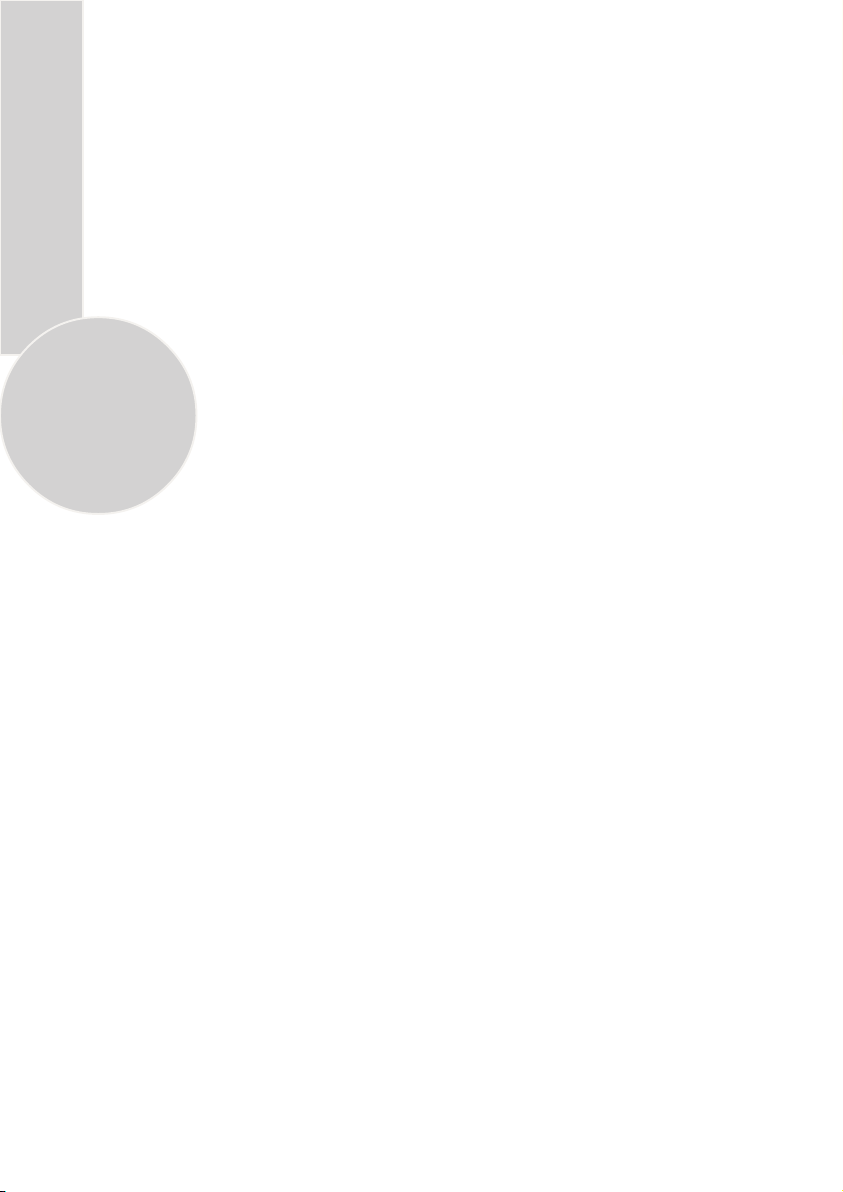
Television
Thank you for buying this television which is designed to give you many years of
satisfactory service.
You may already be familiar with using a television but do please take time to read these
instructions. They are designed to familiarise you with the unit’s many new features and
to ensure you get the very best out of your purchase.
Special features
• Automatic tuning system with country selection
• 899 Digital, 100 Analog programme memory
• Available for cable channels (A decoder maybe required)
• Manual fine tuning for analogue channels
• S-Video connection (Model dependant)
• Audio/Video PHONO sockets (Model dependant)
4
• Back audio out (Model dependant)
• CI slot (Model dependant)
• Component input via PHONO (Model dependant)
• Component input via scart (Model dependant)
• SPDIF coaxial output (Model dependant)
• Stereo headphone socket (Model dependant)
• 2 Scart Socket: Video cassette recorder, satellite receiver, video disc player,DVD, TV
games or a home computer can be connected to this AV socket with an appropriate
connecting cable.
• Third scart socket (Model dependant)
• Stereo sound system (Nicam) (Model dependant)
• Spatial sound effect
• Equalizer sound setup
• Automatic Volume Leveling
• Virtual Dolby Surround (Model dependant)
• Subwoofer (Model dependant)
• Picture adjustment using one button (Smart control)
• Sound adjustment using one button (Smart control)
• User friendly on screen display system
• Infrared remote control
• Multilanguage menu system
• On timer
• Off timer
• Child lock-Adult lock
• Return to the last channel viewed (SWAP)
• Alarm timer (Model dependant)
• 4:3, 16:9, Zoom, Letterbox, Subtitle, Panaroma (optional), picture formats ( for Widescreen
TV sets)
• Naming the channels
• Teletext reception
• Digital teletext
• Auto recognition of the broadcasting format (4:3, 16-9 or Letterbox) via WSS feature
• Digital Colour Transition Improvement (DCTI).
• Digital Comb Filter (DCF)
• Digital Luminance Transition Improvement (DLTI)
• Dynamic Digital Video Adaption (Model dependant)
• TILT function (Model dependant)
• MHEG-5
• Favorite channel listing
• DVB subtitling
• OAD (Over air download)
Page 6

Electrical connections
1.SECTION: INSTALLATION AND
PRECAUTIONS
ELECTRICAL CONNECTIONS
For your own safety read the following
instructions carefully before attempting
to connect this unit to the mains supply.
For your convenience a mains plug with a
fuse has been fitted to this appliance. For
your safety please observe the following
information.
The moulded plug on this appliance
incorporates a 5A fuse. Should the fuse need
to be replaced an ASTA approved BS 1362
fuse of the same rating must be used. Do
not forget to refit the fuse cover. In the event
of losing the fuse cover the plug must not
be used until a replacement fuse cover
which must be the same colour as that visible
on the pin face of the plug has been fitted.
Fuse covers are available from any good
electrical store.
If the fitted moulded plug is not suitable
for your socket, then the plug should be cut
off and an appropriate plug fitted.
IMPORTANT! FITTING A
DIFFERENT PLUG.
If the mains plug is cut off from the mains
cable rewire the replacement plug in
accordance with these instructions.
IMPORTANT
The wires in this mains lead are coloured
in accordance with the following code:
Blue - Neutral
Brown - Live
As the colours in the mains lead may
not correspond with the coloured markings
identifying the terminals in your plug
proceed as follows:
The wire coloured BLUE must be connected
to the terminal marked with the letter N or
coloured
BLACK.
The wire coloured BROWN must be
connected to the terminal marked with the
letter L or coloured
RED.
Do not make any connection to the
terminal marked E or
GREEN,
GREEN /YELLOW.
The television receiver must be protected by
a 5A fuse if a fused plug is fitted.
For any other plug fit a 5A fuse at the
distribution board.
OR COLOURED
5 A fuse
5
Caution: - Under no circumstances should the discarded plug be inserted into a mains socket.
To prevent shock hazard carefully dispose of the discarded plug into your dustbin, do not leave
the plug lying around where children might see it.
Page 7
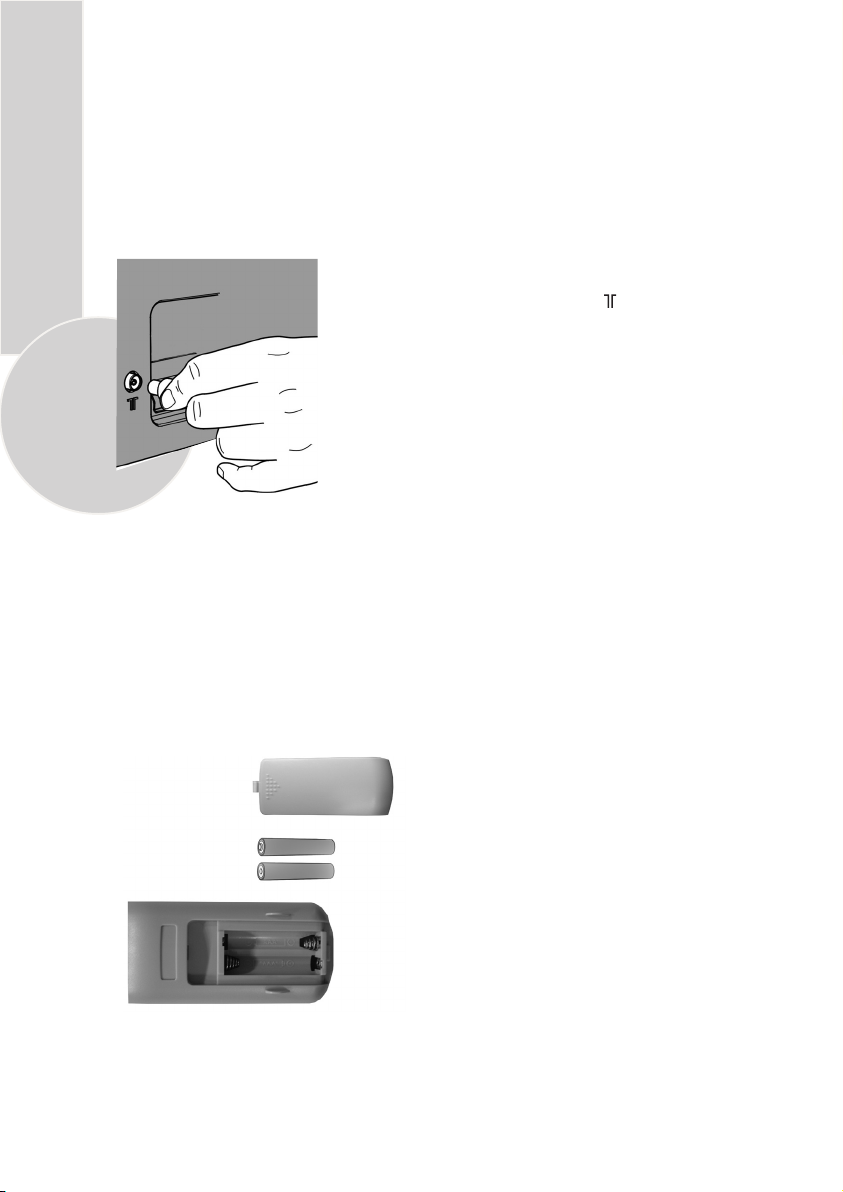
CONNECTION/PREPARATION
In the box
Inside this package you should have:
Television,Remote control,User guide, AAA batteries x 2
Read these instructions before use.
Connecting the aerial and the mains cable
Plug the cable of the outdoor or indoor aerial
(passive or active indoor aerial with its own power
supply) into the aerial socket »
Please note:
When connecting an indoor aerial, you may have
6
to try it out at different positions until you get the best
reception.
Connect the TV mains plug into your domestic mains socket
outlet. (230V 50Hz A.C.)
Please note:
Only plug the TV into the mains socket after you have
connected the external equipment and the aerial.
Inserting batteries into the remote control
Open the battery compartment by removing the lid.
« of the television set.
Insert the batteries (Mignon type, for example UM-3 or AAA, 2x1,5V).
Observe the polarity (marked on the base of the battery compartment).
Close the battery compartment.
Note:
If the television no longer reacts properly to
+
-
Environmental note
Batteries, including those which contain no heavy metal, may not be disposed of with
household waste. Please dispose of used batteries in an environmentally sound manner.
Find out about the legal regulations which apply in your area.
+
remote control commands, the batteries may
be flat. Be sure to remove used batteries.
The manufacturer accepts no liability for damage
resulting from used batteries.
Page 8

Control Unit
Front Panel
Program Down/Up button
P- P+
Volume Down/Up button.
V- V +
General
ON/OFF switch Stand by (Model dependant)
Stand by indicator
7
External Connections: (Front or side)
(External connections: (Rear)
AV1 scart
R
L
MONO
Right audio PHONO (Red)
AUDIO
Left audio PHONO/Mono PHONO (White)
Video PHONO (Yellow)
VIDEO
AV2 scart
AV3 scart (Model dependant)
COAX
Coaxial output (Model dependant)
S-Video connection
S-VIDEO
Headphone socket
CI slot (Model dependant)
This common interface (C.I) slot
works with an external module,
(Model Dependant)
SUBWOOFER
It is used for external
subwoofer in 33” televisions
You may wish to connect
R
L
an audio amplifier or any
similar devices to audio
AUDIO
OUT
out. The output is always
the current channel you
are watching.
Aerial socket
and for use with top up TV
conditional access moduele and
smart card.
Please note
• See the external connections table on next page for available connections depending the
size and model of your TV set.
• Do not use Video PHONO and S-Video connections at the same time, otherwise they will
effect the picture each other.
Page 9
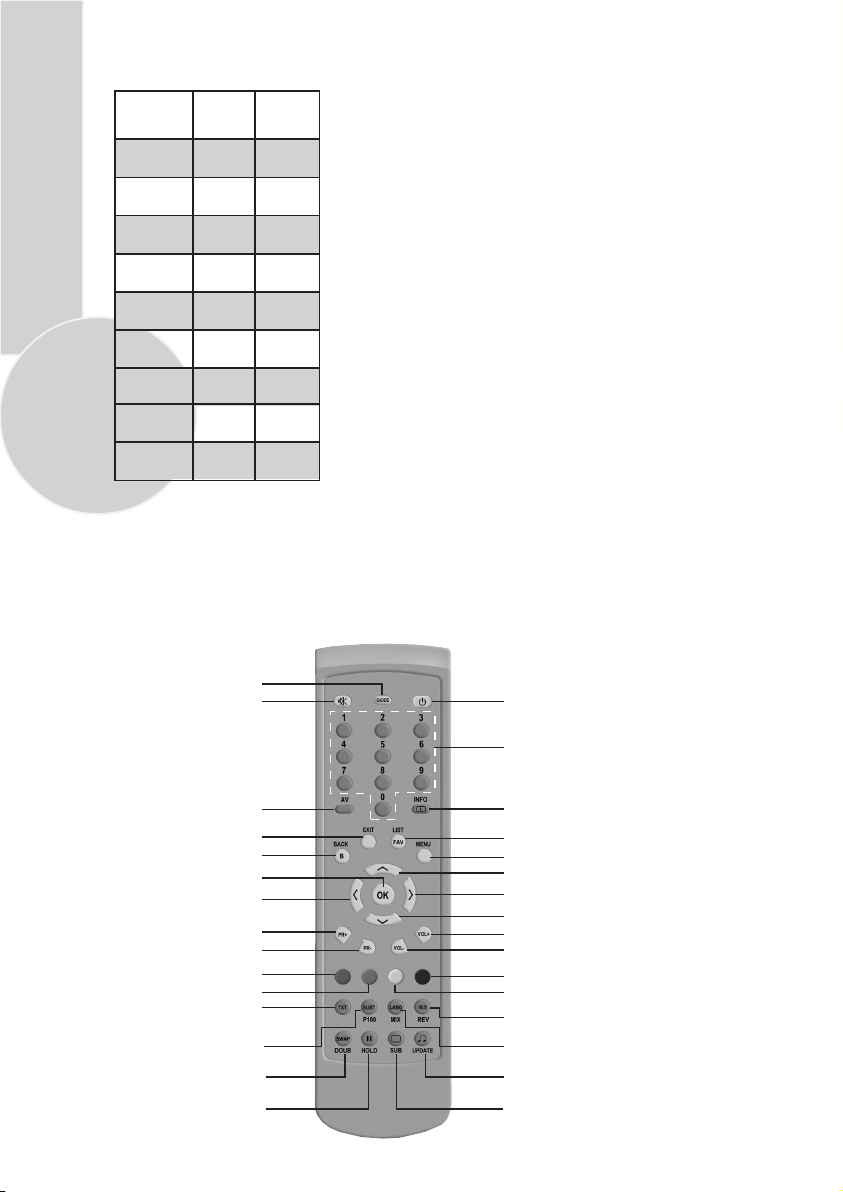
External connections table
Picture tube
size/type
AV1 Scart
28”
16:9
STD.
29”
4:3
STD.
AV2 Scart
AV3 Scart
Headphone
socket
Audio/Video
PHONO
S-Video
socket
8
Back Audio
Out
Coaxial
Out
CI
Slot
STD.
STD.
XX
XX
XX
XX
XX
XX
XX
STDX: Standard
: Model Dependant
Please note:
The Audio/Video PHONO, S-Video and Headphone socket can be placed on the front panel or on
the right-hand side of the cabinet depending to the model of your TV.
Remote control
Calls up the TV guide
Mute
Stand-by
Numeric
AV
Exit
Back
OK
Move cursor to the left
Program up
Program down
Red teletext button
Green teletext button
Double height (Text)
Sub page hold (Text)
Teletext
Subtitle On/Off
Index page (Text)
Swap
Info
Favorites list
Menu
Move the cursor up
Move cursor to the right
Move the cursor down
Volume up
Volume down
Blue teletext button
Yellow teletext button
Picture format
Reveal info
Audio language
Teletext mode button
Sound smart control
TV mode button (Text)
Picture smart control
Sub page button (Text)
Page 10

TELEVISION OPERATIONS
Basic functions
Switching on and off
Switch on the television by pressing the » « button on the
television set.The device switches to standby mode, and the stand-by
indicator will illuminate.
Switch the television on with any »Numeric button« or
Press the »
« button to switch the television to standby mode.
» «, » «.
Completely switch the television off by pressing »
« on the
television set. This saves electricity.
Selecting channels
Enter single-digit or multi-digit preset channel numbers by
pressing »1 ... 0« on the remote control.
– Channels with no stations assigned are ignored.
» «, » « to move up and down channels.
Press
Selecting AV channel positions
Use »AV « to select AV channels directly.
Adjusting the volume
Adjust the volume with » « or » «.
Muting
Use » « to switch the sound off (mute) and to switch it on
again.
Selecting stations from lists
You can select stations from various lists (e.g. all stations, favourites).
Press »
Press
- You can switch between the station list and your favourites by pressing
Press »
LIST
« to open the station list. The station list »All programmes« appears.
» «, » « to select the station and press » « to call it up.
EXIT
LIST
« to finish the settings.
Picture settings
Select the desired picture setting from »USER«, »SOFT«, »NATURAL« or »RICH«
SUB
«.
with »
– You can alter the »User« picture setting, see the ”PICTURE SETTINGS” chapter
on page 19.
Sound settings
Press »
or »SPEECH«.
– You can alter the »USER« audio setting – see the “EQUALIZER” chapter on page 18.
« to select the audio setting »USER«, »MUSIC«, »SPORTS«, »CINEMA«
UPDATE
Swap function
Allows you to swap between the program you are watching and the
If you were
watching Program 1 and change to Program 11, press the »
back to Program 1. Press it again to return to Program 11.
PR 01
PR 11
DOUB DOUB
PR 01
last selected program. i.e.
« button to go
DOUB
9
Page 11

10
SETTINGS
Searching for television stations
The television is equipped with an automatic station search system. You can start the
search and can then sort the television stations into your order of preference.
There are 899 preset positions for digital stations and 100 for analogue stations, to
which you can assign television stations from the aerial or from the cable connection
(analogue programmes).
Switch on the television with »
the remote control or the TV, or by using any numeric button on the remote control.
LANGUAGE
OK
SELECT
« on the television set, then press »PR+«, »PR-« on
– The »LANGUAGE« menu appears when the television
is first switched on.
Hint:
If the »LANGUAGE« menu does not appear on the
screen, follow the instructions on pages 10 and 16 to
retune all television channels using the automatic search.
Select language with
press »
« to confirm.
» «, » « » « or » « and
COUNTRY SELECTION
BELGIUM
CZECH REP.
DANMARK
DEUTSCLAND
ESPANA
FRANCE
HUNGARY
IRELAND
ITALIA
NETHERLANDS
NORGE
ÖSTERREICH
POLSKA
OK
START AUTOPROGRAMMING
BACK
BACK
PORTUGAL
SCHWEIZ
SUOMI
SVERIGE
TÜRKİYE
U.K.
................
The country menu will now appear. Using
»
« or » «, select the appropriate country in which the television
will be used. Press » « to confirm selection. Search and storing
of analogue channels will begin.
Digital channels will be searched.The search is finished when
the message DONE appears. Press
station search.
EXIT
Tuning digital television stations
Select a program between 1 and 899.
Automatic search
DVB MENU
MANUAL SEARCH
AUTOMATIC SEARCH
RESET RECEIVER
INSTALLATION
ACCESS CONTROL
SIGNAL INFORMATION
SELECT
BACK
BACK
EXIT
EXIT
Press »
– The »MAIN MENU« menu appears.
Select »DIGITAL SETUP« with
»
– The »DVB MENU« appears.
Select »AUTOMATIC SEARCH« with
and press » « to confirm.
MENU
« to open the »MAIN MENU« menu.
« to confirm.
» «, » «
» « (Green) to quit the
» «, » « and press
» «, » «
Page 12

– The »CHANNEL SEARCH - DIGITAL« menu appears and the search begins. The
automatic search may last several minutes depending on the number of television
channels received. The search is finished when the message »DONE« appears.
– At the end of the search, new TV or radio stations are automatically added to the
end of the station list.
BACK
Press »
Press »
« or » « (Green) to quit the station search. The »DVB MENU« appears.
EXIT
« to finish the setting.
Manual search
MENU
DVB MENU
MANUAL SEARCH
AUTOMATIC SEARCH
RESET RECEIVER
INSTALLATION
ACCESS CONTROL
SIGNAL INFORMATION
SELECT
BACK
BACK
EXIT
EXIT
Press »
« to open the »MAIN MENU« menu.
– The »MAIN MENU« menu appears.
Select »DIGITAL SETUP« with » «, » « and press
« to confirm.
»
– The »DVB MENU« appears.
Select »MANUAL SEARCH« using
press »
« to confirm. - The »MANUAL SEARCH«
» «, » « and
menu appears.
Press » « or » « to select the channel number and press » « to confirm.
The search begins.
– The search is finished when the message »DONE« appears.
– At the end of the search, new TV or radio stations are automatically added
to the end of the station list.
BACK
Press »
Press »
« or » « (Green) to quit the station search. The »DVB MENU« appears.
EXIT
« to finish the setting.
Resetting the TV
This function enables you to delete the station lists and all custom settings.
DVB MENU
MANUAL SEARCH
AUTOMATIC SEARCH
RESET RECEIVER
INSTALLATION
ACCESS CONTROL
SIGNAL INFORMATION
SELECT
BACK
BACK
EXIT
EXIT
Press »
– The »MAIN MENU« menu appears.
Select »DIGITAL SETUP« with » «, » « and press
»
– The »DVB MENU« appears.
Select »RESET RECEIVER« with » «, » « and
press »
MENU
« to open the »MAIN MENU« menu.
« to confirm.
« to confirm.
11
Page 13

12
Use »0« – »9« to enter the password 1234 and confirm with » « (Green).
– The »DVB MENU« appears.
Select »AUTOMATIC SEARCH« with
» «, » « and press » « to confirm.
– The »CHANNEL SEARCH - DIGITAL« menu appears and the search begins. The automatic
search may last several minutes depending on the number of television channels received.
– The search is finished when the message »DONE« appears.
BACK
Press »
Press »
« or » « (Green) to quit the station search. The »DVB MENU« appears.
EXIT
« to finish the setting.
Installation
Selecting the audio language
You can set a preferred language for all digital channels. This function activates only if the
SERVICE PREFERENCE is selected as “SUBTITLE”.
In some areas you may be able to select a preferred audio language if it is available in the
transmission. Yoüu can select from english, gaelic or welsh. If not avilable english will be
automatically selected as the default language.
INSTALLATION
AUDIO
SUBTITLE
SERVICE PREFERE.
DATA SERVICE
SELECT
BACK
EXIT
BACK
EXIT
ENGLISH
ENGLISH
DATA SERVICE
ENGLISH
Note: Scene-descriptions may be available for some programmes. You can skip between
different audio modes by pressing »
Selecting the subtitle language
You can select the prefered subtitle language for digital channels. This function activates only
if the SERVICE PREFERENCE is selected as “SUBTITLE”.
In some areas you may be able to select a prefered subtitle language if it is available in the
transmission. You can select from english, gaelic or welsh. To activate subtitle press subtitle
(SUBT) button on remote control. If program does not have a subtitle in selected language, no
subtitle is displayed even if subtitle display is activated by subtitle button on remote control.
INSTALLATION
AUDIO
SUBTITLE
SERVICE PREFERE.
DATA SERVICE
SELECT
BACK
Note: Subtitle mode may be selected as on or off via »
with »
P100
ENGLISH
ENGLISH
DATA SERVICE
ENGLISH
BACK
EXIT
EXIT
« that the preset position is on.
MENU
Press »
« to open the »MAIN MENU«.
– The »MAIN MENU« appears.
Select »DIGITAL SETUP« with
»
« to confirm.
» «, » «and press
– The »DVB MENU« appears.
Select »INSTALLATION« by pressing
press »
« to confirm.
» «, » « and
– The »INSTALLATION« menu appears.
Select the »AUDIO« line with
» « to select the language. Press »
«.
MIX
MENU
Press »
« to open the »MAIN MENU«.
» «, » «. Press » « or
EXIT
« to finish the setting.
– The »MAIN MENU« appears.
Select »DIGITAL SETUP« with
« to confirm.
»
» «, » « and press
– The »DVB MENU« appears.
Select »INSTALLATION« by pressing
and press » « to confirm.
– The »INSTALLATION« menu appears.
Select »SUBTITLE« with
» « or » « to select the language. Press »
» «, » «. Press
setting.
«button. If is not working, check
P100
» «, » «
EXIT
« to finish the
Page 14

Service Preference
You can select the service preference as »DATA SERVICE« or »SUBTITLE«
when data service is selected, MHEG (Interactive text) is available if transmission programme
has this data. if data service is not selected this function will not operate even if transmission
programme, is carrying this data. When subtitles is selected subtitles are displayed in the
preferred language selected, if not selected subtitle (SUBT) button on remote control will not
work.
INSTALLATION
AUDIO
SUBTITLE
SERVICE PREFERE.
DATA SERVICE
ENGLISH
ENGLISH
DATA SERVICE
ENGLISH
MENU
Press »
« to open the »MAIN MENU«.
– The »MAIN MENU« appears.
Select »DIGITAL SETUP« with
« to confirm.
»
» «, » « and press
– The »DVB MENU« appears.
SELECT
BACK
EXIT
BACK
EXIT
Select »INSTALLATION« by pressing
and press » « to confirm.
» «, » «
– The »INSTALLATION« menu appears.
Select »SERVICE PREFERE.« with
» « or » « to make the preference.
EXIT
Press »
« to finish the setting.
» «, » «. Press
Data Service
You can select the language for the data service.
In some areas you may be able to select a preferred language for the data service if it is available
in the transmission. Therefore the MHEG (Interactive text) data can be displayed in either
english, gaelic or welsh. If not available english will be automatically selected as the default
language.
INSTALLATION
AUDIO
SUBTITLE
SERVICE PREFERE.
DATA SERVICE
SELECT
BACK
EXIT
BACK
EXIT
ENGLISH
ENGLISH
DATA SERVICE
ENGLISH
MENU
Press »
« to open the »MAIN MENU«.
– The »MAIN MENU« appears.
Select »DIGITAL SETUP« with
« to confirm.
»
» «, » « and press
– The »DVB MENU« appears.
Select »INSTALLATION« by pressing
and press » « to confirm.
– The »INSTALLATION« menu appears.
Select »DATA SERVICE« with
» « or » « to select the language.
EXIT
Press »
« to finish the setting.
» «, » «. Press
» «, » «
13
Access control (optional)
You can use the DVB card menu via »ACCESS CONTROL«. After inserting the card to
CI slot (Model dependant);
In this menu you can access information on the module and smart card.
DVB MENU
MANUAL SEARCH
AUTOMATIC SEARCH
RESET RECEIVER
INSTALLATION
ACCESS CONTROL
SIGNAL INFORMATION
SELECT
BACK
BACK
EXIT
EXIT
Press »
– The »MAIN MENU« menu appears.
Select »DIGITAL SETUP« with
»
– The »DVB MENU« appears.
Select »ACCESS CONTROL« with
and press » « to confirm the card.
MENU
« to open the »MAIN MENU« menu.
» «, » « and press
« to confirm.
» «, » «
Page 15

Signal information
14
DVB MENU
MANUAL SEARCH
AUTOMATIC SEARCH
RESET RECEIVER
INSTALLATION
ACCESS CONTROL
SIGNAL INFORMATION
SELECT
BACK
BACK
EXIT
EXIT
Press »
– The »MAIN MENU« menu appears.
Select »DIGITAL SETUP« with » «, » « and press
»
– The »DVB MENU« appears.
Select »SIGNAL INFORMATION« with
press »
Notes:
The lower section of the menu shows the signal properties. The further the bar for
MENU
« to open the »MAIN MENU« menu.
« to confirm.
» «, » « and
« to confirm.
»Quality« and »Signal Strength« extends to the right, the better the reception signal.
The signal level not only depends on the settings of your receiver unit, but also
on the channel which is currently active. Remember this when aligning your aerial
using the signal level display.
Other items in this menu are for service information.
EXIT
Press »
« to quit the menu.
Special features for digital stations
You can block channel positions (adult lock) and create favourite lists.
MAIN MENU
SOUND
PICTURE
PROGRAM TABLE
DIGITAL SETUP
FEATURES
OK
SELECT
EXIT
EDIT CHANNELS - TV
#NAME
ZDF
SAT1
BBG
1 2 3 4 SELECT FAVOURITE
RADIO TV
SELECT
EXIT
EXIT
LIST
MENU
Press »
« to open the »MAIN MENU«.
– The »MAIN MENU« appears.
Select »PROGRAM TABLE« with
« to confirm.
»
» «, » « and press
– The menu »EDIT CHANNELS - TV« appears.
Adult lock (block channel positions)
You can block channels which are unsuitable for children.
Select the desired television channel with » «, » « and confirm with » « on the
program table.
Select »Adult Lock« with
» «, » « and activate it with » « or » «.
Press » « (green) to confirm the setting. The blocked TV station is marked with a key.
Page 16

Creating a list of favourites
EDIT CHANNELS - TV
# NAME
ZDF
SAT1
BBG
1 2 3 4 SELECT FAVOURITE
RADIO TV
SELECT
EXIT
EXIT
LIST
You can select your favourite stations and save them in up to four lists.
MENU
Press »
« to open the »MAIN MENU«. The »MAIN MENU
« appears.
Select »PROGRAM TABLE« with
press »
« to confirm.
» «, » « and
– The menu »EDIT CHANNELS - TV« appears.
Select the station with
» «, » « and press »1« – »4« to enter it into lists of
favourites 1 – 4.
– To remove, press the corresponding number button again.
– You can enter the selected station in more than one favourite list.
EXIT
Displaying television and radio channel lists.
MENU
EDIT CHANNELS - TV
#NAME
ZDF
SAT1
BBG
1 2 3 4 SELECT FAVOURITE
RADIO
SELECT
EXIT
EXIT
Press »
– The »MAIN MENU« appears.
LIST
Select »PROGRAM TABLE« with
»
« to open the »MAIN MENU«.
» «, » « and press
« to confirm.
You can skip between favourite channel lists,radio list (if available)
and program table by pressing
(green).
«
»
Radio channels, may be available with digital broadcast. You can
skip between radio and televisin channel list by pressing
(red). Television channels are not display in radio mode.
«
»
Selecting and moving channel functions operate similary to
Note:
television mode.
Favourite lists are available if favourite channels are selected.
Moving channels (Favourite channels only)
You can change the order of the preset digital channels in favourite channel list.
MENU
EDIT CHANNELS - TV
#NAME
ZDF
SAT1
BBG
1 2 3 4 SELECT FAVOURITE
TV 2
SELECT
EXIT
EXIT
MOVE
DELETE
Press »
– The »MAIN MENU« appears.
LIST
Select »PROGRAM TABLE« with
1 2
2
2
»
– The menu »EDIT CHANNELS - TV« appears. (If you wish to
move radio channels press
twice. The yellow “MOVE” option will now appear in
the menu.
Select the channel you wish to move with
Press » « (yellow) to move the channel.
Now, the channel is selected. Choose the new position for the
selected channel and press
EXIT
Note:
»
The channel is moved to the previous position of the selected one.
« to open the »MAIN MENU«.
« to confirm.
»
»
to finish the setting.
«
» «, » « and press
(RED). Now press
«
» «, » « .
(yellow) again to confirm. Press
«
15
» « (Green)
Page 17

TV guide
The electronic TV guide offers an overview of all programmes that will be broadcast
in the next week (only for digital stations).
Press » « to view the station information.
– Information about the current and following programme appears.
Please note:
Not all stations supply a detailed TV guide.
Many broadcasters supply the daily programme but no detailed descriptions.
Some broadcasters do not supply any information.
16
Scroll through the station information with
with
» « or » «. Press »
EXIT
« to quit the TV guide.
» «, » «. Select the next programme
Tuning analogue television stations
When digital channels are present, the analogue television channels will be assigned to channel
positions 900-999 during automatic search and when no digital channels are present the analogue
channels are present the analogue channels will be assigned to channel positions 1-100.
Autoprograming
CHANNEL
FINE TUNE
SEARCH
AUTOPROGRAM
PROGRAM NO
STORE
DIGITAL SETUP
BELGIUM
CZECH REP.
DANMARK
DEUTSCLAND
ESPANA
FRANCE
SETUP
C 06
0
< >
900
BACK
COUNTRY SELECTION
HUNGARY
IRELAND
ITALIA
NETHERLANDS
NORGE
ÖSTERREICH
POLSKA
OK
START AUTOPROGRAMMING
BACK
BACK
PORTUGAL
SCHWEIZ
SUOMI
SVERIGE
TÜRKİYE
U.K.
................
Note:
You can interrupt the search by pressing »
Use »0« – »9« to select station position 900.
MENU
Press »
« to open the »MAIN MENU«.
– Th e »MAIN MENU« appears.
Select »SETUP« with
«.
»
» «, » « and confirm with
– The »SETUP« menu appears.
Select »PROGRAM NO« with
» « or » « enter the channel numbers from the point they
» «, » « and using
should be saved.
Select »AUTOPROGRAM« with » «, » « and confirm
with »
«.
– The »COUNTRY SELECTION« menu appears.
Select the country using
with »
«.
» «, » « » « or » « and confirm
– The automatic search may last a few minutes, depending
on the number of television channels received.
EXIT
«.
Page 18

Tuning channels using the search
MAIN MENU
SOUND
PICTURE
PROGRAM TABLE
SETUP
FEATURES
OK
SELECT
EXIT
Use »0« – »9« to select station position 900.
Press »
– The »MAIN MENU« appears.
Select »SETUP« with » «, » « and confirm with
»
«.
– The »SETUP« menu appears.
MENU
« to open the »MAIN MENU«.
» «, » « and set the preset
» «, » « and start the search
CHANNEL
FINE TUNE
SEARCH
AUTOPROGRAM
PROGRAM NO
STORE
DIGITAL SETUP
SETUP
C 06
0
< >
900
Select »Program No« with
channel with
» « or » «.
Select »Search« with
» « or » «.
with
– If a strong station signal is received, the search is
BACK
interrupted and the picture appears. Repeat the search until
the channel you want appears on the screen.
Select »STORE« with » «, » « and confirm with » «. The »STORED« message
appears.
EXIT
Press »
« to finish the setting.
Fine tuning analogue television stations
The television automatically tunes itself to the best possible reception. You may need
to carry out manual fine tuning in areas where there is poor reception.
CHANNEL
FINE TUNE
SEARCH
AUTOPROGRAM
PROGRAM NO
STORE
DIGITAL SETUP
SETUP
BACK
C 06
0
< >
900
Select »STORE« with
appears.
EXIT
Press »
« to finish the setting.
» «, » « and confirm with » «. The »STORED« message
MENU
Press »
« to open the »MAIN MENU«.
– The »MAIN MENU« appears.
Select »SETUP« with » «, » « and confirm with
«. The »SETUP« menu appears.
»
Select »FINE TUNE« with
» « or » «.
with
» «, » « and set it
17
Page 19

Tuning the analogue television channels by entering the channel numbers
18
CHANNEL
FINE TUNE
SEARCH
AUTOPROGRAM
PROGRAM NO
STORE
DIGITAL SETUP
SETUP
BACK
C 06
0
< >
900
Select »Channel« with
between »S« (cable channel) and »C« (terrestrial channel). Press
Use »0« – »9« to select station position 900.
MENU
Press »
« to open the »MAIN MENU«.
– The »MAIN MENU« appears.
Select »SETUP« with
»
«.
– The »SETUP« menu appears.
Select »PROGRAM NO« with
the channel with
» «, » « and confirm with » «. Press » « to choose
» «, » «
» « or » «.
and confirm with
» «, » « and set
» « or » « to switch
up and down channels or use »1…0« to enter the channel number directly.
Select »STORE« with » «, » « and confirm with » «.
EXIT
Press »
« to finish the setting.
Moving to digital setup menu
MENU
Press »
« to open the »MAIN MENU«.
– The »MAIN MENU« appears.
Select »SETUP« with
»
«.
– The »SETUP« menu appears.
» «, » «
Select »DIGITAL SETUP« with
The »DVB MENU« with appears.
and confirm with
» «, » «.
CHANNEL
FINE TUNE
SEARCH
AUTOPROGRAM
PROGRAM NO
STORE
DIGITAL SETUP
SETUP
BACK
C 06
0
< >
900
Special features for analogue stations
You can delete stations that have been stored more than once during the
automatic search. You can also store stations in a different preset position,
change or enter the name of a stations as well as skip channels.
Deleting stations
PROGRAM TABLE
900
ARD
901
ZDF
902
RTL
903
SAT1
904
PRO7
905
906
FAVOURITE SELECTION
1 2 3 4
SKIP
LOCK
OK
MOVE
BACK
NAME
DELETE
MENU
Press »
« to open the »MAIN MENU«.
– The »MAIN MENU« appears.
Select »PROGRAM TABLE« with
press »
« to confirm.
» «, » « and
– The »PROGRAM TABLE« menu appears.
Select the channel you wish to delete with
Press »
and press »
« (blue) to prepare the channel for deletion
« to delete.
» «, » «.
Sorting television analog stations
In the »PROGRAM TABLE« menu, select the station to be moved by pressing
» «, » «. Highlight the channel with » «.
Select a new station with
All of the stations that follow move up one position.
» «, » « and then press » « to confirm.
Page 20

Entering station names (maximum of 5 characters)
In the »PROGRAM TABLE« menu, select the station with » «, » « .
Highlight the channel with »
« (yellow).
Select letters or numbers with
» «, » «, move to the next position with » « or
» « and repeat. Store the channel name with » « (yellow).
Skipping television stations
You can mark television channels to be skipped on the program table with
» «, » «. You can still select the station using the numerical buttons.
After selecting the channel, highlight the channel with »
« (red).
- The station is now displayed on a red background. You can deselect the station by
pressing the red button again.
Parental lock (block channel positions)
You can block channels which are unsuitable for children. Select the desired television
channel with » «, » «.
900
901
902
903
904
905
906
PROGRAM TABLE
ARD
ZDF
RTL
SAT1
PRO7
1 2 3 4
SKIP
LOCK
OK
MOVE
BACK
FAVOURITE SELECTION
NAME
DELETE
To block the channel, press »
« (green). The blocked
TV station is marked with a key.
Notes:
You can unlock the station by pressing the red button
again.
Creating a list of favourites
You can select your favourite stations and save them in up to four lists.
Select the station with
favourites 1 – 4.
- To remove, press the corresponding number button again.
- You can enter the selected station in more than one favourite list.
» «, » « and press »1« – »4« to enter it into lists of
19
Page 21

Sound settings
20
MAIN MENU
SOUND
PICTURE
PROGRAM TABLE
DIGITAL SETUP
FEATURES
OK
SOUND
VOLUME
BALANCE
SOUND TYPE
SOUND MODE
AVL
DYNAMIC BASS
EQUALIZER
BACK
SOUND
VOLUME
BALANCE
SOUND TYPE
SOUND MODE
AVL
DYNAMIC BASS
EQUALIZER
BACK
SELECT
EXIT
STEREO
NORMAL
ON
ON
USER
BACK
STEREO
NORMAL
ON
ON
USER
BACK
MENU
Press »
« to open the »MAIN MENU«.
– The »MAIN MENU« appears.
Select »SOUND« with
«.
»
» «, » « and confirm with
– The »SOUND« menu appears.
Volume
The standard volume is set here. This is the volume of
the television after switching on.
Select »VOLUME« with
setting with
» « or » «.
» «, » « and adjust the
Balance
Select »BALANCE« with » «, » « and adjust the setting
» « or » «.
with
Sound type
If the device receives two channel programmes, e.g. a
film with the original sound on sound channel B (display:
»Dual II «) and the dubbed version on sound channel
A (display: »Dual I«), you can select the sound channel
you desire.
If the device receives stereo or Nicam programmes,
it switches automatically to stereo sound (display: »Stereo«).
You can switch the sound to »Mono« if the stereo
reception quality is poor.
Select »SOUND TYPE« with » «, » « and adjust the setting with » « or » «.
Sound mode
You can select NORMAL, SPATIAL or DOLBY VIRTUAL (optional) with » « or » «.
SPATIAL sound is an ‘expanded stereo’. It gives the impression that the two speakers in the
TV are further apart than they really are.
DOLBY VIRTUAL is based on Dolby Pro Logic decoding for production of the Left, Right,
Centre and Virtual Surround Sound channels using two loudspeaker.
Manufactured under license from Dolby Laboratories. “Dolby”, “Pro Logic” and the
double-D symbol are trademarks of Dolby Laboratories.
Please Note
To get the surround effects in Dolby Virtual mode, you must apply a Dolby Surround encoded
input to the TV. You can’t adjust the AVL and EQUALIZER in DOLBY VIRTUAL mode.
Page 22

Automatic volume levelling
The television channels broadcast at different volumes. The automatic volume levelling
(AVL) function means the volume is kept the same when you switch between channels.
Select »AVL« with
» «, » « and then select »On« with » « or » «.
Dynamic bass (Model dependant)
You can amplify the bass-effect using this setting.
SOUND
VOLUME
BALANCE
SOUND TYPE
SOUND MODE
AVL
DYNAMIC BASS
EQUALIZER
BACK
STEREO
NORMAL
ON
ON
USER
BACK
Select »DYNAMIC BASS« with
select »ON« with
» « or » «.
» «, » « and then
Subwoofer (Model dependantl)
A sub woofer speaker can be fitted within the TV case as an option depending to the model.
For 33”(84cm) TV sets there is an external subwoofer (optional) to be fixed as shown
below.
R
AUDIO OUT
L
AV3
AV1
AV2
Select Sound menu and press » « button to access subwoofer. Press the » « button
to switch the Subwoofer on or off.
Please Note
If you move the loudspeaker switch, on the rear of the TV, to the external position, the
speakers in the TV will be switched
off but the Subwoofer will remain on if switched on.
internal
21
Equalizer
The equalizer offers you four preset sound settings (Music, Sports, Cinema and Speech)
and one which you can create yourself (User ). Select »EQUALIZER« by pressing
» «, » « and use » « or » « buttons to change the equalizer mode.
For changing user settings;
EQUALIZER
MUSIC
SPORTS
CINEMA
SPEECH
USER
Set the value using
» «
Press »
0.1 0.5 1.5 5 10
STORE
OK
BACK
BACK
» «, » «
. Press » « to save the setting.
EXIT
« to finish the settings.
Select »EQUALIZER« by pressing
press »
« to confirm.
– The »EQUALIZER« menu appears.
Select the »User« audio setting using
press »
« to confirm.
– The »0.1« frequency band is activated.
and select the next frequency band by pressing
» «, » « and
» «, » « and
» « or
Page 23

Picture settings
22
PICTURE
BRIGHTNESS
CONTRAST
COLOUR
SHARPNESS
CTI
DDVa
COLOUR TEMPERATURE
ON
ON
NORMAL
MENU
Press »
« to open the »MAIN MENU«.
– The »MAIN MENU« appears.
Select »PICTURE« with
»
«.
» «, » « and confirm with
– The »PICTURE« menu appears.
Select »BRIGHTNESS«, »CONTRAST«, »COLOUR« or
BACK
BACK
»SHARPNESS« with
» « or » « .
Press »
» «, » « and adjust them with
EXIT
« to finish the settings.
Note:
After a short while the »PICTURE« menu reappears. The settings are saved as the »USER«
picture default setting.
Setting the picture features
PICTURE
BRIGHTNESS
CONTRAST
COLOUR
SHARPNESS
CTI
DDVa
COLOUR TEMPERATURE
BACK
Select »COLOUR TEMPERATURE« with » «, » « and set the desired value with
» « or » «. Press »
BACK
ON
ON
NORMAL
EXIT
CTI (Colour Transient Improvement):
You can improve the colour transitions in the picture by selecting ON or OFF.
You can set the noise suppression of the picture.
You can set the noise suppression to one of three settings:
»NORMAL«, »WARM« and »COOL«.
MENU
Press »
« to open the »MAIN MENU«.
– The »MAIN MENU« appears.
Select »PICTURE« with
«.
»
» «, » « and confirm with
– The »PICTURE« menu appears.
« to finish the settings.
DDVa (
Model dependant
) (Dynamic Digital Video Adaption):
You can increase the picture sharpness byselecting DDVa as ON.
IMPORTANT NOTE: Your TV has Digital Comb Filter, DLTI (Digital Luminance
Transient Improvement) features to improve picture quality. These features are set ON
and they can not be changed by the end user.
TILT (
Model dependant
):
Because of the structure of the picture tubes, your picture can be lost on the corners of the
screen depending on the position of your TV, north-south-east-west.
To clear this effect, you can adjust the TILT setting and prevent the picture loss (
dependant
).
Model
Page 24

SPECIAL FEATURES
MAIN MENU
SOUND
PICTURE
PROGRAM TABLE
DIGITAL SETUP
FEATURES
OK
SELECT
EXIT
Press »
– The »MAIN MENU« appears.
Select »FEATURES« with
with »
– The »FEATURES« menu appears.
MENU
« to open the »MAIN MENU«.
» «, » « and confirm
«.
Changing the menu language
You can change the language of the OSD menu.
LANGUAGE
Select »LANGUAGE« with » «, » « and
confirm with »
«.
– The »LANGUAGE« menu appears.
Select the language with
»
OK
SELECT
« and press » « to confirm.
EXIT
Press »
« to finish the setting.
» «, » « or » «,
Entering the switch-on and off times
DATE & TIME SETTINGS
DATE
CLOCK
ON TIME
OFF TIME
ALARM TIME
PROGRAM No
BACK
--/--/20--
--:--
--:--
--:--
--:-P1
BACK
Select »DATE«, »CLOCK«, »ON TIME«, »OFF TIME«, »ALARM TIME« or
»PROGRAM NO« with » «, » «.
A switch-on and off timer can be set in the »Date&Time
settings menu«. After this time has elapsed, the
television switches to standby mode or switches
on from standby mode. You can enter the channel
with which the television should switch on in
»Program«.
Select »DATE & TIME SETTINGS« with
« and confirm with » «.
»
» «,
23
Enter the switch-on or off time and the channel with »1...0 «.
EXIT
Press »
Date:
Clock:
On Time:
« to finish the setting.
Use the numeric buttons to set the real date.
Use the numeric buttons to set the real time.
Use the numeric buttons to set the time that you want your TV to be turned
on (TV should be on stand-by mode).
Off Time:
Use the numeric buttons to set the time that you want your TV to be turned
off (Stand-by mode).
Alarm Time (
Model dependant): Use the numeric buttons to set the alarm time that
you want your TV to alarm.
Program No:
Use the numeric buttons to set the programme number that will be shown
when you set the On Time.
Page 25

24
Picture format
This allows you to select the picture size on corresponding to the scren type
of your TV: Availoble formats for widesereen TV sets are 16:9, 4:3, Zoom, Letterbox,
Subtitle and Panaroma. Availoble formats of 4:3 TV sets are 4:3 and 16:9.
The formats of the broadcasts (4:3 or 16:9) you watch by means of aerial input are chosen
automatically. (4:3, 16:9 and Letterbox for 16:9 TV) This feature is active if the channel
you are watching sends WSS (Wide Screen Signalling) information.
Note: The feature mentioned above is relevant for TV sets having teletext.
Widescreen TV sets:
16:9, this is the screen format of widescreen TV sets ( 28” SF/PF, 32” SF/PF).
The TV will automatically switch to this format if it detects 16:9 format from the SCART
inputs.
16:9 4:3
4:3, conventional TV picture format.
Zoom LetterBox
Zoom, an enlarged 4:3 format
retaining the same aspect ratio.
L Box (Letter box), Useful for watching
video, some film formats and Pal-Plus
format.
4:3 Sets:
4:3, is the screen format of 28”, 29” and 33” TV sets But you can change the picture
format to 16:9 to able to watch the inputs in 16:9 format, i.e. some broadcasts and DVD’s.
Press the »
want. The selected format will appear on the lower center of the screen for a short while.
Once you have switched the TV off the picture format will revert to the stored setting.
REV
« button to page through the different picture formats and select the one you
Page 26

TELETEXT MODE
Teletext is an information system that displays
text on your TV screen. Using the teletext
control buttons you can view pages of
information that are listed in the teletext
index.
Please Note
No on screen display is available in text mode.
The contrast, brightness and colour cannot
be changed but the volume control is still
available.
To enter Text mode
Please Note
Make sure the TV channel you are watching
transmits teletext.
Press the
» « button. The text page will
appear, normally the index page.
To exit Text mode
Press the » « button. The TV will return
to the channel you were watching.
To select a page of text
Find the number of the page in the
index and enter it using the
The number of the page will appear in the
top left hand corner of the screen.
»1...0« buttons.
TV/text mix
To view a page of text whilst watching a TV
programme press the »
will be superimposed over the TV
« button. The text
MIX
programme.
Press the
MIX
»
«
button again to return
to the text page.
Page search whilst watching TV
In Text mode press the Update button.
The TV will return to TV
page number in
the top left hand corner of
mode with the text
the screen.
Enter the page number you want
using the
»1...0« buttons.
The top line of the text page will
appear whilst the text searches for
your page. When the page is found
the number will remain in the top
left hand corner of the screen.
Press the
UPDATE
»
« button to viewyour selected
page of text.
Double height text
25
The page counter will search for your
page. When it finds it, the page will
be displayed.
To move to the next page of text press the
» « button.
To move to the previous page press
the » « button.
P100
To return to the index page press the
»
button.
If you have difficulty reading the
text on the TV you can double the
height of the text.
Press the
DOUB
»
« button. The top half of the
page will be displayed in double height text.
Press the
«
The bottom half of the page will be displayed
DOUB
»
« button again.
in double height text.
DOUB
»
Press the
« button again to return to the
full page.
Page 27

TELETEXT MODE
26
Page hold
If the page of text you have selected
contains sub pages, these sub pages
will automatically be displayed in
order with a delay to allow you to
read the page.
To stop the move to the next sub
page press the
will appear in the top left hand corner.
»
« button. STOP
HOLD
To continue moving through the sub
pages press the
»
«button again.
HOLD
To select a sub page
If the page of text you are viewing
contains sub pages, the number of
the sub page you are on and the total
number of sub pages is displayed on
the right of the screen i.e. 1/7.
To select a sub page press the
button. The page numer will and subpage
number will display at the bottom of the
screen.
Enter the number of the sub page,
using the
»1...0« buttons in the
format 0001 for sub page 1.
The teletext will search for the sub
page. This may take some time. To
return to the TV whilst the teletext
is searching press the
»
UPDATE
When the page number is found it
will appear in the top left hand corner of
the screen.
SUB
»
« button.
To reveal information
Press the »
information (quiz answers etc.).
Press the
information again.
REV
« button to reveal concealed
REV
»
« button again to conceal the
Fastext
At the bottom of the teletext screen is a row
of subject headings in red, green yellow and
blue.
The remote control has a row of coloured
buttons corresponding to the row of
coloured subjects on the screen.
Pressing one of the coloured buttons will
take you directly to the page corresponding to
the subject heading.
Toptext (Model Dependant)
«
At the bottom of the teletext screen is a row
of subject headings in yellow and blue.
Pressing yellow or blue buttons on the
remote control, selects the related Subject.
Next page can be selected by pressing the red
button and previous page can be selected
by pressing the green button.
Note: Fastext and Toptext features are not
available in every program.
Press the
text page.
»
« button again to view the
UPDATE
Page 28

Connecting external equipment
Headphones (Model Dependant)
The headphones must have an impedance of between 8 and 32 ohms and have a 3.5 mm
stereo jack plug.
Plug the headphone jack into the headphone socket of the TV.
To activate headphone sound, press the mute “
symbol will appear on the screen) and adjust headphone volume by using the VOL+ on
VOL- buttons on the remote control or front panel of the television.
Connecting a video recorder
Via SCART
Make sure the TV and video recorder are both switched off.
Plug one end of the SCART lead (not supplied) into the back of the video recorder and the
other end into one of the SCART sockets on the back of the TV. Switch on the video recorder
and the TV.
Press the
to
Please note:
You can connect a RGB external equipment via Scart 1. It is necessary to you use full
Scart cable for this purpose.
Select the video outputs of external device by using its menu to RGB if it’s available.
»AV« button on the remote control to select AV1, AV2 or AV3 (Model dependant)
correspond with SCART socket you
Via PHONO lead (Not supplied)
” button on the remote control (a mute
are using on the back of the TV.
27
Make sure the TV and video recorder are both switched off.
Plug one end of the PHONO lead into the video and audio out sockets on the back of the
video recorder and plug the other end into the video and audio in sockets of the TV.
If the sound is in mono use the Audio Input L. In the SOUND menu select MONO.
Press the
AV4 mode for three scart models.
»AV« button repetitively and select the AV3 mode for two scart models or select
Page 29

Via aerial socket
Make sure the TV and video recorder are both switched off.
Unplug the aerial lead from the TV and plug it into the aerial socket on the video recorder
(if fitted). Plug a coaxial plug into the RF out socket on the rear of the video recorder and
plug the other end into the aerial socket of the TV. Switch on the video recorder and the
TV. If your video recorder has a test signal, switch it on. (Refer to the video recorder user
guide). See ‘Tuning the TV’ and carry out the tuning procedure for the video recorder test
signal. Select a programme number 0 or between 55 and 99.
S-Video Player
28
If you have an S-Video player you can connect it to SCART socket 2 via an adaptor from
scart to S-Video/PHONO audio (not supplied). Press the »
AV
« button three times to select
AV2S (available for two scart models).
Via PHONO lead and S-Video socket
You can also connect it through the S-Video socket of the TV (Model dependant).
Plug the S-Video plug into the S-Video socket and the audio leads into the audio sockets.
Press the »
AV
« button repetitively to select AV3S for two scart models or AV4S for three
scart models.
R
L
MONO
VIDEO
ANTENNA IN
DIGITAL AUDIO
OUT TV
OUT
R
L
AUDIO OUT S-VIDEO OUT
COAX
R
AUDIO OUT
L
AV3
AV1
AV2
VIDEO OUT
EURO AV 1 TV
EURO AV 2 DECODER
50/60 Hz 35 W
110-240 V
~
VIDEO
R
L
MONO
VIDEO
S-Video In
VIDEO OUT
ANTENNA IN
R
OUT TV
OUT
EURO AV 2 DECODER
EURO AV 1 TV
L
DIGITAL AUDIO
AUDIO OUT S-VIDEO OUT
50/60 Hz 35 W
110-240 V
~
VIDEO
Page 30

Connecting a DVD player
Via SCART
Make sure the TV and DVD player are both switched off. Plug one end of the SCART
lead (not supplied) into the back of the DVD player and the other end into one of the
SCART sockets on the back of the TV. Switch on the DVD and the TV.
Press the
to correspond with SCART socket you are using on the back of the TV.
Make sure the TV and DVD player are both switched off. Plug one end of the PHONO
lead into the video and audio out sockets on the back of the DVD player and plug the
other
and
You can also connect it through the S-Video socket of the TV (optional).
Plug the S-Video plug into the S-Video socket and the audio leads into the audio sockets.
Press the
scart models.
»AV« button on the remote control to select AV1, AV2 or AV3 (Model dependant)
Via PHONO lead (Model Dependant)
end into the video and audio in sockets of the TV. Press the
»AV« button repetitively
select the AV3 mode for two scart models or select AV4 mode for three scart models.
Via PHONO lead and S-Video socket
»AV« button repetitively to select AV3S for two scart models or AV4S for three
R
L
MONO
VIDEO
COAX
R
AUDIO OUT
L
AV3
AV1
AV2
29
R
L
MONO
VIDEO
S-Video In
VIDEO OUT
ANTENNA IN
R
OUT TV
OUT
EURO AV 2 DECODER
EURO AV 1 TV
L
DIGITAL AUDIO
AUDIO OUT S-VIDEO OUT
50/60 Hz 35 W
110-240 V~
DVD
VIDEO OUT
ANTENNA IN
R
OUT TV
OUT
EURO AV 2 DECODER
EURO AV 1 TV
L
DIGITAL AUDIO
AUDIO OUT S-VIDEO OUT
50/60 Hz 35 W
110-240 V~
DVD
Page 31

Connecting a decoder
Via SCART
Make sure the TV and decoder are both switched off. Plug one end of the SCART lead
(not supplied) into the back of the decoder and the other end into the SCART1 on the
back of the TV. Switch on the decoder and the TV. Press the »
control to select AV1.
Via PHONO lead (Model Dependant)
Make sure the TV and decoder are both switched off. Plug one end of the PHONO lead
into the video and audio out sockets on the back of the decoder and plug the other end
into the video and audio in sockets on the TV.
AV
« button on the remote
30
Press the
»AV« button repetitively and select the AV3 mode for two scart models or select
AV4 mode for three scart models.
Please Note
You can record from one external piece of equipment to another via the TV by connecting
the playback to SCART 1 and the recorder to SCART 2 or SCART 3 and selecting AV1.
You cannot watch the TV.
You can connect NTSC supported equipment to the TV via the SCART sockets and
adjusting the colour via the PICTURE menu.
Select TINT by using
R
L
MONO
VIDEO
» « button and use the adjust the colour to » « or » « buttons.
COAX
R
AUDIO OUT
L
AV3
AV1
AV2
VIDEO OUT
ANTENNA IN
R
OUT TV
OUT
EURO AV 2 DECODER
EURO AV 1 TV
L
DIGITAL AUDIO
AUDIO OUT S-VIDEO OUT
50/60 Hz 35 W
110-240 V~
DECODER
Page 32

Connecting TV with video and satellite/digital
receiver
Satellite/digital receiver Video Rear of TV
Aerial out
Aerial in
TV
Scart socket
Video
Scart socket
Aerial out
Aerial in
Scart socket
Aerial
socket
Connecting TV with camcorder
Scart 1
31
AV1/AV2/AV3
R
L
VIDEO
Camcorder
AV 3
(3 scart models only)
S-Video In
Connecting TV games and computer
AV 1
R
L
VIDEO
S-Video In
S-Video camcorder
S-Video TV Game Player
Page 33

32
Troubleshooting
Symptom Possible cause Solution
No Subtitles
Enter the main menu followed by
digital setup option and select
installation. Set service prefere to
“data service”
Enter the main menu followed by
digital setup option and select
installation. Set service prefere to
“subtitles”
Page 34

Technical specifications table
Picture tube
size/type
Screen size
Visible
screen size
Sound Output
(%10 THD)
Power
consumption
Stand by
Power
consumption
Subwoofer
Dolby
Virtual
X
16:9
4:3
70 cm 72 cm
66 cm 68 cm
2x10 W
100 W
: Model Dependant
: Widescreen TV
: Conventional TV
29”
28”
4:3
16:9
2x10 W
105 W
4 W
4 W
XX
XX
Please note:
Using a subwoofer (Model dependant) causes 20 W extra power consumption and
supplies maximum 20 W extra sound output.
General technical specifications
Power Supply
AC: ................................................... 230Va.c 50Hz
Number of preset programmes ......... 100 analog 899 digital
RF Aerial input .................................... 75
Speaker impedance ...........................
Audio output ...................................... Stereo/NICAM (Model dependant)
Batteries ............................................ 2x AAA
Receiving channels ............................... VHF (Band I Channels 2-4)
............................................................. VHF (Band III Channels 5-12)
............................................................... UHF (Channels 21-69)
.............................................................. Cable TV (S1-S20/S21-S41)
ohm (unbalanced)
8 ohm
33
Environmental note
This product has been made from high-quality parts and materials which can be re-used and recycled.
Therefore, do not throw the product away with normal household waste at the end of its life. Take it to a
collection point for devices. This is indicated by this symbol on the product, in the operating manual and
on the packaging.
Please find out about collection points operated by your local authority.
Help protect the environment by recycling used products.
Page 35

Plc
Guarantee - Television
Your new television is guaranteed against the cost of breakdown repairs for twelve
months from the date of the original purchase. (* see note below for small screen
sets)
What is covered?
• All repairs necessary as a result of faulty materials, defective components or
manufacturing defect.
• The cost of all functional replacement parts, excluding remote control batteries
• The labour costs of a Beko approved repairer to carry out the repair.
• (*) For TV's with screen sizes of 21 inches or less (measured diagonally corner
to corner) you may be offered a replacement instead of repair under guarantee.
Your dealer will advise you.
What is not covered?
• Transit or delivery damage
• Accidental damage
• Misuse, or abuse.
• Cabinet or appearance parts, including knobs and flaps
• Remote control batteries.
• Repairs or replacements required as a result of unauthorised repairs or inexpert
installation that fails to meet the requirements contained in the user instruction
book.
• Repairs or replacements to product installed or used on commercial or non-
household premises.
Important notes.
• The product is guaranteed for domestic household use only.
• The guarantee will be void if the product is installed or used in commercial or
non-household premises.
• The product must be correctly installed and operated in accordance with the
instructions contained within the Operating Instructions Booklet provided with
the product
• The guarantee is given only within the boundaries of the United Kingdom and
the Republic of Ireland.
• The guarantee is not transferable if the product is resold.
• Beko Plc disclaims any liability for incidental or consequential damages.
• The guarantee does not in anyway diminish your statutory or legal rights.
Beko House, Caxton Way, Watford, Herts, WD18 8UF, Tel: 0870 241 0128
34
Page 36

Plc
HOW TO OBTAIN SERVICE
Congratulations on your choice of a Beko colour television. Your new television has been
designed and manufactured to the highest quality standards to give you many years of
use. To get the best out of it, please take a few moments to read the instruction book.
Your television is supplied with a full 12 months guarantee, covering parts and labour.
Should you require service under guarantee, simply call the number below (***see note
for small screen sets)
0870 241 0128
Our service receptionist will ask you for your product model number, your retailer's name,
and the date of purchase when you call. It will assist you if you complete the box at the
bottom of this page when you take delivery of your television so that the information is
readily available should you need it. If it is necessary for an engineer to visit your home
he will normally be there within 48hrs of receipt of your call (excluding Bank Holidays)
or at your earliest convenience.
Before telephoning for service please check the trouble shooting guide in the instruction
book as often minor problems are easily identified and resolved by following the instructions
contained therein. Service visits where there is no fault with the product could incur a
charge even though the product is under guarantee.
Service is also available on the above number after the guarantee period has expired.
The cost of any repairs outside of the guarantee period is payable to the engineer at the
time of visit .
Please complete the box below for ease of reference later.
Model Number
Date of Purchase
Please keep your purchase receipt. The engineer will need to see it should
you require service under the 12-month Guarantee.
*** Special Note:
In home repair service is not available on models with a screen size of 21" or under. You
should contact your retailer for advice and assistance on these models.
Serial Number
Place of Purchase
35
Page 37

ADW.801
