Page 1

Dect Telephone
User Manual
BD 610
Page 2
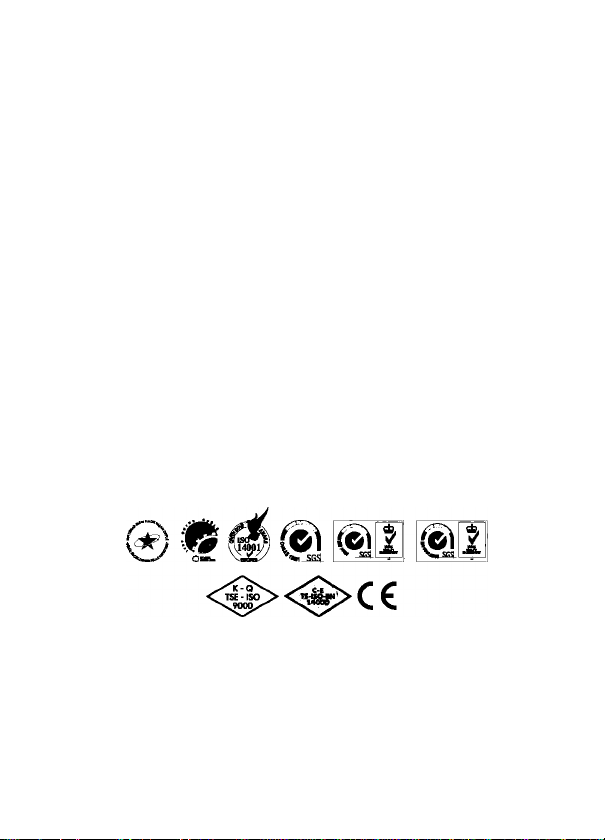
Please read this manual first!
Dear Customer,
We hope that your product which has been manufactured in modem facilities
and passed through a strict quality control procedure will give you the best
results.
Therefore, we advise you to read through this manual carefully before using
your product and keep it for future reference.
This user manual will...
... help you use your machine in a fast and safe way.
• Please read the User Manual before Installing and starting your machine.
• Particularly follow the instructions related to safety.
• Keep this User Manual within easy reach. You may need it in the future.
• Please read all additional documents supplied with this machine.
Please note that this User Manual may be applicable for several other
models. Differences between models will be identified in the manual.
This product has been produced ii
environmentally friendly, modern facilities
Page 3
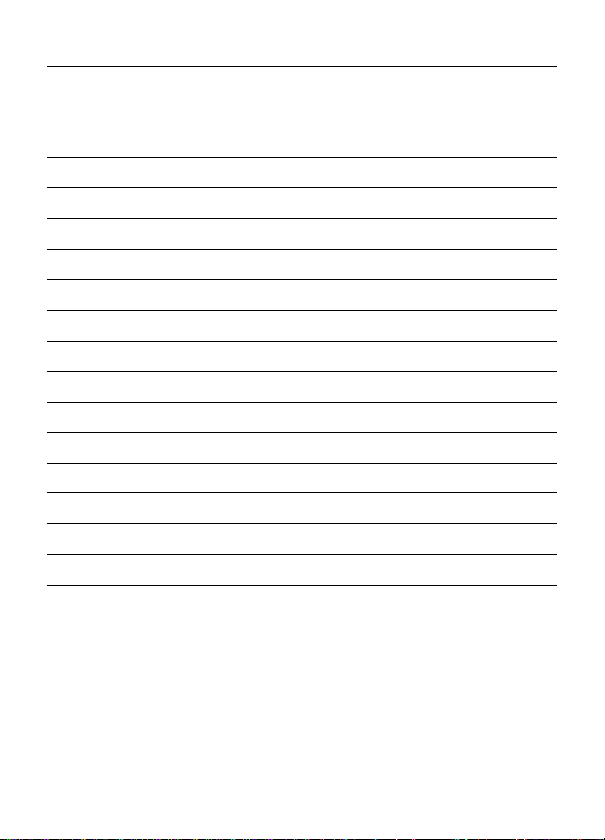
Contents
1 Introduction
2 Features >3
3 Installation and Basic Functions
4 The Handset and Base Unit at a glance
5 How To Install The Base
6 Getting Started with Skype
7 Advanced Functions
8 Skype Settings
9 Phone Settings
10 Base Settings
11 Resetting The System
12 Contacts
13 Handling Calls
14 Troubleshooting
15 Technical Details >23-24
>3
>3
>4-5
>5
>6-11
>11-13
>13-15
>15-18
>18-19
>19
>19-20
>21
>22-23
1 @)
Page 4
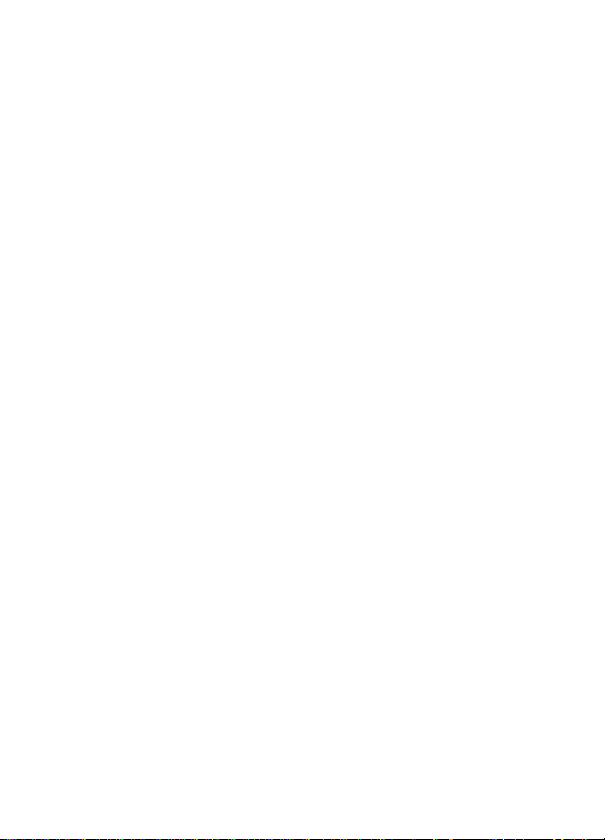
Important Safety Information
People with a heart pacemaker should
consult their doctor before using the
telephone.
If you wear a hearing aid, you should
note Dect phone works by transmitting
radio waves between base and handset
that may cause a humming noise.
1. DO NOT ctean any part of your phone
with benzene, thinner or other solvent
chemicals, which may cause permanent
damage to your phone. This damage is
not covered by the Guarantee. When
necessary, clean it with a damp cloth.
Cleaning ft with a wet cloth may give
you an electric shock.
2. DO NOT use this equipment in places
where vobtile or exptosive materials may
be present.
3. DO NOT let the base unit get wet.
Electrical equipment can cause serious
injury if used while you are wet or
standing in water. NEVER use your
phone during a thunderstorm. Unplug
the base unit from the telephone line
and the mains socket when there are
storms in your area. Damage caused by
lightning is not covered by the Guarantee.
4. The Dect phone will produce a certain
amount of heat during operation. For
this reason it is recommended that this
equipment is NOT placed in direct
contact with antique, veneered or
delicate furniture surfaces.
5. DO NOT dispose batteries with normal
household waste, never bum them, or
put them where they could get
punctured.
6. The DECT phone emits radio signals
which could irtterfere with other etectronic
equipment, computers, radio, TV set,
clock radio alarms, etc. A distance of at
least one meter should be maintained
between base station and other
equipment. This will minimize the risk of
such Interference.
7. When you do not need to carry your
handsets around, leave them on the
base unit or charger pod, to keep the
batteries charged.
8. If you hear a warning tone as move
around during a call, and/ or the sound
in the earpiece becomes faint or
distorted; you may be going out of range
of the base unit. Move nearer to the
base unit within 20 seconds, until the
tone stops. Otherwise your call may be
cut off.
9. The base unit should be placed on a
level surface, in a position where:
- The mains adapter plug will reach a
230 V AC switched mains supply
socket; nevertry to lengthen the mains
power cable.
- The telephone cable will reach your
telephone line socket or extension
socket.
- It is not close to another telephone,
this can cause radio interference.
- It is not dose to a sink, bath or shower,
or anywhere else where it might get
wet.
- It is not close to other electrical
equipment, fridges, washing machines,
microwave ovens, TVs, fluorescent
lights, etc.
Caution! Risk of explosion if an incorrect
type replaces battery. Dispose of used
batteries according to the instructions.
Page 5
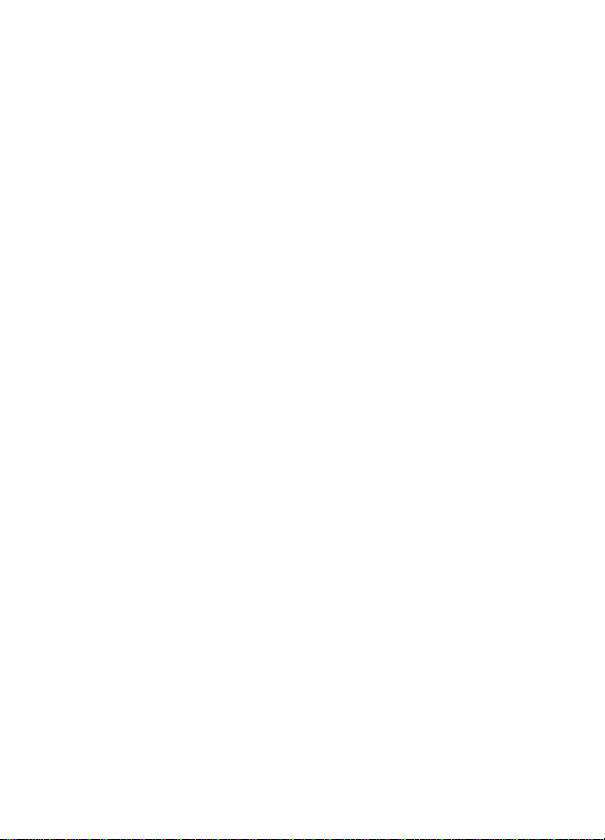
Introduction
Overview
Thank you for purchasing our Skype
DECT product. We hope that you spend
many happy hours in using it and
chatting with Skype! With this phone
you can make iandiine caiis and internet
caiis using Skype™, SkypeOut and
SkypeVoice maii.
- A iandiine caii is a caii between two
teiephone iine subscribers.
- A Skype™ caii is between two
registered Skype™ users. These caiis
Features
Key Features
- Access Skype network without even
turning on the PC (An ADSL modem
with internet connection is required)
- Proven DECT technoiogy to deiiver
ciear digitai communication
- incorporate most of Skype feature like
Voicemaii, Caii Fon/varding, SkypeOuMn
services
- Duai-phone: Caiiing on Skype and
PSTN is on the same handset
- Handsfree Speakerphone / LCD
Backlight / Keypad Backlight enhanced
Installation and Basic Functions
Package Content
The contents of your product should
contain the following items. For any
missing items, ptease contact your dealer
immediate^.
are free of charge.
- A SkypeOut caii is made via the irrtemet
to an ordinary teiephone number
anywhere in the world using the Skype™
software.
- Skype Voice maii aiiows you to send
and receive voicemaii messages and
record a greeting.
This user manuai wiii heip you get the
most out of handiing the different caiis
and teaming how to navigate the handset
features
Call Features
-1.5“ color LCD with Skype GUI
- Skype buddy list
- SkypeOut/ln support
- Call forwarding from Skype to PSTN
- Skype Voicemail
- Call Watting
- Skype User profile
- Handsfree Speakerphone
- LCD backlight
- 2 batteries (AAA; rechargeable)
-1 User Manual
-1 Easy Start Guide
-1 cordless handset
-1 base
-1 power supply for the base station
-1 Ethernet cable
-1 telephone cable
Page 6
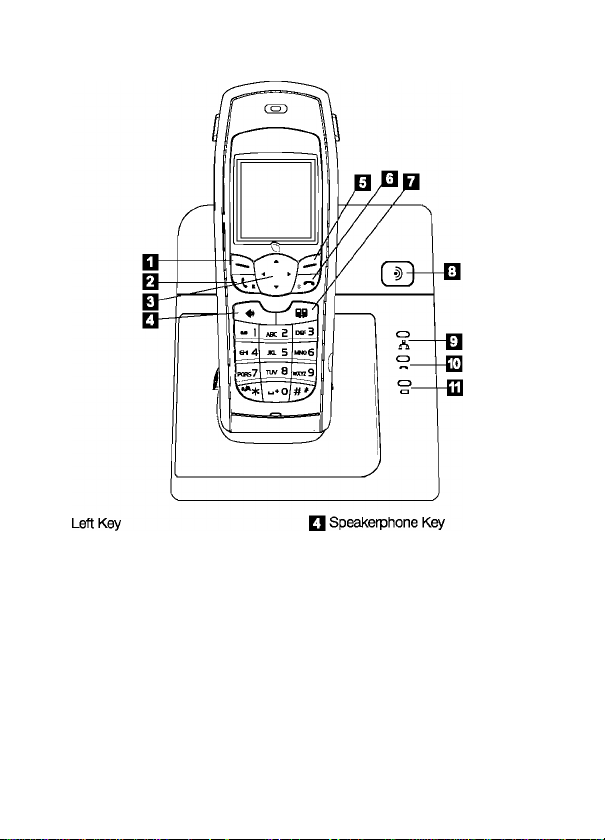
The Handset and Base Unit at a glance
Press to enter menu and sub-menu
mode;
Press to confirm selection;
With the key to lock or unlock the
keypad;
Q Call / Recall Key
Press to begin and answer a tetephone
call.
You can actuate Recall function if your
phone is connected to a PABX, or if
you use Select Sen/ices.
Press to transfer an outside
O Scrolling Button
Press during programming to move
through the menu;
Press during a call to change the
volume in the earpiece.
Press to turn the speakerphone
□ ON/OFF
Right Key
Press to enter Phonebook menu;
Press during programming to go back
to the previous option;
Press to clear digits from the display.
□ End /On-Off Key
Press to end a telephone call.
Press and hold 2-3 seconds to switch
the handset on / off;
□ INT Key
Press to make an intercom call (if you
have more than one handset).
Page 7
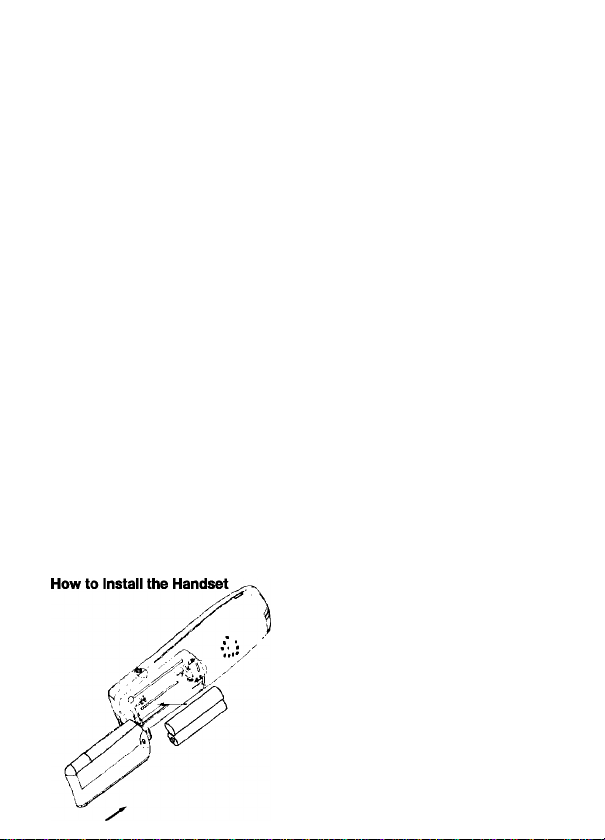
Q Handset Locator Button
Press this to make the handset ring, if
you cannot remember where you put
it, press it again to stop the handset
ringing.
Q Network Light
The Network light comes on when you
have a connection to the Ethernet.
Note: Before you can use the handset to make calls for the first time, you will need
to fit and fully charge the batteries for 15 hours.
□ In Use Light
The IN USE light comes on when you
place calls.
ED Charge Light
The CHARGE light comes on when
the handset's batteries are being
charged.
How To Install The Base
1. Push the top of the battery
compartment cover on the back of the
handset downwards.
2. Insert the two batteries provided with
A,
1. Connect A on the base to a LAN
(Local Area Network) port on your
broadband connection (modem, router,
hub, switch etc.) using the provided
Ethernet cable.
2. Connect the power adapter to an
active power outlet and connect the
power port on the base to the power
adapter (9V, 500 mA).
3. Connect S on the base to a telephone
socket (if available) using the provided
telephone cable.
the handset making sure that their plus
and minus ends are facing the same
way as shown in the illustrations on the
sides of the battery compartment.
3. Slide the battery compartment cover
shut.
Page 8
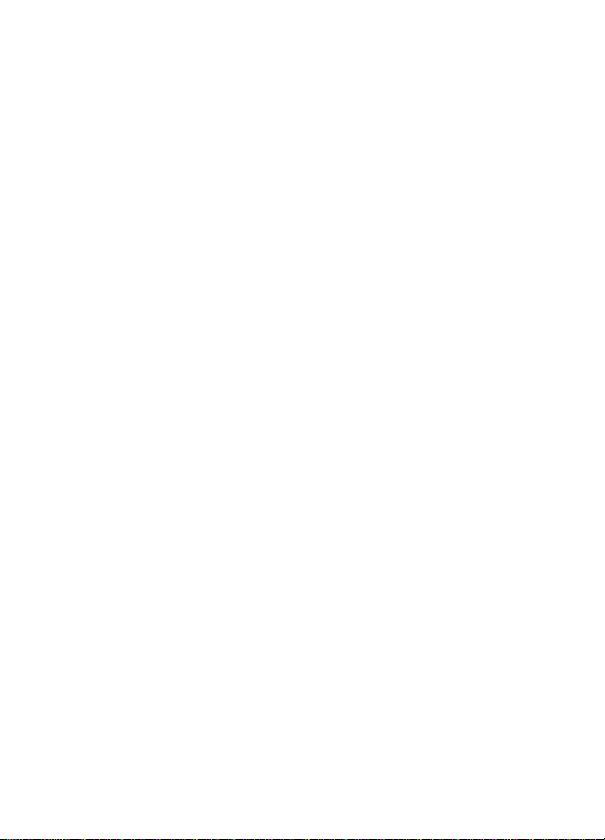
Getting Started with Skype
You can configure your Dect phone with
an existing Skype account during the
first-time installation or you can optionally
create a new Skype account. You only
need a Skype username and password
defined by you to create a new account.
Create a New Skype Account
If you do not have a Skype account,
follow the instruction below:
1. In standby mode, press Right key to
enter Sign-in page;
2. Use Scrolling button up / down to
highlight Create new account, press Left
key to select this item;
3. Use keypad to enter the Skype name,
press Right key to clear the incorrect
character, press Left key to confirm your
input.
4. Use keypad to enter the password,
press Right key to clear the incorrect
character, press Left key to confirm the
input, you are asked to repeat the
password by entering it again.
5. You are then directed to the Skype
Agreement, use Scrolling button up /
down to read the entire text, then press
Left key to accept.
Notes:
- Press * key continuously to switch
between the input methods, abc (lower
case), ABC (uppercase), 123 (digit), Abc
m-
- Press 1 button to input punctuation
marks when entering your Skype
account.
- Skype names can be 6 to 32
characters. You can use any mix of
upper and lower case characters,
numbers and punctuation marks. You
cannot use spaces and your name
cannot begin with a number or
punctuation mark. If the name is already
in use, you will be prompted to try
another name.
- Password can be 4 to 20 characters.
You can use any mix of upper and lower
case characters, numbers and
punctuation marks. Your password
cannot begin with a number or
punctuation mark, and it cannot be the
same as your Skype name.
- Please be patient as the creation of
your Skype account may take several
minutes to perform.
To Sign in to Skype
When you already have a Skype account,
you can sign in to Skype directly.
1. In standby mode, press Right key to
enter Sign-in page;
2. Use Scrolling button up / down to
highlight Sign in to Skype, press Left key
to select the entry;
3. Use keypad to enter the Skype name,
press Right key to clear the incorrect
character, press Left key to confirm your
input.
4. Use keypad to enter the password,
press Right key to clear the incorrect
character, press Left key to confirm the
input;
5. You are now asked whether you want
to save your Skype name and password
for automatic sign-in, press Left key to
accept. Right key to decline.
Notes;
- Skype does not allow emergency calls.
Such calls are always routed to the
landline connection. Therefore it is
important that you set the correct landline
country. Do not forget that your Dect
phone has to be connected to a power
outlet in order to work. Your Dect phone
will not function during a power failure.
- For Input methods please refer to the
notes of Create a New Skype Account.
- Please be patient as synchronization
of Skype contacts might take several
minutes.
6
Page 9

- If you have accepted the automatic
sign-in, the account will sign in without
any prompting every time. For signing
in another account, please refer to To
Choose Auto or Manual Sign In.
To Sign out of Skype
If you do not want to use Skype functions
or you would like to sign in another Skype
account, you should sign out the current
Skype account.
1. In standby mode, press Left key to
enter the main menu.
2. Use Scrolling key up / down and Left
key to select Status;
3. Use Scrolling key up / down and Left
key to select Sign out;
4. Press Left key again to confirm your
choice.
Radio Signal Status
Main Dispiay
I—Notifications Battery Status—|
I—Radio SlgrraJ Status
Skype
'— o
skype
012:15
--------------------
EUR:00.03-------------
— Skype Online Status Action
[■^Action
Indicates the strength of the radio signal.
.■Ill Radio signal is good.
O No radio signal.
Battery Satus
Indicates the status of the battery.
n> Low level.
!!■> Partially charged.
IHl> Fully charged.
IIS’ Charging.
Skype Online Status O Online
Skype Me
^ Away
O Not Available
® Do Not Disturb
O Invisible
O Offline
Cument Time
Shows the current time you set.
Skype Credit Your current Skype credit balance.
Left soft key
Q Action
Selects the current menu item or confirms a
setting, depending on the current screen.
Right soft key
Cancels the last action or returns to the
£3 Action
previous screen, depending on the current
screen.
--------Current Time
Contacte
Page 10

More notification symbols sometimes
displaying on the LCD:
Missed calls
New voicemail
u
Silent mode is active.
Headset connected.
Keypad locked.
Skype credit is nearly expiry.
The speakerphone is on.
(>«
Main Menu
The Main Menu provides all your Skype
and Dect phone settings.
1. In standby mode, press Left key to
enter the main menu.
2. Use Scrolling key up / down to highlight
one of the items, press Left key to select,
Right key to go back to the standby mode.
The main menu tabie:
^ Contacts
History
Q Status
^ Add Contact
^Search
^Senfices
^Settings
Your contact list and
the current Skype
status of your contacts.
All calls, missed calls,
incoming calls,
outgoing calls, Landllne
calls, voicemails,
contacts requests.
Change status, My
profile. Sign out
Adds a Skype user or
a Skypeout number to
your contact list.
Searches Skype users
on line.
A lows you to view
Skype credit, Skypein
and Skype voicemail
status.
Settings for Network,
General, Call divert,
Privacy, Tones, Time
and Date, Cordless
Settings, Phone
Settings and
information.
Adding Contacts
To Add a Skype Contact
1. In standby mode, press Left key to enter
the main menu;
2. Use Scrolling key up / down to highlight
Add Contact, press Left key to select;
3. Press Left key to select Skype;
4. Use the keypad to enter the Skype name,
press Right key to delete incorrect
characters before you press Left key;
5. You are asked if you let the account you
add to see you when you are on line, press
Left key to accept, press Right key to
decline.
6. The account has been added to your
contacts list. Press Right key to confirm,
or press Left key to accept to send an
authorization request.
7. Press Left key to send the authorization
request.
To Add a SkypeOut Contact
1. In standby mode, press Left key to enter
the main menu;
2. Use Scrolling key up / down to highlight
Add Contact, press Left key to select;
3. Press Scrolling key up / down and Left
key to select SkypeOut;
4. Use the keypad to enter the full phone
number for use with SkypeOut, press Right
key to delete incorrect characters before
you press Left key. SkypeOut numbers
(even local numbers) must be entered in
the following format: “ + “ followed by
"country code”, “area code” and "number'’.
To Add a Landline Contact
1. Dial the landline number.
2. Press left key to enter the main menu.
3. Use scrolling key up/down to highlight
“Add Contact”, press left to select.
4. Enter contact name.
Note: If added landline contact can not be
B
Page 11

called, country and city code must be
reentered by appliying settings-generalreset.
To Search for a Skype User
1. In standby mode, press Left key to
enter the main menu;
2. Use Scrolling key up / down to
highlight Search, press Left key to select;
3. Use the keypad to enter a Skype
name or a full name or an email address,
press Left key to search; press Left key
again to stop or Right key to cancel
searching if needed.
4. The display shows all the matched
accounts, use Scrolling key up / down
to highlight your preferred one, press
Left key to select;
5. Press Left key to select Add to
contacts.
6. You are asked if you let the account
you add to see you when you are on
line, press Left key to accept, press
Right key to decline.
7. The account has been added to your
contacts list. Press Right key to confirm,
or press Left key to accept to send an
authorization request.
8. Press Left key to send the
authorization request.
Making and Answering Calls
The procedures for making and reoeiving
calls apply to any type of calls — Skypeto-Sk^e calls, Si^peOut calls and
Skypein calls. Furthermore, you can use
your phone for landline telephony.
In standby mode, press any button on
keypad except ‘Talk” button to make
the backlight come on before enabling
any function. (It means 1st press to turn
on the backlight, 2nd press to activate
the function button. This is correct for
all buttons except for 'Talk" button.)
To Answer a Call
- Press the Call key to a answer call or
- Press Left key to answer a call or
- When the AUTO TALK is turned on,
you can simply answer the call by lifting
the handset from the base unit (see
AUTO TALK part).
You can turn the speakerphone on by
pressing Speakerphone key while
answering calls; press this key again to
turn the speakerphone off.
To Reject a Call
Press Right key to reject a call before
answering it.
To End a Call
- Press End key or Right key to hang
up.
To Make a PSTN Call
Dial number from idle screen directly.
Use Left key to place call:
1. Input the tetephone number you want
to dial, press Left key;
2. Press Scrolling button up / down and
Left key to select Landline.
Use Call key to place call:
1. Input the tetephone number you want
to dial;
2. When your preferred line is set to
Always landline, press Call key to make
a PSTN call direct^;
when your preferred line is set to Always
ask, press Scrolling button up / down
and Left key to select Landline;
when your preferred line is set to Always
SkypeOut, you can't use Call key to
place PSTN call. (Refer to To Set the
preferred line for more information)
Note:
For Landline Calls, there is no prefix
required, such as “+” or "00”, you can
dial the number directly.
To Make a SkypeOut Call
SkypeOut allows you to use your Irrtemet
connection to call ordinary telephones
and mobile telephones worldwide.
Requires the SkypeOut service from
Sen/ice Provider for landline calls first.
Dial number from idle screen directly.
Page 12

Use Left key to place call:
1. Press and hold 0 key until a “+”
appears on the display, input the country
code, then the telephone number, press
Left key;
2. Press Scrolling button up / down and
Left key to select SkypeOut.
Use Call key to place call:
1. Press and hold 0 key until a “+”
appears on the display, input the country
code, then the telephone number, press
Call key;
2. When your preferred line is set to
Always SkypeOut, press Call key to
make a Sk^eOut call directly;
When ycur preferred line is set to Aways
ask, press Scrolling button up / down
and Left key to select Skypeout;
When your preferred line is set to Aways
Landline, you can't use Call key to place
SkypeOut call. {Refer to To Set the
preferred line for more information)
To Call a Skype™ User
Make sure the Skype™ user is available
in your Skype net Contact list and is
online. Othen/vise, add the online
Skype™ user name you wish to call to
the Corrtacts list first. It will automatical^
appear in your phone's Skype list. To
call a Skype™ user:
1. In standby mode, press Left key to
enter the main menu; press Left key to
select Contacts, the display shows the
stored names;
2. Or press Right key to enter the
Contacts menu in standby mode;
3. Press Scrolling button up / down to
highlight your preferred contact, press
Left key to select;
4. Press Left key again to select call;
5. Press Scrolling button up / down and
Left tey to select your preferred number
(Skype, Mobile, Office, Home).
To Make a Call from Contacts
1. In standby mode, press Left key to
enter the main menu;
2. Press Left key to select Contacts, the
display shows the stored names;
3. Press Scrolling button up / down to
highlight your preferred contact, press
Left key to select; i
10
4. Press Left key to select Call;
5. If you select a Skype account, press
Left key again to call; if ycu select a
landline number, press Scrolling button
and Left key to select PSTN or
SkypeOut.
To Make a call from Call Logs
1. In standby mode, press Left key to
enter the main menu;
2. Press Left key to select Histcry, the
display shows Al calls. Missed calls.
Incoming calls, etc;
3. Press Scrolling button up / down to
highlight your preferred call logs, press
Left key to select;
4. Press Scrolling button up / down and
Left key to select the number you want
to call;
5. Press Left key to select Call;
6. When the selected log is a Skype
account, press Scrolling button up /
down and Left key to select your
preferred number (Skype, Mobile, Office,
Home).
Note:
You are also allowed to dial a landline
number from the call logs by selecting
Landline calls (Received call. Dialed call.
Missed cal^ under History mode.
To make a call From Network
1. In standby mode, press Left key to
enter the main menu;
2. Press Scrolling button up / down and
Left key to select Search;
3. Use the keypad to enter the full name
or Skype name or email address you
want to search, press Left key to confirm;
4. The display shows all the matched
accounts, use Scrolling key up / down
to highlight one, press Left key to setect;
5. Use Scrolling key and Left key to
select Call.
6. Press Scrolling button up / down and
Left key to select your preferred number
(Skype, Mobile, Office, Home).
To Set Earpiece Volume
- During an active call, you Just press
Scrolling button up/down to adjust the
volume of the earpiece, press Left key
Page 13

to confirm.
To Mute the Mouthpiece
1. Press Left key during an active call;
2. Press Left key to select Mute
microphone, this prevents the person
W M Advanced Functions
Menu Structure of Dect phone
ConlacU
History
Status — Change status -
pCall
Send voicemail
View profile
— Advanced
- All calls —
Missed calls —
Incoming calls-
Outgoing calls-
Landline calls —
Voicemails
— Contacts requests
-------
--------
on the active call from hearing what you
or someone else in the room is saying;
3. To cancel the Mute function, press
Left key during the active call, use
Scrolling button up/down and Left key
to select Unmute microphone
View the contact's profile
Rename
Remove
Block
Request details
— Add a contact
Call
Send voicemail
Details
Delete
View profile
Add to contacts
Clear list
~ Received Calls
Dialed Calls
— Missed Calls
Play
Details
Delete
Call
Send voicemail
View profile
Add to contacts
My greeting
Accept
View profile
T
Decline
Offline
Online
Skype me
Away
Not available
Do not disturb
— Invisible
11
Page 14

Status
/iddCaTBct
Search
Service
Settings
Mood message
My profile
- Sign out
■ Skype
- Sk^eOiJt
■ Skype credit
Skypein
- Voicemail
■ Network
General
Call divert-
Tones
Time and Date
---------
------------
Privacy
Cordless Settings -
Private details
T
Details shown to all
— IP Setting
IP address
Subnet mask
Default gateway
Primary DNS
— Secondary DNS
Change password
Auto sign in
Language
Software updates
Reset
Call fon/varding
Forward to
Voicemail
— Welcome message
-y- Calls
Skypein calls
I— Manage blocked users
■ Incoming call alert
External Ring
External Vol.
Internal Ring
Internal Vol.
Notification tones
- Keypad tones
■ Time
Time zone
Daylight saving
Time format
Time separator
Date
Date format
■ Date separator
■ Select Base
Base Sub
De-register
- Base Settings
12
Page 15

Phone Settings -
Settings
I— Information
Skype Settings
To Change Your Online Status
Your online status can be seen by all
Skype contacts authorized by you. For
more on this, please see Main Display
in the Installation and Basic Functions
section. For more on authorizations,
please refer to Exchange Contact Details
Request in this section of the manual.
1. In standby mode, press Left key to
enter the main menu; use Scrolling key
and Left key to select Status; use
Scrolling key and Left key to select
Change status;
2. Or in standby mode, use Scrolling up
key to enter the Status menu;
3. Use Scrolling key and Left key to
select your preferred status.
To Change Your Skype Profile
You must be signed into Skype to
change your Skype profile.
1. In standby mode, press Left key to
enter the main menu;
2. Use Scrolling key and Left key to
select Status;
3. Use Scrolling key and Left key to
select My Profile;
4. Use Scrolling key and Left key to
select your preferred profile (Details
shown to all. Private details).
5. There are two modes for you to edit
your profile:
- In Details shown to all, press Scrolling
key and Left key to select your preferred
setting. (Skype name. Full name, Gender,
Birthdate, Country/Reglon,
State/Province, City, Language, Fióme
phone. Office phone. Mobile, Fióme
page. About me).
“Time out
Contrast
Preferred Line
Auto-talk
a) In Skype name, please note that you
cannot change your Skype name here.
b) In Full name, use the keypad to enter
your data.
c) In Gender, use Left key to select
(Unspecified, male, female).
d) In Birthdate, enter the date using the
keypad, press Left key to confirm.
e) In Country/Region, use Scrolling key
and Left key or Just Left key to select
(Afghan istan->Zimbabwe).
^ In State/Province and City, use the
keypad to enter your data, press Left
key to confirm.
g) In Language, use Scrolling key and
Left key or just Left key to select (Biglish>Chinese).
h) In Fiome phone. Office phone. Mobile,
Home page, and About me, use the
keypad to enter your data.
- In Private you can enter your e-mail
address. The address will not be shown
to other Skype users and is merely used
tor the search function: Save your private
e-mail address in Private, and users who
know this address will be able to find
you by searching for it on Skype.
a) In private, when there are existing
email addresses press Left key to select
options (edit, Remove, Add).
To Change Your Password
You can change your Skype password
here.
1. In standby mode, press Left key to
enter the main menu;
2. Use Scrolling key and Left key to
select Settings;
3. Use Scrolling key and Left key to
13
Page 16

select General;
4. Use Scrolling key and Left key to
select Change password;
5. Use the keypad to Input the old
password, press Left key to confirm;
6. Use the keypad to Input the new
password, press Left key to confirm;
7. Repeat the new password, press Left
key to confirm.
To Choose Auto or Manual Sign In
Your first sign-in has to be manual, but
after that you can activate Auto sign in
and sign in to your Skype account
automatically, in case you should turn
off the base station or the handset. If
you activate prompt, you have to enter
your Skype password every time you
sign in.
1. In standby mode, press Left key to
enter the main menu;
2. Use Scrolling key and Left key to
select Settings;
3. Use Scrolling key and Left key to
select General;
4. Press Left key to select Auto sign in;
5. Use Scrolling key and Left key or just
Left key to select your preferred sign-in
mode. (Automatically sign in. Prompt for
password)
To Create a Personal Voicemail
Greeting
Skype voicemail has a default voicemail
greeting. You can also create your
personal welcome greeting, which will
be played back to people calling you
when you are unable to answer the call.
1. In standby mode, press Left key to
enter the main menu;
2. Press Scrolling button and Left key
to select Settings;
3. Press Left key to select Call divert;
4. Press Scrolling button and Left key
to select Welcome message;
5. Press Left key to enter the options;
6. Press Scrolling button and Left key
to select Record new, and select Play
to listen to the message.
Note:
You have to buy a Skype voicemail
subscription to use this service. See
more at
www.skype.com.
To Listen to Your Voicemail
Callers can leave a message for you.
Whenever someone sends you a
voicemail, the message You have 1 new
voicemail will be displayed on your Dect
phone
1. In standby mode, press Left key to
enter the main menu; press Scrolling
button and Left key to select History;
press Scrolling button and Left key to
select Voicemails;
2. Or press Q to enter Voicemail menu
under standby mode;
3. Press Scrolling button and Left key
or just Left key to select the voicemail
you desired to listen to;
4. Press Scrolling button and Left key
or just Left key to select one option (Play,
Details, Delete, Call, Send voicemail.
View profile. Add to contacts, tvly
greeting).
To Set Privacy
You can specify which kinds of Skype
and Skypein calls you want to accept.
1. Press Scrolling button and Left key
to select Settings under main menu
mode;
2. Press Scrolling button and Left key
to select Privacy;
3. Press Left key to select Calls, you are
allowed to select Anyone, Only my
contacts. Only if details shared. Press
Scrolling button and Left key to select
one you prefer.
Anyone: All Skype users can call you,
even users not on your Contact list.
Only my contacts: Skype users can
call you only if they are on your Contact
list.
14
Page 17

Only if details shared: Only Skype
users authorized by you can call you.
4. Or press Scrolling button and Left key
to select Skypein calls, you are allowed
to select Anyone, Known numbers. Only
my contacts. Press Scrolling button and
Left key to select one you prefer.
Anyone: You can receive calls from
anyone calling your Skypein number.
Known numbers: Only Skypein calls
providing a Caller ID will be accepted.
Oniy my contacts: OnlySkypeOut
contacts on your Contact list can call
you.
5. Or press Scrolling button and Left key
to select Manage blocked users, you
are allowed to view the blocked users.
Press Scrolling button and Left key to
Phone Settings
internet Settings
You can configure settings such as IP
Setting, IP address. Subnet mask.
Default gateway. Primary DNS and
Secondary DNS. However, if you have
an advanced Internet connection and
are not familiar with firewalls and ports,
we recommend that you consult
someone with knowledge on this or read
more on the topic at
In IP Setting you can choose DHCP
(Dynamic Host Configuration Protocol)
or Static. The DHCP IP setting covers
the needs of most users. Should you
wish to attach the base station to an
Internet connection using the static IP
mode instead, this is how to configure
this mode below.
1. Press Scrolling button and Left key
to select Settings under main menu
mode;
2. Press Scrolling button and Left key
to select Network;
3. Press Left key to select IP Setting;
4. Press Scrolling button and Left key
to select Static;
Now it is easy to set IP address. Subnet
www.skype.cxrm.
unblock the user you prefer.
Notification
You can choose whether you want to
be alerted by a tone whenever you
receive a voicemail or an authorization
request.
1. In standby mode, press Left key to
enter main menu;
2. Press Scrolling button and Left key
to select Settings;
3. Press Scrolling button and Left key
to select Tones;
4. Press Scrolling button and Left key
to select Notification tones;
5. Press Scrolling button and Left key
to turn notification tones on or just Left
key to turn them on.
mask. Default gateway, Primary DNS
and Secondary DNS here.
Tones
You can configure different kinds of tones
on your Dect phone.
To enter the Tones mode
1. In standby mode, press Left key to
enter main menu;
2. Press Scrolling button and Left key
to select Settings;
3. Press Scrolling button and Left key
to select Tones;
To Change the Incoming Call Alert
You can define how you want your Dect
phone to alert you with incoming calls:
Ringing:
The handset will ring as long
as the incoming call is active.
Ring once: The handset will ring only
once.
Beep once: The handset will make one
beep only on an incoming call.
Off: The handset will not make any voice
on an incoming call.
1. Press Left key to select Incoming
15
Page 18

call alert under Tones mode;
2. Press Scrolling button and Left key
or Just Left key to select your prefen-ed
alert type. (Ringing, Ring once, Beep
once, Off)
To Change the External Ring
1. Press Scrolling button and Left key
to select Incoming call alert under Tones
mode;
2. Press Scrolling button and Left key
or just Left key to select your preferred
ring;
If you wish to set the External VoL,
Internal Ring and Internal VoL, this is
easily done here.
To Adjust the Keypad Tones
1. Press Scrolling button and Left key
to select Keypad tones under Tones
mode;
2. Press Scrolling button and Left key
to turn the keypad tones off or just Left
key to turn the keypad tones on.
To Change the Handset Language
1. Press Scrolling button and Left key
to select Settings under main menu
mode;
2. Press Scrolling button and Left key
to select General;
3. Press Scrolling button and Left key
to select Language;
4. Press Scrolling button up/down and
Left key to select your preferred
language.
To Set the preferred line
You can configure how you want to route
your outgoing calls when using Call
button.
These are your options:
Landline: Select this option if you always
want to route your landline and/or mobile
phone calls wa the landline (traditional
telephony).
SkypeOut: Select this option if you
always want to route your calls to the
landline and/or mobile phones via the
Internet (SkypeOut).
Always ask: Select this option if you
want to always be prompted to specrfy
the preferred routing for a call
1. In standby mode, press Left key to
enter the main menu;
2. Press Scrolling key and Left key to
select Settings;
3. Press Scrolling key and Left key to
select Phone settings;
4. Press Scrolling key and Left key to
select Prefemed Line;
5. Press Scrolling key and Left jkey or
just Left key to setect Landline, SkypeOut
or /Vlways ask
To Set the Time and Date
Your Dect phone will always obtain time
and date information from the Internet.
Thus, you only have to configure the
time zone and Daylight saving settings.
When this is done, the time and date
obtained by your Dect phone from the
Internet will be adjusted according to
your choices.
To Set Time Zone
1. In standby mode, press Left key to
enter the main menu;
2. Press Scrolling key and Left key to
select Settings;
3. Press Scrolling key and Left key to
select Time and Date;
4. Press Scrolling key and Left key to
select Time zone;
5. Press Scrolling key and Left key to
select your preferred time zone;
To Set Daylight Saving
Choose Daylight saving when you are
in a zone with summertime, and choose
Standard in all other zones.
1. Repeat the step 1 -3 above;
2. Press Scrolling key and Left key to
select Daylight saving;
16
Page 19

3. Press Scrolling key and Left key to
select your preferred mode (Standard,
Daylight saving).
If you wish to adjust the Time format
and Time separator as well as the Date
format and Date separator settings, this
is easily done here.
Registration
Your Dect phone is supplied with the
handset already registered to the base
unit; you shouldn't need to register it.
But if you've bought extra handset, you'll
need to register each one to your original
base unit. Maximum 4 handsets can be
registered to one base.
To Enter Registration Mode
1. Press Scrolling button and Left key
to select Settings under menu mode;
2. Press Scrolling button and Left key
to select Cordless settings, and the
display shows Select base. Base sub
De-register and Base setting.
To Register a Handset
1. Press and hold the Handset locator
button on the base unit for a while, until
you hear "beep" sound twice
continuously;
2. Press Scrolling button and Left key
to select Base Sub under Cordless
settings mode, the display shows BASE
1; BASE 2; BASE 3; BASE 4;
3. Press Scrolling button and Left key
to select the certain base;
4. Enter base PIN (0000), and press Left
key to confirm;
5. After registered, the handset goes
back to the standby mode.
To Seiect a Base
You may need to do this it your handset
has been registered to more than one
base, and you need to select one to
use.
1. Press Scrolling button and Left key
to select Select Base under Cordless
settings mode, the display shows BASE
1; BASE 2; BASE 3; BASE 4;
2. Press Scrolling button and Left key
to select the certain base.
To De-register a Handset
You may need to do this if you have
more than one handset registered to
your base unit and you need to replace
a faulty handset.
1. Press Scrolling button and Left key
to select De-register under Cordless
settings mode;
2. Key in the PIN (default 0000), press
Left key to confirm;
3. Then key in the number of the handset
you want to de-register, press Left key
to confirm.
Note:
You cannot de-register the handset you
are current^ using.
To Set the Contrast
You can adjust the contrast of your
display.
1. Press Scrolling button and Left key
to select Settings under main menu
mode;
2. Press Scrolling button and Left key
to select Phone settings;
3. Press Left key to select Contrast;
4. Press Scrolling button up/down and
Left key to change the contrast.
Auto-taik Function
Normally, you need to press the Call
button to answer an incoming call. But
with AUTOTALK function fumed on,
when your handset is ringing for an
incoming call, you can answer the call
by simply lifting the handset from the
base unit without pressing the Call
button.
1. Press Scrolling button and Left key
to select Settings under main menu
mode;
17
Page 20

2. Press Scrolling button and Left key
to select Phone settings;
3. Press Scrolling button and Left key
to select Auto-talk;
4. Press Scrolling button and Left key
to select Off / On.
e Base Settings
To Set Base Ringer
You are allowed to set the melody,
volume of your Dect phone base here.
To set Ringer Volume (1 -9 melody)
1. Press Scrolling button and Left key
to select Settings under main menu
mode;
2. Press Scrolling button and Left key
to select Cordless settings;
3. Press Scrolling button and Left key
to select Base settings;
4. Press Left key to select Ringer
Settings;
5. Press Left key again to select Ringer
Volume;
6. Press Scrolling button up/down to
change the volume level, then press Left
key to confirm your setting.
If you wish to set the Ringer Melody, this
is easily done here.
Dial Settings
You are allowed to set flash time, auto
pause and dial mode here.
To Set Flash Time
1. Repeat 1 -3 steps above;
2. Press Scrolling button and Left key
to select Dial Settings;
3. Press Left key to select Flash Time;
4. Press Scrolling button and Left key
or just Left key to select your preferred
flash time (Short, Long).
To Sat Auto Pause
When you call a number with a pause,
the phone waits a few seconds before
transmitting the next digits in the dialing
sequence. This Is useful when you have i
Note:
If you have turned Auto-talk on, do not
press the Call button after you've
answered a call by lifting the handset,
othen/vise, you'll disconnect the call.
to dial a number for access to an outside
line, or for going into a voicemail system.
You are allowed to set one number in
Auto Pause.
1. Press Scrolling button and Left key
to select Auto Pause under Dial Setting
mode;
2. Use the keypad to input the PIN
(0000), press Left key to confirm;
3. Use the keypad to input the number
(for exampte “123") you want to set auto
pause, press Left key to confirm. When
you dial number “123456", the pause
will happen between “123" and “456".
To Set Dial Mode
1. Press Scrolling button and Left key
to select Dial Mode under Dial Setting
mode;
2. Press Scrolling button and Left key
or just press Left key to select your
preferred mode (Pulse, Tone).
To Set Call Barring
Call barring enables you to restrict or
bar certain types of calls from your
phone.
1. Press Scrolling button and Left key
to select Settings under main menu
mode;
2. Press Scrolling button and Left key
to select Cordless settings;
3. Press Scrolling button and Left key
to select Base settings;
4. Press Scrolling button Left key to
select Call Barring;
5. Use the keypad to key in the PIN
(0000), press Left key to confirm;
6. Press Scrolling button Left key or just
1B
Page 21

Left key to setect your preferred number
to set call barring (up to 5 numbers);
7. Use the keypad to key in the number,
press Left key to confirm;
To Set LCR (Least Cost Route)
With the LCR function, the phone will
automatical^ replace a bng number with
a comparative short number, to simplify
the process of dialing a long number.
For example, if the user program to
replace ”00“ with “17909“, then when
he dials “006567417211", then the
phone will automatically replace the
number to be dialed out as
“179096567417211“.
1. Press Scrolling button Left key to
select LCR under Base Settings mode;
2. Use the keypad to key the PIN
(Default:0000), press Left key to confirm;
3. Use the keypad to key in the SHORT
ED Resetting The System
If you have set a PIN and forgotten it,
you need to reset the system. The PIN
will be reset to 0000. If you reset the
system, you will lose all stored
information (including numbers in
memory) and all features will return to
their default settings. You need to register
the handset to the base unit again.
While you are resetting the system, you
should disconnect the telephone line
cord from the back of the base unit, so
you won't be interrupted by incoming
calls. To reset the system without the
PIN;
1. Disconnect the power lead from the
back of the base unit
Contacts
Your list of contacts contains all Skype
users as well as all landline phone users
that you have added. There is a limit to
the number of entries you can make.
number that you want to replace the
long number, press Left key to confirm;
4. Use the keypad to key in the LONG
number, press Left key to confirm.
To Change PIN
1. Press Scrolling button Left key to
select PIN under Base Settings mode;
2. Use the keypad to key in the original
PIN (0000), press Left key to oonfimn;
3. Use the keypad to key in the new PIN
you want to set, press Left key to
confirm.
Default Settings
1. Press Scrolling button Left key to
select Default unrder Base Settings mode;
2. Use the keypad to key in the current
PIN, press Left key to confirm, then all
teatures vr/ill return to their default
settings.
2. Press and hold the HANDSET
LOCATOR button in the base unit, at
the same time connect the power lead
into the back of base unit. Release the
LOCATOR button after you hear “beep"
sound for five times. The IN USE light
on base unit lights during this whole
process.
3. After 2~3 seconds, you can hear
“beep" sound for two times again and
the IN USE light goes off;
4. Disconnect the power lead from base.
Reconnect and you will hear a
confirmation tone from the base unit.
but your contact list can nevertheless
hold hundreds of contacts.
To access landline contacts, you have
to sign in to Skype.
19
Page 22

To Access your Contacts List
Press Right key to access your contacts
list In standby mode or
1. In standby mode, press Left key to
enter the main menu;
2. Press Scrolling key and Left key to
select Contacts;
3. Browse your contacts using Scrolling
key, press Left key to select one;
4. Press Scrolling key and Left key to
select your desired action (Call, Send
voicemail. View profile. Advanced)
5. Under Advanced you can access
more options (Rename, Remove, Block,
Request details. Add a contact).
To Exchange Contact Details
Request
You can send an authorization request
to a Skype user -and if it is accepted,
you can see his or her online status.
When adding a contact to your Contact
list you will be prompted to specfy It you
want to send an authorization request.
We recommend that you send this
request but you do not have to do so
-and you can send the request whenever
you wish to. If you do not send the
request, you will never be able to see
the contact's online status. Users who
have not been authorized will be
indicated by “?" on your contact list.
1. In standby mode, press Left key to
enter the main menu;
2. Press Scrolling key and Left key to
select Contacts;
3. Browse your contacts using Scrolling
key, press Left key to select one you sdll
have not sent an authorization request;
4. Press Scrolling key and Left key to
select Advanced;
5. Press Scrolling key and Left key to
select Request Details;
6. Use the keypad to enter the text you
want to send along wrth the request,
press Left key to send the authorization
request.
To Rename a Contact
1. Press Scrolling key and Left key to
select Rename under Advanced mode;
2. Use the keypad to enter the new
name, press Right key to clear the
incomect characters, press Left key to
confirm;
To Remove a Contact
1. Press Scrolling key and Left key to
select Remove under Advanced mode;
2. Press Scrolling key and Left key or
just Left key to select your desired types
of remove (Remove and block contact,
Remove only).
To Block a Contact
- Press Scrolling key and Left key to
select Block under Advanced mode.
When you block the contact successful^,
press Right key to go back to the
Advanced mode;
- To unblock the contact, press Left key
to select Unblock under current
Advanced mode;
To Check Contacts Requests
1. In standby mode, press Left key to
enter the main menu;
2. Press Scrolling key and Left key to
select History;
3. Press Scrolling key and Left key to
select Contacts Requests;
4. Press Scrolling key and Left key or
just Left key to select the request you
desire to check;
5. Press Left key, the display shows you
the options;
6. Press Left key to accept or press
Scrolling key and Left key to decline the
request.
20
Page 23

EEl Handling Calls
To Make an Intercom Call
To make an intercom call, you must
register at least two handsets to one
same base.
1. Press the INT key, you will hear Dial
tone;
2. Key in the number of another handset.
On the other handset's display, your
number appears, and the INT symbol
flashes. Then the other handset user
presses the Call key to connect the call.
Call Waiting
Dect phone has a Call Waiting feature
that works with Caller ID service from
your telephone service operator. When
you're engaged on a PSTN ongoing call,
if you receive a second Skype call, your
phone will use a call waiting signal to let
you know another call is ringing in. This
way, you can switch between Skype
and PSTN callers, hook down Sl^pe
call or even make Skype conference call
together.
To Hold / Un-hold an Active Call
1. Press Left key to enter option menu
during an active call;
2. Press Scrolling button and Left key
to select Hold the call, then the incoming
call is on hold;
3. Press Left key again to select Unhold
the call, you can retrieve the call.
To Divert all Calls
You can configure your Dect phone to
forward all incoming Skype calls either
to a landline/mobile phone or to your
Voicemail. Please note that in order to
use this function, you have to have Skype
credits.
1. In standby mode, press Left key to
enter the main menu;
2. Press Scrolling key and Left key to
select Settings;
21
3. Press Scrolling key and Left key to
select Call divert;
4. Press Scrolling key and Left key to
select your desired action (Call
forwarding. Forward to. Voicemail,
Welcome message)
Call forwarding: Activate fon/varding
to another phone number. You will be
prompted to enter the relevant number,
which can be both a Skype name and
an ordinary extension number. Please
remember to enter the country code.
Forward to: Edit the phone number
when call forwarding is active.
Voicemail: Activate your Voicemail,
allowing callers to leave a message after
listening to your welcome message.
Welcome message: After activating
voicemail you can record your welcome
message. If you do not record a personal
message, the Skype standard message
will be used Instead.
Skype conference call
The Dect phone cannot initiate a Skype
conference call, but you can participate
in a Skype conference call initiated from
a computer.
The operation is similar to Answer a call.
(Refer to To Answer a call section for
more details)
If the active call is a Skype conference
call, you can see the participants via the
View Participants menu.
Page 24

Troubleshooting
Always check first that:
- You have followed the steps listed on
pages to install and set up your Dect
phone.
- Al connects are firmly inserted in their
sockets.
- Mains power is switched on at the
socket.
- The handset’s batteries are correctly
and securely installed, and are not run
down.
If you experience difficulties with the
working of your Dect phone, refer to the
advice given below.
I cannot make or answer calls.
- Check that the base unit's mains power
adapter is plugged in and power is
switched on. The base unit needs mains
power for normal operation of the phonenot just charging the batteries.
- Make sure you are using the telephone
line cable that was supplied with your
Dect phene. Other telephone line cables
might not work.
- Move the handset closer to the base
unit.
- Check the batteries level symbol on
the display. If it is low, replace the
handset on the base unit or charger ped
to recharge the batteries.
- Switch off power at the mains socket,
wait for a few seconds and then switch
back on. This may solve the problem.
- If you still can't make calls, try re
registering the handset.
When I place Skype call, there is no
sound.
- Check the network.
I cannot enter Skype Contact List
- Check that the Ethernet cabte between
^ cn the base station and the LAN port
on your broadband connection (modem.
router, hub, switch etc.) is connected
properly.
When I press keys on the handset,
nothing happens.
- Make sure the batteries are fitted in
your handset. If the batteries level symbol
on the display shows “low”, recharge
the batteries.
- Check whether there's a key symbol
on the display. If so, the keypad is locked.
Turn to the user manual to find out how
to unlock it.
When I press keys on the handset, digits
appear on the display, but I can’t make
an outside call.
- Try meving the handset closer to the
base unit.
- Try a different position for the base
unit-perhaps higher, or further from other
electrical equipment.
The phone does not ring
- Check that the base unit's mains power
adapter is plugged in and power is
switched on. The base unit needs mains
power for normal operation of the phone-
not just charging the batteries.
- Make sure you are using the tetephone
line cable that was supplied with your
Dect phone. Other telephone line cables
might not work.
- Check that you have set the ringer
volume to off. See the user manual for
more information.
- Check that the total REN value of all
equipment connected to your telephone
line is no more than 3. Disconnect one
or more telephones and see whether
that helps.
The base does not ring.
- Check that the base power is ON, and
the base ringer is set ON.
22
Page 25

- Check that the line cord is correctly
fitted and undamaged.
The CHARGE light on the base unit does
not come on.
- Check the handset is properly
stationed.
- Check the connections between the
base unit and mains power socket.
- Clean the batteries charging contacts
with a dry cloth.
When I press the CALL button, I hear a
loud noise.
- The strange noise is caused by
interference. Disconnect the mains
power lead from the back of the base
unit, and then wait for 30 seconds before
reconnecting it.
There is 'beep' sound while I am on a
call.
- You may be going out of range of the
base unit. Move closer, or your call may
be cut off.
- Check the Batteries Level symbol on
the display. If it is low, recharge the
batteries.
The Caller Display feature isn't working.
- You need to subscribe to the Caller
Display feature from your service
provider.
- The caller may have withheld their
Cl Technical Details
m
Full DECT GAP Compatible system
Standard
Frequency range
Channel bandwidth
Modulation
Operating range
Operating time
number, or they may be calling from a
network that does not transmit the Caller
ID {for example. It may be an international
call).
The handset’s batteries are running low
within an hour or two.
- Before you used the handset for the
first time, you should have left it on the
base unit for up to 15 hours to charge
the batteries ful^.
- If base station is not connected to an
ADSL modem with internet connection
, handset displays “connecting Skype”
and the batteries are discharged in a
few hours. To avoid this, connect base
to an ADSL modem.
- You may need to replace the batteries.
I cannot transfer a call.
- Make sure the other handset is within
range of the base unit, and is not busy
on a call.
- Make sure you are keying In the correct
number for the other handset.
No display on LCD screen.
- Make sure the batteries have power.
I cannot register handset to base
- Make sure the number of handset
registered to base is less than 4.
- Check that the base unit is not near
other electrical equipment, such as TV
or computer
Digital Enhanced Cordless
Telecommunications(DECT)
1.8 GHz 2.4 GHz
1.728 MHz
GFSK
Up to 300 m outdoors;
Up to 50 m indoors
Standby time: 120 hours
Talking time: 8 hours
23
Page 26

Note: The above mentioned ranges are maximum values. The range Shorters depending
on environmental conditions and obstacles between base and handset.
Temperature range
Electrical power
PABX compatibility
Humidity
Operating 0°C to 40°C
Storage -20°C to 60°C
Handset— 2 x 1.2 V 750 mAh
Ni-MH,
Rechargeable battery cell
Base unit—Input 230 V AC, 50 Hz
Output DC 9 V, 500 mA.
Timed break recall: 100 ms for short
flash;
250 ms for long flash
Pause length: 3 seconds
Signaling type: DTMF (dual-tone
multifrequency)
Pulse dialing
10%~70%(non-condensing)
24
