Page 1

User Manual
Page 2
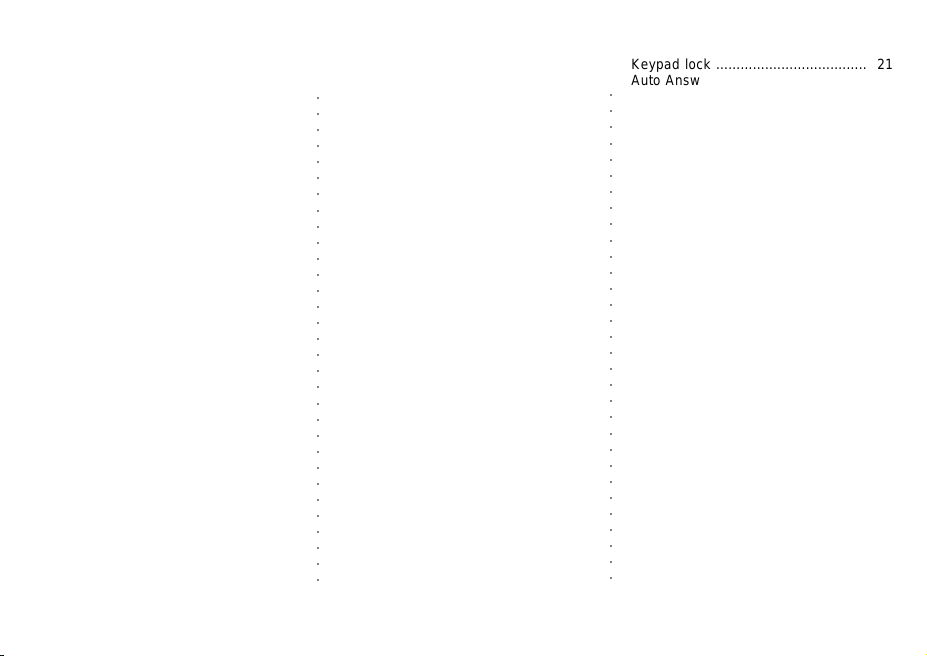
CONTENTS
KEYS POSITION .............................. 3
LCD DISPLA Y ON HANDSET ........ 4
MENU OPTIONS ............................ 5
QUICk REFERENCE GUIDE ......... 6
INSTALLATION PRECAUTION ...... 7
What is in the box ................................. 7
Connection and condition for use ........... 7
Choosing a site for the Base ....... ......... 7
Radio signal between handset and base. 7
Charging the batteries .......................... 8
Electrical Safety .................................... 8
Emergency calls .................................... 8
STARTING UP
Connecting the mains power supply to the
unit ........................................................9
Inserting the handset battery ................ 9
Charging the handset ........................... 9
Handset battery charge level ............... 9
Setting the handset date and time .........9
Connecting the telephone line .............. 9
Standby mode display ..........................10
USING YOUR PHONE
To make and end calls ........................ 11
Preparatory dialing (pre-dial) ...............11
Receiving external calls ...................... 11
Handsfree Function ........................... 11
Re-dialing .......................................... 12
Using MUTE ...................................... 12
Using RECALL (FLASH) ................... 12
Using Pause function ....................... 12
Adjust handset earpiece during a call.12
Switching your handset On or Off ...... 13
○○○○○○○○○○○○○○○○○○○○○○○○○○○○○○○
Page function ................................... 13
Out of range warning ....................... .13
USING PHONE BOOK
Storing an entry in the phone book .....13
Reviewing the phonebook .............. .. 14
Dialing a phone book entry .............. .14
Editing an entry in the phone book ....15
Deleting an entry in the phonebook .... 15
Deleting all entries in the phonebook...15
CALLER ID
Call Screening ................................... 16
CID Phonebook Matching .................. 16
CID Reserved and Unavailable ...... ....16
CID - Repeat Call Indication .............. 16
CID call list review ..............................16
To store a CID entry in the phonebook.17
Deleting a CID record ............ ............17
Call back from the calls list .................18
Voice Mail Box .............. ....................18
Caller ID on Call Waiting (CID-CW)..18
PERSONALIZING YOUR SETTING
Selecting Handset Ringer melodies for
External or Internal Calls .................. 19
Setting the handset ringer volume .... 19
Selecting Base Ringer melodies ....... 19
Setting Base Ringer Volume ............. 19
Setting Handset Earpiece Volume . ....20
Alert tones ....................................... 20
Naming the Handset ......................... 21
Language selection .......................... 21
Keypad lock ..................................... 21
Auto Answering ................................. 21
○○○○○○○○○○○○○○○○○○○○○○○○○○○○○○○
EXP ANDING YOUR DECT SYSTEM
Adding new handset ...................... 22
- Registering a new handset .. 22
Register Another DECT GAP
compatible handset......................... 23
Multi Handset Use .......................... 23
Internal outgoing calls ...................... 23
Transfering a CalL ........................... 23
Call Shuttle .................................... 23
Three way conference call ..................24
Register another HM base to HM
Handset ......................... 24
Register Another DECT GAP
compatible handse ........................ 24
Base Selection ............................... 24
To select base station .................... 24
ADVANCE FEATURES
Programming ................................... 25
Change PIN Code ........................... 25
De-registering a handset .................. 25
Redall (Flash) time selection ............ 25
Pause time selection ........................ 26
Reset to factory default settings ....... 26
Quick reset ........................................26
Default setting parameters ............... 27
Technical details ;;;;;;......................... 27
USE IN BUSINESS ................... 28
Troubleshooting Guid........................ 29
Page 3
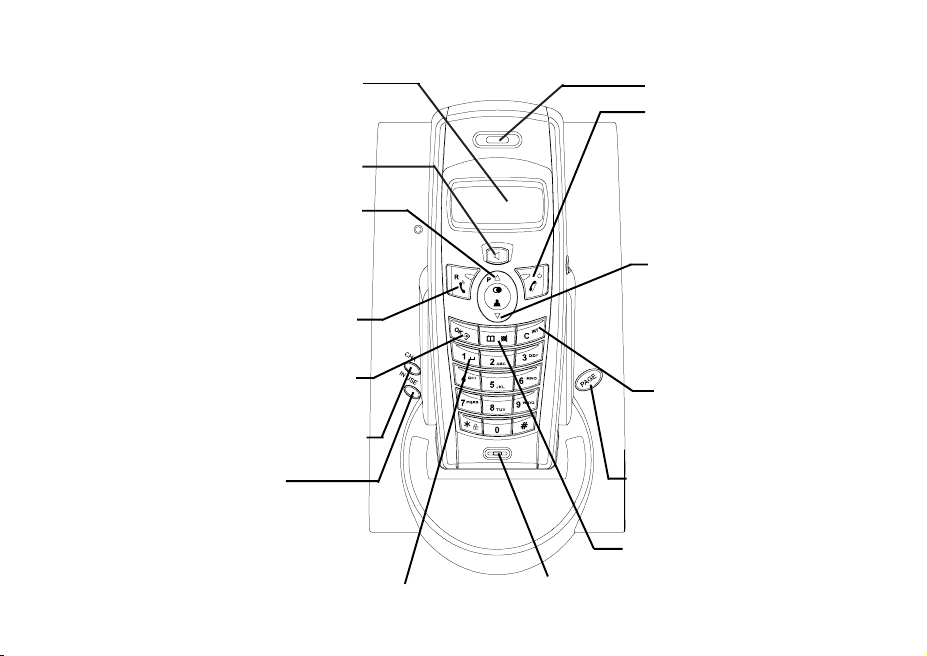
KEYS POSITION
The display lights up every time a keypad
Display
button is pressed and when you receive
an incoming call.
Speaker phone / Handsfree
Press to use the phone in handsfree mode.
Redial / Up / Pause
Use to redial any of the last 10 numbers called.
Press and hold to enter a pause in a number.
Press during a call to inscrease earpiece volume.
Use to scroll up through the menu options and
through phonebook and Calls logg entries.
Talk-On / Flash
Press to make and receive calls.
For use with certain network services
OK/ Menu
Press to confirm a setting.
Press to access the menu.
Battery charging LED indicator (red light)
Illuminates when handset is in charge.
In Use LED indicator (green light)
Illuminates when base is power on.
Flashes when the line is in use / a call comes.
Flashes when you have missed calls.
Flashes quickly when entering registration mode.
Voice Mail Box
Press and hold to dial PSTN voice mail box center
- 3 -
Microphone
Earpiece/Receiver
Talk-Off / Esc / Power
Press to end calls.
Press to escape from programming.
Press and hold in standby mode to
switch the handset power off.
Press when the handset is off, to
switch back on again.
Calls log / Down
Use to acess the Calls log.
Press during a call to decrease
earpiece volume.
Use to scroll down through the menu
options and through phonebook and
Calls log entries.
INT / Cancel
Press to delete an incorrect
character / digit.
Press to return to previous menu.
Call another registered handsets.
Page (Handset finder)
Press to locate a misplaced handset
Long press to enter registration mode
Phonebook / Mute
Use to access the phonebook.
During a call, press to mute
your voice.
Page 4
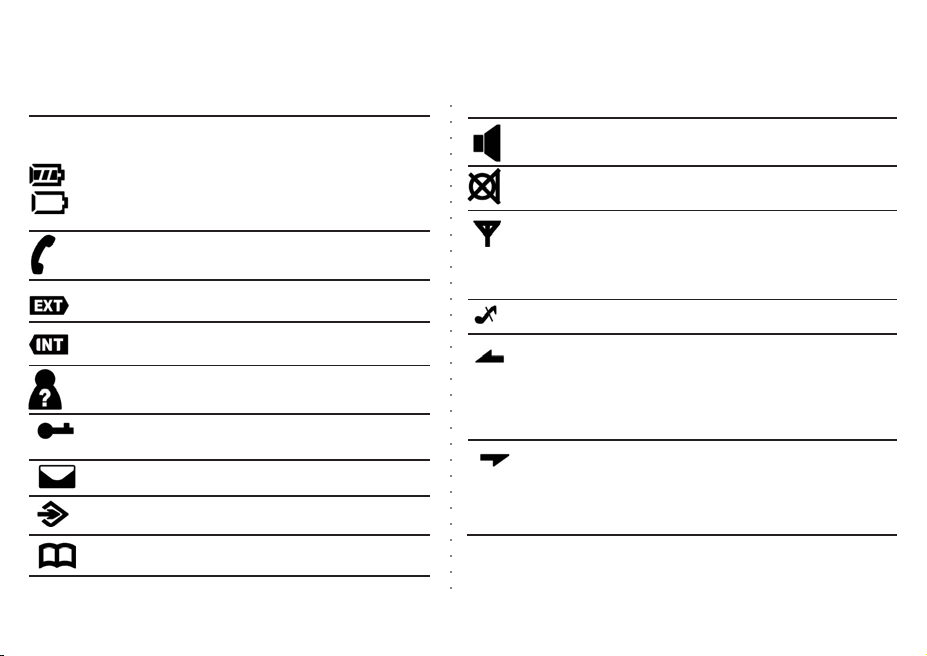
LCD DISPLAY ON HANDSET
○○○○○○○○○○○○○○○○○○○○○○○○○○○○○○○
Symbol Explanation
Always displayed when your handset is on,
shows the battery status.
All bars filled - battery fully charged.
Empty and you hear a warning tone (during a call)
- batteries are low and need charging.
In Use indicator
Illuminate when the phone is in use.
Flashes when receiving an external (outside) call.
Remains steady when an external call is in progress.
Flashes when receiving an internal call.
Remains steady when an internal call is in progress.
Flashes when you have new Calls log entries.
Remains steady when viewing the Calls log.
Keypad is locked. You cannot make calls,
only receive them.
Displayed when you have a message waiting.
Displayed when you access the menu.
Phonebook is in use.
Symbol Explanation
Handsfree speaker is in use.
The call is muted.
- Remains steady - the handset has a satisfactory
signal link with the base.
- Flashes when the handset is losing its signal link
with the base
Displayed when the handset ringer is set to OFF.
- When the displayed phone number/name has more
than 12 digits/charcters, this symbol is displayed to
indicate there is more to view. The display can only
show 12 digits/characters at one time.
- Displayed if item list extends above current position.
- When the displayed phone number/name has more
than 12 digits / charcters, this symbol is displayed to
indicate there is more to view. The display can only
show 12 digits/characters at one time.
- Displayed if item list extends above current position.
- 4 -
Page 5
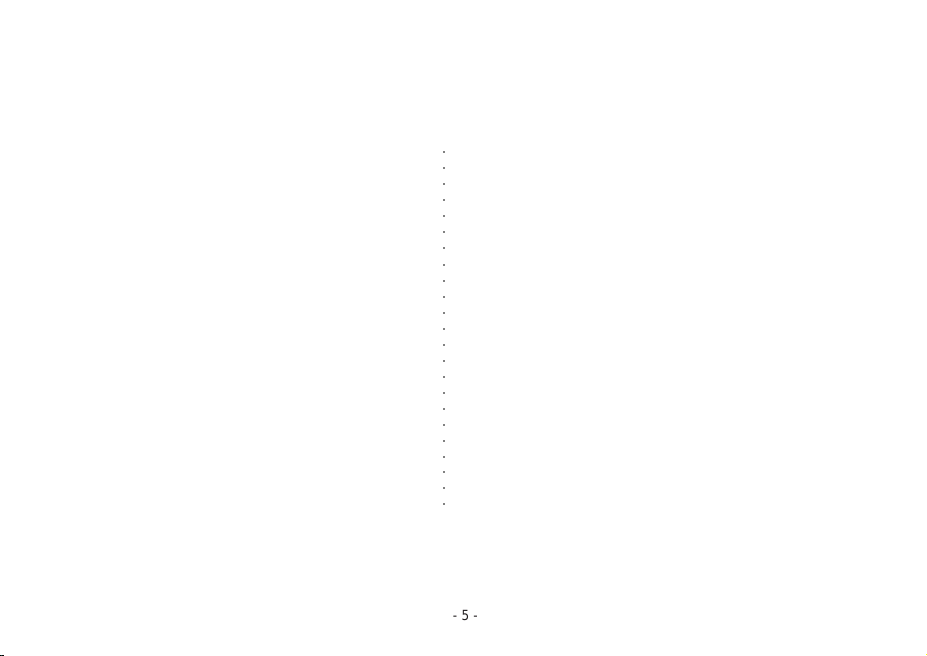
MENU OPTIONS
PHONE BOOK ADD
EDIT
DELETE
DELETE ALL
LIST
HANDSET TONES - KEY TONE
LOW BATT
RANGE
RING VOL
EXT MELODY
INT MELODY
EAR VOL
AUTO ANS
HS NAME
LANGUAGE
DATE / TIME
○○○○○○○○○○○○○○○○○○○○○○○
BASE RING VOL
RING MELODY
RECALL
PAUSE
CHANGE PIN
DEFAULT
REGISTRATION REGISTER
SEL BASE
DEL HS
- 5 -
Page 6
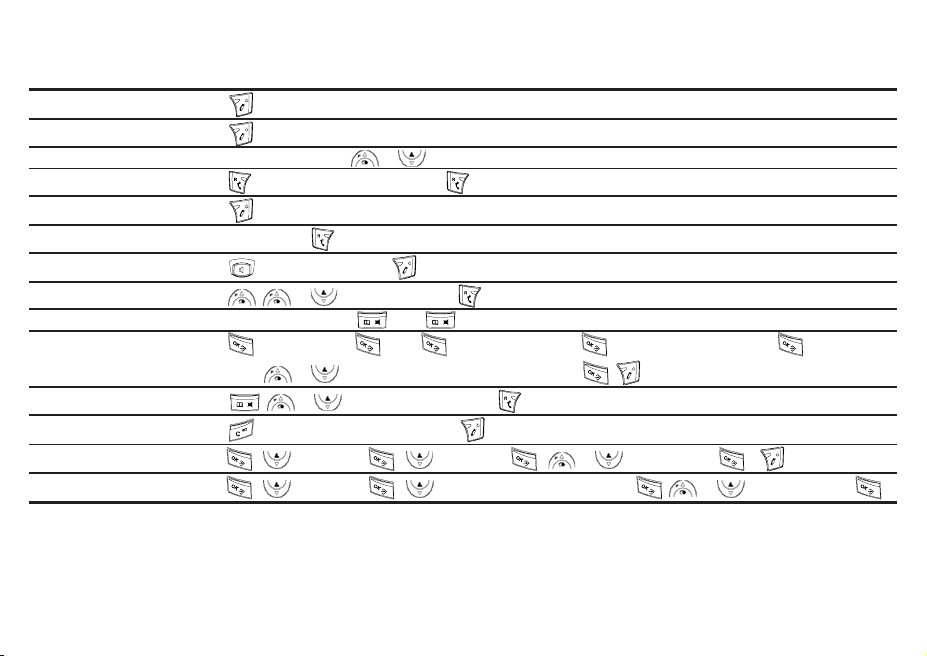
QUICK REFERENCE GUIDE
Function Button press
Switch handset off until display goes off.
Switch handset on
Adjust earpiece volume During a call, press
Make a call / preparatory call
End a call
Receive a call Phone rings,
Make a handsfree call
Redial
Privacy During a call, press
Store phonebook number
use
Dial phonebook number
Internal call
Select handset ringer volume
Select handset ringer melody
until display comes on.
, enter number / Enter number, .
or place handset on base / charger.
.
, enter number, press or place handset on base cradle/charger to end call.
, or to display number, .
, PHONEBOOK, , ADD , NAME? enter name, , NUMBER? enter number, , VIP OFF,
or to select ringer melody for VIP setting, , to exit.
, or (or enter keypad letter), .
, enter internal handset number, to exit.
, , HANDSET , RING VOL , or to select level, , to exit.
, , HANDSET , EXT MELODY or INT MELODY , or to select melody, .
or to select required volume.
, then again to resume call.
- 6 -
Page 7
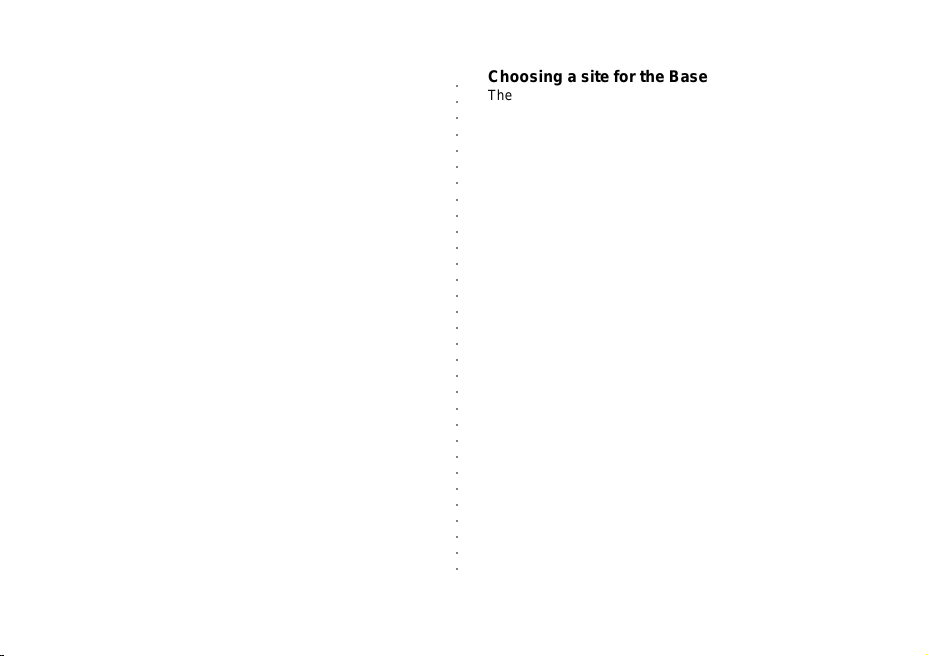
INSTALLATION PRECAUTION
What is in the box
When you unpack your phone, make sure you keep all packing
materials in a safe place, in case you later need to transport it
or return it for servicing. In the box, you will find:
-handset
- 2 pieces of AAA type rechargeable 600mAh battery
- A piece ofbase unit
- AC adaptor
- Battery cover
- User Manual
- A telephone line cable
If you have purchased a multi-pack, for each additional
handset, youi will have the following:
- Additional handset
- 2 pieces of AAA type rechargeable 600mAh battery
- Charger
- AC adaptor
- Battery cover
Connection and condition for use
The phone can be connected to the public network using the
standard telephone plug and socket systems. You can connect
your phone to:
- A line connected directly to a local exchange, with its
own directory number.
- An extension socket connected to a local exchange
- An extension on an approved PABX.
Choosing a site for the Base
○○○○○○○○○○○○○○○○○○○○○○○○○○○○○○○
The base unit should be installed where:
- The mains adaptor plug will reach the 220V AC main
power supply.
- The telephone cable will reach your telephone line socket.
- It is not close to another telephone.
- It is not close to a sink, shower or anywhere else where it
might get wet
- It is not close to other electrical equipment (washing
machines, microwave oven, TV, fluorescent lights, etc.)
1. Choose a suitable site for the base
2. Plug-in the mains power lead and the telephone line cord
on the base back side, make sure the telephone line is
not yet connected to the telephone wall socket.
3. Plug the mains AC adaptor into the AC mains socket. The
base will beep.
Radio signal between handset and base
To use your cordless telephone, you must be able to establish a
radio link. It is therefore noted that:
- Placing the base unit as high as practical will give a
better result.
- Placing the base unit near any large metal object,
like refrigerator or filling cabinet may block the
transmission of radio signal.
- Other solid structures, like walls may reduce the
radio signal strength.
- 7 -
Page 8
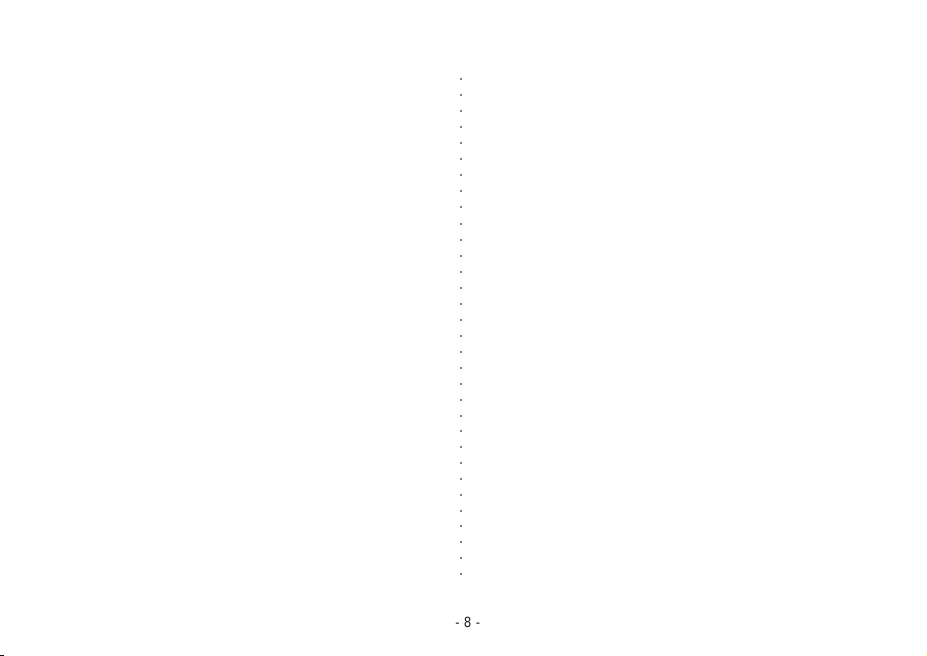
Charging the batteries
Your handset needs battery to operate. During the first use of
your phone, it is recommended that the handset is left over on
charge overnight to ensure maximum in-use time.
1. Only use the rechargeable batteries supplied with your
phone.
2. Install the rechargeable batteries into the rear of your
handset. MAKE SURE you insert the batteries in correct
polarity.
3. Position the battery cover over the rear of the handset and
slide into place.
4. Place the handset on the base unit to charge.
5. The red LED CHARGE light on the base unit indicating that
the handset is charging, but it will not go out even if the
battery if full - it will light up whenever the handset is on the
base cradle.
NOTE : 1) If the charge LED on the base do not light up,
reposition the handset in the base unit ensuring the charging
points contact. 2) Regular cleaning is necessary for base and
handset charge contacts with clean dry cloth to maintain
conductivity of the contacts.
Electrical Safety
1. DO NOT install the base unit near a sink, bath or shower or
anywhere else where it could get wet. Electrical equipment
can cause serious injury if used while you are wet or
standing on water.
2. If the base unit ever falls into water, DO NOT retrieve it until
you have unplugged the AC mains power adaptor and the
telephone line plug from the telephone wall socket.
○○○○○○○○○○○○○○○○○○○○○○○○○○○○○○○○
3. DO NOT allow the handset to come in contact with water.
4. DO NOT open the handset or the base.
5. DO NOT allow the charging contacts or the battery to
come in contact with electrical conductive materials such
as metals, rings, paper clip, key, etc.
6. MAKE SURE you insert the batteries in correct polarity.
7. NEVER USE your DECT phone in the open air during a
thunderstorm - unplug the base unit from the telephone
line and the AC mains socket where there are storms in
your area. Damage caused by lighting may likely happen.
8. If your DECT phone is not to be used for long period of
time, disconnect the main AC power adaptor from the AC
power socket and the telephone line from the telephone
wall socket.
Emergency calls
Your DECT phone need mains power. So you cannot use for
placing a call during AC power failure.
Thus, a basic phone that do not need AC mains power is
needed to place an emergency call during power failure.
- 8 -
Page 9
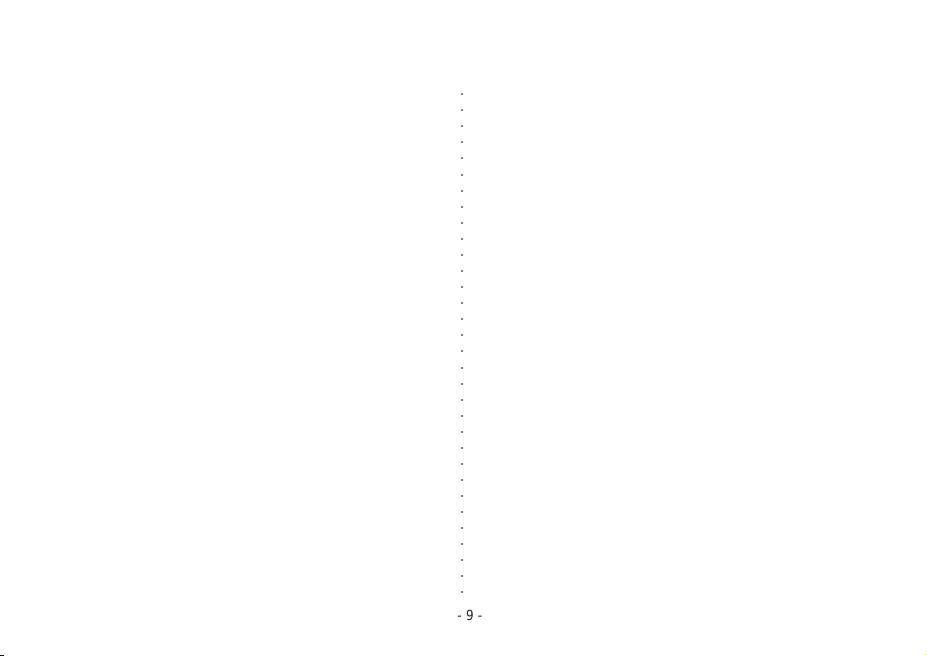
STARTING UP
Connecting the mains power supply to the unit
- Plug the mains power adapter lead into the rear base.
- Now plug the mains power adapter into the power socket and
switch the power on.
Inserting the handset battery
- Remove the battery compartment cover from the rear hand.
- Install 2 pieces of AAA Ni-MH rechargeable batteries in the
battery compartment with correct polarity. (If battery level is
enough, the handset will power on and then enter standby
mode.)
- Shut the battery cover.
Charging the handset
- You will need to fully charge the handset before use. Place
the handset in the base unit.
- When the handset sits in the base, the handset battery is
being charged. The charge LED on the base will come on
and stay lit while the battery is being charged.
- When the battery is fully charged, the status symbol displayed
on the handset LCD screen should show as fully charged.
Note: First time charging time: 15 hours
Handset battery charge level
1. The Level of the battery power is indicated as a battery icon
on the LCD display in the handset. If the battery icon shows
empty, your phone need to be charged.
2. When in use and your phone emit battery low warning tone,
your phone need to be charged.
3. When fully charge your phone will operate for eight (8)
hours talk time for earpiece, one hour for the speaker phone
and 100 hours of standby time.
Setting the handset date and time
○○○○○○○○○○○○○○○○○○○○○○○○○○○○○○○○
1. Press the OK/Menu button. You will see PHONEBOOK in
the display.
2. Press DOWN button to scroll to HANDSET option.
3. Press OK/Menu button to confirm.
4. Press DOWN button to scroll to DATE/TIME.
5. Press OK/Menu button again. The first digit of Date will
flash.
6. Enter two digits of the current date (e.g. 26) from the
numeric keypad. Then the digit of Month will flash.
7. Enter two digits of the current month (e.g. 08) from the
numeric keypad. Then the digit of Hour will flash.
8. Enter two digits of the current hour (e.g. 18) from the
numeric keypad. Then the digit of Minute will flash.
(Note: The Date/Time format is 24 hours.)
9. Enter two digits of the current minute (e.g. 54) from the
numeric keypad.
10. Press OK/Menu button to confirm the setting and
confirmation tone will be heard..
11. Press the TALK-OFF button to escape to standby mode.
Connecting the telephone line
- Plug the telephone line cord into the line socket at
the rear base.
- Plug the other end into the telephone wall socket.
- 9 -
Page 10

Standby mode display
When the handset is not in use, the handset is in the standby
mode. The LCD will display as:
1 DECT 10:37
Where:
1: Handset assigned number
DECT: Handset name
10:37: Time of the day ( 10 AM, 37 minutes)
(ex : 23:37 : 11 PM, 37 minutes)
Note that, the clock and date should be set.
Note : When your phone encountered AC power failure, or
when you removed the AC adaptor, the clock
Upon power up, it will be automatically set the time to 00:00
and the date to 01/01. You need to set the correct time and
date when your base is power on.
If your PSTN provides FSK CID, your DECT phone clock will
automatically set the time and date when you receive CID from
the PSTN network. This will only work if your PSTN
connection can provide FSK CID with valid date and time
information.
When your phone handset is out of battery power, just put the
handset on the charge cradle on the base and the time and
date will be restored. There is no need to set again the time
and day.
will be inaccurate.
○○○○○○○○○○○○○○○○○○○○○○○○○○○○○○○
If you register new handset of your phone, there is no need to
set the clock on the new handset. The Time and Date will
synchronized to all handsets. If you changed the Time and
Date on one handset, the changes will take effect on all
handsets.
- 10 -
Page 11

USING YOUR PHONE
To make and end calls
1) Press Talk-On button and wait for dial tone. The In
Use indicator and EXT icon will appear in the
display, and the LCD backlight will go on.
2) Dial your desired number on handset.
3) Speak into the microphone when the party answers.
4) To end the call, either press Talk-Off or place the
handset back on the base. The In Use indicator
and EXT icon will disappear.
Preparatory dialing (pre-dial)
* Pre-dialing allows you to enter and modify a number before
dialing.
1) In standby mode (i.e. when the phone is not in use),
enter the telephone number from the numeric keypad.
(up to 25 digits allowed. If the number exceeds 12
digits, the last 12 digits are displayed) you wish to
dial, it will appear in the display.
2) If you have entered a digit incorrectly, you can delete
it by pressing the CANCEL button.
3) If you wish to delete the whole telephone number,
press and hold the CANCEL button for 3 seconds.
The handse
4) Press TALK-ON button. The displayed number will
be dialed.
5) To end the call, either press the TALK-OFF button or
place the handset back on the base.
Receiving external calls
• When you receive an incoming call both your handset and
t will return to standby mode.
base will ring, provided that the ringers are set to on. The EXT
icon will flash in the handset display and the In Use LED on the
base will flash as well. Meanwhile, the LCD backlight will go on.
○○○○○○○○○○○○○○○○○○○○○○○○○○○○○○○
• If you have subscribed to caller ID service, the New CID symbol
(see L
CD layout) blinks in the display. The call number (if
available) is also displayed. The date and time of the call is
displayed when OK/Menu button is pressed. Your DECT phone
has a VIP function that will inform your VIP person is calling - the
VIP call will have different ringer melody you specified and
different backlight color comparing a normal caller - see VIP
setting operation in the PHONEBOOK part in the later page.
1) Press TALK-ON or Speakerphone button to answer the call.
2) To end the call, either press TALK-OFF button or place the
handset back on the base.
Handsfree Function
The handset can be used in two-handsfree modes:
1) By switching the internal earpiece to a speaker in the handset.
2) When connected to a headset which transfers the voice to a
remote microphone and earpiece.
Using Handsfree during a call
1) T o switch to handsfree operation during a call, press
the Speakerphone button. (Y ou can now hold your
conversation handsfree without having to hold the
handset to your ear.) When speakerphone function
is on, the speaker icon
2) Press the Speakerphone button again to turn end
handsfree. You now need to hold the handset to
your ear.
3) To end the call, press TALK-OFF button, or replace
the handset in the base.
- 11 -
will appear on the display.
Page 12

Using Handsfree to make a call
1) Press Speakerphone button.
2) When you hear the dial tone, dial the number you require.
The number appears on the LCD screen and you hear it
being dialed.
3) T o end the call, press T ALK-OFF button, or replace the handset
in the base.
Re-dialing
* The last 10 dialed external numbers are stored for
redialing (in the re-dial list). The number can consist of up to
25 digits. The user can select any number on the redial list to
redial in pre-dialing mode. The last calls appear with their
name if they are stored in the phonebook.
○○○○○○○○○○○○○○○○○○○○○○○○○○○○○○○○○○
To redial any of the last 10 numbers called
1) In standby mode, press UP button. The last number
dialed is displayed.
2) Scrol
l through the calls with UP and DOWN buttons.
3) If you do not want to redial, use TALK-OFF to exit.
5) Press TALK-ON button when the number you desired
appears on the LCD.
6) To end the call, press TALK-OFF or replace
the handset
on the base.
Using MUTE
During a call you can mute your voice so that you can speak
privately to a third party without the caller being able to hear you.
You will still be able to hear your caller.
1) During a call, press PHONEBOOK / MUTE button
(the mute icon will appear in the LCD).
2) Press the PHONEBOOK / MUTE button again to
talk to your caller again.
Using RECALL (FLASH)
- Press the TALK-ON/RECALL button during a call for RECALL
function - This function is used for network services. e.g. to
access call waiting, conference calling and other services provided
by your local phone service provider.
Using Pause function
- Press and hold the UP button for about 3 sec, you can insert
a pause in the memory dialing sequence.
Adjust the handset earpiece during a call
During a call, use the UP or DOWN button, you can adjust the
receiver volume to a high or low level. The display will show
EAR VOL n (n=volume level from 1 to 5).
- 12 -
Page 13

Switching your handset On or Off
- Press and hold TALK-OFF button to power off the handset.
- Press TALK-OFF button to power on the handset again.
Page function
If you lose or misplace your handset you can press the Page on
base to relocate it.
- Press the Page button on the base. The paged handset will
ring. The In Use LED on the base will flash and INT icon will
blink in the LCD screen of handset.
- To stop paging, press the PAGE button on the base again, or
press any key on the handset.
* If you do not stop the paging ring, it will stop automatically
after 30 seconds.
Out of range warning
During standby:
- The range symbol on the display flashes when your handset
loses its link with the base. When your handset re-establishes
its link with the base the range symbol becomes steady.
During a call:
- When the handset is too far away from the base during a
call, an alert tone (if you sent the alert tone on) is repeatedly
sounded in the handset. Bring the handset closer to the base so
that the signal gets stronger. If you do not bring the handset
back in range, your call will be disconnected.
○○○○○○○○○○○○○○○○○○○○○○○○○○○○○○○○○
USING PHONE BOOK
Note: You can store up to 25 phone records in the handset
with up to 12-characters for name, and up to 25 digits for
numbers. You can add new numbers, modify a number,
delete an entry or all entries in the phonebook. or look up a
number in the phonebook memory and dial out. You can set a
number as a VIP number for yourVIP person. When you
receive the VIP call from the related VIP person, you will hear
your specified VIP ringer melodyl. This VIP function is only
available when you subscribed to a Caller ID service. .
Storing an entry in the phone book
1. Press OK/Menu button. PHONEBOOK is displayed.
2. Press OK/Menu button again. ADD is displayed.
3. Press OK/Menu button again. NAME? is displayed.
4. Input name (max. 12 characters) from the alphanumeric
keypad.
** Using the handset keypad to enter characters:
- You can enter characters by pressing the key with
the required character on a number of times
according to its position in the string of characters
on the key legend. E.g. for C, press 2 three times;
for S, press 7 four times, for J, press 5 once.
- If you wish to enter successive characters which
are on the same key, you must wait for the cursor
to move to the next location on the screen before
entering the next character.
- To enter a space, press 1 once. To enter --, press
1 twice. To enter 1, press this key thrice.
- 13 -
Page 14

- If you make a mistake while entering the name or
number, press CANCEL to delete the last character
entered. Repeat for any earlier incorrectly entered
characters and then re-enter the required
characters.
5. Press OK/Menu button to confirm. NUMBER? is
displayed.
6. Input phone number (max. 25 digits) from keypad.
7. Press OK/Menu button to confirm. VIP OFF is
displayed.
8. If you want to set the number as a VIP call, press UP
button to select your desired ringer melody for the VIP
call ringer tone and then press OK/Menu button to
confirm;
9. If you do not want set the number as a VIP call, then just
press OK/Menu button.
8. To add another phone book entry, follow steps above.
9. Press TALK-OFF button to escape to th
e standby mode.
Reviewing the phonebook
* You have two methods to access the phonebook.
a. To access phonebook via Menu option:
1. Press OK/Menu button. PHONEBOOK is displayed.
2. Press OK/Menu button again. ADD is displayed.
3. Press DOWN button to scroll to the option LIST.
4. Press OK/Menu button.
5. Press OK/Menu button. The first entry is displayed.
6. Use UP and DOWN button to scroll until the required
name is displayed.
7. You can also use the alphanumeric keys to view the
entries. When a key between 2 and 9 is pressed, the
first entry of the name that starts with the first character of
○○○○○○○○○○○○○○○○○○○○○○○○○○○○○○○○○
the key is displayed. Pressing the same key again displays
the first entry of the name that starts with the next character
on the key and so on. E.g. press 2 key once, to jump to the
first entry in the list that starts with A. Press 2 again to jump
to the first entry in the list that begins with B.
Note: When searching PHONEBOOK entries by letter and
there
is no entry stored with that letter, it will not display the
next letter in alphabetical order - the screen information will
remain unchanged.
8. Press OK/Menu button to view the number. If the number
includes more than 12 digits, then the symbol
turned on and the first 12 digits of the number are
displayed. Press DOWN button to display the remaining
digits. Press OK/Menu again to display the VIP setting VIP OFF will be displayed if the number is set as non-VIP
call, and the VIP ringer melody will be displayed if the
number is set as VIP call. Press OK/Menu button again to
show the name again.
9. Press the TALK-ON button to dial out the number shown
on the display, or, press TALK-OFF button to escape to
standby mode.
b. A simply way to access phonebook list
- You can access phonebook simply by pressing the
Phonebook/Mute button in standby mode.
Dialing a phone book entry
While reviewing the phonebook, you can -
1) Press TALK-ON button when you see the desired number
showing on the display.
2) To end the call, press TALK-OFF button or replace the
handset on base.
- 14 -
is
Page 15

Editing an entry in the phone book
* You can amend the name and number of any entry stored in
your phonebook:
1. Press OK/Menu button. PHONEBOOK is displayed.
2. Press OK/Menu button again. ADD is displayed.
3. Press DOWN button to scroll to the option EDIT.
4. Press OK/Menu button. The name of first phone book
entry is displayed.
5. Use the UP and DOWN button to scroll through the
records until the required name is displayed.
6. Press OK/Menu button when the required name displayed.
7. Use the alphanumeric keys and CANCEL to make the
required changes.
8. Press OK/Menu button when changes are completed.
The number is displayed
.
9. Press CANCEL to delete any digits you wish to change
and re-enter the number.
10. Press OK/Menu to confirm.
11. The VIP setting will appear. Press UP and DOWN button
to select the VIP setting (VIP OFF or ringer melody for
VIP.)
12. Press OK button to confirm.
13. Press TALK-OFF button to escape to the standby mode.
Deleting an entry in the phone book
* You can delete an entry currently stored in your phonebook:
1. Press OK/Menu button. PHONEBOOK is displayed.
2. Press OK/Menu button again. ADD is displayed.
3. Press DOWN button to scroll to the option DELETE.
4. Press OK/Menu button. The name of first phone book
entry is displayed.
5. Use the UP and DOWN button to scroll through the
records until the required name is displayed.
6. Press OK/Menu button, the number will be displayed.
○○○○○○○○○○○○○○○○○○○○○○○○○○○○○○○○○○
7. Press OK/Menu button again. CONFIRM? is displayed.
8. Press OK/Menu button to confirm the deletion, or press
CANCEL to exit if you do not want to delete it.
9. Press TALK-OFF button to escape to the standby mode.
Deleting all entries in the phone book
1. Press OK/Menu button. PHONEBOOK is displayed.
2. Press OK/Menu button again. ADD is displayed.
3. Press DOWN button to scroll to the option DELETE ALL.
4. Press OK/Menu button. CONFIRM? is displayed.
5. Press OK/Menu button to confirm the deletion, or press
CANCEL to exit if you do not want to delete it.
6. Press TALK-OFF button to escape to the standby mode.
- 15 -
Page 16

CALLER ID
Caller Identity Delivery (CID) is a feature of Telephone system
that will let you see who is calling on the line. The CID feature
will also let you know who calls you in your absence and you can
use the VIP function to tell an incoming call from your VIP
person. (Note: In some instance due to CID network, the normal
ring melody will play first and then followed by VIP melody.)
Call Screening
With CID service implemented on your telephone line, when
your phone rings, the number of the caller will display on the
LCD of the handset. (If your telephone system service can
provide the caller name, your phone will display the name
instead of the number). You have the option to receive the call or
not.
a. When your phone rings, the calling number will appear in
your handset display if CID service is available. The last
30 incoming calls will be saved in the CID call list. Your
handset CID icon and Base In use/New Call LED will flash,
indicating new call/s.
b. Press TALK-ON to take the call.
c. Press TALK-OFF to end the call or you may simply put
your handset on the base.
CID Phonebook Matching
With CID service implemented in your telephone, if the number
of the caller matches the telephone number you stored in your
phonebook, it will display the name same as the name in the
phonebook rather than the CID number or name. When you
review the caller list, it will display the name as same as in the
phonebook and not the number.
○○○○○○○○○○○○○○○○○○○○○○○○○○○○○○○
CID Reserved and Unavailable
If CID service is available in your telephone network and your
phone will display UNAVAIL or WITHHELD when an external call
comes in, this means that the caller information is not available
(UNAVAIL) or withheld (RESERVED).
CID - Repeat Call
If you received repeat call (as the same call as you previously
received), it will be stored in the call log memory repeatedly as
normal call (i.e. non-repeat call).
CID call list review
During your absence or not able to attend to a call, your phone
will remember the number and time of the call. The base In-use
/ NEW CALL indicator and your handset CID icon are flashing to
iindicate new calls. Your phone can save 23 coming calls
including repeat calls (each entry will store max. 25 digits of call
number and max 12 characters of caller name.). If calls are
more than 23, the old name and number of the caller will be
deleted to give space for new callers.
To review CID call list
1. Press DOWN arrow button. (If there is no CID, the LCD will
display EMPTY.)
2. Use UP and DOWN button to scroll through the Calls list.
- If the CID system offered by your PSTN is single format, it
will display the number.
- If the CID system offered by your PSN is multi format, it
will display the name.
- If the calling party number is registered in your
phonebook, the name of this calling party as it appear in
the phonebook will be displayed.
- 16 -
Page 17

3. Press OK/Menu to view the number if the name is displayed
first. Press OK/Menu to see the remaining digits if the
number is more than 12 digits.
4. Press OK/Menu to see the call time.
5. Use UP and DOWN button to see other records in Calls list.
Note: while scrolling the calls log, and appear ---------------,
this indicates the bottom/upper end of Call Logs.
6. Press and TALK-OFF to exit the CID review list.
Note: The DECT phone has a function of Auto-update the date
and time information of the CID. If the CID do not contain the
date and time information, your phone will use the internal real
time clock in the CID stamp in the call logs.
To store a CID entry in the phonebook
1. Press DOWN button. The most recently received CID is
displayed.
2. Use UP and DOWN button to scroll through Calls list.
3. Press OK/Menu to view the number if the name is displayed
first. Press OK again to see the remaining digits if the
number consists of more than 12 digits).
4. Press OK/Menu again to display the call time.
6. Press OK/Menu again. ADD will be displayed if the entry
has not been stored in the phonebook yet. If the entry
has been stored in the phonebook, then the option will not
be displayed, only DELETE option will appear on LCD.
(Note: Your DECT phone can detect automatically whether
the CID entry is stored the phonebook or not. The option
ADD will only appear when the CID entry has not been
stored in the phonebook yet).
○○○○○○○○○○○○○○○○○○○○○○○○○○○○○○○○○○
7. Press OK/Menu button again. NAME? will appear to ask
you to add the name if the CID entry comes without a
name. If the entry comes with a name already, then the
name (instead of the enquiry ) will be displayed.
8. You can enter the name (if the CID entry comes without a
name) or re-edit the name (If the CID entry comes with a
name already) from the alphanumeric keys.
9. Press OK/Menu button to confirm.
10. The number will appear on the display, your can press the
OK/Menu button to confirm the number or re-edit the
number use the CANCEL and the number keys and then
press OK/Menu button to confirm the number you edit.
11. The VIP setting will appear on the display, use UP button
and down button to set the VIP setting and then press the
OK/Menu button to confirm the setting.
12. Press TALK-OFF to exit.
Deleting a CID record
If the CID entry has been stored in the phone book:
1) Press DOWN button. The most recently received CID is
displayed.
2) Use UP and DOWN button to scroll through the Calls list.
3) Press OK/Menu to view the number if name is displayed
first. Press OK/Menu again to see the remaining digits if
the number includes more than 12 digits).
4) Press OK/Menu again to display the call time.
5) Press OK/Menu again. DELETE? will appear on LCD.
6) Press OK/Menu button to confirm.
7) PressTALK-OFF button to exit.
- 17 -
Page 18

If the CID entry has not been stored in the phone book:
1) Press DOWN button. The most recently received CID is
displayed.
2) Use UP and DOWN button to scroll through the Calls list.
3) Press OK/Menu to view the number if the name is displayed
first. Press OK/Menu to see the remaining digits if the
number is more than 12 digits.
4) Press OK/Menu again to display the call time.
5) Press OK/Menu again. ADD will be displayed.
6) Press DOWN button to scroll to the option DELETE.
7) Pre OK/Menu button to confirm.
8) Press TALK-OFF to exit.
Call back from the calls list
This feature only works if the CID record contains a valid phone
number.
1. Press DOWN button. The most recently received CID is
displayed.
2. Use UP and DOWN button to scroll through the Calls list.
3. You can use OK/Menu button to see each detailed CID
information.
4. Press TALK-ON when your desired number or name is
displayed. The number will be dialed automatically.
Voice Mail Box - Message Waiting
If your PSTN network provide a Mail Box service, your DECT
phone can let you know if you have a message in the PSTN
Mailbox Center.
If you have one message in the PSTN Mailbox Center, the
message waiting icon will be displayed in your handset and the
In-use LED in the base is blinking fast.
○○○○○○○○○○○○○○○○○○○○○○○○○○○○○○○○○○○
Voice Mailbox Hot Key :
Your Handset have a special key for you to call you PSTN
Mailbox Center. In the standby mode or in talk mode, press and
hold digit 1. Your PSTN mailbox number will dialled out. You can
change your Voice Mailbox number in the Handset menu - Voice
Mailbox.
Review Message :
In the standby mode or in talk mode, press and hold digit 1. Your
PSTN mailbox number will dialled out. Once you are connected
to the PSTN mailbox center, it will provide you a voice recording
on how you can proceed to listen to your message. After you
reviewed your message, the mailbox icon in the handset will
disappear and the In-use LED in the base will stop blinking.
Caller ID on Call Waiting (CID-CW)
If you are connected to a PSTN network offering a CID-CW
service, you can avail of the convenience to answer a second
caller while in conversation. Normally, you can hear a notification
ring while you are in conversation with the first caller. With a
special key conbination [example : press Flash and then digit 2],
the first caller will be put to on-hold and you can answer the
second caller. You can go back to the first caller and have
conversation then switch back to the second caller.
- 18 -
Page 19

PERSONALIZING YOUR SETTING
Selecting Handset Ringer melodies for External or
Internal Calls
1. Press OK/Menu button. PHONEBOOK is displayed.
2. Press DOWN button. HANDSET is displayed.
3. Press OK/Menu button.
4. Use DOWN button to scroll to the option EXT MELODY or
INT MELODY.
5. Press OK/Menu button. The LCD shows: MELODY: X (X=
one number of 10 melodies) and you will hear a sample
melody.
6. Use the UP and DOWN button to select your desired
melody.
7. Press OK/Menu b
desired melody.
8. Press TALK-OFF button to escape to the standby mode.
NOTE: If your phone is connected to PSTN with CID service and
your VIP function is on - your EXT melody will be override if the
calling person belong to VIPperson.
Setting the handset ringer volume
** For the handset ringer volume, you can select Volume 1 to 5,
ASCENDING, or VOL OFF.
1) Press OK/Menu button.
2) Press the Down button. HANDSET is displayed.
3) Press OK/Menu button. TONES is displayed.
4) Press Down button. RING VOL is displayed.
5) Press OK/Menu button.
6) Use UP and DOWN button to select your desired volume.
(Volume 1 to 5, ASCENDING, or VOL OFF).
utton to confirm when you hear your
7) Pr
ess OK/Menu button to confirm the setting.
8) Press TALK-OFF button to escape to the standby mode.
○○○○○○○○○○○○○○○○○○○○○○○○○○○○○○○
Selecting Base Ringer melodies
1. Press OK/Menu button. PHONEBOOK is displayed.
2. Use DOWN button to scroll to BASE.
3. Press OK/Menu button, RINGER VOL is displayed.
4. Use DOWN button to scroll to the option RING MELODY.
5. Press OK/Menu button. The LCD shows MELODY: X (X=
one number of 5 melodies) and you will hear a sample
melody.
6. Use the UP and DOWN button to select your desired
melody.
7. Press OK/Menu button to confirm when you hear your
desired melody.
8. Press TALK-OFF button to escape to the standby mode.
Setting Base Ringer Volume
1. Press OK/Menu button. PHONEBOOK is displayed.
2. Use DOWN button to scroll to BASE.
3. Press OK/Menu button, RING VOL is displayed.
4. Press OK/Menu button. The LCD shows VOLUME: X
(X= one of 5 volume levels) and you will hear a sample
volume level.
5. Use the UP and DOWN button to select your desired volume
level; If you want to set the ringer off, select VOL OFF.
6. Press OK/Menu button to confirm the setting.
7. Press TALK-OFF button to escap
- 19 -
e to the standby mode.
Page 20

Setting Handset earpiece Speakerphone Volume
1. Press OK/Menu button. PHONEBOOK is displayed.
2. Press DOWN button. HANDSET is displayed.
3. Press OK/Menu button.
4. Use DOWN button to scroll to the option EAR VOL.
5. Press OK/Menu button. The display will show EAR VOL: X
(X=earpiece volume level from 1 to 5).
6. Use UP or DOWN button to select your desired level.
7. Press OK/Menu button to confirm and exit to EAR VOL.
8. Press TALK-OFF button to escape to the standby mode.
Alert tones
Y ou can choose to turn on or of f of the following tones according to
your preferences.
Key beep
* This alert sounds a tone each time a key is pressed.
1) Press OK/Menu button. PHONEBOOK is displayed.
2) Press DOWN button. HANDSET is displayed.
3) Press OK/Menu button. TONES is displayed.
4) Press OK/Menu button again. KEYTONE is displayed.
5) Press OK/Menu button again. ON or OFF is displayed.
6) Use UP or DOWN to select ON or OFF setting.
7) Press OK/Menu button to confirm the setting.
8) Press T ALK-OFF button to escape to the
standby mode.
○○○○○○○○○○○○○○○○○○○○○○○○○○○○○
Low battery
1) Press OK/Menu button. PHONEBOOK is displayed.
2) Press DOWN button. HANDSET is displayed.
3) Press OK/Menu button. TONES is displayed.
4) Press OK/Menu button again. KEYTONE is displayed.
5) Press DOWN button. LOW BATT is displayed.
6) Press OK/
Menu button again. ON or OFF is displayed.
7) Use UP or DOWN to select ON or OFF setting.
8) Press OK/Menu button to confirm the setting.
9) Press T ALK-OFF button to escape to the standby mode.
Out of range
1) Press OK/Menu button. PHONEBOOK is displayed.
2) Press DOWN button. HANDSET is displayed.
3) Press OK/Menu button. TONES is displayed.
4) Press OK/Menu button again. KEYTONE is displayed.
5) Use DOWN button to scroll to RANGE option.
6) Press OK/Menu button again. ON or OFF is displayed.
7) Use UP or DOWN to select ON or OFF setting.
8) Press OK/Menu button to confirm the setting.
9) Press TALK-OFF to escape to the standby mode.
- 20 -
Page 21

Naming the Handset
1. Press OK/Menu button. PHONEBOOK is displayed.
2. Press DOWN button. HANDSET is displayed.
3. Press OK/Menu button.
4. Use DOWN button to scroll to the option HS NAME.
5. Press OK/Menu button.
6. Use CANCEL button to delete the original name and the
Enter your desired handset name from the keypad (max 5
characters).
7. Press OK/Menu button to confirm the name.
8. Press TALK-OFF button to
escape to the standby mode.
Language selection
* 8 languages are selectable: ENGLISH , FRENCH, SPANISH,
GERMAN, ITALIAN, DUTCH, TURKIC, RUSSIAN.
1. Press OK/Menu button. PHONEBOOK is displayed.
2. Press DOWN button. HANDSET is displayed.
3. Press OK/Menu button.
4. Use DOWN button to scroll to the option LANGUAGE.
5. Press OK/Menu button. The display will show ENGLISH.
6. Use UP or DOWN button to select your desired language.
7. Press OK/Menu button to confirm and exit to LANGUAGE.
8. Press TALK-OFF button to escape to the standby mode.
Keypad lock
Locking the keypad prevents you dialing a number accidentally.
This can be useful with small children. When the keypad is
locked, when an incoming call arrives, you can press the TALK
button to take the line to answer the call. All keys are available
during the conversation and the keypad is locked at the end of
the call.
To switch keypad lock ON/OFF
○○○○○○○○○○○○○○○○○○○○○○○○○○○○○○○○○○
a. Press OK/Menu button.
b. Press * button to switch the keypad ON of OFF.
* When the keypad lock is on, the lock icon will be displayed.
Auto Answering
When the Auto Answer function is activated, you are able to
answer a call by lifting the handset out of the base cradle without
having to press the TALK-ON key.
To Set the AUTO Answer function on or off
1. Press OK/Menu button. PHONEBOOK is displayed.
2. Press DOWN button. HANDSET is displayed.
3. Press OK/Menu button.
4. Use DOWN button to scroll to the option AUTO ANS.
5. Press OK/Menu button. The display will show ON or OFF.
6. Use UP or DOWN button to select ON or OFF.
7. Press OK/Menu button to confirm and exit to AUTO ANS.
8. Press TALK-OFF button to escape to the standby mode.
- 21 -
Page 22

EXPANDING YOUR DECT SYSTEM
Adding new handset
Your HM base can register up to 5 HM handsets or any GAP
compatible handsets. (Note: However, the HM features of real time
clock, VIP and other special features of NTLD1300 may not be
available when using different GAP DECT Phone of different
brand).
The handset number is displayed at the left side corner in the
handset LCD. It is labeled as 1, 2, 3, 4, or 5. Your original
handset is the 1st to be registered to your base, so, it is labeled
as 1.
To register another HM handset to your base, you should know
your NTLD1300 system PIN code. This is a numerical digit code
(maximum of 8 digits). It was preset to 0000. You can changed
this PIN code if you like that your HM cordless phone system will
not access by other person. See To Change PIN Code in the
following part ADVANCE FEATURES.
You cannot register another handset to your HM if you do not
know the PIN code.
Registering a new handset
This function allows you to register a handset with a base
station. Up to 5 HM handsets can be registered to a Sapphire
base station and each HM handset can be registered to up to 4
HM base units. If your HM base already has 5 handsets, and
you wish to change one of them, you must firstly delete a
handset, then register the new handset.
Note: Initially this function is not required since the handset
supplied in this system is already registered to the base
○○○○○○○○○○○○○○○○○○○○○○○○○○○○○○○
supplied. However, this procedure is required if you add a
further handset to the system. It would be required for the
existing handset if you inadvertently de-register it.
Note: Before beginning of a registration procedure, ensure the
new handset is fully charged, and position the base unit and new
handset in front of you.
On the base:
Press and hold the PAGE button until the base emit two beeps
and the In Use LED will flash. This means that the base is put
into registration mode and it is now ready to be associated with a
new handset, during 180 seconds after pressing the button only.
On the handset:
1. Press OK/Menu button. PHONEBOOK is displayed.
2. Use DOWN button to scroll to REGISTRATION.
3. Press OK/Menu button. REGISTER is displayed.
4. Press OK/Menu button. BS (base) 1 to 4 is displayed.
The blinking number indicates a FREE BASE which means
you can register your HM handset to any of these free
base. If number 2,3 and 4 are blinking, press 2 on the
keypad to register this handset to base number 2. When
you entered the base number for this handset, then the
handset will display PIN?.
5. Use numeric keys to enter PIN number of the base unit
(default is 0000). Press OK/Menu to confirm. SEARCH2
will be displayed. (SEARCH 2 means that the handset is
looking for the base number 2 where you intend your
NTLD1300 handset to register.
- 22 -
Page 23

6. When the NTLD1300 handset find the base in registration
mode, it will acquire registration and once finished the
registration process, it will go to the standby mode. You can
press the page key of the base - the newly registered
handset should emit the paging tone.
Note:
Your handset number will be assigned by the Base where you
register this handset. If that base already has handset 1, then
this handset will be handset 2.
If your HM handset emits a long beep while in the process of
registration, it means that the base is already full registration and
cannot register this handset. You may go to the Service Center
to let the in-charge personnel to make the registration for you.
If you experienced unsuccessful registration at the firs time,
repeat the registration.
Register Another DECT GAP compatible Handset
For registration of another DECT GAP Handset to your HM
Base, you should know the procedure for registration of this
Handset and so you need refer the User guide of this Handset.
Make sure that this Handset has not yet reached the maximum
Base it can register.
Multi Handset Use
Your HM DECT phone can use two (5) handsets.
Internal outgoi
When you have more than one handset registered to your DECT
phone base, you can call this handset: This is internal call or handset
to handset call as distinct to external call (outside telephone call).
1) Press CANCEL.
2) Enter the number of the internal handset from keypad. (Yo u
should know the number of the other handset/s registered
ng calls
○○○○○○○○○○○○○○○○○○○○○○○○○○○○○○○
to the base.). The intercom called user need to accept
your intercom call by pressing the TALK-ON button.
3) To end the call, either press TALK-OFF button or place the
handset back on the base.
Transfering a Call
When you have more than one handset registered to your DECT
phone base, you can transfer an external call to this handset or
any of the handsets. You should know the number of the handset
registered to your base.
1) During a call, press CANCEL.
2) Select the number of the internal correspondent that you
wish to call; the external call is put on hold.
3) When the internal correspondent picks up, press TALK-OFF
to hang up and transfer the call.
4) If the internal correspondent does not pick up, press CANCEL
again to reconnect to
the external caller on line.
Note: Any of the handset can be used to initiate internal call (INT
call). If any of one handset is being used EXT call, all the
handset will display EXT on the handset LCD display. In this
case, any of the other handsets cannot be used to place an EXT
call, it need to wait the handset on EXT call to be finished before it
can make a new EXT call.
Call Shuttle
If your have more than one handset, you can transfer the
external (EXT) call to other handset, the other handset can then
follow the same procedure to transfer the call back to you, i.e.
you can shuttle the external cal back and forth between your
handset and the other handset.
Either handset should follow the steps shown in Transferring a
Call to use call shuttle.
- 23 -
Page 24

Three way conference call
If you have more than one handset registered to your DECT
phone base, you can have 3-way simulataneous conversation.
You should know the number of the other handset registered to
your DECT phone base.
1. When you engaged in an external (EXT) call, press the
CANCEL/INT followed by the handset number where you
wish to transfer the call. While calling the other handset,
the EXT call is on hold. The called handset need to accept
the INT (internal) call by pressing the TALK-ON button.
2. Once the called handset answer the call, press and hold the
# button to initiate 3-way conference call.
3. If the other handset is no answer or do not want to take the
EXT call, press CANCEL/INT in your handset to return to
the EXT call.
Register another HM base to HM Handset
Before registering another HM base to your HM handset, make it
sure that this base is not yet registered to 5 handsets. The base
can only accept 5 handsets registration. The handsets can be
registered with up to 4 bases simultaneously.
- To register another HM base to HM handset, following the
same step of Registering a New Handset in the previous page.
Register Another DECT GAP compatible Base
For registration of another DECT base to your HM handset, you
should know the procedure for registration of this base and the
PIN code. Please refer the User guide of that
that this base has not yet reached the maximum handset it can
register.
as real time clock, VIP etc may not be available when usingas real time clock, VIP etc may not be available when using
as real time clock, VIP etc may not be available when using
as real time clock, VIP etc may not be available when usingas real time clock, VIP etc may not be available when using
different GAP Base DECT phone.different GAP Base DECT phone.
different GAP Base DECT phone.
different GAP Base DECT phone.different GAP Base DECT phone.
Note : SomeNote : Some
Note : Some
Note : SomeNote : Some
special features of HM handset, suchspecial features of HM handset, such
special features of HM handset, such
special features of HM handset, suchspecial features of HM handset, such
Base. Make sure
○○○○○○○○○○○○○○○○○○○○○○○○○○○○○○○○○
Base Selection
There are two options for use when setting the base selection
method:
Auto: Set the base selection setting to AUTO, so that whenever
the handset-base link is lost or when the system powers up, the
handset searches to connect to any available registered base.
Fixed: By assigning one of the registered bases to be fixed, it
will be the only base to be searched for when the handset-base
link is lost or when the system powers up.
To select base station
1. Press OK/Menu button. PHONEBOOK is displayed.
2. Use DOWN button to scroll to REGISTRATION.
3. Press OK/Menu button. REGISTER is displayed.
4. Use DOWN button to scroll to SEL BASE.
5. Press OK/Menu button.
6. Use the UP & DOWN button to select the base number
(from 1 to 4) or select AUTO. Note: If you select AUTO, it
will select the base with strongest signal and the first base
it will search. (Note: Base numbers shown with an o in
fornt of the number are those that your handset is
registered with. You can only select a base number with an
o in front of it or the AUTO option.)
7. Press OK/Menu button. The handset will beep and then it
will confirm the SYNC with a beep. If the handset LCD
display base 1 or BASE n (where n is base number) keep
on flashing, it cannot find the base. In this case, set it to
AUTO.
8. Press TALK-OFF button
- 24 -
to escape to the standby mode.
Page 25

ADVANCED FEATURES
Programming
The following will describe some features of your HM DECT
phone for users who want to do more than simply make and
answer calls.
If you have only one handset and base unit, and if you do not
need to prevent unauthorized use of your HM DECT phone, you
probably do not need the Advanced Features.
Change PIN Code
Due to the restriction for programming, your HM must be
protected with user PIN. The default PIN is 0000. You can
changed this PIN code, however, you must choose a PIN
number which is easy to remember by you or write the PIN
code secretly. The maximum digit for PIN is 8 digits (example
35575431).
1. Press OK/Menu button. PHONEBOOK is displayed.
2. Use DOWN button to scroll to BASE.
3. Press OK/Menu button.
4. Use DOWN button to scroll to the option CHANGE PIN.
5. Press OK/Menu button. The LCD shows PIN?
6. Enter the old 4 digits PIN number from the numeric keypad
(Default PIN code is 0000).
7. Press OK/Menu button. The display shows NEW PIN.
8. Enter a new PIN number (max. 8 digits) from the numeric
keypad.
9. Press OK/Menu button to confirm. The LCD shows
RETYPE.
10. Use numeric keypad to re-enter the new PIN.
11. Press OK/Menu to confirm.
12. Press TALK-OFF button to escape to the standby mode.
De-registering a handset
If you have more than one handset register to you base, you
○○○○○○○○○○○○○○○○○○○○○○○○○○○○○○○
can de-register (remove subscription from your HM base) the
other handset. If you have only one handset, you cannot deregister your own HM handset to its base.
1. Press OK/Menu button. PHONEBOOK is
2. Use DOWN button to scroll to REGISTRATION.
3. Press OK/Menu button. REGISTER is displayed.
4. Use DOWN button to scroll to DEL HS.
5. Press OK/Menu button. PIN? is displayed.
6. Use the numeric keys to enter the PIN code.
7. Press OK/Menu button. HANDSET 1 is displayed.
8. Press UP or DOWN button to select the handset you want
to de-register and then press OK button to confirm. You will
hear a confirmation beep. The selected handset will emit
tones when it is deregistered and will show NOT REG.
9. Press TALK-OFF button to escape to the standby mode.
displayed.
Recall (Flash) time selection
If your phone is intended to be connected to a PABX or PSTN,
the RECALL duration may be different. Your phone has a 5
preset Recall (FLash) time as: 80, 100, 180, 300 and 600
msec.
1. Press OK/Menu button. PHONEBOOK is displayed.
2. Use DOWN button to scroll to BASE.
3. Press OK/Menu button.
4. Use DOWN button to scroll to the option RECALL.
5. Press OK/Menu button. The display will show RECALL: X
(X= Flash time 1 to 5).
6. Use UP or DOWN button to select your desired flash time.
7. Press OK/Menu button to confirm and exit to RECALL.
8. Press TALK-OFF button to escape to the standby mode.
- 26 -
Page 26

Pause time selection
If your phone is intended to be connected to a PABX, the
PAUSE duration may be required. Your phone has a 4 preset
Pause time as: 1, 1.5, 2 and 3 sec.
1. Press OK/Menu button. PHONEBOOK is displayed.
2. Use DOWN button to scroll to BASE.
3. Press OK/Menu button.
4. Use DOWN button to scroll to the option PAUSE.
5. Press OK/Menu button. The display will show PAUSE: X
(X= pause time 1 to 4).
6. Use UP or DOWN bu
tton to select your desired pause
time.
7. Press OK/Menu button to confirm and exit to PAUSE.
8. Press TALK-OFF button to go back to the standby mode.
Reset to factory default settings
This feature will restore the default setting of your DECT phone.
If you have lost your PIN code, the following procedure allows
you to restore default setting on handset and base. But all
the programming done earlier like setting the ringing volume,
ringing melody, external call melody, clear the phonebook, clear
the LNR, etc. will be defaulted.
1. Press OK/Menu button. PHONEBOOK is displayed.
2. Use DOWN button to scroll to BASE.
3. Press OK/Menu button.
4. Use DOWN button to scroll to the option DEFAULT.
5. Press OK/Menu button. The LCD shows PIN?.
6. Enter the base PIN number from the numeric keypad.
○○○○○○○○○○○○○○○○○○○○○○○○○○○○○○○○○
7. Press OK/Menu button to validate system default. The
handset will lost SYNChronization to the base. The base will
beep also indicating a successful default. After about 2
seconds, the Handset will beep and gain SYNC again to the
base.
Note:
If yo
u are using 2 or more handsets (multi handset operations),
default one handset will take no effect on the other handset. But
the base will always be defaulted no matter who among the
handset will initiate the default setting.
Quick Reset
* If you have lost your PIN code, the following procedure allows
you to restore default setting on handset and base.
1. Remove the batteries. Wait for 5 seconds. (Please note
the base should be power on.). Then insert the battery
again inside the handset compartment and watch closely
the LCD.
(For this step, you can also do like this: a) Press and hold
TALK-OFF key to power off the handset; b) Press TALKOFF key again and watch closely the LCD.)
2. Press star key (*) on the handset keypad immediately when
the handset is initiating (i.e. when the all the icons are
showing on LCD.)
3. The LCD will display: DEFAULT.
4. Press the OK/Menu button. Wait for about 3 seconds.
5. Then Base will reset first followed by the handset. After the
handset and base reset, the unit will go into the standby
mode.
- 27 -
Page 27

Default setting parameters
○○○○○○○○○○○○○○○○○○○○○○○○○○○○○○○○○○
TECHNICAL DET AILS
This default setting take into effect when you perform DEFAULT
on the handset. (It may vary from customer preferences).
CID : EMPTY
LNR : EMPTY
PHONEBOOK : EMPTY
PIN CODE : 0000
TIME : 00:00
DATE : 01-01 (January 01)
EAR VOL : 4
SPKR VOL : 4
HS INT : 1
HS EXT : 3
HS RING VOL : 4
BS RING VOL : 4
BS RING MEL : 3
RECALL : 2 (100 msec)
PAUSE : 4 (3 sec)
LANGUAGE : ENGLISH
KEYTONE : ON
LOW BATT : ON
OUTRANGE : ON
AUTO ANSWER: ON
SEL BASE: 1
HS NAME : DECT
Standard: Digital Enhanced Cordless
Telecommunications (DECT)
Frequency: 1.88 to 1.9 GHz
Channel Bandwidth: 1.728 MHz
Modulation: GFSK
Data Rate: 1.152 Mbps (Baud rate)
Duplexing: Time Division Duplex (TDD)
RF Accessing: Time Division Multiple Access
(TDMA)
Channel: 120 TDMA channel
Speech Encoding: Adaptive Differential Pulse
Code Modulation (ADPCM) at 32 Kbps
Speech Security: Digital Security
Power Supply
Handset: Ni-Mh battery : 2.4 Vdc, 600mAh
(2x1.2 AAA)
Base: Input: 230 Va
c / 50Hz;
Output: 9.0 Vac / 300mA
Operating Time
Standby: 100 hours
Talking Time: 8 hours for headset / earphone mode;
1 hour for speakerphone mode)
O
Operating Temperature: 0
Storage Temperature: - 20
C to 40 OC
O
C to 60 OC
- 28 -
Page 28

USE IN BUSINESS
USE YOUR DECT PHONE IN BUSINESS?
Your DECT phone can be plugged into an extension socket on
most PABX. It cannot, however, be guaranteed that it will work
satisfactory with all type of PABXs, if you have problems, please
consult the authorized maintainer of your PABX. Before
attempting to use your DECT phone in your PABX, please refer
to the features described in your PABX User Manual.
Dialing type
Your DECT phone is set to tone dialing. These settings are
correct for nearly all PABXs. However, if you find that you cannot
make calls or use PABX features with your DECT phone, the
setting may need to be changed. Consult the documents
supplied with your PABX.
Do you need a PAUSE?
Your PABX Manual may tell you that, after dialing the outside
PABX access code (usually 9), you should wait for another
second Dial Tone before dialing the external call- telephone
number. Some PABX do not require you to wait. If you do NOT
need to wait for dial tone, you will not need press the PAUSE
button to insert Pause during dialing or when storing number in
memory. If you need to wait for the second dial tone, you can
use the UP arrow button, by pressing and holding until the P
letter will appear in the LCD display. ex. Dialing 008522678 in
your PABX with an access code of 9 will be: 9P008522678.
Your phone will insert a pause between 9 and 008522678. The
pause can be set in the Programming under HANDSET-PAUSE.
○○○○○○○○○○○○○○○○○○○○○○○○○○○○○○○
PABX Access Code and PAUSE ?
Your DECT phone has programmable PAUSE. You can set the
PAUSE duration. In doing this, please refer to your PABX User
Manual.
Do you need Recall (Flash)?
Your DECT phone Recall (or FLash time) time is Programmable.
See SETUP - RECALL. Consult your PABX user manual for teh
correct RECALL duration then program your phone under
SETUP-RECALL.
At standby mode, dial the telephone number, you should place
your PABX access code (usually 9). If you make a mistake you
can edit easily. If the line is busy, turn off your phone and call
again after some minute, and make use the redial function to dial
the same number.
PABX Storing number in the Phonebook
For external call, always put the PABX access code followed by
a pause before the telephone number. For PABX internal call,
there is no need to put the PABX access code.
- 29 -
Page 29

TROUBLESHOOTING GUIDE
Problems Possible Cause Action Taken
Programming display RF Interference occur Retry programming, if possible move closer near the base station.
NOT AVAIL. during programming.
Interference during Out of range or close to other Check the handset is not emitting the out of range warning tone.
communications other electrical appliance If close to other electrical device move it away. You may need
New entries is not Phonebook is full Max.25 names and numbers can be stored in the phonebook.
accepted in phonebook. Delete some of older entries to make more space
Time reset to12:00 The base power was removed If the base power was interrupted, the time will also reset or
or the base was reset. perform Default. Please set the time again.
The phone is in strange Multiple selection from the Menu Reset all the user-set features to the factoryDEFAULT.
mode structure
The phone cannot make The base unit may not Ensure the base unit is correctly installed and connected.
call be correctly connected. Make sure that the power in ON.
Other handset are already in Make sure that, only one internal and external call can be made
communication (for multi- at the same time. Ensure that other handset is not already in
handset user) communication prior to use.
Network Failure Try making a call from another telephone. If unsuccessful,
If connected to PABX
Base Station does not Error in connection or lack of Ensure that the Adaptor power supply has been connected to the
function power supply. HM and the adaptor is properly plugged into the AC power plug.
Handset does not Battery pack may not Ensure that the battery pack has been correctly installed. Follow
function be installed correctly. the polarity marking of the battery and the drawing on NTLD1300
Battery may need If HM not work when first connected, charge the handset for
further charging the recommended charging period.
Registration fail Wrong registration Make sure you know your HM PIN code. If you are registering
procedure new handset to the base, make sure you follow the procedure
for registering of another DECT handset. Try again if possible.
to reconsider the location of your base if this problem persists.
contact your network supplier.
Make sure you entered correct PABX code in PBX feature of
HM.
Ensure that the AC power should match the Adapter AC voltage.
handset battery compartment.
- 30 -
