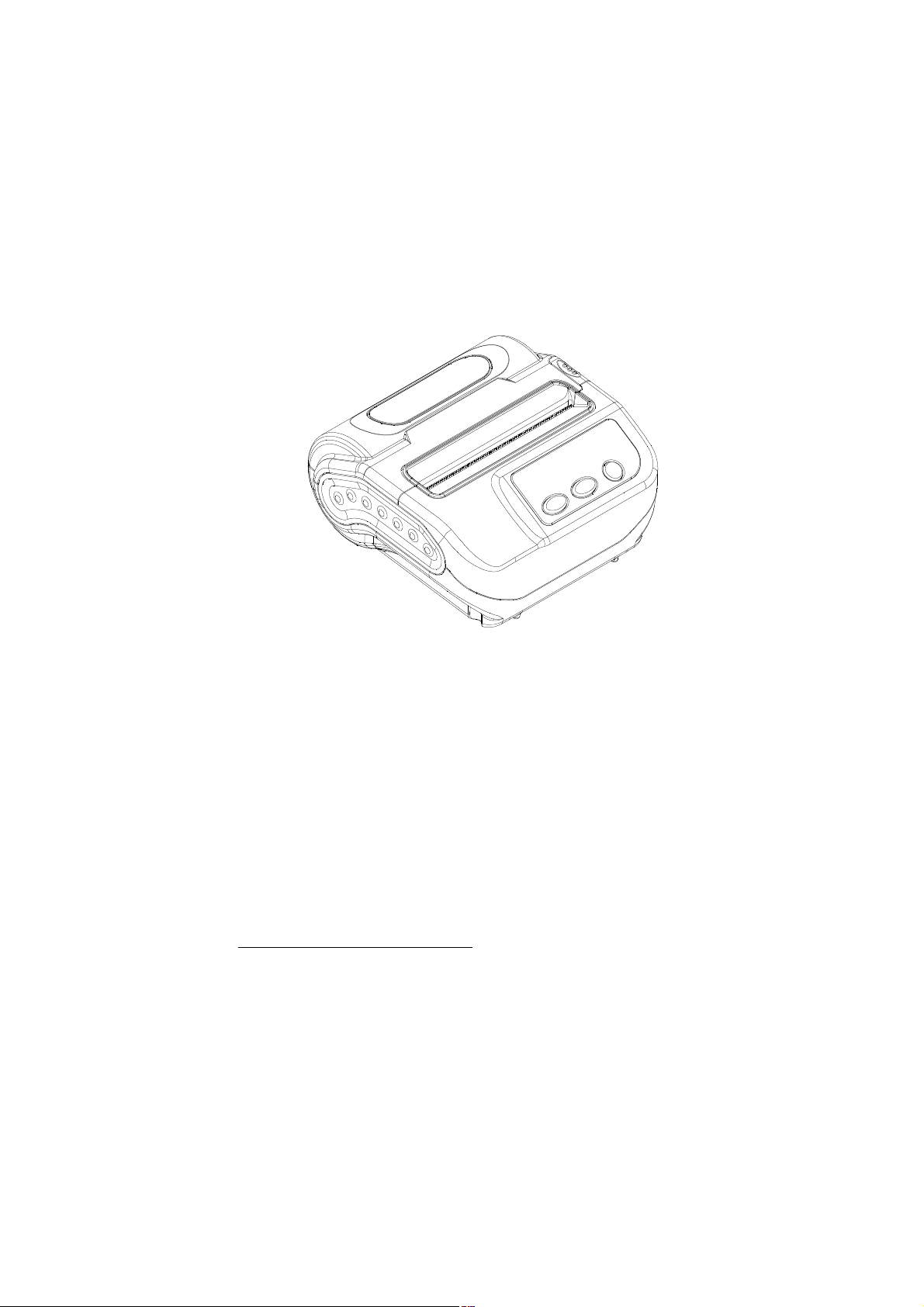
1
SPRT®
SP-L51
Portable Thermal Printer
User’s Manual
VER 1.00
Beijing Spirit Technology Development Co., Ltd
www.sprt-printer.com
1
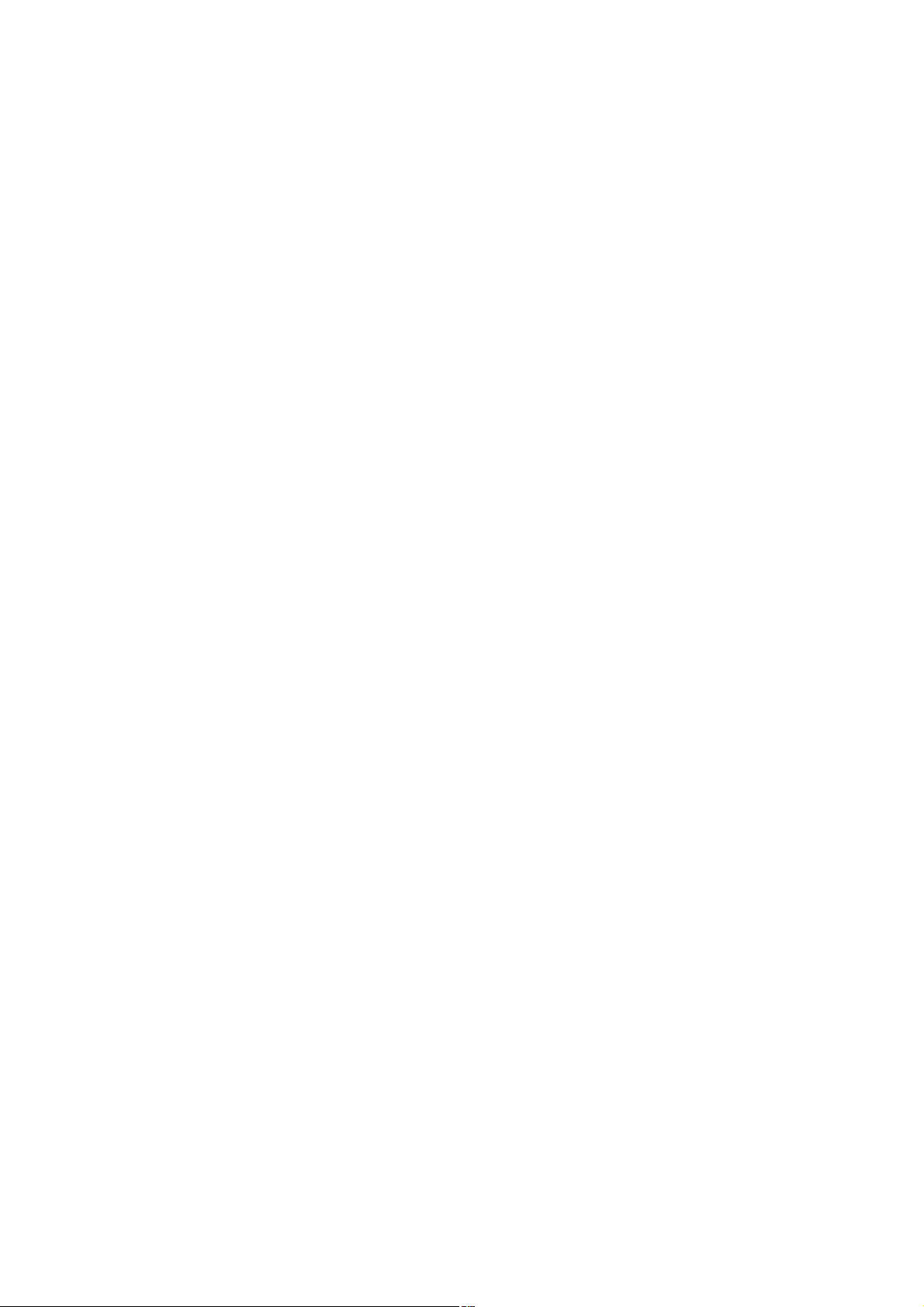
Content
NOTICE ...................................................................................................................... 3
Notice of Safety ..................................................................................................... 3
Notice of Using ...................................................................................................... 3
Notice of Storing ................................................................................................... 3
Chapter 1 Outer Appearance and Model No................................................................ 4
1.1 Outer Appearance ............................................................................................ 4
1.2 Model No. ........................................................................................................ 4
2.1 Printing Specification ........................................................................................ 5
2.2 Physical Parameters ........................................................................................ 5
2.3 Environment Parameters ................................................................................. 5
2.4 Other Specification ........................................................................................... 5
Chapter 3 Operation Method ....................................................................................... 6
3.1 Using Preparation ............................................................................................ 6
3.1.1 Battery Installation ................................................................................... 6
3.1.2 Paper Roll Installation .............................................................................. 6
3.2 Basic function usage ........................................................................................ 7
3.2.1 Switch On .............................................................................................. 7
3.2.2 Switch Off .............................................................................................. 8
3.2.3 Self-Test ................................................................................................. 8
3.2.4 Paper Feeding (Manual Feeding) ............................................................ 8
3.2.5 Hexadecimal Printing ............................................................................... 8
3.2.6 Printer Parameters Setting ....................................................................... 8
3.2.7 Battery Charging ...................................................................................... 9
3.2.8 Set Into Upgrading Mode ......................................................................... 9
3.3 Printer Parameters Setting ............................................................................... 9
3.4 Printer Interface Connection and Printing ....................................................... 10
3.4.1 USB Connection .................................................................................... 10
3.4.2 Bluetooth Connection ........................................................................... 10
3.5 Buzzer ........................................................................................................... 11
3.6 LCD indication................................................................................................ 11
Chapter 4 Other Information ...................................................................................... 12
4.1 Command Programming Manual .................................................................. 12
4.2 Description of pre-printed Black Mark ........................................................... 12
Appendix B ................................................................................................................ 16
2
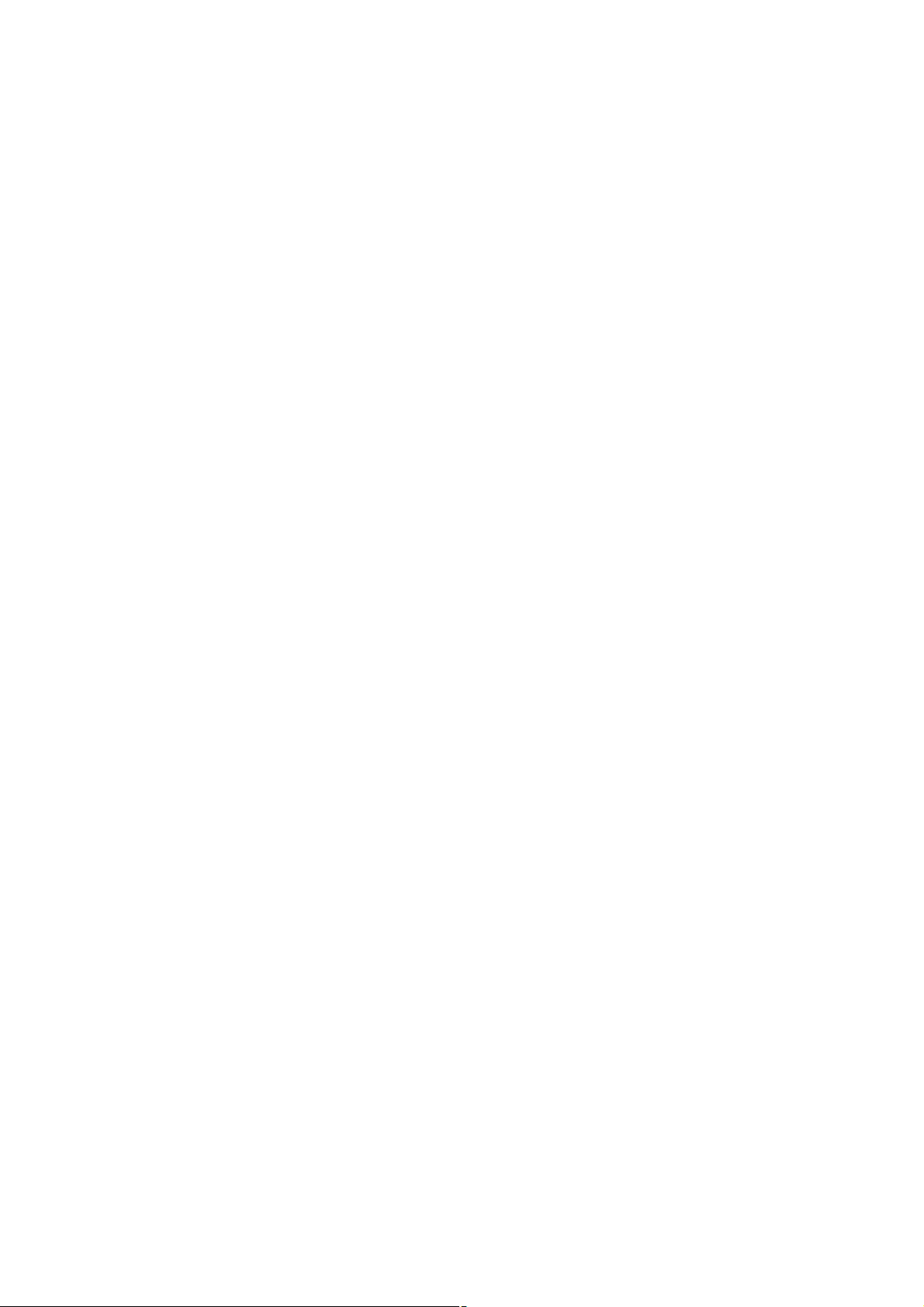
NOTICE
Please read this manual carefully before using the printer!
Notice of Safety
Be sure to use the specified battery and power supply provided by our company.
Otherwise it may cause fire, explosion or damage printer, meanwhile, the battery also
may be damaged.
Don’t put battery into the fire, don’t disassemble or heat the battery, don’t be short
circuit, it may cause fire, explosion or damage printer; meanwhile, the battery also may
be damaged.
If the printer would not be used for a long time, be sure to take off the battery,
otherwise the battery may leak liquid which is corrosive liquid,
If improper operation causes battery leak liquid, and it paste in the skin or clothes,
please rinse it by clean water, if paste in the eyes, please rinse them thoroughly by
clean water and see a doctor.
Please do not open the paper case cover when it is printing or just when printing is
finished, do not touch the printer head with hand or body, overheat may cause scald.
Notice of Using
Pls do not print the receipt with over 1m length. Otherwise, it may cause the damage of
printing mechanism.
Water or other liquid should not be spilled into the printer, also the printer should not be
appeared in the rain, or else may cause printer damage.
Please do not open the paper case cover when it is printing, otherwise the printer
may work improperly.
If printer is using USB connection to work, should not unplug the USB cable, or else
some printing data may be lost. When printer is using USB connection to work, the
distance of communication should be within 10 meters, otherwise the printer doesn’t
print or prints rubbish codes.
Too high(45℃)or too low(5℃) environment temperature and too high (85%) or too
low (20%) environment humidity both effect the printing quality.
The printer paper roll with poor quality or stored for too long time also may reduce the
printing quality even damage the printer.
Under the black mark detecting mode, the printer requires that the pre-printed black
mark is accordant with the printing rule of black mark (please refer to details in Chapter
4.2), otherwise the black mark can not be detected correctly.
Be sure to use up the power of the battery before charge up it,as it can ensure the
using life of the battery.
Notice of Storing
The printer should be placed in such an environment that the temperature is
between-20 and 60, and the relative humidity is be℃℃ tween 10% and 90%.
3
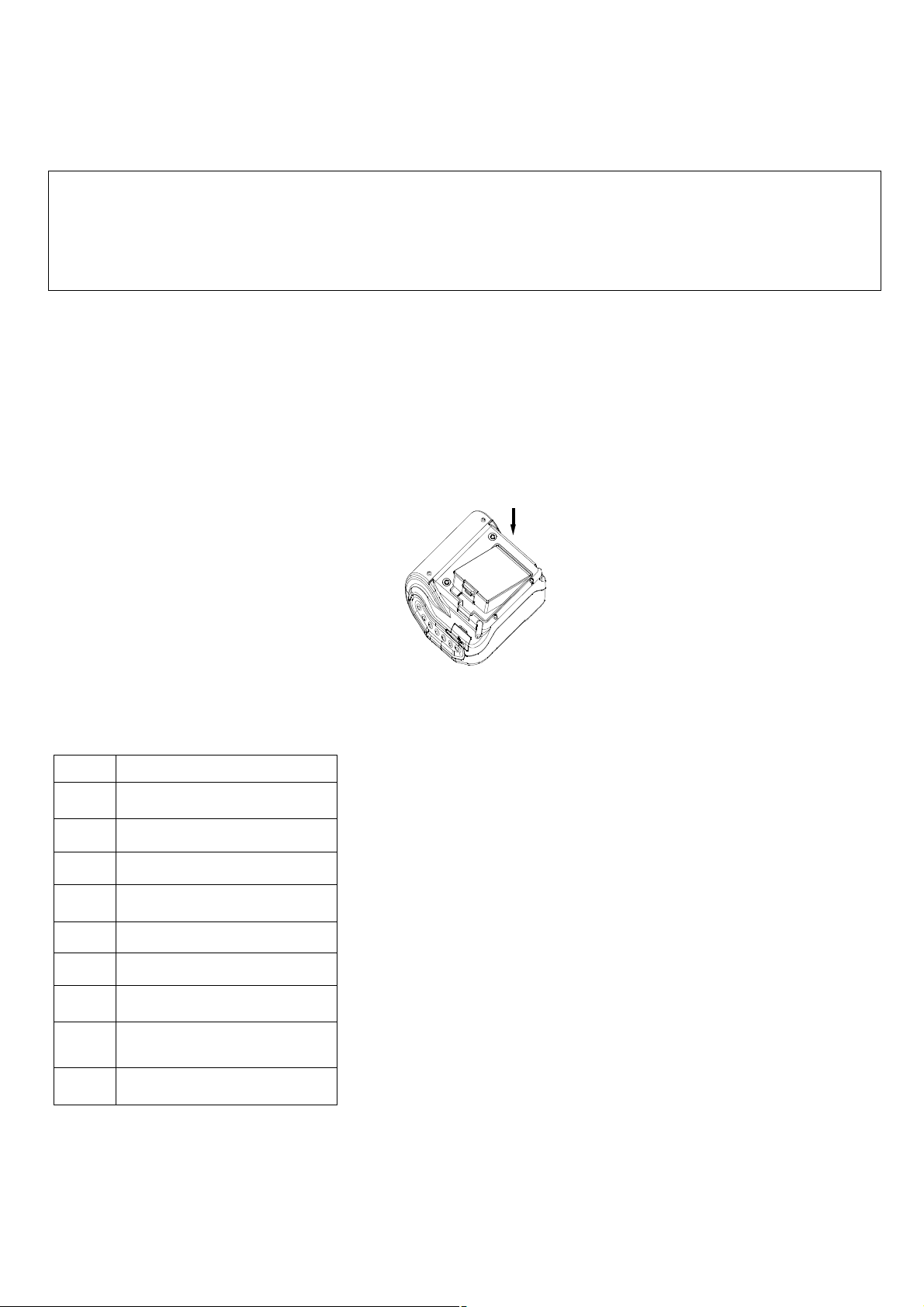
If the printer will be stored for a long time, please be sure to take out the battery,
otherwise may damage the battery and printer.
Declaration
It is A class product, which may cause radio interferencein the living
environment. In this situation, users need to take feasible and effective
measures.
Chapter 1 Outer Appearance and Model No.
1.1 Outer Appearance
1
2
3
4
5
6
7
8
9
10
Cover Upper
Power Switch
Rubber Plug
LCD
Feed Button
Set Key
Cover Open Button
Lower Case
Transparency window
Paper Case Cover
1.2 Model No.
SP—L51 Support USB and Bluetooth Interface as default
4
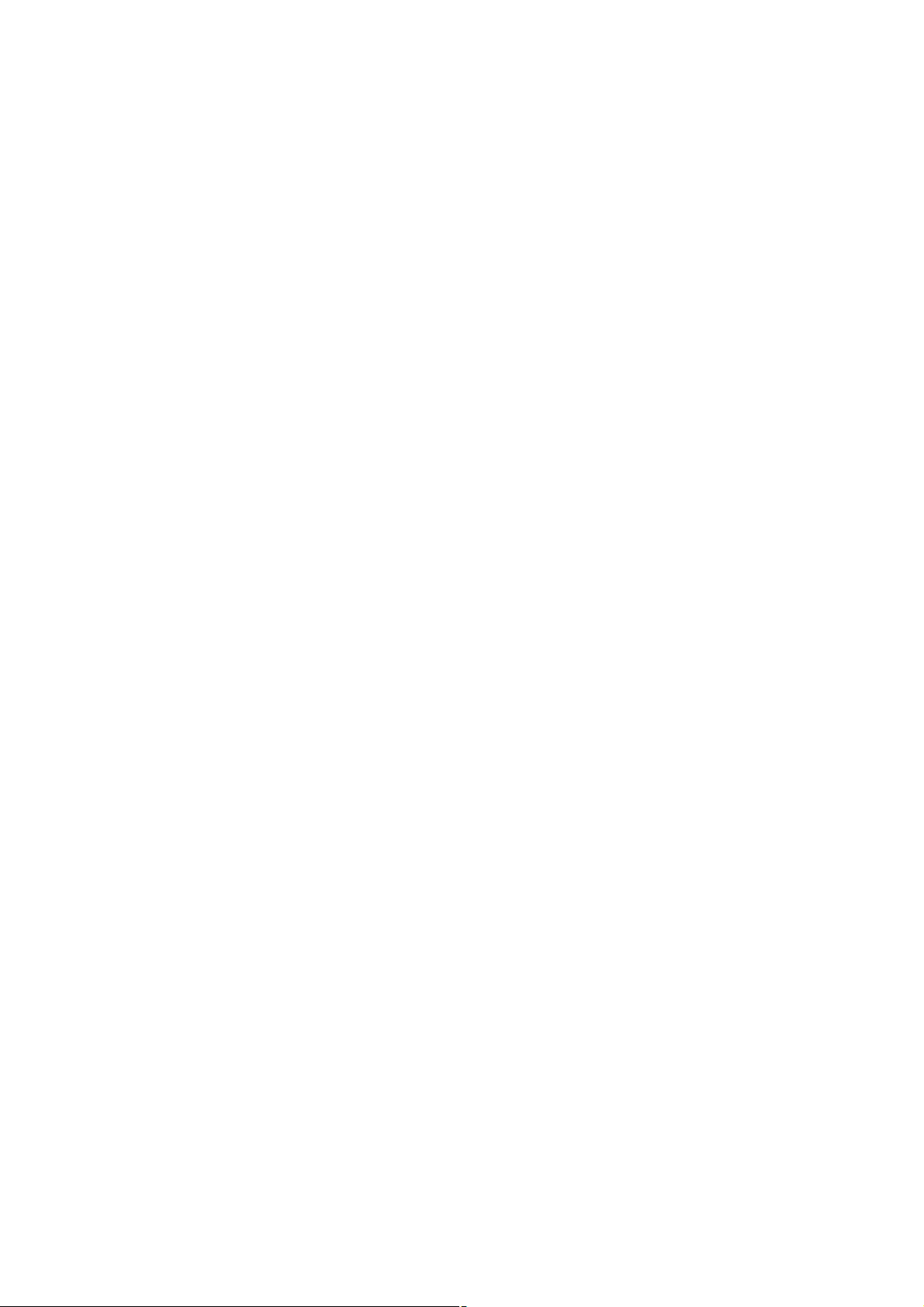
Chapter 2 Characteristic Specification
2.1 Printing Specification
Printing Method: Thermal line
Paper Width: 112mm±0.5mm; 104mm±0.5mm; 79.5mm±0.5mm; 58mm±0.5mm;
44mm±0.5mm
Effective Printing Width: 112mm; 100mm;72mm; 48mm; 37.5mm
Resolution: 8dots/mm(203dpi)
Dots in each line: 112mm: 832dots/line;
104mm: 800dots/line;
79.58mm: 576dots/line;
58mm: 384 dots/line;
44mm: 300 dots/line;
Printing Speed: Max 70mm/s
Paper Thickness: 60~85μm
Printable Content:
Character set: GB18030(Chinese) BIG5(traditional Chinese), GB12345(traditional
Chinese), Shift+JIS(Japanese), ASCII, Custom Charest, figure
Barcode:1D:UPCA,UPCE,EAN13,EAN8,CODE39,ITF25,CODABAR,CODE93,CODE
128
2D: PDF417,QR CODE,DATA Matrix
2.2 Physical Parameters
Dimension (W×L×H): 140(L) X115(W) X51(H) mm
Physical Weight: 500g (excluding roll paper)
Paper Roll Diameter: Max 40.0mm
Interface: USB, Bluetooth
2.3 EnvironmentParameters
Operating Temp: 0~50℃℃
Operating Humidity: 10%~80%
Storage Temp: -20~60℃℃
Storage Humidity: 10%~90%
2.4 Other Specification
● Paper Loading Method: drop-in easy paper loading ( please refer to details in 3.1.2
Paper Roll Installation).
● Black Mark Location: available(details please see 4.2 pre-printed black mark
manual).
● Printing Control Command: ESC/POS compatible command set/CPCL command set
5
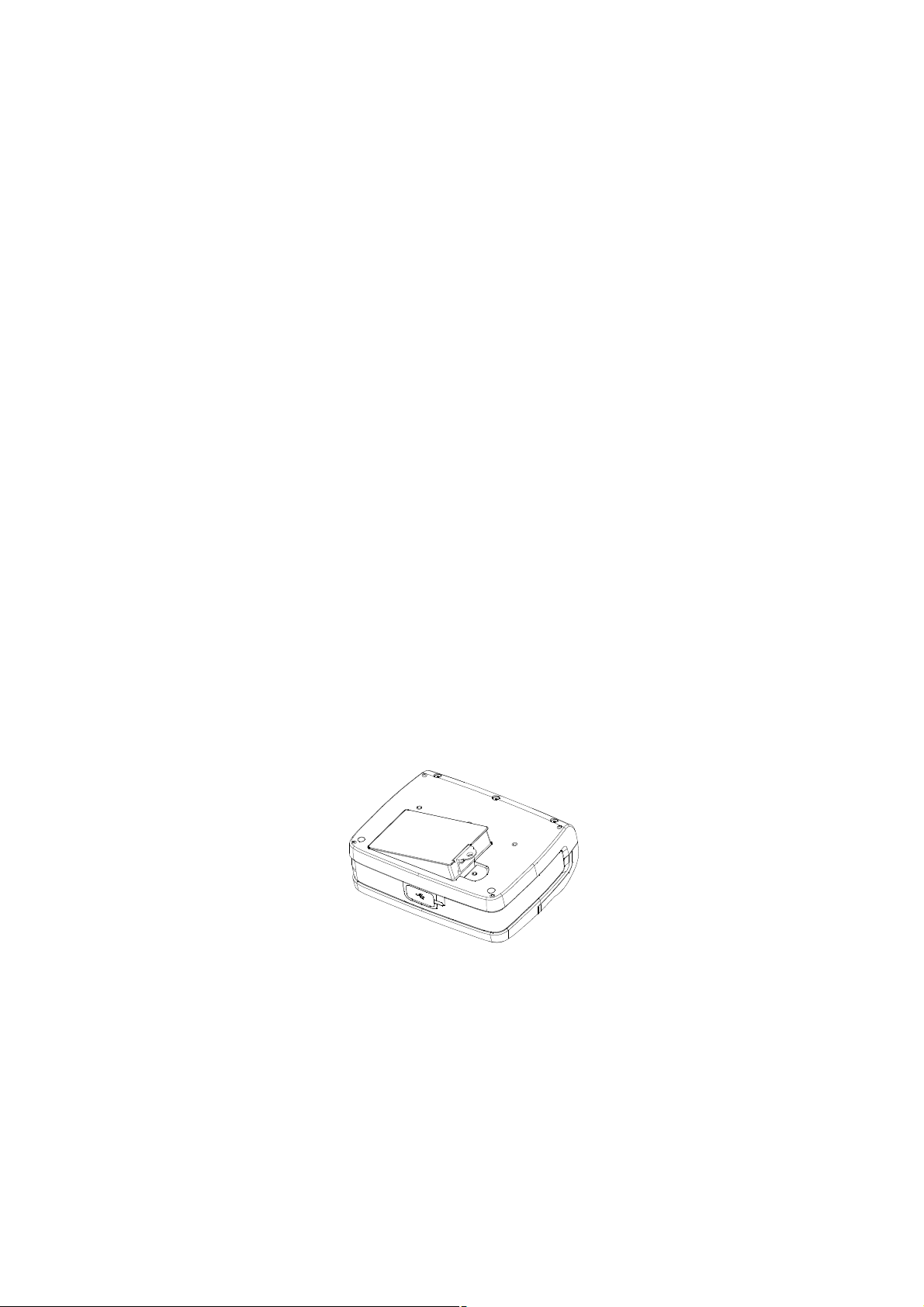
(Refer to<L51 Printer Command ProgramManual >).
● Power Supply: 7.4VDC/2300mAh rechargeable polymer lithium battery.
● Power Alarm: when the battery is low, the battery indicator on LCD blinks
● Battery Charging: quick charging, it will be charged full about 4 hours;
● Auto Sleep: printer will auto sleep when it have not received printing data or key
operation in 5 seconds, press FEED button/MODE button/Power switch or printer
receive any printing data in auto-sleep period will wake up the printer.
● Battery Duration: under25% printing density, at least 200 meters, the standby time is
over 6 days. These parameters are just for reference; long term usage will cause the
capacity decline, and cannot ensure the time of printing.
Chapter 3 Operation Method
3.1Using Preparation
3.1.1 Battery Installation
1. Put the battery into the battery slot from the side with pins and press the other
side into case. (as below Pic.)
3.1.2 Paper Roll Installation
1. Press the cover open button. (Pic.1)
2. Push the auto paper roll installation from the middle to the two ends (Pic2), put a
new paper roll into the installation, and please mind the direction of the paper roll.
(Pic.3&Pic4)
3. Pull out a part of paper and put the end of the paper in the middle of the paper out
orifice.
4. Shut down paper case cover and cut off the redundant paper
5. Repeat Step 3~4.
6

(Pic.1) (Pic.2)
(Pic.3)(Pic.4)
3.2 Basic function usage
Paper Type: Thermal paper, Black mark paper and Label paper.
Standard Mode: Standard 112mm mode,Standard 110mm mode, Standard 80mm
mode, Standard 58mm mode, Standard 44mm mode. Use standard label paper as
default under Standard mode.
Set the Paper type by Setting Tool.
3.2.1 Switch On
Press【POWER】button then you will hear ‘one low one high ’prompt tone. The LCD
shows “Loading...”, then the printer turns into work mode when loosen the【POWER】
7

button. The LCD shows printer parameter.
3.2.2 Switch Off
Under status of switch on, the printer will send out the prompt tone of ‘one high one
low ’ after pressed the【POWER】button, the LCD turns off, then loosen the【POWER】
button, the printer is off.
3.2.3 Self-Test
After receiving the printer, user can check its current setting and status at anytime.
Self-test method is as below: Power off, then hold down the 【FEED】 button and press
the power button at the same time. Then loosen the【FEED】button and Power
buttonwhen you hear ‘one low one high ’prompt tone and LCD shows “Loading...”,
the current setting and status will be printed out.
3.2.4 Paper Feeding (Manual Feeding)
Under the normal work status and using thethermal receipt paper, press【FEED】button,
the paper feeding begins, and stop when loosen 【FEED】 button. When the printer
uses black mark paper and label paper, press【FEED】button, the printer begins to feed
paper and stops over the position of black mark or label spacing. If the paper is not the
black mark or label paper, the printer stops automatically after feeds paper for 26cm.
And also alarm the error if under label paper mode.
3.2.5Hexadecimal Printing
The function of hexadecimal printing is to print the information received from host
machine by hexadecimal numbers and corresponding characters. It will be
convenient to debug application.
Into hexadecimal printing: Power off, hold down the【MODE】button and press the
power button at the same time. Then loosen the power button and press the【FEED】
button when you hear ‘one low one high’ prompt tone of power on and LCD shows
“Loading...". After that you may loosen the 【MODE】button and 【FEED】 button. The
printer turns into the hexadecimal printing mode and print the presentation.
Quit hexadecimal printing :The way to quit hexadecimal printing mode is switch off the
printer or press the 【FEED】 button for three times and to enter the normal working
mode. The printer will also print the presentation which shows that the printer have quit
hexadecimal printing mode.
3.2.6Printer Parameters Setting
8
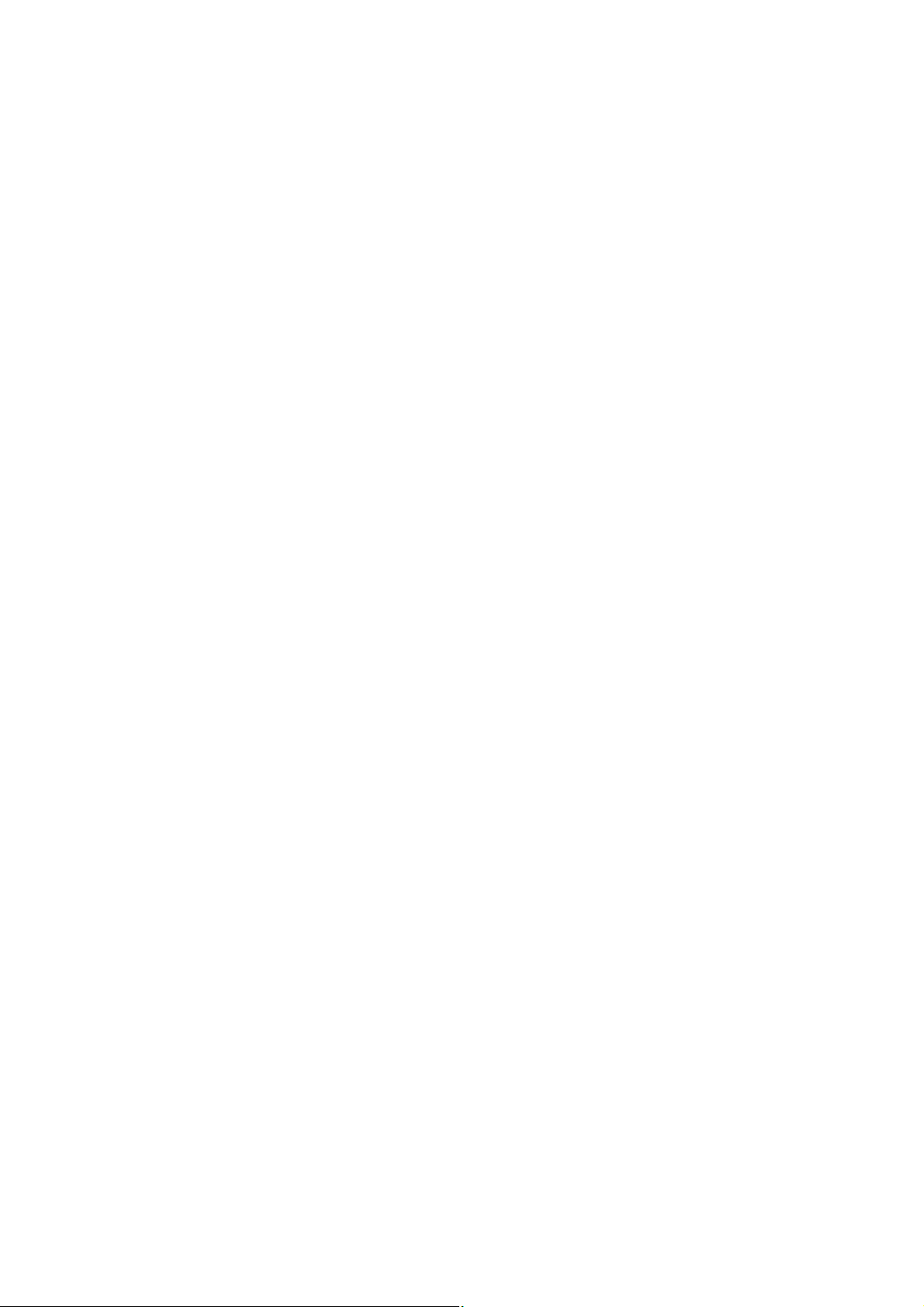
Set simple printing parameters according button operation. There are two methods of
entering into parameter setting mode, which can set different parameters.
A. Under the state of power off, hold down the 【MODE】button then press the
【POWER】. Then loosen the 【POWER】 button and 【MODE】button orderly when
you hear ‘one low one high prompt tone and LCD shows “Loading...”. The printer turns
into the parameters setting mode. Press the 【FEED】 button or 【MODE】button, LCD
shows the first item which can be set parameters and the current numerical value.
(Refer to Appendix A.)
Quitting parameter setting:hold down the 【MODE】button, press the【FEED】buttons,
then loosen 【MODE】 button and 【FEED】 button. Saving the set parameter and
exiting the parameter setting mode. The setting parameters won’t be saved if you
directly press the 【POWER】 button to turn offthe printer.
B. Under the state of standby power, press the【MODE】button to enter the parameter
setting mode. Use the 【MODE】button and 【FEED】button in combination.Press the
【MODE】button to select the setting parameter item, and use the 【FEED】 button to
select the sub-menu of parameter item.(Refer to Appendix B.)
Wait for 5 seconds to save parameters value and quit the setting mode automatically.
3.2.7 Battery Charging
The battery will run out after a period of usage. When it nearly runs out, printer will give
a alarm through the battery indicator flashing on LCD, at this time, user needs to
charge up the battery
The charging method is as following: connecting the adapter to the power socket with
220V, 50HZ, then plug the power charging plug to the power socket of the printer, so
the power charging begins. During the course of power charging, the charging
indicator 【CHARGE】 goes red, and【CHARGE】turns to green when the charging is
full.
Please don’t use printer when it’s charging.
3.2.8 Set Into Upgrading Mode
In the status of power off, press the 【MODE】button and【FEED】button, then press
the Power button, hear ‘one low one high ’prompt tone, loose all the button
immediately, then the printer enters upgrading mode, the LCD shows upgrading mode.
Please note that only USB interface can support online procedure upgrading.
3.3Printer Parameters Setting
9

10
Users can set more parameters by using the specified〈SP-L51 Setting Tools〉software
through computer. The setting includes: language、font、printing density、default code
page、Bluetooth device name and password, printing mode etc. About the setting
method please refer to the <SP-L31Setting Tools Software Help>, offered with the
software together.
3.4 Printer Interface Connection and Printing
3.4.1 USB Connection
Thestandard accessories of SP-L51 printerincludes Mini USB cable which connects
printer and main device. The USB type belongs to the slave device type. Pins
description of Mini-USB as below:
Mini USB Socket and Pin Definition
3.4.2 Bluetooth Connection
Hand-held device, laptop and other information terminal devices with Bluetooth can
drive SP-L51 to print by the Bluetooth interface. SP-L51 portable printer is compatible
with Bluetooth2.0 standard. Power class is CLASS 2, effective communication
distance is 10meters. The Bluetooth of the printer belongs to the slave device. The
initial name of the printer isL51 BT Printer, the initial password is ‘1234’; users can
change the printer name and password by using<SP-L51 Setting Tools> software.
Please see the details in help file of <SP-L51 Setting Tools>.
Before working, SP-L51 Portable Thermal Printer needs to be paired with primary
device. Pairing begins from the host device. Usual pairing course is as below:
1. Power on printer;
2. Host device searches for the outer Bluetooth device;
3. If there are other Bluetooth devices, please select L51 Printer;
4. Enter the password ‘1234’;
5. Pairing finished.
Pin Function Notes
1 V Bus Power +5V
2 Data- Data3 Data+ Data4 Blank
5 GND Ground

Please see details in primary device Bluetooth function instruction for reference.
Illustration:
The Bluetooth of SP-L51 divided into dual mode Bluetooth and one-to-many Bluetooth.
Dual mode Bluetooth supports one Android device and one IOSdevice, only one
device can connect with the printer at the same timer. One-to-many Bluetooth supports
six Android devices and one IOS device connect printer simultaneously.
Notice:
1, When pairing, please make SP-L51 printer switch on.
2. Once the Bluetooth of SP-L51 has paired with the host Bluetooth device
successfully, it can’t be paired with other Bluetooth device until it unconnected with the
host device.
3. Bluetooth Icon on printer LCD showsthe connection status after paired successfully.
3.5 Buzzer
There is also a buzzer to indicate various status of the printer. The meanings are as
below:
One low one high: power on;
One high one low: power off;
Circulation continuous two lows: printer at error status
3.6 LCD indication
Turn on the printer, the LCD shows “Loading...”, and shows the relevant information
after printer initialization. If printer didn’t receive any data or connect with any device
within 5seconds, the display will turn off showing automatically. But it’ll show again
until printer receive data or connect with device.
1. Standard mode:
When the icon is ① , it means there’s no Bluetooth connection; When the icon is
11

12
, it means the Bluetooth is on connecting state.
It shows the different paper type, 112mm, 100mm,80mm,58mm and 44mm.②
The current capacity level of printer battery icon. The different icons ③
shows the current battery level. When it comes to low battery level, it’ll become to
showthis icon with flickering
④Text indication display. Printer current state is showed by text.
It shows USB mode when the printer have not connected with external device.
It shows USB connected when the printer connect with main device via USB.
It shows USB communicating when the printer received data via USB connection.
It shows Bluetooth connected when the printer connect with main device via
Bluetooth and open the corresponding port.
It shows USB and Bluetooth connected when the printer connect with main device
via both Bluetooth and USB.
It shows Bluetooth communicating when the printer received data via Bluetooth
connection.
Chapter 4 Other Information
4.1 Command Programming Manual
<SP-L51 Technical Manual> is a technical manual for engineer to develop printer utility,
and users can claim our company for it.
4.2 Description of pre-printedBlack Mark
If user use pre-printed black mark to locate the receipt, please be sure to abide by the
following pre-printed blackmark regulationwhen print the black mark paper.
Otherwise,it will cause that the printer cannot identify the black mark.
The black mark pre-print regulations are as below:
Printing Position: As the picture above, the black mark should be printed on the right
edge of the side of words (both sides of the paper is available).
Width range: width≥7mm
Height range: 4mm≤height≤6mm

13
Reflectivity of infrared ray : <10% (infrared ray reflectivity of other parts of the black
mark paper is>65%)
HPS: It is the distance between edges of black mark and loading position.
4.5mm≤Hps≤6.5mm

14
Appendix A
Setting introduction: Press【MODE】button to choose setting,when press it once , the
set become the next one and it will print the present set value; use【FEED】button to set
the set value, when press it once , the set become the next one and it will print the
present set value.
After setting, press【MODE】and【FEED】button together, it’ll save the current value,
and printer enters into normal operation state. Otherwise it won’t save the value.
General Setting:
Language setting
Font Setting:

15
Paper sensor sensitivity setting:
44mm Paper Type Setting:
112mm/100mm/80mm/58mm Paper type Setting
Power off Setting:
Printing Direction Setting:

16
Appendix B
Setting introduction:Press【MODE】button to choose setting, when press it once, the
set become the next one and it will shows the present set value; use【FEED】button to
set the set value, when press it once , the set become the next one and it will print the
present set value.
After setting, it’ll quit the Setting mode automatically and save the current value after 5
seconds.
General Setting:
Language Setting:
Density Setting:

17
Visible Bluetooth Setting:
Label Sensor Setting:
Under standard mode, set as label paper under paper mode. Press【MODE】button,
adjust the setting items to label sensor setting, then press 【FEED】button, the printer
will feed paper by 260mm, and print out the self-test paper for max power voltage, min
voltage, set threshold voltage and the voltage difference value between the max and
min voltage. It’ll save the value after 5 seconds.
Black Mark Sensor Setting:
Put the 44mm black mark paper directly into printer under Logistics mode ( set as
black mark paper under Standard mode).Press【MODE】button, adjust the setting
items to black mark sensor setting, then press 【FEED】button, the printer will feed
paper by 260mm, and print out the self-test paper for max power voltage, min voltage,
set threshold voltage and the voltage difference value between the max and min
voltage. It’ll save the value after 5 seconds.

FCC Caution:
This device complies with part 15 of the FCC Rules. Operation is subject to the
following two conditions: (1) This device may not cause harmful interference, and (2)
this device must accept any interference received, including interference that may
cause undesired operation.
Any Changes or modifications not expressly approved by the party responsible for
compliance could void the user's authority to operate the equipment.
Note: This equipment has been tested and found to comply with the limits for a Class
B digital device, pursuant to part 15 of the FCC Rules. These limits are designed to
provide reasonable protection against harmful interference in a residential installation.
This equipment generates uses and can radiate radio frequency energy and, if not
installed and used in accordance with the instructions, may cause harmful interference
to radio communications. However, there is no guarantee that interference will not
occur in a particular installation. If this equipment does cause harmful interference to
radio or television reception, which can be determined by turning the equipment off
and on, the user is encouraged to try to correct the interference by one or more of the
following measures:
-Reorient or relocate the receiving antenna.
-Increase the separation between the equipment and receiver.
-Connect the equipment into an outlet on a circuit different from that to which the
receiver is connected.
-Consult the dealer or an experienced radio/TV technician for help.
