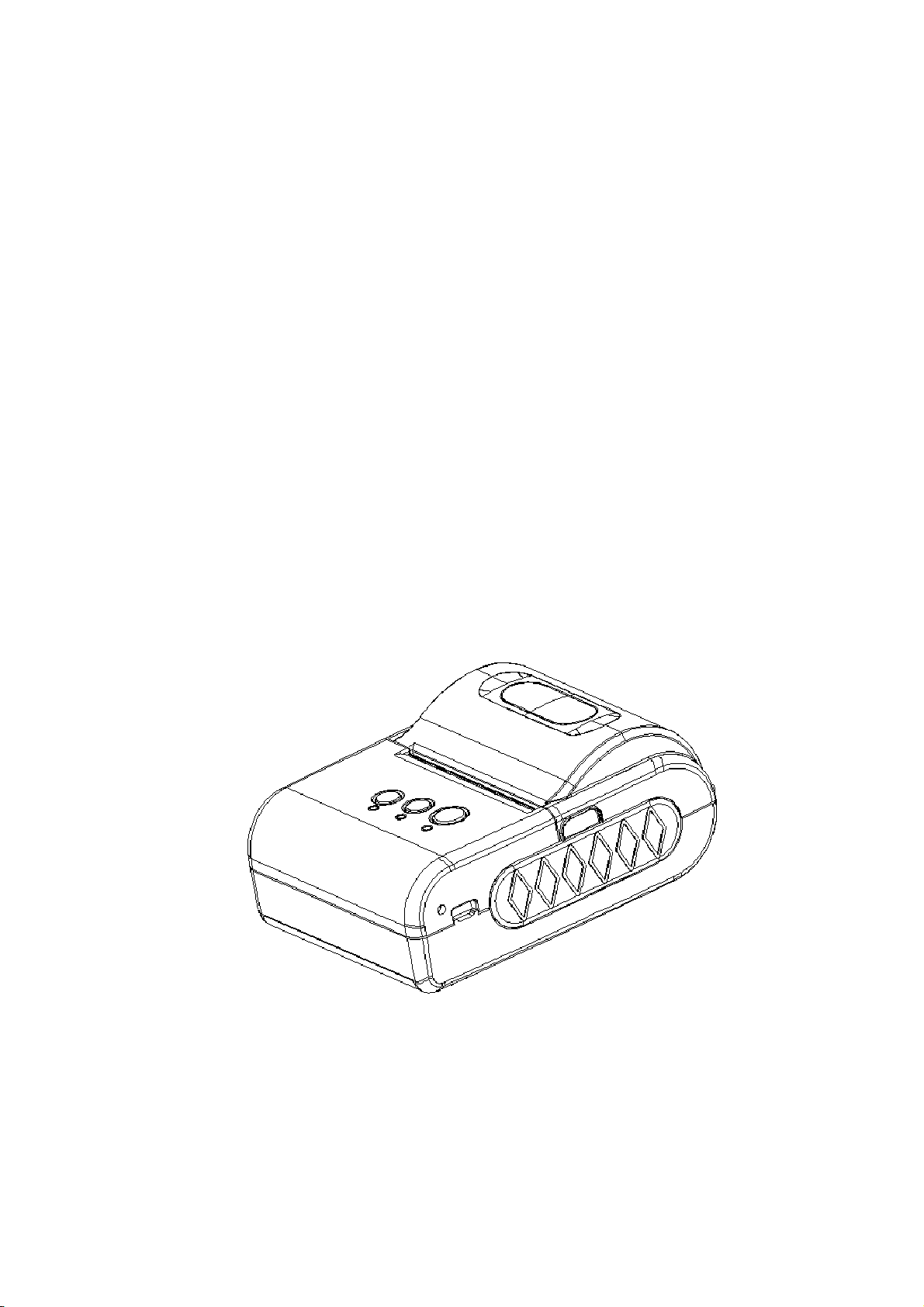
SPRT
Portable Thermal Printer
®
SP-RMT10
User’s Manual
(Ver 1.02)
Beijing Spirit Technology Development Co., Ltd
www.sprt-printer.com
1
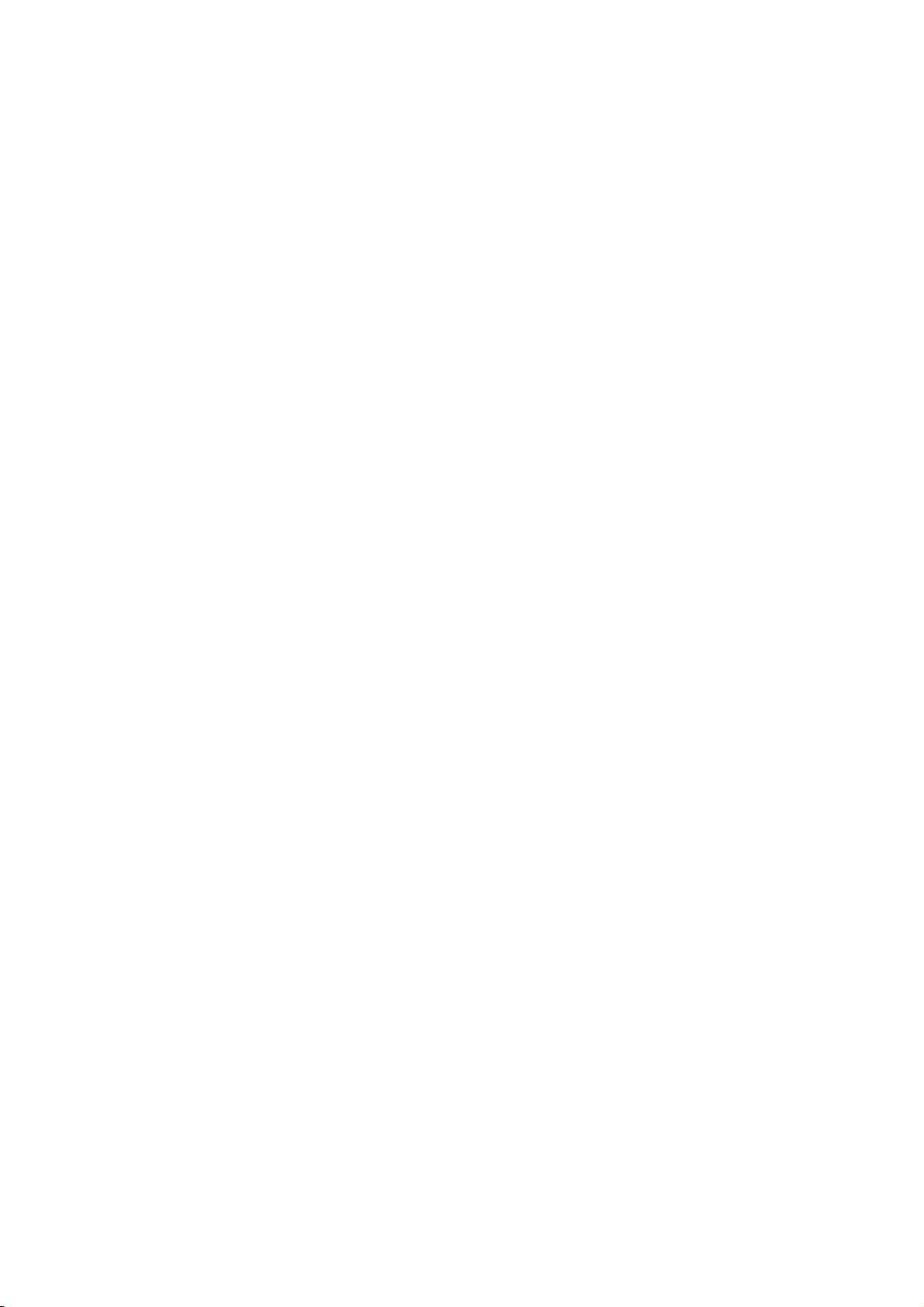
Content
NOTICE .............................................................................................................................................. 3
Notice of Safety ............................................................................................................................. 3
Notice of Using .............................................................................................................................. 3
Notice of Storing ............................................................................................................................ 3
Chapter 1 Outer Appearance and Model No. ...................................................................................... 4
1.1 Outer Appearance .................................................................................................................. 4
1.2 Model No. ............................................................................................................................... 4
Chapter 2 Characteristic Specification ................................................................................................ 5
2.1 Printing Specification .............................................................................................................. 5
2.2 Other Specification ................................................................................................................. 6
Chapter 3 Operation Method .............................................................................................................. 6
3.1 Using Preparation ................................................................................................................... 6
3.1.1 Battery Installation ............................................................................................................... 6
3.1.2 Paper Roll Installation .......................................................................................................... 7
3.2 Basic function usage .............................................................................................................. 7
3.2.1 Switch On ............................................................................................................................ 7
3.2.2 Switch Off ............................................................................................................................ 7
3.2.3 Self-test ............................................................................................................................... 7
3.2.4 Paper Feeding ..................................................................................................................... 7
3.2.5 Hexadecimal Printing ........................................................................................................... 8
3.2.6 Printer Parameters Setting .................................................................................................. 8
3.2.7 Battery Charging .................................................................................................................. 8
3.3 Printer Setting ......................................................................................................................... 9
3.4 Printer Interface Connection and Printing ............................................................................... 9
3.4.1 USB Connection .................................................................................................................. 9
3.4.2 Bluetooth Connection .......................................................................................................... 9
3.5 Indicator and Buzzer ............................................................................................................. 10
Chapter 4 Other Information ............................................................................................................. 10
4.1 Command Programming Manual .......................................................................................... 10
4.2 Description of Black Mark Pre-print ...................................................................................... 11
Appendix ........................................................................................................................................... 12
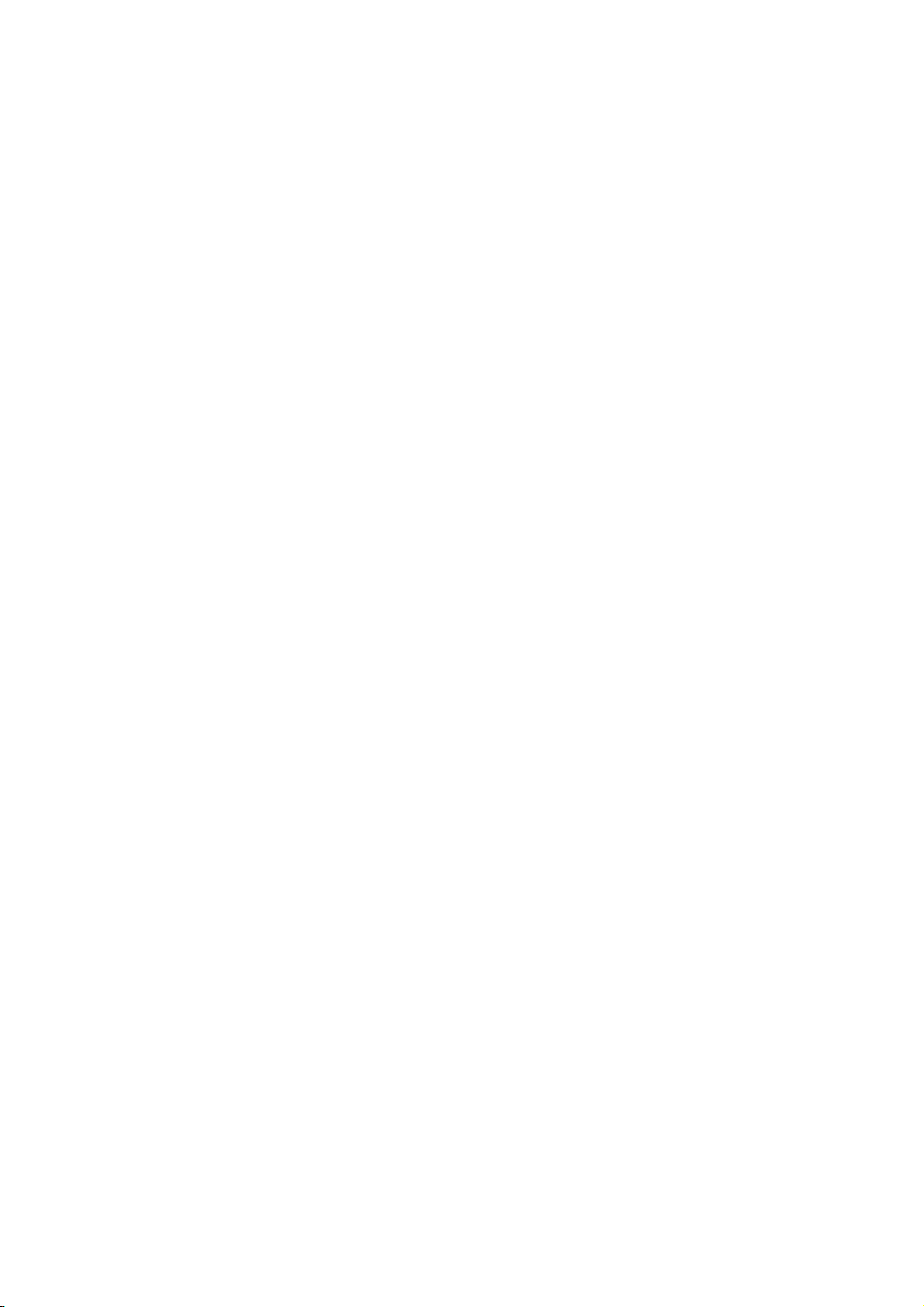
NOTICE
Please read this manual carefully before using the printer!
Notice of Safety
Be sure to use the specified battery and power supply provided by our company. Otherwise it may cause fire,
explosion or damage printer, meanwhile, the battery also may be damaged.
Don’t put battery into the fire, don’t disassemble or heat the battery, don’t be short circuit, it may cause fire,
explosion or damage printer, meanwhile, the battery also may be damaged.
If the printer would not be used for a long time, be sure to take off the battery, otherwise the battery may leak liquid
which is corrosive liquid, if improper operation causes battery leak liquid, and it paste in the skin or clothes, please
rinse it by clean water, if paste in the eyes, please rinse them thoroughly by clean water and see a doctor. Please
do not open the paper case cover when it is printing or just when printing is finished, do not touch the printer head
with hand or body, overheat may cause scald.
Notice of Using
Don’t make the printer printing receipt longer than 1m, it might damage the printer.
Water or other liquid should not be spilled into the printer, also the printer should not be appeared in the rain, or else
may cause printer damage.
Please do not open the paper case cover when it is printing, otherwise the printer may work improperly. If printer is
using USB connection to work, should not unplug the USB cable, or else some printing data may be lost. When
printer is using USB connection to work, the distance of communication should be within 10 meters, otherwise the
printer doesn’t print or prints rubbish codes. Too high(45℃)or too low(5℃) environment temperature and too high
(85%) or too low (20%) environment humidity both effect the printing quality. The printer paper roll with poor quality
or stored for too long time also may reduce the printing quality even damage the printer. Under the black mark
detecting mode, the printer requires that the pre-printed black mark is accordant with the printing rule of black mark
(please refer to details in Chapter 4.2), otherwise the black mark can not be detected correctly. Be sure to use up
the power of the battery before charge up it, as it can ensure the using life of the battery.
Notice of Storing
The printer should be placed in such an environment that the temperature is between-20℃ and 60 ,℃ and the
relative humidity is between 5% and 95%. If the printer will be stored for a long time, please be sure to take out the
battery, otherwise may damage the battery and printer.
Normal thermal paper receipt can’t be kept too long, if you need to keep the receipt for a long period, please choose
long-term effective thermal paper. The thermal paper should be keep away from high temperature environment and
point-blank sunshine, please store it where is away from light if it have been open.
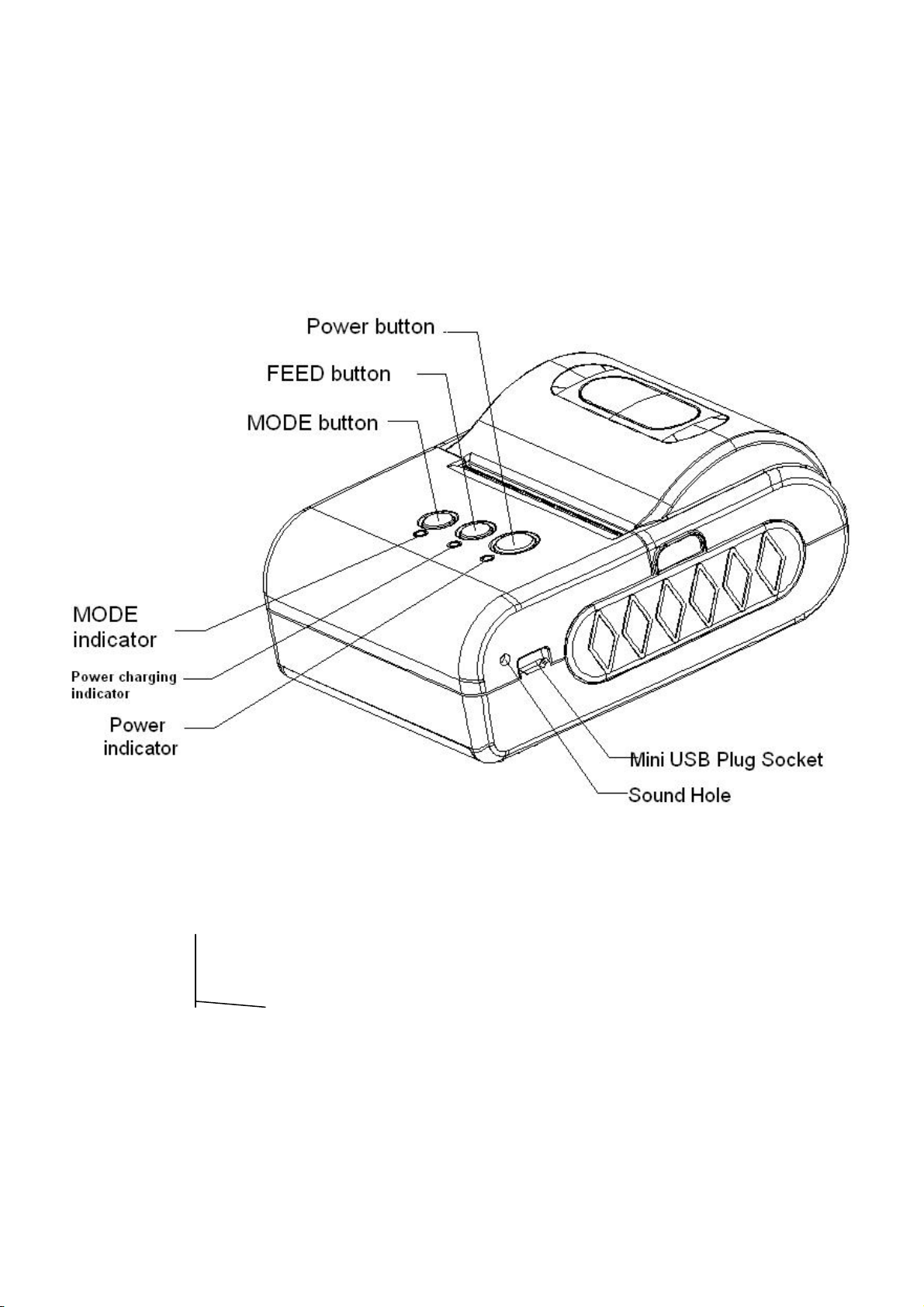
Chapter 1 Outer Appearance and Model No.
1.1 Outer Appearance
1.2 Model No.
SP-RMT10 *
BT- USB + Bluetooth interface
Blank – just USB interface

Chapter 2 Characteristic Specification
2.1 Printing Specification
Print Printing Method Thermal Line
Printing Speed MAX 62mm/s
Effective Printing
Width
Paper Paper Width 57.5± 0.5mm
Paper Supply
Method
Printer Mechanism Fujitsu Brand
Driver Windows XP/VISTA/7/8, Linux, OPOS
SDK iOS, Android, Symbian, Windows Mobile/CE,
Interface USB/Bluetooth
Printer Dimension(WxLxH) 102x77x36 mm
Environment Operating Temp 0-50 °C
Storage Temp -20-60°C
Operating Humidity 10%-80%
48mm
Drop-in easy paper loading
Blackberry
Storage Humidity 10%-90%
Application Mobile Payment, Logistics, Alcohol Tester,
Mobile Financial
Accessories Battery, Charger, USB Cable, CD Driver,
Leather Case and Paper-roll
Option: vehicle charger
Inner Package
(WxLxH)
Outer Package
(WxLxH)
155mm x 210mm x 90mm(1kg)
320mm x 430mm x 280mm(12 units, 12kg)

2.2 Other Specification
● Paper Loading Method: drop-in easy loading
● Black Mark Location: available
● Paper End Detection: when paper is out, the MODE Indicator will constant on lighting. Meanwhile,
the buzzer will ring twice
● Printing Control Command: ESC/POS compatible command set
(refer to<T10 Printer Developer Manual >).
● Power Supply: 1500mAh rechargeable polymer lithium battery.
● Low Power Alarm: when the battery is low, the power indicator blinks with red color; if the voltage
is lower than 6.2V , the printer will turn off power.
● Sleeping: the printer will fall after at least 5 seconds without usage into sleep, and can be awaken
by pressing 【FEED】 button or sending data to it.
● Battery Charging: quick charging, it will be fully charged about 1-3 hours;
● Battery Duration: under 25% printing density, at least 200 meters; the standby time is over
5days. (These parameters are just for reference. Long term usage will cause
the capacity decline, and can not ensure the time of printing.)
Chapter 3 Operation Method
3.1 Using Preparation
3.1.1 Battery Installation

3.1.2 Paper Roll Installation
3.2 Basic function usage
3.2.1 Switch On
The printer is powered on by pressing the power button one second; the power indicator is on with
green color whenever the printer is on.
Notice: when the battery is almost exhausted, the power indicator blinks with red color, in this case,
you must charge the battery by using the adaptor. The method of charging the battery, please refer to
3.2.7.
3.2.2 Switch Off
The printer is off after hold down the power button one second. All the indicators are off whenever the
printer is off.
3.2.3 Self-test
When the printer is off, turn on the power while holding down the FEED button. After hearing “one low
and one high” buzzer rings, the self-test begins.
3.2.4 Paper Feeding
When the printer works normally, hold down 【FEED】button, the paper feeding begins, and stops
when stopped holding the【FEED】button. When the printer works in black mark mode, hold down
【FEED】button, the printer begins to feed paper and stops at the position of black mark. If the paper is
not black mark paper, the printer stops automatically after feeds paper for 30cm.

3.2.5 Hexadecimal Printing
The function of hexadecimal printing is to print the information received from host machine by
hexadecimal numbers and corresponding characters. It will be convenient to debug application.
Enter hexadecimal printing: When the printer is power off, hold down the【MODE】button, then press
the power button. Then loosen the power button and press the【FEED】button when you hear ‘one low
one high’ buzzer rings. After that you may loosen the 【MODE】button and 【FEED】 button. The
printer turns into the hexadecimal printing mode and print the presentation.
Quit hexadecimal printing: The way to quit hexadecimal printing mode is switch off the printer or
press the 【FEED】 button for three times. The printer will also print the presentation which shows that
the printer have quitted hexadecimal printing mode.
3.2.6 Printer Parameters Setting
This function is used to set some simple printing parameters.
Enter parameter setting: When the printer is off, hold down the【MODE】button, then press the power
button. Then loosen the power button firstly, and loosen the【MODE】button secondly when you hear
‘one low and one high ’buzzer rings. The printer turns into the parameters setting mode. Print out the
first item which can be set parameters and the current numerical value. Please see details in the
appendix as below.
Quit parameter setting: Hold down【MODE】button firstly and press【FEED】button secondly, then
loosen 【MODE】 button and 【FEED】 button. Saving the set parameter and exiting the parameter
setting mode. The setting parameters won’t be saved if you directly press the 【POWER】 button to
turn off the printer.
3.2.7 Battery Charging
The battery will run out after a period of usage. When it nearly runs out, if the printer is used to print
data, printer will give a alarm through the battery red indicator flashing; if the printer is sleeping, printer
will turn off automatically. At this time, user needs to charge up the battery
The charging method is as following: connecting the adapter to the power socket with 220V, 50HZ,
then plug the power charging plug to the power socket of the printer, so the power charging begins.
During the course of power charging, the charging indicator 【FEED】 goes green, and【FEED】
indicator will turn off when the charging is full. It takes about 3 hours to charge up the battery.
Using the printer during the course of charging power will make the charging time go longer.

3.3 Printer Setting
Users can set more parameters by using the specified〈TIII/T10 Setting Tools〉software through
computer. The setting includes: Black mark, language、font、printing density、Bluetooth device name
and password (only RMT10-BT) etc. The setting method please refer to the < TIII/T10 Setting Tools
Software Help>, offered with the software together.
3.4 Printer Interface Connection and Printing
3.4.1 USB Connection
USB interface of SP-RMT10 is Mini-USB interface. The printer USB belongs to secondary device type
(DEVICE), the outer appearance and pins are as below picture:
3.4.2 Bluetooth Connection
Handheld device, laptop and other information terminal devices with Bluetooth can drive
SP-RMT10BT to print by the Bluetooth interface. SP-RMT10BT portable printer is compatible with
Bluetooth2.0 standard. Power class is CLASS 2, effective communication distance is 10meters. The
initial name of the printer is SP-RMT10 Bluetooth Printer, the initial password is ‘1234’. Users can
change the printer name and password by using< TIII/T10 Setting Tools> software. Please see the
details in help file of < TIII/T10 Setting Tools>.
Before working, RMT10BT Portable Thermal Printer need to be pairing with primary device,matching
begins with the host device. Usual matching course is as below:
1. Switch on printer;
2. Host device searches for the outer Bluetooth device;
3. If there are other Bluetooth devices, please select RMT10BT Printer;
4. Enter the password ‘1234’;
5. Pairing finished.
Please see details in primary device Bluetooth function instruction for reference.

Notice:
If user doesn’t change the device name, during pairing, pls do not switch on other printers, otherwise, it
will be difficult to identify which printer is paired successfully.
3.5 Indicator and Buzzer
There are three indicators - 【MODE】、【FEED】and power indicator. 【MODE】 and 【FEED】
indicators are green and power indicator is red or green. The below are the meaning of indicators:
【MODE】indicator
Constant on green lighting: printer out of paper
Green light flashing (twice): after green light flashes twice, it constants on lighting, this means
over-voltage.
Green light flashing (once in 500ms): green light constants 500ms, then turn off 500ms, this means
the printing head over-heating.
【FEED】indicator
Green light constant on: printer is in charging
Green indicator turn off: charging is completed
【POWER】indicator
Green light constant on: printer is power on and in normal status
Red light flashing: power of battery is low
Green light flashing (once a second): Bluetooth has been connected
There is also a buzzer to indicate various status of the printer. The meanings are as below:
One low one high: power on;
One high one low: power off;
Circulation continuous two lows: printer at error status
Chapter 4 Other Information
4.1 Command Programming Manual
<TIII-T10 printer developing manual> is the technical manual for engineer to develop printer
Application. If need, pls contact with our company.
This manual includes the hardware interface (Bluetooth, USB interface), technical description, the
technical documentation of printing control command set, and others such as how to print black mark
and locate by it.

4.2 Description of Black Mark Pre-print
If user use pre-print black mark to locate the receipt, please be sure to abide by the following black
mark pre-print regulation when print the black mark paper, otherwise, it will cause that the printer can
not identify the black mark.
The black mark pre-print regulations are as below:
Printing Position: As the picture above, the black mark should be printed on the right or left edge of
the printed side of paper.
Width range: width≥7mm
Height range: 4mm≤height≤6mm
Reflectivity of infrared ray: <10% (infrared ray reflectivity of other parts of the black mark paper
is>65%)
HPS: it is the distance between edges of black mark and loading position.
4.5mm≤Hps≤6.5mm

Appendix
The appendix is usage method to set printer parameters:
Setting instruction: Choose setting item through 【MODE】button. Press【MODE】button once, the
setting item will go to the next. item and print the current numberable value of this item. Choose the
setting numberable value of setting item through 【FEED】button. Press 【FEED】button once, the
setting value will go to the next.
Primary settings:
MODE MODE MODE
Baudrate
MODE MODE
MODE MODE MODE
Printing
direction
Baudrate:
FEED FEED FEED
9600 57600 38400 19200
FEED FEED
FEED FEED FEED
4800 115200 1200 2400
Language:
FEED FEED
ANK
FEED
Font:
FEED
12×24
FEED
Density:
FEED FEED
Low
FEED
Sensor sensibility:
FEED FEED
Low
FEED
Languag Font Density
Printer-off
mode
Simplified
Chinese
9×17
mode
Traditional
Chinese
Medium
High
Medium
High
SensorBlackmark

Black mark mode:
FEED
Off
FEED
on
Black mark position:
FEED
Right
FEED
Left
FCC Statement
This equipment has been tested and found to comply with the limits for a Class B digital device,
pursuant to Part 15 of the FCC Rules. These limits are designed to provide reasonable
protection against harmful interference in a residential installation. This equipment generates
uses and can radiate radio frequency energy and, if not installed and used in accordance with
the instructions, may cause harmful interference to radio communications. However, there is
no guarantee that interference will not occur in a particular installation. If this equipment does
cause harmful interference to radio or television reception, which can be determined by turning
the equipment off and on, the user is encouraged to try to correct the interference by one or
more of the following measures:
-- Reorient or relocate the receiving antenna.
-- Increase the separation between the equipment and receiver.
-- Connect the equipment into an outlet on a circuit different from that to which the receiver is
connected.
-- Consult the dealer or an experienced radio/TV technician for help.
This device complies with part 15 of the FCC Rules. Operation is subject to the following two
conditions:(1) This device may not cause harmful interference, and (2) this device must accept
any interference received, including interference that may cause undesired operation.
Changes or modifications not expressly approved by the party responsible for compliance
could void the user's authority to operate the equipment.
