Beijing Noitom Technology NTM MCP04TC01 User Manual
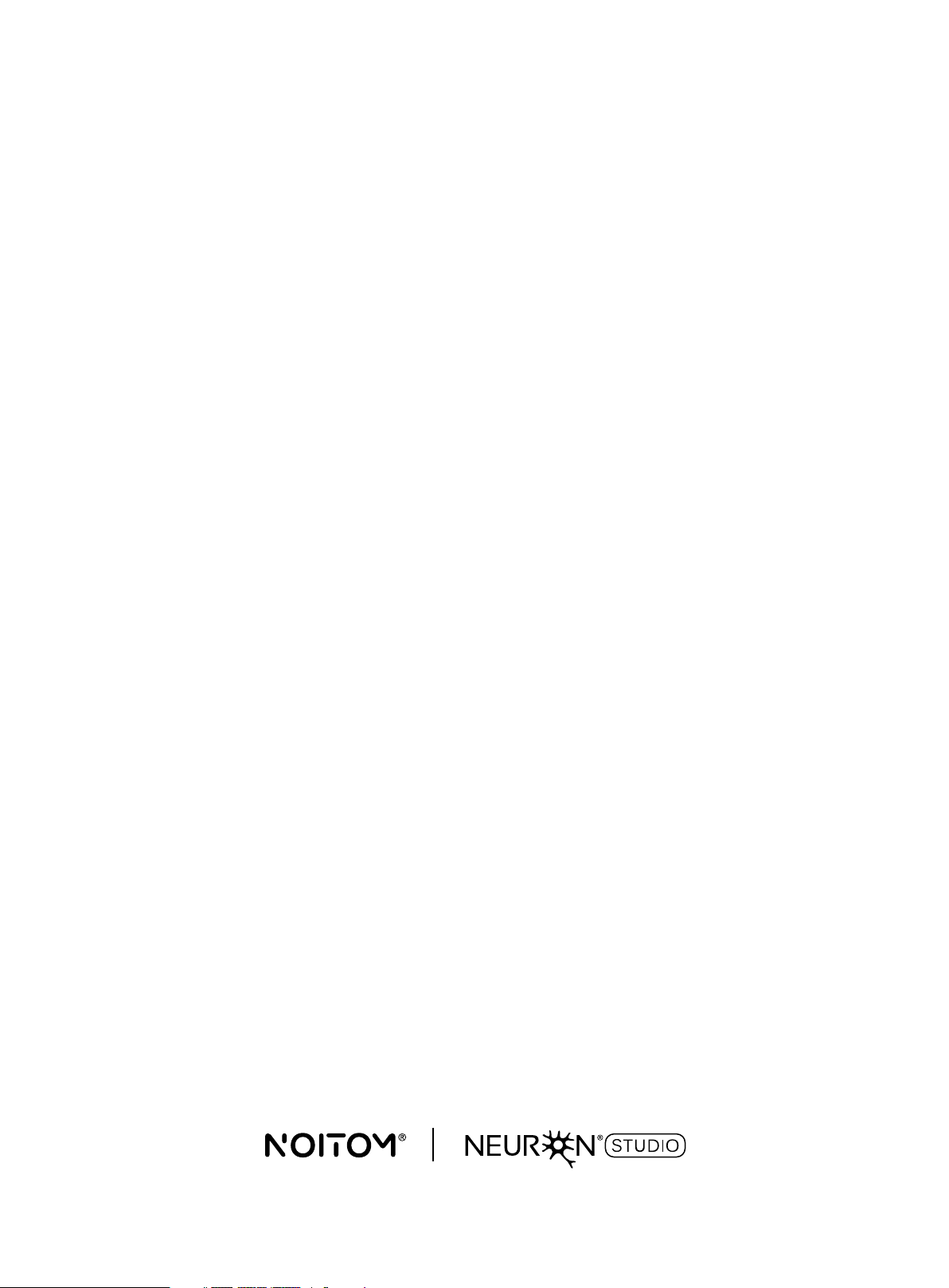
Perception Neuron Studio
AXIS STUDIO
USER GUIDE
Ver 1.1.9931.181
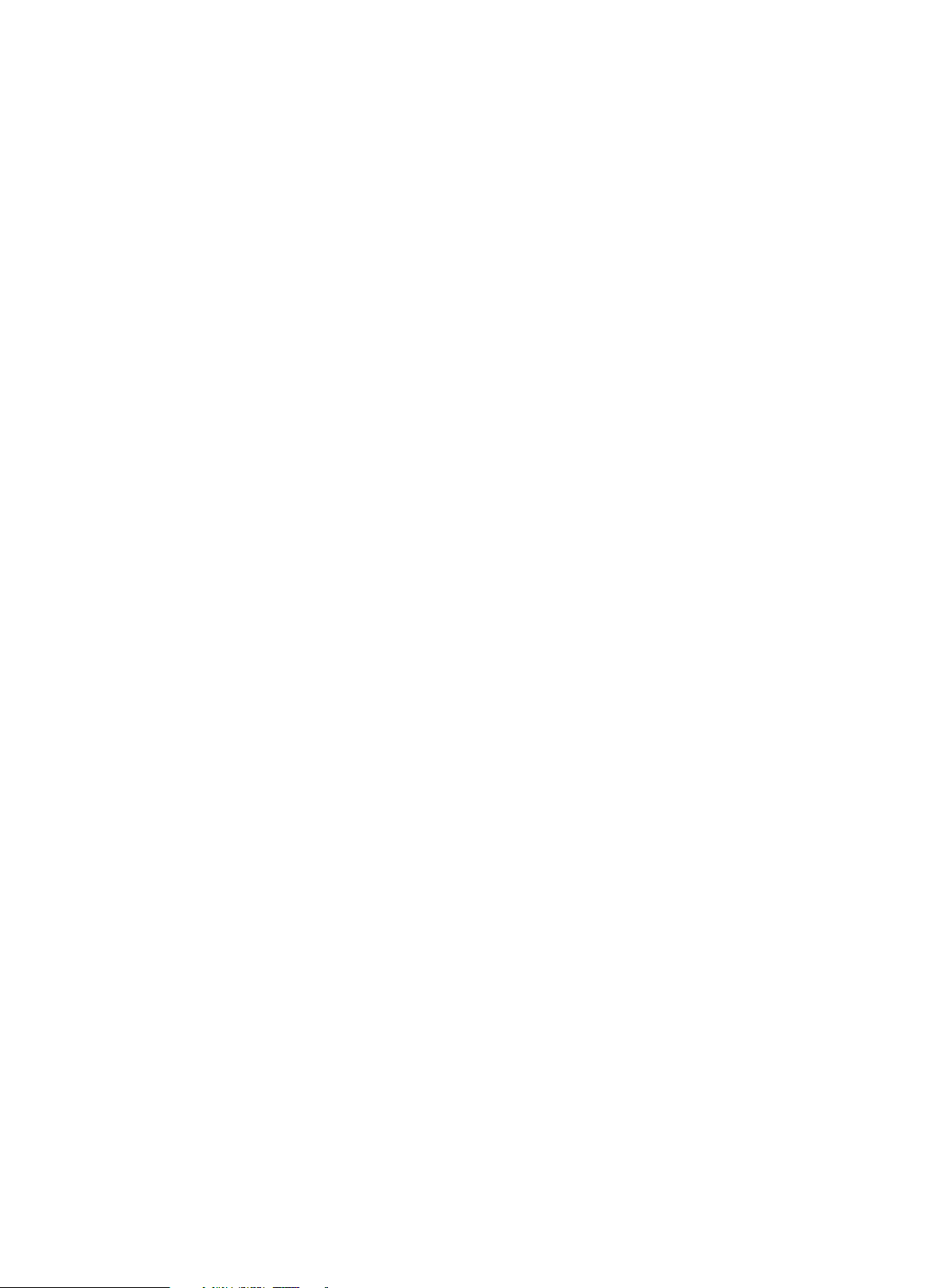
DISCLAIMER
The information in this document is subject to change without notice and does not represent a commitment
on the part of NOITOM . The software described by this document is subject to a License Agreement and
may not be copied to other media. No part of this publication may be copied, reproduced or otherwise
transmitted or recorded, for any purpose,without prior written permission by NOITOM, hereinafter referred
to as NOITOM
“AXIS STUDIO” and “PERCEPTION NEURON” are registered trademarks of NOITOM Ltd
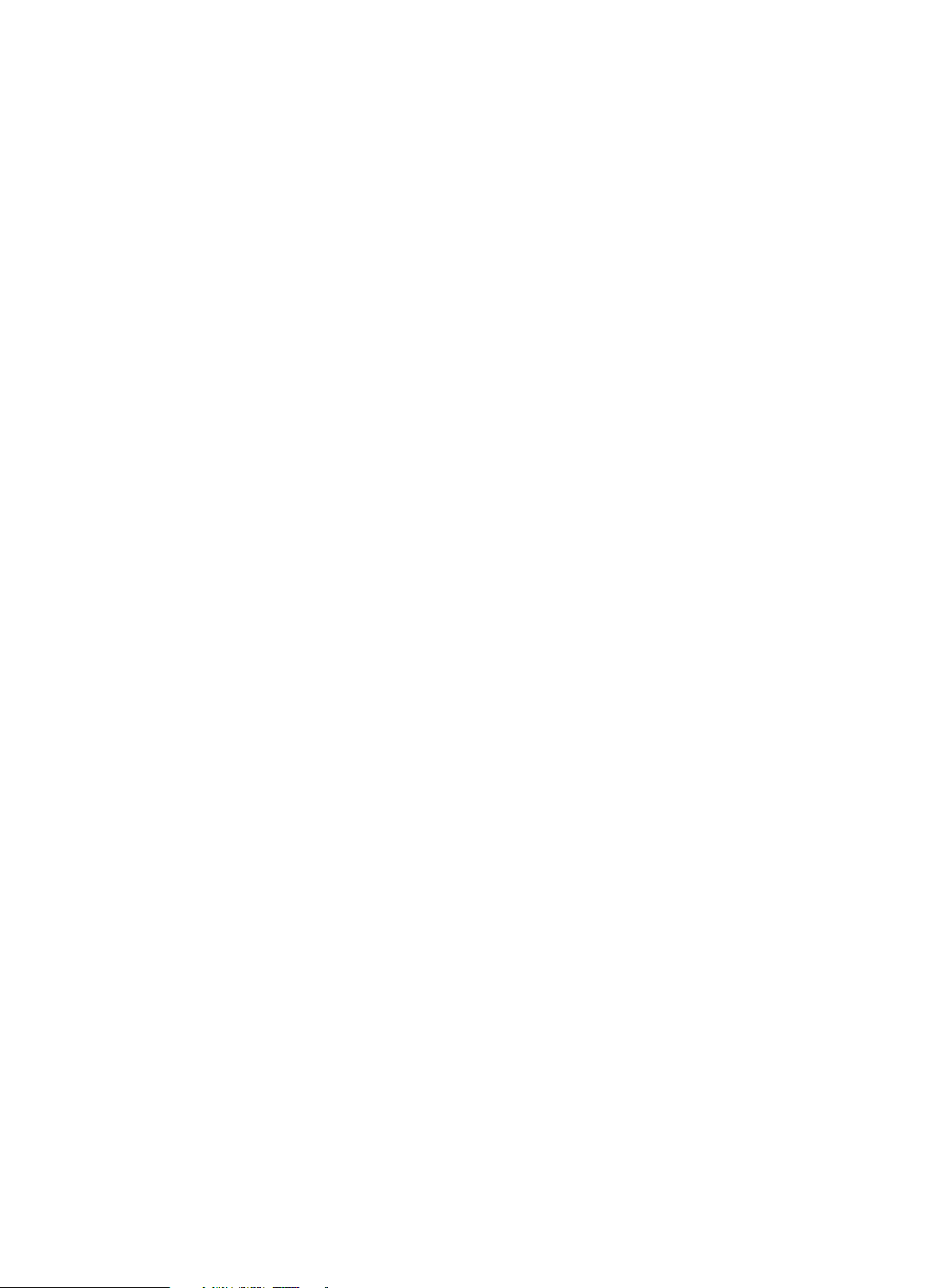
Table of Contents
1. Software Installation
2. Hardware Preparation
3. Getting Started with Axis Studio
4. Window Layout overview - Capture View
5. Window Layout overview - Edit View
���������������������������������� 1
��������������������������������� 2
��������������������������� 8
��������������������� 11
������������������������ 17
6. Window Layout overview - Project Management
7. Window Layout overview - Menu
8. Troubleshooting
����������������������������������� 27
�������������������������� 22
������������������ 20

1. Software Installation
1.1. System Requirements
System Microsoft Windows 10
RAM 4 GB and above
Nvidia or AMD
Display adapters
VRAM 2GB and above
Support for OpenGL 4.4 and above
Support Directx9 and above
Other requirements
Two standard USB ports
one Ethernet port
1.2. Software Installation
1. Download Axis_Studio_x64.msi
2. Open the file and follow the instructions in the setup wizard.
1 AXIS STUDIO USER GUIDE
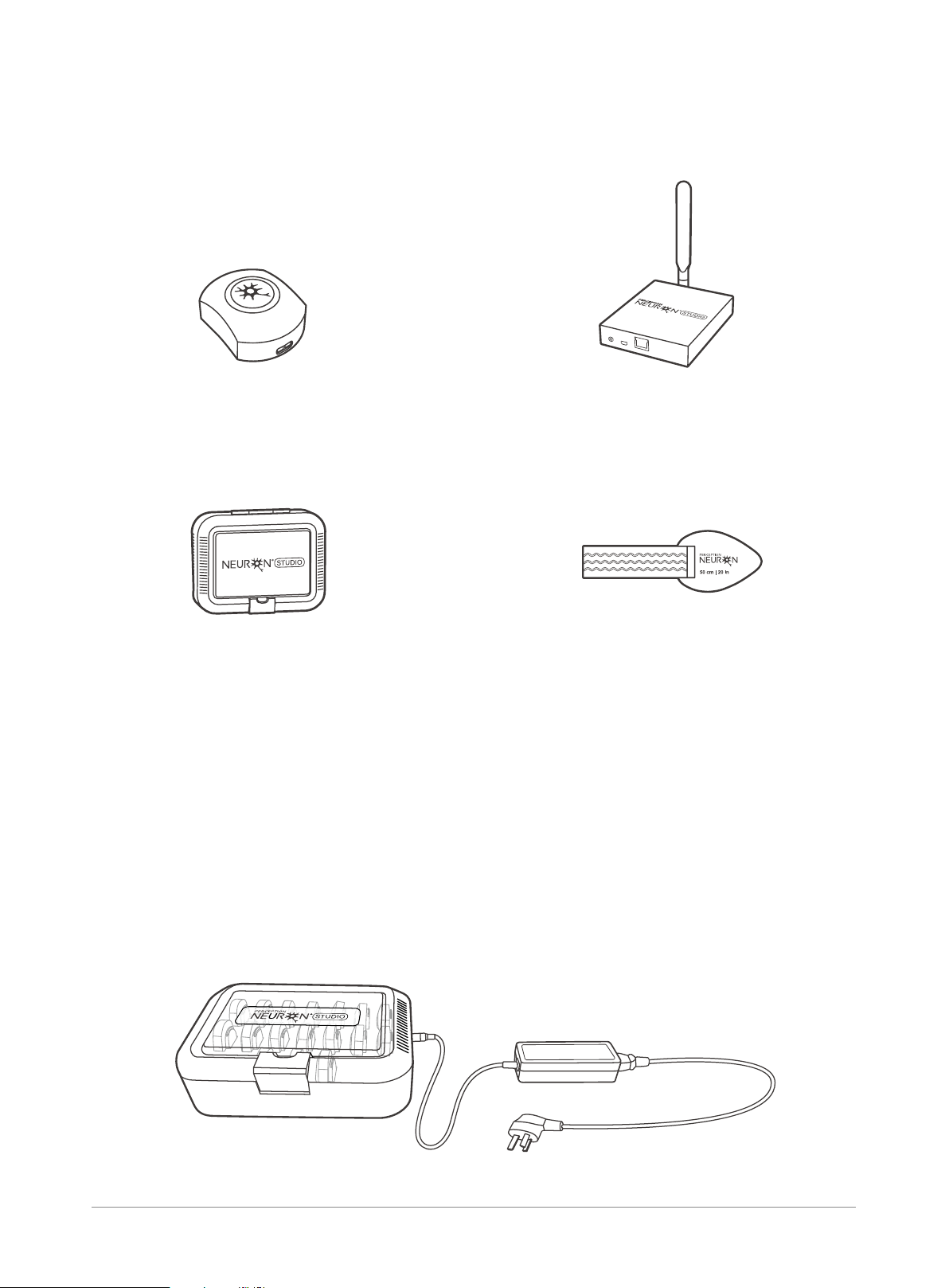
2. Hardware Preparation
2.1. Equipment Checklist
PN Studio sensor
Wireless MEMS inertial sensor.
Gyroscope, accelerometer and
magnetometer integrated.
All sensor data will broadcast to the
The antenna is linked to the transceiver to
Charging Case
Case for charging and storing sensors.
14 set of straps to mount Perception Neuron
2.2. Charging Sensors
1. Place sensors into the charging case
2. Close the charging case cover
3. Connect the adapter with the power cord to the charging case.
PN Studio Transceiver
transceiver wirelessly by 2.4GHz.
enhance the power.
Body Straps
Studio sensors around your body.
AXIS STUDIO USER GUIDE 2
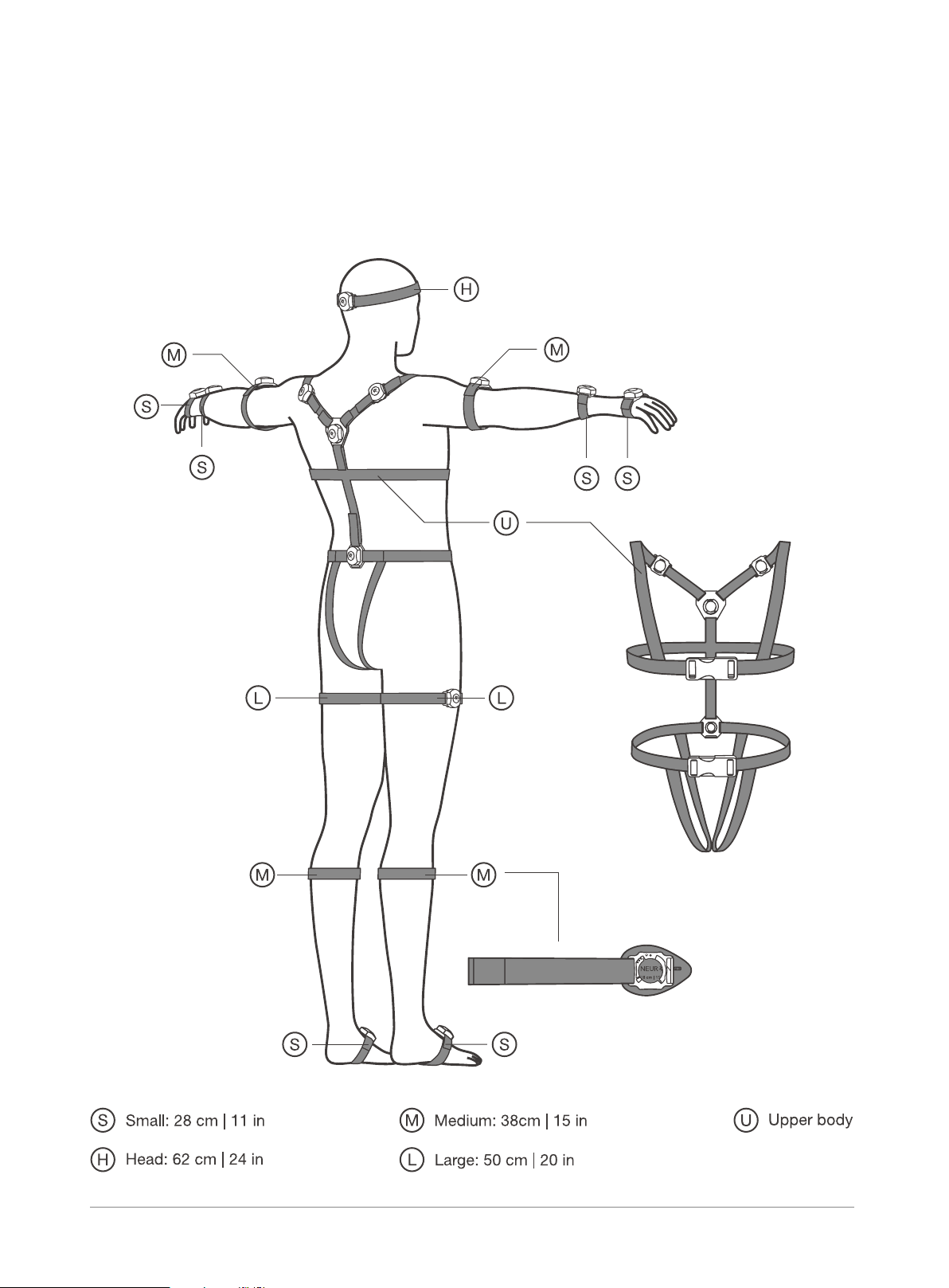
2.3. Wearing Sensors
1. Use the appropriate length of strap that fits the performer for each segment. Attach the straps according
to the diagram below.
3 AXIS STUDIO USER GUIDE
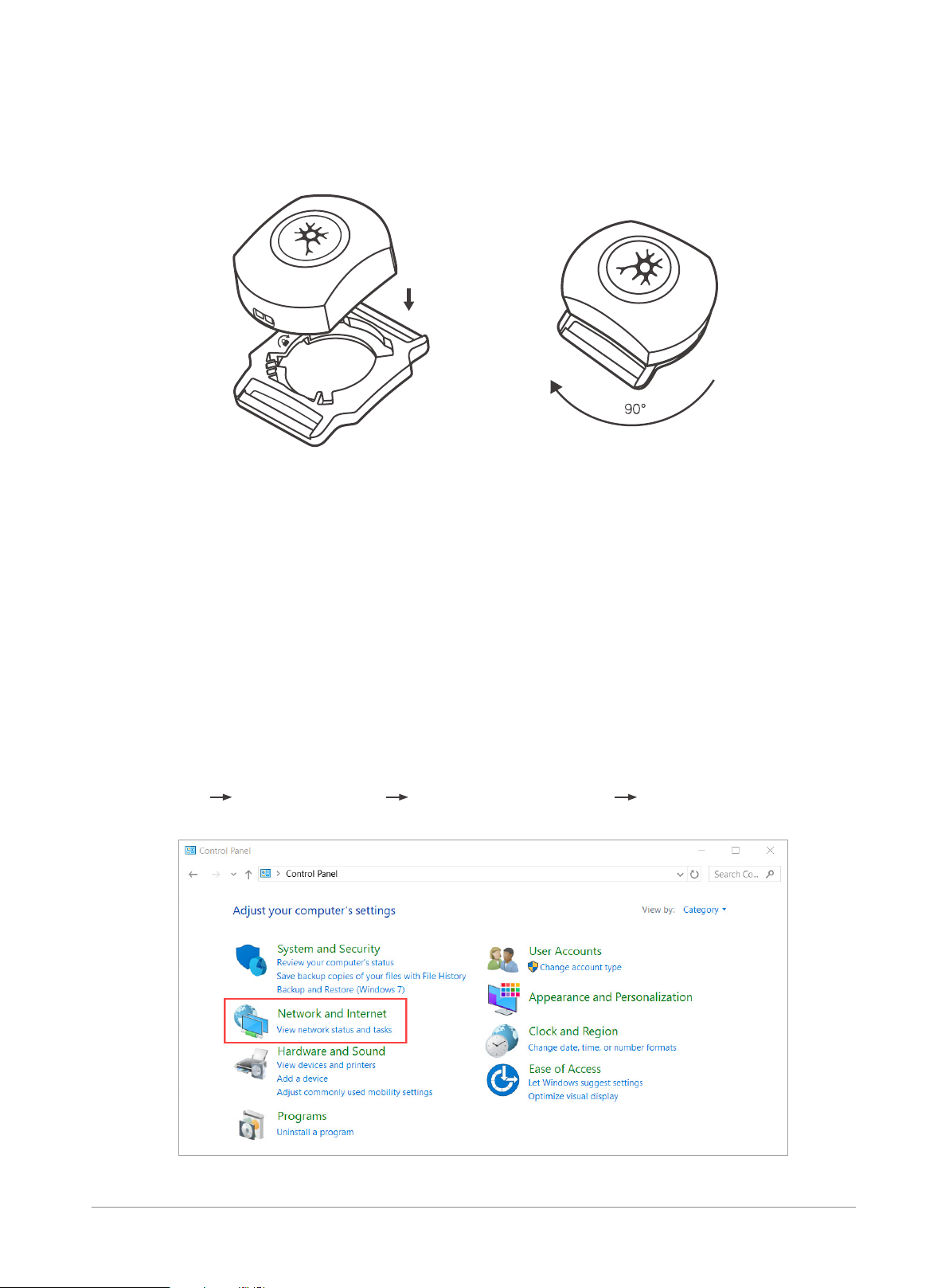
2. Place the sensors into the bases. Rotate the sensors 90 degrees clockwise.
2.4. Transceiver Setup
Tip: USB mode can be used when one transceiver and one PN STUDIO is in operation.
USB connection
When attaching the Transceiver to the computer for the first time, the IP address for the TRANSCEIVER
Remote Network Driver Interface ( RNDIS ) needs to be configured.
1. Connect the USB to the Transceiver
2. Connect the USB to the Computer
3. Open Network Connections:
Control Panel Network and Internet Network and Sharing Center Change Adapter Settings
AXIS STUDIO USER GUIDE 4
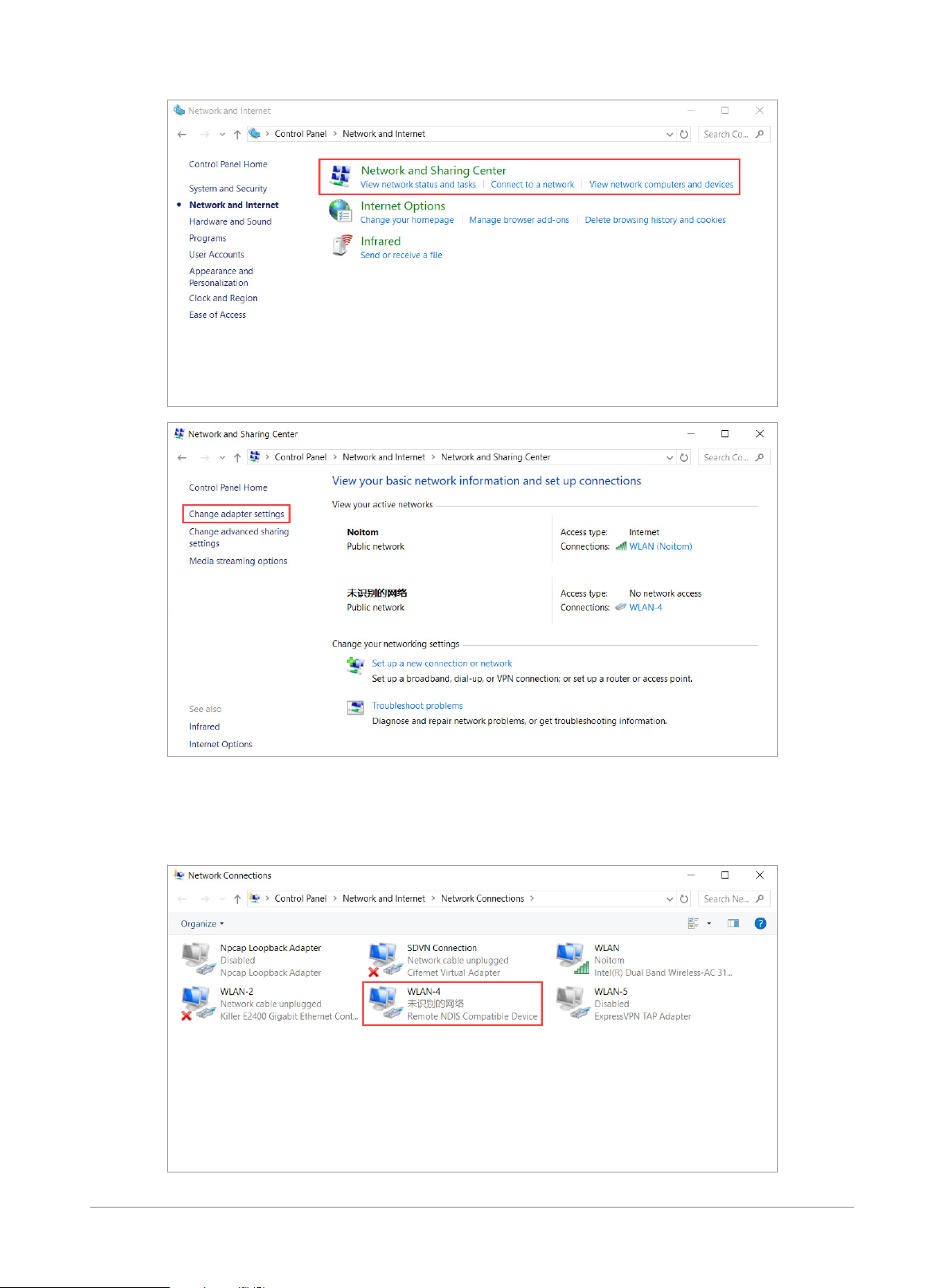
4. In the Network Connections panel, locate an adapter with Remote NDIS properties. This new adapter
detected by your computer is your Perception Neuron Studio Transceiver.
5 AXIS STUDIO USER GUIDE
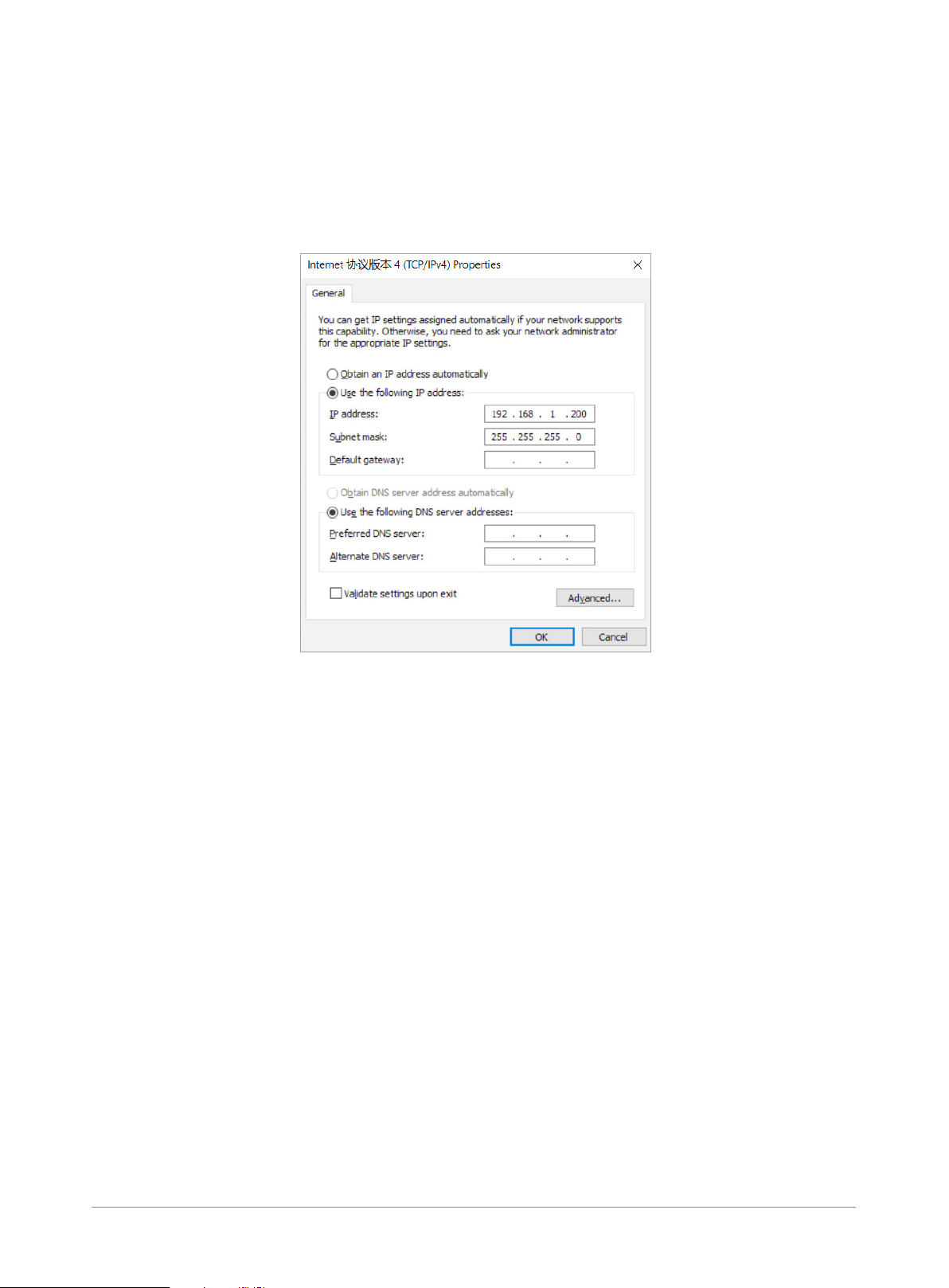
5. Open the properties of the Remote NDIS, and open the IPV4 settings.
6. Set the following IPV4 properties:
IP Address: 192.168.1.200* ( range: 192.168.1-192.168.1.240 )
Subnet Mask: 255.255.255.0
* If 192.168.1.200 is taken by an existing Network Adapter then choose one from the provided IP range.
Network Adapters cannot have conflicting IP addresses.
7. Confirm settings and exit all Network Property windows.
8. Restart Transceiver by disconnecting and reconnecting USB cable from the Transceiver.
9. Open Axis Studio software*
*If the transceiver is not shown in the software, please check USB transceiver link troubleshooting
Ethernet Connection
If you are using two or more transceivers simultaneously, use an unmanaged switch and a DHCP enabled
router to synchronize the transceivers data.
1. Connect an Ethernet cable from the PC to the router.
2. Connect an Ethernet cable from the router to the switch.
3. Connect Ethernet cables from the transceivers to the switch.
4. Once the transceivers have been connected successfully they show now appear in the software.
AXIS STUDIO USER GUIDE 6
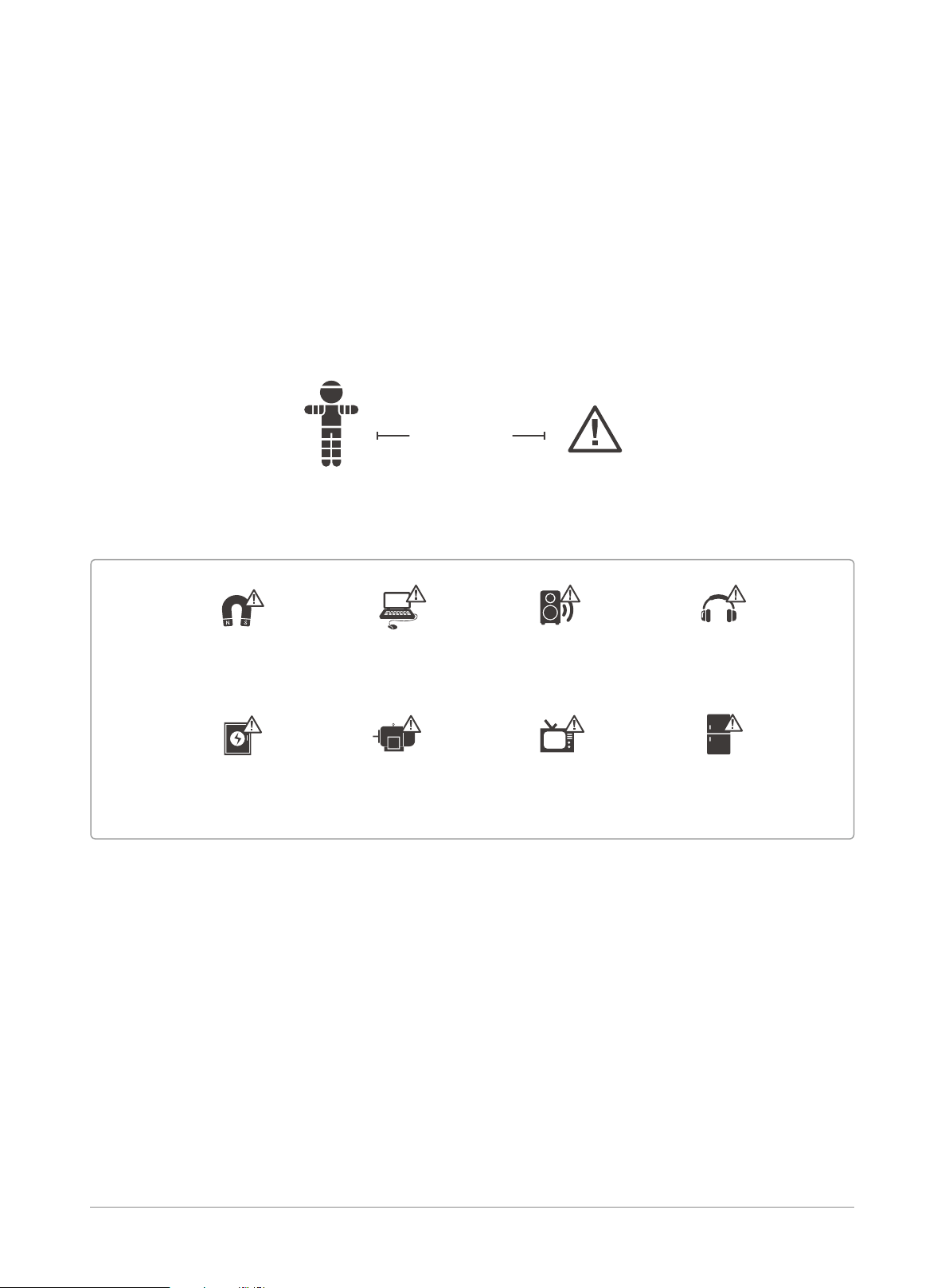
2.5. Working Environment
Perception Neuron Studio inertial system contains magnetometers, magnetometer sensors can be affected
by strong magnetic environment. Users must operate the sensors in an environment with the least amount
of magnetic interference.
If you choose to use Perception Neuron Studio Inertial System in a location with strong magnetic interference,
utilize our “Anti-mag mode” found in our software.
10-100 cm
Keep 10-100 cm (depending on the strength of the source)
away from magnetic sources.
Permanent
Magnet
Power box
Computer /
keyboard / mouse
Generator /
Electric motor
Speaker
Television
Headphone
Refrigerator
7 AXIS STUDIO USER GUIDE
