Beijing MADV Technology QJXJ01FJ Users manual
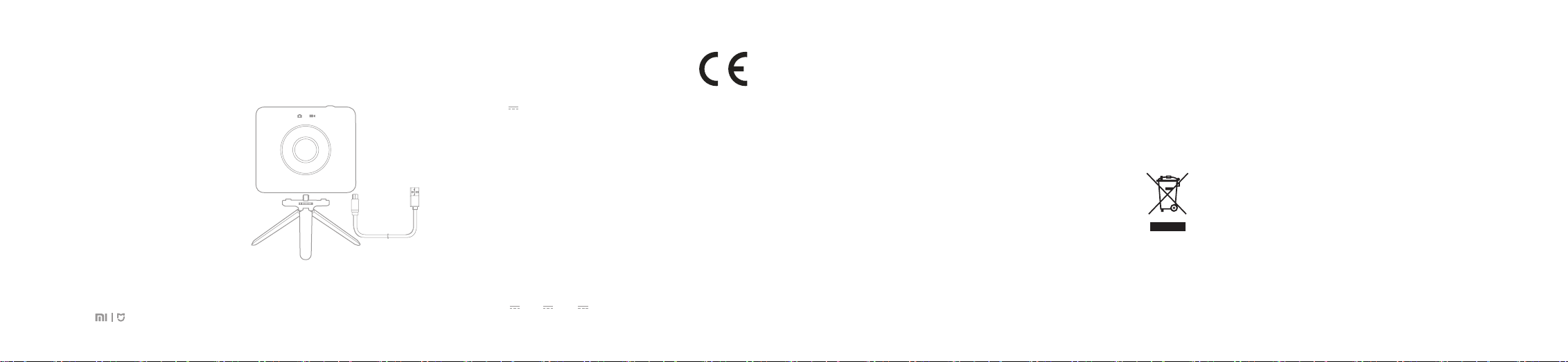
Mi Sphere Camera
User Manual
Product Overview
Package Contents: Mi Sphere Camera×1, Tripod×1,
Power Cable×1, User Manual×1
Please read the manual before using the product.
Specifications
Product: Mi Sphere Camera
Model:QJXJ01FJ
Dimensions:78.00×67.40×24.03mm
Camera Weight:108.3g
Input:5V 2A
Operating Temperature:-10 — 45℃
Focal Length:1.43
Aperture:F2.0
Battery Capacity:1600mAh
IP Rating:IP67
Maximum Photo Resolution:6912×3456
Maximum Video Resolut ion:3456×1728
Wireless Connections:
Wi-Fi IEEE 802.11 b/g/n 2.4GHz ; Bluetooth 4.0
Memory Storage: MicroSD Card
Compatible With: Android5.0/iOS8 and above
CMIIT ID:2016DP6594
Power Adaptor Parameters:
Input:100-240~50/60Hz
Output: 5V 2A/9V 2A/12V 1.5A
Support QC2.0, USB-A ports
Declaration of conformity
Hereby, [Beijing MadV Technology
Co. , Ltd] declares that this device
is in compliance with the essent ial
Requirements and other relevant provisions of
Directive 1999/5/EC. The full text of the EU
declaration of conformity is available at
The following internet address: http://www.madv
360.com/
CE SAR:
RF exposure (SAR) : The device can safely be used
with a distance of 5mm to the human body.
FCC ID:2AJ2LQJXJ01FJ
This equipment has been tested and found to
comply with the limits for a C lass B digital device,
pursuant to part 15 of the FCC Rules. These limits are
designed to provide reasonable protection against
harmful interference in a residential instal lation.
This equipment generates, uses and can radiate
radio frequency energy and, if not installed and used
in accordance with the instructions, may cause
harmful interference to radio communications.
However, there is no guarantee that interference will
not occur in a particular installa tion. If this
equipment does cause harmful interference to radio
or television reception, which can be determined by
turning the equipment off and on, the user is
encouraged to try to correct the interference by one
or more of the following measures:
—Reorient or relocate the receiving antenna.
—Increase the separation between the equipment
and receiver.
—Connect the equipment into an outlet on a circuit
d ifferent from that to which the receiver is
connected.
—Consult the dealer or an experienced radio/TV
technician for help.
FCCSAR
FCC Radiation Exposure Statement
This device complies with FCC SAR exposure limits
set forth for an uncontrolled environment.
This device complies with Part 15 of the FCC Rules.
Operation is subject to the following two condit ions:
(1) this device may not cause harmful interference,
and (2) this device must accept any interference
received, including interference that may cause
undesired operation.
Caution!
Any changes or modifications not expressly
approved by the party responsible for compliance
could void the user's authority to operate the
equipment.
This symbol means that according to
local laws and regulations your
product should be disposed of
separately from household waste.
When this product reachs its end of
life, take it to a collection point des ignated by local
authorities. Some collect ion points accept products
for free. The separate collection and recycli ng of
your product at the time of disposal will h elp
conserve natural resourses and ensure that it is
recycled in a manner that protects human health
and the environment.
Principal:Xiaomi Communication Co., Ltd
Manufacturer:Beijing MADV Technology Co., Ltd
Address:No.80, Floor 4, building17, Yard 30, Shixingdajie,
Shijingshan District ,Bei jing
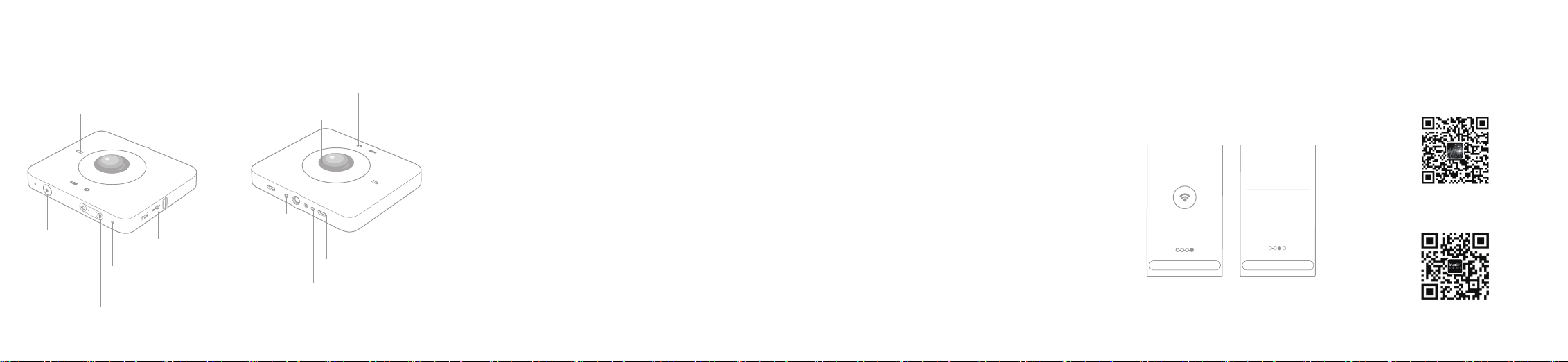
Parts Names Functions
1. Turn On/Of f
Turn On: Press the Power/Mode Button. The
Power Status Indicator will flash 3 times and
display current power status, and the current
mode indicator will be on.
Turn Off: Press and hold the Power/Mode Button.
The Power Status Indicator will flash 3 ti mes and
turn off along with other indicators.
2. Switch between still capturi ng and video
recording modes
Press the Power/Mode Button to switch between
still capturing and video recordi ng modes. (The
factory default is the video recording mode)
3. Video Recording
When recording videos, the Video Recording
Indicator (blue) is on. Press Shu tter/Enter Button
to start shooting, and the Video Recording
Indicator (red) will f lash slowly; Press
Shutter/Enter Button again to stop shooting, and
Power Status Indicator
Mic
Shutter/Enter
Button
Wi-Fi Button
Wi-Fi Status
Indicator
Wi-Fi Status Indicator
Mic
MicroSD Card
Slot/USB port
Buzzer Hole
Tripod Mount Hole
Charging Contac ts
Still Capturing Indicat or
Lens
Video Recording
Indicator
Tripod Lock Hole
the Video Recording Indicator wil l resume blue after
3 red flashes.
4. Short Videos
When recording videos, press and hold
Shutter/Enter Button to star t taking short videos,
and the Video Recording Indicator (red) wi ll
slowly flash. The shooting automatically stops 10
seconds later. The shooting length can be
adjusted via APP.
5. Still Capturing
When taking photos, the Still Capturing Indica tor
(blue) is on. The Still Capturing Ind icator flashes
everytime you press the Shutter/Enter But ton.
6. Wi-Fi Password Reset
Press and hold the Wi-Fi Button for 3 seconds to
clear the password.
7. Battery Power Indicator
a. Not Charging
Lower than battery alarm: the Power Status Indicator
slowly flashes red.
Higher than battery alarm: the Power Status
Indicator remain turned off.
b. Charging
Charging: the Power Status Indicator (red) is on.
Charging Completed: the Power Status Indicator
(blue) is on.
8. Standby Mode
When left unused for more than 120 seconds,
the camera enters standby mode, and the Power
Status Indicator (blue) starts breathi ng. Press any
button to resume.
9. Remote Shooting
Mi Sphere Camera Remote (sold separately)
enables shooting even when you are 30 meters
away from the camera
Connecting to a Mobile Device
1. Download and install "Mi Sphere Camera".
2. Turn on Wi-Fi by pressing the Wi-Fi Button, and
the Wi-Fi Indicator slowly flashes blue; The blue
indicator flashes quickly while paring, and remian
blue when paring completed.
Connect to Wi-Fi
Click "Connect to Wi-Fi " to connect
Connect to Wi-Fi
Set up Wi-Fi
Please set up Wi-Fi according to
below instructions
Name
Password
Save
Download The App
Scan the below QR code or go to App store to
download "Mi Sphere Camera".
Android
iOS
