Beijing AIQI Technology AIQIEDU-C User Manual
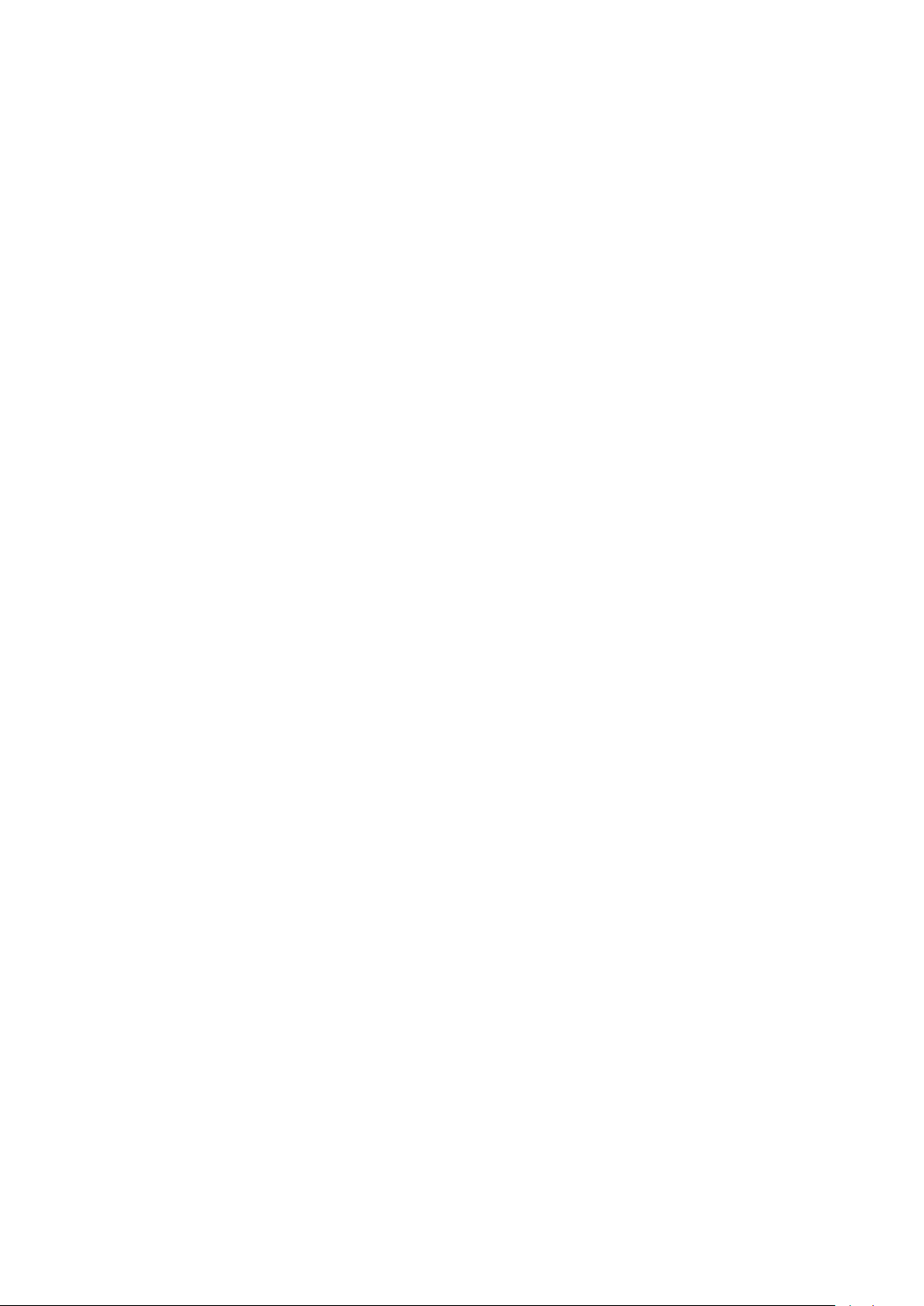
2ALJ6-AIQIEDU-C
HOW TO USE
1. Insert the "ONEBOT Programming Master" to the computer USB port.
2. Check the COM Port Number in the device manager.
3. Install the ONEBOT PC program.
4. Open the ONEBOT programming software and choose the COM port of "ONEBOT
Programming Master".
5. Turn on the switch of ONEBOT Educational Robot Kit, and wait for the automatic connection.
FCC Statement
This device complies with Part 15 of the FCC Rules. Operation is subject to the following
two
conditions:
(1) This device may not cause harmful interfer ence, and
(2) This device must accept any interfer ence received, incl uding interference that may
cause
undesired operation.
A_ention t hat change s or modification not expressly approved by the party responsible
for
compliance could v oid the user’s authority to oper ate the equipment.
Note: This product has been tes ted and found to comply with the limits for a Class B
digital
device, pursuant to Part 15 of the FCC Rules. These limits are designed to provide
reasonable
protection against harmful interference in a residential installation. This product
generates,
uses, and can radiate radio f requency energy and, if not installed and used in
accordance with
the instructio ns, may cause harmf ul inter ference to radio communications. However,
there is
no guarantee that interf erence will not occur in a particular installation. If this product
does
cause harmful interference to radio or telev ision reception, which can be determined by
turning
the equipment off and on, the user is encouraged to try to correct the interf erence by one
or
more of the following m easures:
—Reorient or relocate the receiving antenna.
—Increase the separation between the equipment and receiver.
—Connect the equipment into an outlet o n a c ircuit different from that to which the
receiver is
connected.
—Consult the dealer or an experienced radio/TV technician for help.
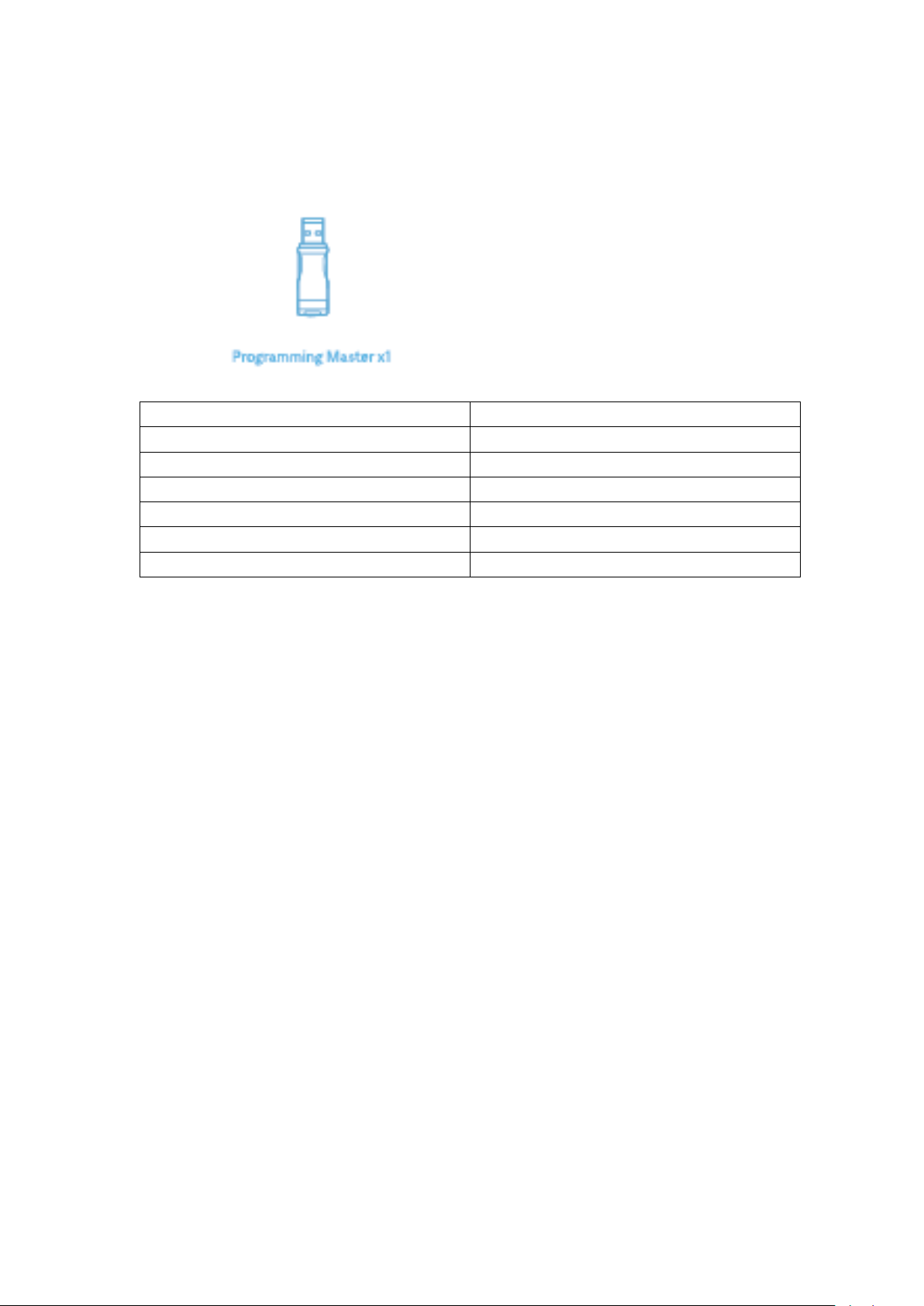
Working Frequency
2402~2483.5MHz
Bluetooth Version
BLE4.2
Adjust type
GFSK
Channel number
40
Antenna type
Multilayer Chip Attenna
Antenna gain
0DB
16MHz
Oscillator frequency
