Page 1
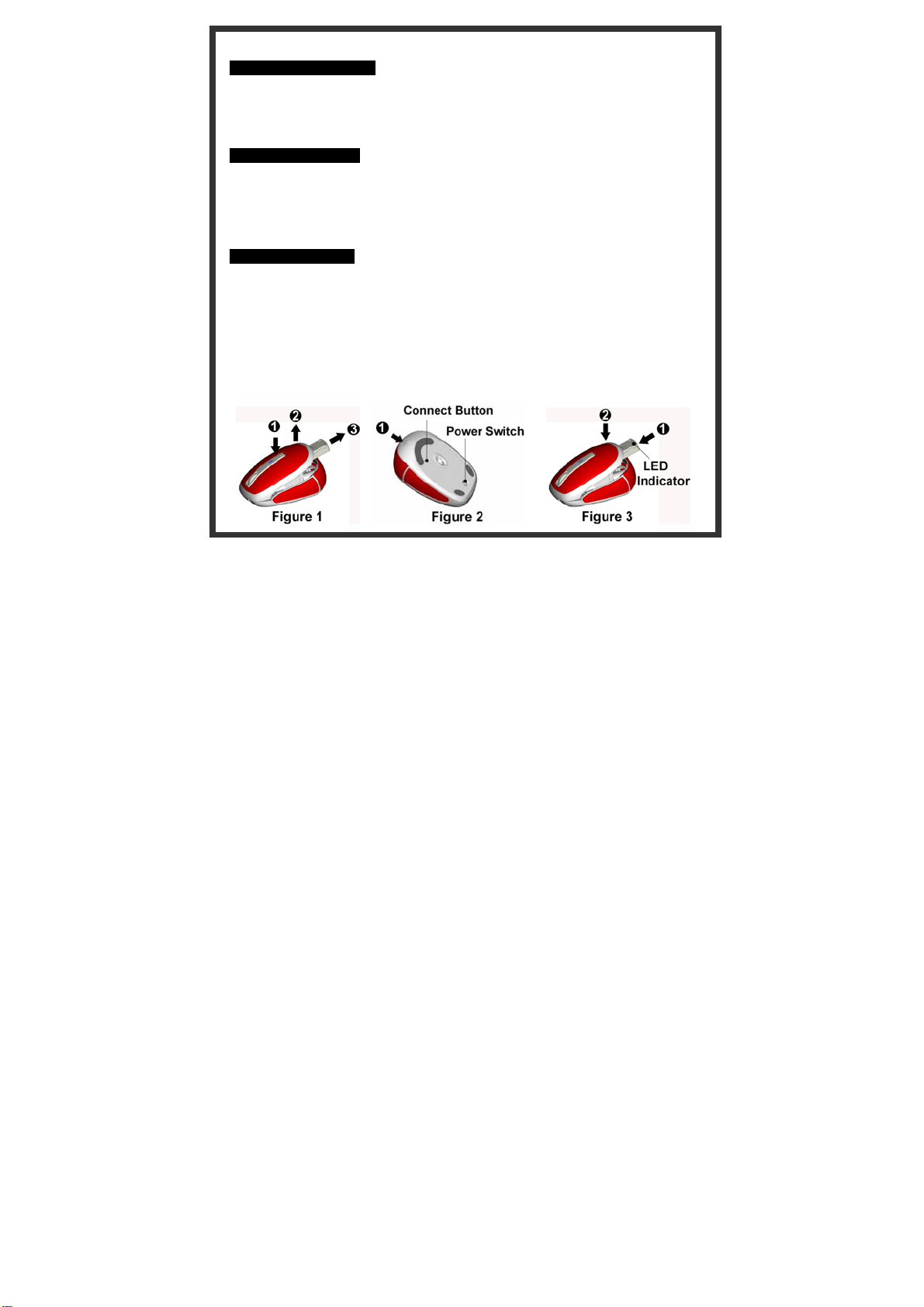
M953UⅢ Wireless Optical mouse user’s manual
Mouse Button Functions
Please refer to the mouse drawing picture A:
1. Mouse Left Button
2. Mouse Right Button
3. Scroll Wheel / Mouse Middle Button
4. Battery Low Indicator
System Requirements
Available USB port
Microsoft® Windows® 98SE, W indows® ME, Windows® 2000, Windows® XP or Windows
Vista™ operating system
CD-ROM drive (for CD or Video operation)
Standard sound card (for CD or Video operation)
Microsoft Office 97 or later version
Hardware Installation
1. The receiver is stored inside the mouse. Take out the receiver by pushing down the release
button behind the scroll wheel. (Figure 1)
2. Plug the receiver into the USB port on the PC. (Please refer to the mouse drawing picture B)
3. Open the battery cover by pushing down the release button on the backward edge of the
mouse. (Figure 2)
4. Insert batteries into the slots and ensure that you orient the (+) positive end towards outside.
5. Please make sure the power switch on the bottom of the mouse is switched to “on” before
using the mouse. W hen not in use, you can either slide the power switch to “off” or store the
receiver inside the mouse to turn the power off (Figure 2)
Page 2
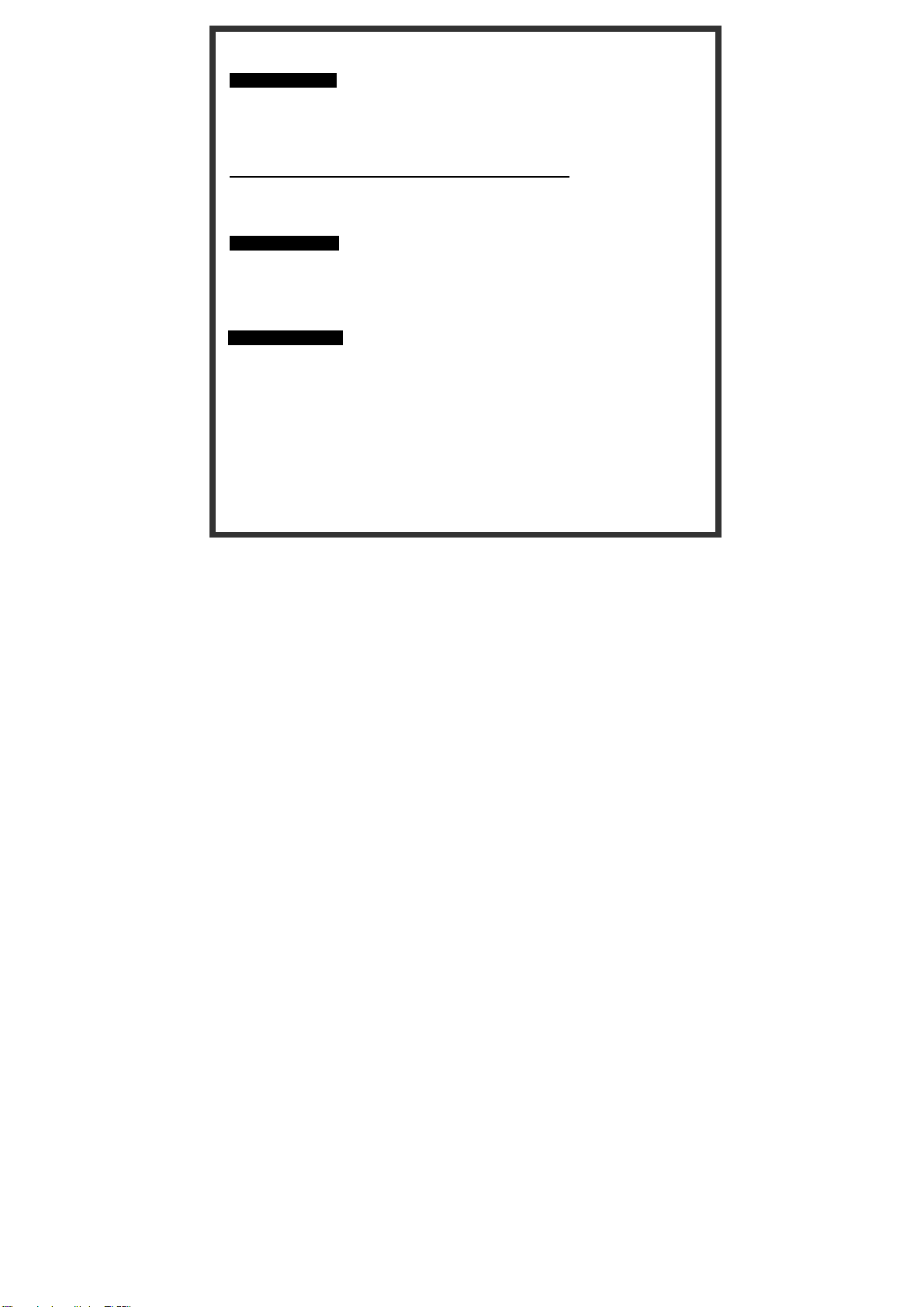
Note: Ensure that you place the side with a LED indicator on top face-up when sliding the receiver
back into the storage slot. (Figure 3)
Pairing Procedure
The wireless mouse can operate out of the box immediately after you plug the receiver into your
PC USB port. If it can’t work, please follow the steps below to process ID setting of the wireless
mouse.
The LED on the top of the receiver shows the pairing or data reception status. The ID-recognition
function helps protect against interference from other RF products in the same environment.
Remember to reset ID when other RF products affect your mouse.
1. Press the pairing button on the bottom of the mouse once.
2. The receiver LED will flash rapidly to indicate it has received pairing information.
3. When you move the mouse, the receiver LED will flash steadily. When you stop using the
mouse, the receiver LED will stop flashing.
Usage Information
The mouse can work only on a clean, flat, and non-slippery surface in order to ensure smooth
and accurate cursor action.
This optical mouse senses light to detect mouse’s movement. When it works on the glass,
translucent, reflective, or dark-colored surface, the mouse movement may be affected
sometimes.
Battery Information
1. We recommend using alkaline batteries for a longer battery life.
2. Don't mix different types of batteries or new and old batteries together. Always replace old
batteries with new and same type batteries.
3. Remove batteries after long periods of non-use. Battery leakage or corrosion may damage
the device quality and cause danger.
Battery low Alarm:
- When the mouse battery is low, the RED LED indicator behind mouse scroll
wheel will blink when the mouse is moved. Please change batteries immediately
when the RED LED indicator lights up to ensure the good use of this mouse.
After you change the batteries, the RED LED indicator will disappear.
Page 3

FCC GUIDELINES
This equipment has been tested and found to comply with the limits for a Class B di gital device, pursuant to
Part 15 of the FCC Rules. These limits are designed to provide reasonable prot ection against harmful
interference in a residential installation. This equipment generates, uses and can radiate radio frequency
energy and, if not installed and used in accordance with the instructions may cause harmful interference to
radio communications. However, there is no guarantee that interference will not occur in a particular
installation. If this equipment does cause harmful interference to radio or television reception, which can be
determined by turning the equipment off and on, the user is encouraged to try to correct the interference by
one or more of the following measures:
Reori ent or relocate the receiving antenna.
Increase t he separation between the equipment and receiver.
Connect t he equipment into an outlet on a circuit different from that to which the receiver is connected.
Consult t he dealer or an experienced radio/TV technician for help.
Use o nly shielded cables to connect I/O devices to this equipment.
FCC Warning: This device complies with Part 15 of the FCC Rules. Operation is subject to the following two
conditions: (1) this device may not cause harmful interference, (2) this device must accept any interference
received, including interference that may cause undesired operation.
Information to user: The users manual or instruction manual for an intentional or unintentional radiator
shall caution the user that changes or modifications not expressly approved by the party responsible for
compliance could void the user’s authority to operate the equipment.
FCC Caution: Any changes or modifications not expressly approved by the party responsible for
compliance could void the user's authority to operate this equipment. Shielded interface cable, if any, must
be used in order to comply with emission limits.
-
