Page 1
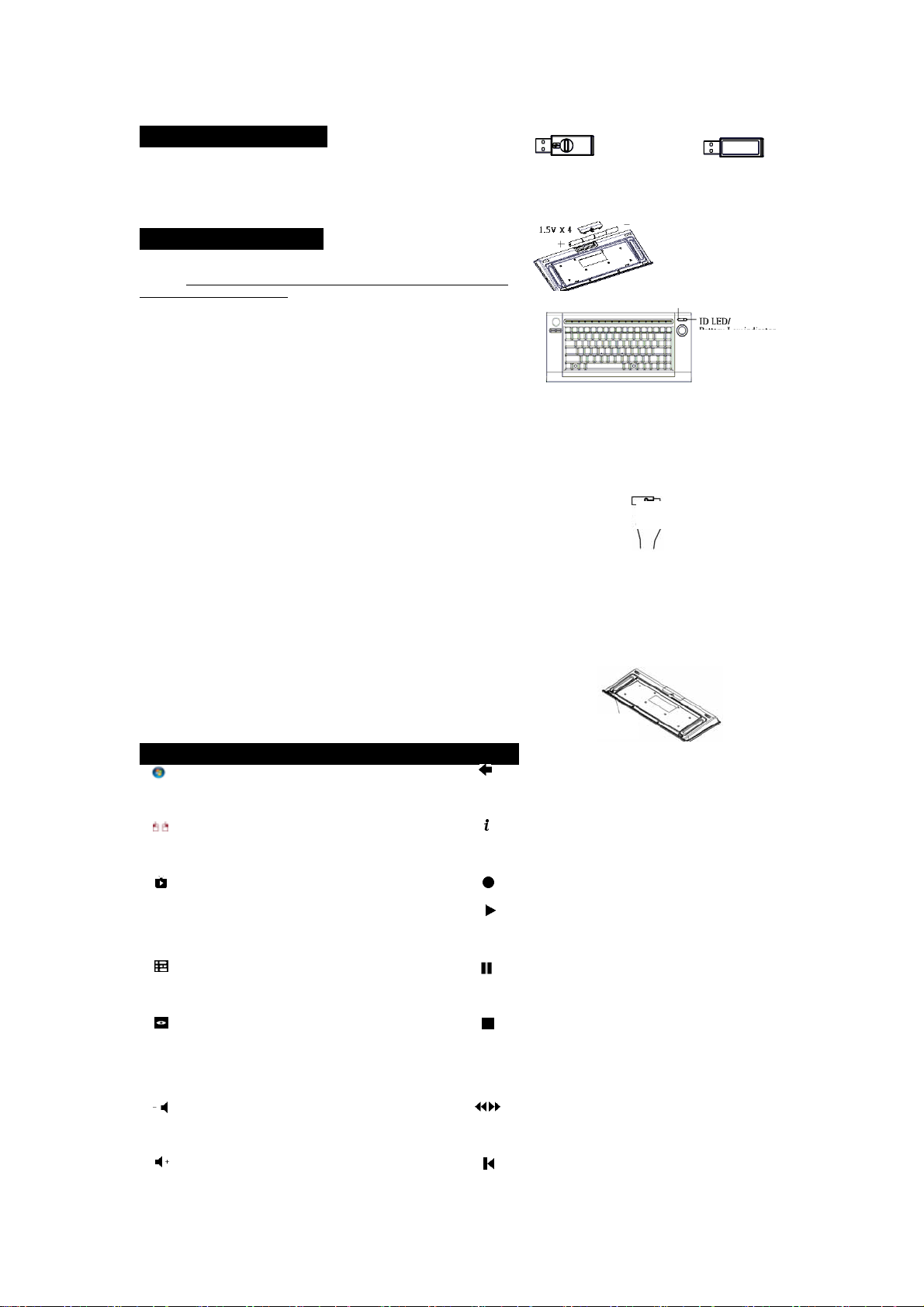
Wireless Keyboard & USB dongle /9039ARF III / BTC / EMPREX
y
Hardware Installation
Quick Installation Guide
1. Plug the dongle receiver connector into your available USB port on PC.
2. Make sure the batteries of the keyboard are installed correctly. Please follow
the polarity signs in the battery compartment.
Note:
After you plug the receiver USB connector into your PC USB port, pleas e
hold the keyboard close to the receiver within 1m and press any key to pair
ID.
ID Pairing Procedure
If it can’t work, please follow the steps below to process the ID pairing procedures.
The ID-recognition function helps to protect against interference from other RF
products.
products affect your keyboard kit.
ID pairing/connect button location:
- Receiver ID pairing/connect button→ on the top of the
- Keyboard ID pairing/connect button→ on the bottom of the
ID pairing procedures:
1. Press and hold the ID pairing/connect button on the top of the dongle
2. Hold the keyboard close to the dongle receiver within 1M.
3. Press and hold the keyboard ID pairing/connect button on the bottom of the
4. The receiver LED indicator flashes rapidly as its ID paired with this keyboard.
Note:
- The whole ID pairing procedure shall be completed within
- Make sure your PC is on and running when doing the
- You don’t have to pair ID again after changing batteries. If it
- The keyboard can operate freely up to a radius of abo ut
- The keyboard battery life is up to 4.5 months.
Remember to follow the steps below to change ID when other RF
dongle receiver
keyboard
receiver about 5 seconds until the receiver LE D flashes. The receiver LE D will
flash 60 seconds to wait for keyboard pairing information. (If you release the
button within 5 seconds, the ID doesn’t make any changes.)
keyboard about 5 seconds until the keyboard LED flashes. (If you release the
button within 5 seconds, the ID pairing will fail.)
Then you could press any key to check if the keyboard works or not.
60 seconds.
pairing procedure.
can’t work, please follow the steps above to pair ID.
10m from the receiver.
Front View of
ID pairing/connect button on the top of the
Back View of
ID LED/
Low
Batter
Keyboard Hotkey Functions (from left to right)
1. MCE Start
Button
2. Mouse
Painter
3. Li ve TV
4. Guide
5. DVD
Menu
6. Volume -
7. Volume+
To quickly launch Media Center
Built-in mouse painter and Left/Right click.
Switch to Live TV to bring up Live TV on
your computer screen or on a television
connected to your Media Center PC.
Go to the electronic programming guide.
Display the DVD menu
Adjust the volume
Adjust the volume
9. Back
10. More
11. Record
12. Play
13. Pause
14. Stop
15. Rew/Fwd
16. Replay
Go to the previous screen.
Show information about the selected
item.
Record the TV Show to disk.
Play the selected song, album, play
list, recorded TV Show, or video.
Pause the currently playing media.
Press pause again to resume.
Stop the currently playing media.
Press play to start the track again from
the beginning.
Rewind/ Speed up the currently playing
media.
Rewind the position pointer and
Page 2
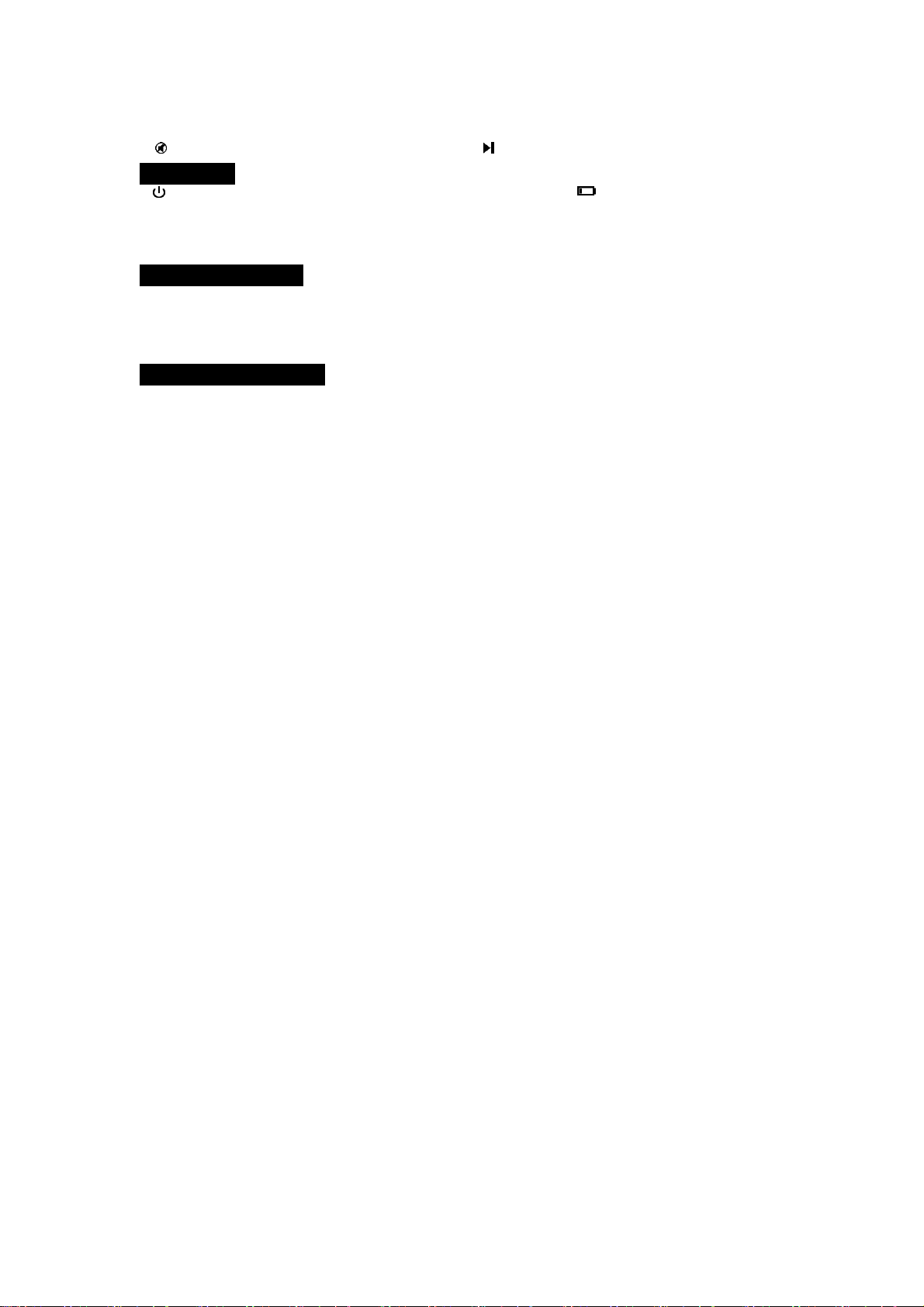
Wireless Keyboard & USB dongle /9039ARF III / BTC / EMPREX
(Previous) Increment
8. Mute
Mute the sound without stopping play back
17. Skip (Next)
Skip ahead an increment.
Power Key
1.
Power Button 2. ID LED /Battery low indicator
Depending on your system power management setting, this button can be used to shut the PC
down or put the PC into standby (sleep) mode or wakes it up from standby
Battery Low Alarm
When the keyboard batteries are low, the RED LED indicator, which is on the upper right of the keyboard, will blink when you press keyboard
buttons. Please change batteries immediately when the RED LED indicator ligh ts up to ensure the good use of this ke yboard. After you change
the batteries, the RED LED indicator will disappear.
System Requirement
Microsoft® Windows 7™ (Home Premium or above), Windows Vista™ (Ultimate/Home Premium) or Windows® XP Media Center Edition 2005
or later.
CD-ROM drive (for CD and Video operation) Standard sound card (for CD and Video operation)
Page 3

Wireless Keyboard & USB dongle /9039ARF III / BTC / EMPREX
This equipment has been tested and found to comply with the limits for a Class B digital device, pursuant to Part 15 of the FCC Rules.
These limits are designed to provide reasonable protection against harmful interference in a residential installation. This equipment
generates, uses and can radiate radio frequency energy and, if not installed and used in accordance with the instructions may cause
harmful interference to radio communications. However, there is no guarantee that interference will not occur in a particular installation.
If this equipment does cause harmful interference to radio or television re cepti on, which can be d etermined by turning th e equipment of f
and on, the user is encouraged to try to correct the interference by one or more of the following measures:
Reorient or relocate the receiving antenna.
Increase the separation between the equipment and receiver.
Connect the equipment into an outlet on a circuit different from that to which the receiver is connected.
Consult the dealer or an experienced radio/TV technician for help.
FCC Warning: This device complies with Part 15 of the FCC Rules. Operation is subject to the following two conditions: (1) this device
may not cause harmful interference, (2) this device must accept any interference received, including interference that may cause
undesired operation.
FCC Caution: Any changes or modifications not expressly approved by the party responsible for compliance could void the user's
authority to operate this equipment.
IMPORTANT NOTE:
FCC Radiation Exposure Statement:
This equipment complies with FCC radiation exposure limits set forth for an uncontrolled environment. End users must follow the
specific operating instructions for satisfying RF exposure compliance.
This transmitter must not be co-located or operating in conjunction with any other antenna or transmitter.
You are cautioned that changes or modifications not expressly approved by the party responsible for compliance could void your
authority to operate the equipment.
FCC GUIDELINES
