Page 1
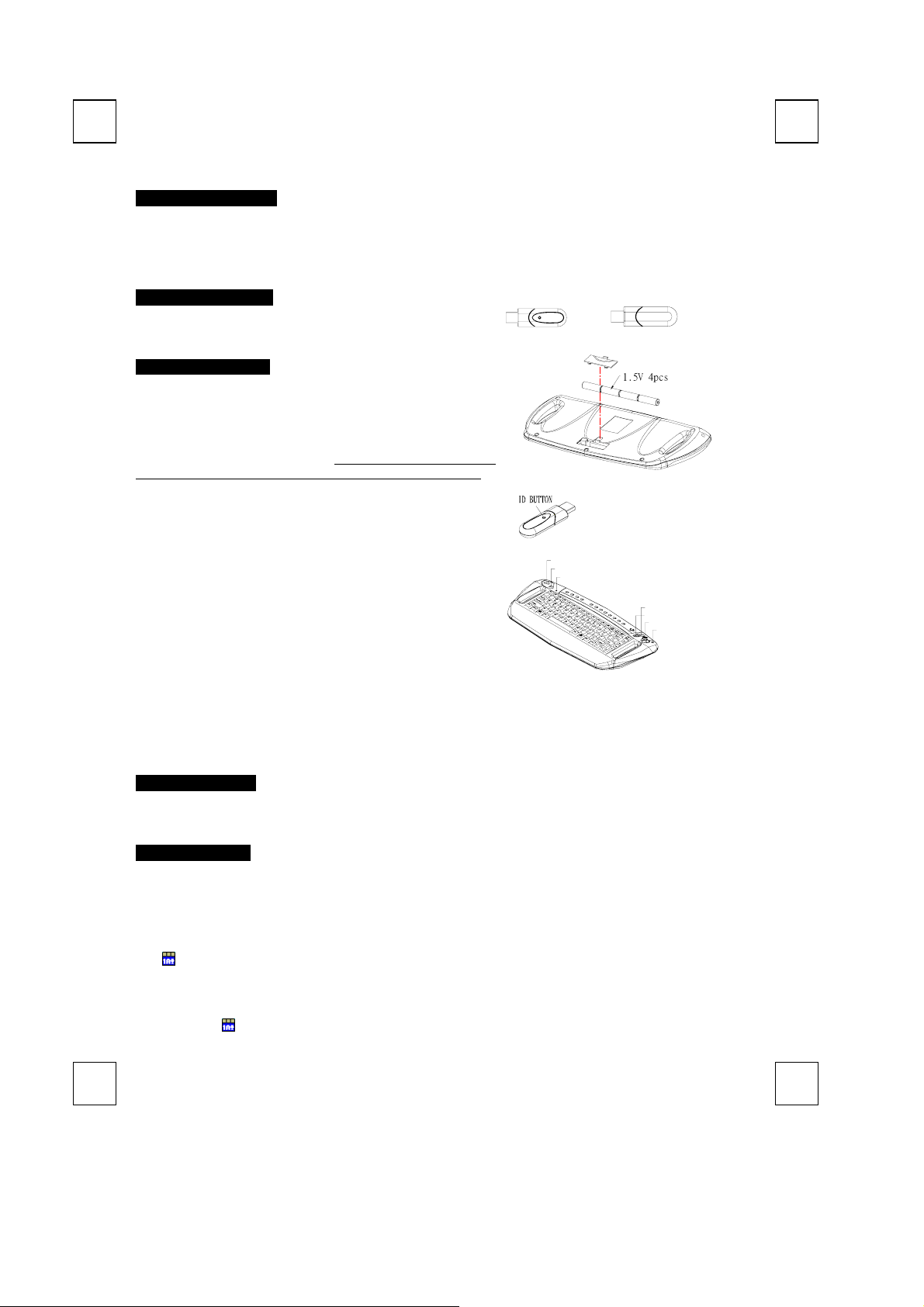
9019URF3 Quick Installation Guide
Important Information
For more detailed information, please refer to the Help file in the Driver CD in the Help directory. The ways to display the Help file
are as follows:
- After driver installation, please click the driver icon at the right-bottom in the Windows system tray. Click the Help button on the
left-bottom of the driver Configuration dialog box and the help file will pop up. Or
- Please see “Help\ Help.htm” in the Driver CD.
Hardware Installation
1. Plug in the dongle receiver connector into your available USB port on PC.
2. Make sure the batteries of the keyboard are installed correctly. Please
follow the polarity signs in the battery compartment.
Front View of Back View of
USB Connector USB Connector
ID Pairing Procedure
After you plug the receiver USB connector into your PC USB port,
please hold the keyboard close to the receiver within 1M and press any
keys to pair ID. If it can’t work, please follow the steps below to process the
ID pairing procedures of the Wireless Kit.
The ID-recognition function helps to protect against interference from other
RF products in the same environment. Remember to follow the steps
below to change ID when other RF products affect your keyboard kit.
ID pairing/connect button location:
- Receiver ID pairing/connect button→ on the top of the dongle receiver
- Keyboard ID pairing/connect button→ on the top of the keyboard
ID pairing procedure s:
1. Press and hold the ID pairing/connect button on the top of the dongle
receiver at least 10 seconds until the receiver LED flashes 3 times. The
receiver LED will flash 60 seconds to wait for keyboard pairing
informatio n. (If you release t he button within 10 seconds, the ID doesn’t
make any changes.)
2. Hold the keyboard close to the dongle receiver within 1M.
3. Press and hold the keyboard ID pairing/connect button on the top of the
keyboard at least 10 seconds until the keyboard LED flashes once. (If
you release the button within 10 seconds, the ID pairing will fail.)
4. The receiver LED indicator flashes 3 times rapidly as indication its’ ID
paired with this keyboard. Then you could press any keys to check if the
keyboard works or not.
Note:
- Make sure your PC is on and running when doing the pairing procedure.
- You don’t have to pair ID again after changing batteries. If it can’t work, please follow the steps above to pair ID.
ID pairing/connect button on the top of the keyboard
Battery Low Alarm
When the keyboard batteries are low, the keyboard ID pairing/connect button will blink when you press keyboard buttons. Please
change batteries immediately when the RED LED indicator lights up to ensure the good use of this keyboard. After you change the
batteries, the RED LED indicator will disappear.
Driver Installation
USB Device Driver
The USB device driver is included with your Windows operating system.
During the initial installation of the keyboard USB device, the system will automatically detect that a new hardware device has been
added and will bring up the "Add New Hardware Wizard" dialogue box. Follow the Wizard's USB driver installation steps. Once this
installation step is completed, the basic functions of the USB device will work under the operating system. The additional functions
are provided only after the KeyMaestro driver is installed.
Ke yMaestro Input Device Driver
1. Insert the CD labeled "KeyMaestro Input Device Driver" into your CD-ROM.
2. The CD will automatically run and bring up the Setup dialogue box.
3. Follow the on-screen instructions to install the driver.
4. The driver icon
will show at the right-bottom of the Windows system tray when the driver is loaded.
(-)
Mouse Left Button
Mouse Right Button
ID Button(LED)
1.5V 4pcs
(+ )
ID pairing/connect button on the
top of the dongle receiver (With
a LED indicator under the ID
pairing/connect button)
Scroll Up
Scroll Down
Sticker
Mouse Middle Button
English
Page 2

Federal Communication Commission Interference Statement
This equipment has been tested and found to comply with the limits for a Class B digital device,
pursuant to Part 15 of the FCC Rules. These limits are designed to provide reasonable
protection against harmful interference in a residential installation. This equipment generates,
uses and can radiate radio frequency energy and, if not installed and used in accordance with
the instructions, may cause harmful interference to radio communications. However, there is
no guarantee that interference will not occur in a particular installation. If this equipment does
cause harmful interference to radio or television reception, which can be determined by turning
the equipment off and on, the user is encouraged to try to correct the interference by one of the
following measures:
- Reorient or relocate the receiving antenna.
- Increase the separation between the equipment and receiver.
- Connect the equipment into an outlet on a circuit different from that to which the receiver is
connected.
- Consult the dealer or an experienced radio/TV technician for help.
This device complies with Part 15 of the FCC Rules. Operation is subject to the following two
conditions: (1) This device may not cause harmful interference, and (2) this device must accept
any interference received, including interference that may cause undesired operation.
FCC Caution: Any changes or modifications not expressly approved by the party responsible
for compliance could void the user's authority to operate this equipment.
IMPORTANT NOTE:
FCC Radiation Exposure Statement:
This equipment complies with FCC radiation exposure limits set forth for an uncontrolled
environment. End users must follow the specific operating instructions for satisfying RF
exposure compliance.
This transmitter must not be co-located or operating in conjunction with any other antenna or
transmitter.
