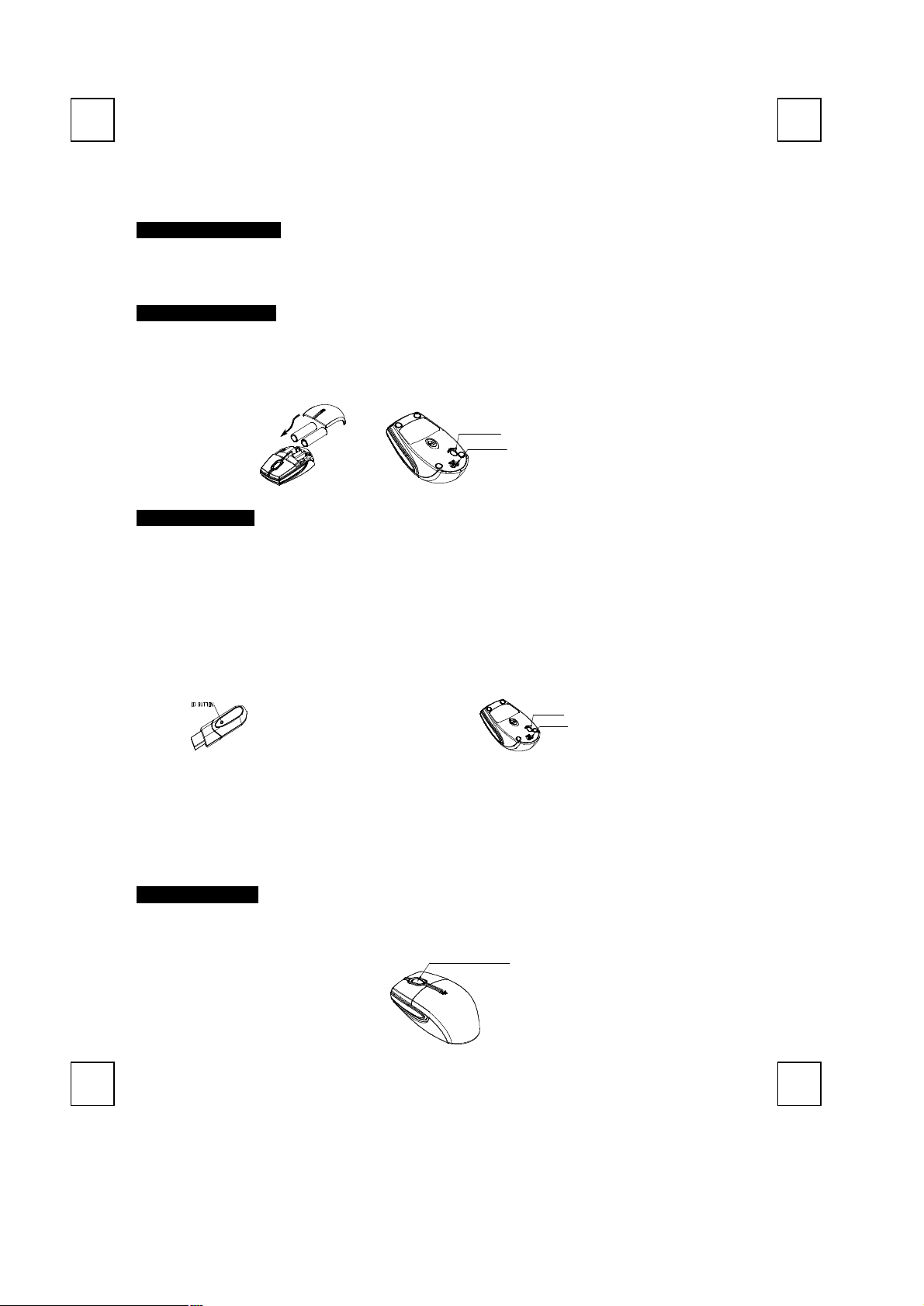
MM995577UU22 QQuuiicckk IInnssttaallllaattiioonn GGuuiiddee
System Requirements
- Microsoft® Windows® 98SE, Windows® ME, Windows® 2000 or Windows® XP operating system
- Available USB port
Hardware Installation
1. Plug in the dongle receiver connector into your available USB port on PC.
2. Please push the top pad of the mouse to open the battery compartment. Make sure the batteries of the mouse are installed
correctly, please follow the polarity signs in the battery compartment.
3. Please make sure the slide switch on the back of the mouse is switched to “on” before using the mouse. When not in use, please
turn the slide switch to “off” for power saving.
(+)
(+)
-)
(-
(--)
Connect Button
Power Switch
Pairing Procedure
This wireless optical mouse is with the default ID. Therefore, you should be able to use it after you plug the dongle receiver USB
connector into your PC USB port. If it can’t work, please follow the steps below to process ID setting of the optical mouse.
The pairing button locates on the top of the dongle receiver with a LED indicator under to show the pairing or data reception status.
By pairing the wireless mouse with receiver it will:
- Generate a new digital ID, linking uniquely mouse with the dongle receiver. This lessens inference from nearby wireless products.
1. Press the pairing button on the top of the dongle receiver first.
2. Next, press the pairing button on the bottom of the mouse once.
3. The dongle receiver LED indicator will blink rapidly for some time to indicate it has received pairing information.
4. When you move the mouse, the dongle receiver LED indicator will light steadily. When you stop using the mouse, the dongle
receiver LED indicator will stop lighting.
Connect Button
Power Switch
Pairing button on the top of the dongle receiver
(With LED indicator under the pairing button)
Pairing button on the bottom of the mouse
Note:
1. Your PC must be turned on before doing this pairing procedure.
2. You must follow the procedure above to complete ID pairing.
3. The whole procedure should be completed within 60 seconds.
Battery Low Alarm
When the mouse battery is low, the RED LED indication under mouse scroll wheel will light up when the mouse is moved. Please change
batteries immediately when the RED LED indication lights up to ensure the good use of this mouse. After you change the batteries, the
RED LED indication will disappear.
Scroll Wheel on the Mouse
(With a RED LED indicator beneath)
Middle Button (Scroll Wheel)
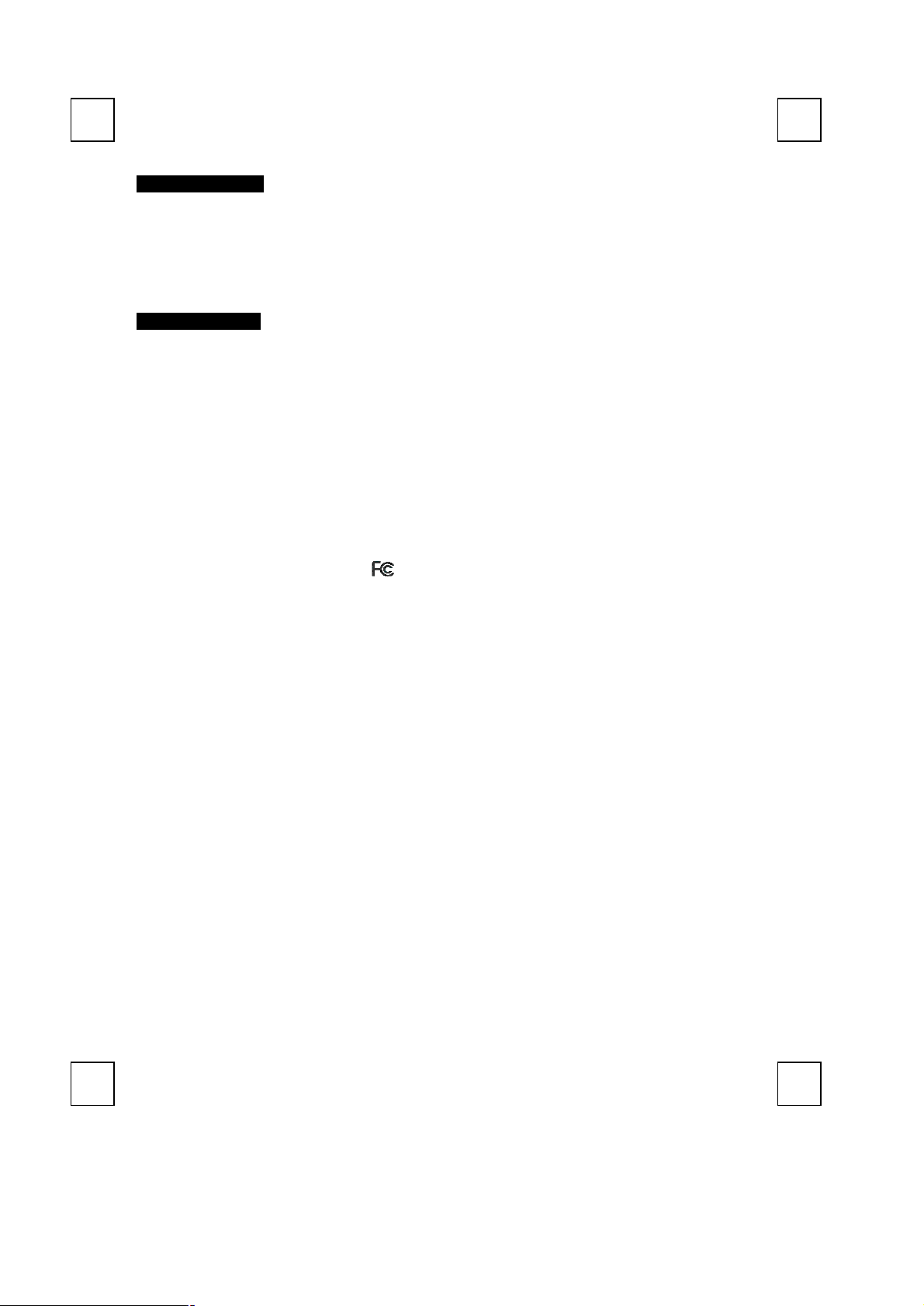
Battery Information
1. We recommend using alkaline batteries for a longer battery life.
2. Always change batteries when battery low alarm indication appears.
3. Don't mix different types of batteries or new and old batteries together. Always replace old batteries with new and same type
batteries.
4. Remove batteries after long periods of non-use. Battery leakage or corrosion may damage the device quality and cause danger.
Mouse Information
1. This optical mouse senses light to detect mouse’s movement; therefore, it cannot work on a glass, translucent, reflective, or dark
color surface.
2. The mouse can work only on a clean, flat, non-slippery, opaque, and light color surface in order to ensure smooth and accurate
cursor action.
This equipment has been tested and found to comply with the limits for a Class B digital device, pursuant to Part 15 of the FCC Rules. These limits
are designed to provide reasonable protection against harmful interference in a residential installation. This equipment generates, uses and can
radiate radio frequency energy and, if not installed and used in accordance with the instructions may cause harmful interference to radio
communications. However, there is no guarantee that interference will not occur in a particular installation. If this equipment does cause harmful
interference to radio or television reception, which can be determined by turning the equipment off and on, the user is encouraged to try to correct
the interference by one or more of the following measures:
w Reorient or relocate the receiving antenna.
w Increase the separation between the equipment and receiver.
w Connect the equipment into an outlet on a circuit different from that to which the receiver is connected.
w Consult the dealer or an experienced radio/TV technician for help.
w Use only shielded cables to connect I/O devices to this equipment.
FCC Warning: This device complies with Part 15 of the FCC Rules. Operation is subject to the following two conditions: (1) this device may not
cause harmful interference, (2) this device must accept any interference received, including interference that may cause undesired operation.
FCC Caution: Any changes or modifications not expressly approved by the party responsible for compliance could void the user's authority to
operate this equipment.
Information to user: The users manual or instruction manual for an intentional or unintentional radiator shall caution the user that changes or
modifications not expressly approved by the party responsible for compliance could void the user’s authority to operate the equipment.
This equipment is intended for use in the following countries EU 18 countries:
Austria, Belgium, Denmark, Finland, France, Germany, Ireland, Italy, Luxembourg, Netherlands, Spain, Sweden, United Kingdom, Portugal,
Greece, Switzerland, Norway, and Iceland.
IMPORTANT NOTE:
FCC Radiation Exposure Statement:
This equipment complies with FCC radiation exposure limits set forth for an uncontrolled environment. End users must follow the specific operating
instructions for satisfying RF exposure compliance.
This transmitter must not be co-located or operating in conjunction with any other antenna or transmitter.
低功率電波輻射性電機管理辦法:
第十二條:經型式認證合格之低功率射頻電機,非經許可,公司、商號或使用者均不得擅自變更頻率、加大功率或變更原設計之特性及功能。
第十四條:低功率射頻電機之使用不得影響飛航安全及干擾合法通信;經發現有干擾現象時,應立即停用,並改善至無干擾時方得繼續使用。
前項合法通信,指依電信法規定作業之無線電信。
低功率射頻電機需忍受合法通信或工業、科學及醫療用電波輻射性電機設備之干擾。
FCC GUIDELINES
