Page 1
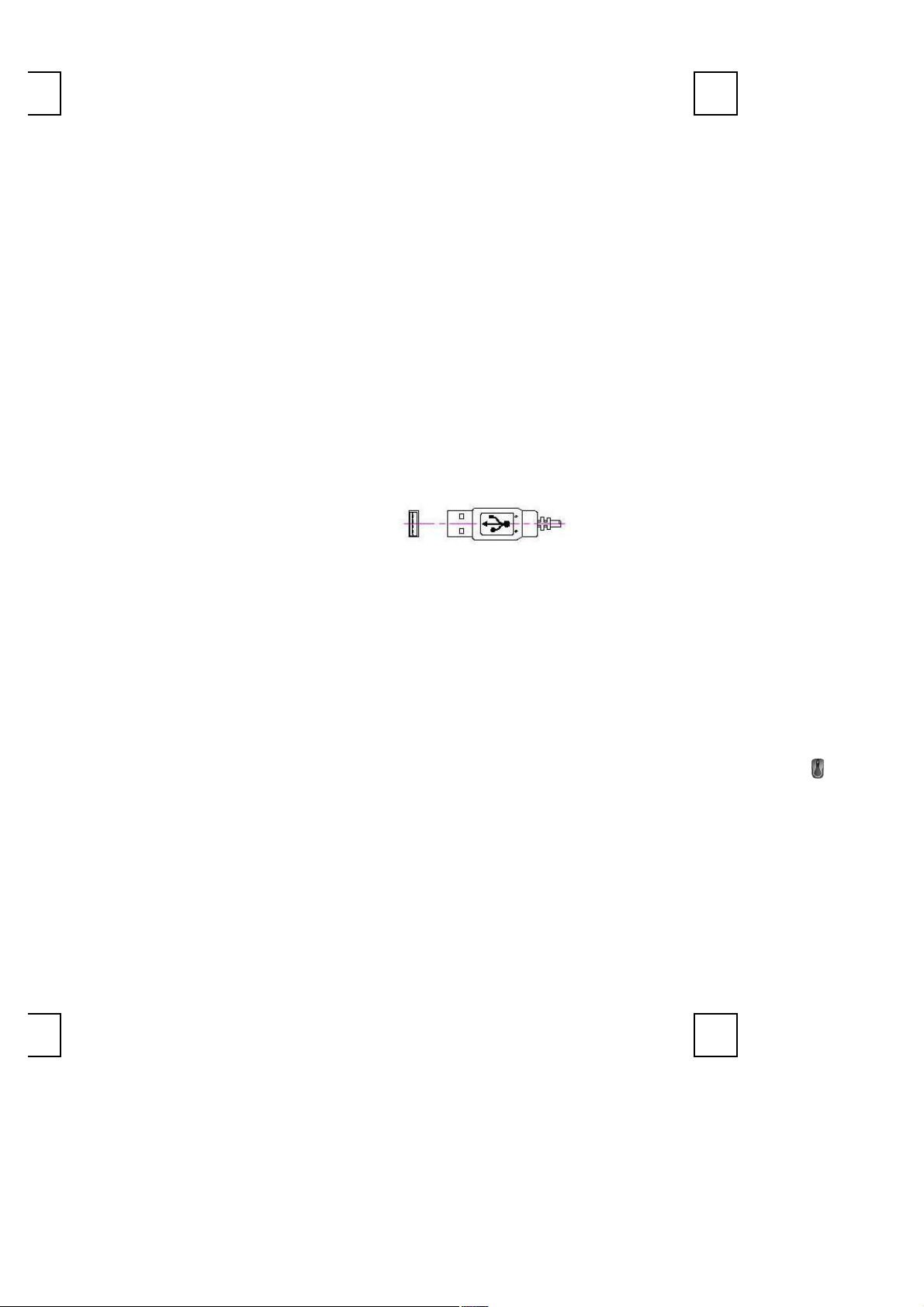
U
MM887700PPUU// MM887700PPUU// MM887700PPUU// MM887700PPU
e
OOppttiiccaall MMoouussee QQuuiicckk IInnssttaallllaattiioonn GGuuiidde
Congratulations on your purchasing this exciting mouse. This multi-function mouse is with great features, the wheel for
quick scrolling and two side buttons for extra functions (if with 5 keys). It is super easy to use and it feels good in left or right
hands. Beside, this mouse is designed for real hands to make you feel comfortable when using it. All these human-oriented
characteristics make you feel more comfortable and efficient while surfing on the website or using applications!
System Requirements
Ø Microsoft® Windows 95, Windows 98, Windows® NT 4.0, Windows® ME, Windows 2000 or Windows XP operating
system
Hardware Installation
Connect the Mouse to Your PC System
1. Turn off your PC system. Remember to turn off your PC system before you connect or disconnect the mouse unless you
use a USB device in Windows 98, Windows 2000 or Windows ME, Windows 2000 or Windows XP.
2. For the USB model, connect the mouse to the USB port on your PC system.
3. Turn on your PC system.
USB Mouse Port
Software Installation
1. Insert the disk labelled “KeyMaestro Input Device Driver” into your disk drive.
2. Open File Explorer to find “Setup.exe” from the disk.
3. Double-click the “Setup.exe”.
4. Then follow the instruction on the screen to install the driver. The default install path is set to c:\MMaestro. You have
the option to change the install path during set-up.
5. Set up will indicate when installation has successfully completed. The driver is loaded when you see the driver icon in
the system tray (lower right corner of the screen). The operating system needs to restart.
Note: Before installing the KeyMaestro input device driver for USB optical mouse, you have to make sure that the USB
device driver has been installed and the USB optical mouse is recognized by Windows operating system. You may
press any button to see if it is correspondently, and thus to know the mouse works well.
Important
1. This optical mouse uses light to sense movement. It cannot work on a glass, translucent or reflective surface.
2. Use the mouse only on a clean, flat, non-slippery, opaque surface in order to ensure smooth and accurate cursor action.
1/2
Page 2
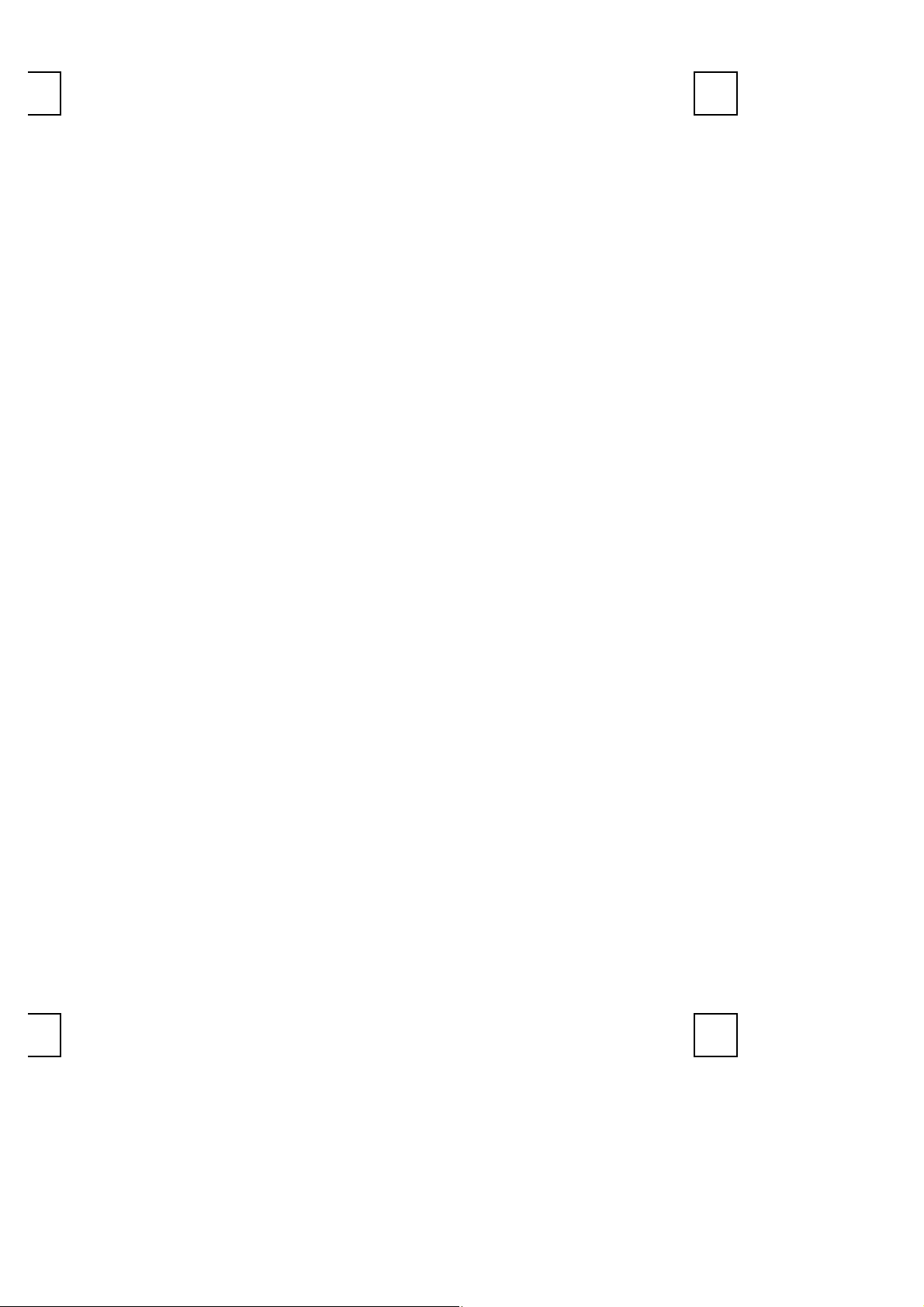
Information to User:
F Any changes or modifications not expressly approved by the party responsible for compliance could void the user’s
authority to operate this equipment. Shielded interface cable, if any, must be used in order to comply with emission
limits.
No warranty of representation, either expressed or implied, is made with respect to the quality, accuracy or fitness for any
particular purpose of this document. The manufacturer reserves the right to make changes to the content of this document
and/or the products associated with it at any time without obligation to notify any person or organisation of such changes.
In no event will the manufacturer be liable for direct, indirect, special, incidental or consequential damages arising out of
the use or inability to use this product or documentation, even if advised of the possibility of such damages.
FCC GUIDELINES
This equipment has been tested and found to comply with the limits for a Class B digital device, pursuant to Part 15 of the
FCC Rules. These limits are designed to provide reasonable protection against harmful interference in a residential
installation. This equipment generates, uses and can radiate radio frequency energy and, if not installed and used in
accordance with the instructions may cause harmful interference to radio communications. However, there is no guarantee
that interference will not occur in a particular installation. If this equipment does cause harmful interference to radio or
television reception, which can be determined by turning the equipment off and on, the user is encouraged to try to correct
the interference by one or more of the following measures:
w Reorient or relocate the receiving antenna
w Increase the separation between the equipment and receiver
w Connect the equipment into an outlet on a circuit different from that to which the receiver is connected.
w Consult the dealer or an experienced radio/TV technician for help.
w Use only shielded cables to connect I/O devices to this equipment.
This device complies with Part 15 of the FCC Rules. Operation is subject to the following two conditions: (1) This device may
not cause harmful interference. (2) This device must accept any interference received, including interference that may cause
undesired operation.
2/2
