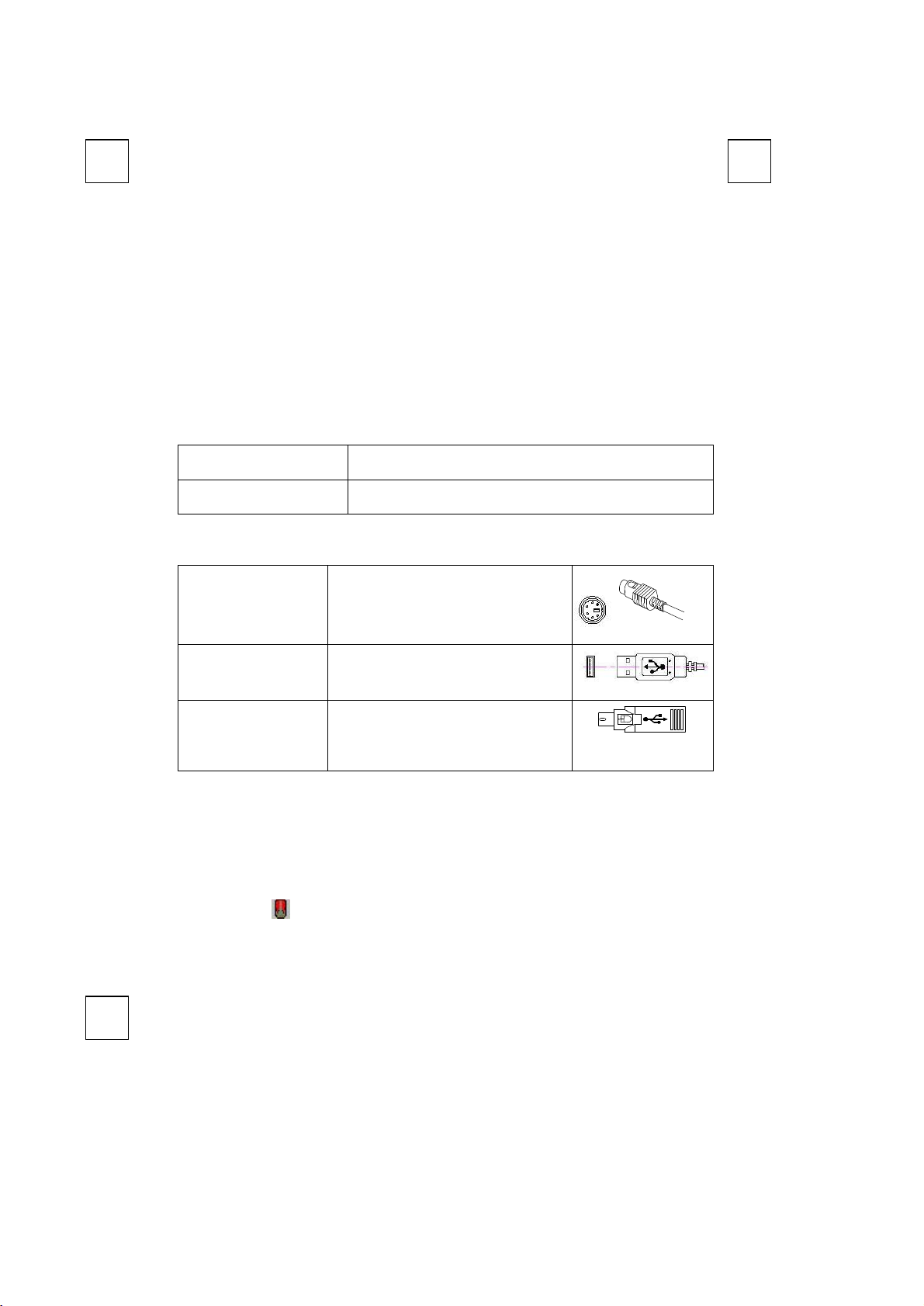
Directly plug the PS/2 connector
USB connector
adapter). This adapter helps you a lot on
MM887700AACC OOppttiiccaall MMoouussee QQuuiicckk IInnssttaallllaattiioonn GGuuiiddee
Congratulations on your purchasing this exciting optical mouse. This multi-function optical
office mouse is with great features, wheel for quick scrolling and optical sensor for preventing
from the interference caused by dust. All those human-oriented characteristics make you feel
more comfortable and efficient while surfing on the website or using applications. After the
MouseMaestro driver installed, you will have “Quick Jump” function by clicking the “Office
Button” to call the most often-used functions in Internet, multimedia, Office, and other
applications. Please install the MouseMaestro Input Device driver to find more great
functions!
System Requirements
1. Available PS/2 or USB port.
2. Operating system:
USB Model
PS/2 and Combo Model
Windows® 98, Windows® ME, Windows® 2000 or
Windows® XP operating system
Microsoft® Windows® 95, Windows® 98, Windows® ME,
Windows® 2000 or Windows® XP operating system
Hardware Installation
Ø Connect the mouse onto Your PC System
1. Turn off the PC system first.
PS/2 Model
USB Model
Combo Model
(USB Model +
USB to PS/2 adapter)
2.
into the PC PS/2 mouse port.
3. Turn on the PC system.
Just directly plug the
into the USB port on PC.
For PS/2 port system, please use the
“Combo Adapter” (USB to PS/2
solving the USB to PS/2 port issue.
PS/2 Mouse connector
USB Mouse connector
Combo connector
Software Installation
1. Insert the CD labelled “MouseMaestro Input Device Driver” into your CD-ROM.
2. Run “SetupKey.exe” on the CD.
3. Then follow the on-screen instruction to install the driver. The default install path is set to
c:\Program Files\MMaestro. You have the option to change the install path during
set-up.
4. The driver icon will show on Windows system tray when the installation is complete.
The operating system needs to restart.
Note: Before installing the MouseMaestro input device driver for USB optical mouse, you have
to make sure that the USB device driver has been installed and the USB optical mouse
is recognized by Windows operating system. You may press any button to see if it is
correspondently, and thus to know the mouse works well.
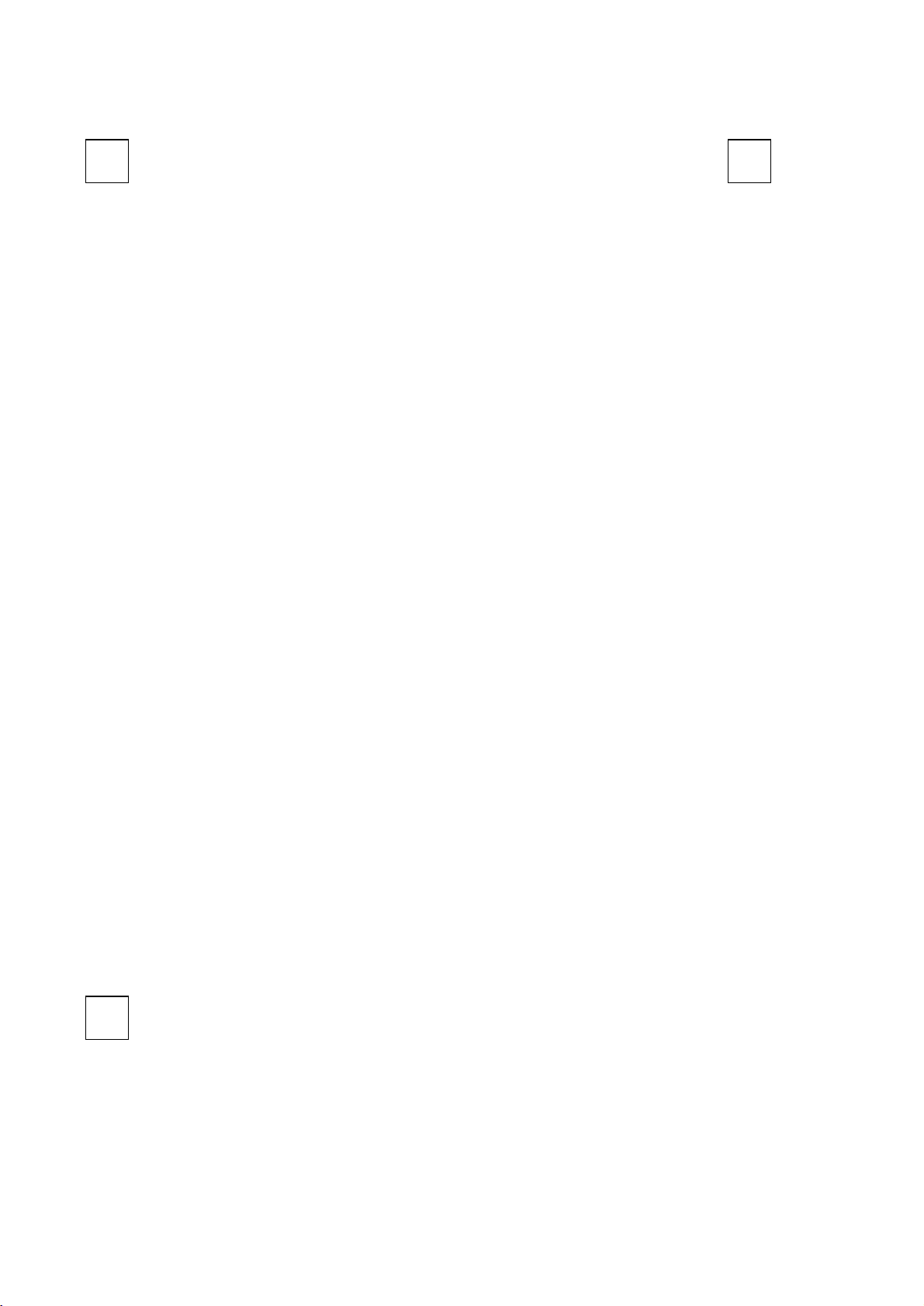
Important Information
1. This optical mouse uses light to sense movement. It cannot work on a glass, translucent
or reflective surface.
2. Use the mouse only on a clean, flat, non-slippery, opaque surface in order to ensure
smooth and accurate cursor action.
This equipment has been tested and found to comply with the limits for a Class B digital device, pursuant to Part 15 of the FCC
Rules. These limits are designed to provide reasonable protection against harmful interference in a residential installation. This
equipment generates, uses and can radiate radio frequency energy and, if not installed and used in accordance with the
instructions may cause harmful interference to radio communications. However, there is no guarantee that interference will not
occur in a particular installation. If this equipment does cause harmful interference to radio or television reception, which can be
determined by turning the equipment off and on, the user is encouraged to try to correct the interference by one or more of the
following measures:
s Reorient or relocate the receiving antenna
s Increase the separation between the equipment and receiver
s Connect the equipment into an outlet on a circuit different from that to which the receiver is connected.
s Consult the dealer or an experienced radio/TV technician for help.
The Class B digital apparatus meets all requirements of the Canadian Interference-Causing Equipment Regulation.
Cet appareil numerique de la class B respecte toutes les exigences du Règlement sur le materiel brouilleur du Canada.
This device complies with Part 15 of the FCC Rules. Operation is subject to the following two conditions: (1) This device may not
cause harmful interference. (2) This device must accept any interference received, including interference that may cause
undesired operation.
FFCCCC GGUUIIDDEELLIINNEESS
Information to User:
F Any changes or modifications not expressly approved by the party responsible for compliance could
void the user’s authority to operate this equipment. Shielded interface cable, if any, must be used in
order to comply with emission limits.
