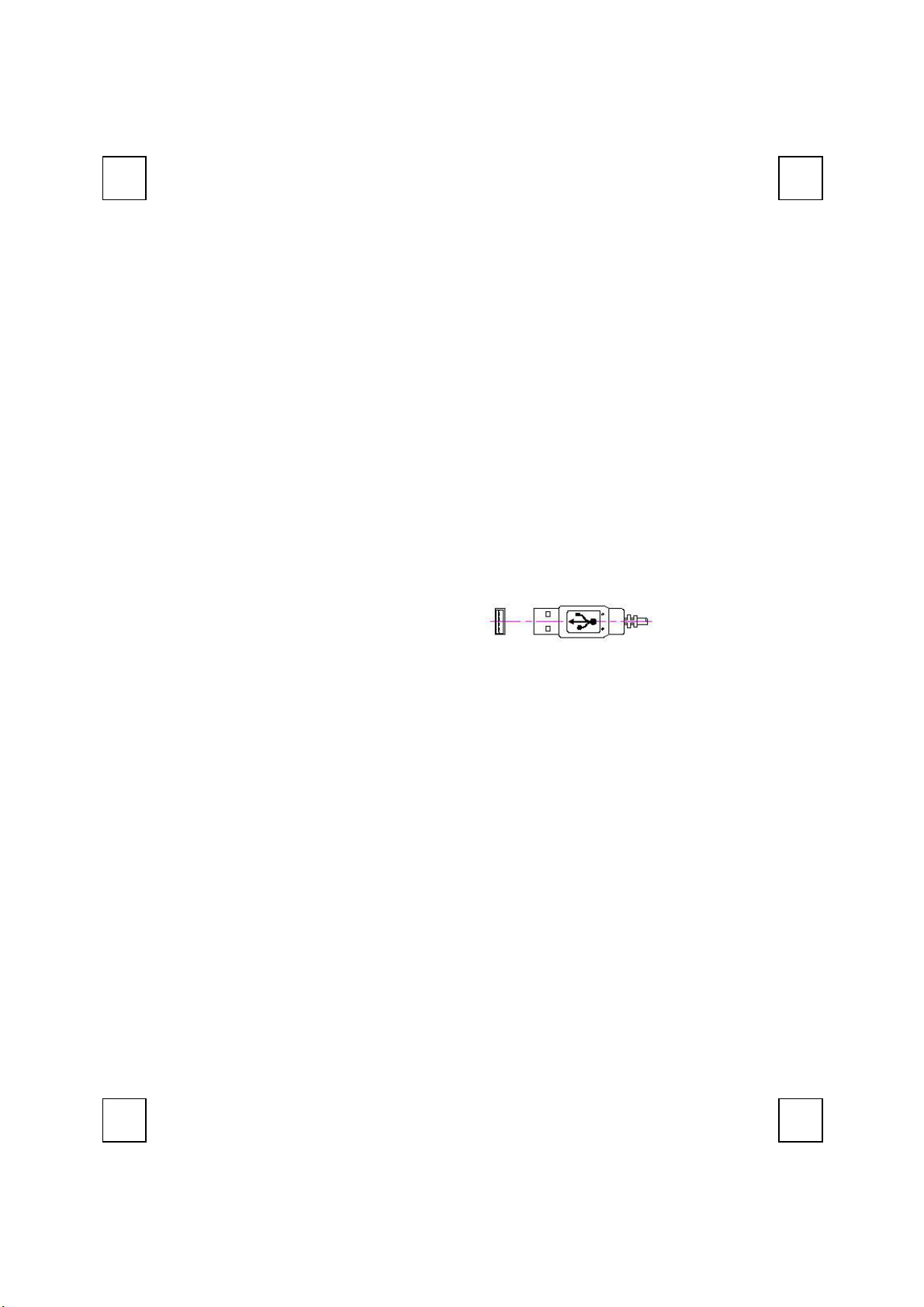
MM884433TTUU OOppttiiccaall
Congratulations on your purchasing this exciting mouse. This multi-function mouse is with great
features, the wheel for quick scrolling and two side buttons for extra functions (if with 5 keys). It
is super easy to use and it feels good in left or right hands. Beside, this mouse is designed for real
hands to make you feel comfortable when using it. All these human-oriented characteristics make
you feel more comfortable and efficient while surfing on the website or using applications!
MMoouussee QQuuiicckk IInnssttaallllaattiioonn GGuuiidde
e
System Requirements
Microsoft® Windows 95, Windows 98, Windows® NT 4.0, Windows® ME, Windows
2000 or Windows XP operating system
Hardware Installation
Connect the Mouse to Your PC System
1. Turn off your PC system. Remember to turn off your PC system before you connect or
disconnect the mouse unless you use a USB device in Windows 98, Windows 2000 or
Windows ME,
For the USB model, connect the mouse to the USB port on your PC system.
2.
3. Turn on your PC system.
This equipment has been tested and found to comply with the limits for a Class B digital device,
pursuant to Part 15 of the FCC Rules. These limits are designed to provide reasonable protection
against harmful interference in a residential installation. This equipment generates, uses and can
radiate radio frequency energy and, if not installed and used in accordance with the instructions
may cause harmful interference to radio communications. However, there is no guarantee that
interference will not occur in a particular installation. If this equipment does cause harmful
interference to radio or television reception, which can be determined by turning the equipment
off and on, the user is encouraged to try to correct the interference by one or more of the following
measures:
Reorient or relocate the receiving antenna
Increase the separation between the equipment and receiver
Connect the equipment into an outlet on a circuit different from that to which the receiver is
connected.
Consult the dealer or an experienced radio/TV technician for help.
Use only shielded cables to connect I/O devices to this equipment.
Windows 2000 or Windows XP.
USB Mouse Port
FCC GUIDELINES
1/3
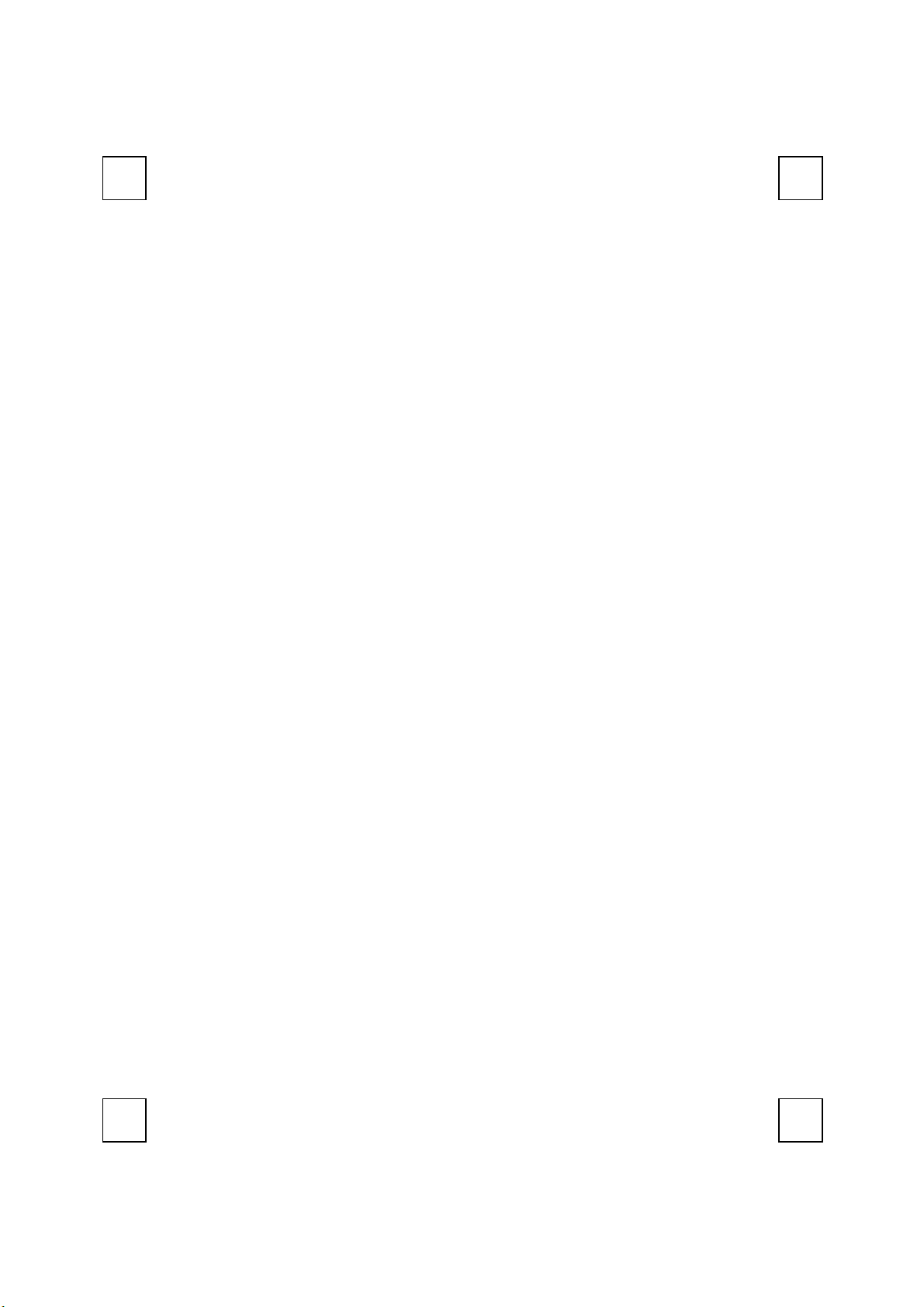
This device complies with Part 15 of the FCC Rules. Operation is subject to the following two
conditions: (1) This device may not cause harmful interference. (2) This device must accept any
interference received, including interference that may cause undesired operation.
2/3

Information to User:
Any changes or modifications not expressly approved by the party responsible for
compliance could void the user’s authority to operate this equipment. Shielded interface
cable, if any, must be used in order to comply with emission limits.
No warranty of representation, either expressed or implied, is made with respect to the
quality, accuracy or fitness for any particular purpose of this document. The
manufacturer reserves the right to make changes to the content of this document and/or
the products associated with it at any time without obligation to notify any person or
organisation of such changes.
In no event will the manufacturer be liable for direct, indirect, special, incidental or
consequential damages arising out of the use or inability to use this product or
documentation, even if advised of the possibility of such damages.
3/3
