Page 1
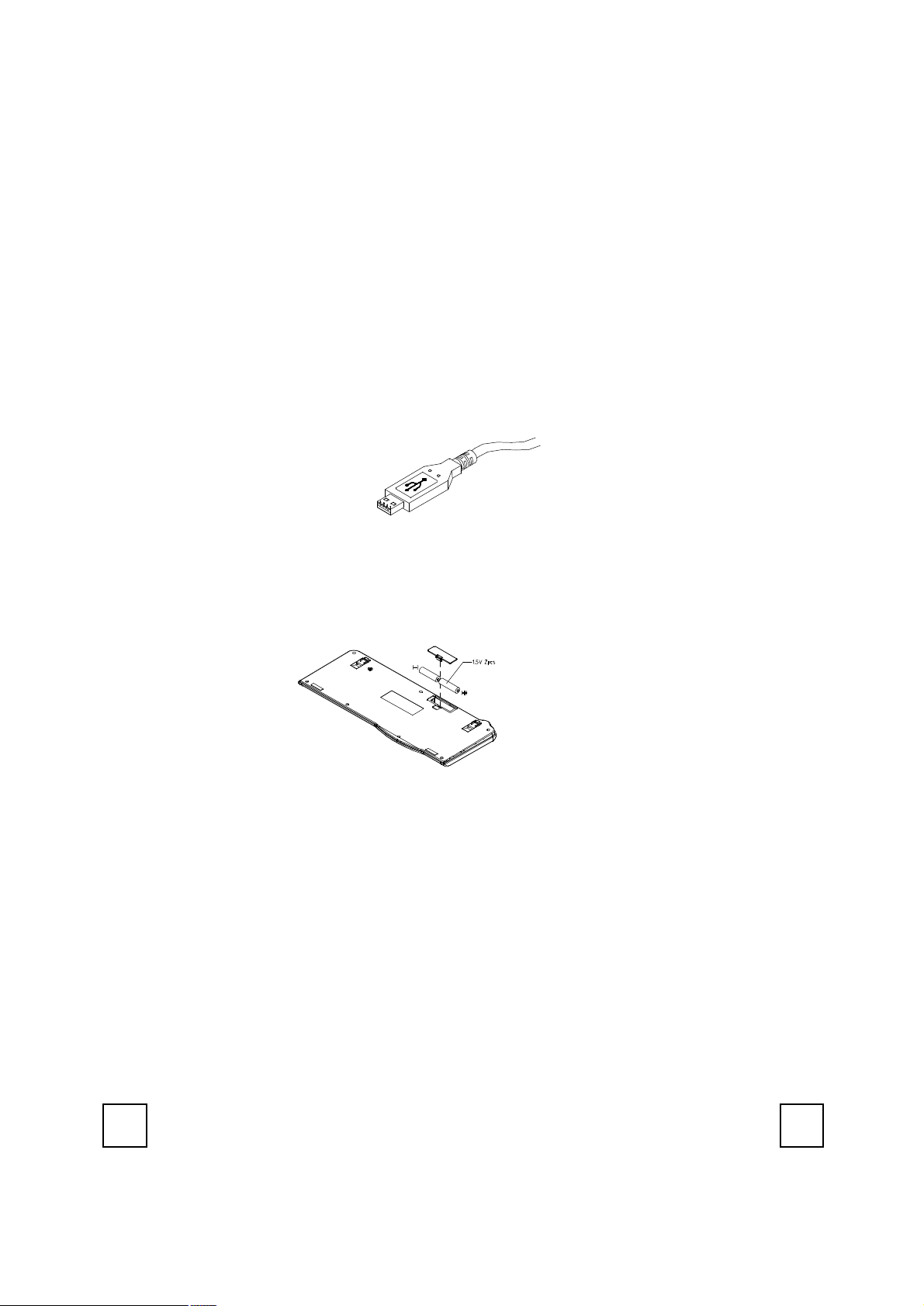
9129URFⅢ WWiirreelleessss KKeeyybbooaarrdd UUsseerr’’ss GGuuiiddee
USB Plug
Hardware Installation
Step 1: Make sure your PC is switched off.
Step 2: Connect the receiver to your PC by plugging in the receiver’s black
connector into the USB port of your PC .
Step 3: Take the keyboard and make sure the batteries on the back are installed
correctly. (Follow the polarity signs in the battery compartment.)
Bottom View of Keyboard
Remarks:
1. The keyboard uses 4 pcs. standard UM-3 (AA) 1.5V alkaline batteries.
2. Battery life is approximately 3-4 months, depending on the intensity of usage.
3. Make sure the receiver is placed in a location where is relatively free of strong
electromagnetic or transmission sources in order to ensure optimal reception of the
keyboard signal.
Page 2
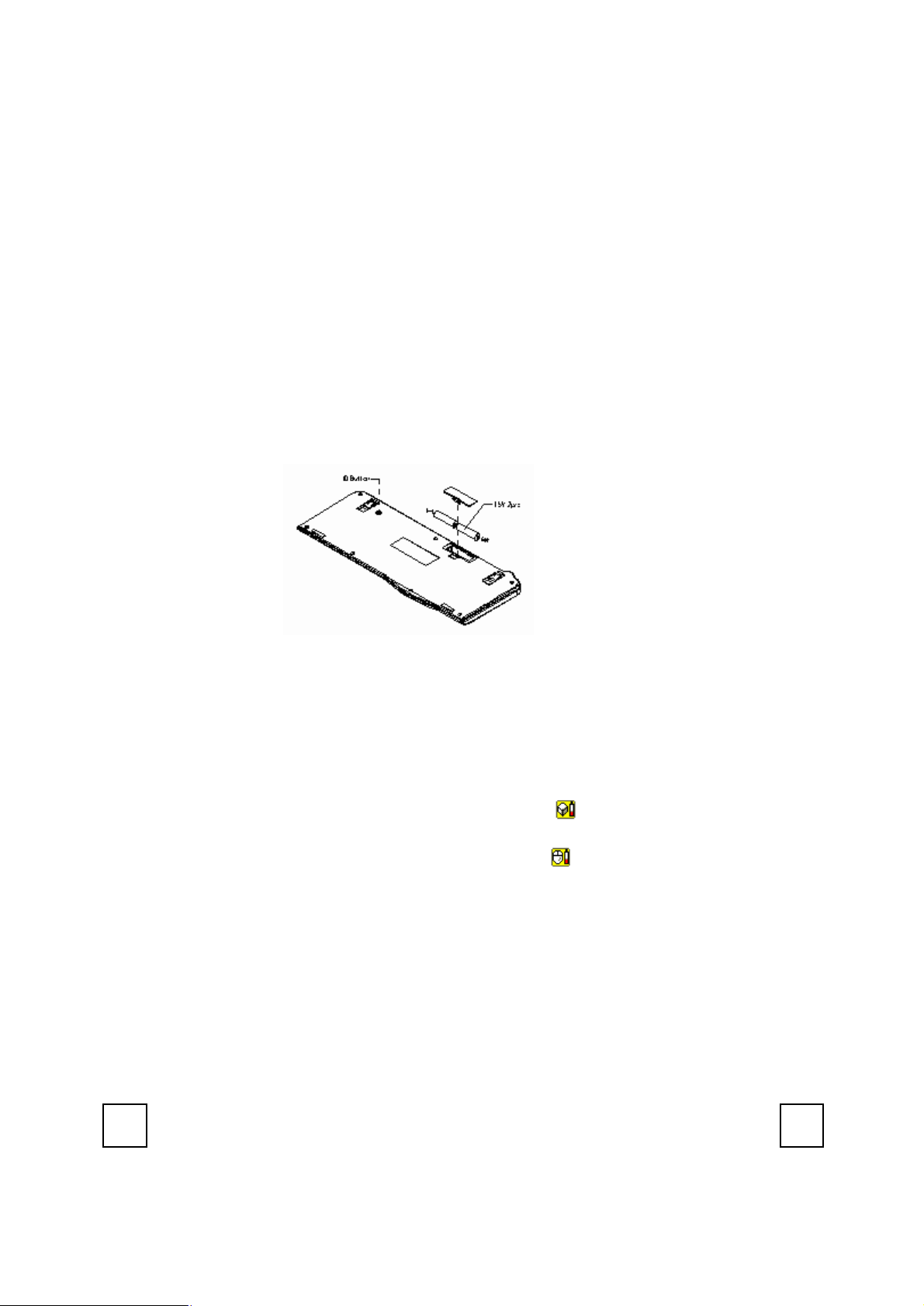
ID Setting
This wireless keyboard kits have 255 sets ID in each unit. This extra ID-recognition
function helps to protect against interference from other RF keyboards in the same
environment.
Ø The word CONNECT labels the ID button on each unit.
Ø The LED under ID button of receiver shows connecting condition.
Step 1: Press the ID button on the side of the receiver once.
Step 2: Press the ID button on the bottom of the keyboard once.
ID Button of Keyboard
Remarks:
1. You must follow the procedure above to set the ID of receiver and keyboard.
Once the receiver ID button is pressed you have 35 seconds to complete the
entire process, or you will need to begin again.
2. Once the keyboard and receiver are plugged in, the yellow receiver light will flash.
Once the ID is set, it will remain steadily lit.
3. When changing the batteries of keyboard, there is no need to reset all the ID’s.
Simply reset one of them.
4. When keyboard batteries are low, a battery low icon will show on the system
tray.
5. When mouse batteries are low, a battery low icon will show on the system
tray.
Page 3

FCC GUIDELINES
This equipment has been tested and found to comply with the limits for a Class B digital device,
pursuant to Part 15 of the FCC Rules. These limits are designed to provide reasonable protection
against harmful interference in a residential installation. This equipment generates, uses and can
radiate radio frequency energy and, if not installed and used in accordance with the instructions
may cause harmful interference to radio communications. However, there is no guarantee that
interference will not occur in a particular installation. If this equipment does cause harmful
interference to radio or television reception, which can be determined by turning the equipment off
and on, the user is encouraged to try to correct the interference by one or more of the following
measures:
Ø Reorient or relocate the receiving antenna
Ø Increase the separation between the equipment and receiver
Ø Connect the equipment into an outlet on a circuit different from that to which the receiver is
connected.
Ø Consult the dealer or an experienced radio/TV technician for help.
The Class B digital apparatus meets all requirements of the Canadian Interference-Causing
Equipment Regulation.
Cet appareil numerique de la class B respecte toutes les exigences du Règlement sur le materiel
brouilleur du Canada.
FCC Warning: This device complies with Part 15 of the FCC Rules. Operation is subject to the
following two conditions: (1) This device may not cause harmful interference. (2) This device must
accept any interference received, including interference that may cause undesired operation.
Caution:
Any changes or modifications not expressly approved by the party responsible for compliance
could void the user's authority to operate this equipment. Shielded interface cable, if any, must be
used in order to comply with emission limits.
Information to user:
The users manual or instruction manual for an intentional or unintentional radiator shall caution the
user that changes or modifications not expressly approved by the party responsible for compliance
could void the user’s authority to operate the equipment.
